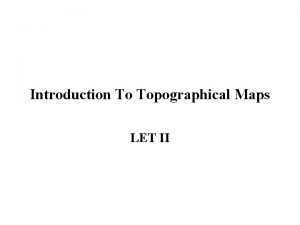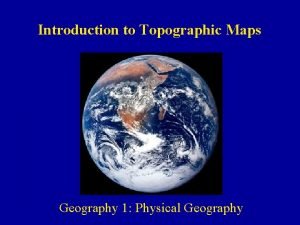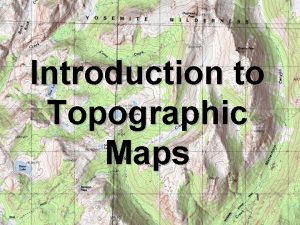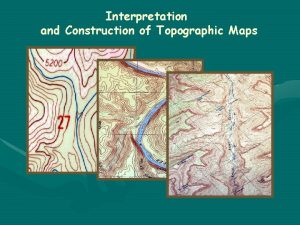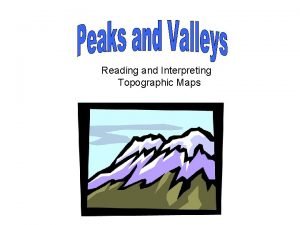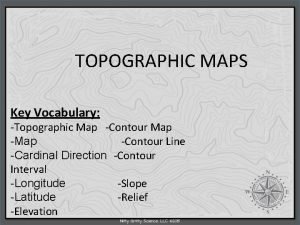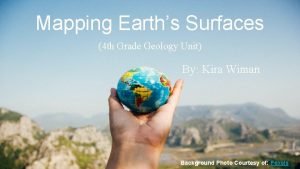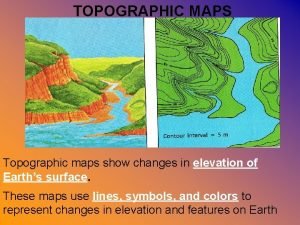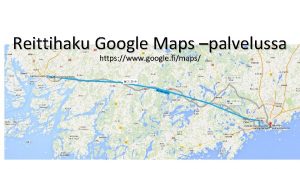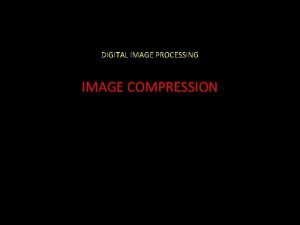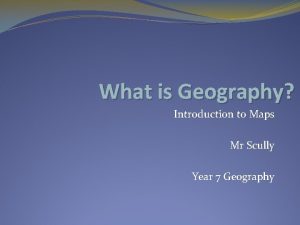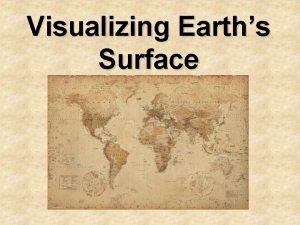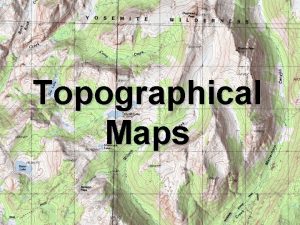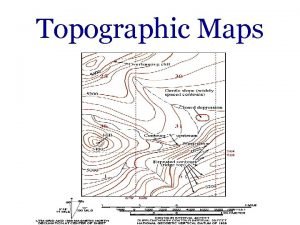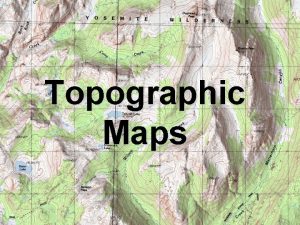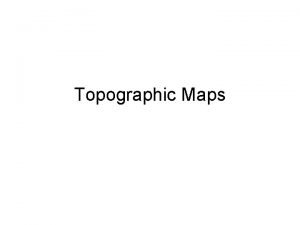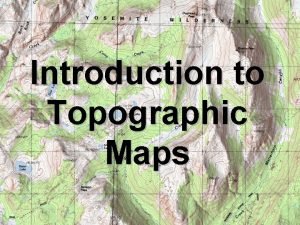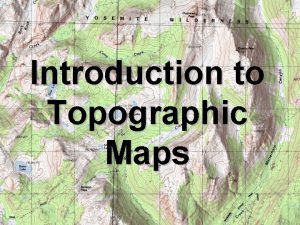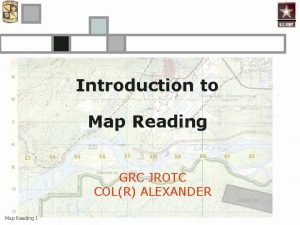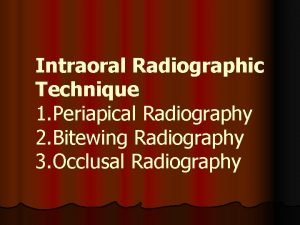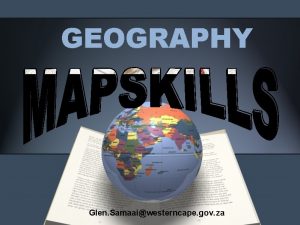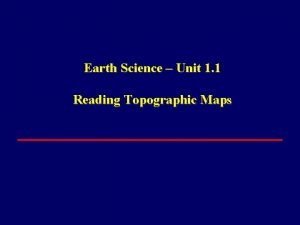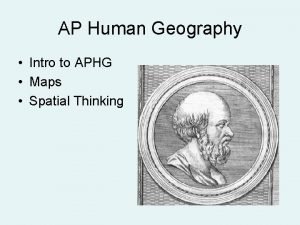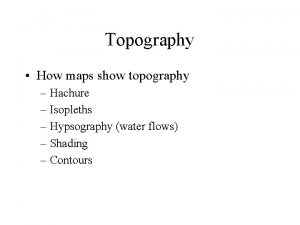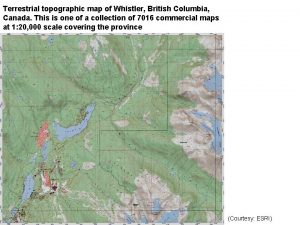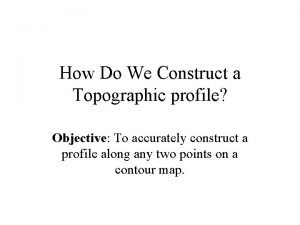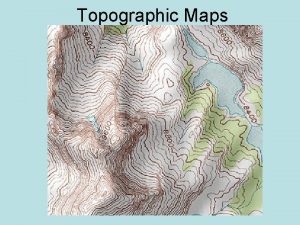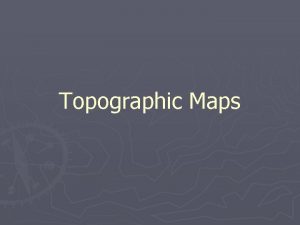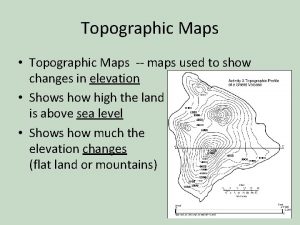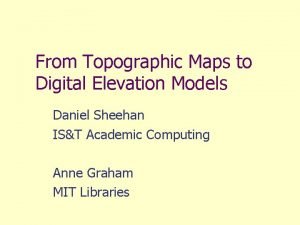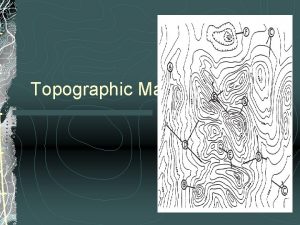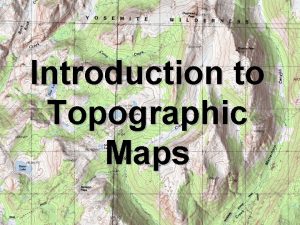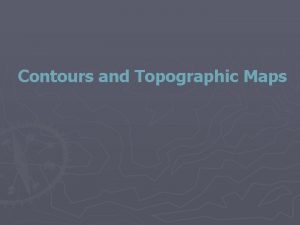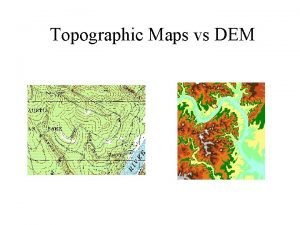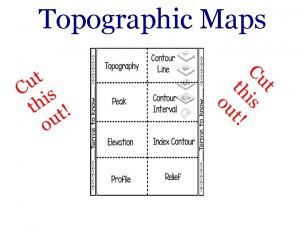From Topographic Maps to Digital Elevation Models Daniel
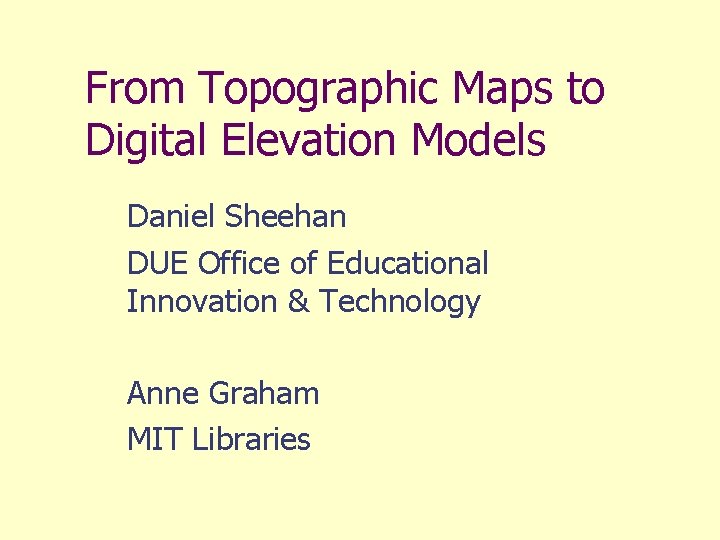
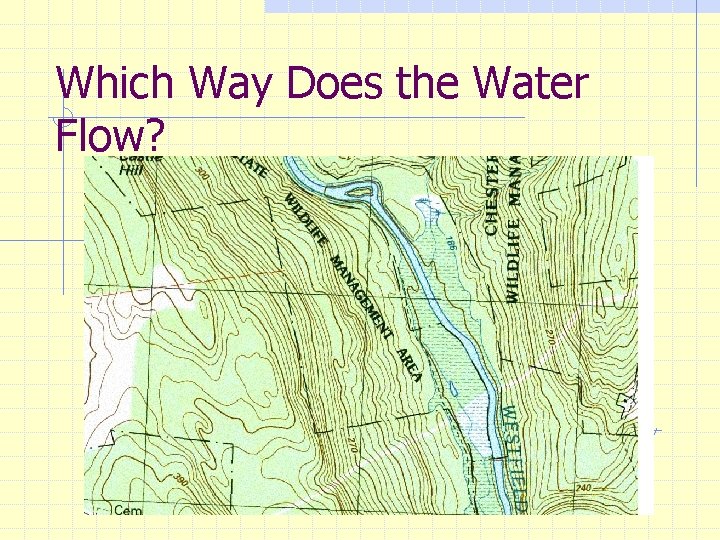
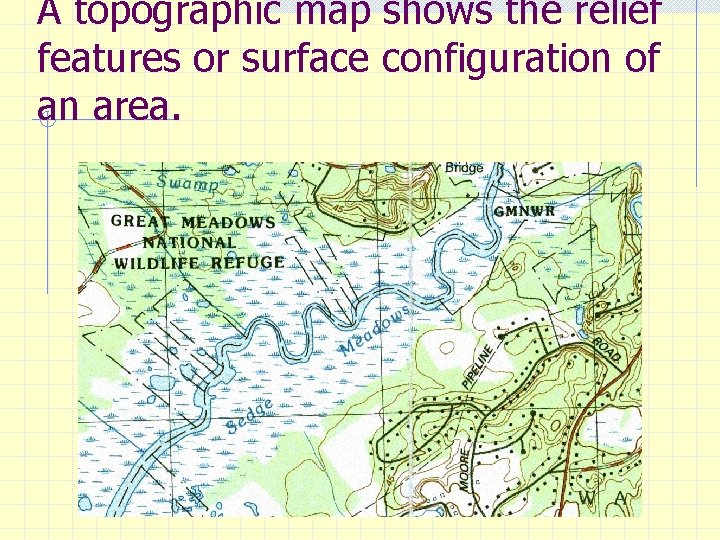
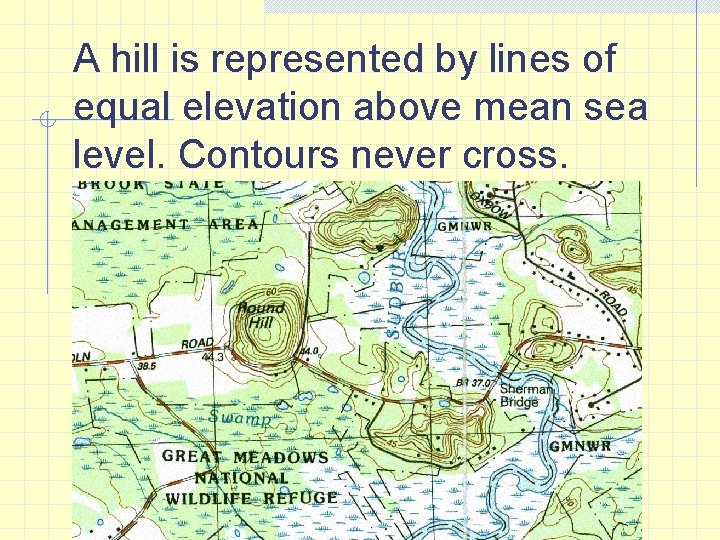
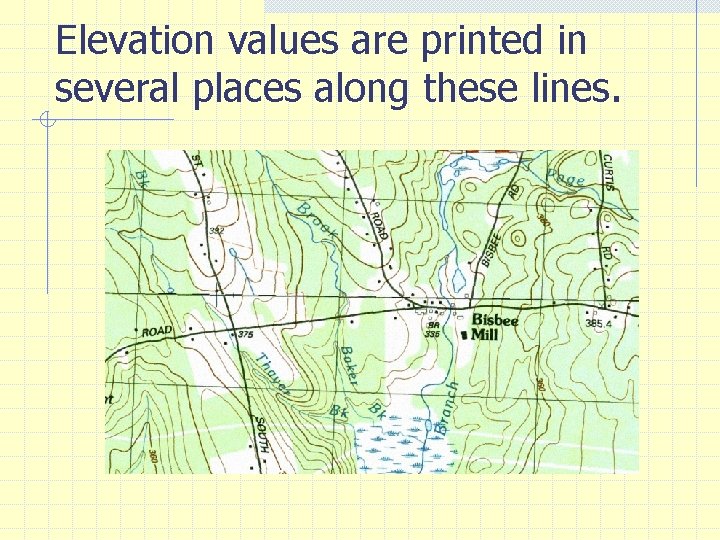
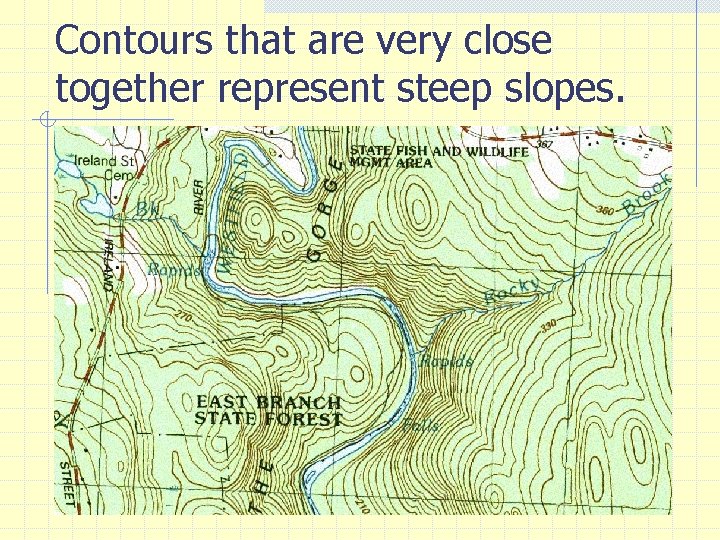
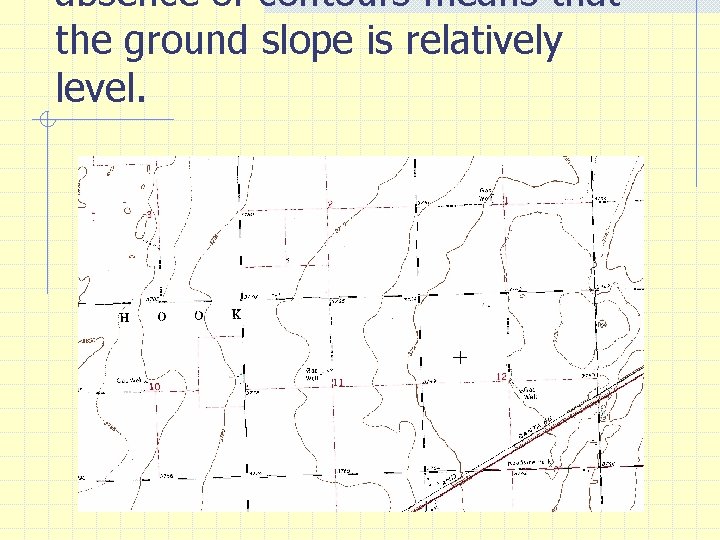
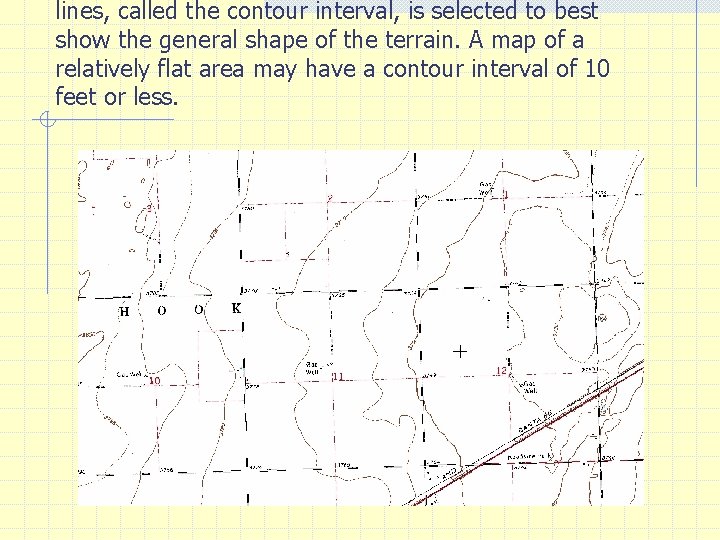
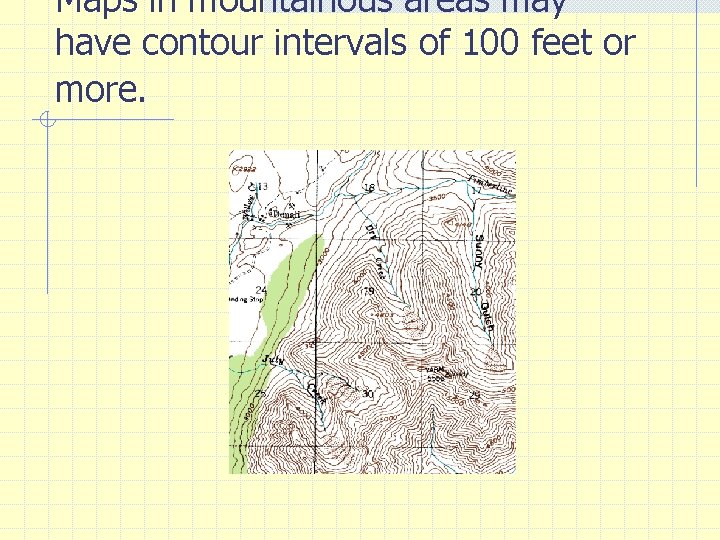
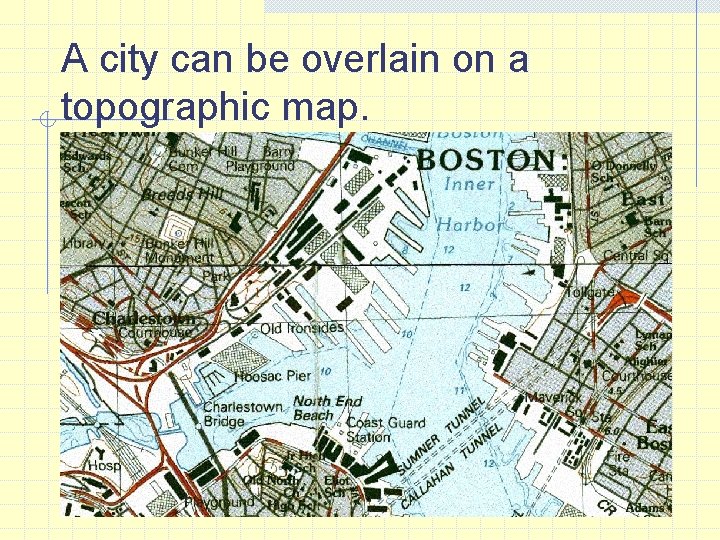
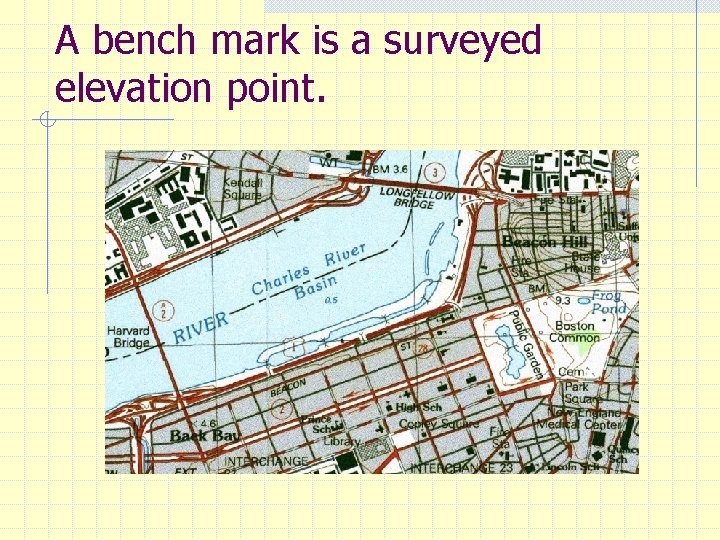
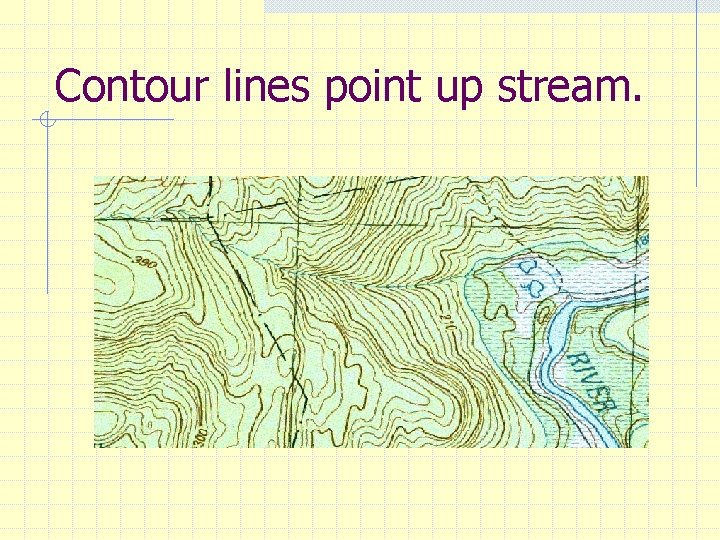
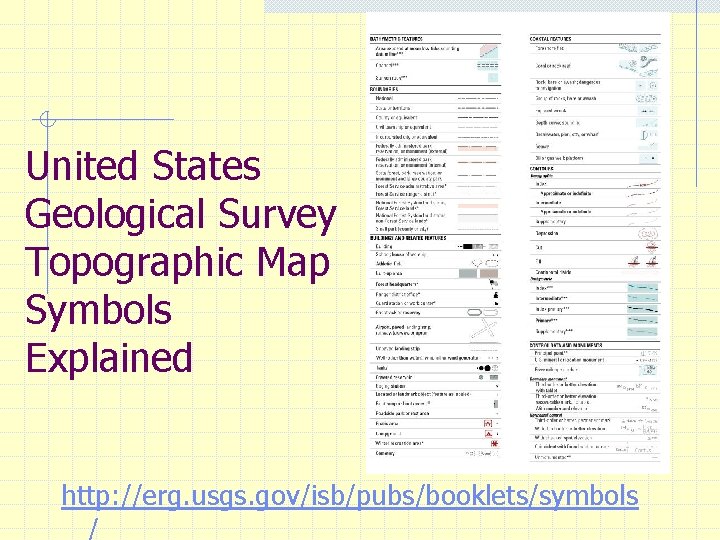
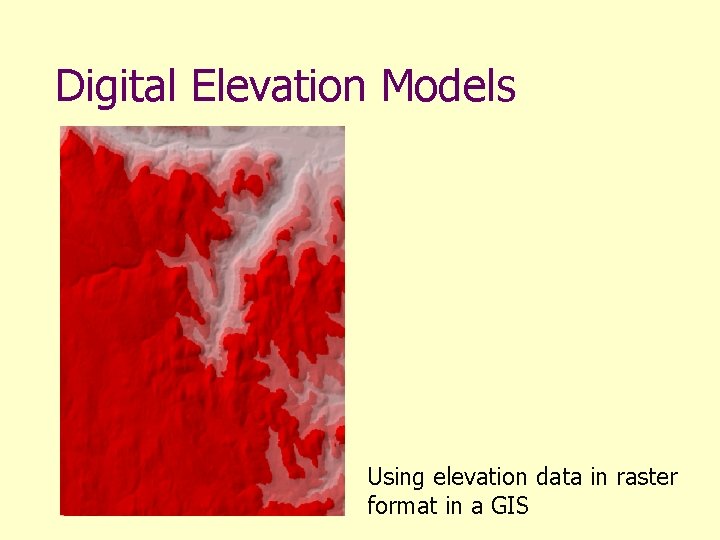
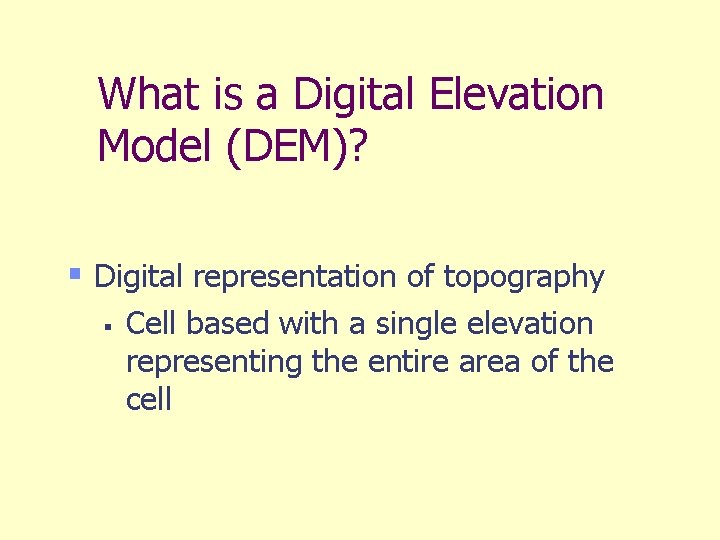
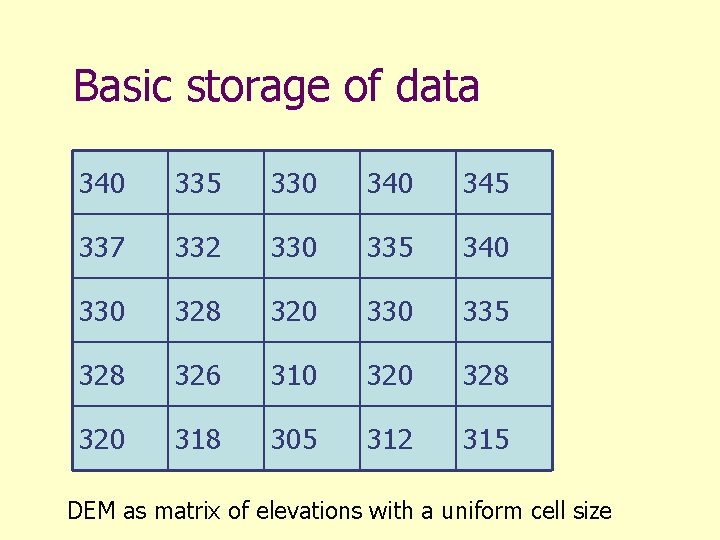
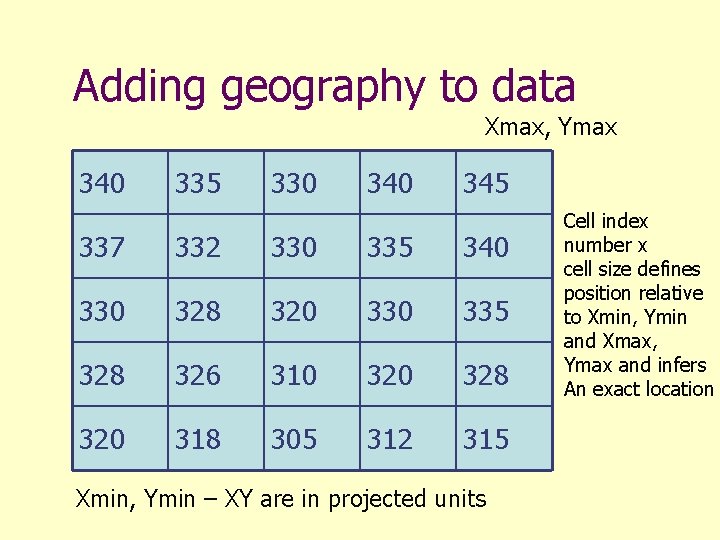
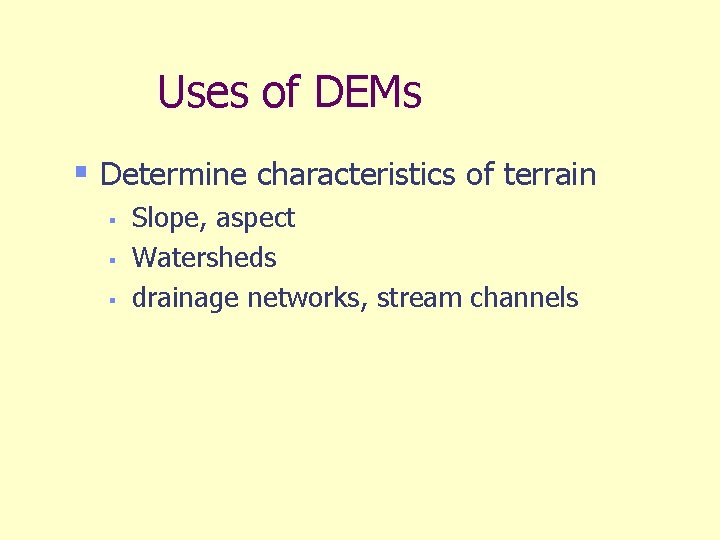
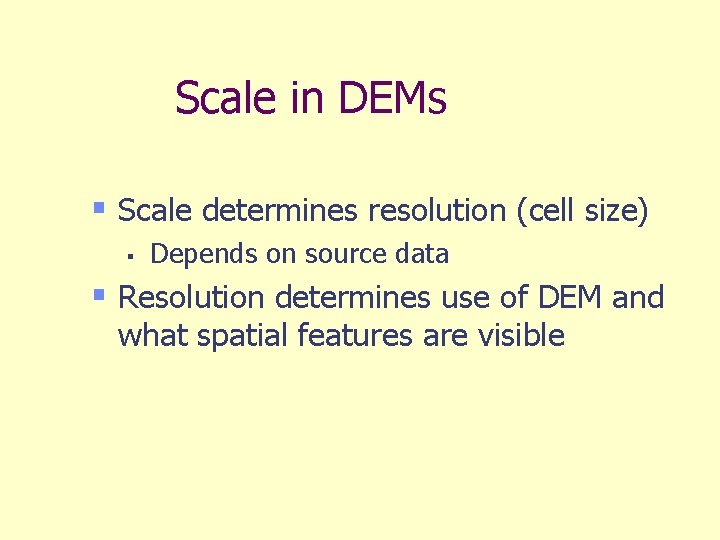
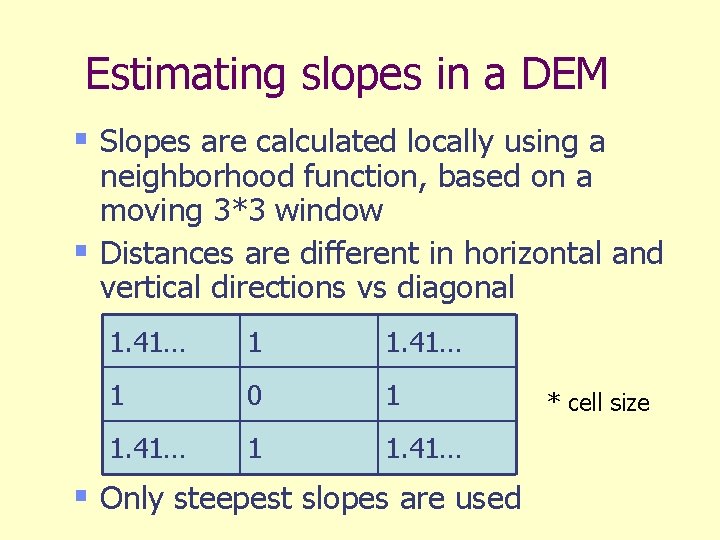
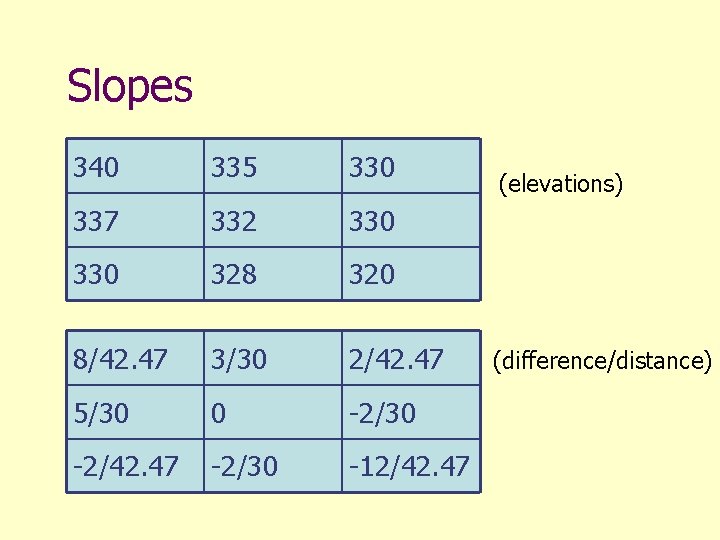
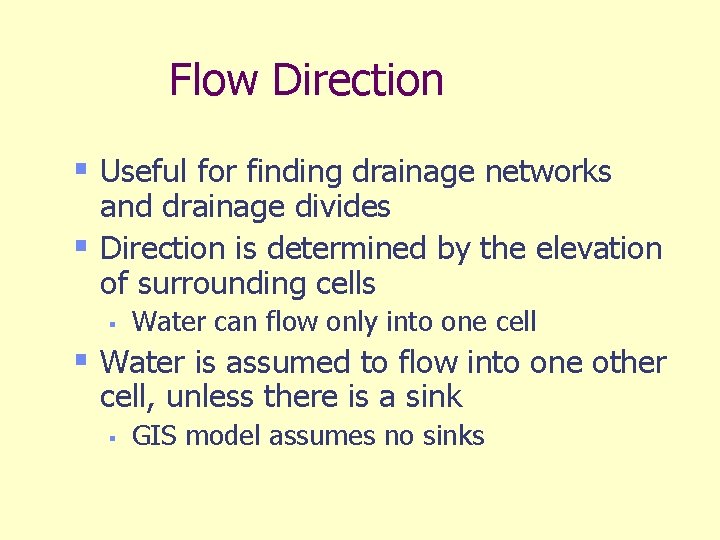
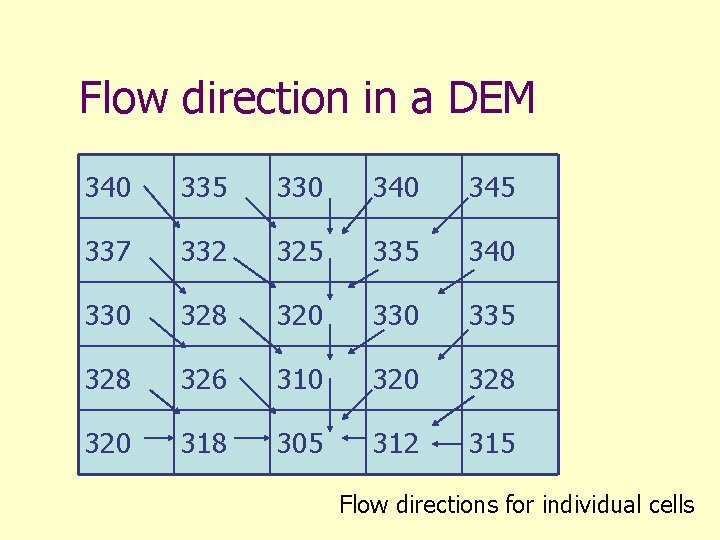
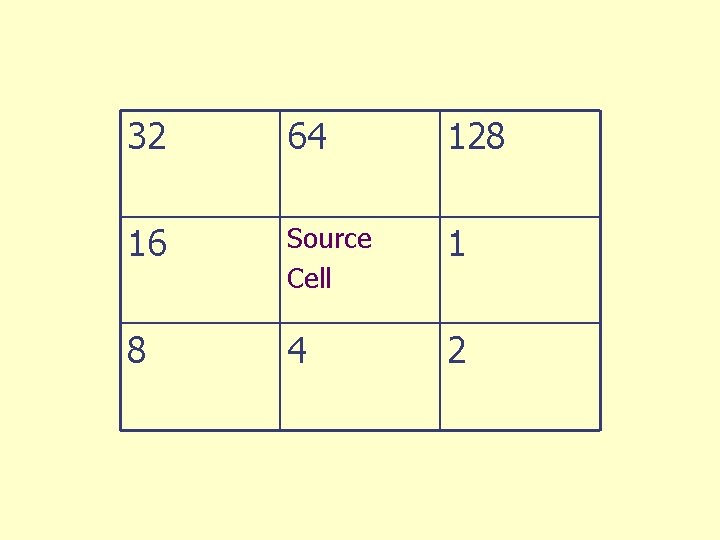
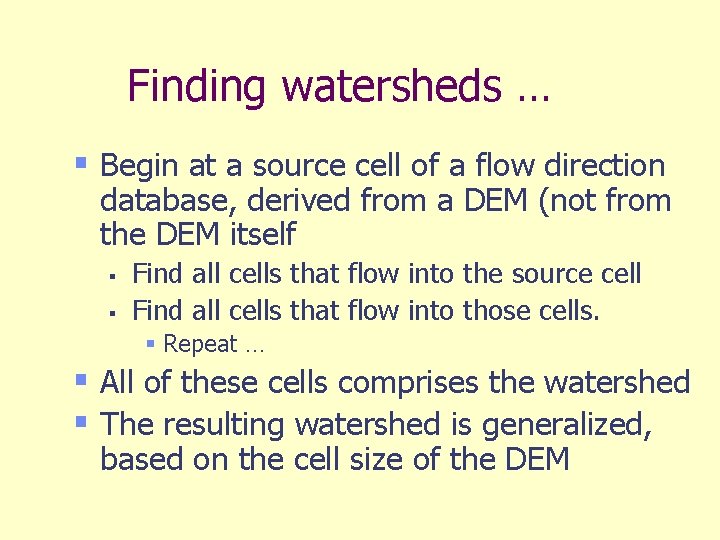

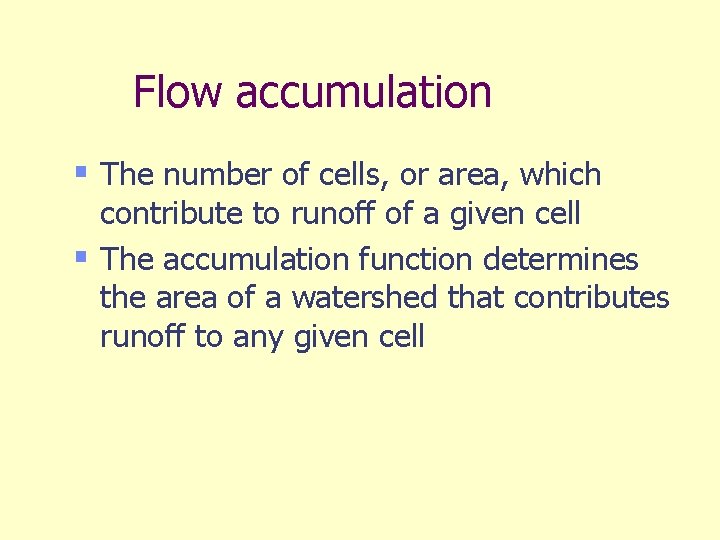
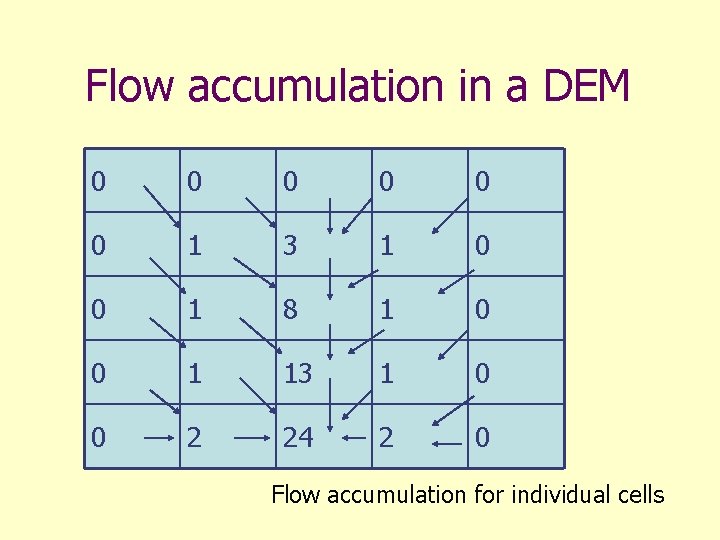
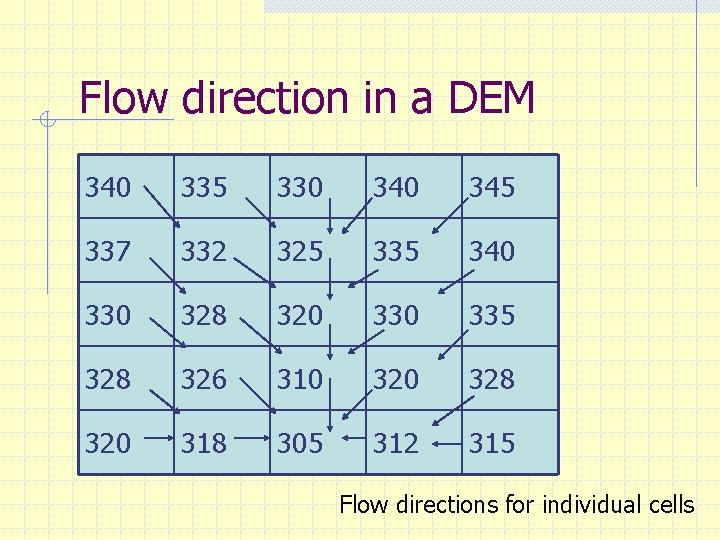
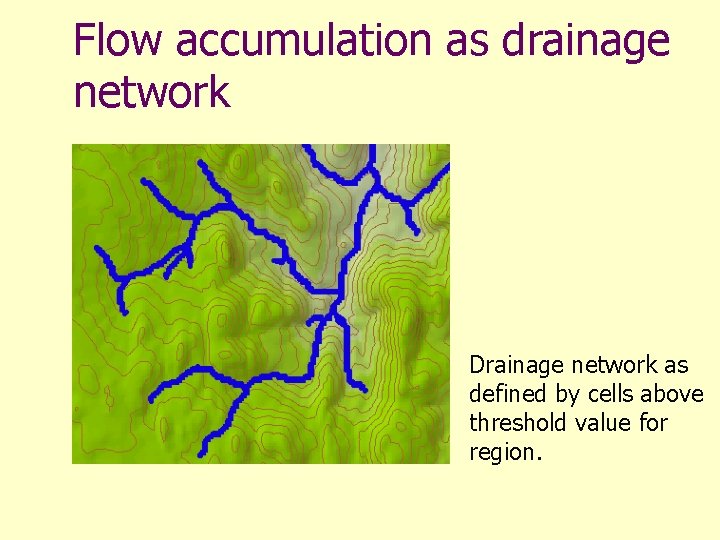
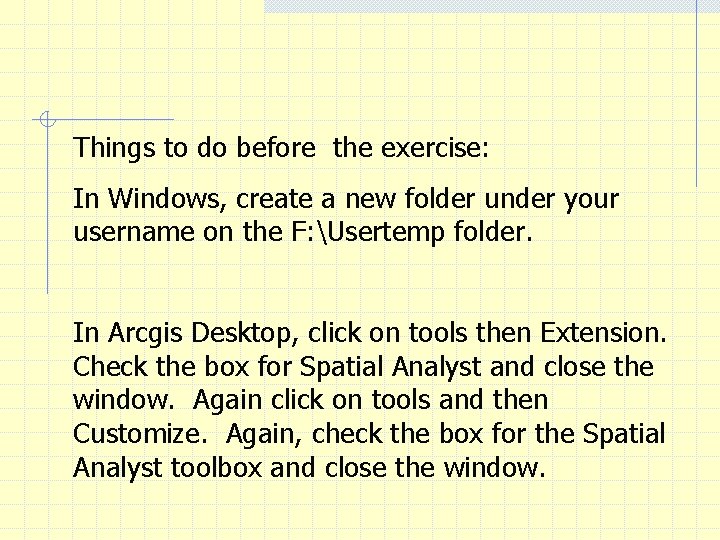
- Slides: 32
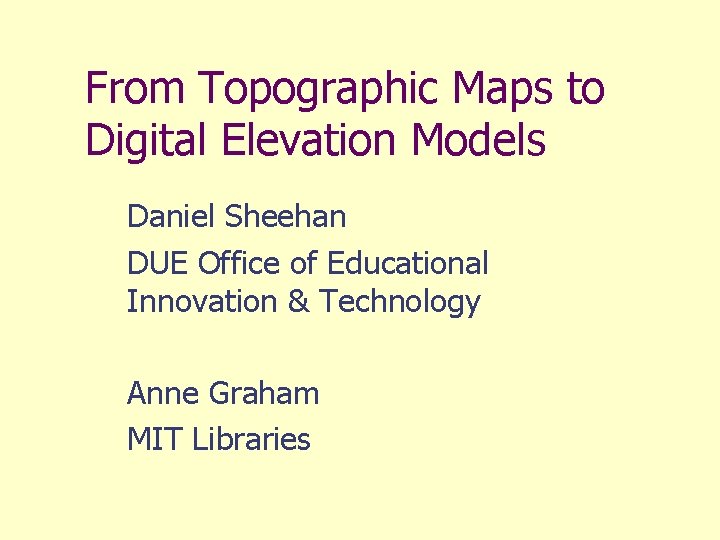
From Topographic Maps to Digital Elevation Models Daniel Sheehan DUE Office of Educational Innovation & Technology Anne Graham MIT Libraries
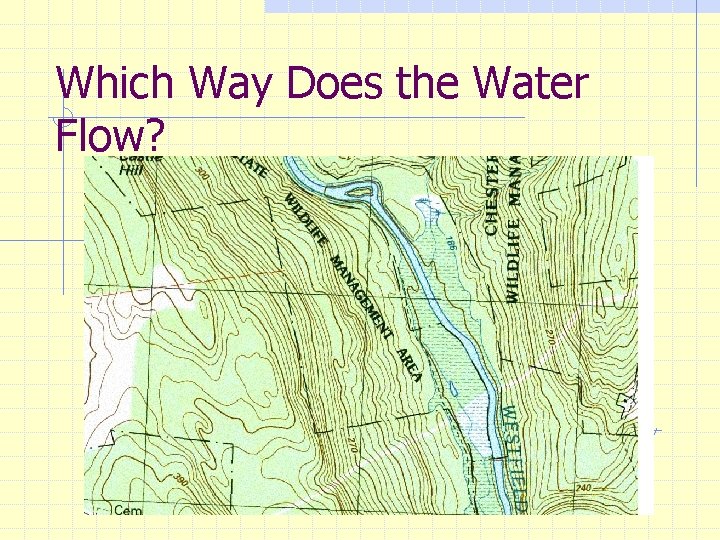
Which Way Does the Water Flow?
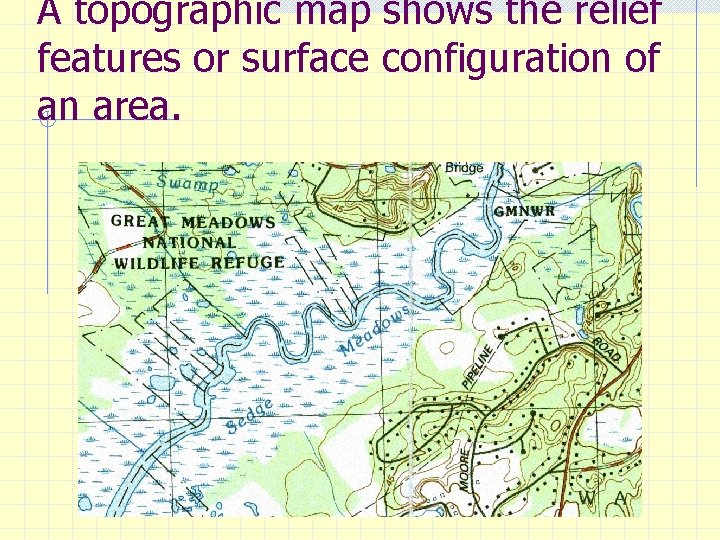
A topographic map shows the relief features or surface configuration of an area.
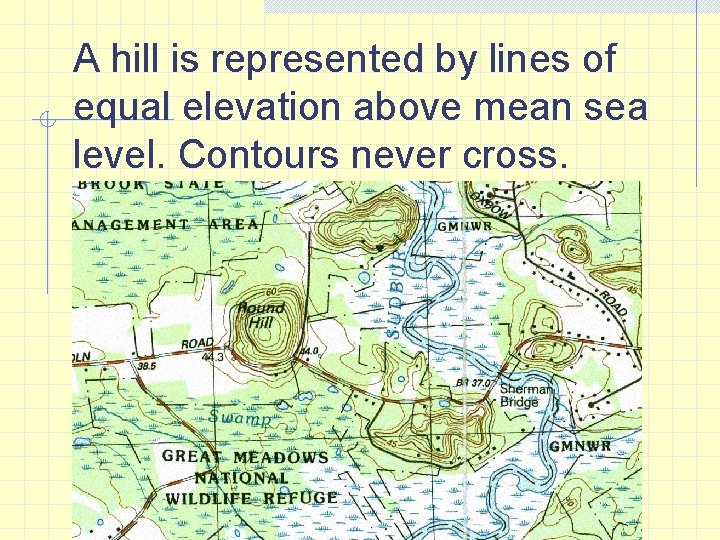
A hill is represented by lines of equal elevation above mean sea level. Contours never cross.
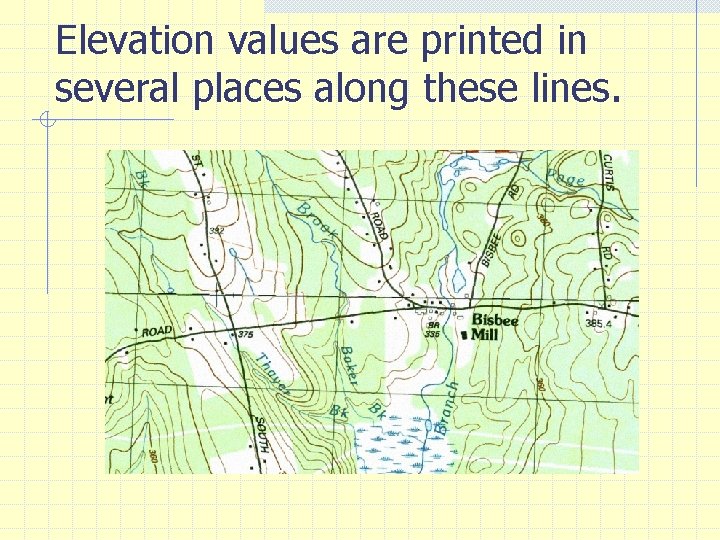
Elevation values are printed in several places along these lines.
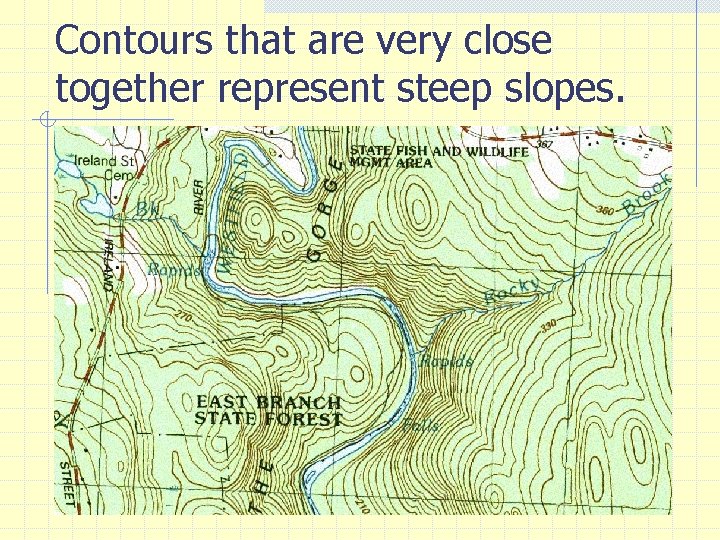
Contours that are very close together represent steep slopes.
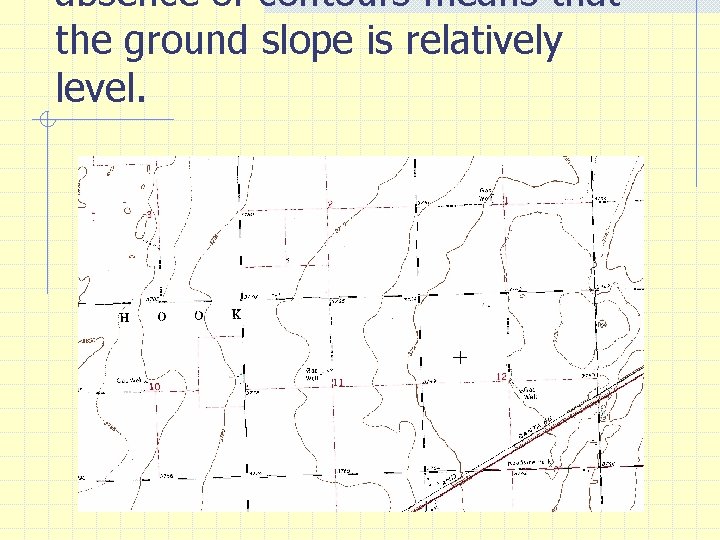
absence of contours means that the ground slope is relatively level.
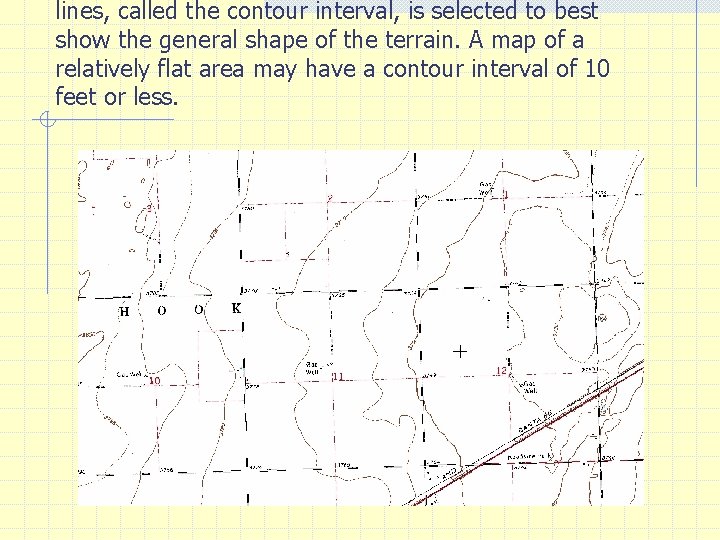
lines, called the contour interval, is selected to best show the general shape of the terrain. A map of a relatively flat area may have a contour interval of 10 feet or less.
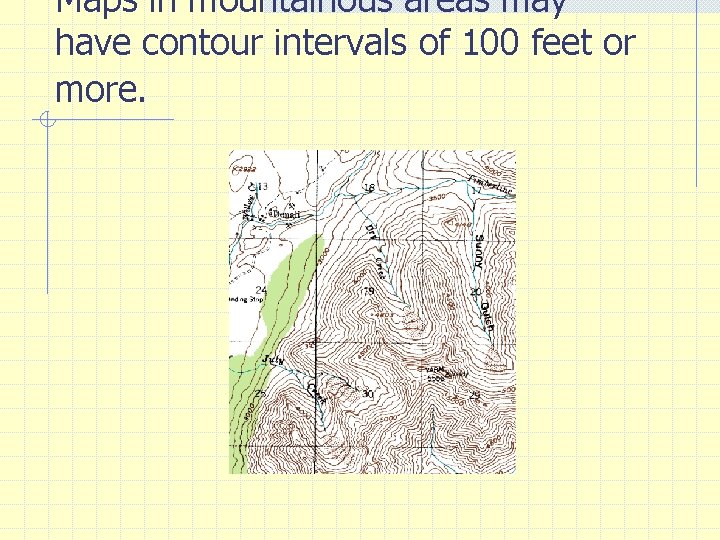
Maps in mountainous areas may have contour intervals of 100 feet or more.
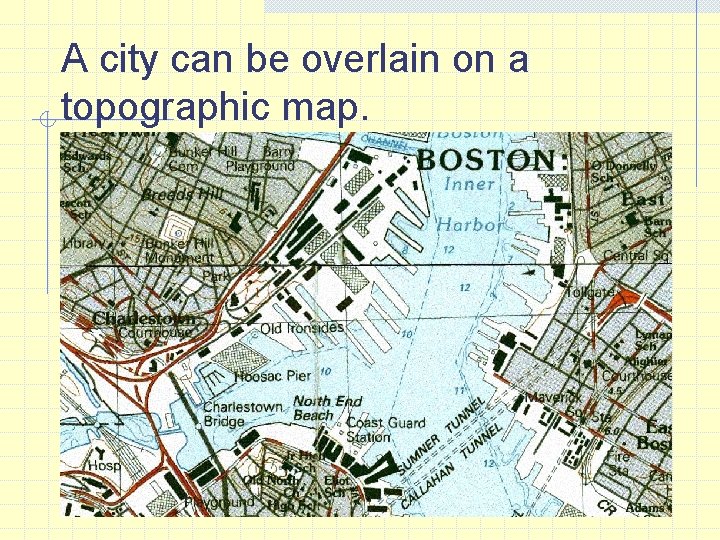
A city can be overlain on a topographic map.
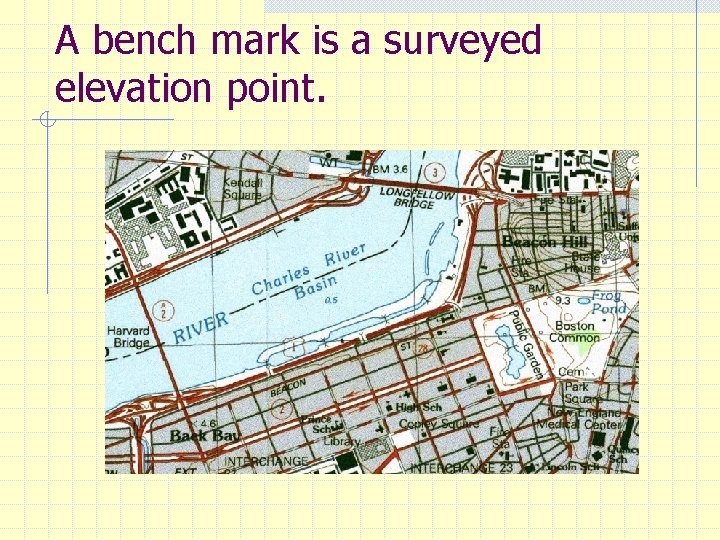
A bench mark is a surveyed elevation point.
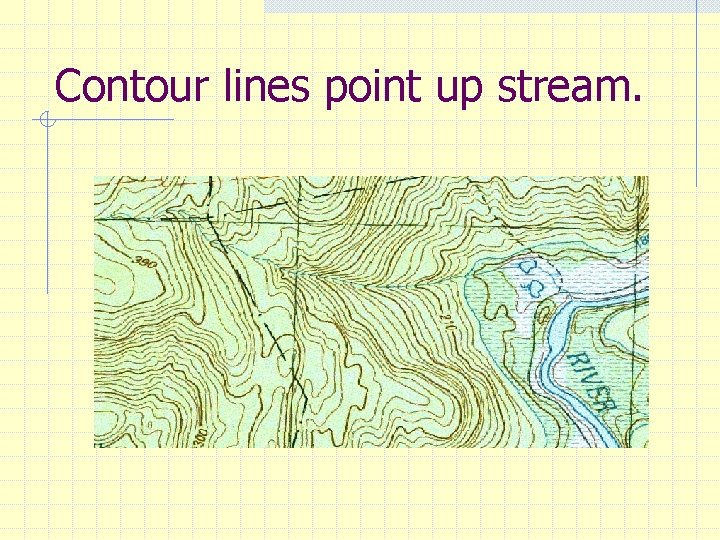
Contour lines point up stream.
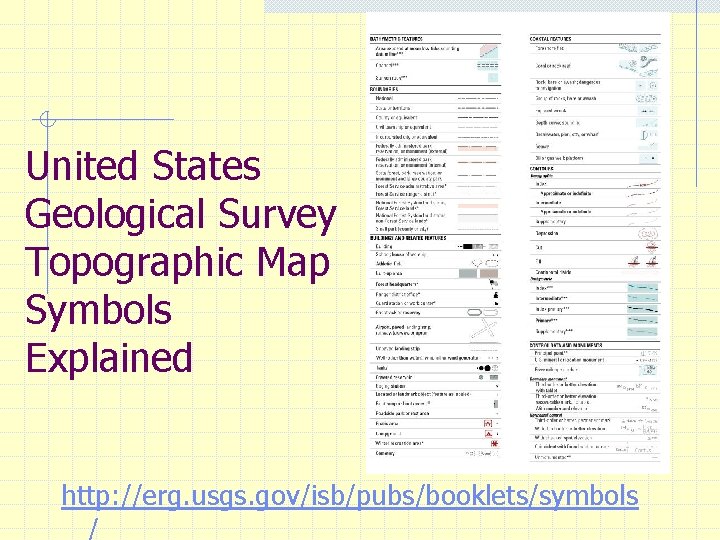
United States Geological Survey Topographic Map Symbols Explained http: //erg. usgs. gov/isb/pubs/booklets/symbols /
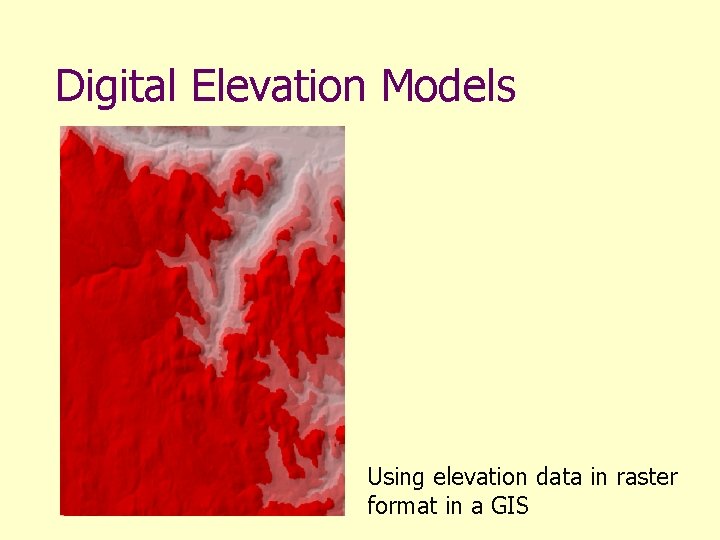
Digital Elevation Models Using elevation data in raster format in a GIS
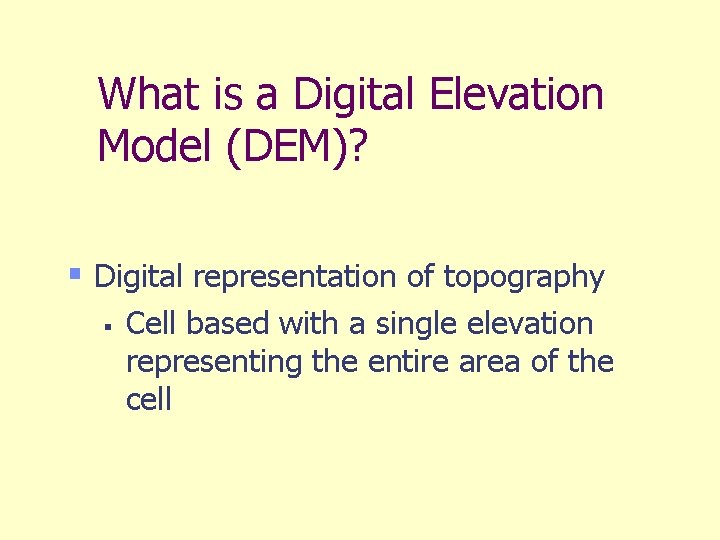
What is a Digital Elevation Model (DEM)? § Digital representation of topography § Cell based with a single elevation representing the entire area of the cell
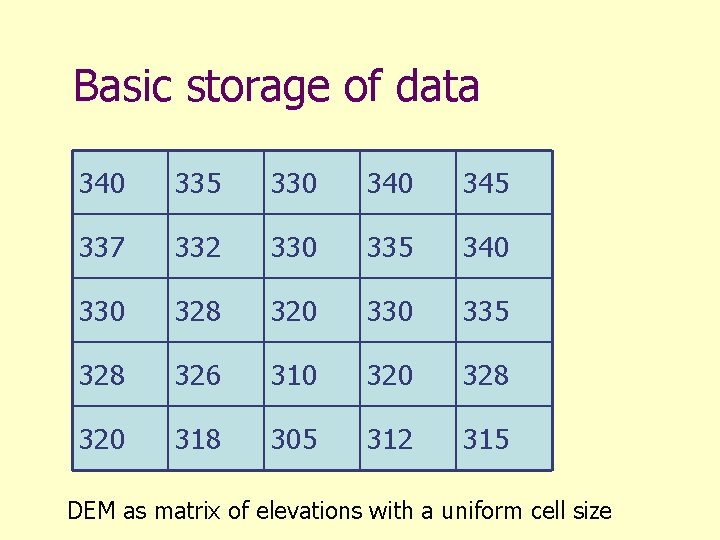
Basic storage of data 340 335 330 345 337 332 330 335 340 330 328 320 335 328 326 310 328 320 318 305 312 315 DEM as matrix of elevations with a uniform cell size
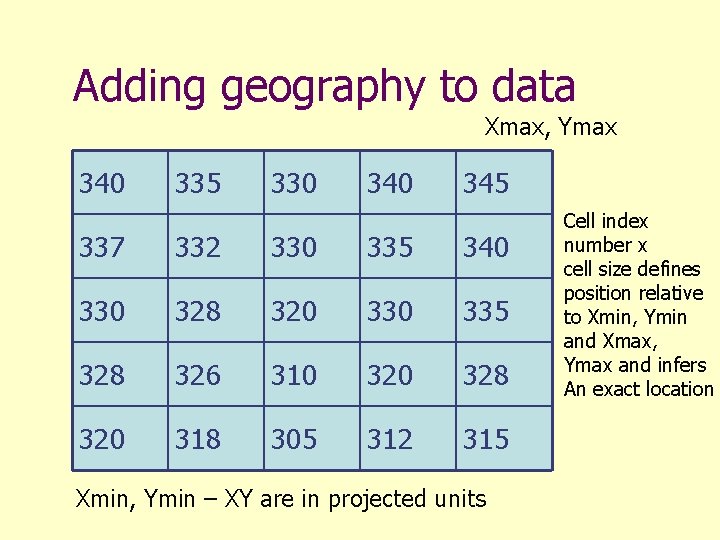
Adding geography to data Xmax, Ymax 340 335 330 345 337 332 330 335 340 330 328 320 335 328 326 310 328 320 318 305 312 315 Xmin, Ymin – XY are in projected units Cell index number x cell size defines position relative to Xmin, Ymin and Xmax, Ymax and infers An exact location
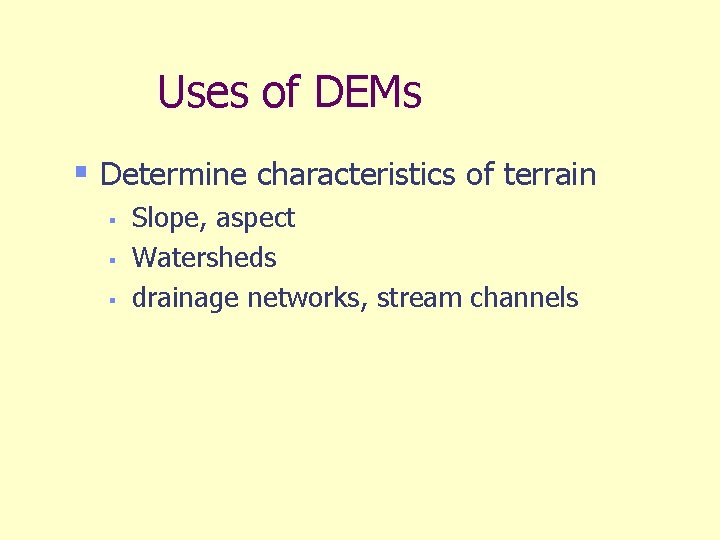
Uses of DEMs § Determine characteristics of terrain § § § Slope, aspect Watersheds drainage networks, stream channels
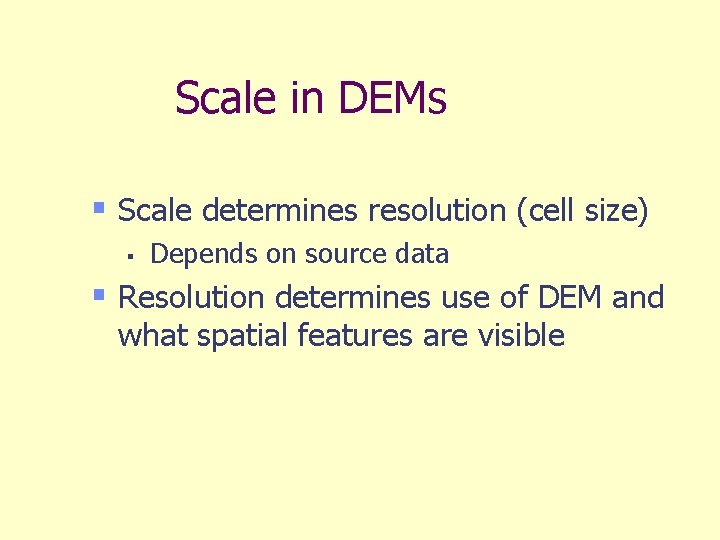
Scale in DEMs § Scale determines resolution (cell size) § Depends on source data § Resolution determines use of DEM and what spatial features are visible
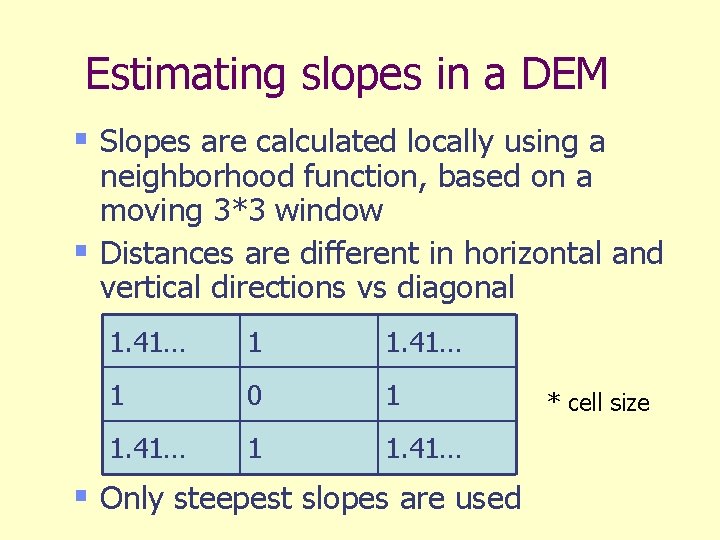
Estimating slopes in a DEM § Slopes are calculated locally using a neighborhood function, based on a moving 3*3 window § Distances are different in horizontal and vertical directions vs diagonal 1. 41… 1 0 1 1. 41… § Only steepest slopes are used * cell size
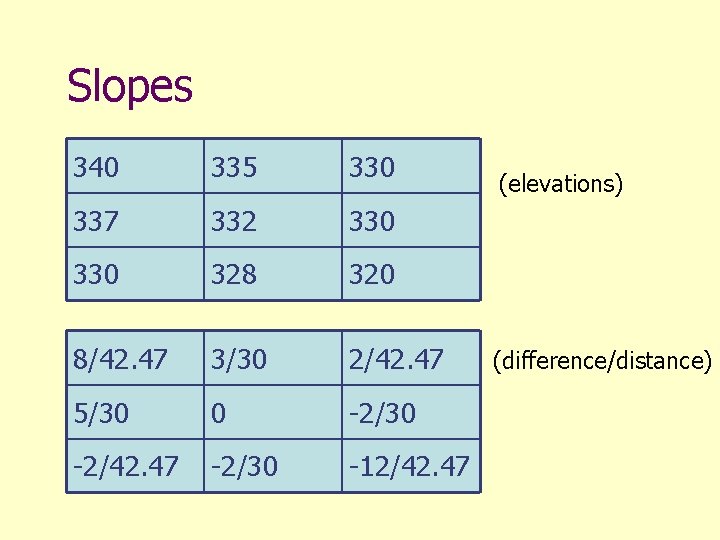
Slopes 340 335 330 337 332 330 328 320 8/42. 47 3/30 2/42. 47 5/30 0 -2/30 -2/42. 47 -2/30 -12/42. 47 (elevations) (difference/distance)
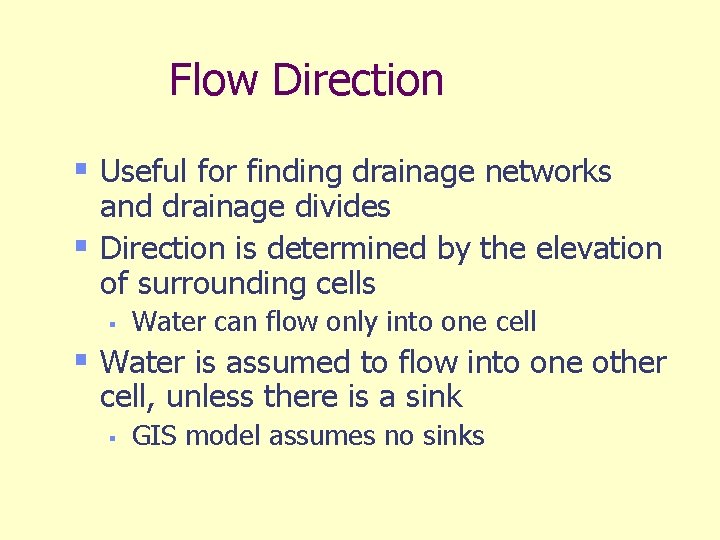
Flow Direction § Useful for finding drainage networks and drainage divides § Direction is determined by the elevation of surrounding cells § Water can flow only into one cell § Water is assumed to flow into one other cell, unless there is a sink § GIS model assumes no sinks
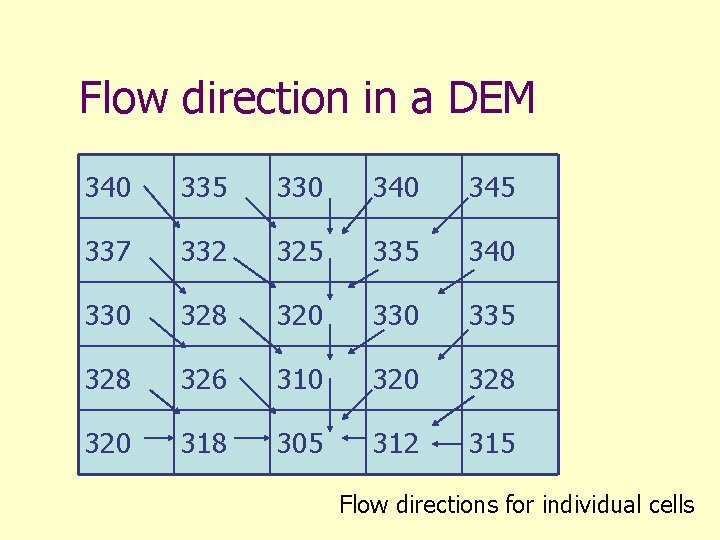
Flow direction in a DEM 340 335 330 345 337 332 325 335 340 330 328 320 335 328 326 310 328 320 318 305 312 315 Flow directions for individual cells
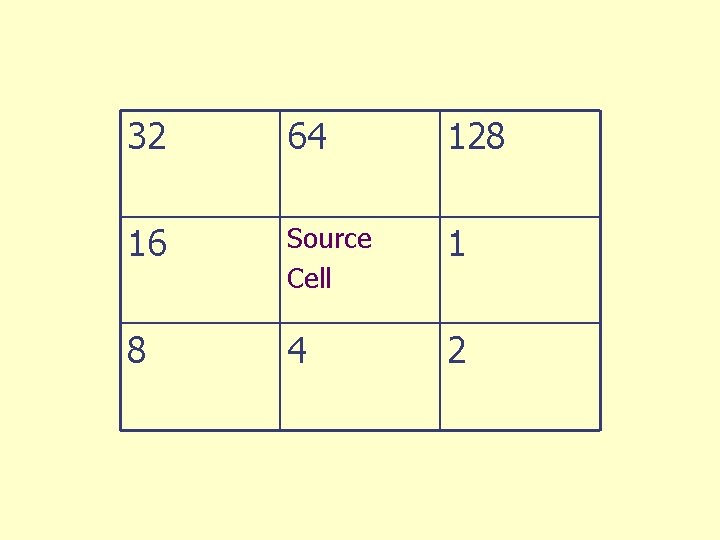
32 64 128 16 Source Cell 1 8 4 2
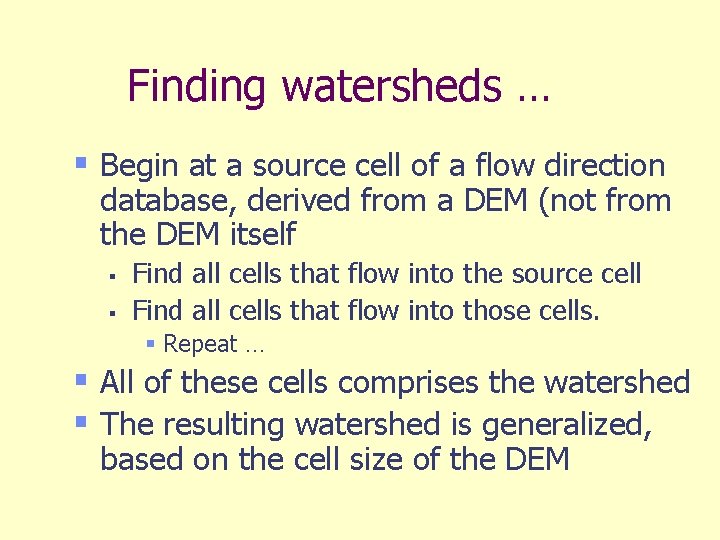
Finding watersheds … § Begin at a source cell of a flow direction database, derived from a DEM (not from the DEM itself § § Find all cells that flow into the source cell Find all cells that flow into those cells. § Repeat … § All of these cells comprises the watershed § The resulting watershed is generalized, based on the cell size of the DEM

Watersheds … Once done manually … Contour lines (brown) Drainage (blue) Watershed boundary (red)
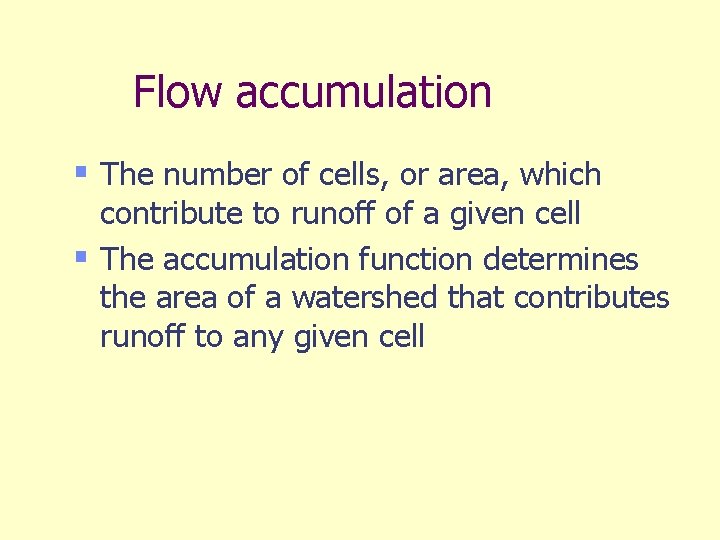
Flow accumulation § The number of cells, or area, which contribute to runoff of a given cell § The accumulation function determines the area of a watershed that contributes runoff to any given cell
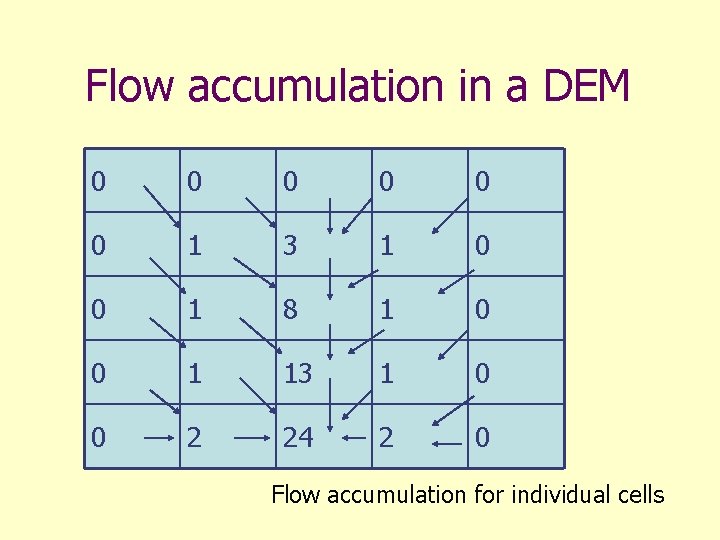
Flow accumulation in a DEM 0 0 0 1 3 1 0 0 1 8 1 0 0 1 13 1 0 0 2 24 2 0 Flow accumulation for individual cells
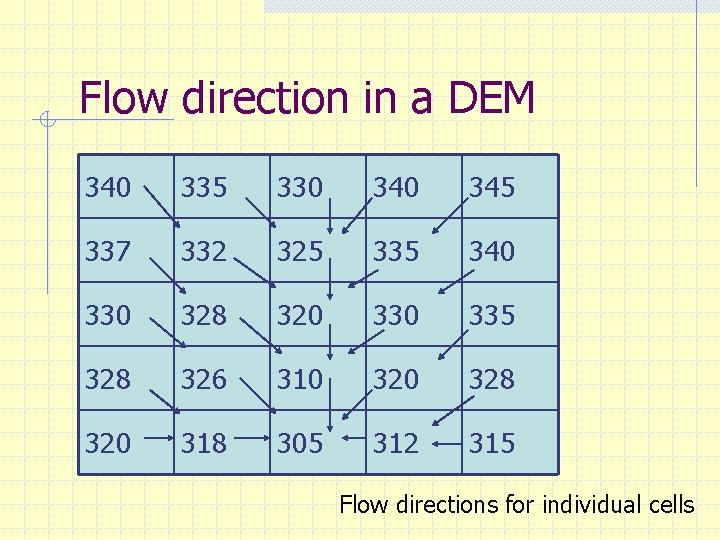
Flow direction in a DEM 340 335 330 345 337 332 325 335 340 330 328 320 335 328 326 310 328 320 318 305 312 315 Flow directions for individual cells
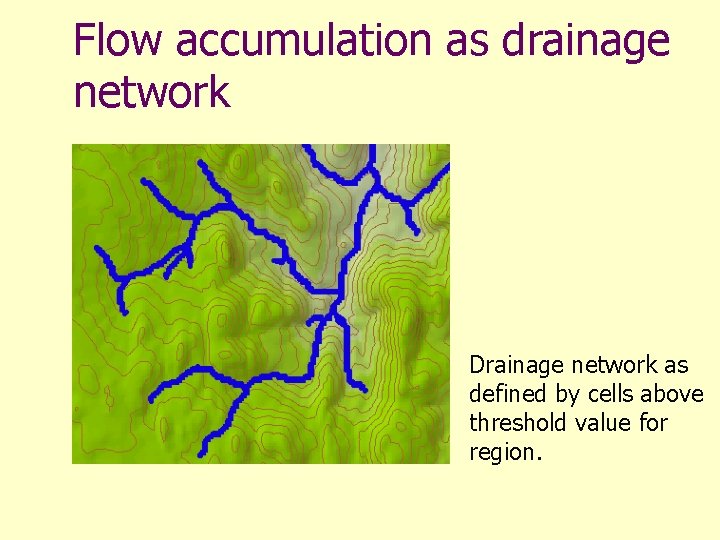
Flow accumulation as drainage network Drainage network as defined by cells above threshold value for region.
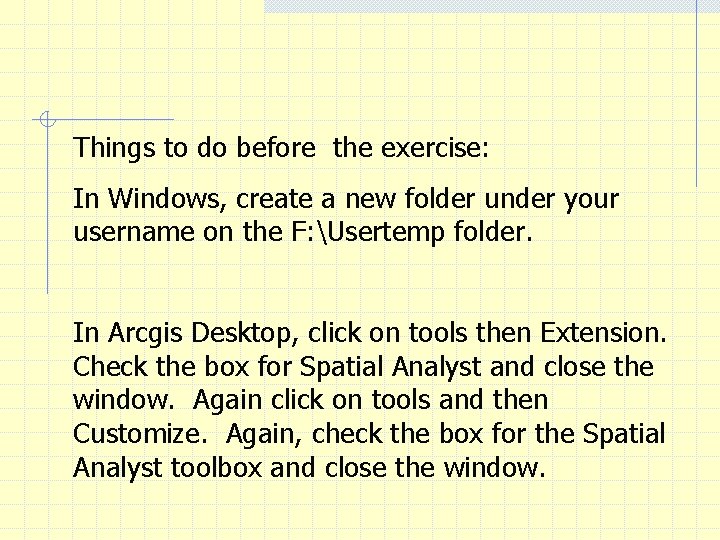
Things to do before the exercise: In Windows, create a new folder under your username on the F: Usertemp folder. In Arcgis Desktop, click on tools then Extension. Check the box for Spatial Analyst and close the window. Again click on tools and then Customize. Again, check the box for the Spatial Analyst toolbox and close the window.
 Topographic map introduction
Topographic map introduction Introduction to topographic maps
Introduction to topographic maps Whats a topographic map
Whats a topographic map Whats a contour interval
Whats a contour interval Construction and interpretation of relief profile
Construction and interpretation of relief profile Valley contour lines
Valley contour lines Topographic maps show
Topographic maps show Topography vocabulary
Topography vocabulary Topographic maps
Topographic maps Independent practice: topographic maps
Independent practice: topographic maps What is the contour interval of the topographic map
What is the contour interval of the topographic map Reittihaku google maps
Reittihaku google maps Difference between models and semi modals
Difference between models and semi modals Compression in digital image processing
Compression in digital image processing Geography lines
Geography lines Topographic map watershed delineation
Topographic map watershed delineation Hachure marks examples
Hachure marks examples A topographic map is a two dimensional model
A topographic map is a two dimensional model Whats a topographic map
Whats a topographic map A topographic map is a two dimensional model
A topographic map is a two dimensional model How to read a contour map
How to read a contour map A topographic map is a two dimensional model
A topographic map is a two dimensional model A topographic map is a two dimensional model
A topographic map is a two dimensional model Topographic symbols on a military map
Topographic symbols on a military map Bitewing vertical angulation
Bitewing vertical angulation 3318db paarl topographic map
3318db paarl topographic map Topographic profile definition
Topographic profile definition Map of area
Map of area Ap human geography remote sensing
Ap human geography remote sensing Topographic hachure
Topographic hachure Whistler gis
Whistler gis How to construct a topographic profile
How to construct a topographic profile Topographic map compass
Topographic map compass