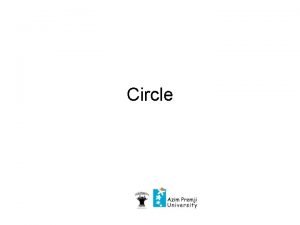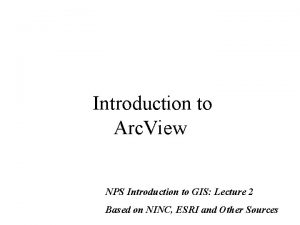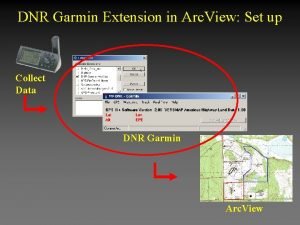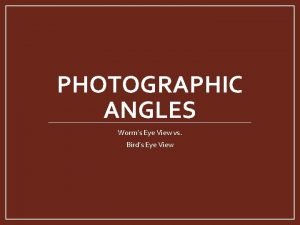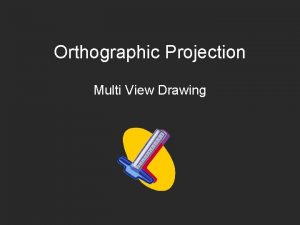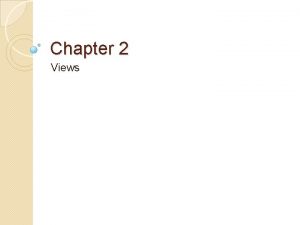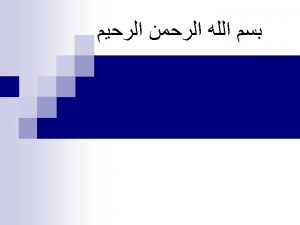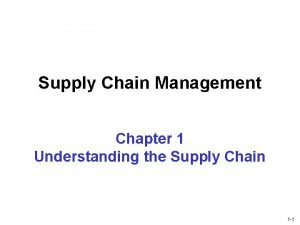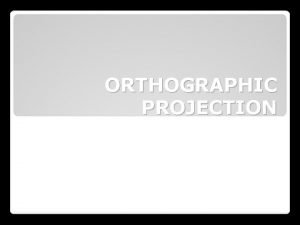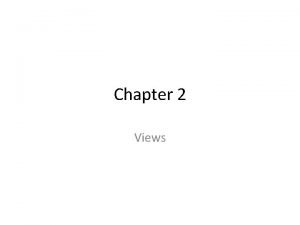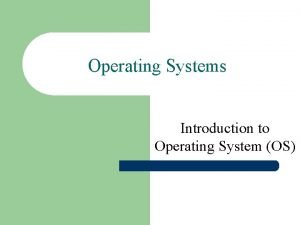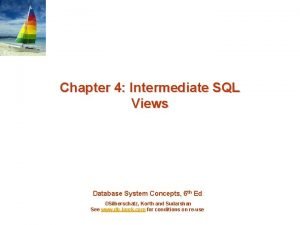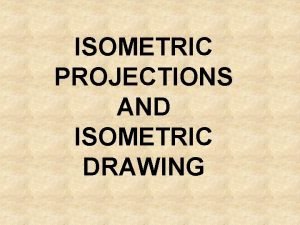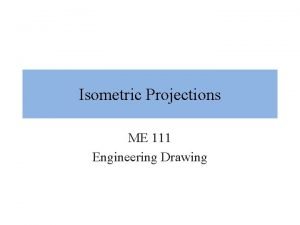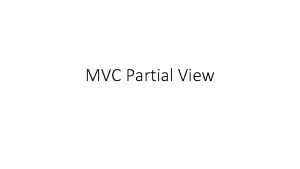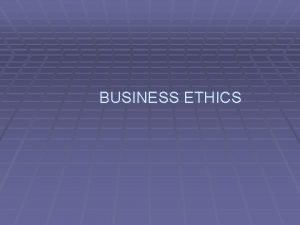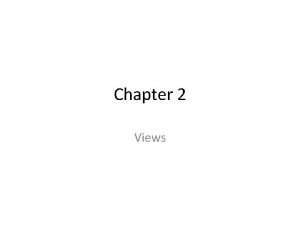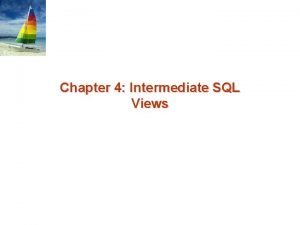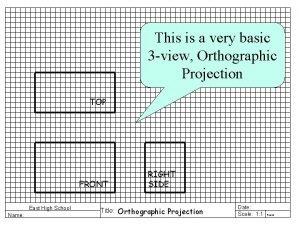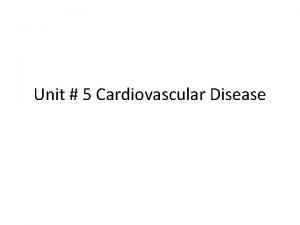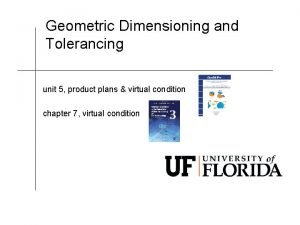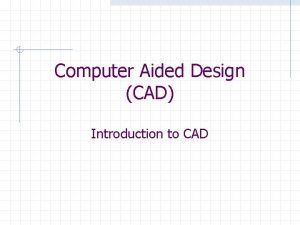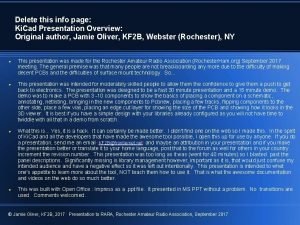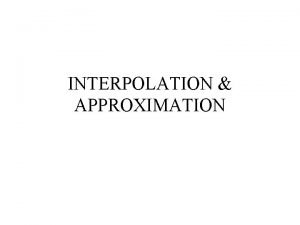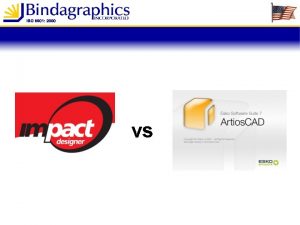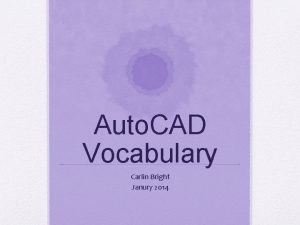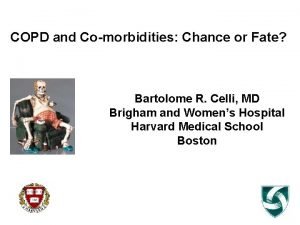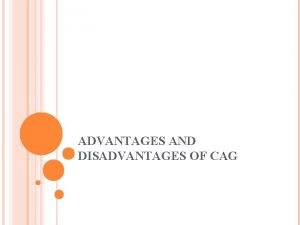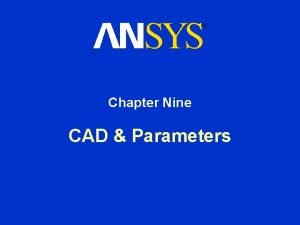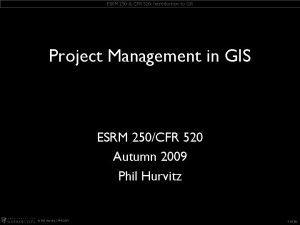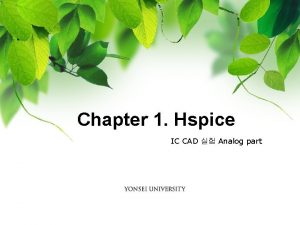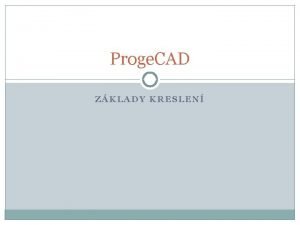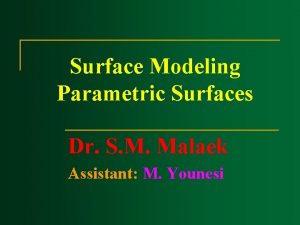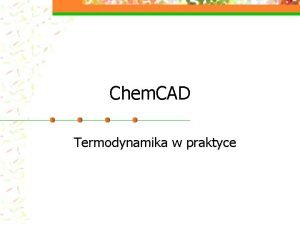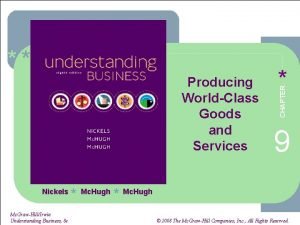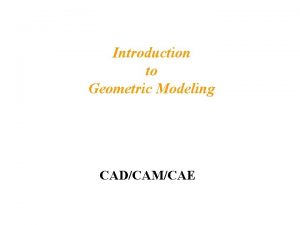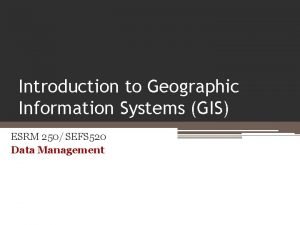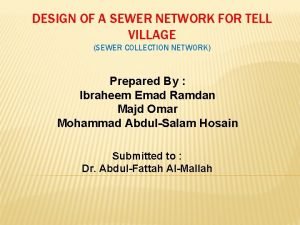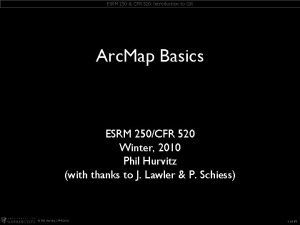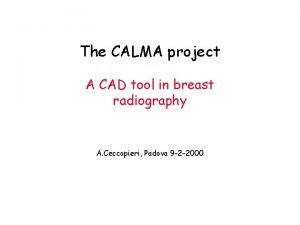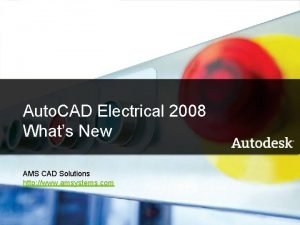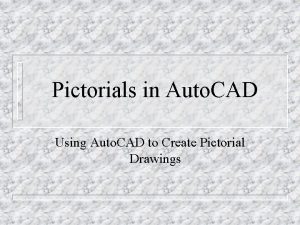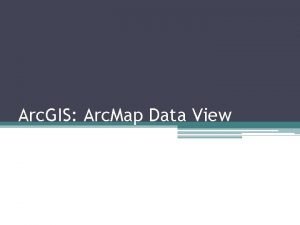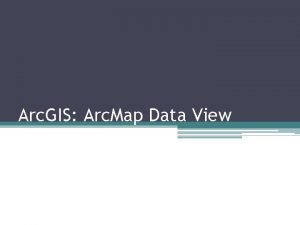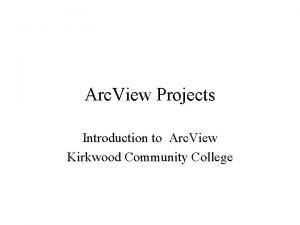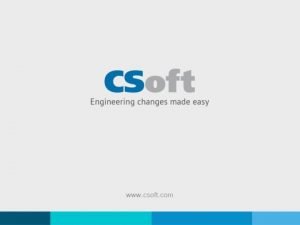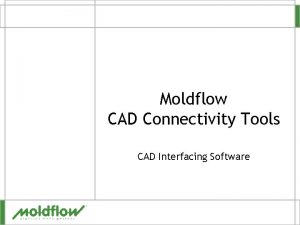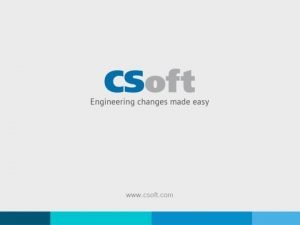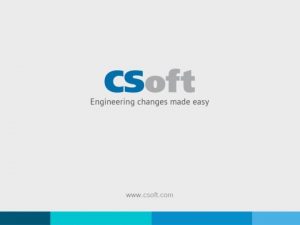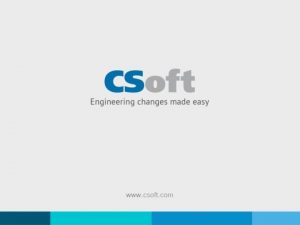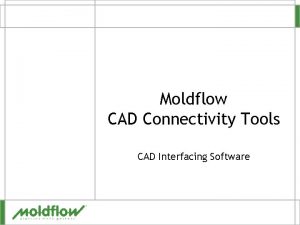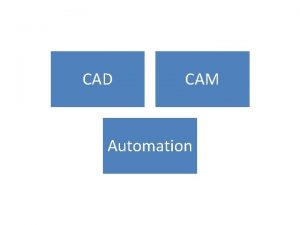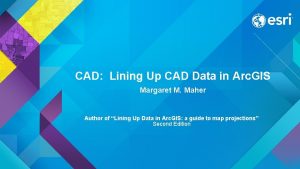From Auto CAD to Arc View From Auto
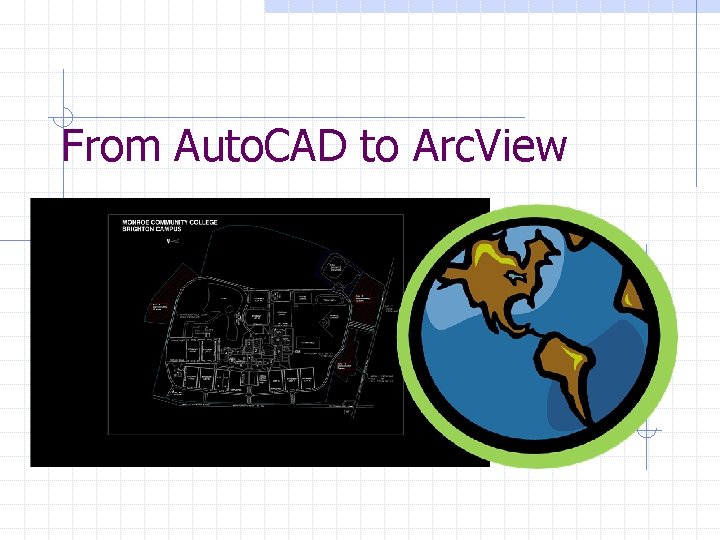
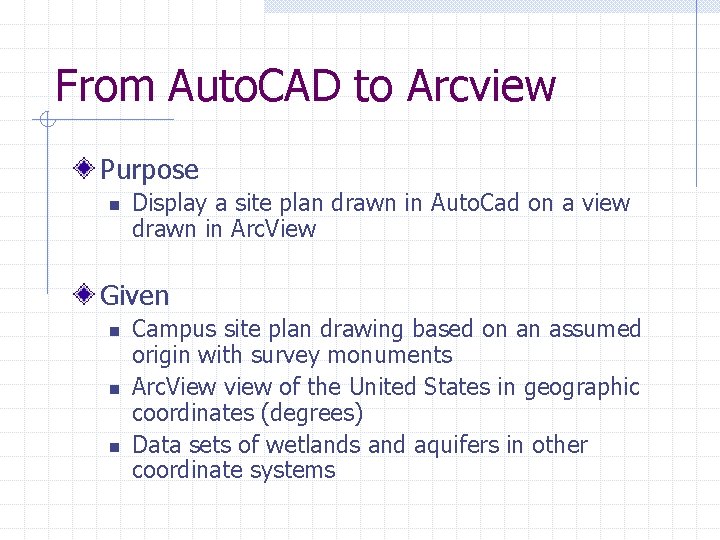
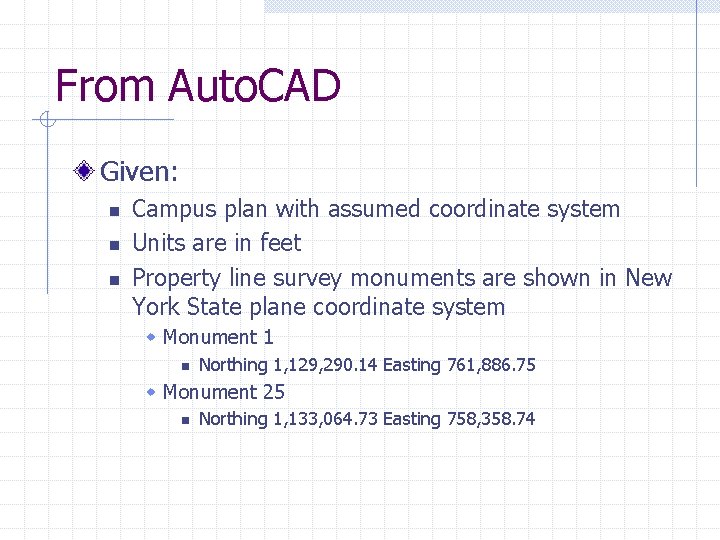
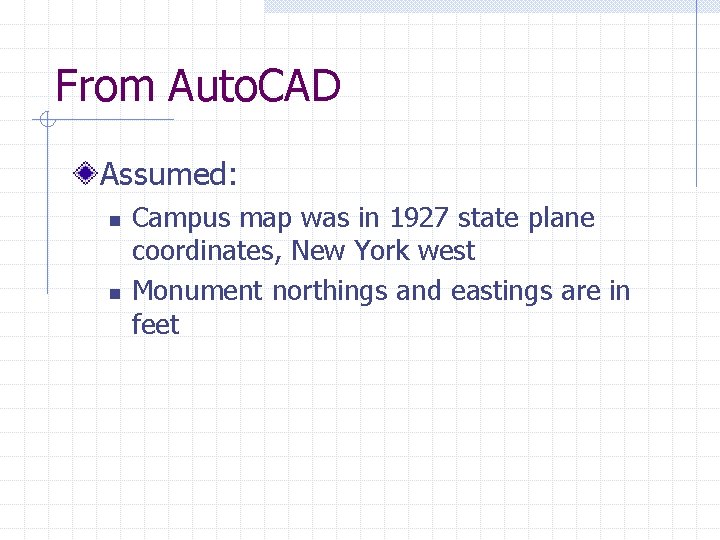
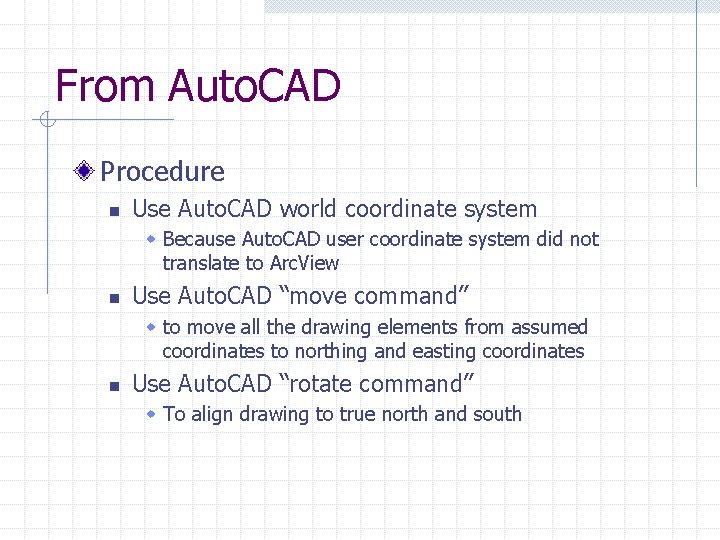
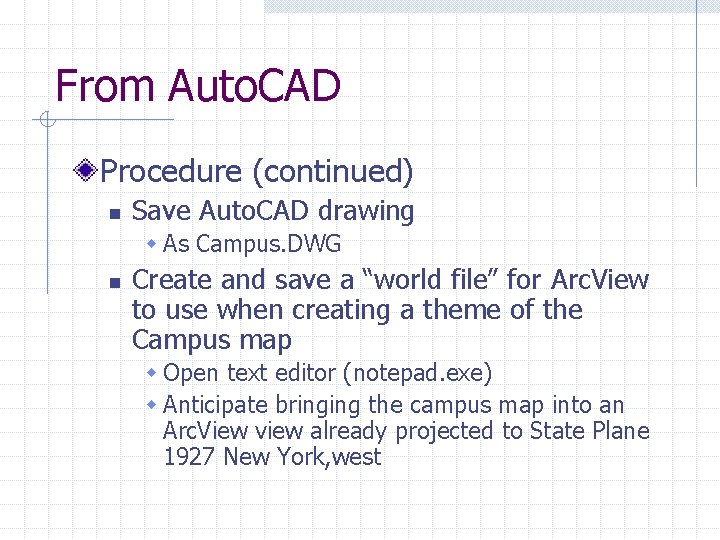
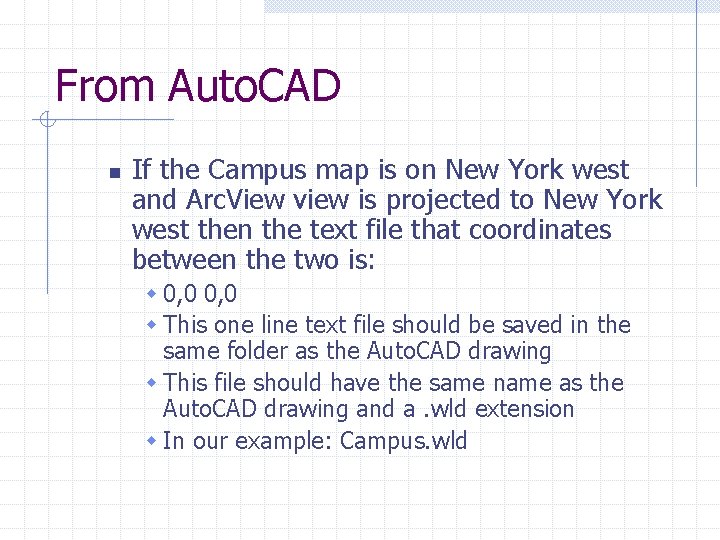
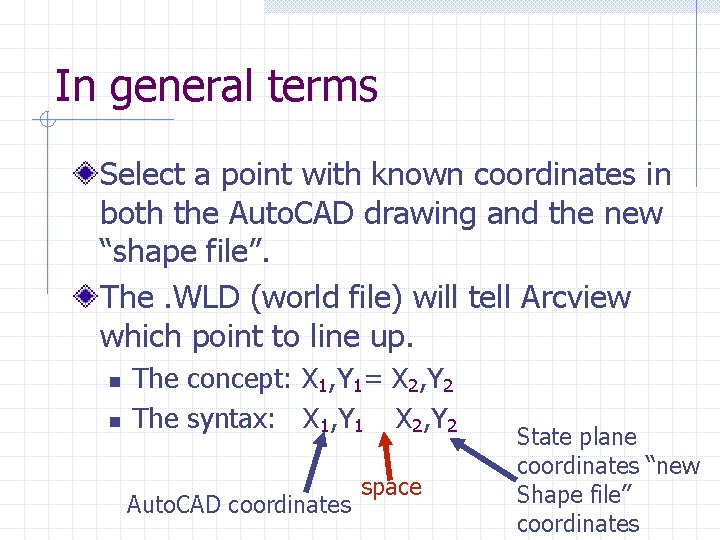
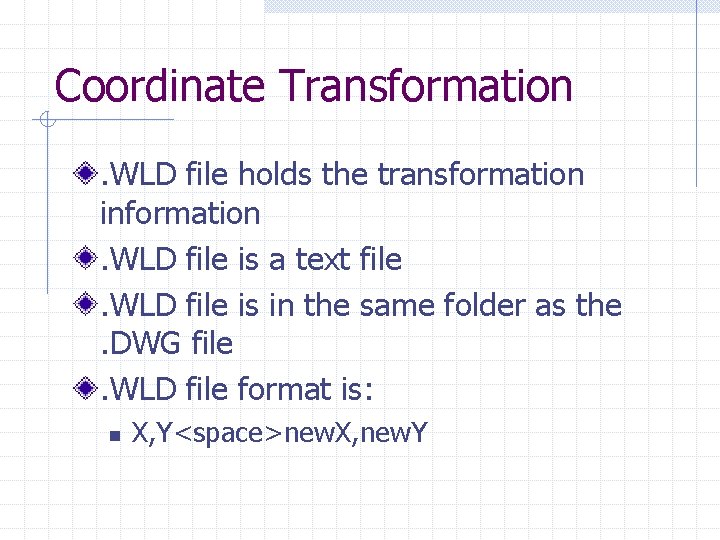
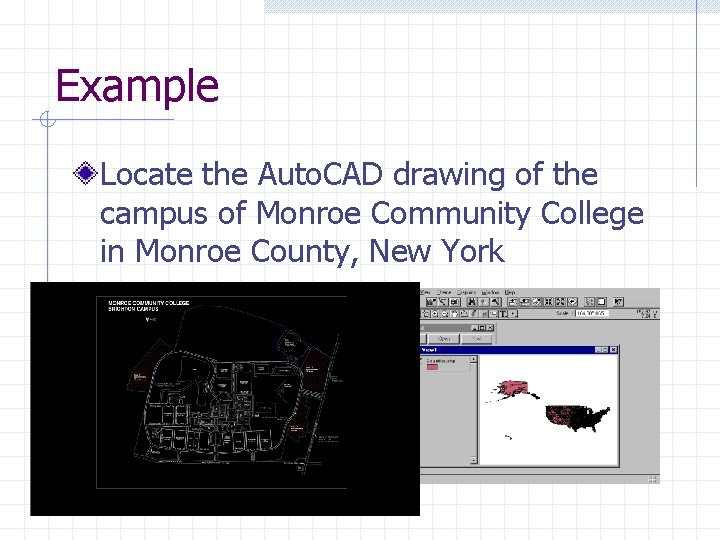
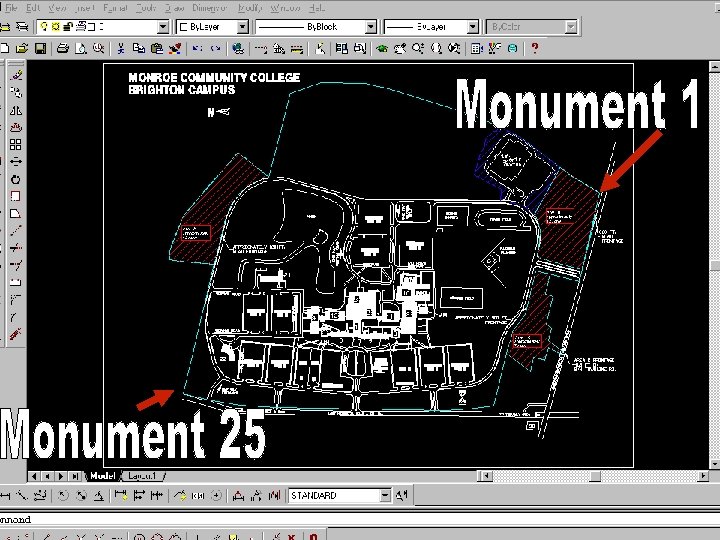
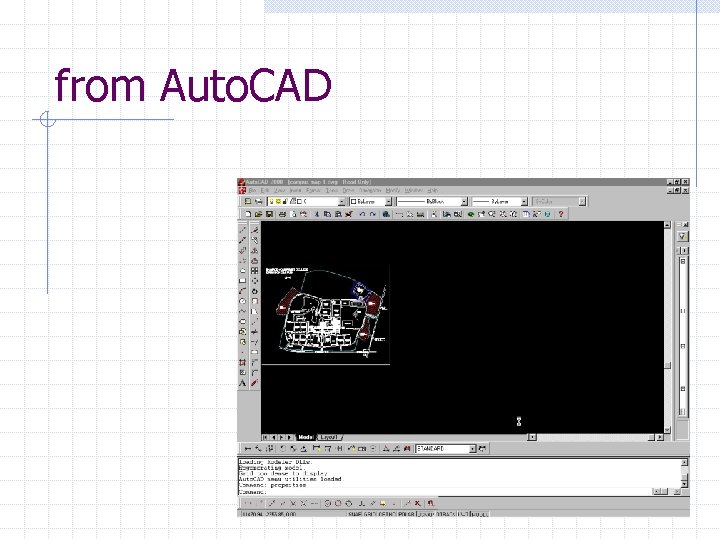
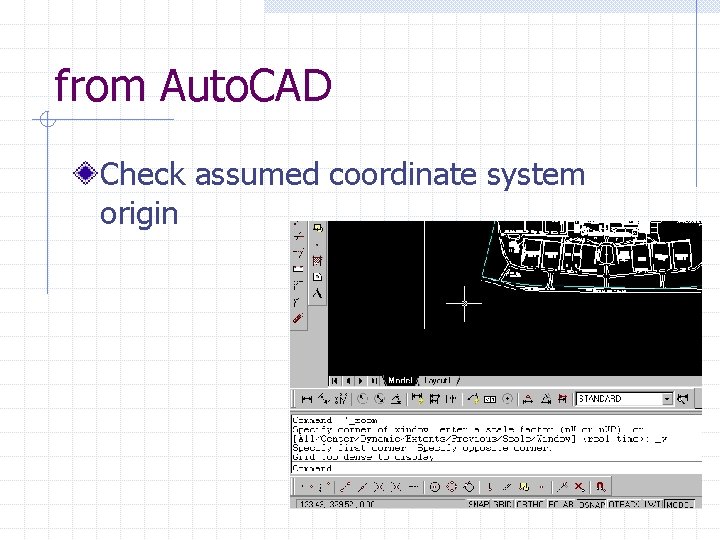
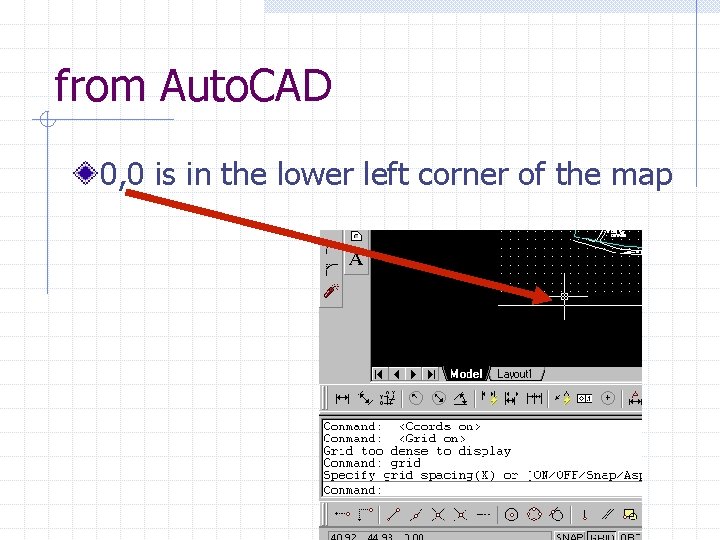
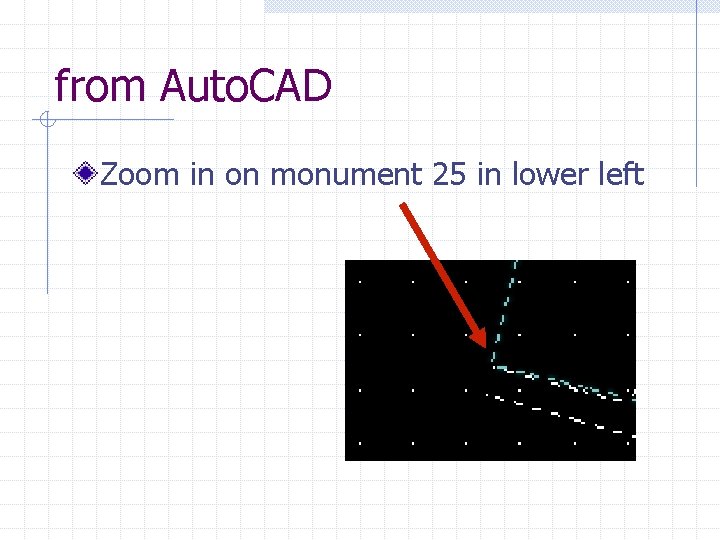
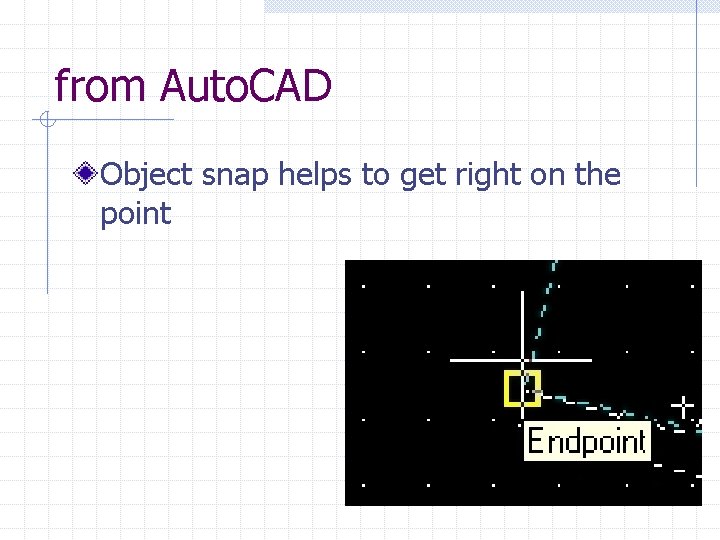
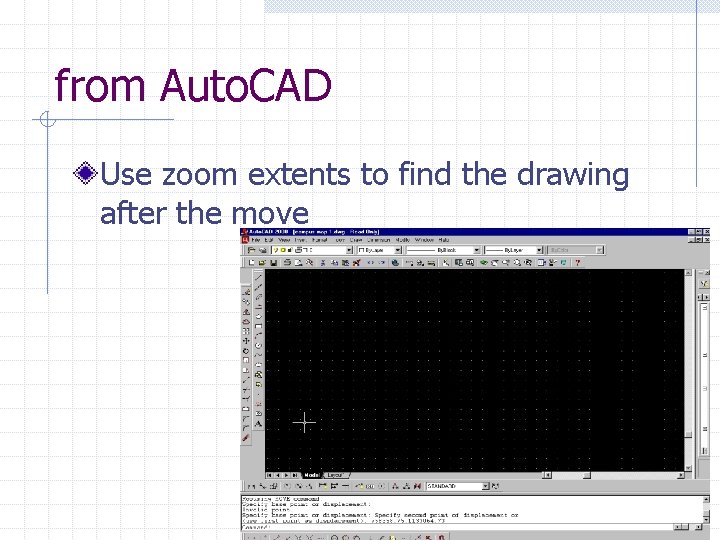

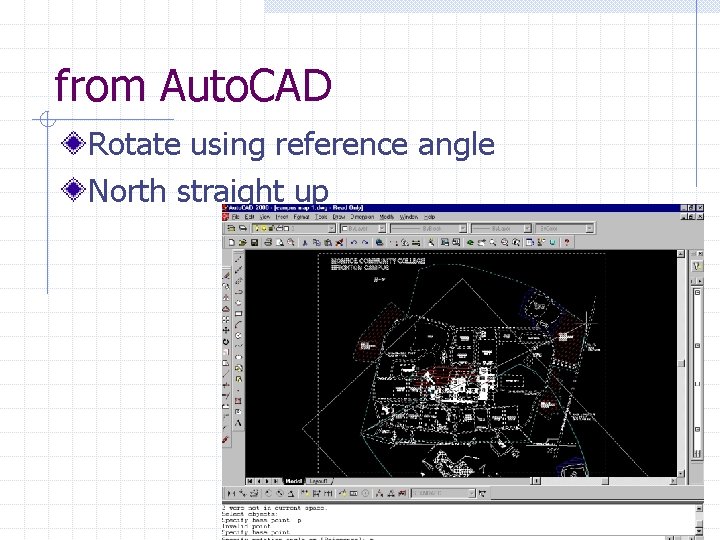
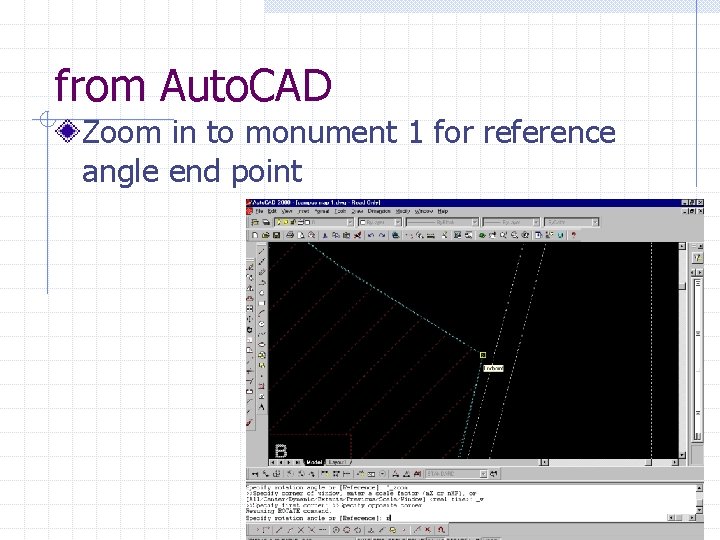
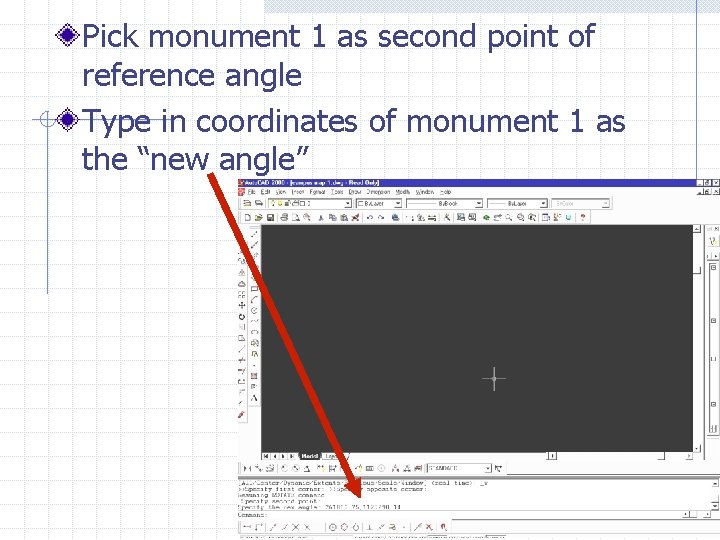
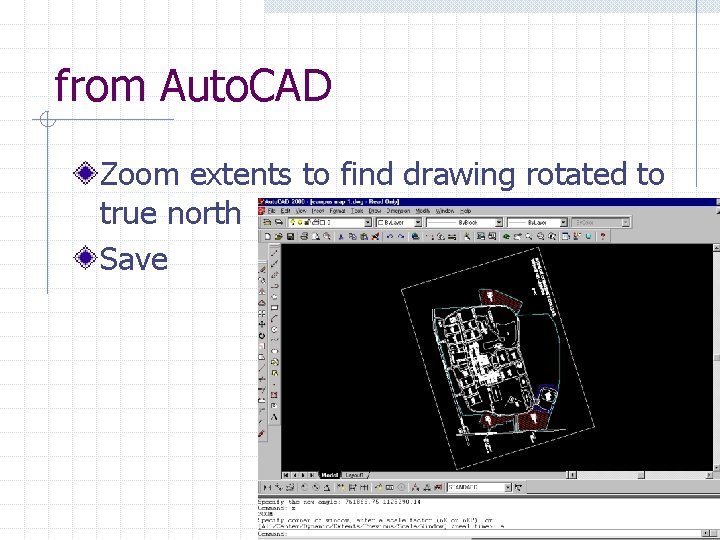
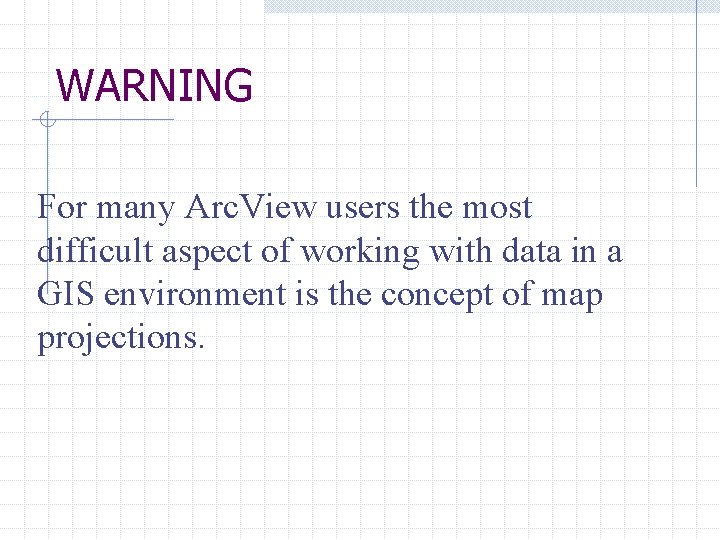
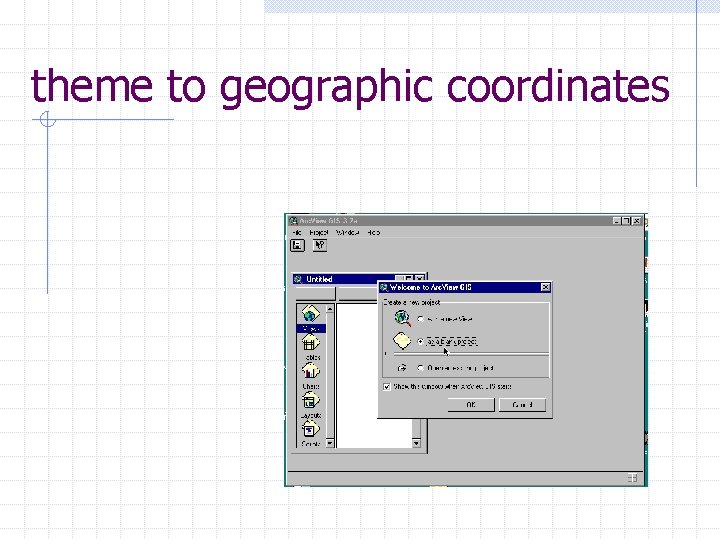
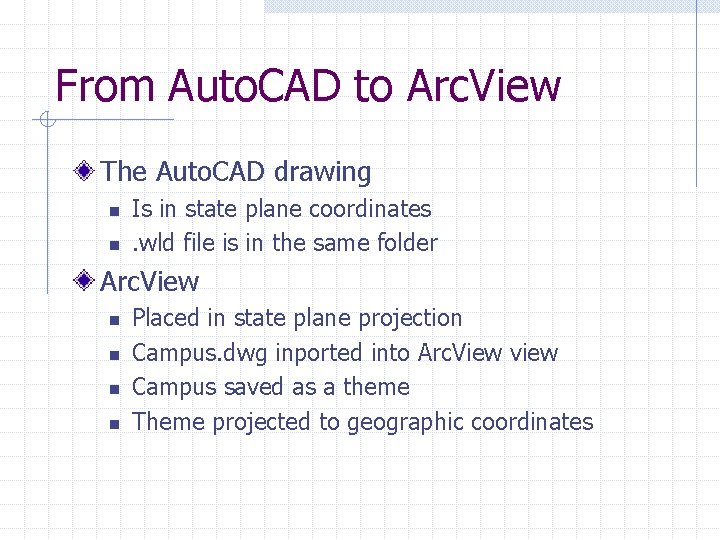
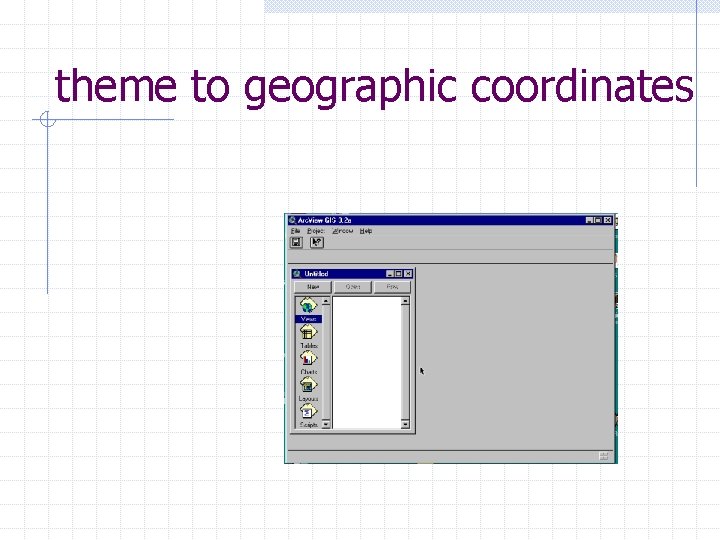
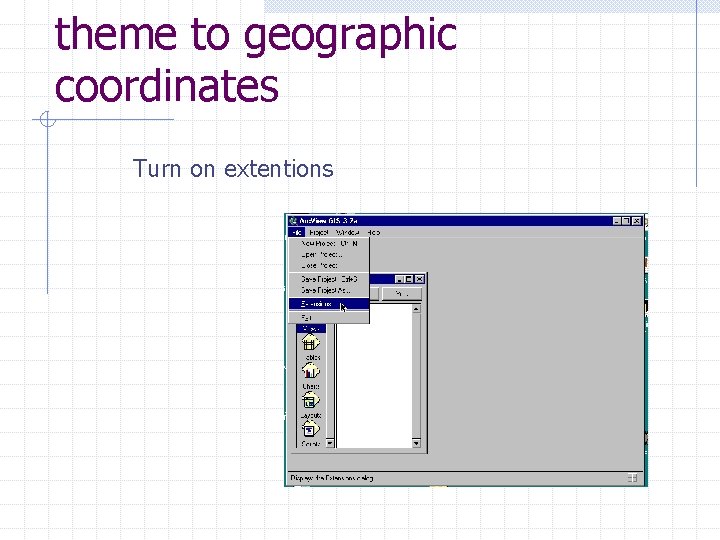
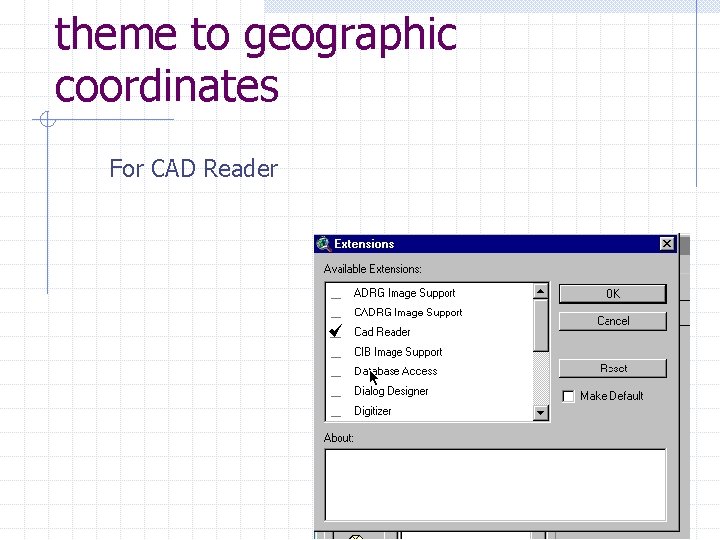
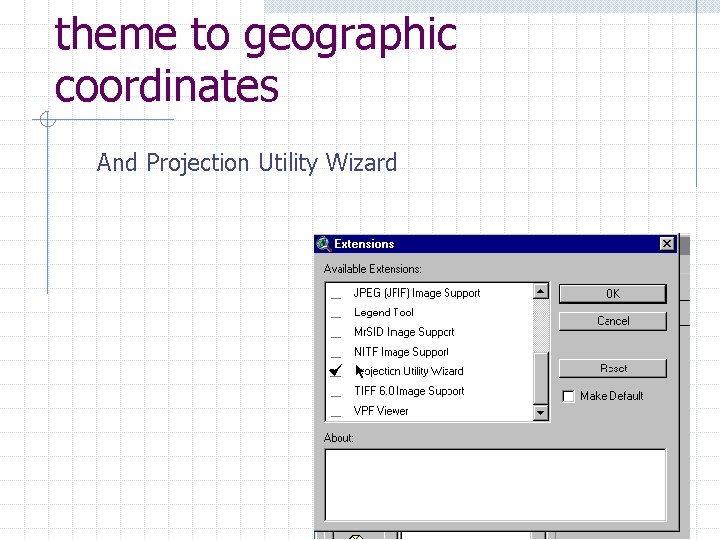
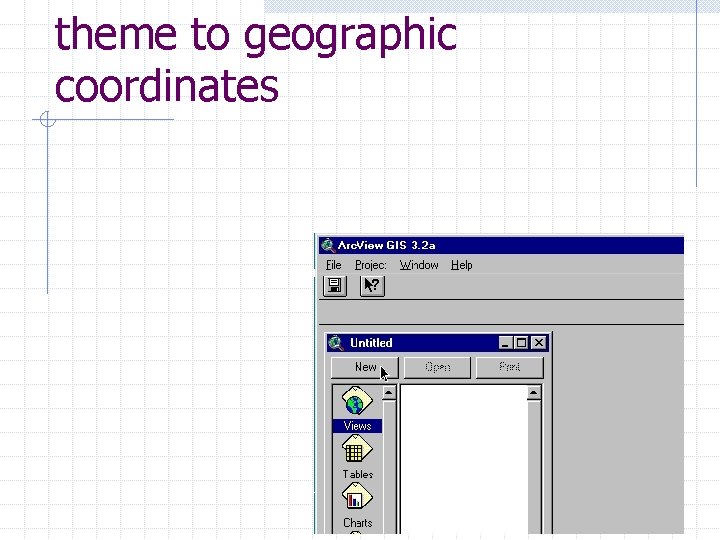
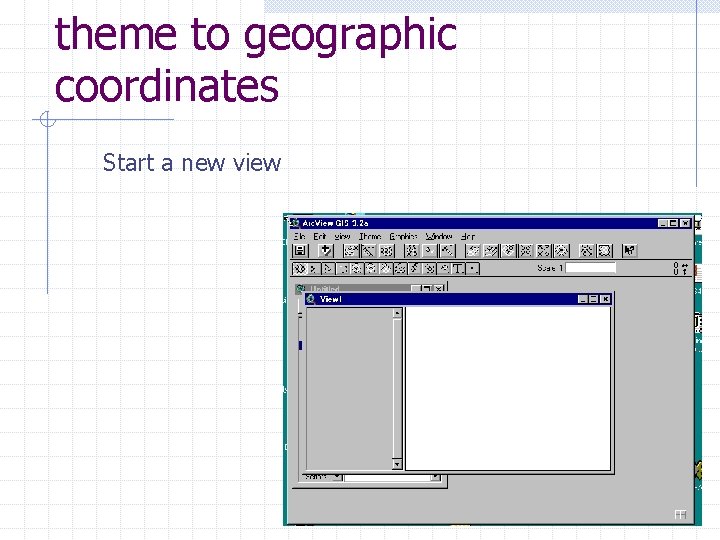
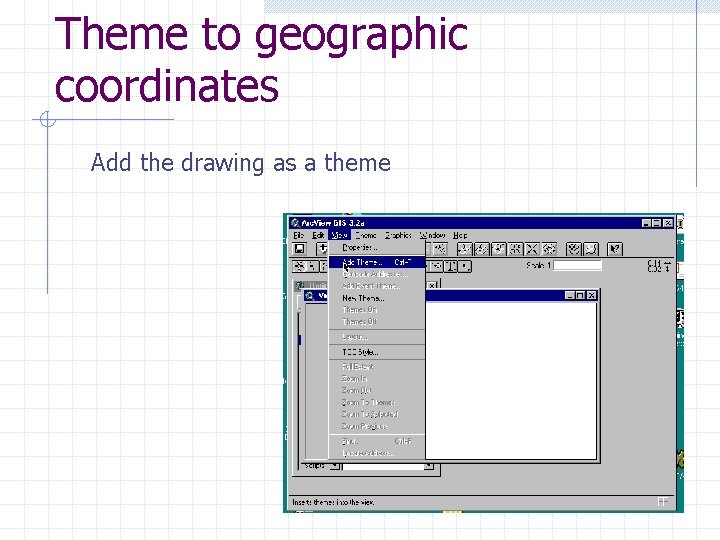
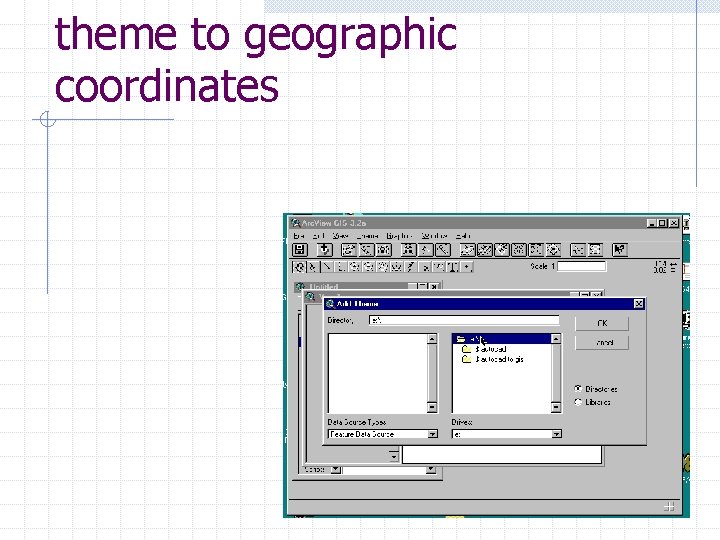
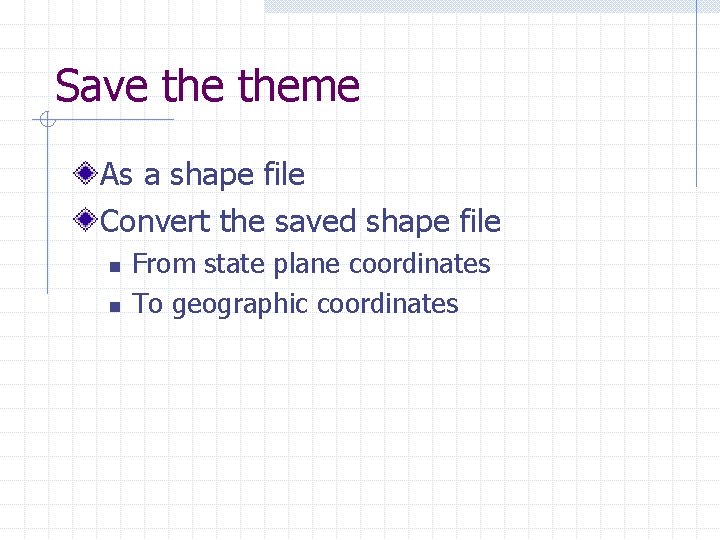
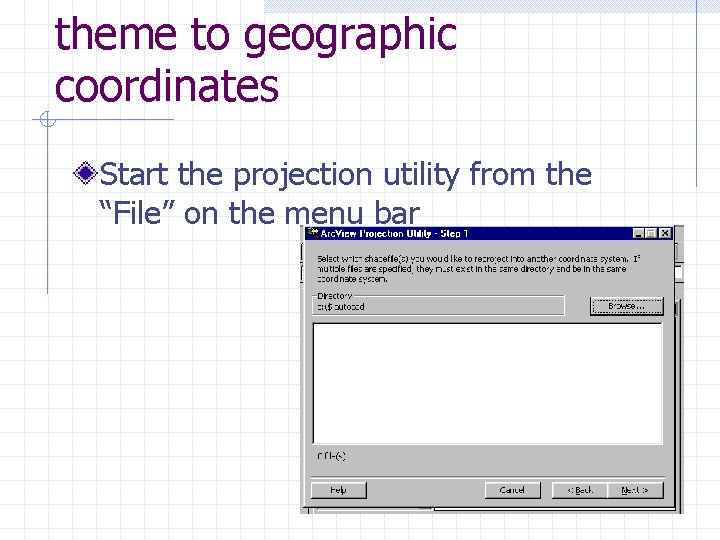
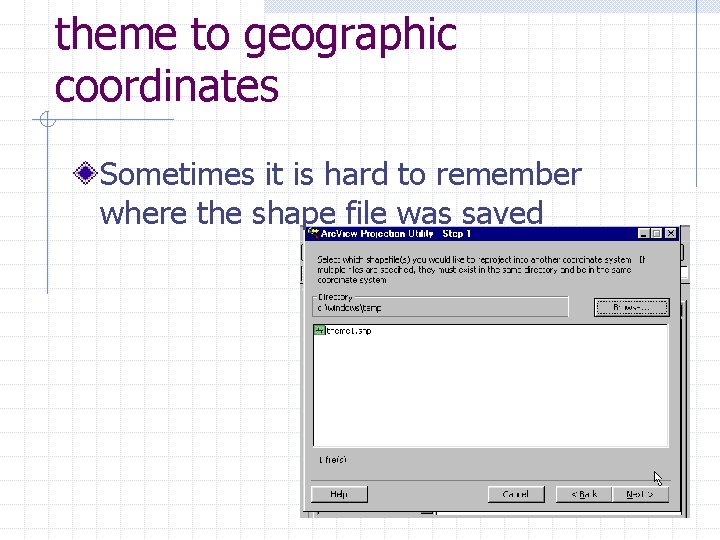
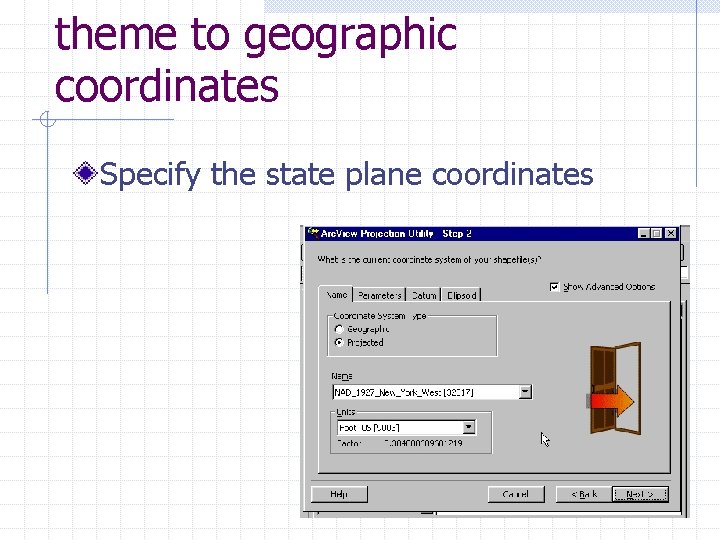
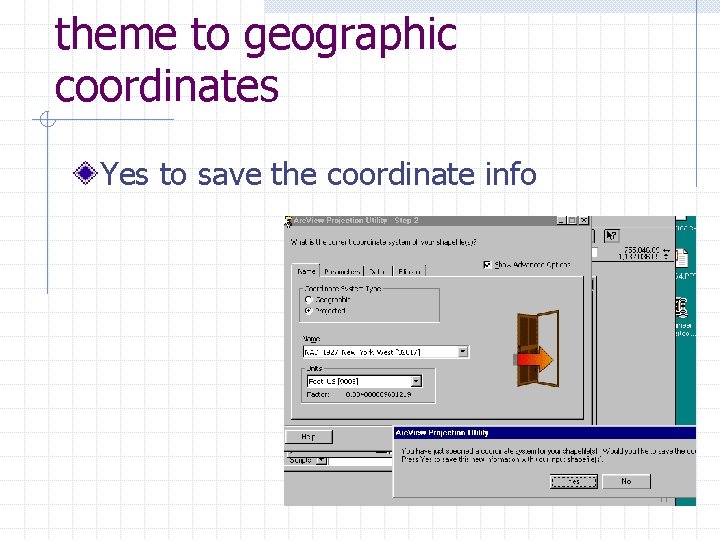
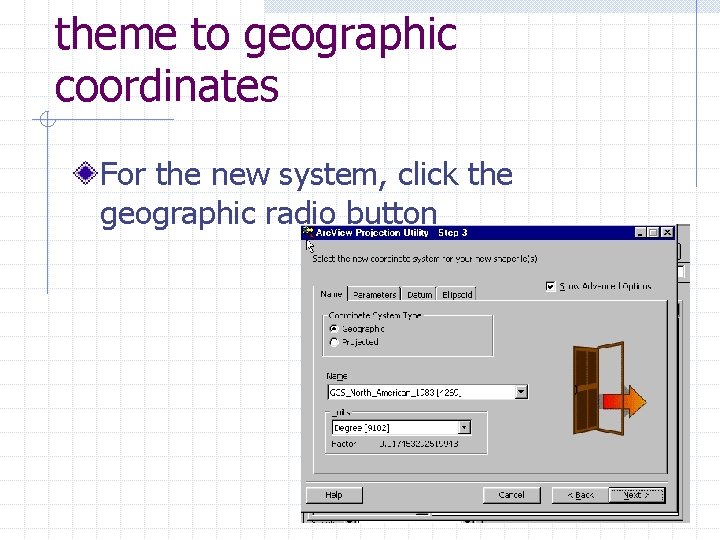
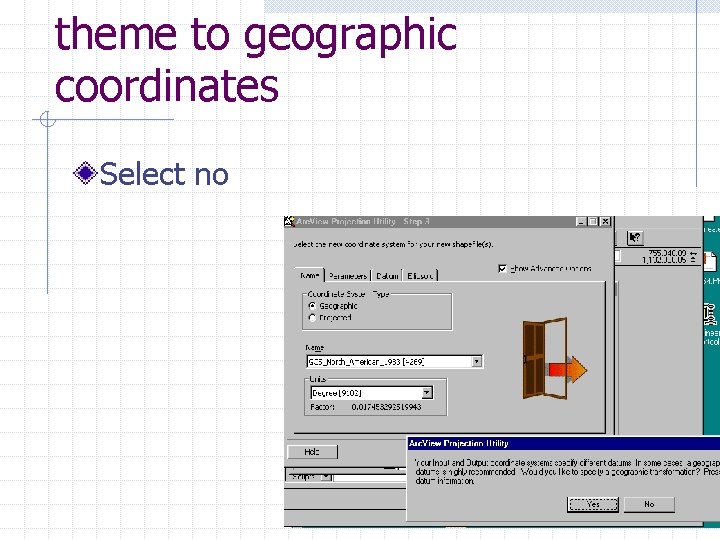
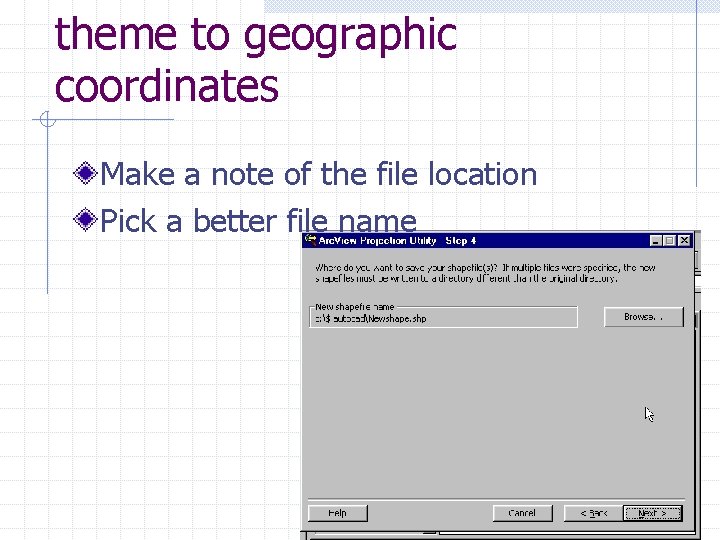
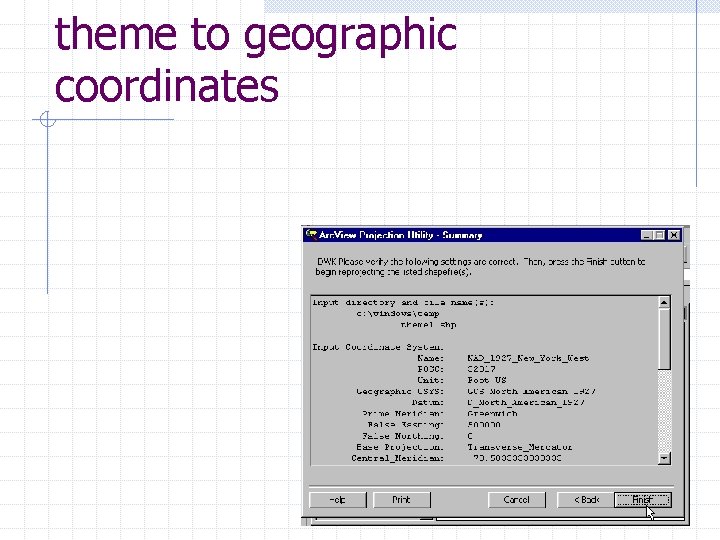
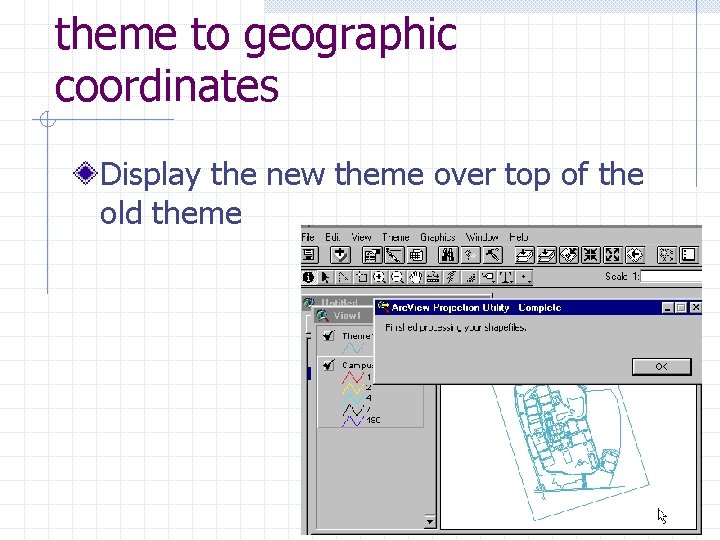
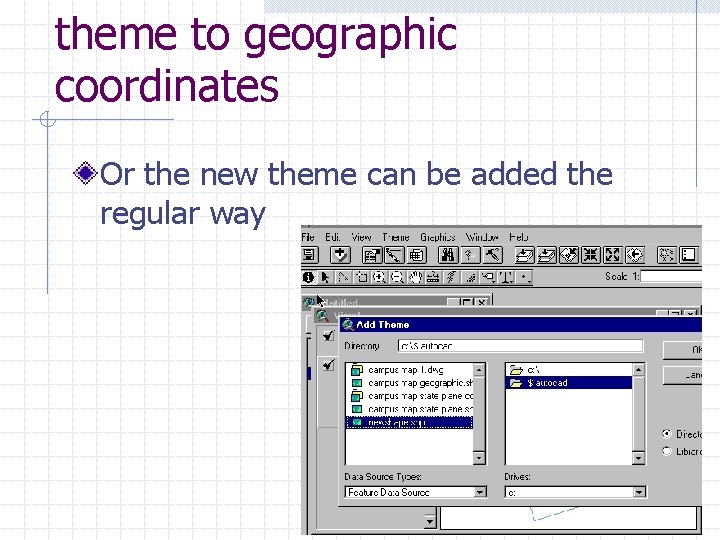
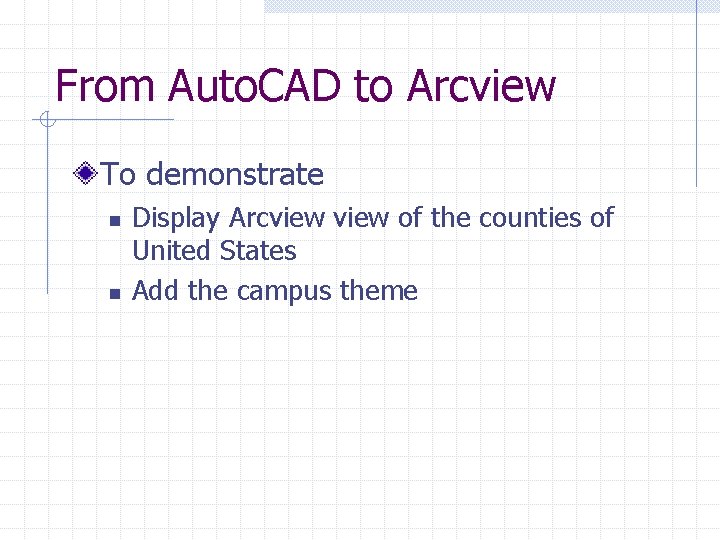
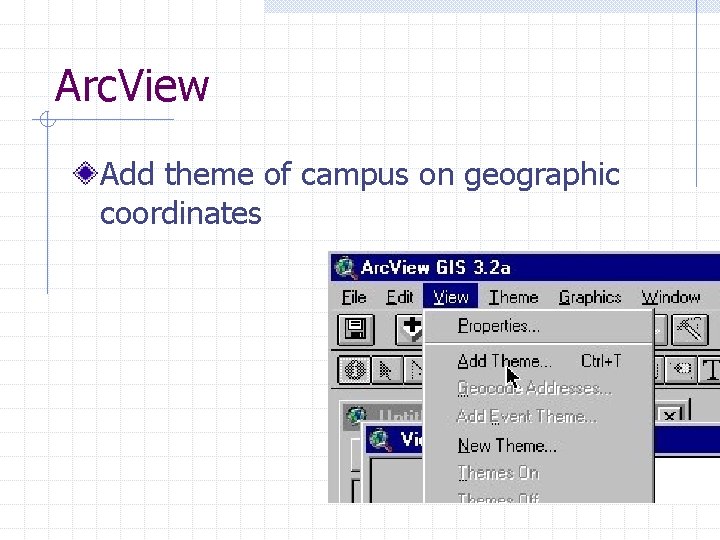
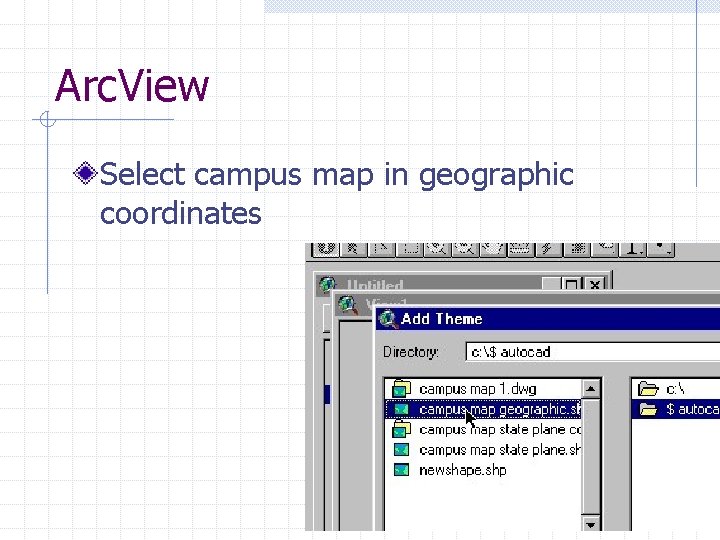
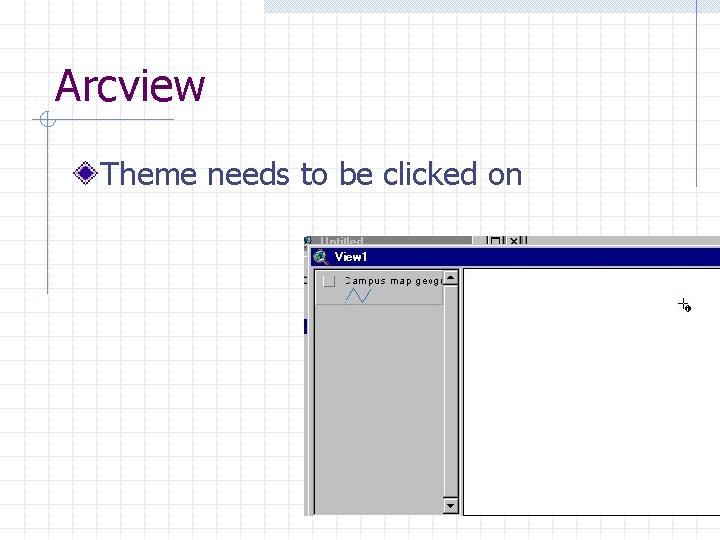
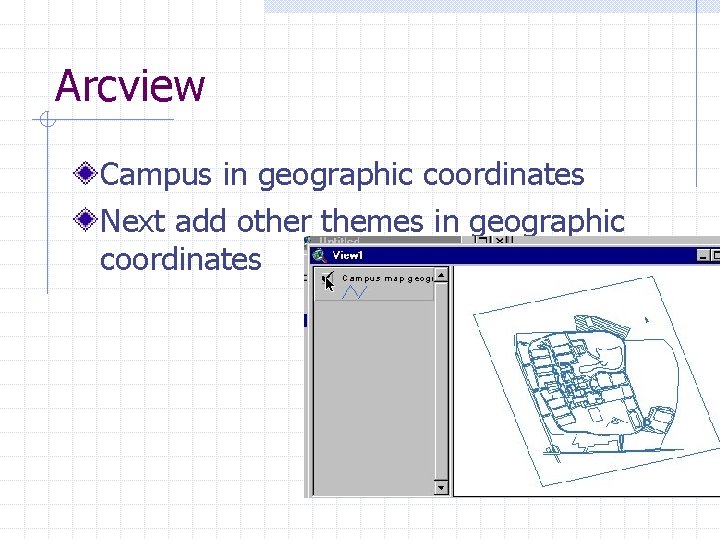
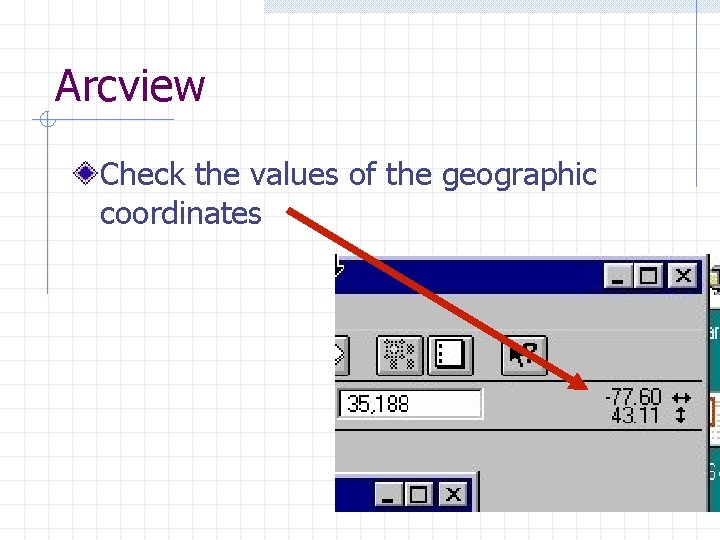
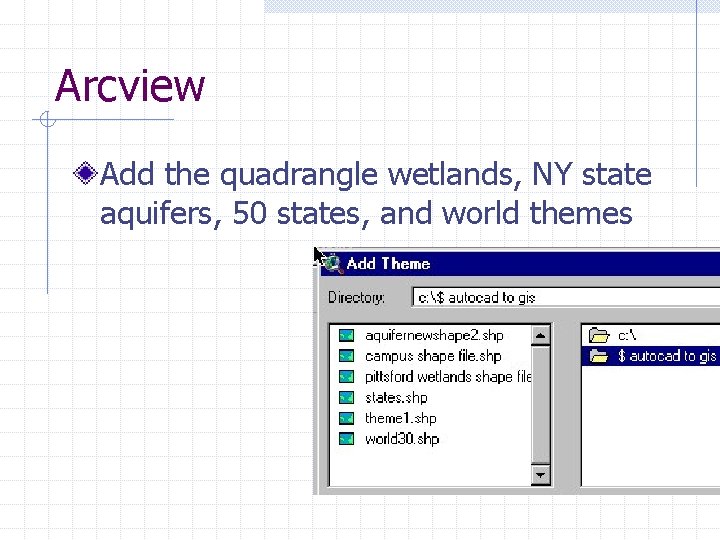
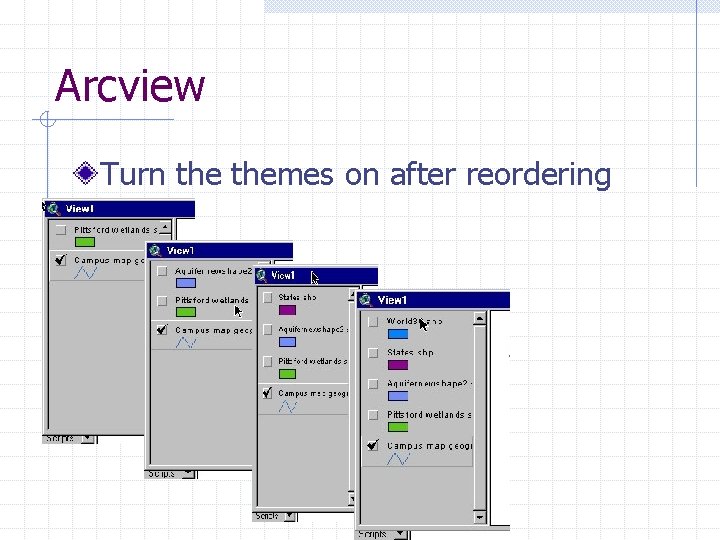
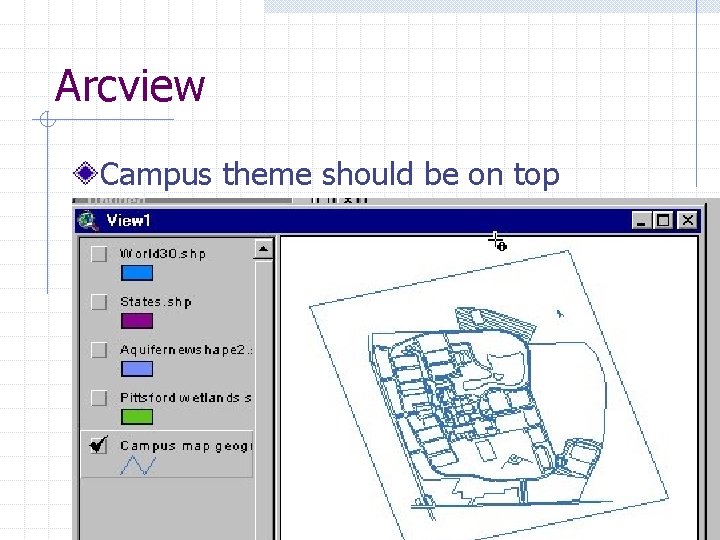
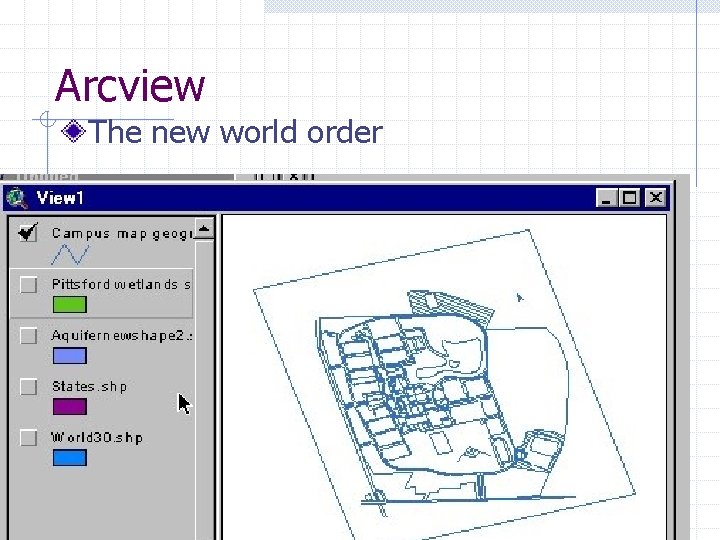
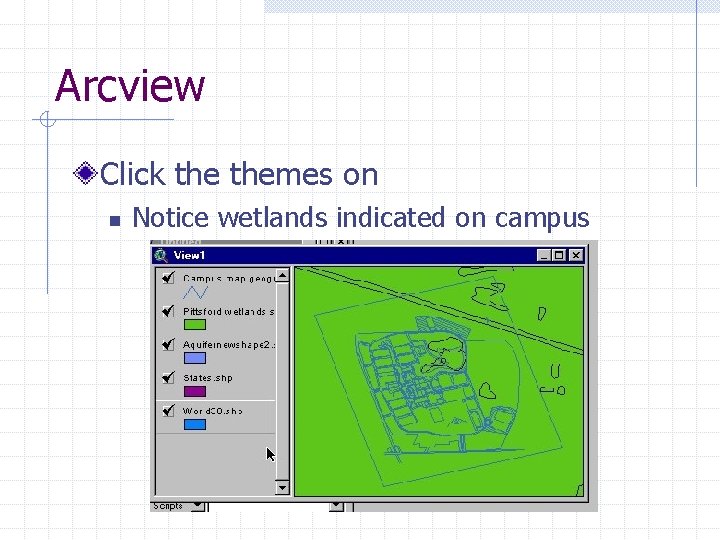
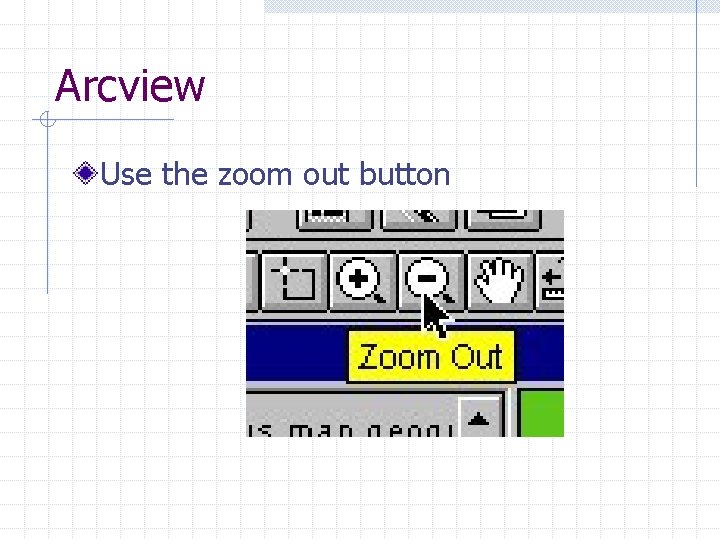
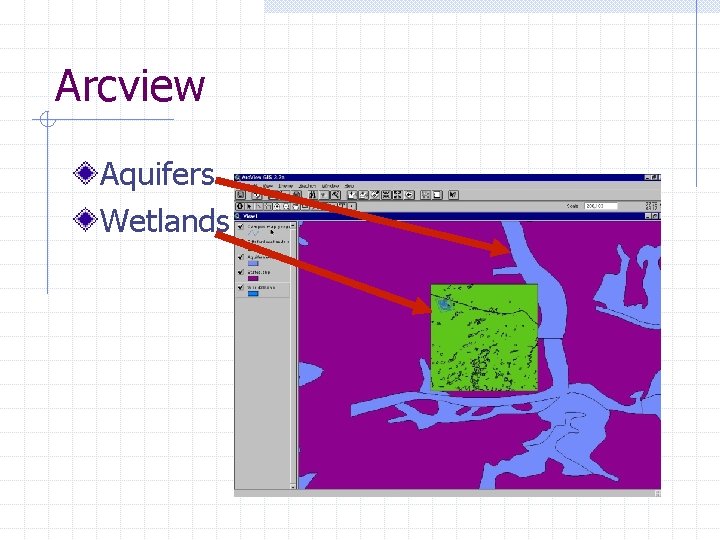
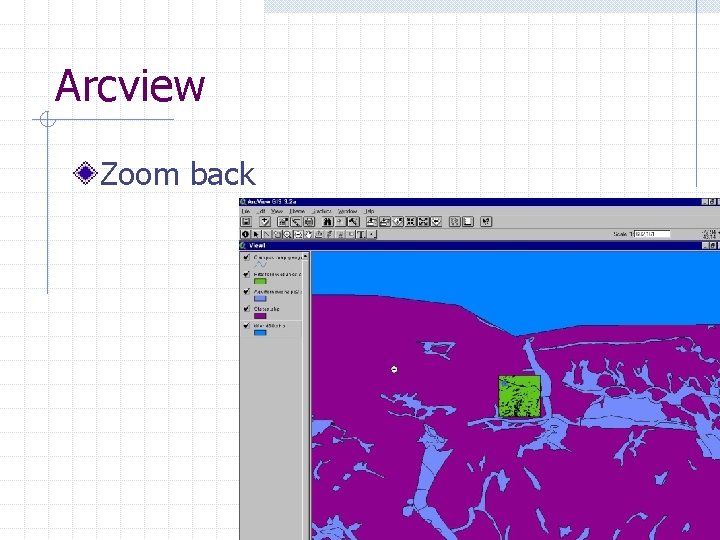
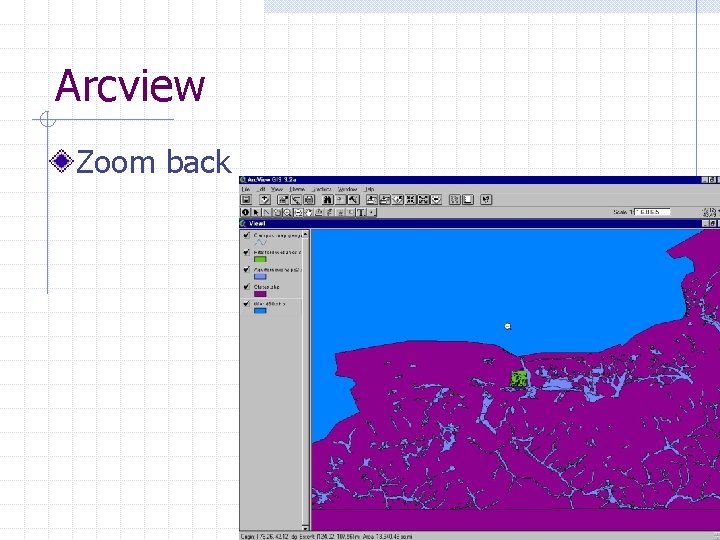
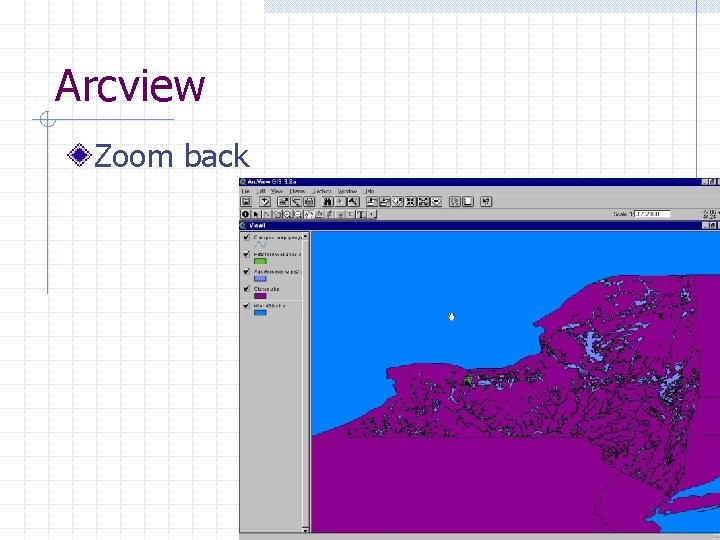
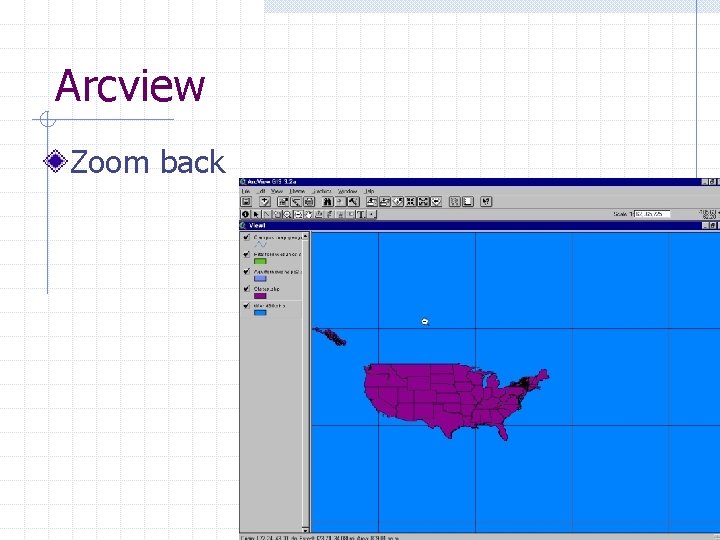
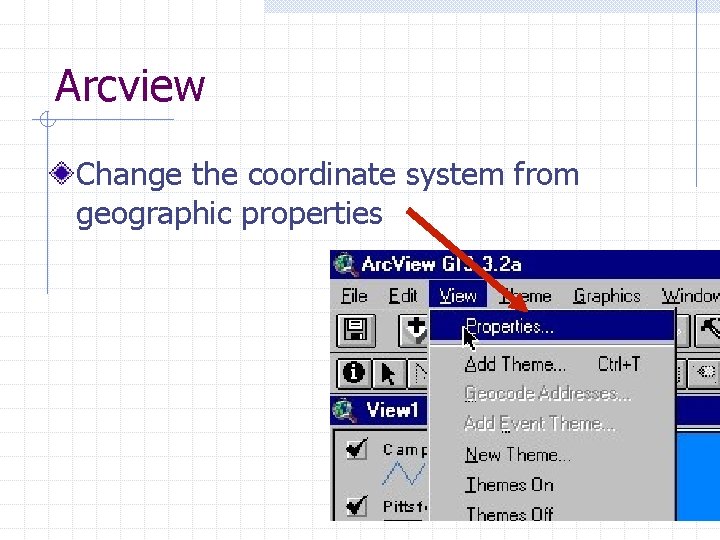
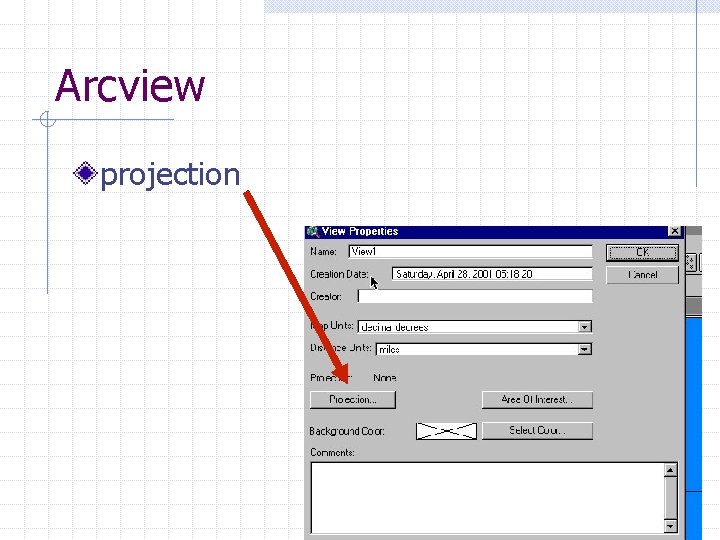
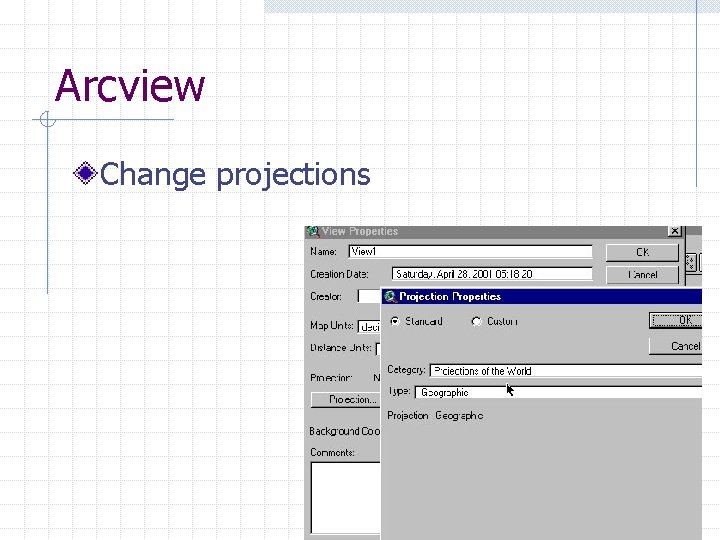
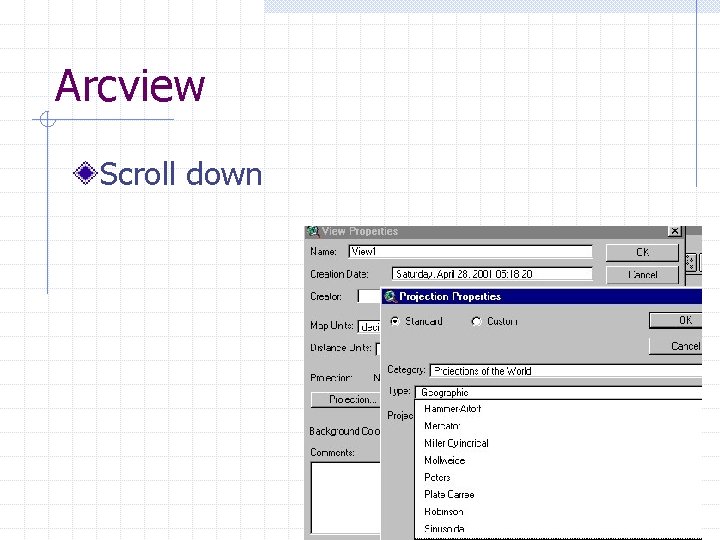
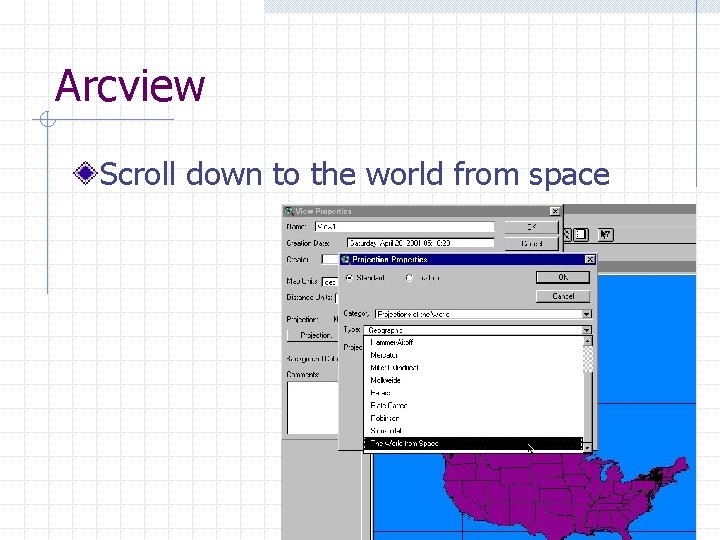
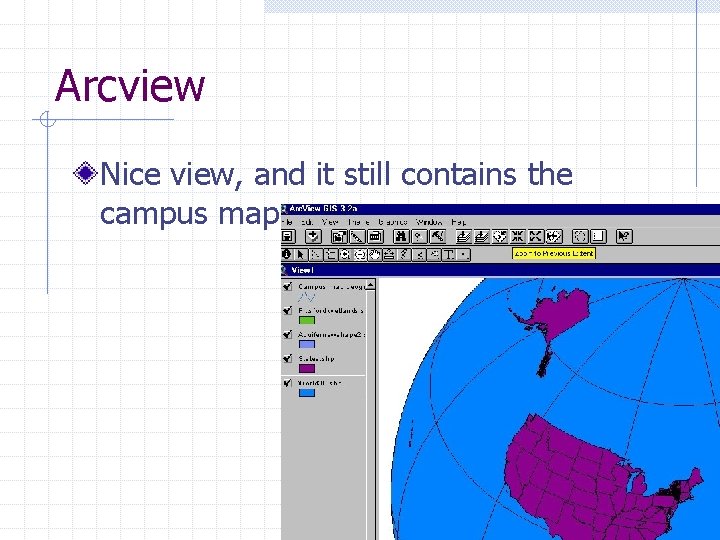
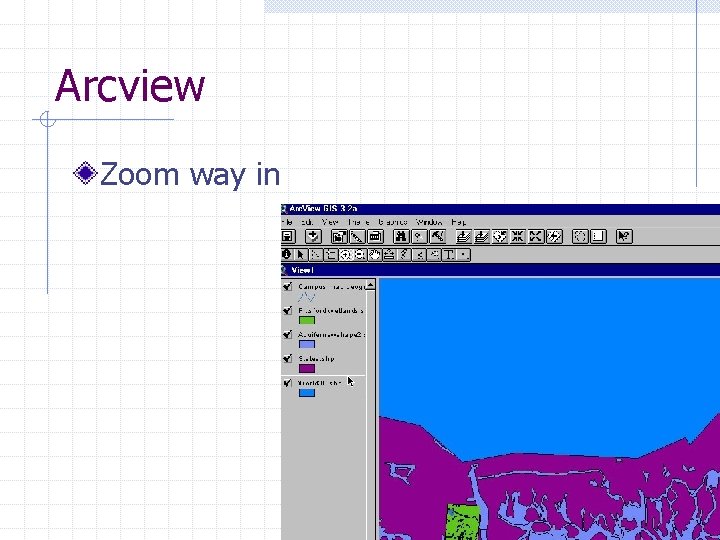
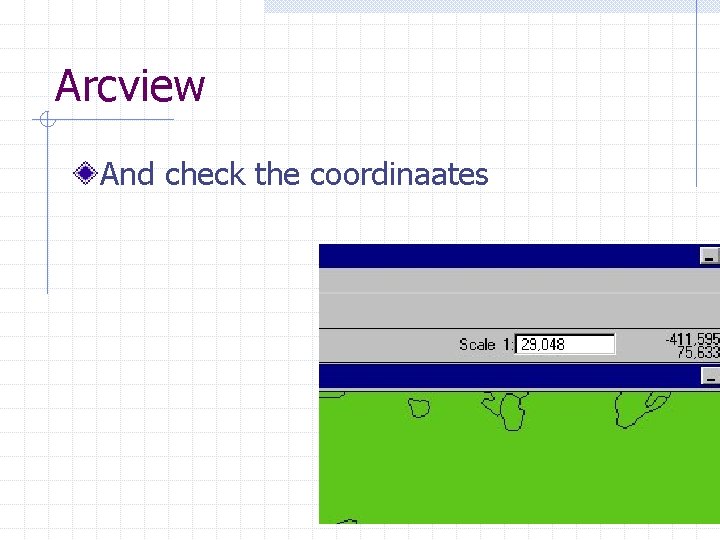
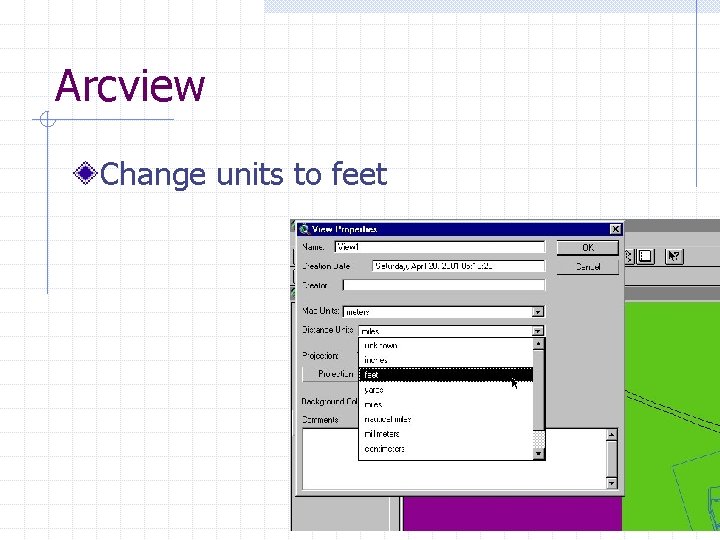
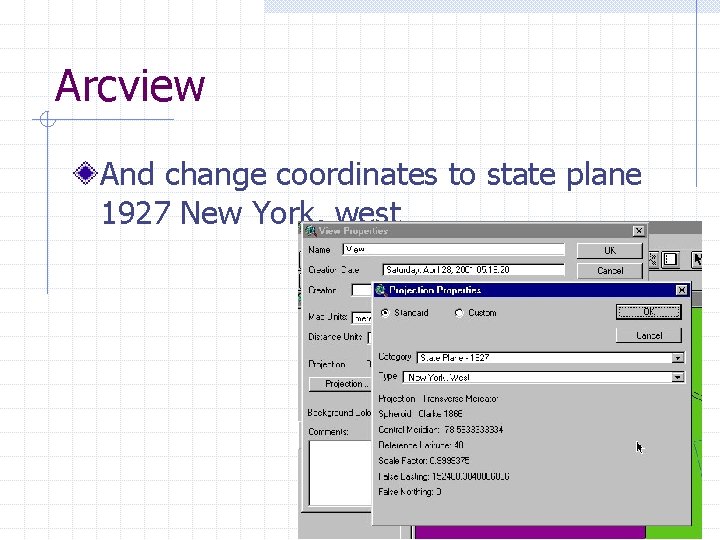
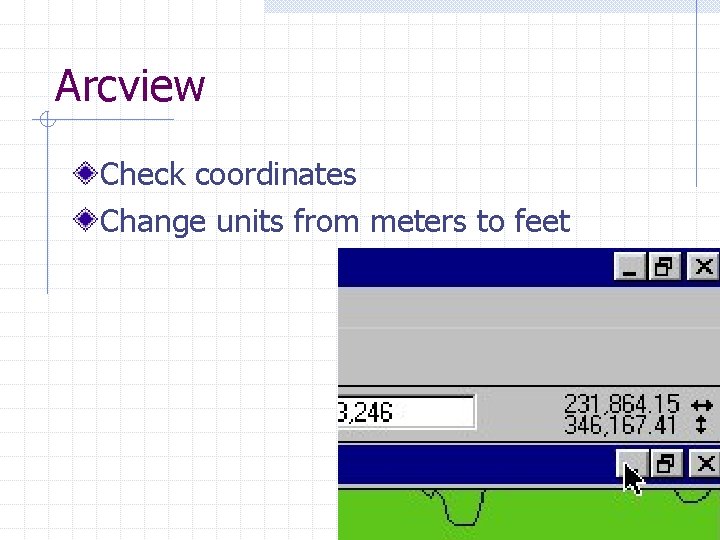
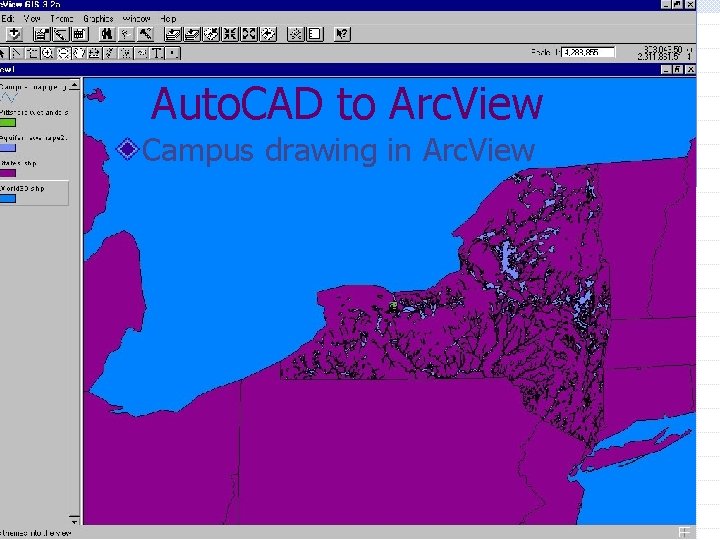
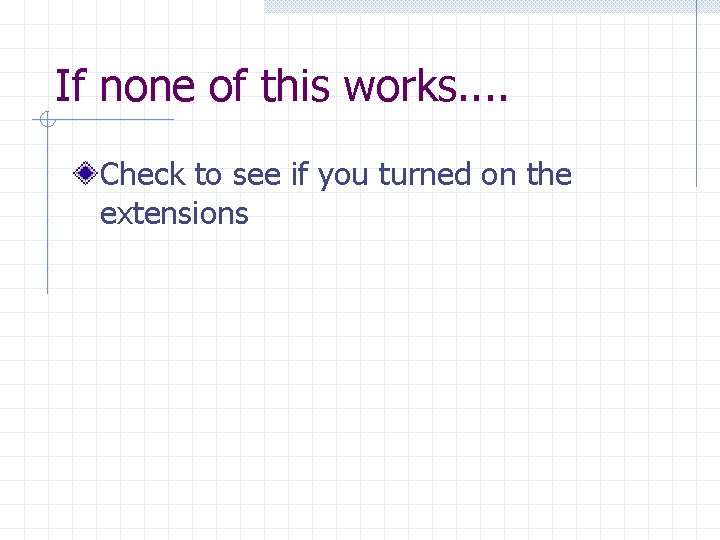
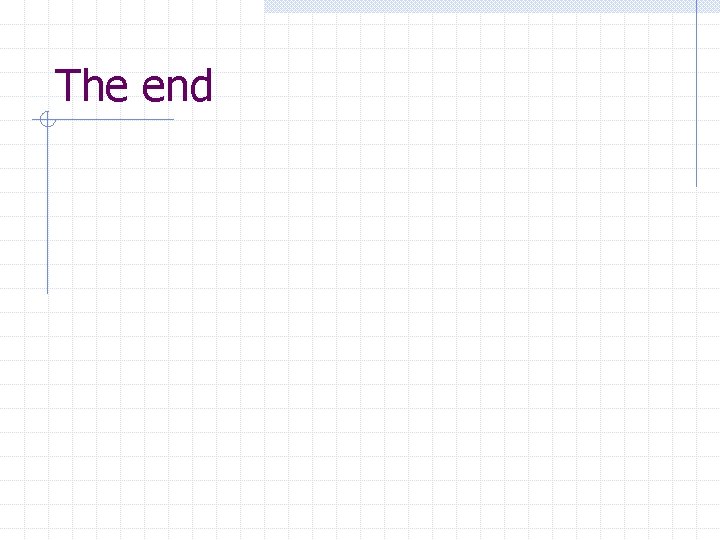
- Slides: 75
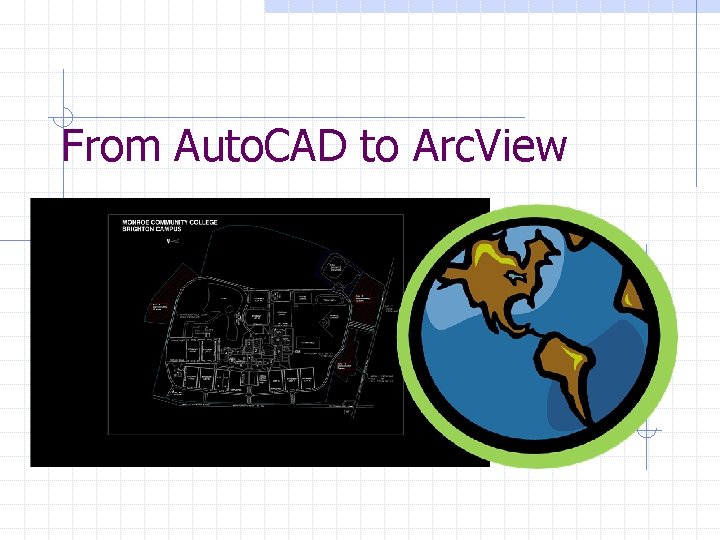
From Auto. CAD to Arc. View
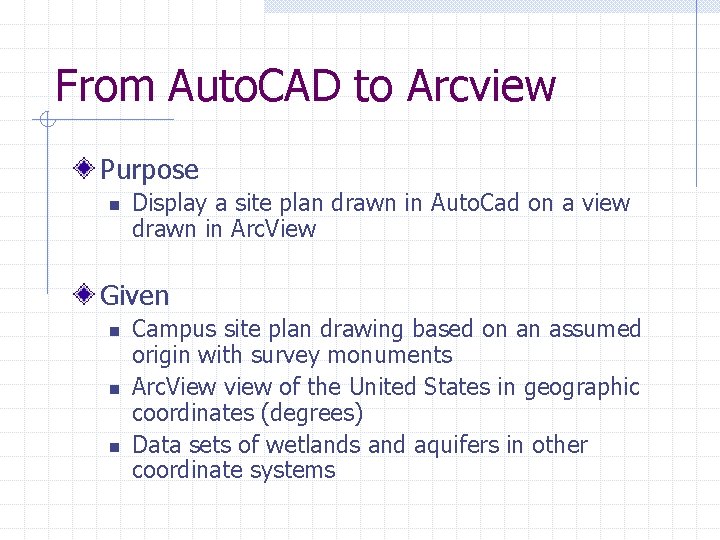
From Auto. CAD to Arcview Purpose n Display a site plan drawn in Auto. Cad on a view drawn in Arc. View Given n Campus site plan drawing based on an assumed origin with survey monuments Arc. View view of the United States in geographic coordinates (degrees) Data sets of wetlands and aquifers in other coordinate systems
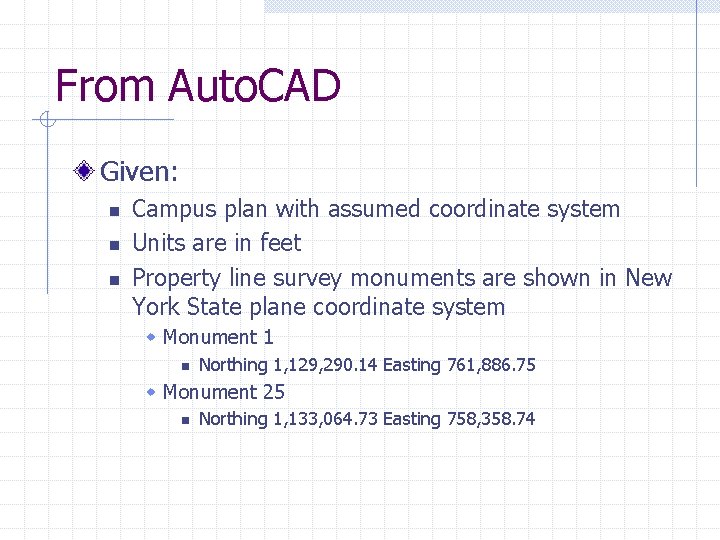
From Auto. CAD Given: n n n Campus plan with assumed coordinate system Units are in feet Property line survey monuments are shown in New York State plane coordinate system w Monument 1 n Northing 1, 129, 290. 14 Easting 761, 886. 75 w Monument 25 n Northing 1, 133, 064. 73 Easting 758, 358. 74
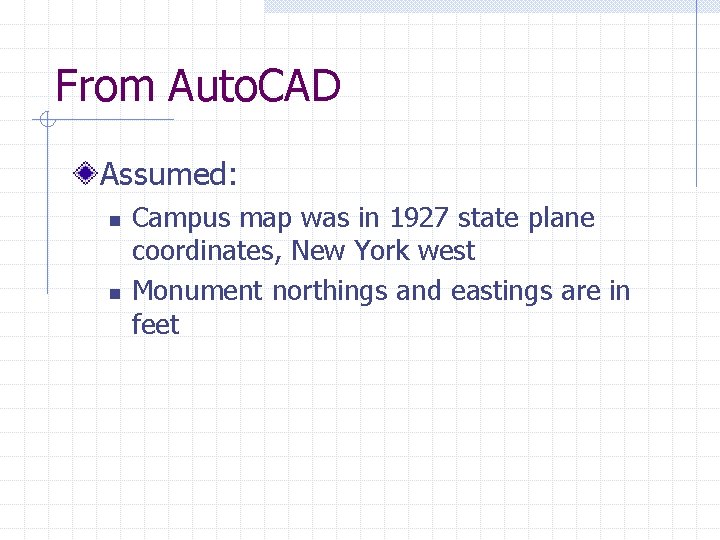
From Auto. CAD Assumed: n n Campus map was in 1927 state plane coordinates, New York west Monument northings and eastings are in feet
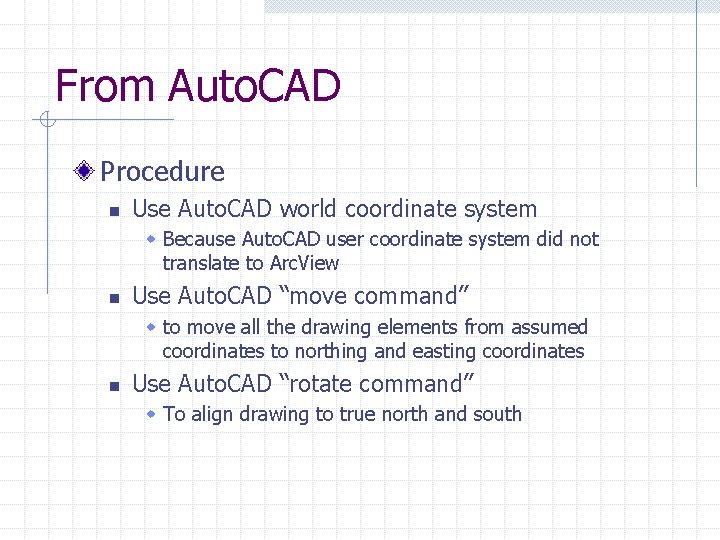
From Auto. CAD Procedure n Use Auto. CAD world coordinate system w Because Auto. CAD user coordinate system did not translate to Arc. View n Use Auto. CAD “move command” w to move all the drawing elements from assumed coordinates to northing and easting coordinates n Use Auto. CAD “rotate command” w To align drawing to true north and south
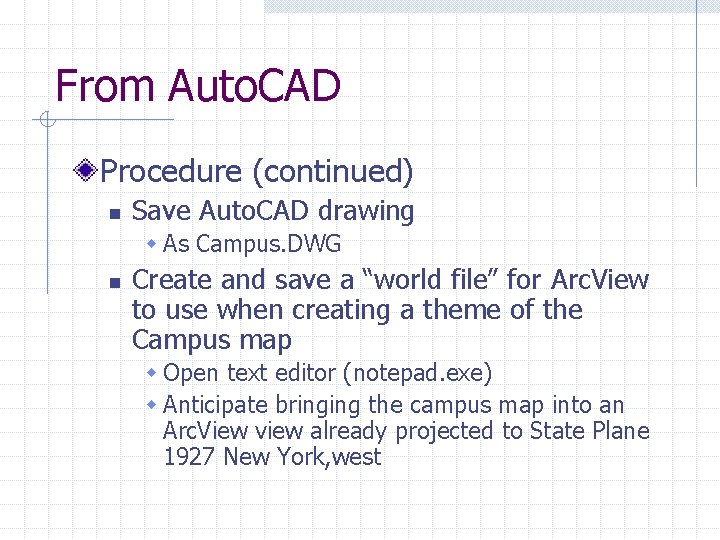
From Auto. CAD Procedure (continued) n Save Auto. CAD drawing w As Campus. DWG n Create and save a “world file” for Arc. View to use when creating a theme of the Campus map w Open text editor (notepad. exe) w Anticipate bringing the campus map into an Arc. View view already projected to State Plane 1927 New York, west
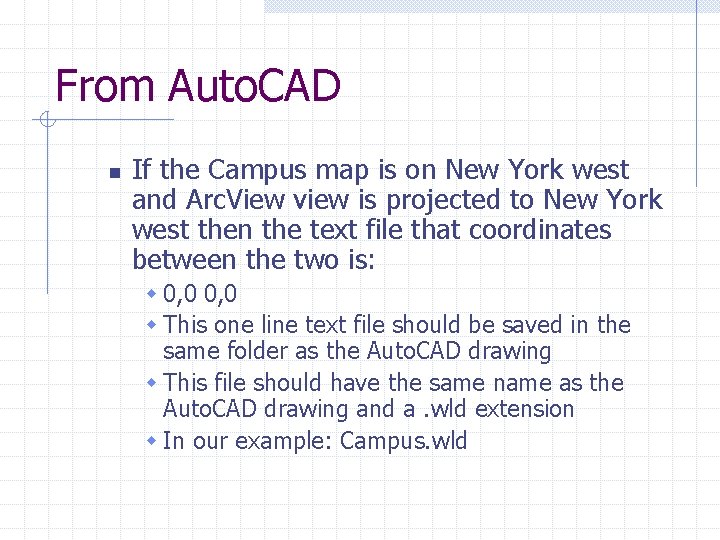
From Auto. CAD n If the Campus map is on New York west and Arc. View view is projected to New York west then the text file that coordinates between the two is: w 0, 0 w This one line text file should be saved in the same folder as the Auto. CAD drawing w This file should have the same name as the Auto. CAD drawing and a. wld extension w In our example: Campus. wld
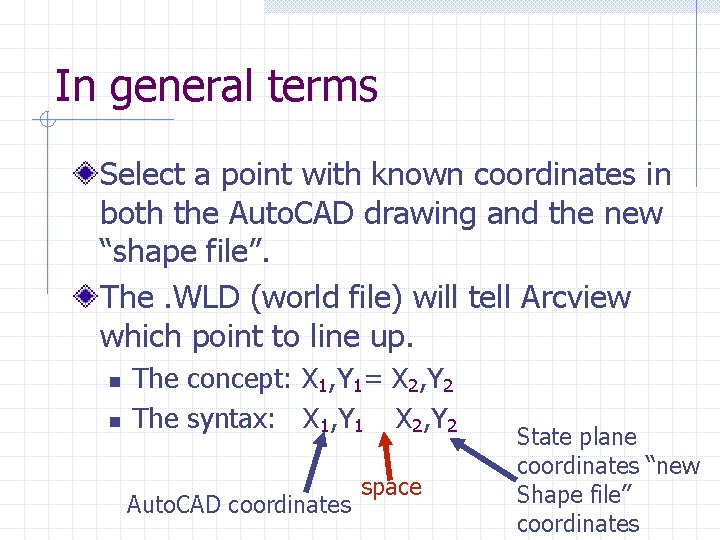
In general terms Select a point with known coordinates in both the Auto. CAD drawing and the new “shape file”. The. WLD (world file) will tell Arcview which point to line up. n n The concept: X 1, Y 1= X 2, Y 2 The syntax: X 1, Y 1 X 2, Y 2 Auto. CAD coordinates space State plane coordinates “new Shape file” coordinates
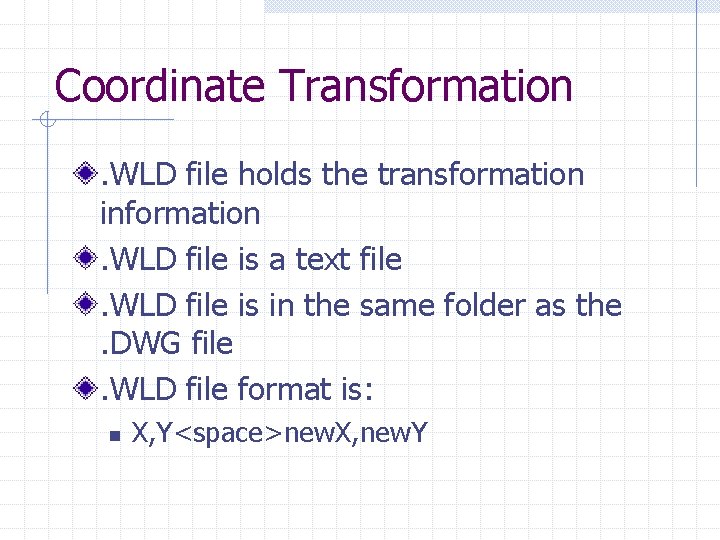
Coordinate Transformation. WLD file holds the transformation information. WLD file is a text file. WLD file is in the same folder as the. DWG file. WLD file format is: n X, Y<space>new. X, new. Y
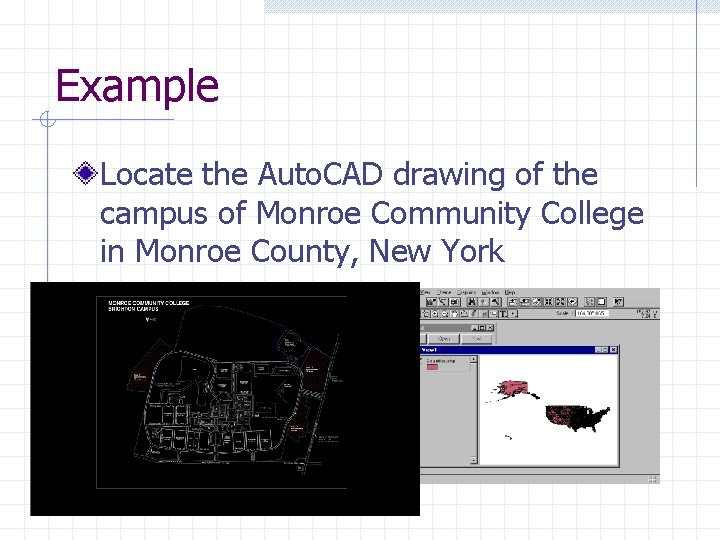
Example Locate the Auto. CAD drawing of the campus of Monroe Community College in Monroe County, New York
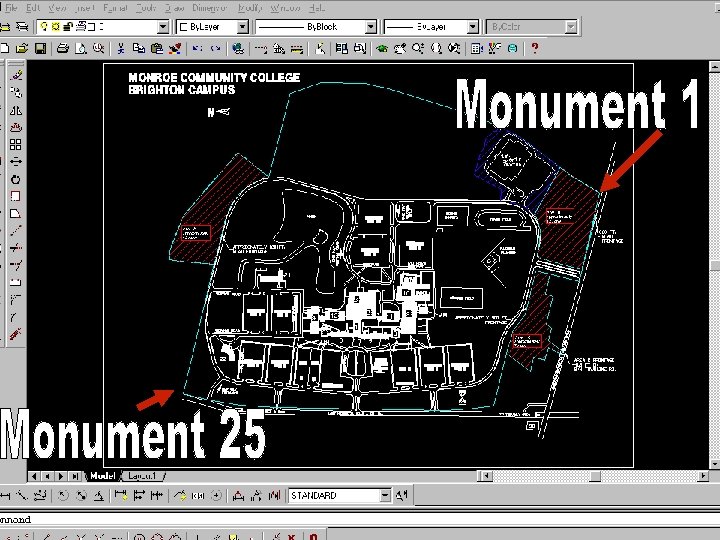
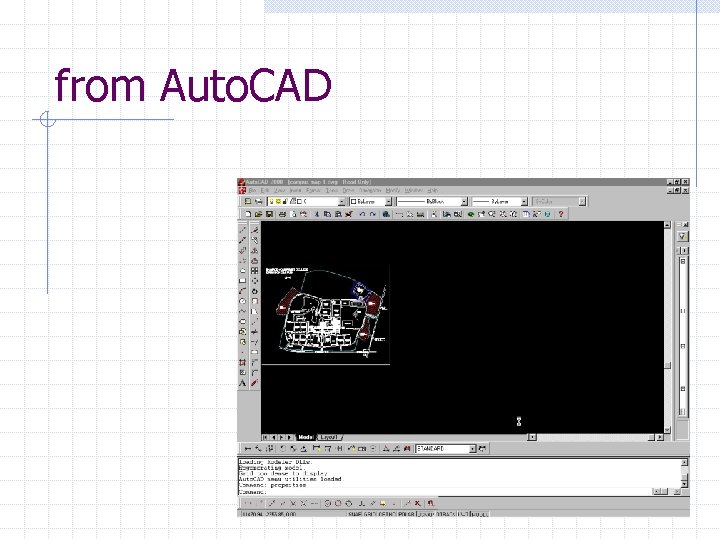
from Auto. CAD
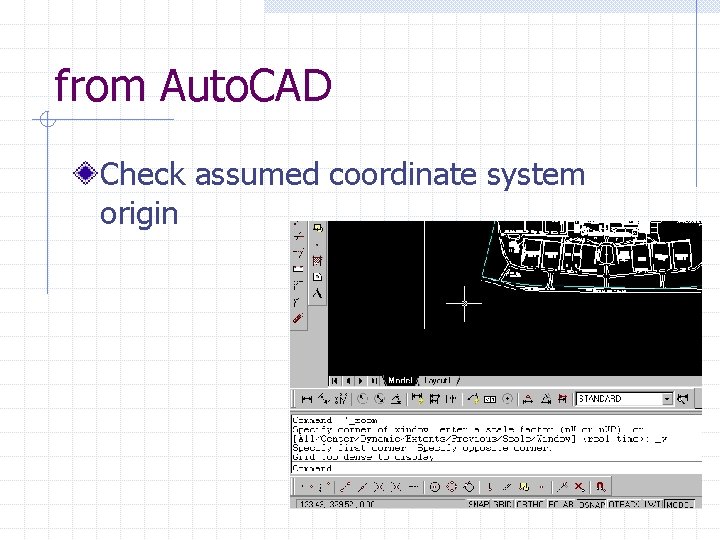
from Auto. CAD Check assumed coordinate system origin
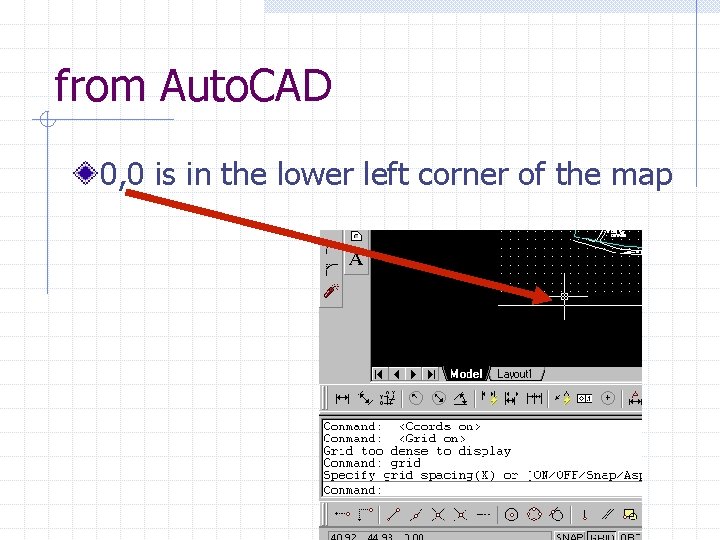
from Auto. CAD 0, 0 is in the lower left corner of the map
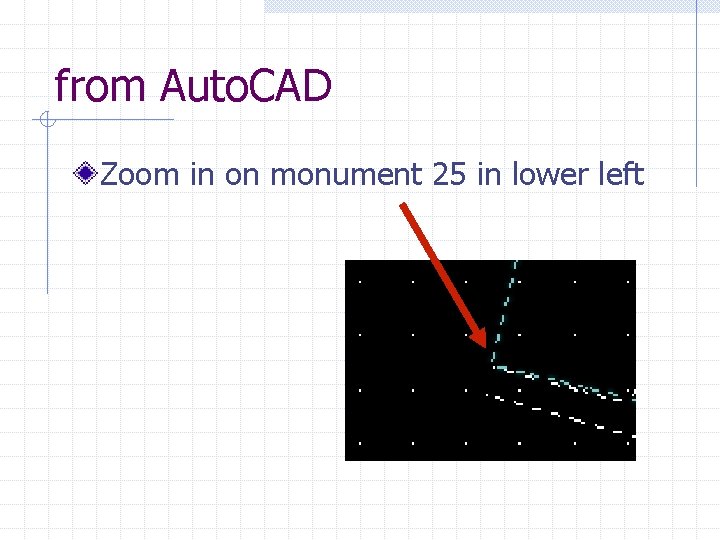
from Auto. CAD Zoom in on monument 25 in lower left
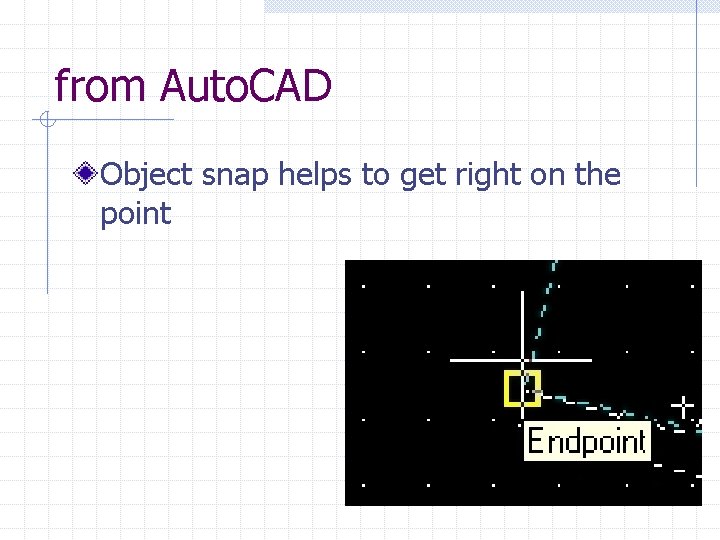
from Auto. CAD Object snap helps to get right on the point
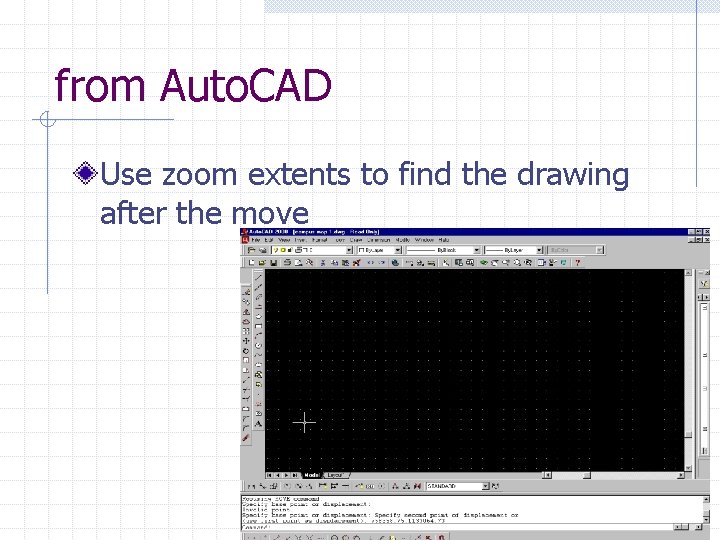
from Auto. CAD Use zoom extents to find the drawing after the move

from Auto. CAD Check coordinates to show move
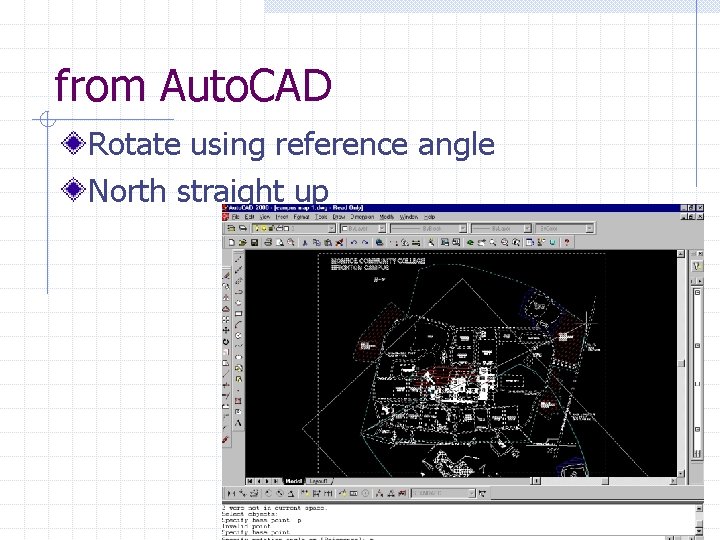
from Auto. CAD Rotate using reference angle North straight up
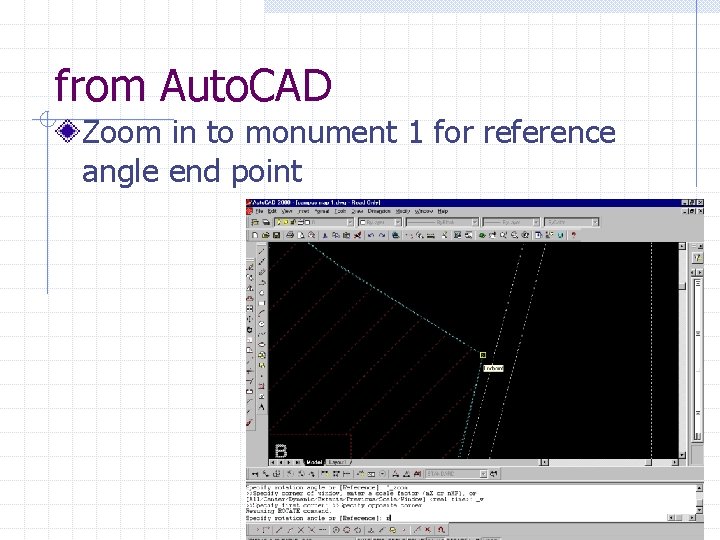
from Auto. CAD Zoom in to monument 1 for reference angle end point
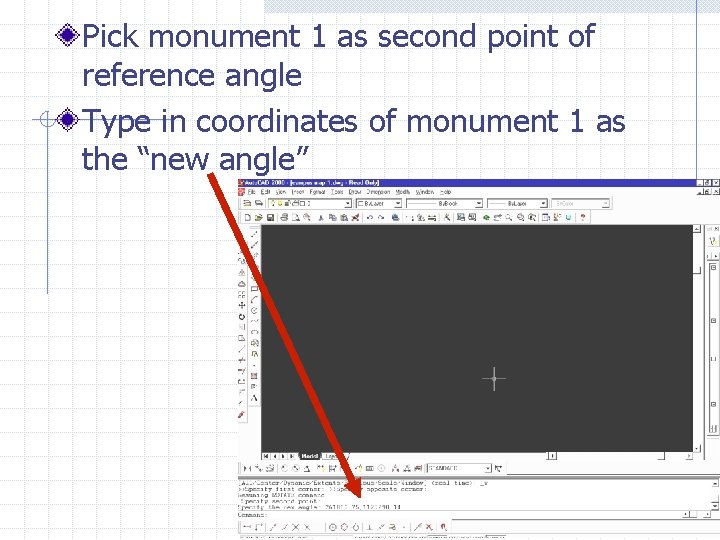
Pick monument 1 as second point of reference angle Type in coordinates of monument 1 as the “new angle”
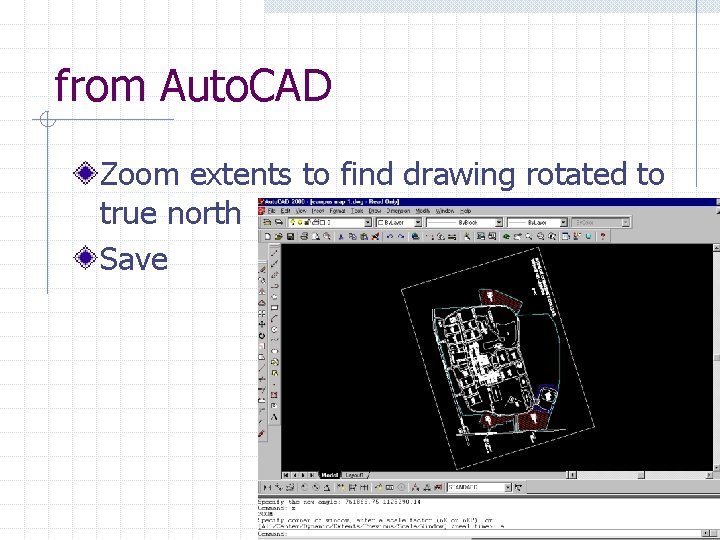
from Auto. CAD Zoom extents to find drawing rotated to true north Save
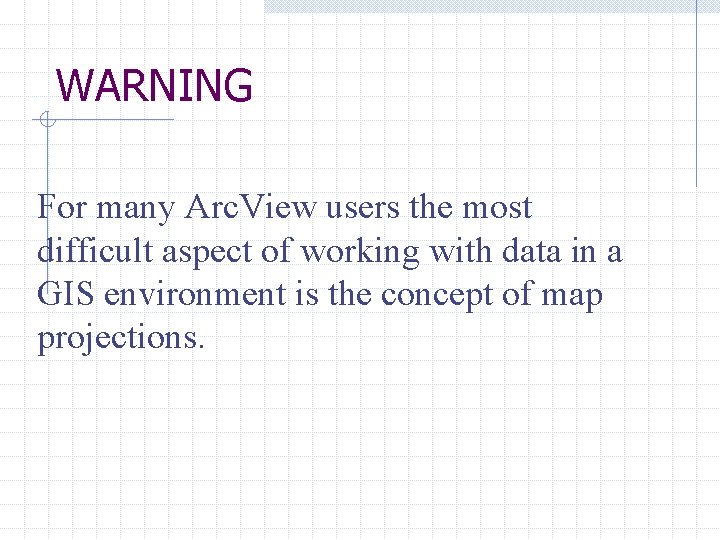
WARNING For many Arc. View users the most difficult aspect of working with data in a GIS environment is the concept of map projections.
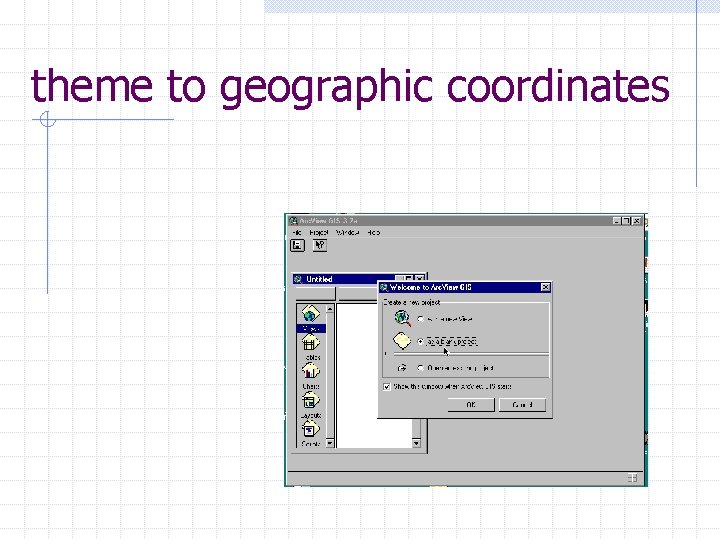
theme to geographic coordinates
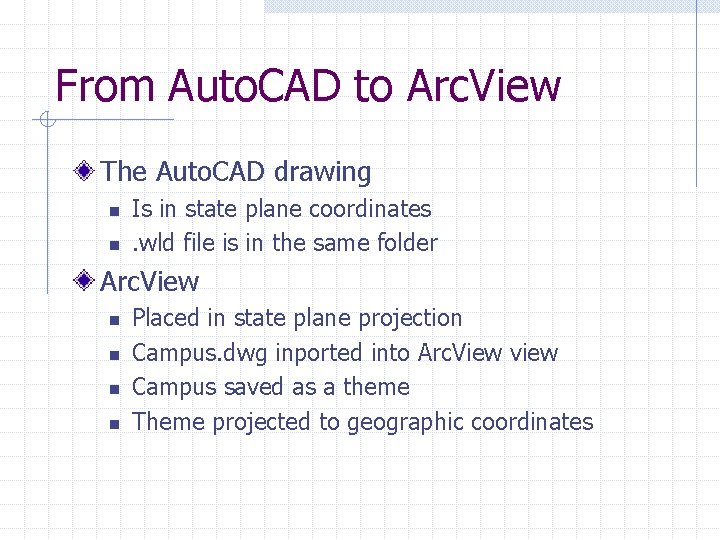
From Auto. CAD to Arc. View The Auto. CAD drawing n n Is in state plane coordinates. wld file is in the same folder Arc. View n n Placed in state plane projection Campus. dwg inported into Arc. View view Campus saved as a theme Theme projected to geographic coordinates
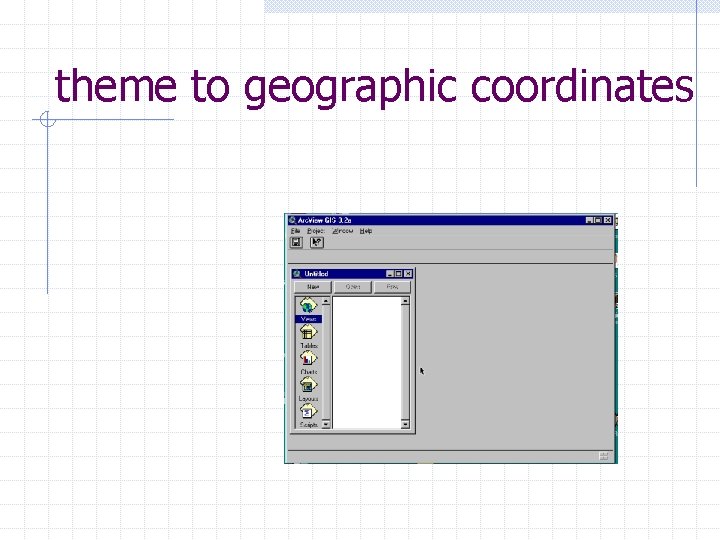
theme to geographic coordinates
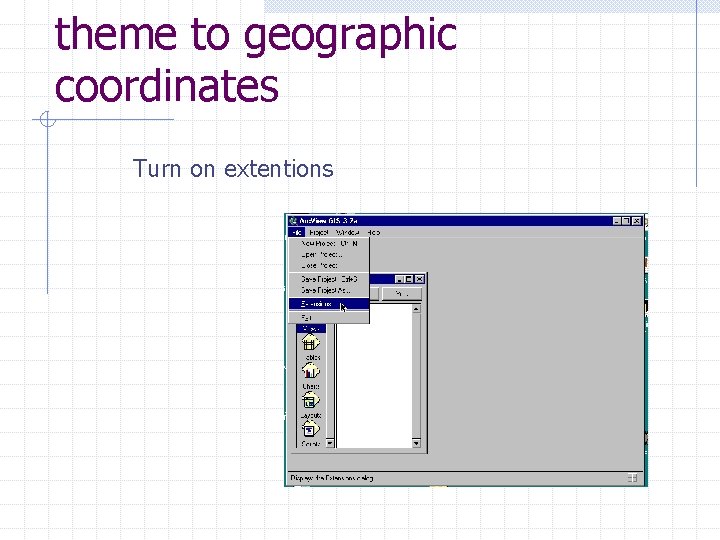
theme to geographic coordinates Turn on extentions
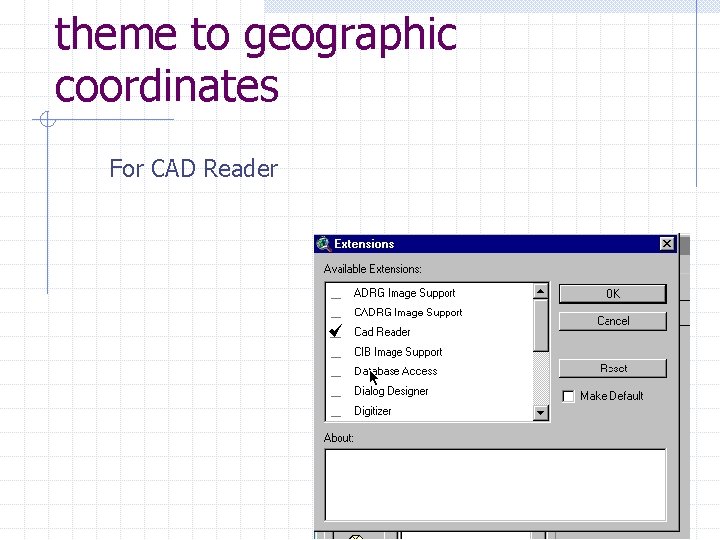
theme to geographic coordinates For CAD Reader
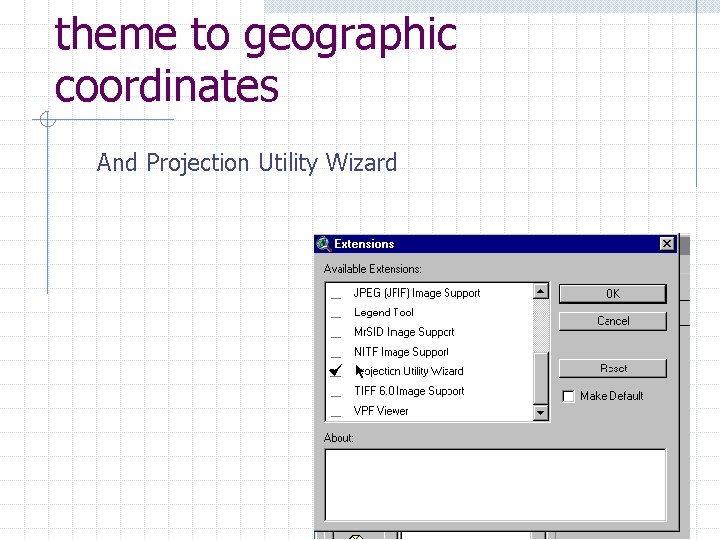
theme to geographic coordinates And Projection Utility Wizard
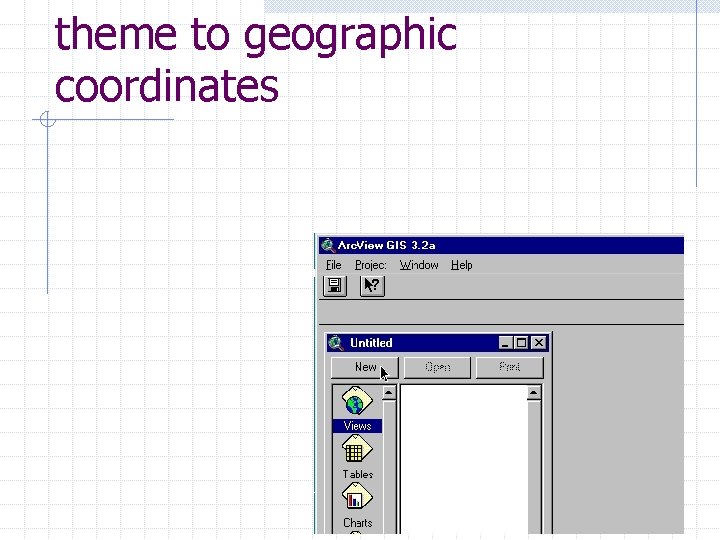
theme to geographic coordinates
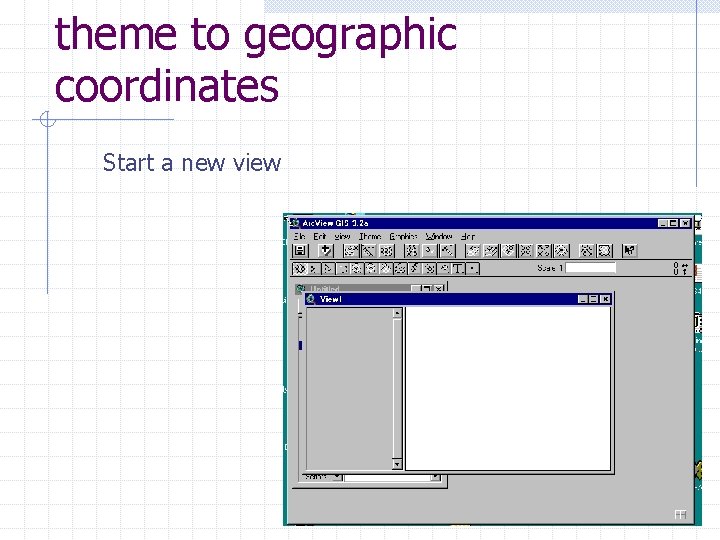
theme to geographic coordinates Start a new view
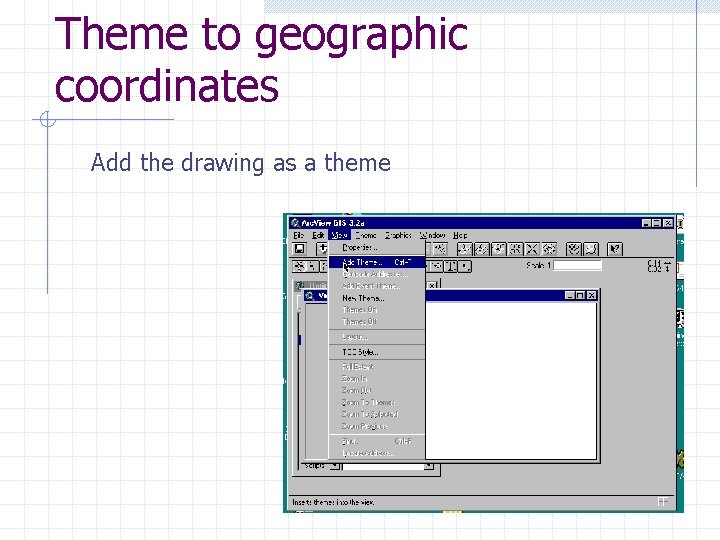
Theme to geographic coordinates Add the drawing as a theme
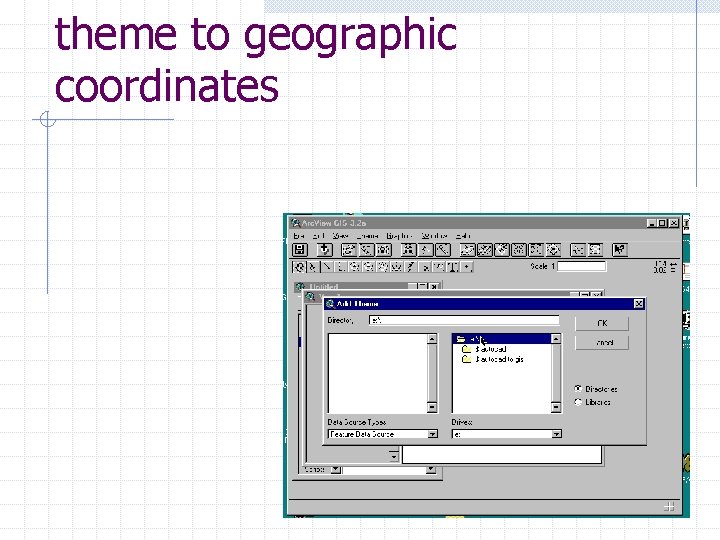
theme to geographic coordinates
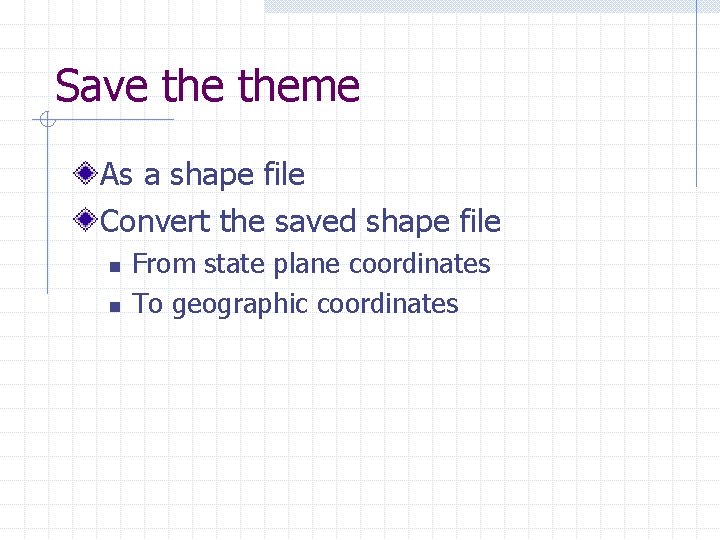
Save theme As a shape file Convert the saved shape file n n From state plane coordinates To geographic coordinates
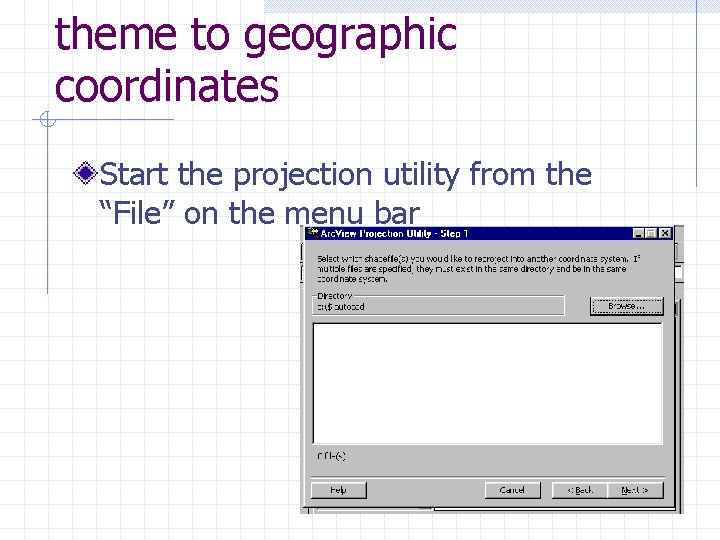
theme to geographic coordinates Start the projection utility from the “File” on the menu bar
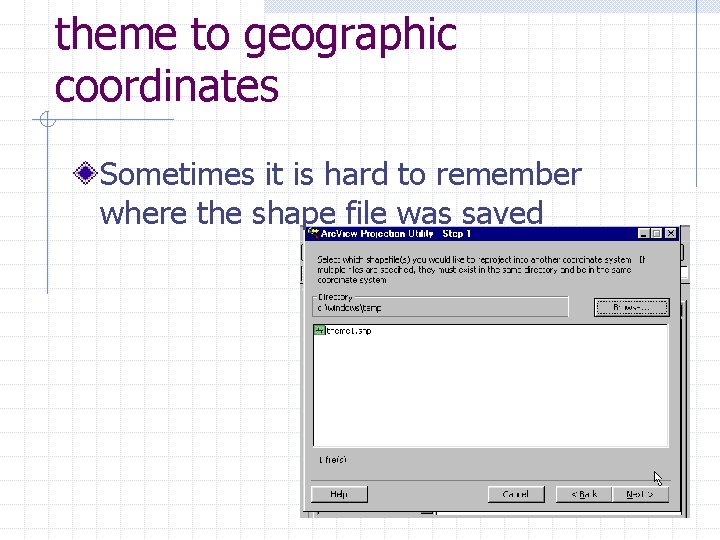
theme to geographic coordinates Sometimes it is hard to remember where the shape file was saved
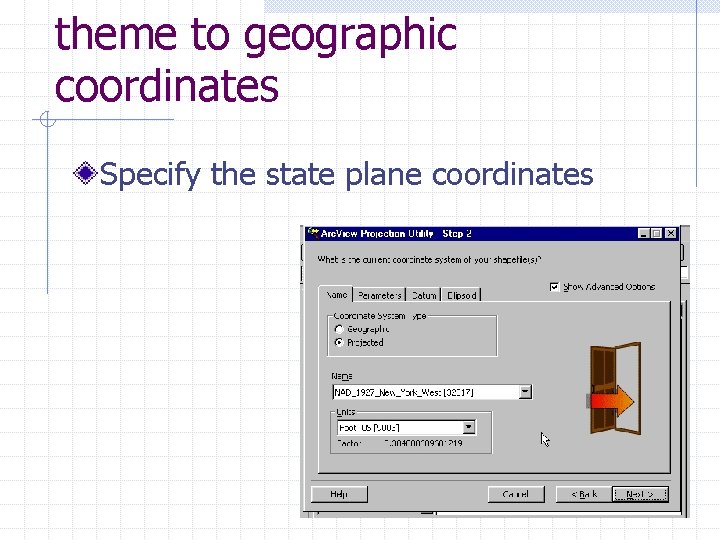
theme to geographic coordinates Specify the state plane coordinates
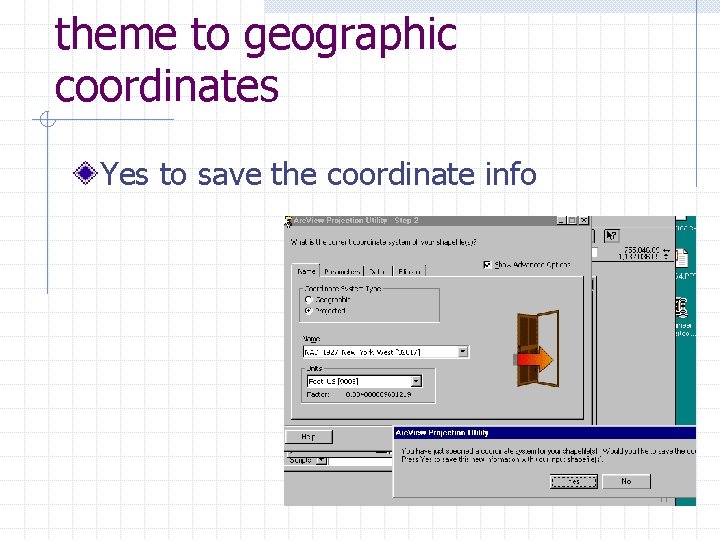
theme to geographic coordinates Yes to save the coordinate info
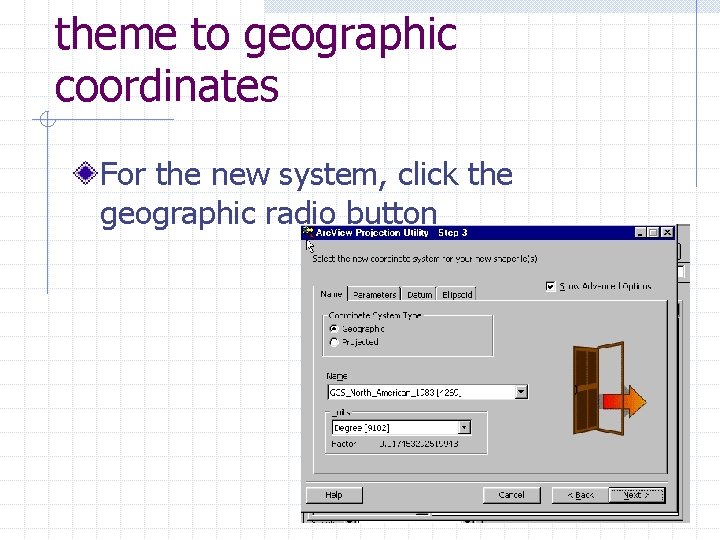
theme to geographic coordinates For the new system, click the geographic radio button
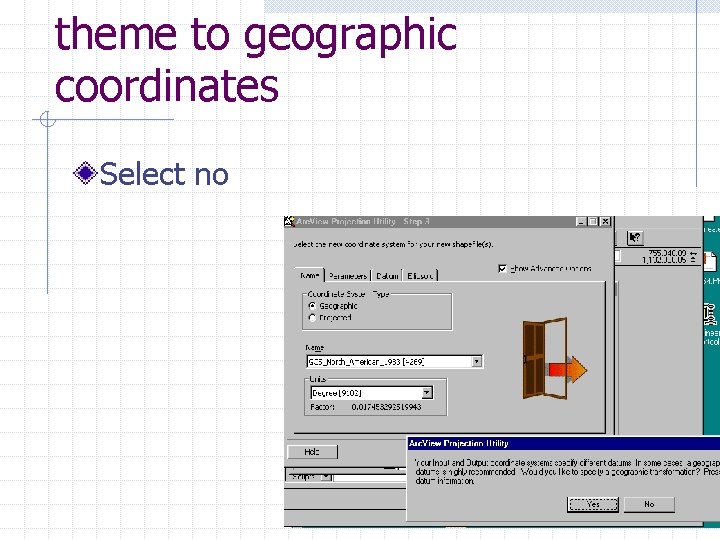
theme to geographic coordinates Select no
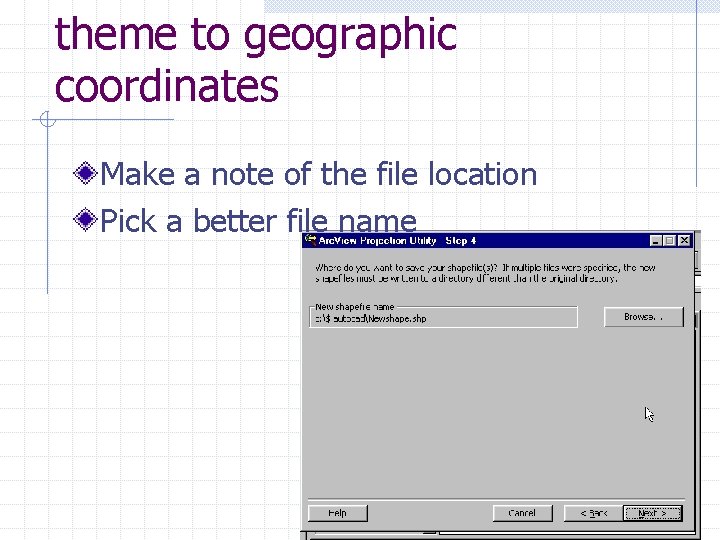
theme to geographic coordinates Make a note of the file location Pick a better file name
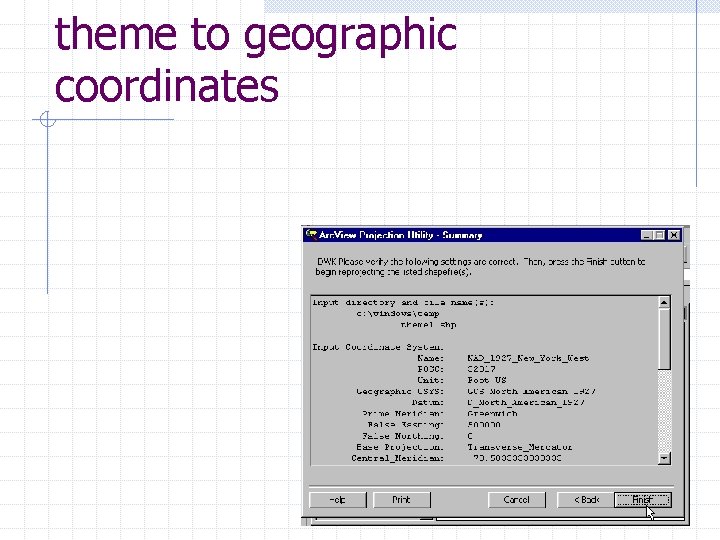
theme to geographic coordinates
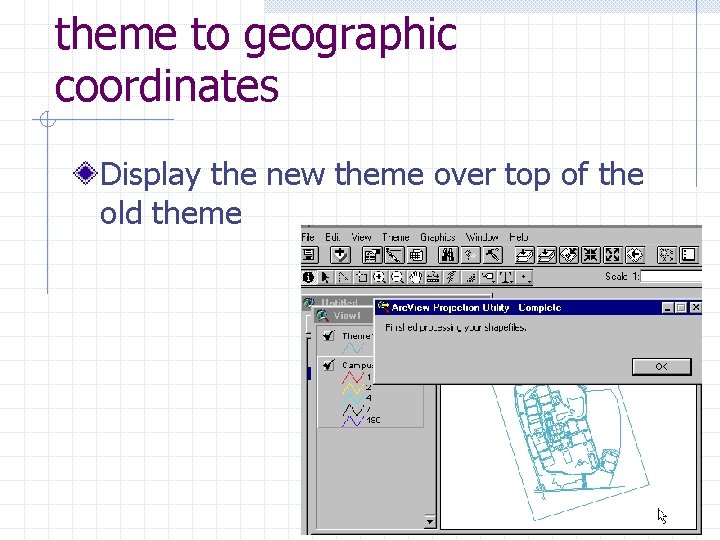
theme to geographic coordinates Display the new theme over top of the old theme
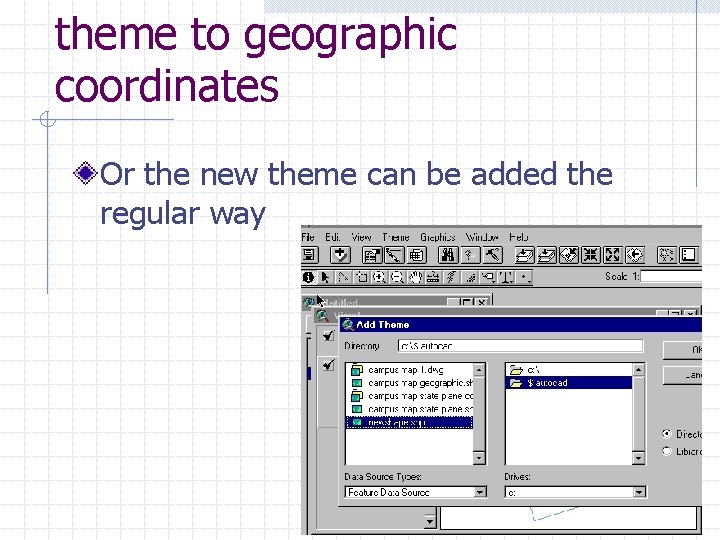
theme to geographic coordinates Or the new theme can be added the regular way
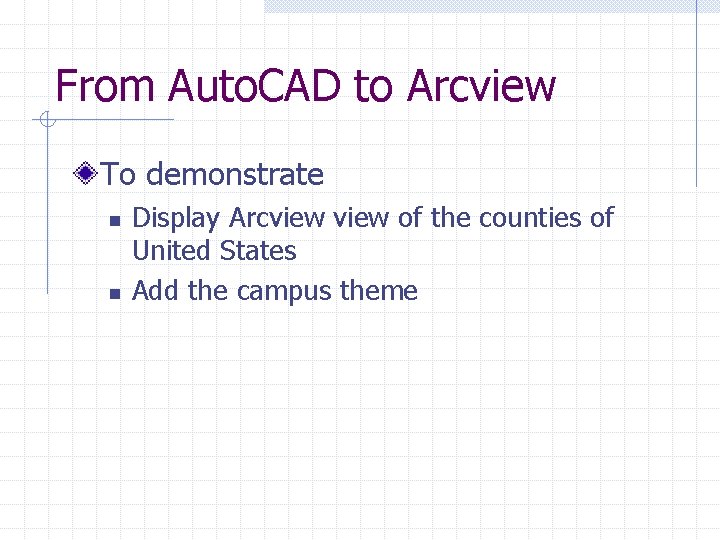
From Auto. CAD to Arcview To demonstrate n n Display Arcview of the counties of United States Add the campus theme
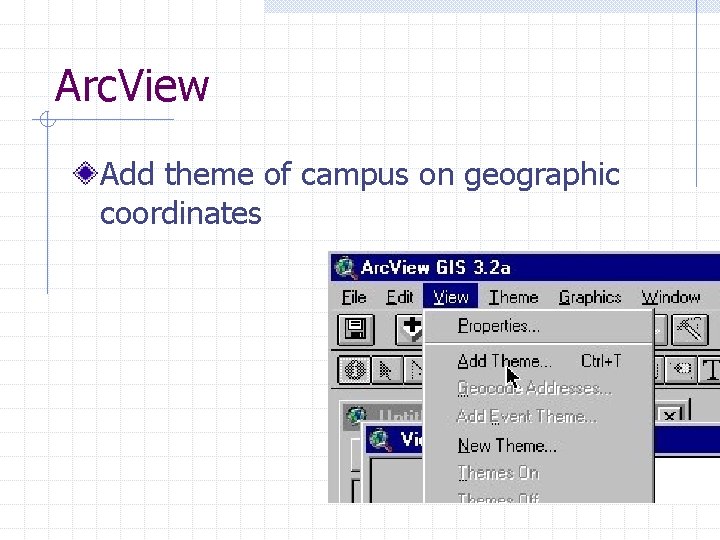
Arc. View Add theme of campus on geographic coordinates
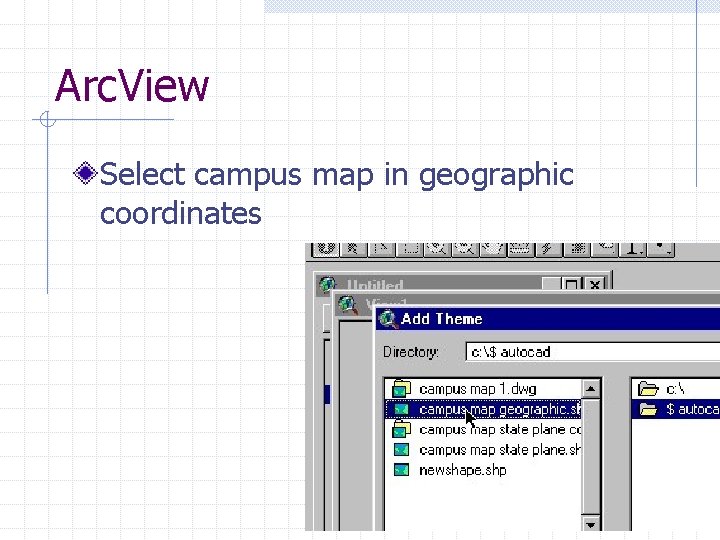
Arc. View Select campus map in geographic coordinates
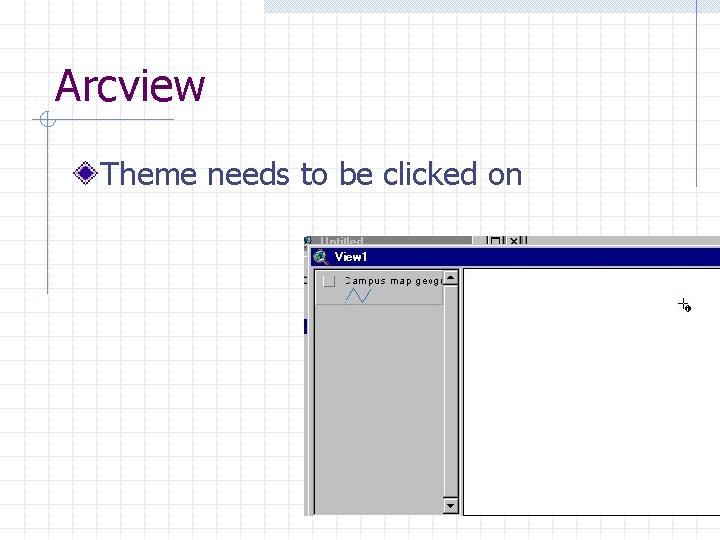
Arcview Theme needs to be clicked on
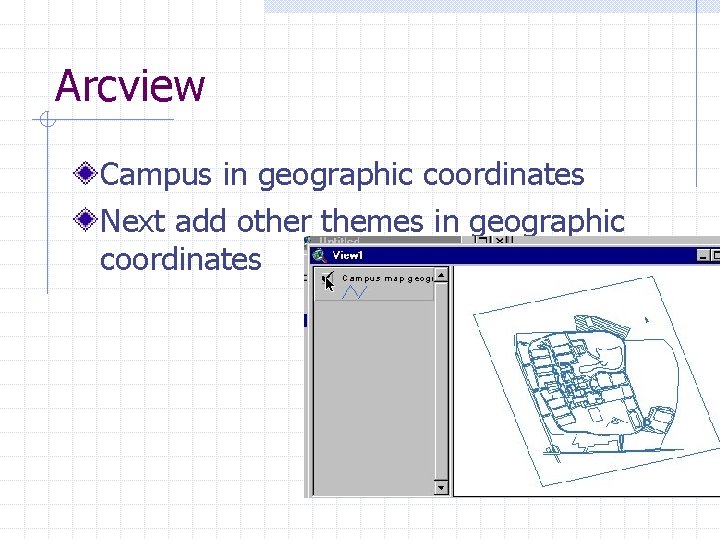
Arcview Campus in geographic coordinates Next add other themes in geographic coordinates
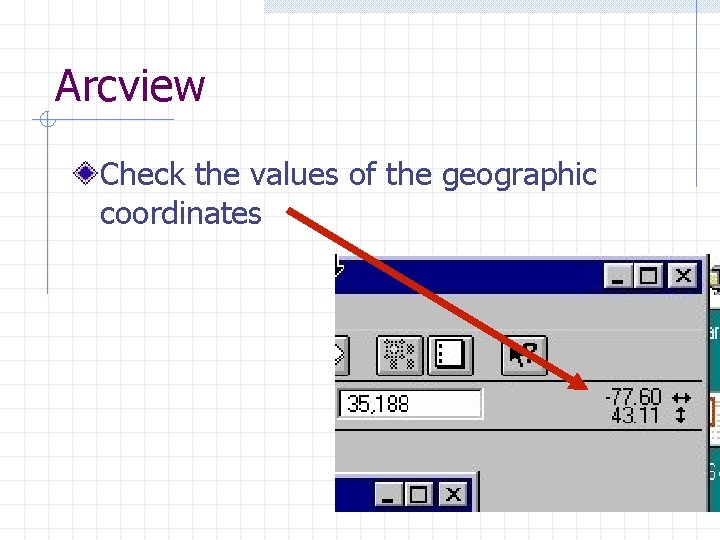
Arcview Check the values of the geographic coordinates
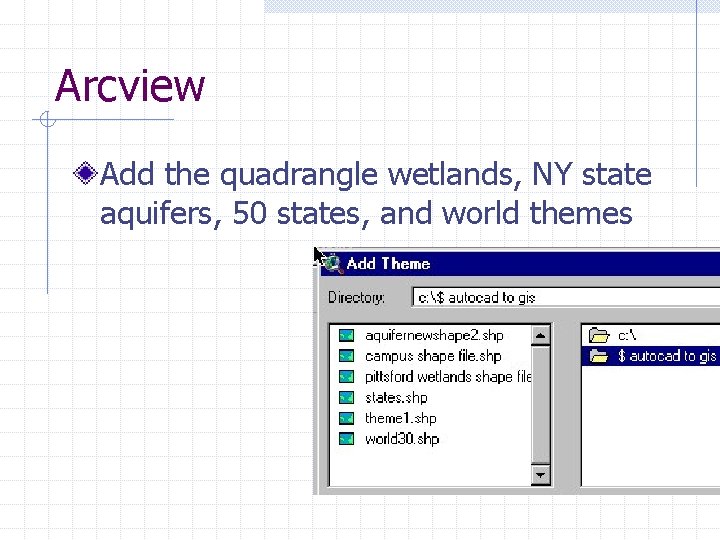
Arcview Add the quadrangle wetlands, NY state aquifers, 50 states, and world themes
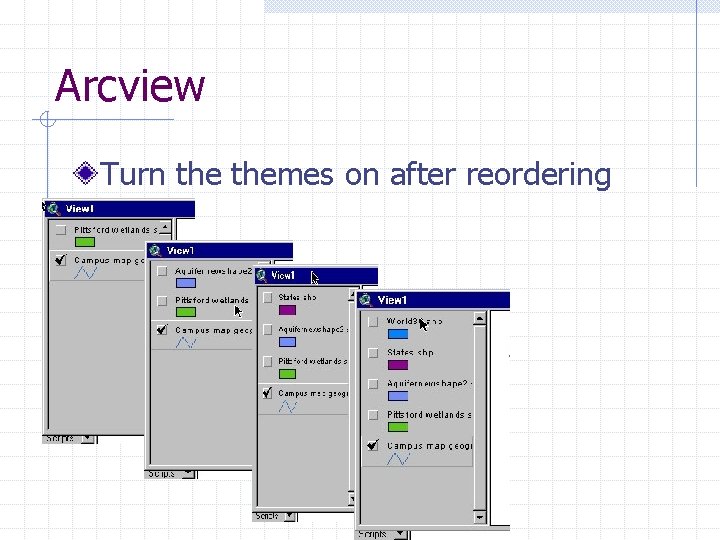
Arcview Turn themes on after reordering
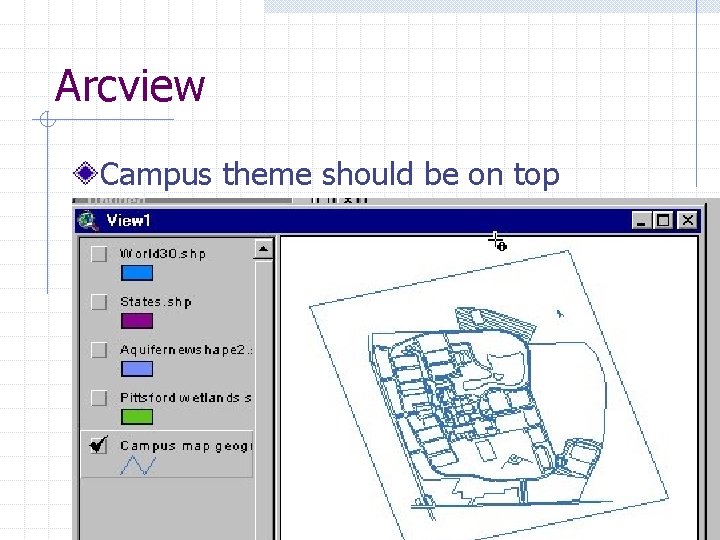
Arcview Campus theme should be on top
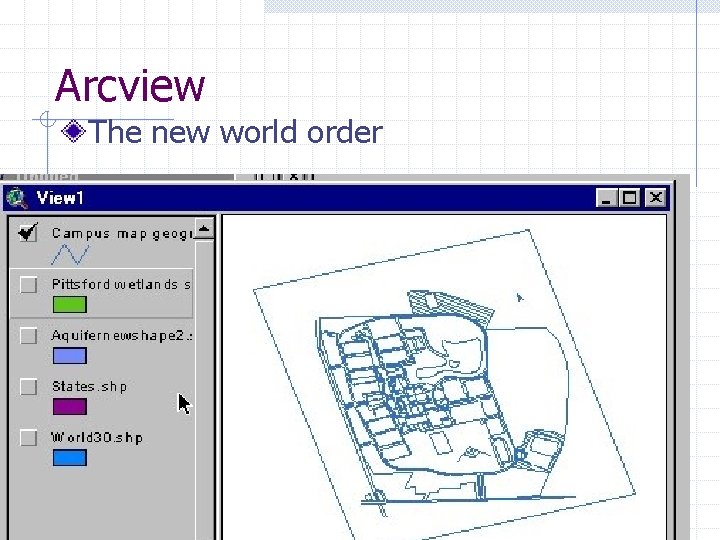
Arcview The new world order
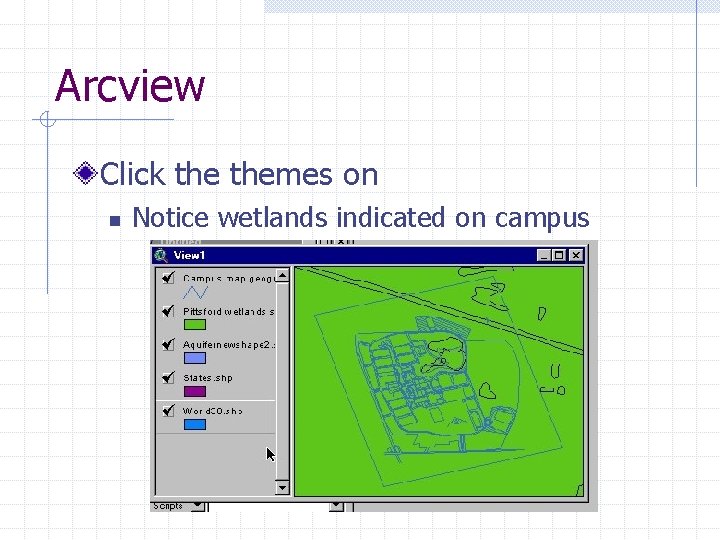
Arcview Click themes on n Notice wetlands indicated on campus
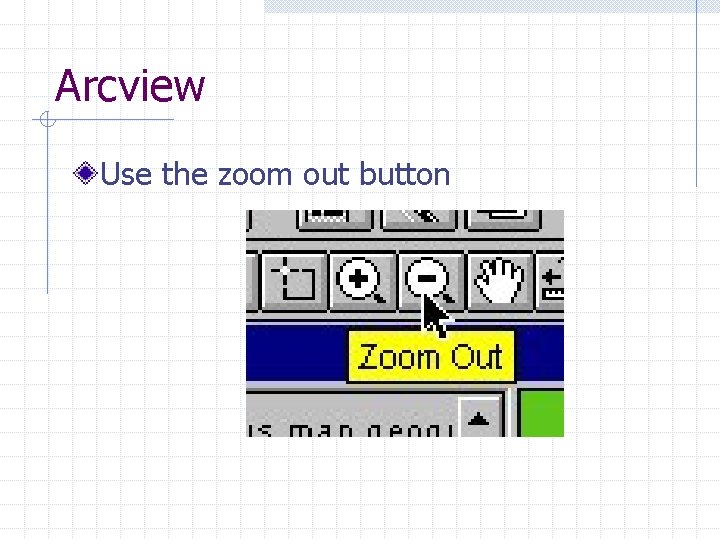
Arcview Use the zoom out button
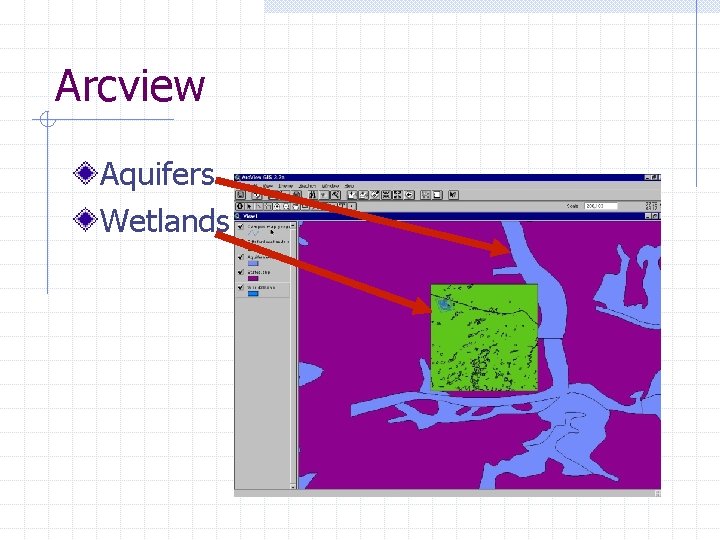
Arcview Aquifers Wetlands quad
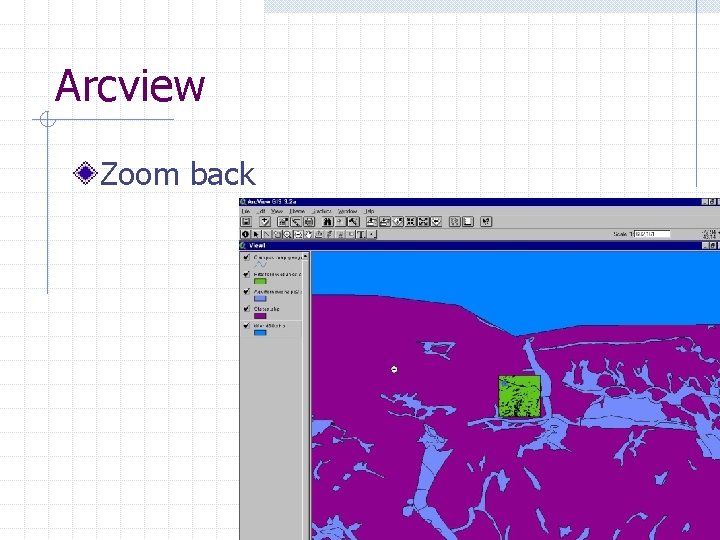
Arcview Zoom back
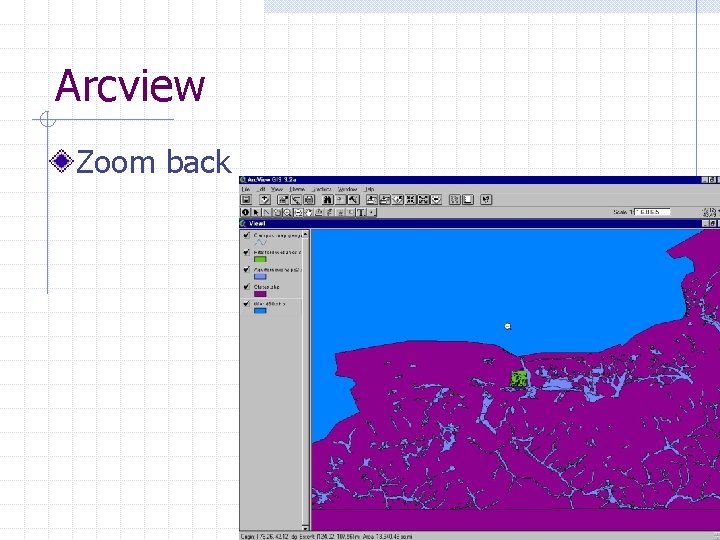
Arcview Zoom back
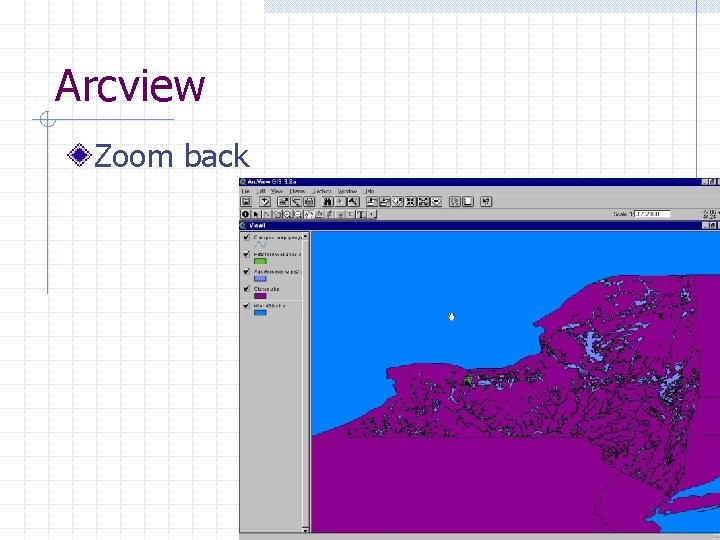
Arcview Zoom back
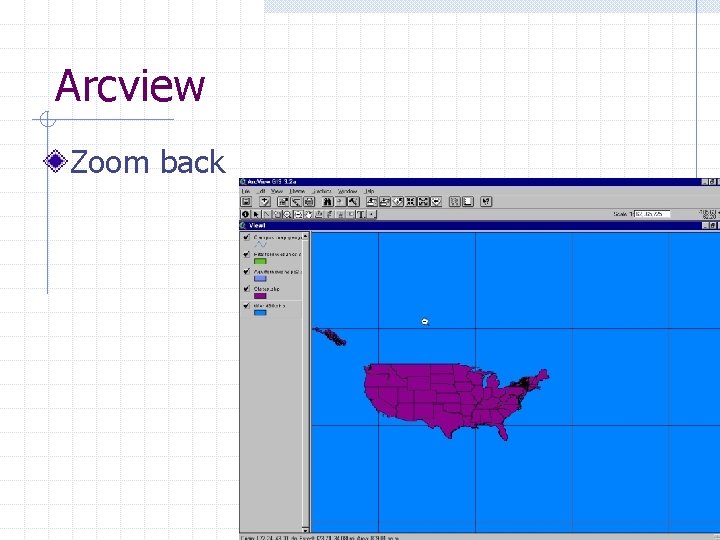
Arcview Zoom back
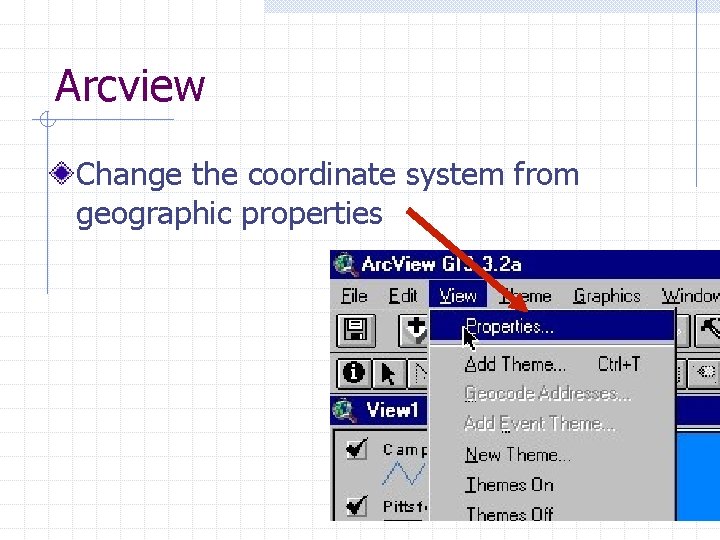
Arcview Change the coordinate system from geographic properties
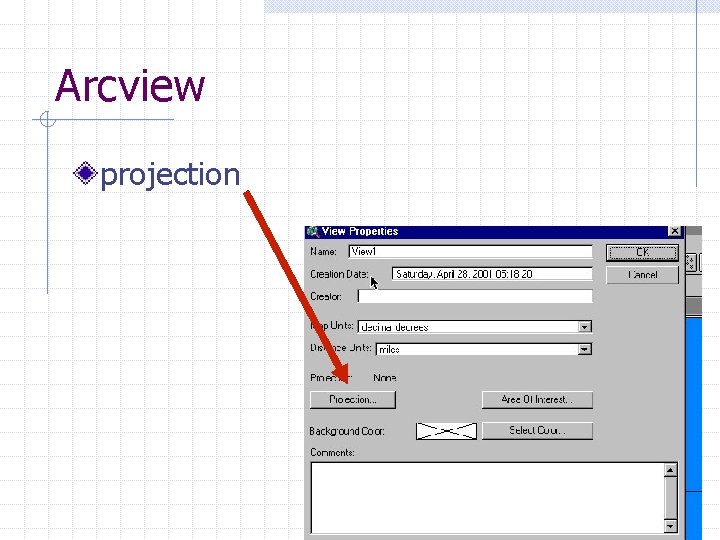
Arcview projection
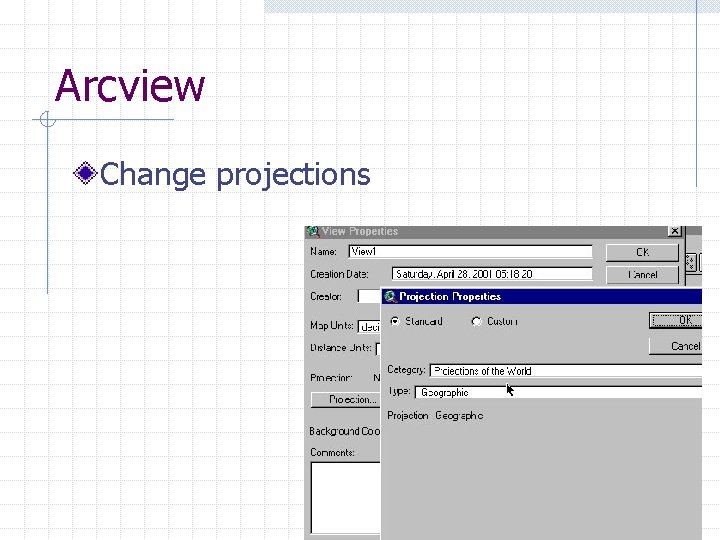
Arcview Change projections
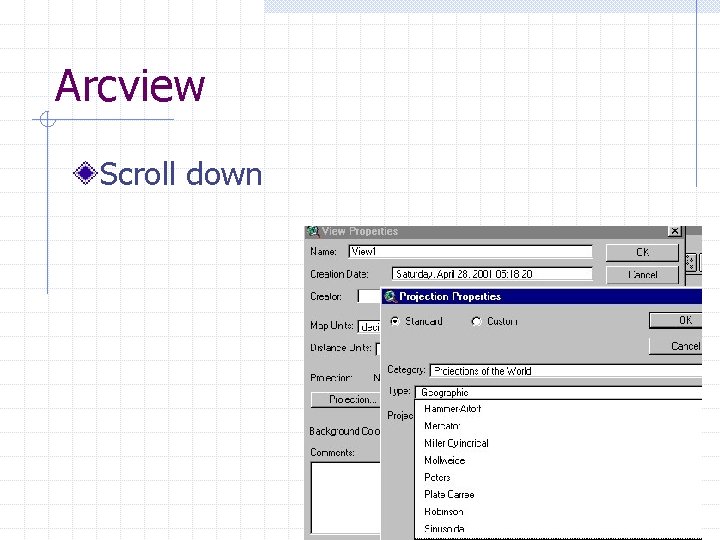
Arcview Scroll down
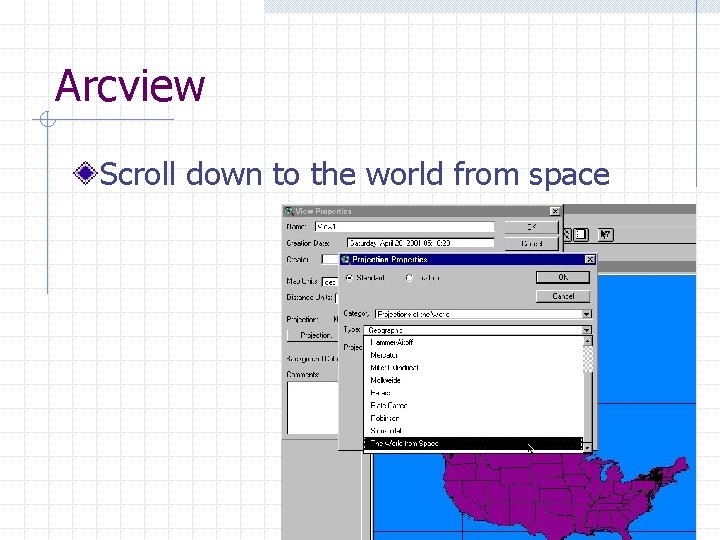
Arcview Scroll down to the world from space
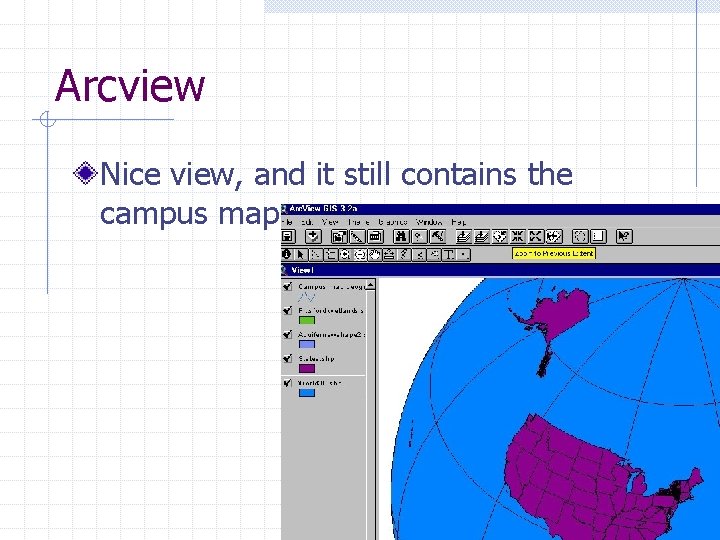
Arcview Nice view, and it still contains the campus map
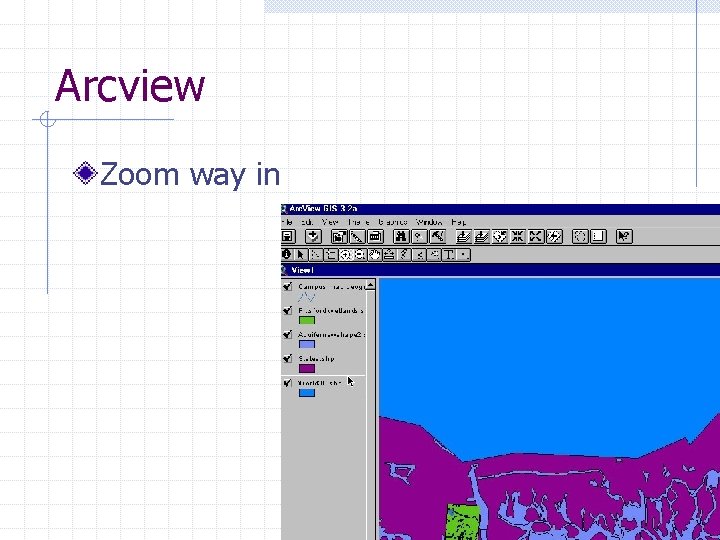
Arcview Zoom way in
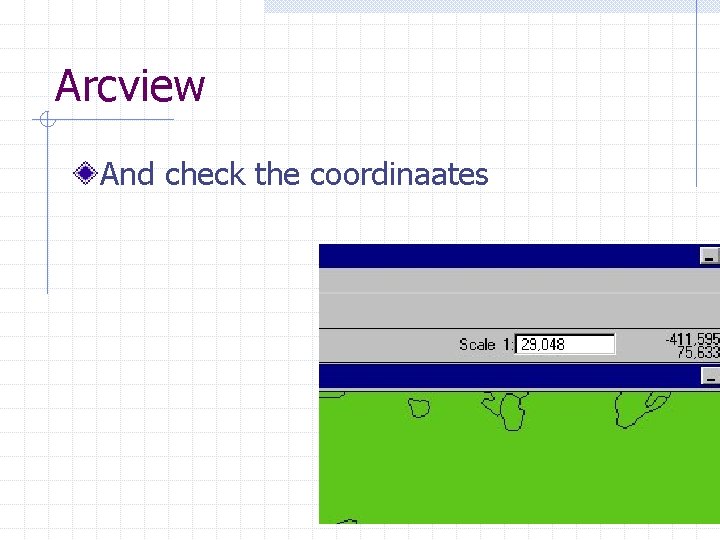
Arcview And check the coordinaates
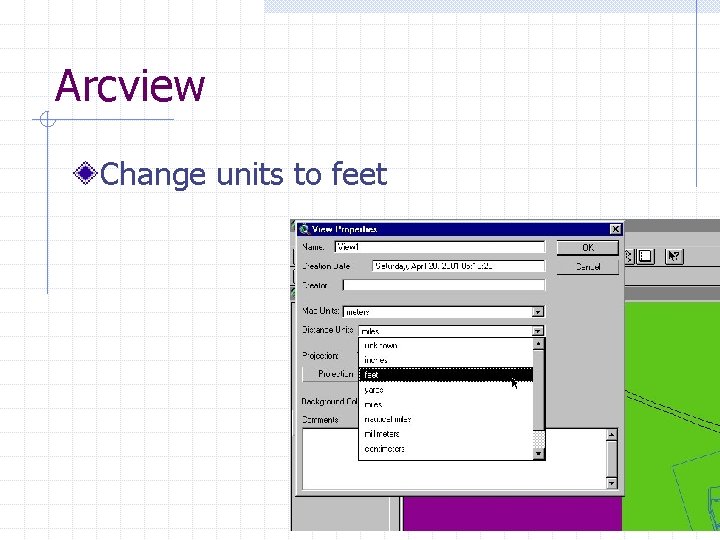
Arcview Change units to feet
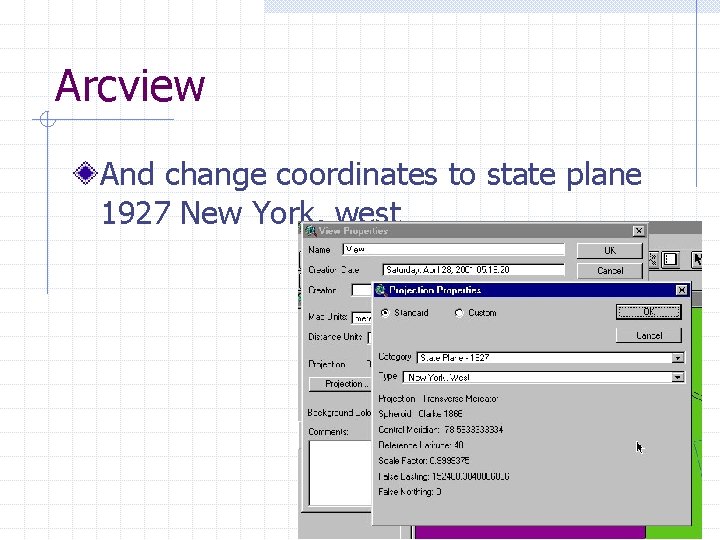
Arcview And change coordinates to state plane 1927 New York, west
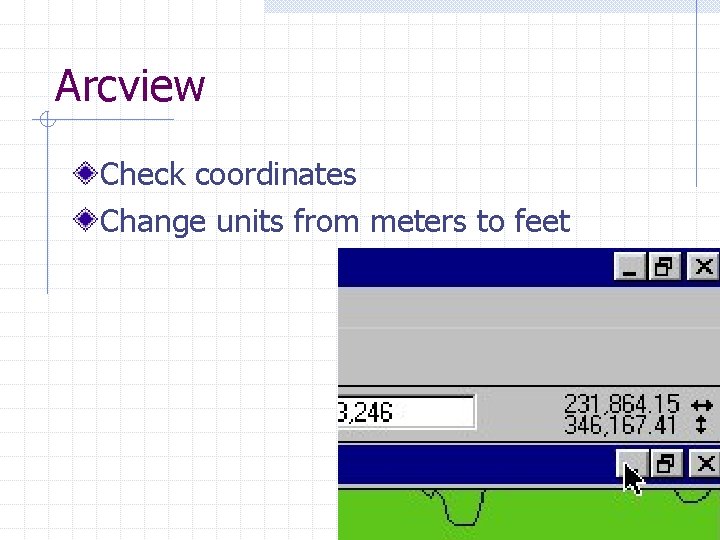
Arcview Check coordinates Change units from meters to feet
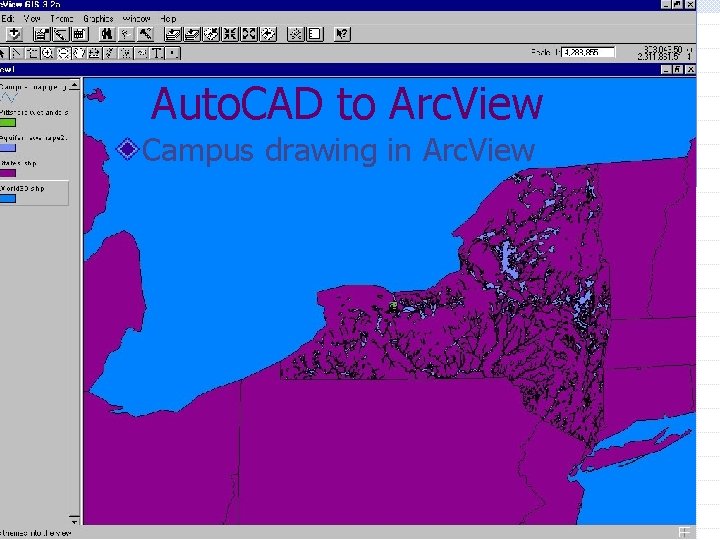
Auto. CAD to Arc. View Campus drawing in Arc. View
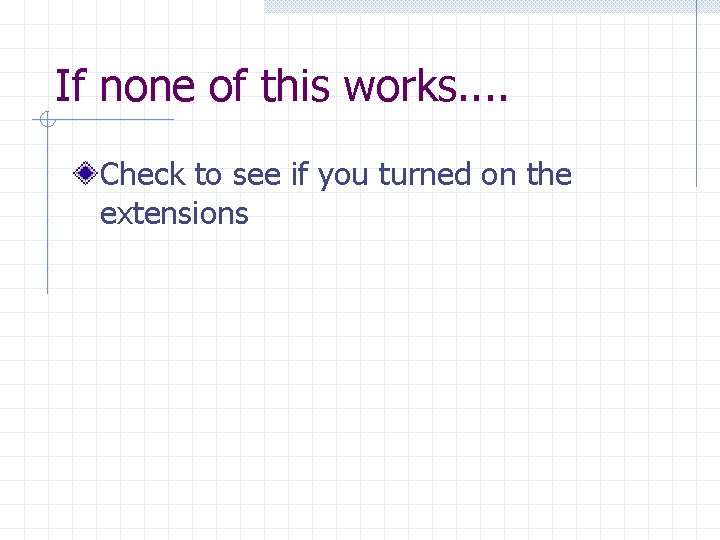
If none of this works. . Check to see if you turned on the extensions
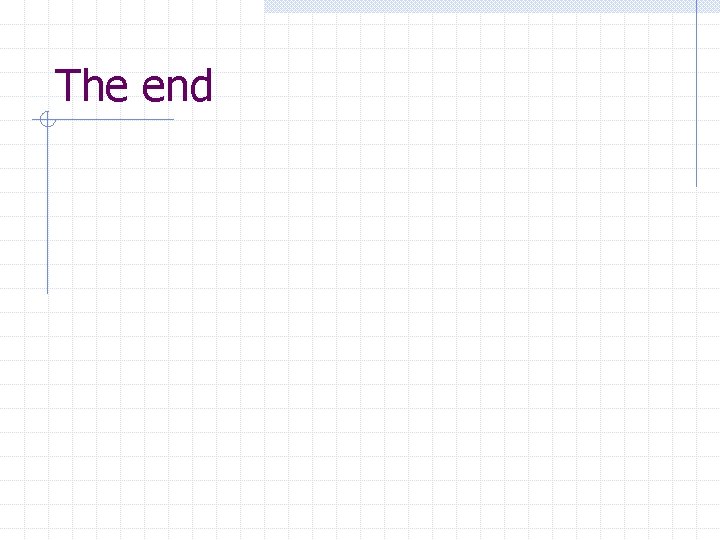
The end
 Auto cad definition
Auto cad definition Mentoring circle
Mentoring circle What is the arc
What is the arc Arc emu88 com arc info 18 100018 html
Arc emu88 com arc info 18 100018 html Arc promoteur vs arc investigateur
Arc promoteur vs arc investigateur Arc view gis
Arc view gis Dnr garmin
Dnr garmin Never directly or indirectly view an electric arc without
Never directly or indirectly view an electric arc without Birds eye view camera shot
Birds eye view camera shot Multi view projection
Multi view projection Simple view and complex view
Simple view and complex view In case of half sectioning, of the object is removed.
In case of half sectioning, of the object is removed. Cycle view and push/pull view of supply chain
Cycle view and push/pull view of supply chain Elevation projection
Elevation projection Front view top view
Front view top view Simple view and complex view
Simple view and complex view Revolved section คือ
Revolved section คือ Operating system definition
Operating system definition For the view create view instructor_info as
For the view create view instructor_info as Pictorial view drawing
Pictorial view drawing Isometric cone drawing
Isometric cone drawing Difference between view and partial view in mvc
Difference between view and partial view in mvc Half sectional drawing
Half sectional drawing The unitarian view in business ethics
The unitarian view in business ethics Simple view and complex view
Simple view and complex view For the view create view instructor_info as
For the view create view instructor_info as Orthographic
Orthographic X ray indication
X ray indication Cad risk factor
Cad risk factor Tolerance cad
Tolerance cad Introduction to cad
Introduction to cad Cetoacidosis diabetica
Cetoacidosis diabetica Cad programi
Cad programi Cad computer mcps
Cad computer mcps Cetoacidosis normoglucemica
Cetoacidosis normoglucemica Cad cam
Cad cam Net.acad
Net.acad Lego cad software
Lego cad software Cad 2016
Cad 2016 Sb11 cad-lager
Sb11 cad-lager Ki cad
Ki cad Hülya kankaya
Hülya kankaya Disadvantages of cad/cam
Disadvantages of cad/cam Interpolation and approximation of curves in cad
Interpolation and approximation of curves in cad Impactcad
Impactcad Cad vocabulary
Cad vocabulary Doctor cad
Doctor cad Sola power supply cad drawings
Sola power supply cad drawings Cad comorbidities
Cad comorbidities Advantages and disadvantages of cad
Advantages and disadvantages of cad Cad parameters
Cad parameters Cim wheel in broad illustrate
Cim wheel in broad illustrate Esrm cad
Esrm cad Hspice
Hspice Nano to cad
Nano to cad Cici cad
Cici cad Polyra
Polyra Parametric surface modeling
Parametric surface modeling Cad
Cad Cad leve moderada severa
Cad leve moderada severa Tinker cad.com
Tinker cad.com Cici cad
Cici cad Cadsinc
Cadsinc Cad has productivity in many firms
Cad has productivity in many firms Cad htn
Cad htn What are the disadvantages of wireframe model?
What are the disadvantages of wireframe model? Mxdon
Mxdon Cad ingegneria aerospaziale sapienza
Cad ingegneria aerospaziale sapienza Sewer cad training
Sewer cad training Grayson appraisal district
Grayson appraisal district Cad
Cad Esrm cad download
Esrm cad download Calma cad
Calma cad Cad leve moderada severa
Cad leve moderada severa Trans cad
Trans cad Cad 18
Cad 18