Free VBA Macro Continued Video Playback on Slide
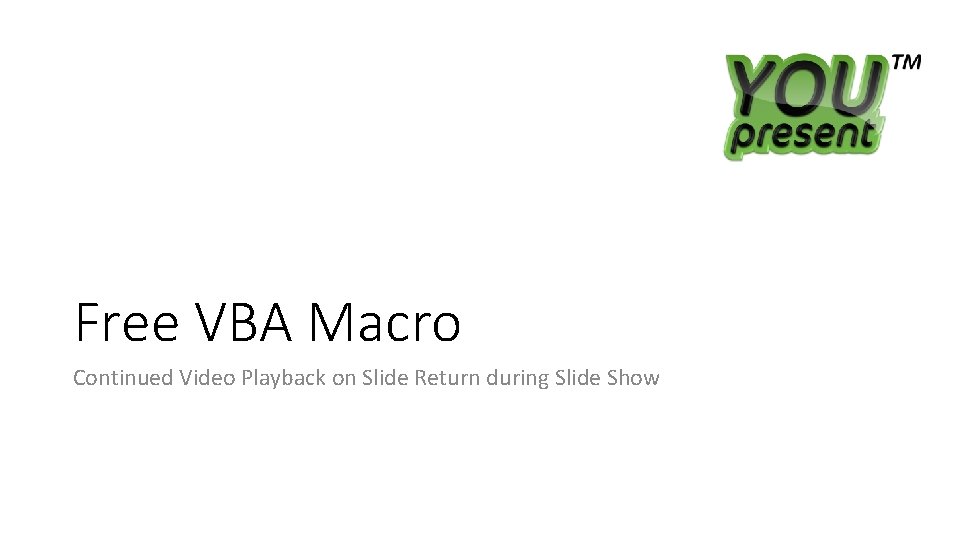
Free VBA Macro Continued Video Playback on Slide Return during Slide Show
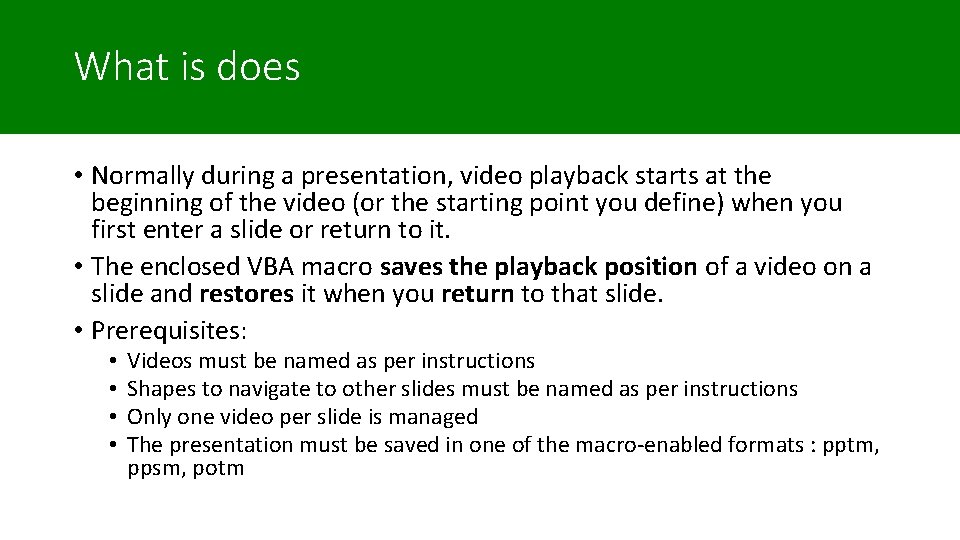
What is does • Normally during a presentation, video playback starts at the beginning of the video (or the starting point you define) when you first enter a slide or return to it. • The enclosed VBA macro saves the playback position of a video on a slide and restores it when you return to that slide. • Prerequisites: • • Videos must be named as per instructions Shapes to navigate to other slides must be named as per instructions Only one video per slide is managed The presentation must be saved in one of the macro-enabled formats : pptm, ppsm, potm
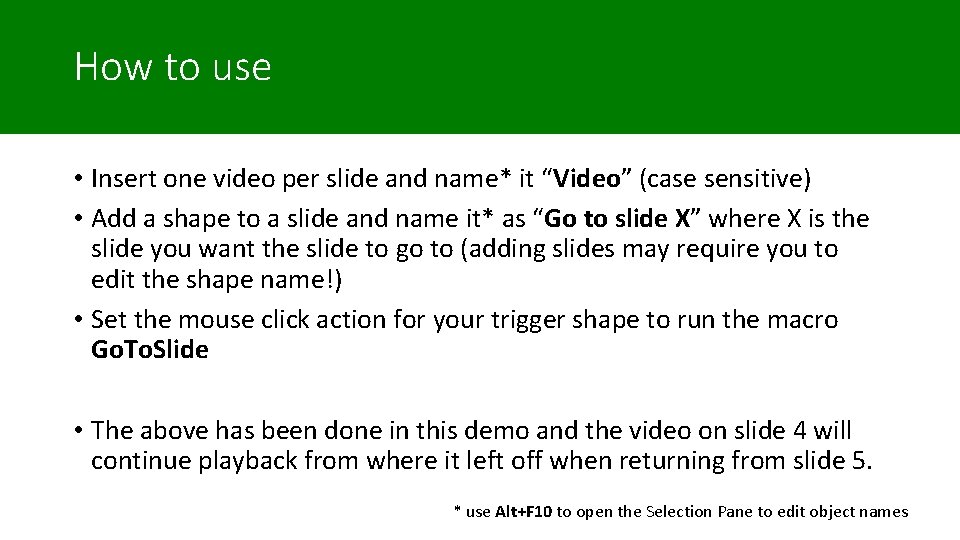
How to use • Insert one video per slide and name* it “Video” (case sensitive) • Add a shape to a slide and name it* as “Go to slide X” where X is the slide you want the slide to go to (adding slides may require you to edit the shape name!) • Set the mouse click action for your trigger shape to run the macro Go. To. Slide • The above has been done in this demo and the video on slide 4 will continue playback from where it left off when returning from slide 5. * use Alt+F 10 to open the Selection Pane to edit object names
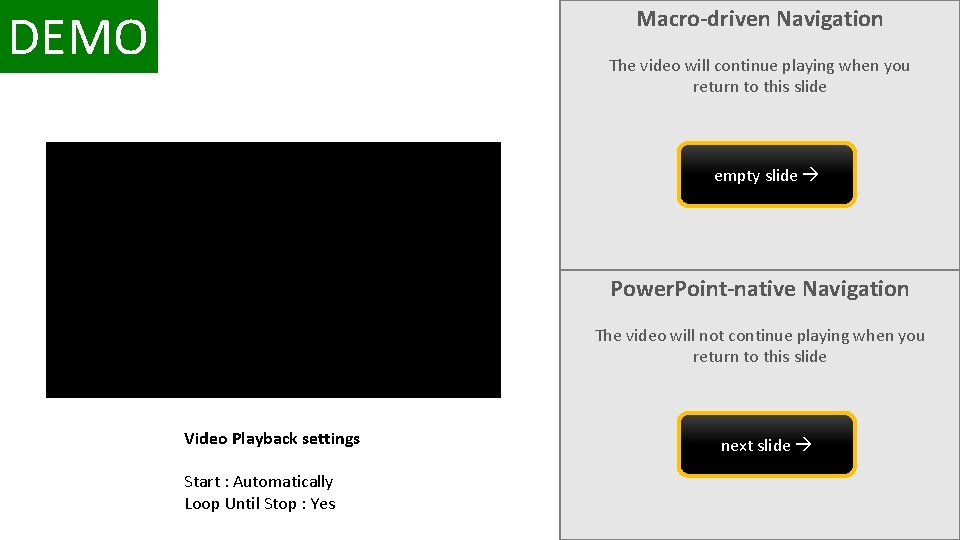
DEMO Macro-driven Navigation The video will continue playing when you return to this slide empty slide Power. Point-native Navigation The video will not continue playing when you return to this slide Video Playback settings Start : Automatically Loop Until Stop : Yes next slide
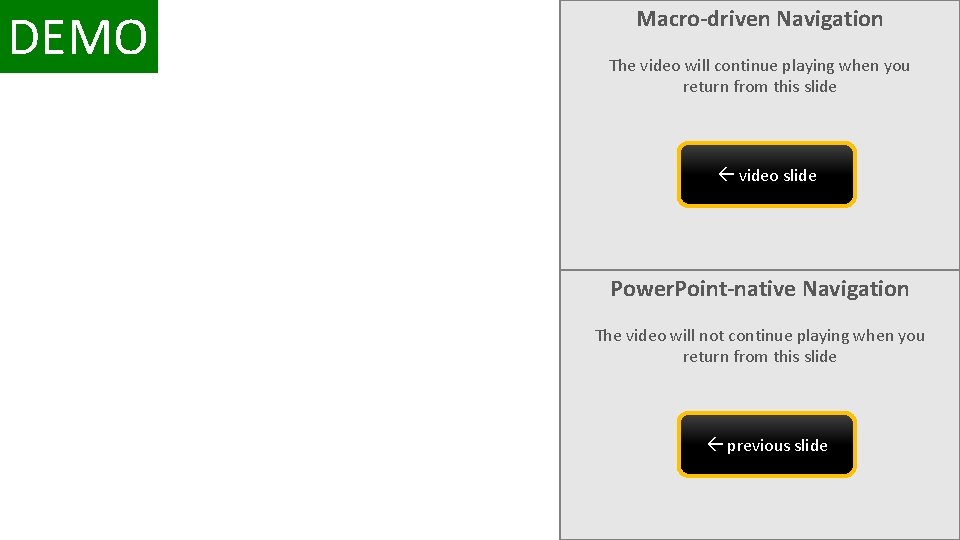
DEMO Macro-driven Navigation The video will continue playing when you return from this slide video slide Power. Point-native Navigation The video will not continue playing when you return from this slide previous slide
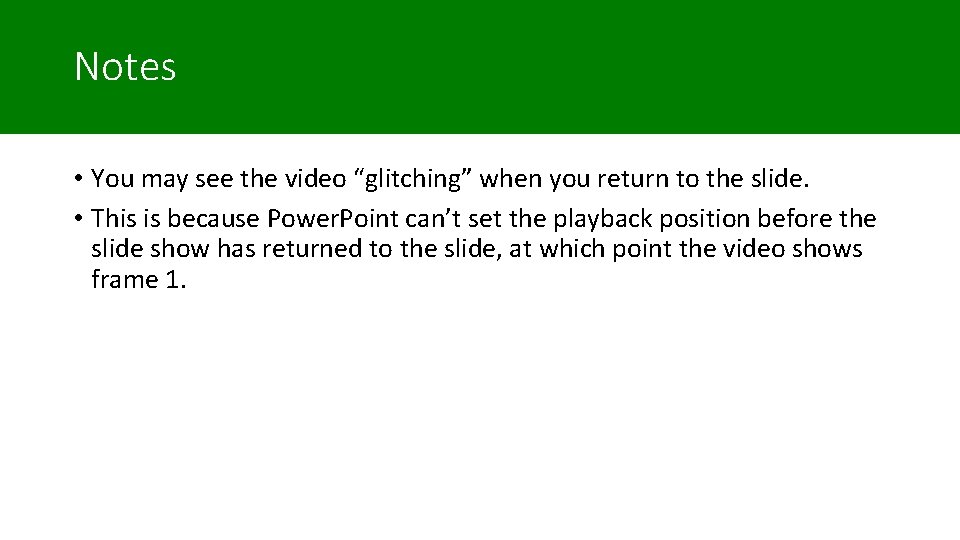
Notes • You may see the video “glitching” when you return to the slide. • This is because Power. Point can’t set the playback position before the slide show has returned to the slide, at which point the video shows frame 1.
- Slides: 6