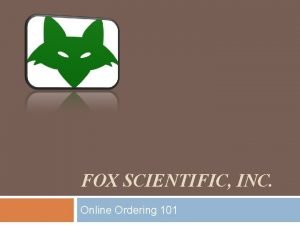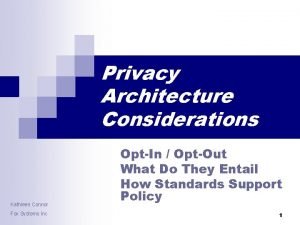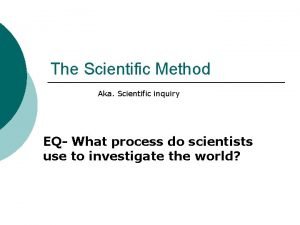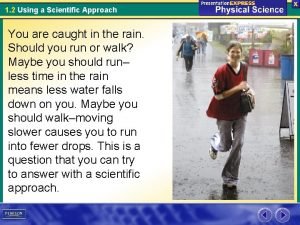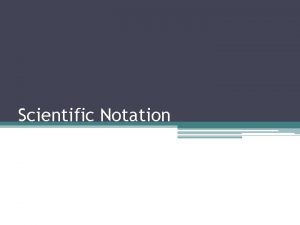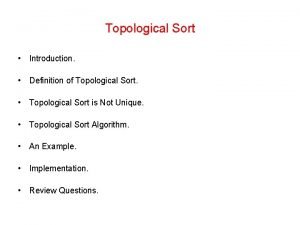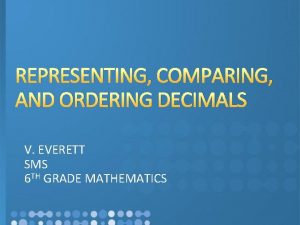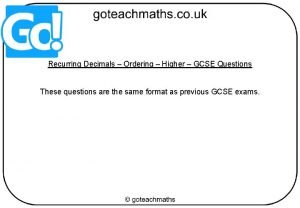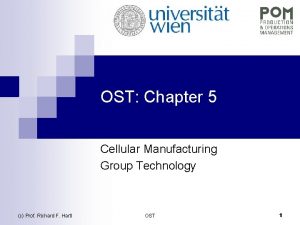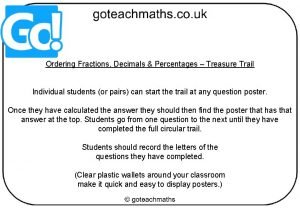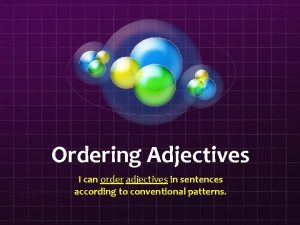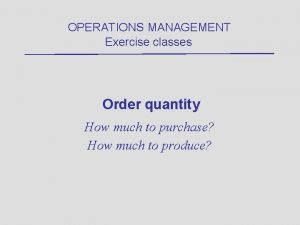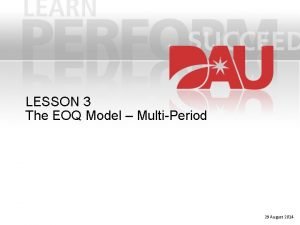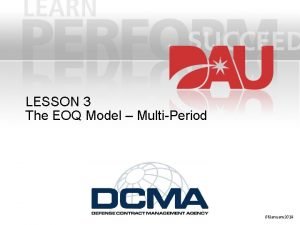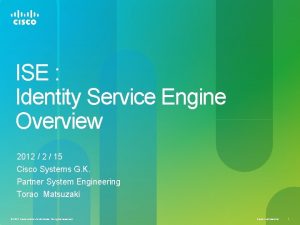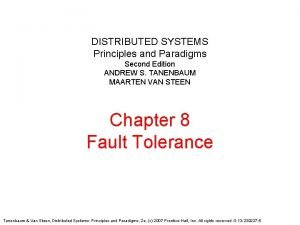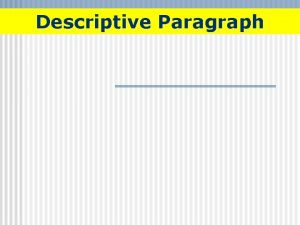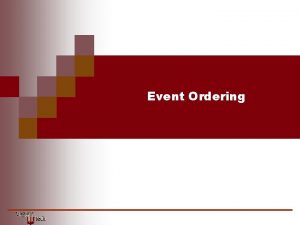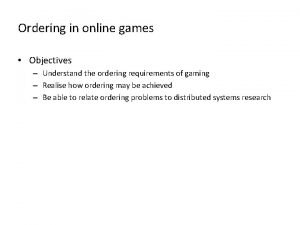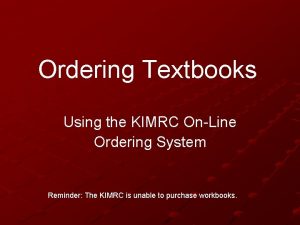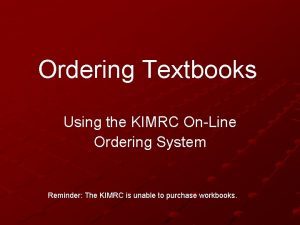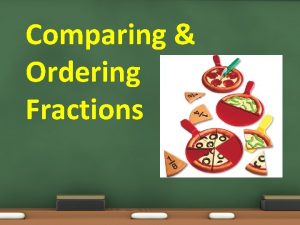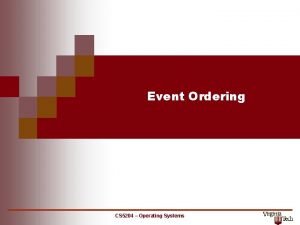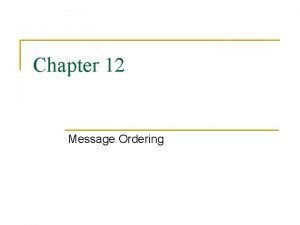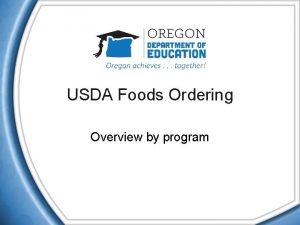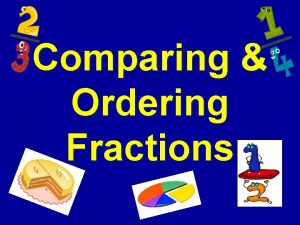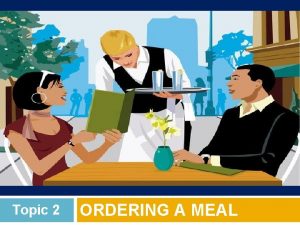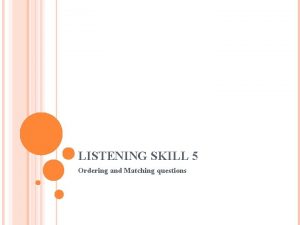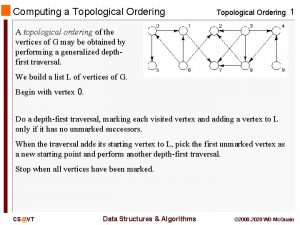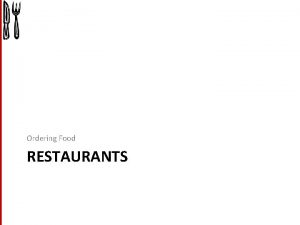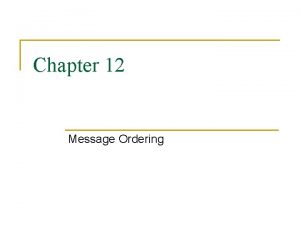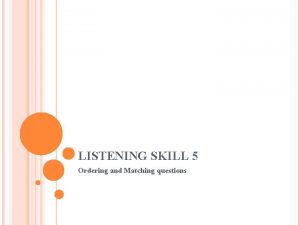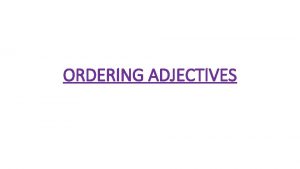FOX SCIENTIFIC INC Online Ordering 101 www foxscientific
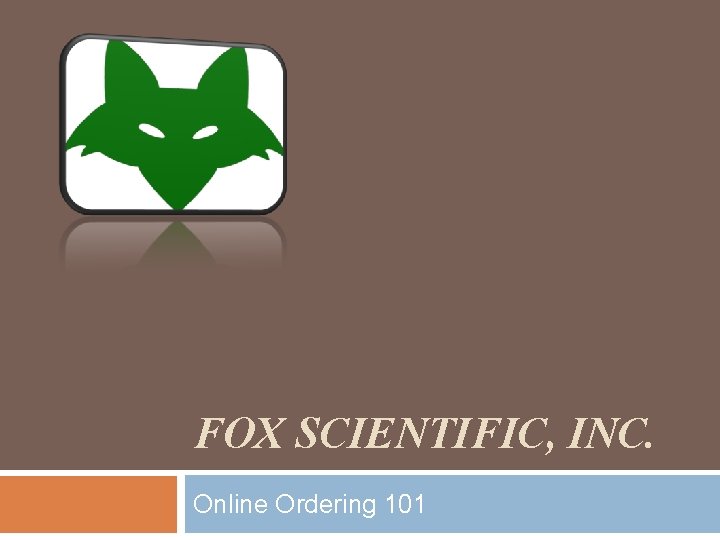
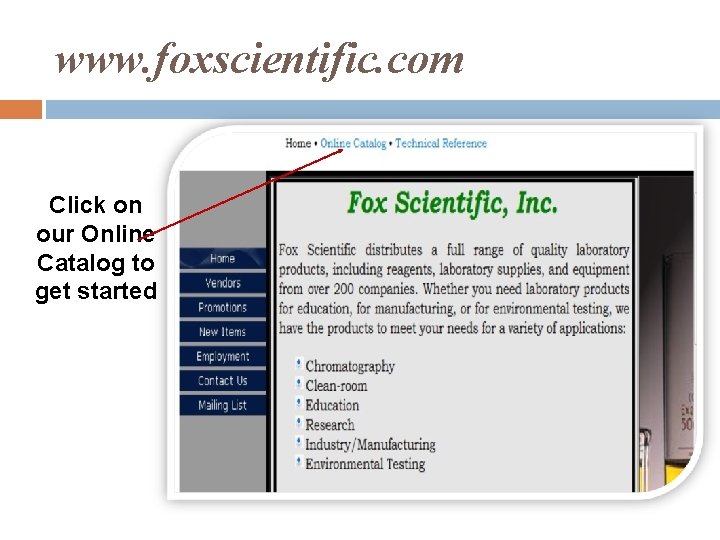


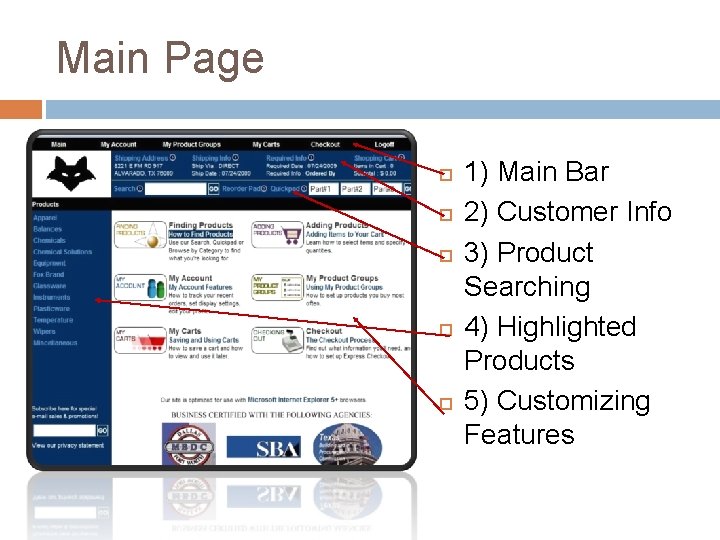
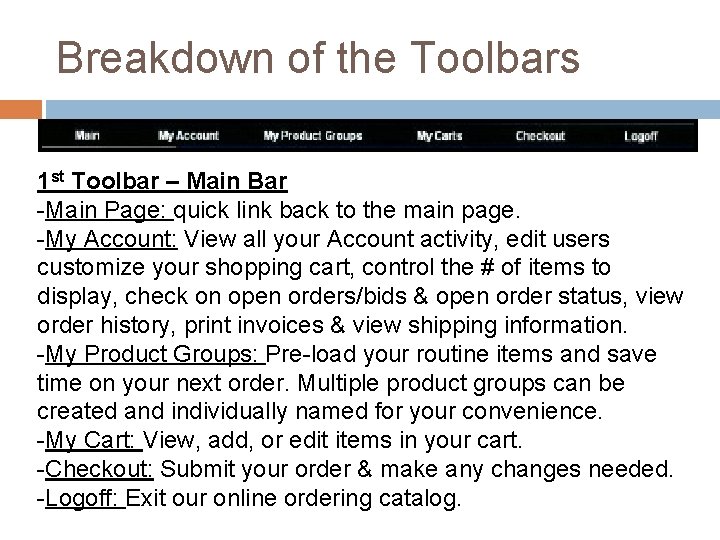
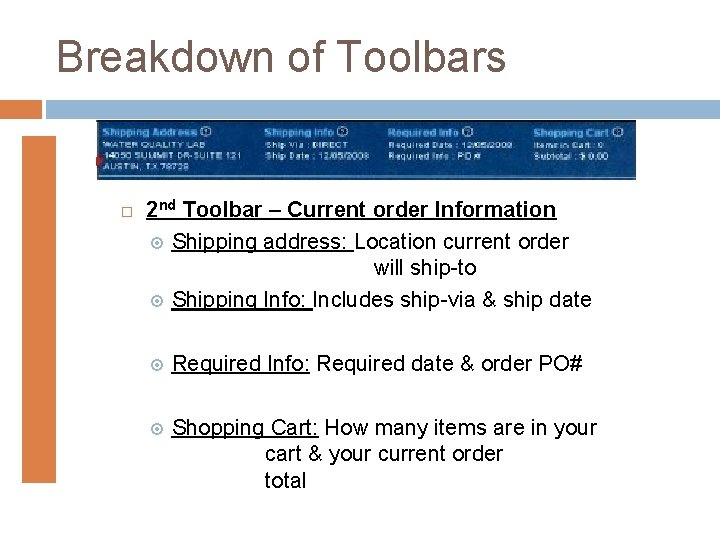
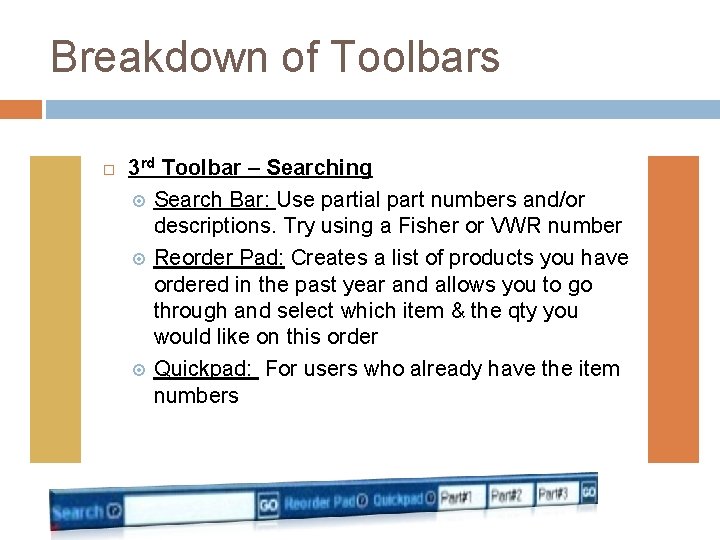
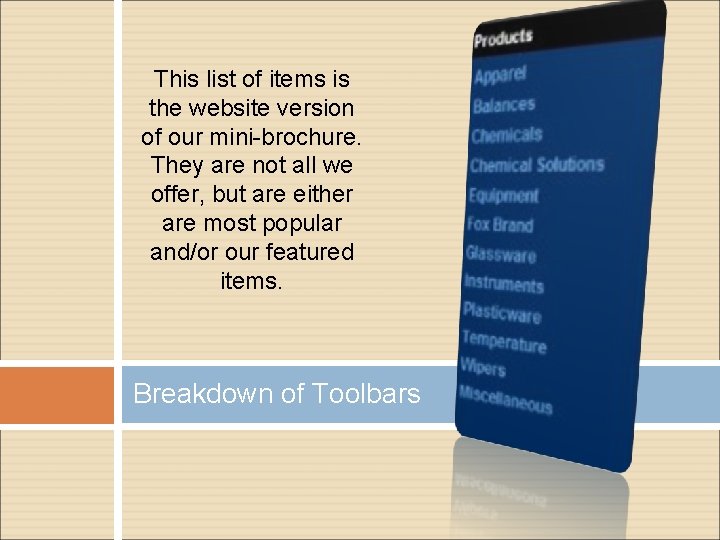

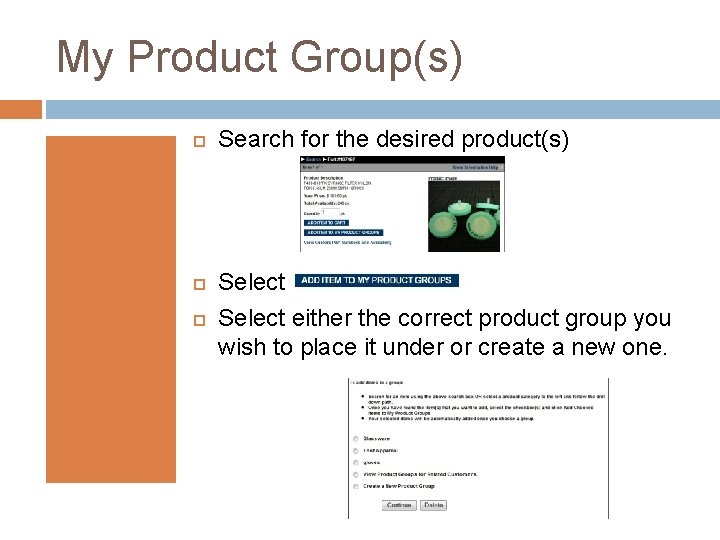
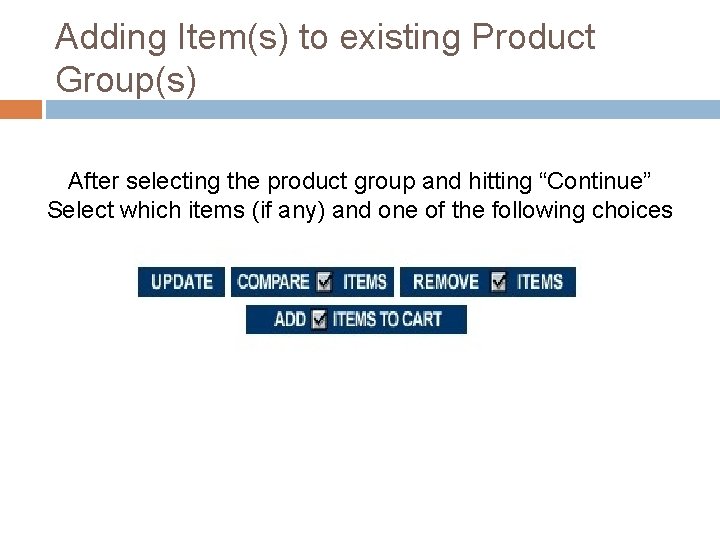
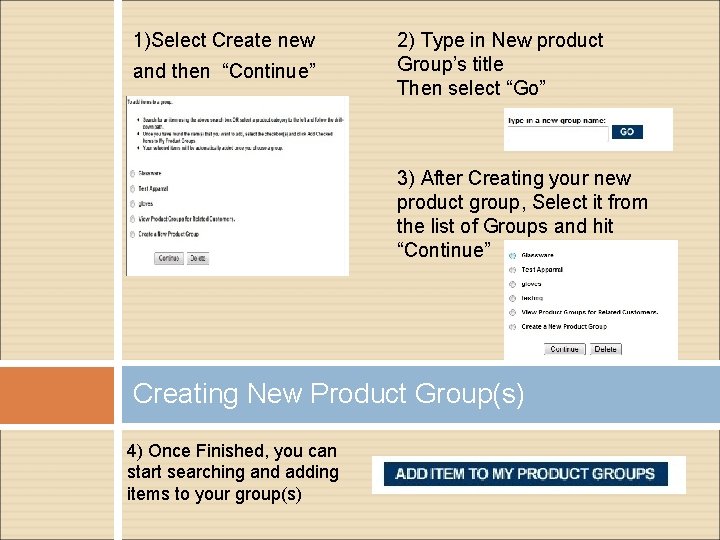
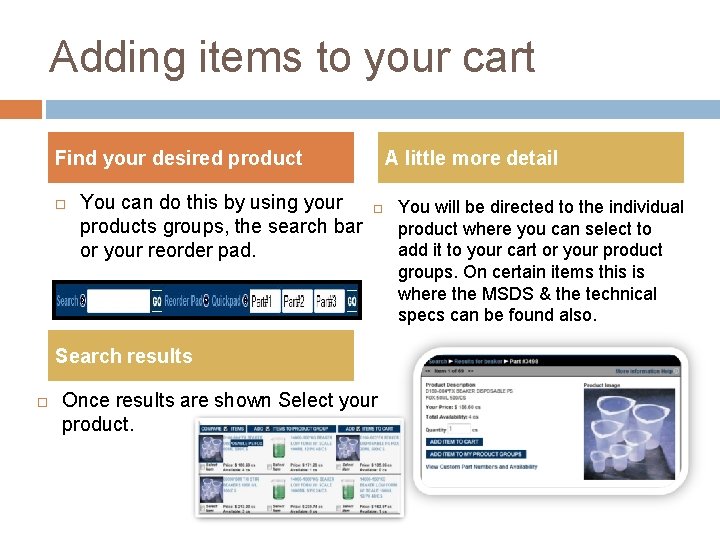

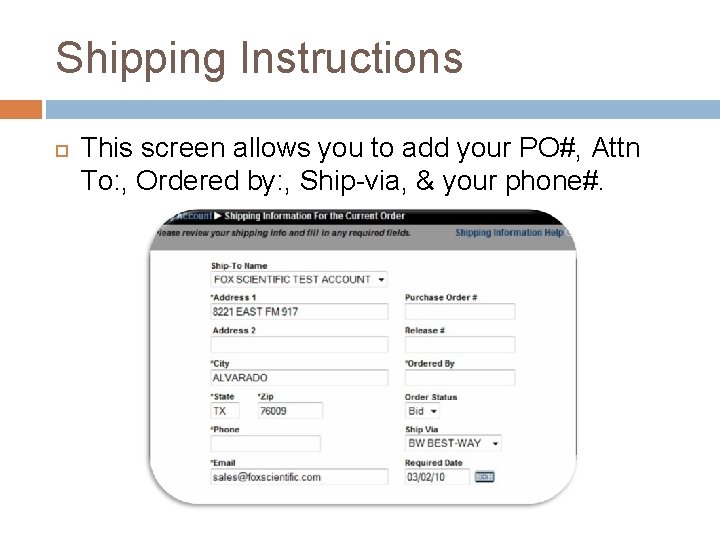
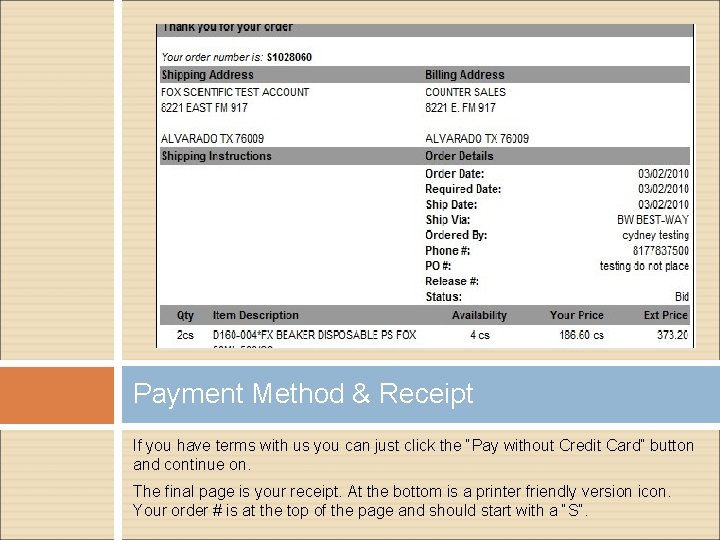

- Slides: 18
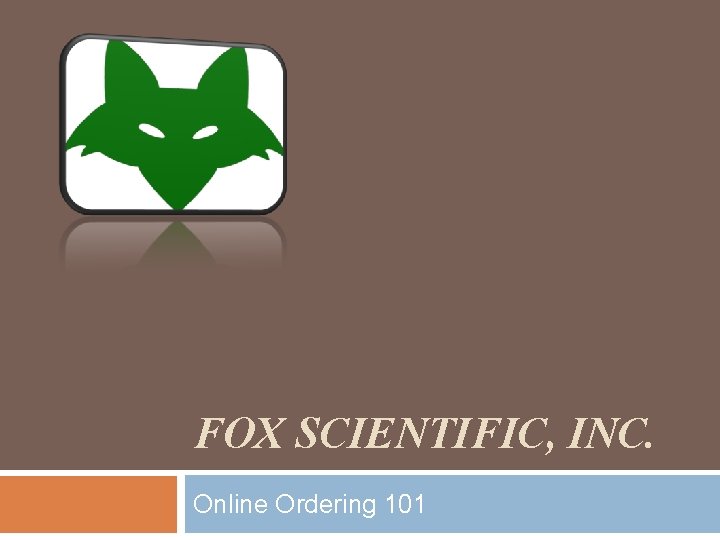
FOX SCIENTIFIC, INC. Online Ordering 101
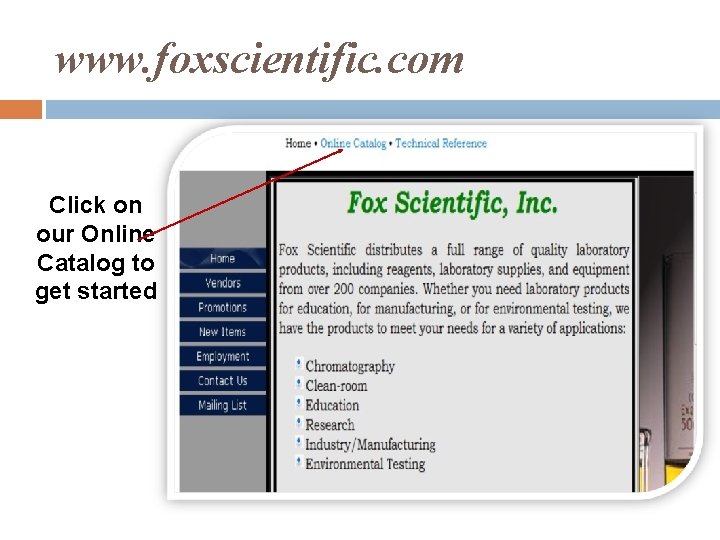
www. foxscientific. com Click on our Online Catalog to get started

Company Name Desired Username & password Requestor’s name Telephone number E-mail Address Bill-to & Shipto Address Username & Password You must request a login to view our website. Please send the requested information to Claudia Torres at claudial@foxscientific. com

Login Once you have entered your username & password, if you have multiple ship-to locations, just select the correct one and start shopping.
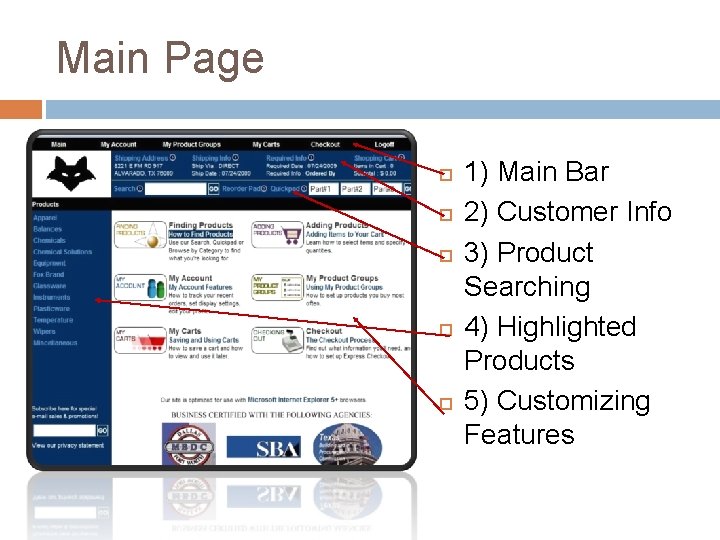
Main Page 1) Main Bar 2) Customer Info 3) Product Searching 4) Highlighted Products 5) Customizing Features
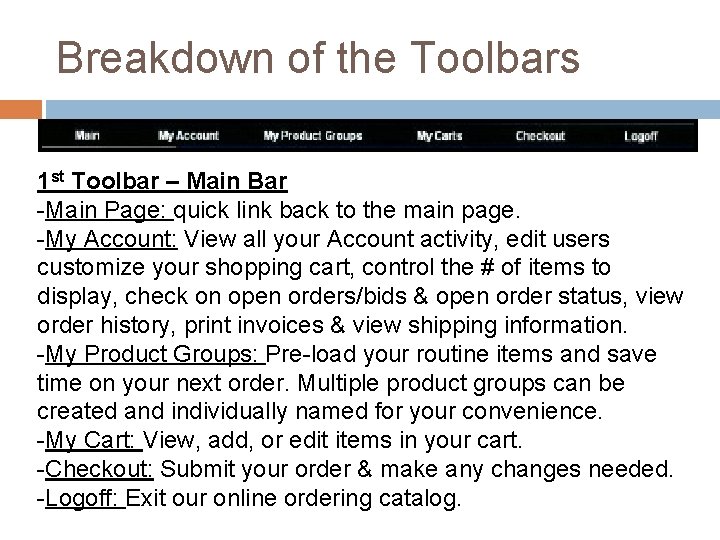
Breakdown of the Toolbars 1 st Toolbar – Main Bar -Main Page: quick link back to the main page. -My Account: View all your Account activity, edit users customize your shopping cart, control the # of items to display, check on open orders/bids & open order status, view order history, print invoices & view shipping information. -My Product Groups: Pre-load your routine items and save time on your next order. Multiple product groups can be created and individually named for your convenience. -My Cart: View, add, or edit items in your cart. -Checkout: Submit your order & make any changes needed. -Logoff: Exit our online ordering catalog.
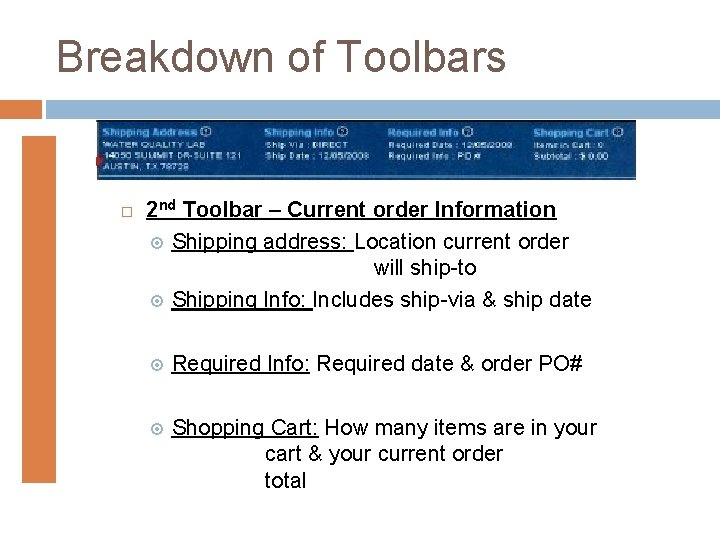
Breakdown of Toolbars 2 nd Toolbar – Current order Information Shipping address: Location current order will ship-to Shipping Info: Includes ship-via & ship date Required Info: Required date & order PO# Shopping Cart: How many items are in your cart & your current order total
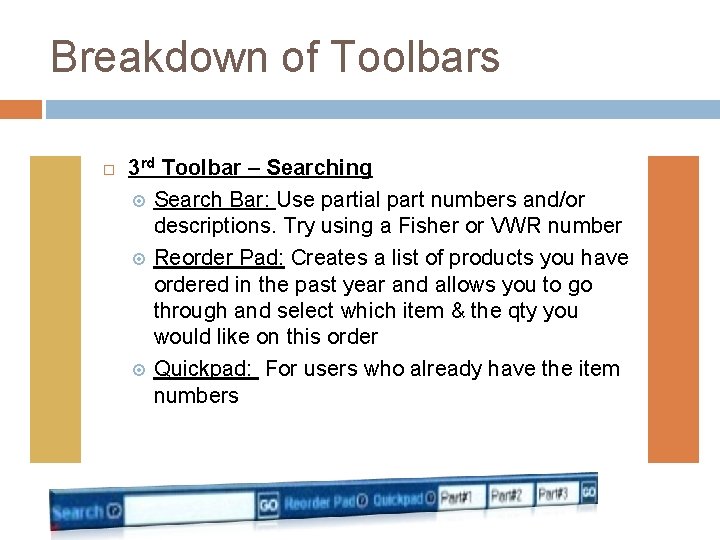
Breakdown of Toolbars 3 rd Toolbar – Searching Search Bar: Use partial part numbers and/or descriptions. Try using a Fisher or VWR number Reorder Pad: Creates a list of products you have ordered in the past year and allows you to go through and select which item & the qty you would like on this order Quickpad: For users who already have the item numbers
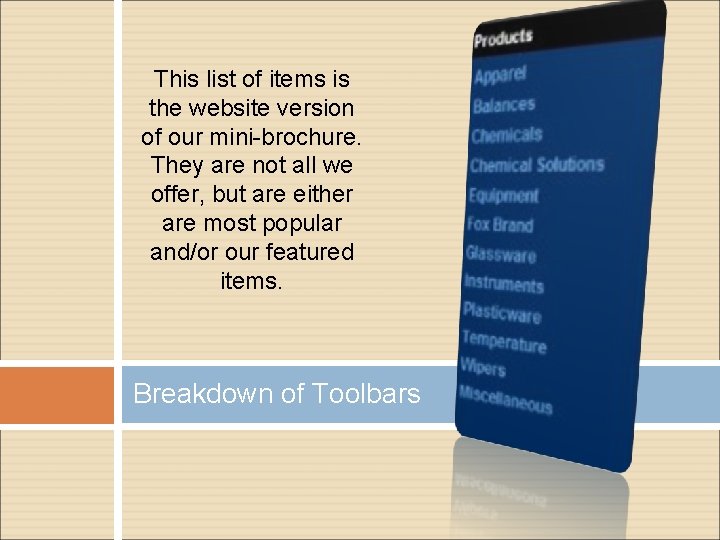
This list of items is the website version of our mini-brochure. They are not all we offer, but are either are most popular and/or our featured items. Breakdown of Toolbars

Breakdown of Toolbars These are easy to get to shortcuts & help menus. They help you find what you need faster and allow you to customize certain features like, your account, views in your cart, creating your product group(s) and adding products to them.
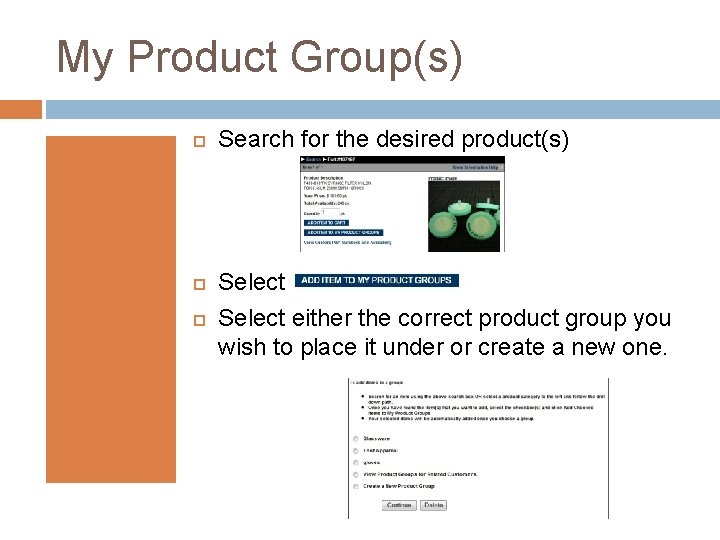
My Product Group(s) Search for the desired product(s) Select either the correct product group you wish to place it under or create a new one.
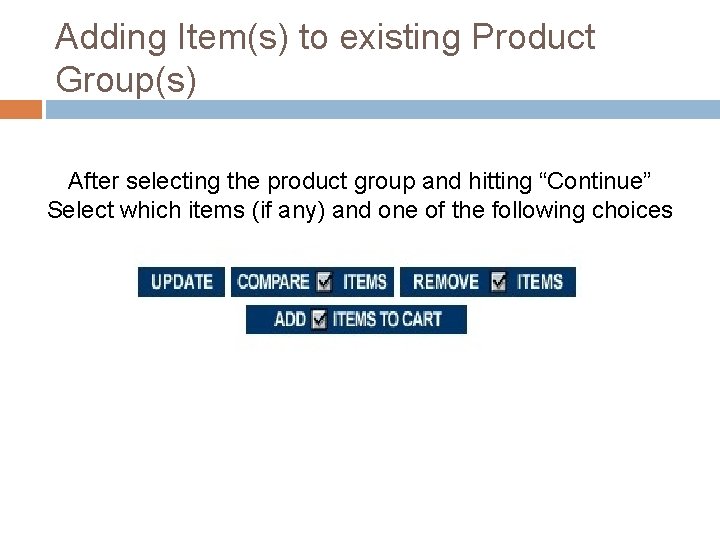
Adding Item(s) to existing Product Group(s) After selecting the product group and hitting “Continue” Select which items (if any) and one of the following choices
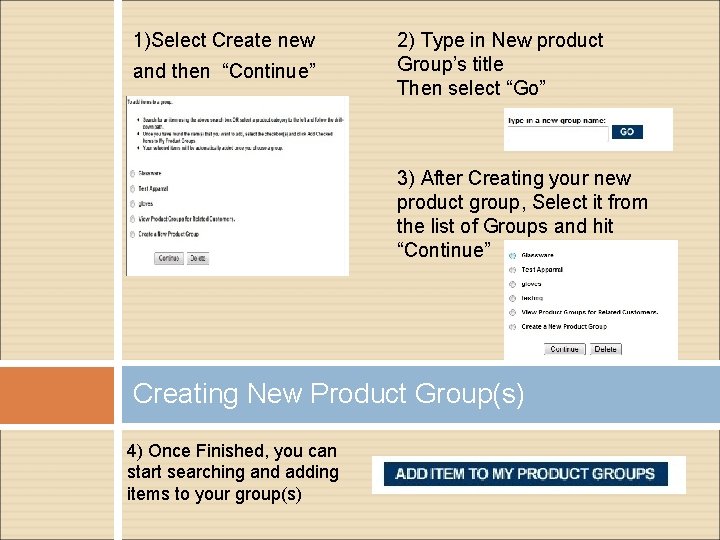
1)Select Create new and then “Continue” 2) Type in New product Group’s title Then select “Go” 3) After Creating your new product group, Select it from the list of Groups and hit “Continue” Creating New Product Group(s) 4) Once Finished, you can start searching and adding items to your group(s)
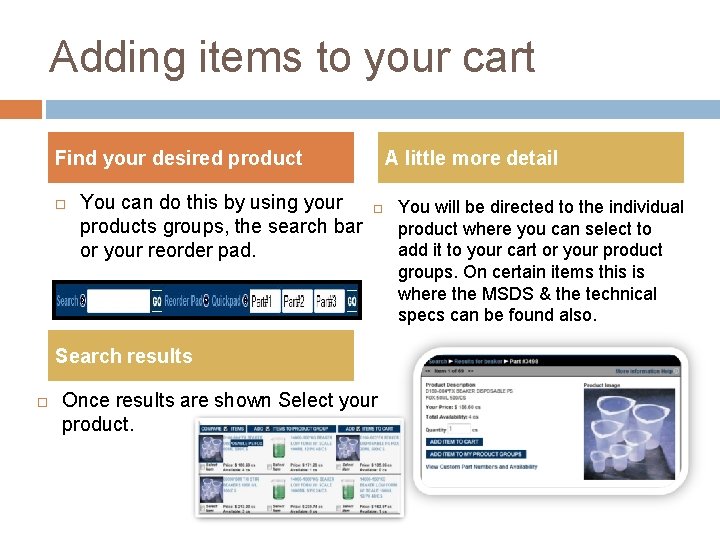
Adding items to your cart Find your desired product You can do this by using your products groups, the search bar or your reorder pad. A little more detail Search results Once results are shown Select your product. You will be directed to the individual product where you can select to add it to your cart or your product groups. On certain items this is where the MSDS & the technical specs can be found also.

Once you have selected add to my cart the next screen will be your cart. From here you can change the quantity of your item(s), checkout or continue shopping. Need to add special instructions to the whole order or just a certain item? There areas for both in this screen. CHECKOUT
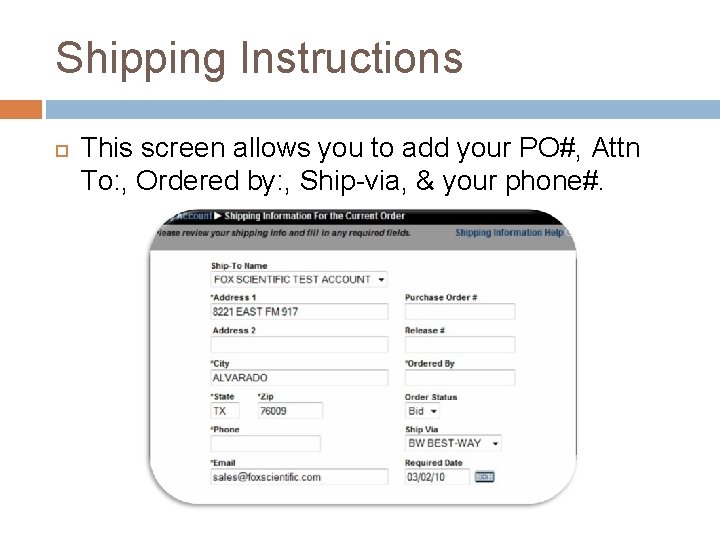
Shipping Instructions This screen allows you to add your PO#, Attn To: , Ordered by: , Ship-via, & your phone#.
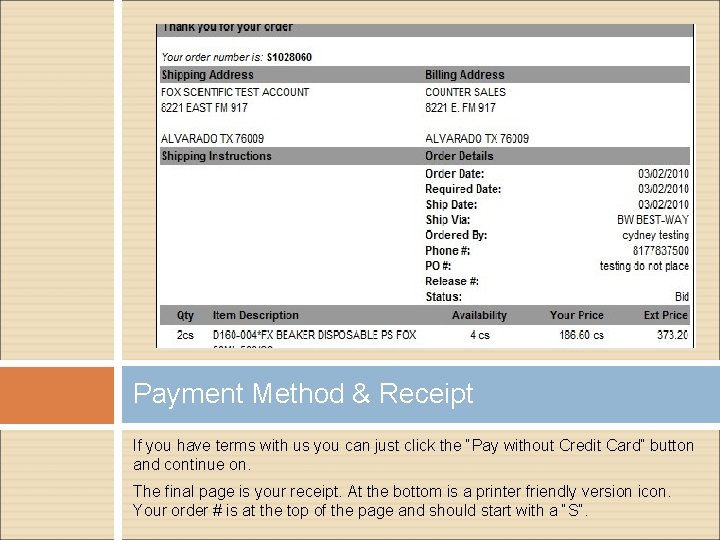
Payment Method & Receipt If you have terms with us you can just click the “Pay without Credit Card” button and continue on. The final page is your receipt. At the bottom is a printer friendly version icon. Your order # is at the top of the page and should start with a “S”.

Questions Contact us at (800)369 -5524 or sales@foxscientific. com
 Foxscientific name
Foxscientific name Data flow diagram for online cake ordering system
Data flow diagram for online cake ordering system Fox systems inc
Fox systems inc Artic fox scientific name
Artic fox scientific name Scientific inquiry vs scientific method
Scientific inquiry vs scientific method How is a scientific law different from a scientific theory?
How is a scientific law different from a scientific theory? Scientific notation online quiz
Scientific notation online quiz Topological sorting definition
Topological sorting definition Representing comparing and ordering decimals
Representing comparing and ordering decimals Gcse recurring decimals questions
Gcse recurring decimals questions Binary ordering algorithm
Binary ordering algorithm What
What Using in order to in a sentence
Using in order to in a sentence Poq inventory
Poq inventory Annual holding cost formula
Annual holding cost formula How to calculate economic order quantity
How to calculate economic order quantity Cisco ise ordering guide
Cisco ise ordering guide Message ordering paradigms
Message ordering paradigms Spatial.order
Spatial.order