Formatting Text with CSS Objectives Assess web fonts
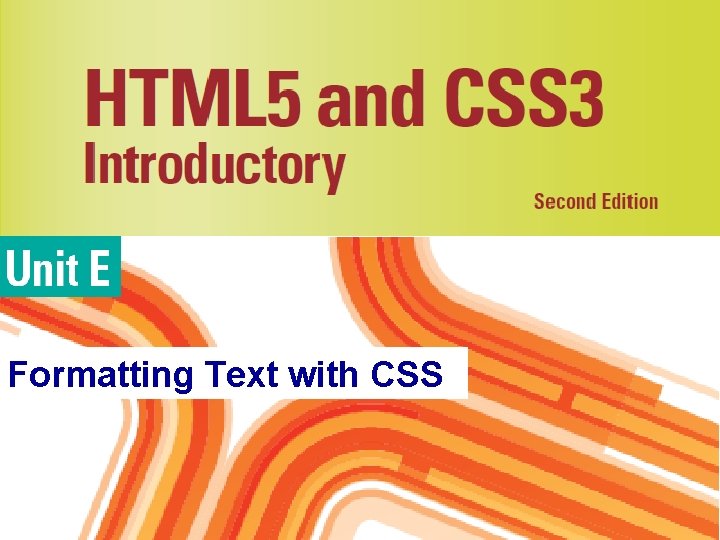
Formatting Text with CSS
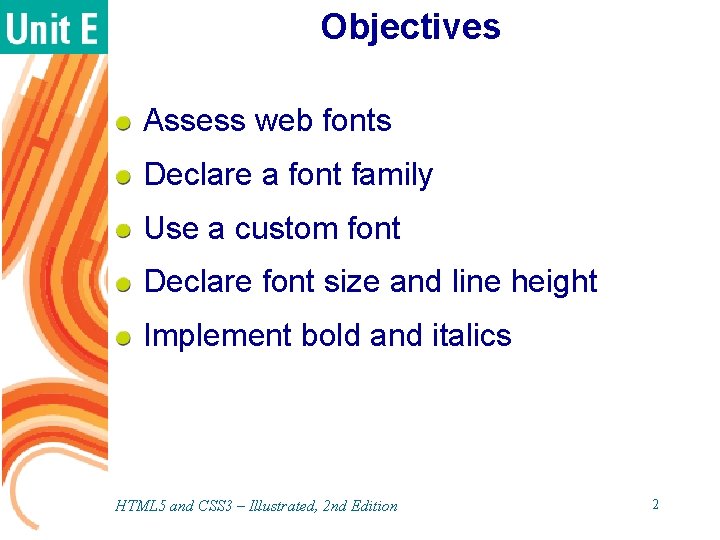
Objectives Assess web fonts Declare a font family Use a custom font Declare font size and line height Implement bold and italics HTML 5 and CSS 3 – Illustrated, 2 nd Edition 2
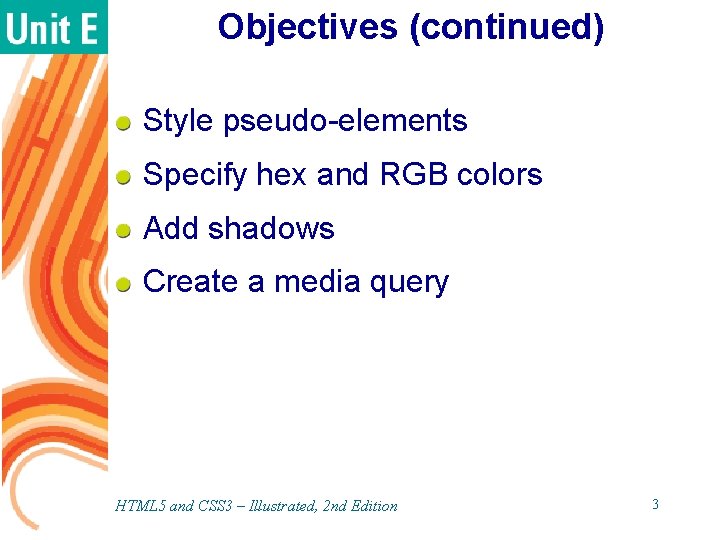
Objectives (continued) Style pseudo-elements Specify hex and RGB colors Add shadows Create a media query HTML 5 and CSS 3 – Illustrated, 2 nd Edition 3
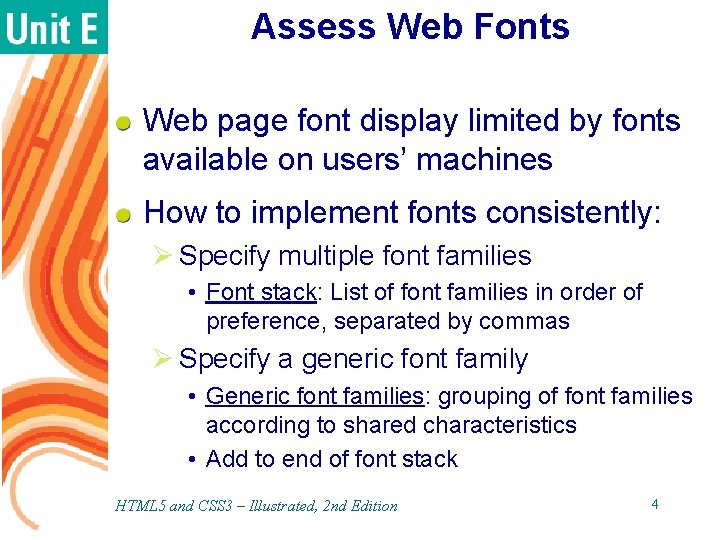
Assess Web Fonts Web page font display limited by fonts available on users’ machines How to implement fonts consistently: Ø Specify multiple font families • Font stack: List of font families in order of preference, separated by commas Ø Specify a generic font family • Generic font families: grouping of font families according to shared characteristics • Add to end of font stack HTML 5 and CSS 3 – Illustrated, 2 nd Edition 4
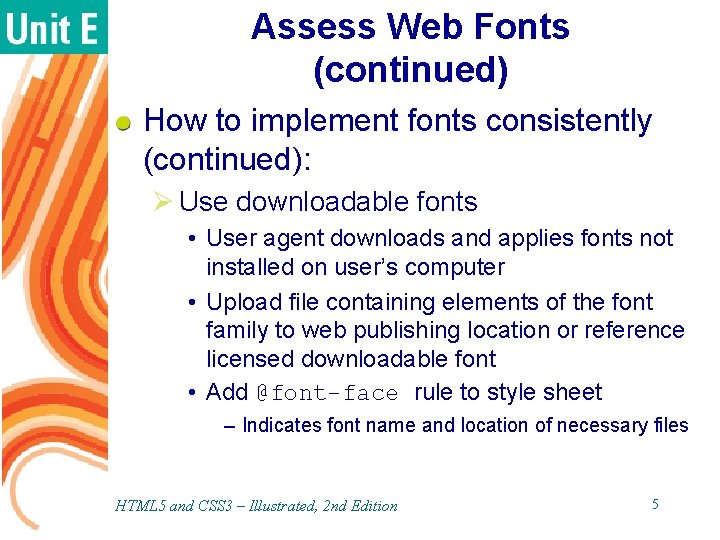
Assess Web Fonts (continued) How to implement fonts consistently (continued): Ø Use downloadable fonts • User agent downloads and applies fonts not installed on user’s computer • Upload file containing elements of the font family to web publishing location or reference licensed downloadable font • Add @font-face rule to style sheet – Indicates font name and location of necessary files HTML 5 and CSS 3 – Illustrated, 2 nd Edition 5
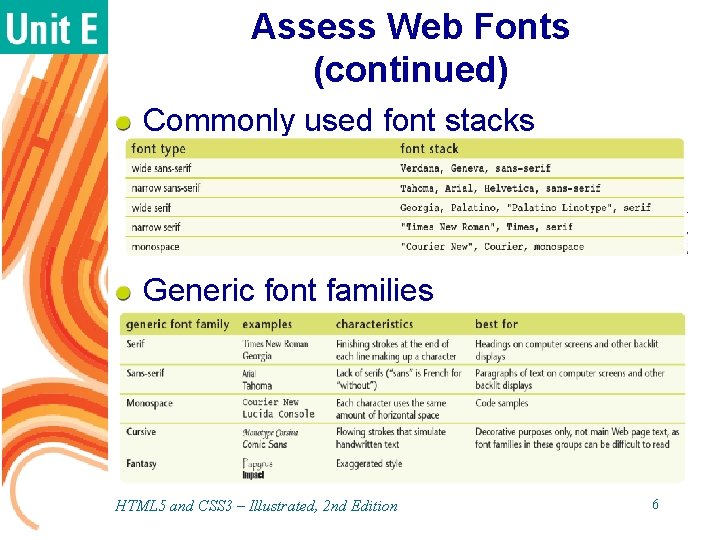
Assess Web Fonts (continued) Commonly used font stacks Generic font families HTML 5 and CSS 3 – Illustrated, 2 nd Edition 6
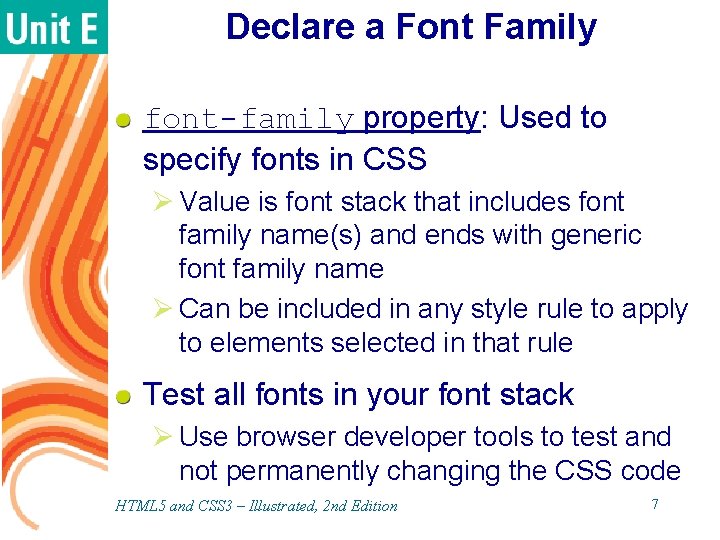
Declare a Font Family font-family property: Used to specify fonts in CSS Ø Value is font stack that includes font family name(s) and ends with generic font family name Ø Can be included in any style rule to apply to elements selected in that rule Test all fonts in your font stack Ø Use browser developer tools to test and not permanently changing the CSS code HTML 5 and CSS 3 – Illustrated, 2 nd Edition 7
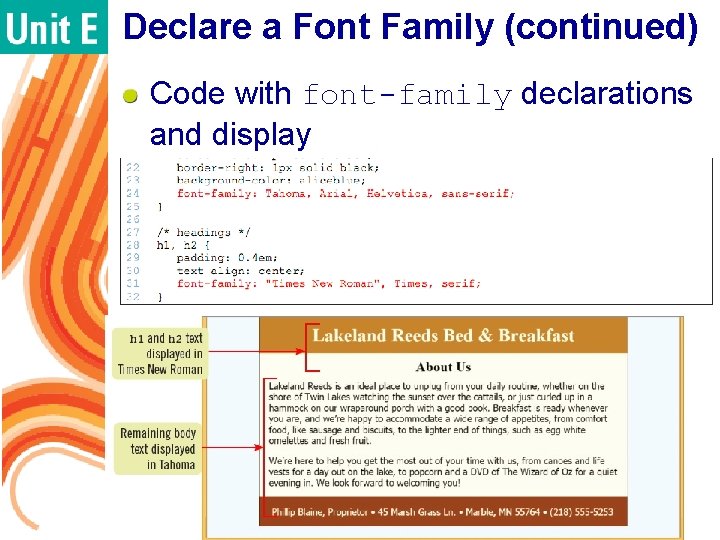
Declare a Font Family (continued) Code with font-family declarations and display HTML 5 and CSS 3 – Illustrated, 2 nd Edition 8
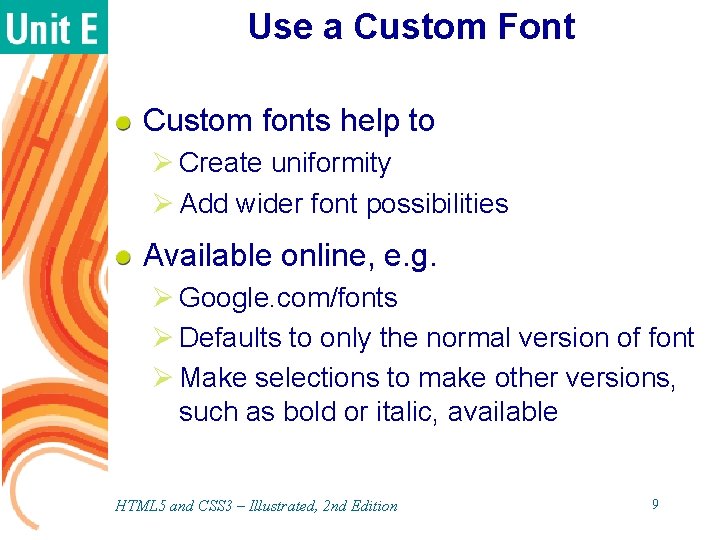
Use a Custom Font Custom fonts help to Ø Create uniformity Ø Add wider font possibilities Available online, e. g. Ø Google. com/fonts Ø Defaults to only the normal version of font Ø Make selections to make other versions, such as bold or italic, available HTML 5 and CSS 3 – Illustrated, 2 nd Edition 9
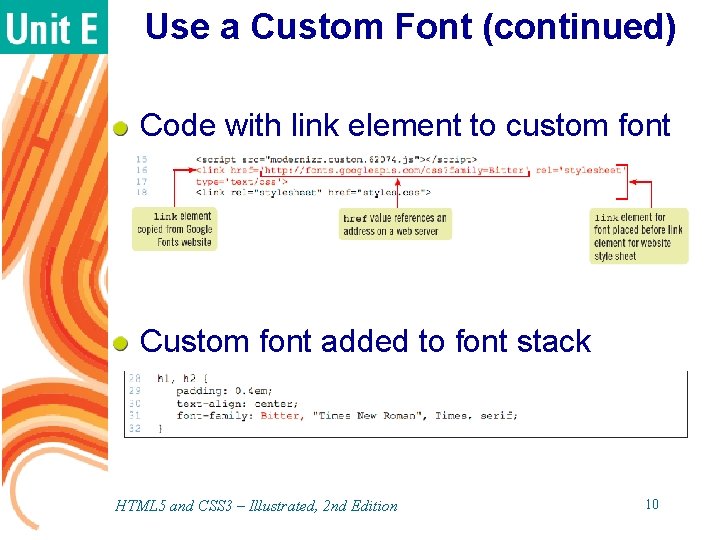
Use a Custom Font (continued) Code with link element to custom font Custom font added to font stack HTML 5 and CSS 3 – Illustrated, 2 nd Edition 10
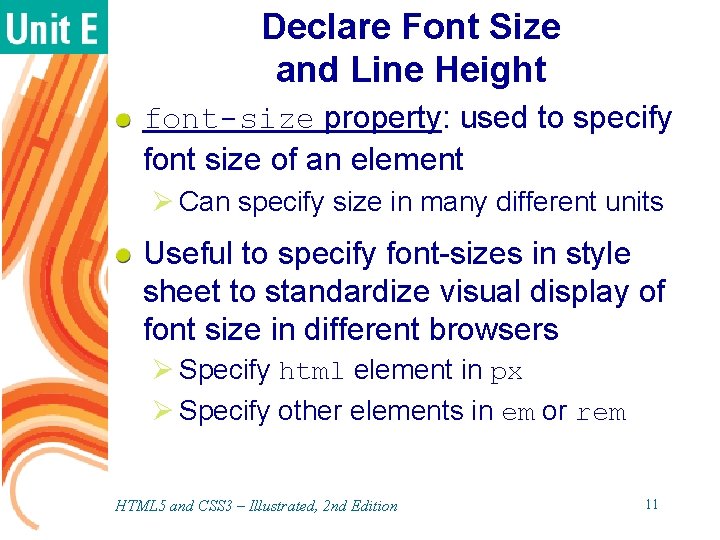
Declare Font Size and Line Height font-size property: used to specify font size of an element Ø Can specify size in many different units Useful to specify font-sizes in style sheet to standardize visual display of font size in different browsers Ø Specify html element in px Ø Specify other elements in em or rem HTML 5 and CSS 3 – Illustrated, 2 nd Edition 11
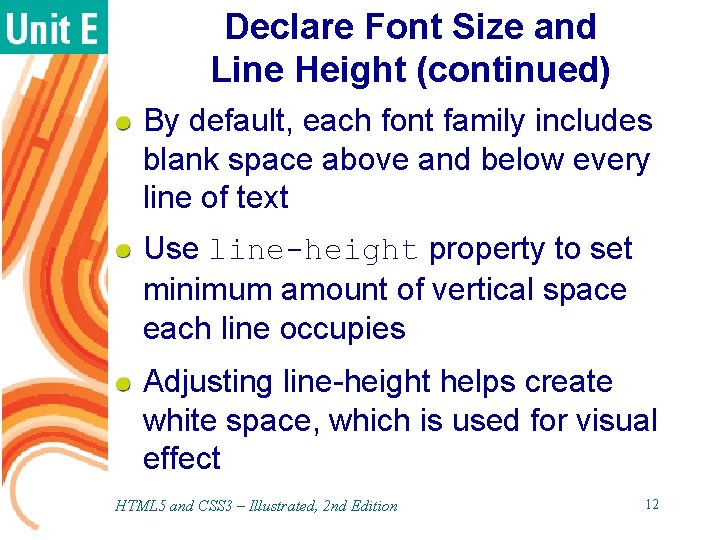
Declare Font Size and Line Height (continued) By default, each font family includes blank space above and below every line of text Use line-height property to set minimum amount of vertical space each line occupies Adjusting line-height helps create white space, which is used for visual effect HTML 5 and CSS 3 – Illustrated, 2 nd Edition 12
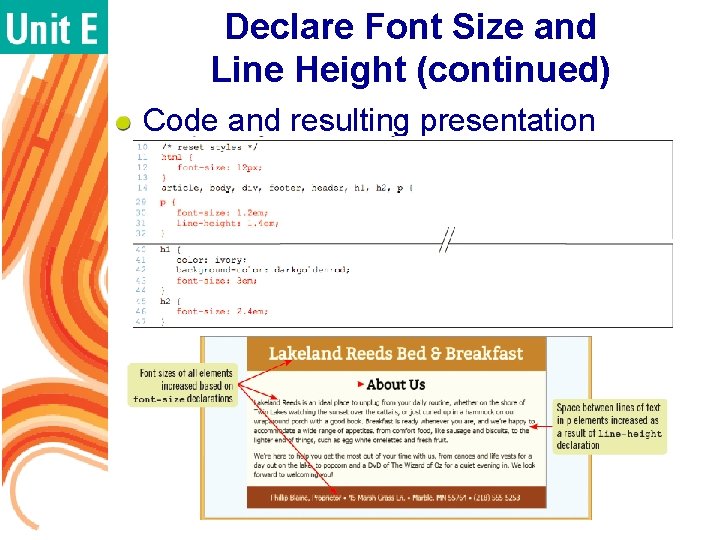
Declare Font Size and Line Height (continued) Code and resulting presentation HTML 5 and CSS 3 – Illustrated, 2 nd Edition 13
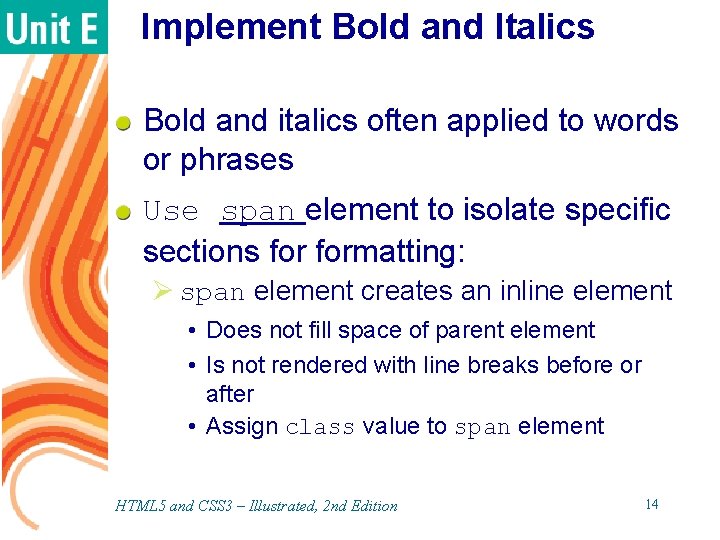
Implement Bold and Italics Bold and italics often applied to words or phrases Use span element to isolate specific sections formatting: Ø span element creates an inline element • Does not fill space of parent element • Is not rendered with line breaks before or after • Assign class value to span element HTML 5 and CSS 3 – Illustrated, 2 nd Edition 14
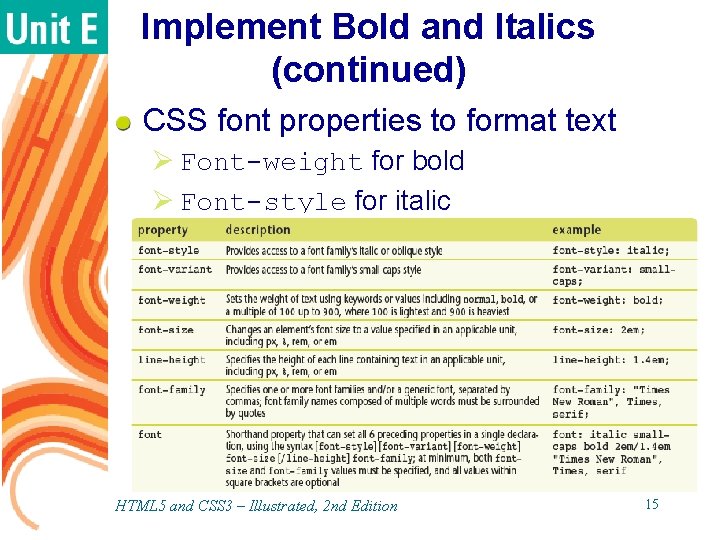
Implement Bold and Italics (continued) CSS font properties to format text Ø Font-weight for bold Ø Font-style for italic HTML 5 and CSS 3 – Illustrated, 2 nd Edition 15
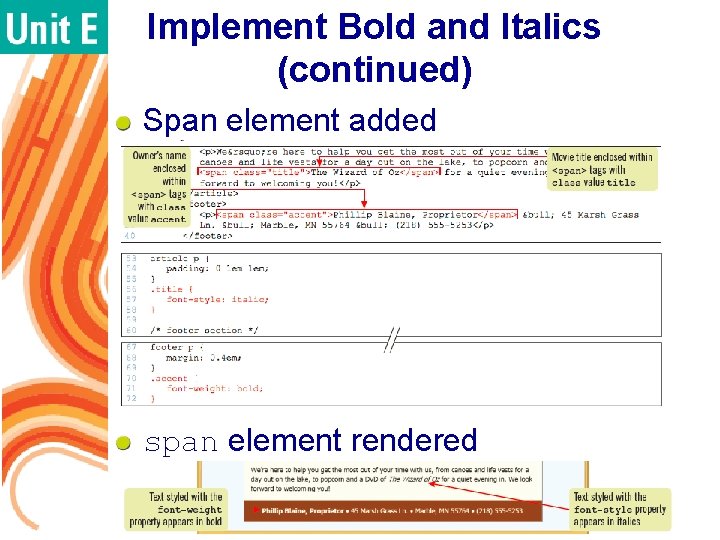
Implement Bold and Italics (continued) Span element added span element rendered HTML 5 and CSS 3 – Illustrated, 2 nd Edition 16
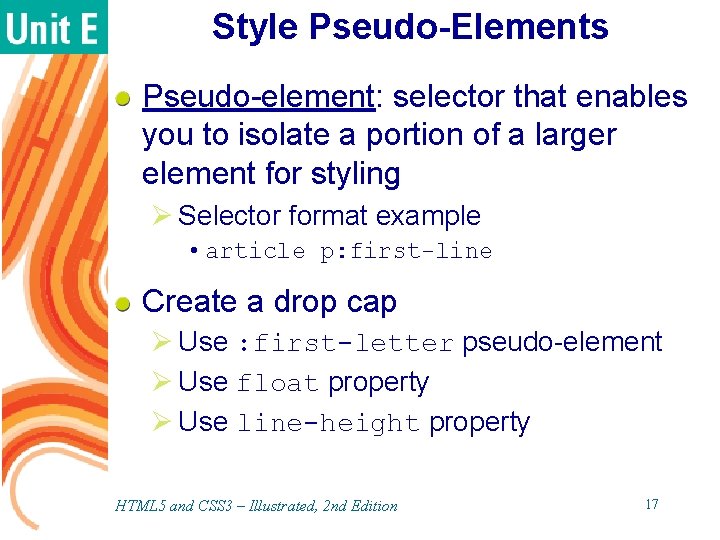
Style Pseudo-Elements Pseudo-element: selector that enables you to isolate a portion of a larger element for styling Ø Selector format example • article p: first-line Create a drop cap Ø Use : first-letter pseudo-element Ø Use float property Ø Use line-height property HTML 5 and CSS 3 – Illustrated, 2 nd Edition 17
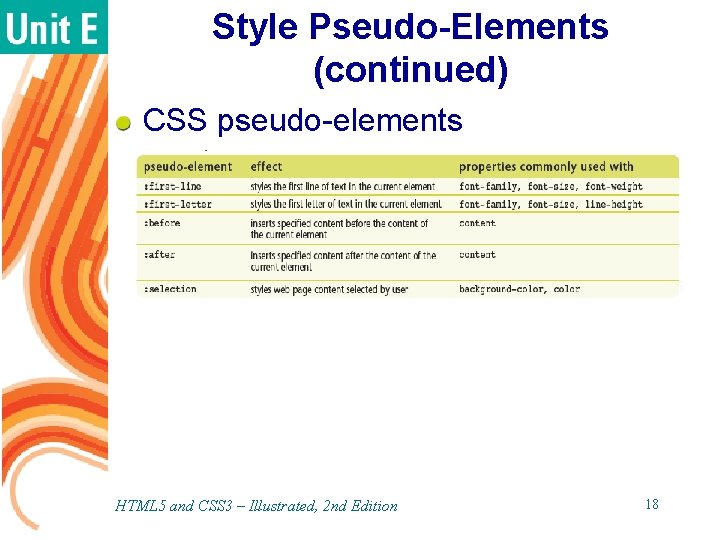
Style Pseudo-Elements (continued) CSS pseudo-elements HTML 5 and CSS 3 – Illustrated, 2 nd Edition 18
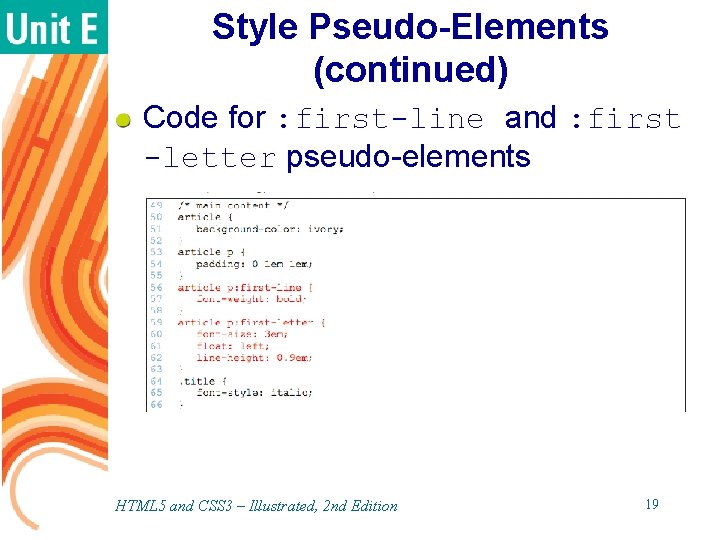
Style Pseudo-Elements (continued) Code for : first-line and : first -letter pseudo-elements HTML 5 and CSS 3 – Illustrated, 2 nd Edition 19
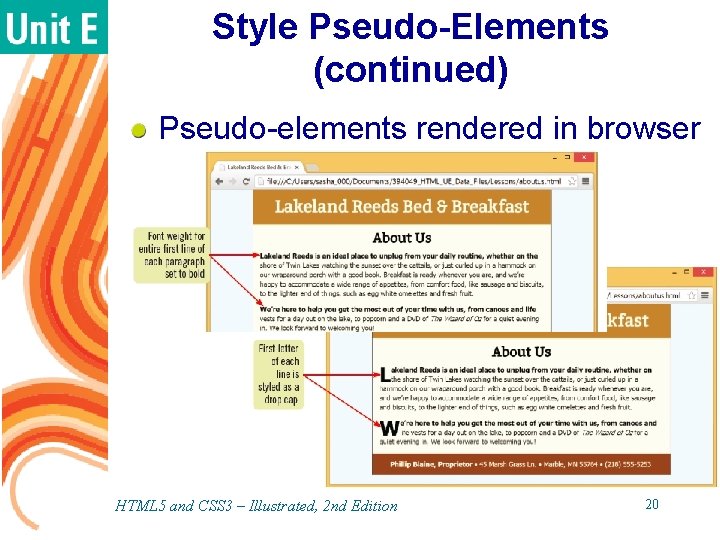
Style Pseudo-Elements (continued) Pseudo-elements rendered in browser HTML 5 and CSS 3 – Illustrated, 2 nd Edition 20
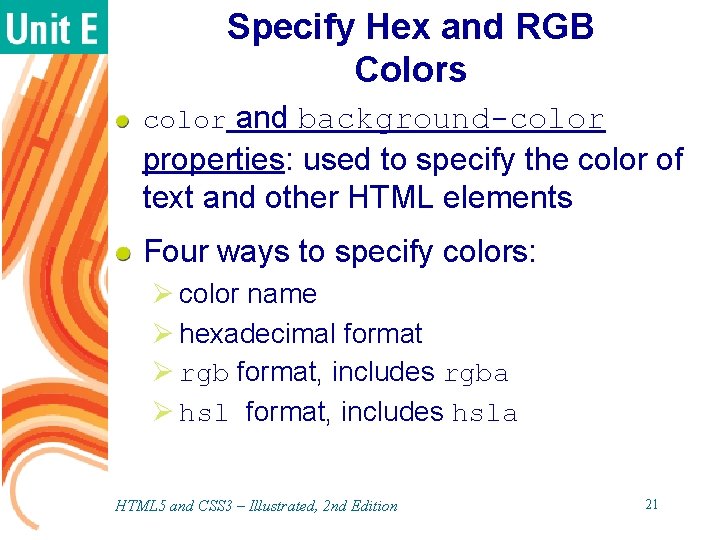
Specify Hex and RGB Colors color and background-color properties: used to specify the color of text and other HTML elements Four ways to specify colors: Ø color name Ø hexadecimal format Ø rgb format, includes rgba Ø hsl format, includes hsla HTML 5 and CSS 3 – Illustrated, 2 nd Edition 21
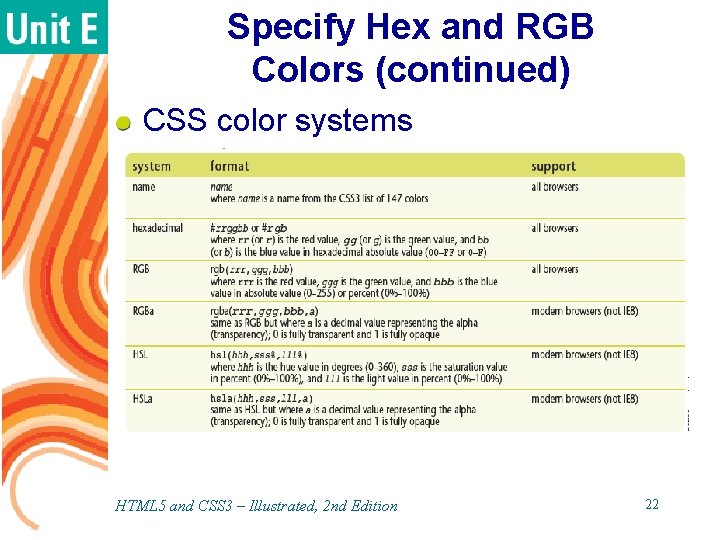
Specify Hex and RGB Colors (continued) CSS color systems HTML 5 and CSS 3 – Illustrated, 2 nd Edition 22
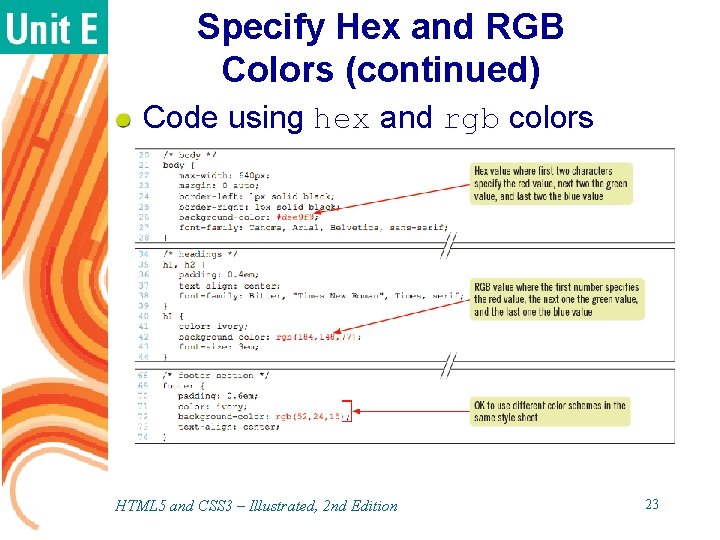
Specify Hex and RGB Colors (continued) Code using hex and rgb colors HTML 5 and CSS 3 – Illustrated, 2 nd Edition 23
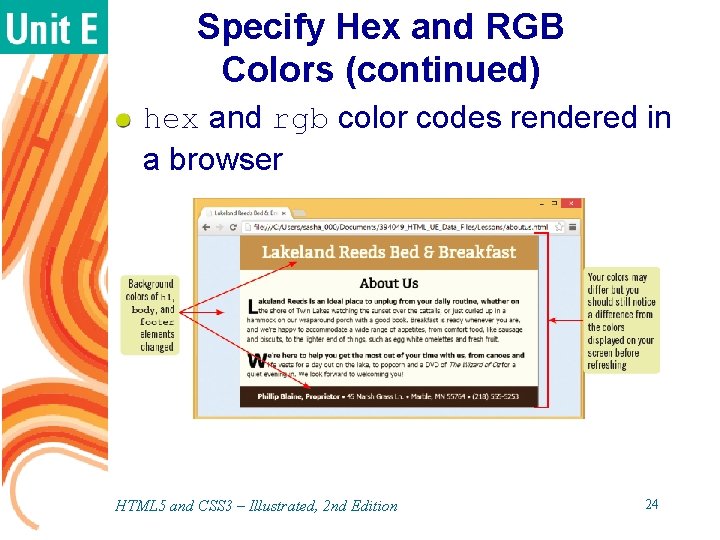
Specify Hex and RGB Colors (continued) hex and rgb color codes rendered in a browser HTML 5 and CSS 3 – Illustrated, 2 nd Edition 24
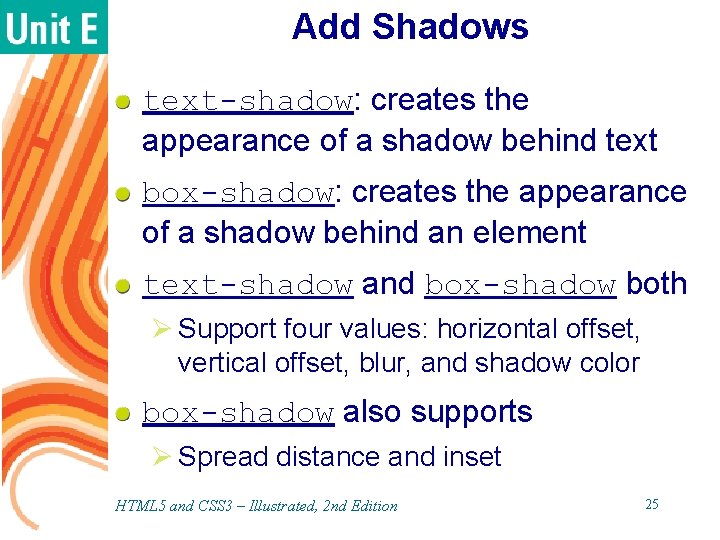
Add Shadows text-shadow: creates the appearance of a shadow behind text box-shadow: creates the appearance of a shadow behind an element text-shadow and box-shadow both Ø Support four values: horizontal offset, vertical offset, blur, and shadow color box-shadow also supports Ø Spread distance and inset HTML 5 and CSS 3 – Illustrated, 2 nd Edition 25
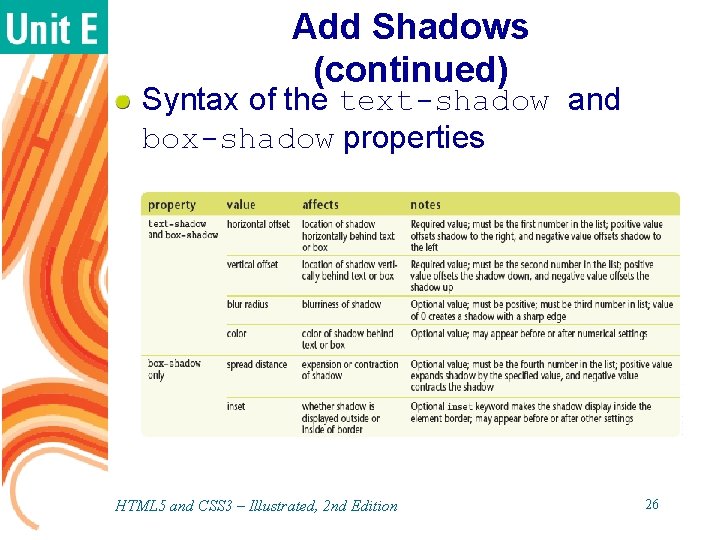
Add Shadows (continued) Syntax of the text-shadow and box-shadow properties HTML 5 and CSS 3 – Illustrated, 2 nd Edition 26
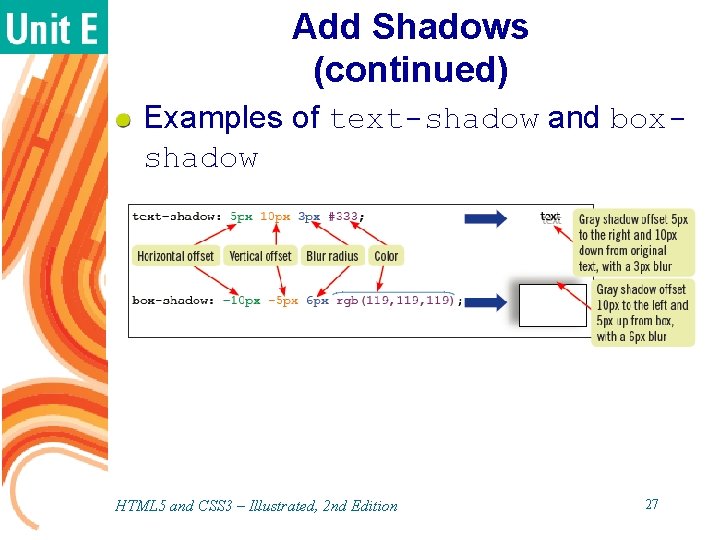
Add Shadows (continued) Examples of text-shadow and boxshadow HTML 5 and CSS 3 – Illustrated, 2 nd Edition 27
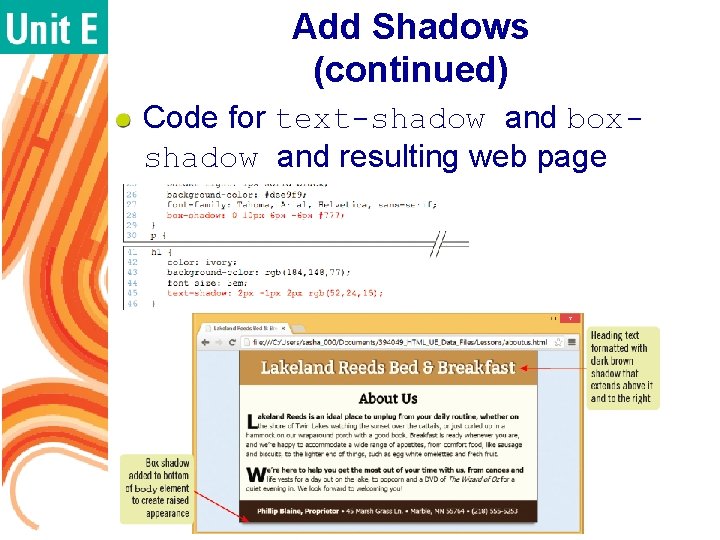
Add Shadows (continued) Code for text-shadow and boxshadow and resulting web page HTML 5 and CSS 3 – Illustrated, 2 nd Edition 28
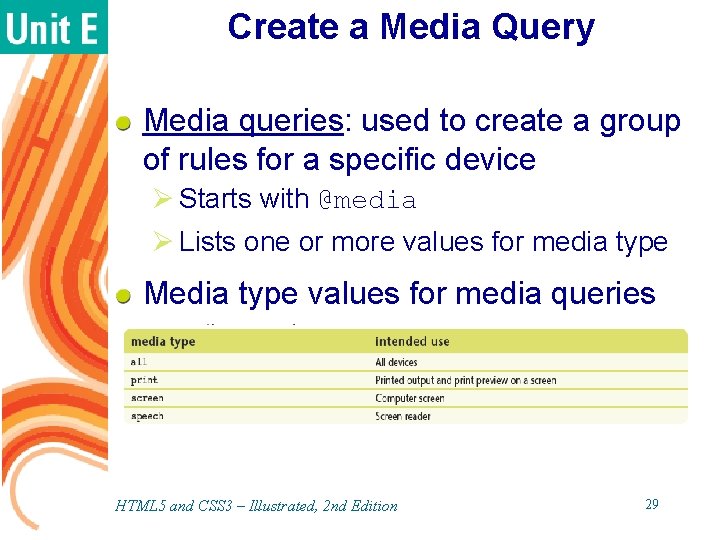
Create a Media Query Media queries: used to create a group of rules for a specific device Ø Starts with @media Ø Lists one or more values for media type Media type values for media queries HTML 5 and CSS 3 – Illustrated, 2 nd Edition 29
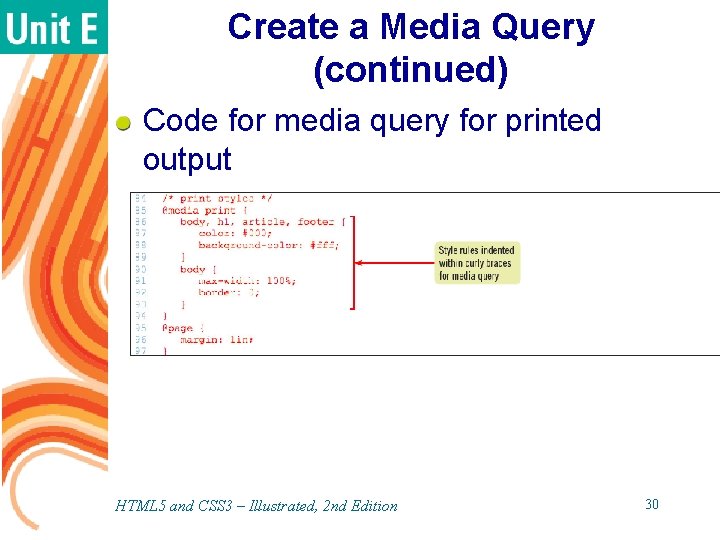
Create a Media Query (continued) Code for media query for printed output HTML 5 and CSS 3 – Illustrated, 2 nd Edition 30
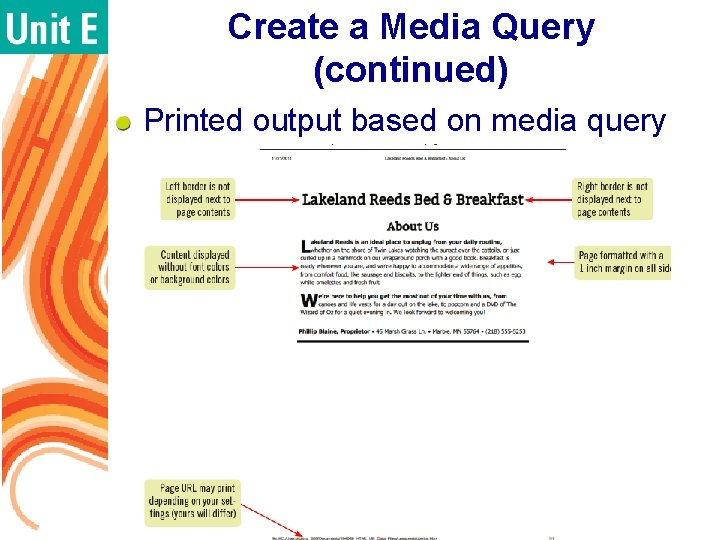
Create a Media Query (continued) Printed output based on media query HTML 5 and CSS 3 – Illustrated, 2 nd Edition 31
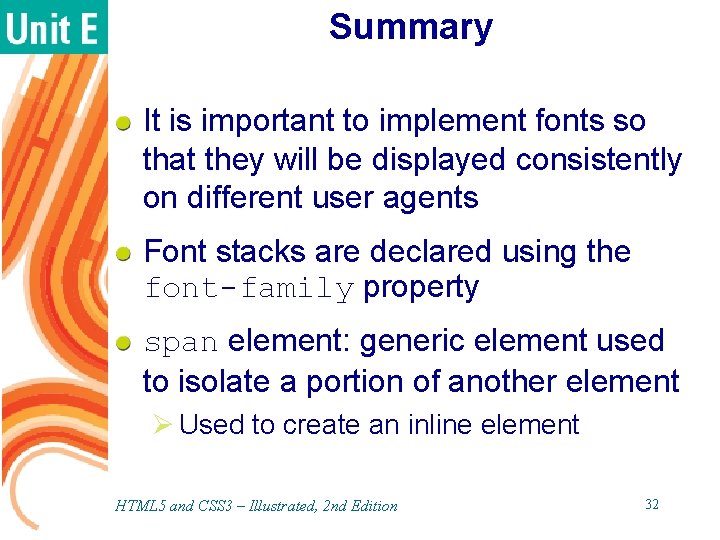
Summary It is important to implement fonts so that they will be displayed consistently on different user agents Font stacks are declared using the font-family property span element: generic element used to isolate a portion of another element Ø Used to create an inline element HTML 5 and CSS 3 – Illustrated, 2 nd Edition 32
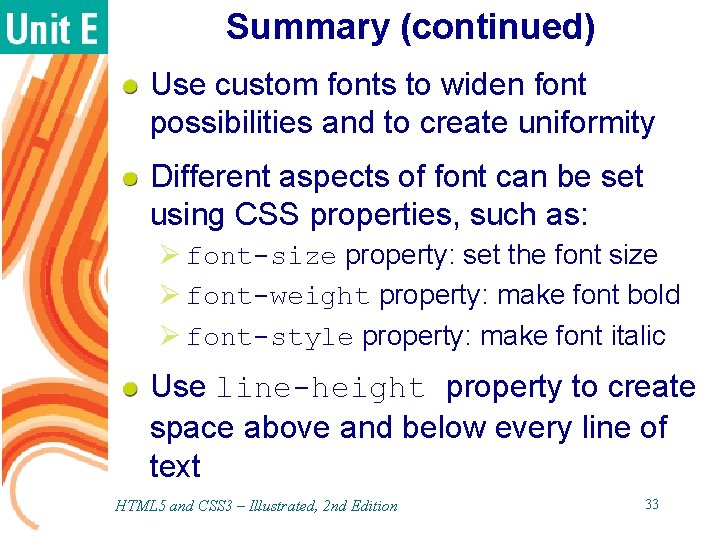
Summary (continued) Use custom fonts to widen font possibilities and to create uniformity Different aspects of font can be set using CSS properties, such as: Ø font-size property: set the font size Ø font-weight property: make font bold Ø font-style property: make font italic Use line-height property to create space above and below every line of text HTML 5 and CSS 3 – Illustrated, 2 nd Edition 33
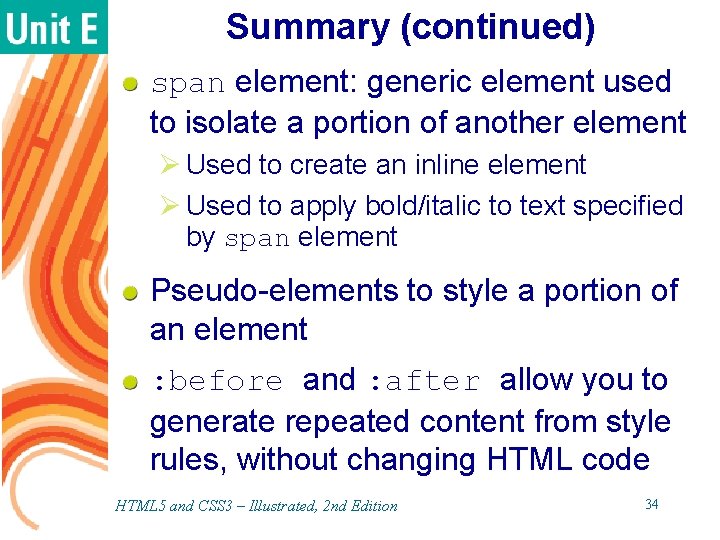
Summary (continued) span element: generic element used to isolate a portion of another element Ø Used to create an inline element Ø Used to apply bold/italic to text specified by span element Pseudo-elements to style a portion of an element : before and : after allow you to generate repeated content from style rules, without changing HTML code HTML 5 and CSS 3 – Illustrated, 2 nd Edition 34
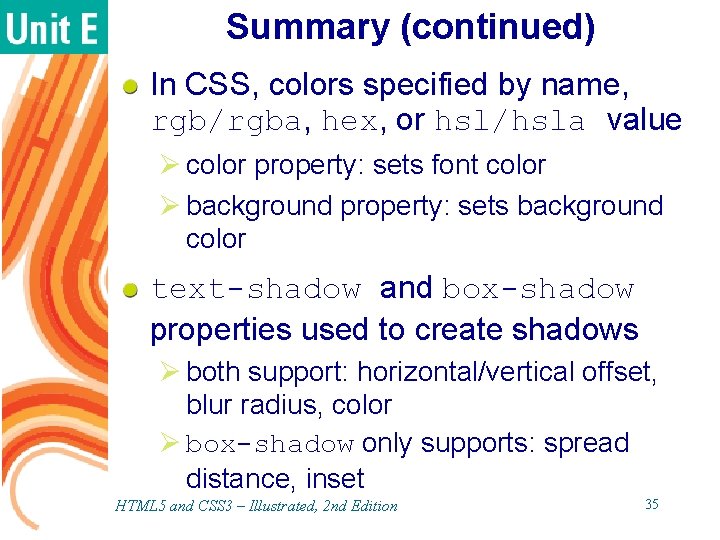
Summary (continued) In CSS, colors specified by name, rgb/rgba, hex, or hsl/hsla value Ø color property: sets font color Ø background property: sets background color text-shadow and box-shadow properties used to create shadows Ø both support: horizontal/vertical offset, blur radius, color Ø box-shadow only supports: spread distance, inset HTML 5 and CSS 3 – Illustrated, 2 nd Edition 35
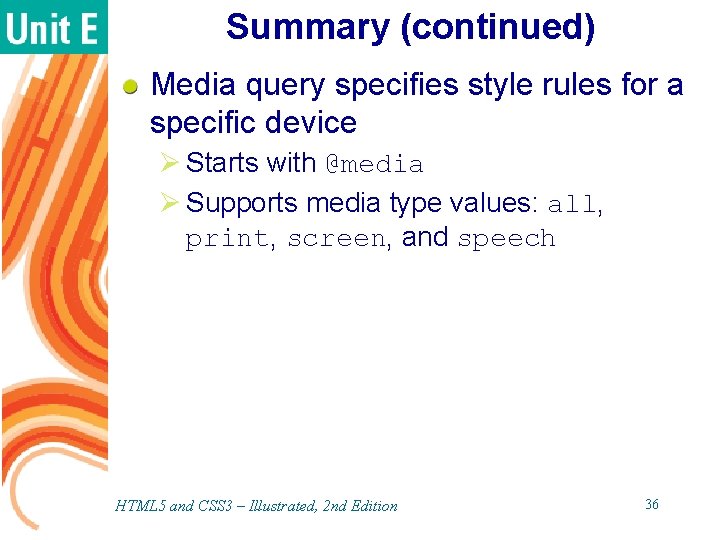
Summary (continued) Media query specifies style rules for a specific device Ø Starts with @media Ø Supports media type values: all, print, screen, and speech HTML 5 and CSS 3 – Illustrated, 2 nd Edition 36
- Slides: 36