FORMATTING CONTENT IN WORD Tables 3 WAYS TO
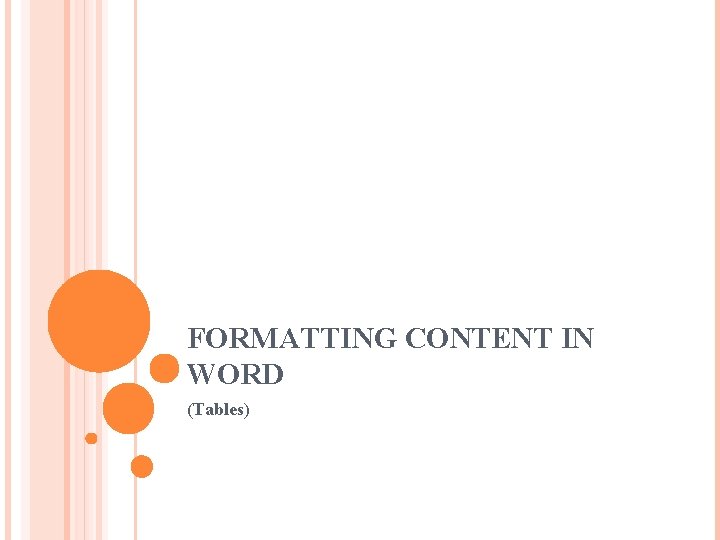
FORMATTING CONTENT IN WORD (Tables)
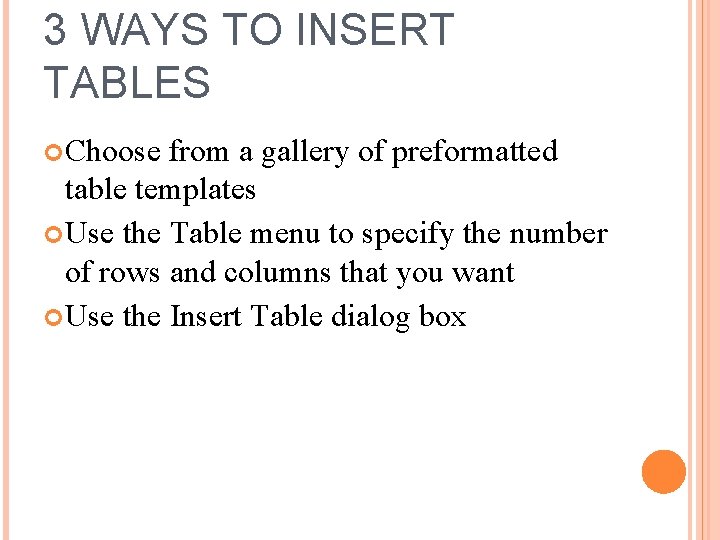
3 WAYS TO INSERT TABLES Choose from a gallery of preformatted table templates Use the Table menu to specify the number of rows and columns that you want Use the Insert Table dialog box
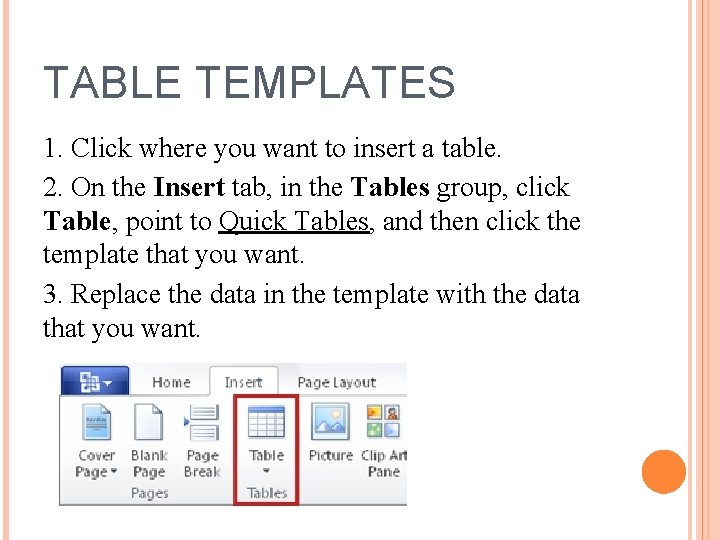
TABLE TEMPLATES 1. Click where you want to insert a table. 2. On the Insert tab, in the Tables group, click Table, point to Quick Tables, and then click the template that you want. 3. Replace the data in the template with the data that you want.
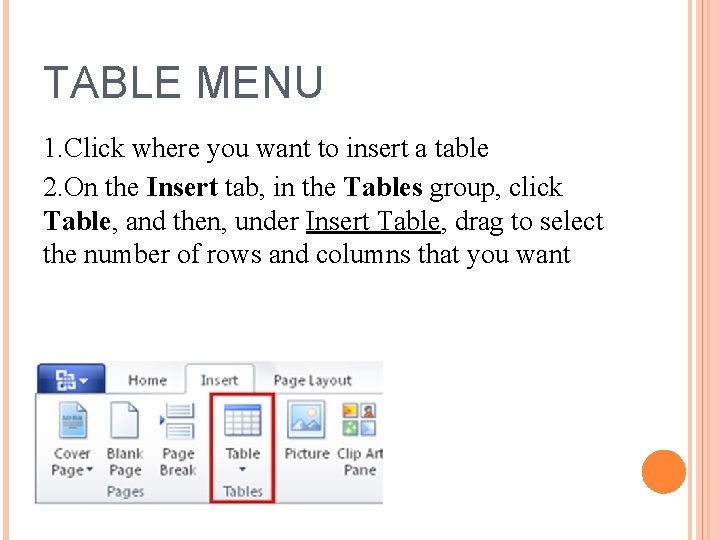
TABLE MENU 1. Click where you want to insert a table 2. On the Insert tab, in the Tables group, click Table, and then, under Insert Table, drag to select the number of rows and columns that you want
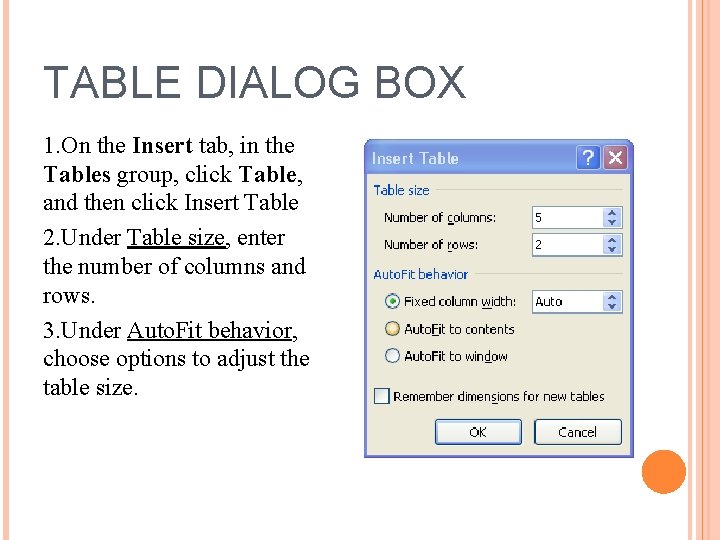
TABLE DIALOG BOX 1. On the Insert tab, in the Tables group, click Table, and then click Insert Table 2. Under Table size, enter the number of columns and rows. 3. Under Auto. Fit behavior, choose options to adjust the table size.
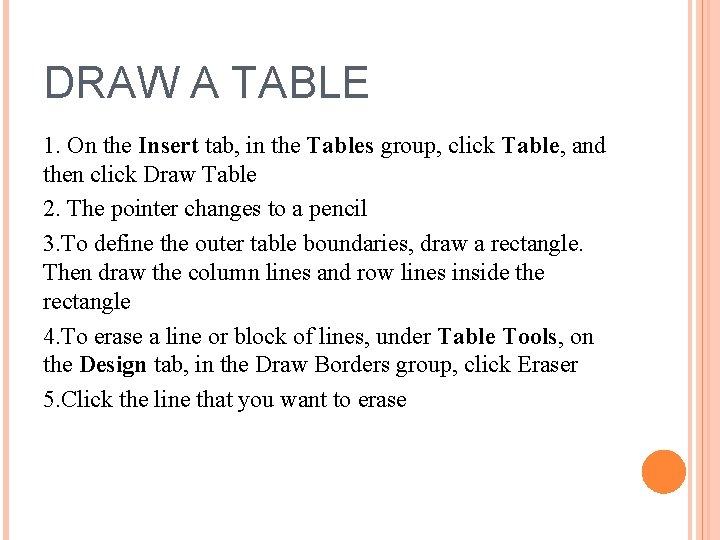
DRAW A TABLE 1. On the Insert tab, in the Tables group, click Table, and then click Draw Table 2. The pointer changes to a pencil 3. To define the outer table boundaries, draw a rectangle. Then draw the column lines and row lines inside the rectangle 4. To erase a line or block of lines, under Table Tools, on the Design tab, in the Draw Borders group, click Eraser 5. Click the line that you want to erase
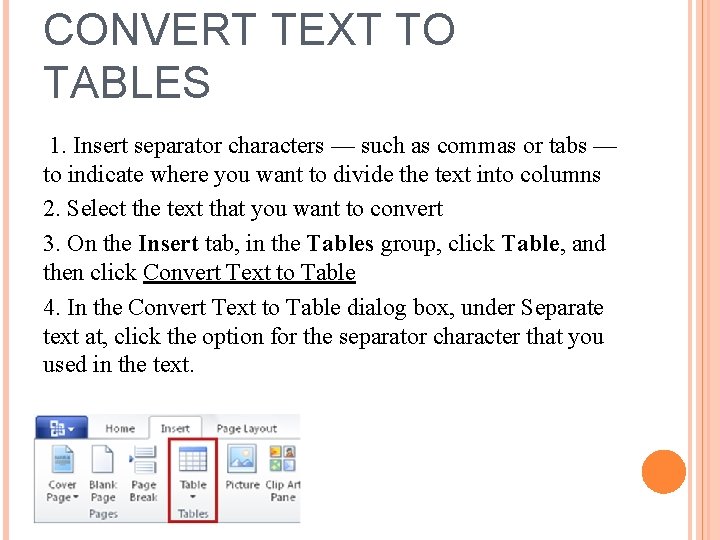
CONVERT TEXT TO TABLES 1. Insert separator characters — such as commas or tabs — to indicate where you want to divide the text into columns 2. Select the text that you want to convert 3. On the Insert tab, in the Tables group, click Table, and then click Convert Text to Table 4. In the Convert Text to Table dialog box, under Separate text at, click the option for the separator character that you used in the text.
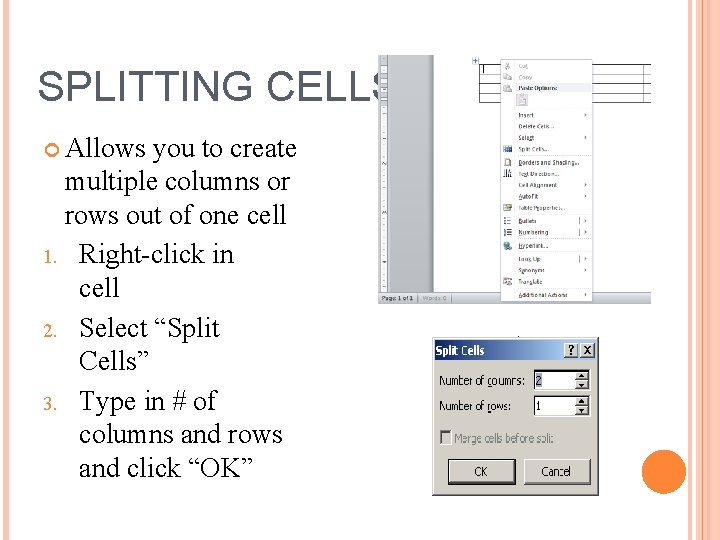
SPLITTING CELLS Allows you to create multiple columns or rows out of one cell 1. Right-click in cell 2. Select “Split Cells” 3. Type in # of columns and rows and click “OK”
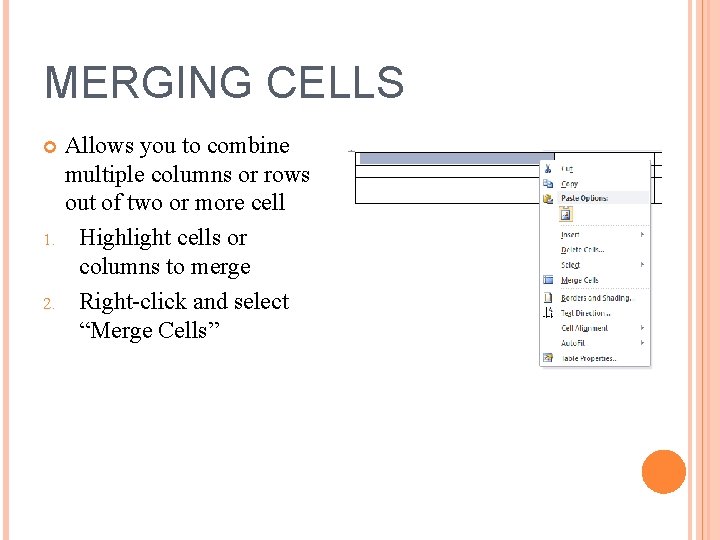
MERGING CELLS 1. 2. Allows you to combine multiple columns or rows out of two or more cell Highlight cells or columns to merge Right-click and select “Merge Cells”
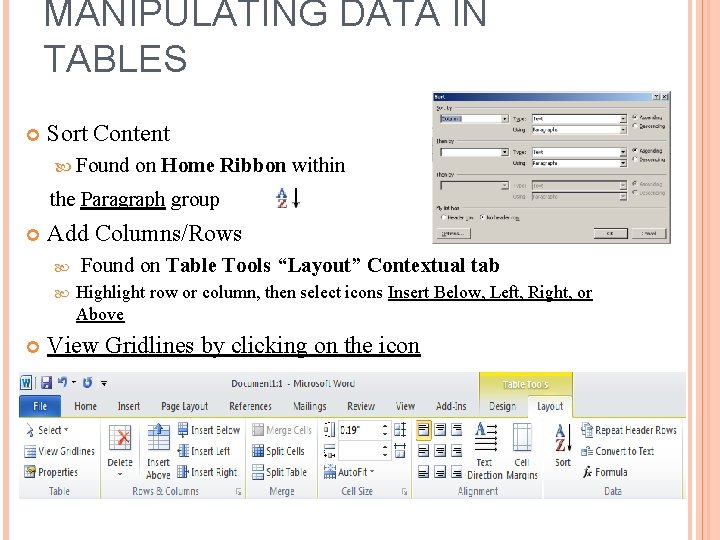
MANIPULATING DATA IN TABLES Sort Content Found on Home Ribbon within the Paragraph group Add Columns/Rows Found on Table Tools “Layout” Contextual tab Highlight row or column, then select icons Insert Below, Left, Right, or Above View Gridlines by clicking on the icon
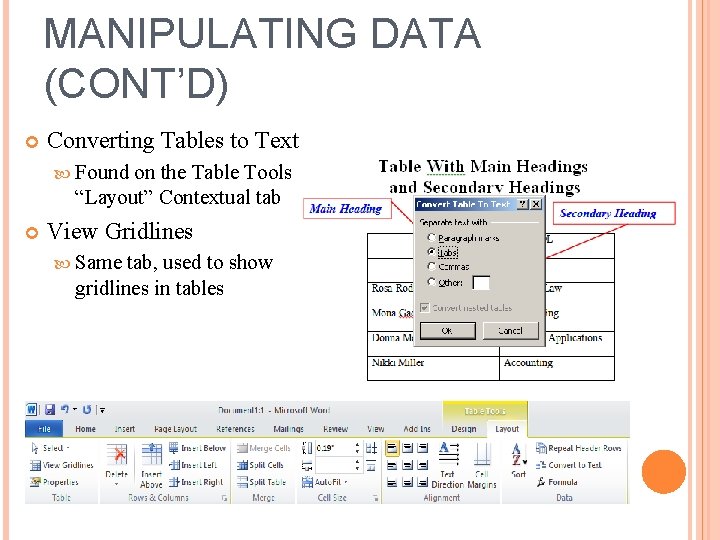
MANIPULATING DATA (CONT’D) Converting Tables to Text Found on the Table Tools “Layout” Contextual tab View Gridlines Same tab, used to show gridlines in tables
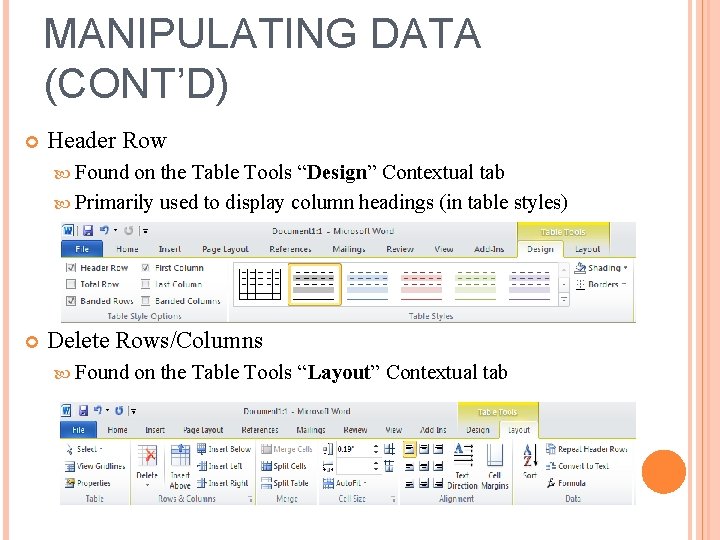
MANIPULATING DATA (CONT’D) Header Row Found on the Table Tools “Design” Contextual tab Primarily used to display column headings (in table styles) Delete Rows/Columns Found on the Table Tools “Layout” Contextual tab
- Slides: 12