FORMATTING CELLS Excel Lesson 6 ALIGN CELLS Align
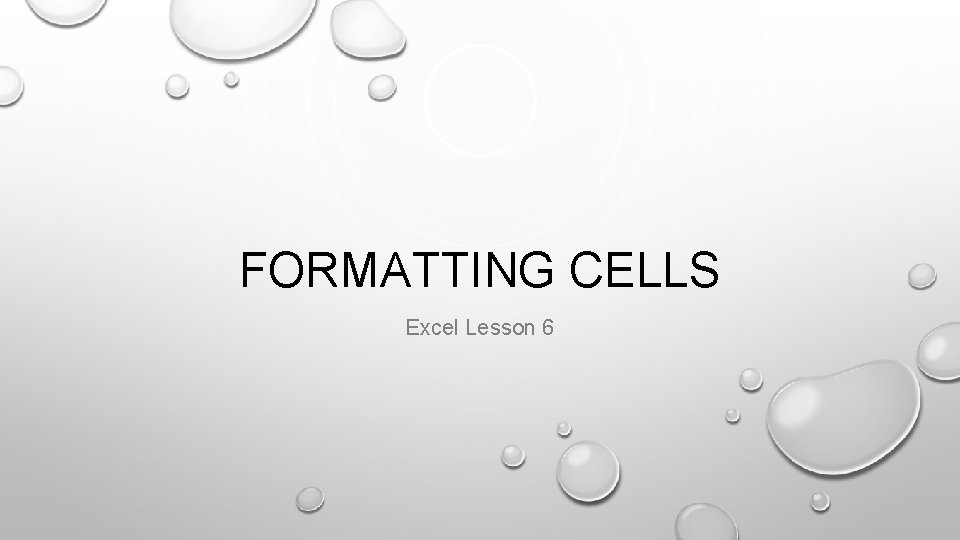
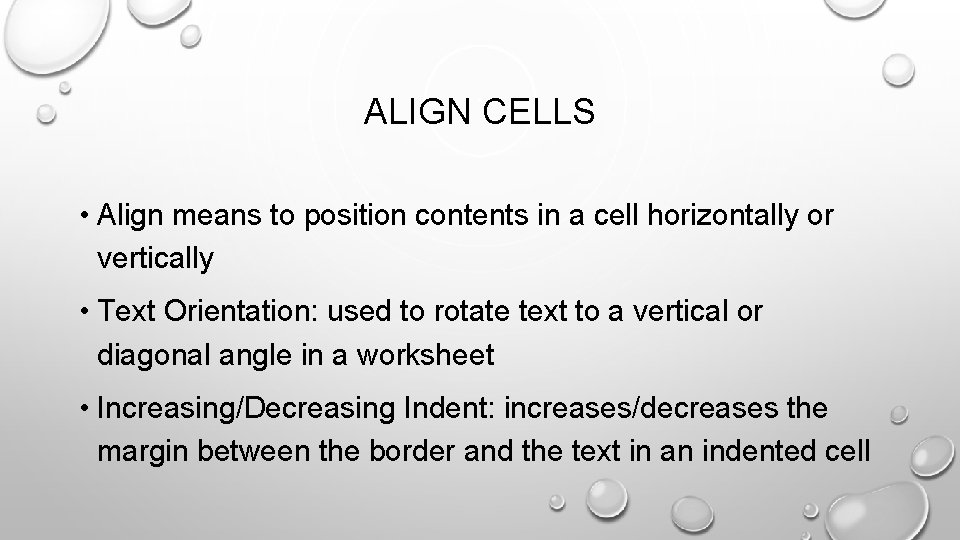
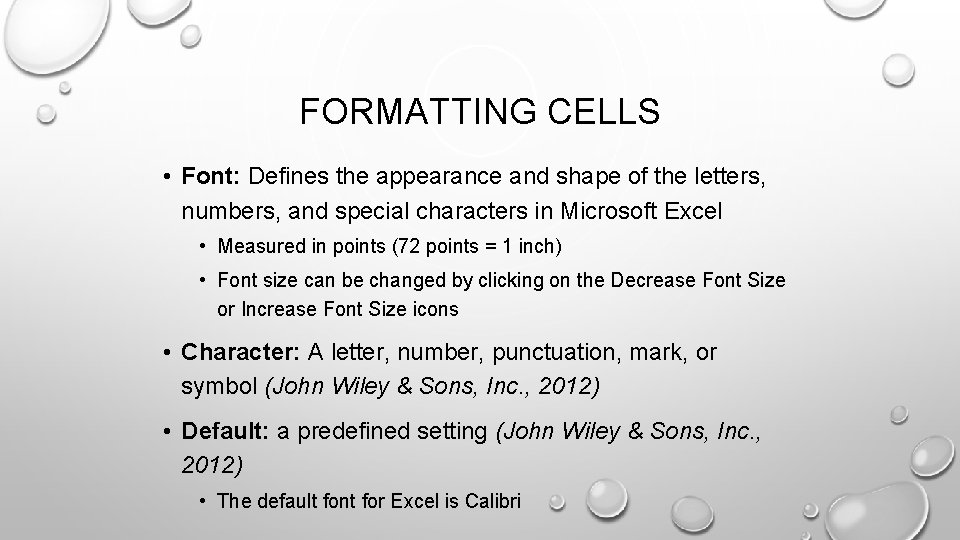
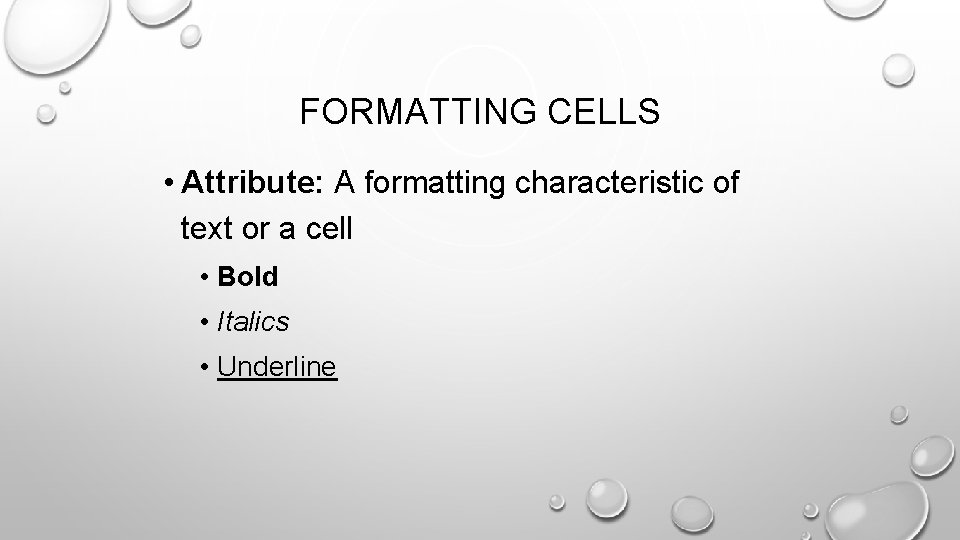
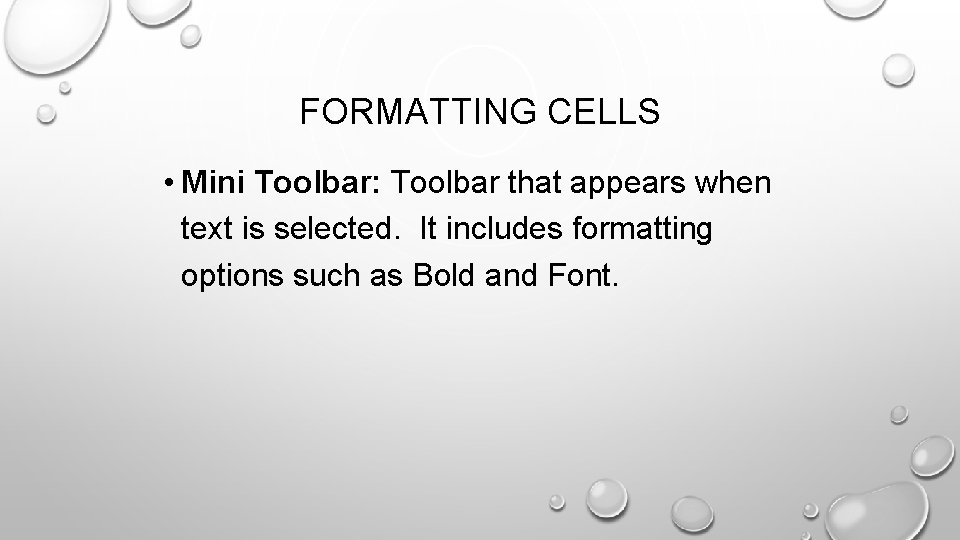
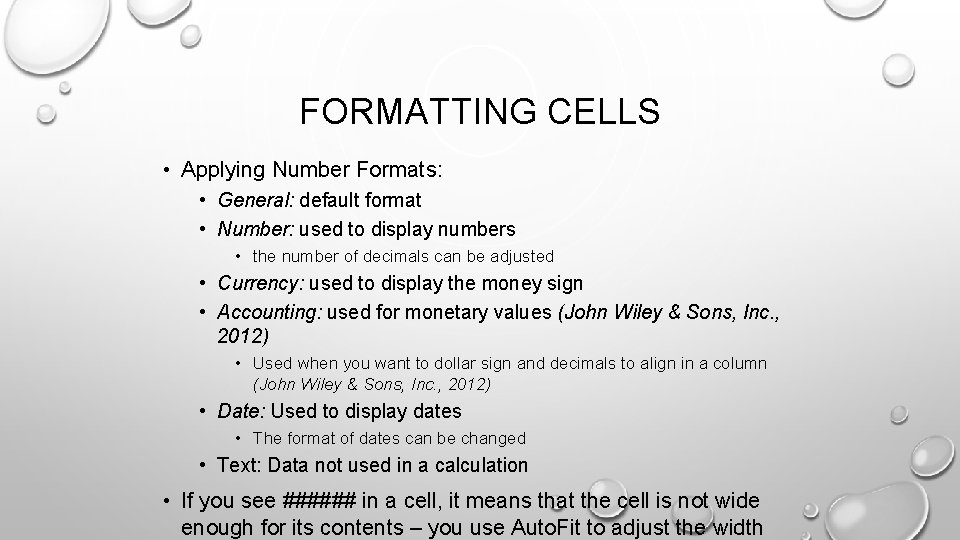
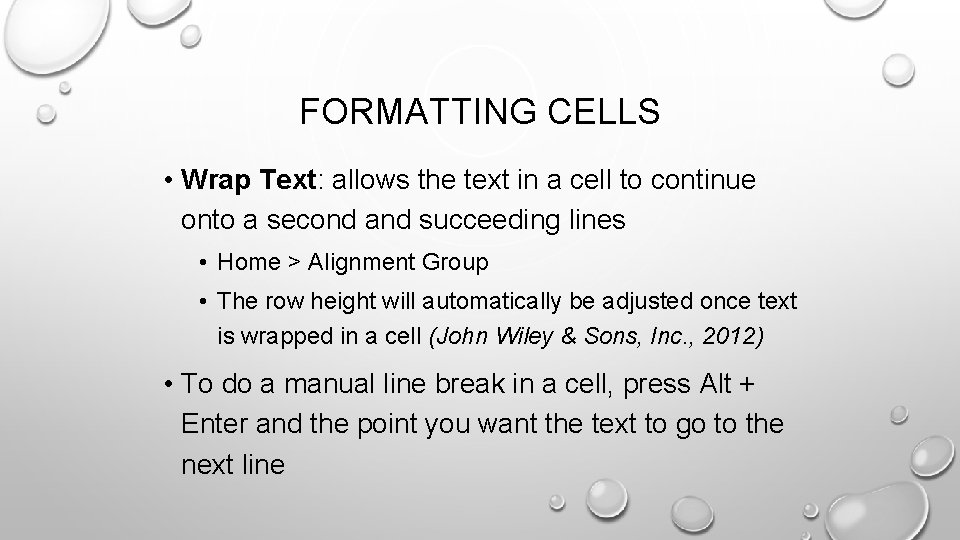
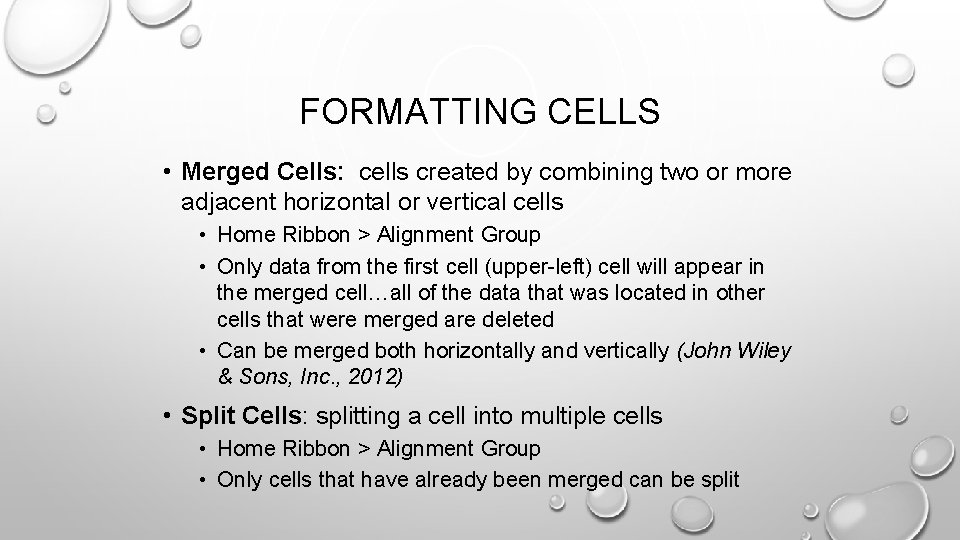
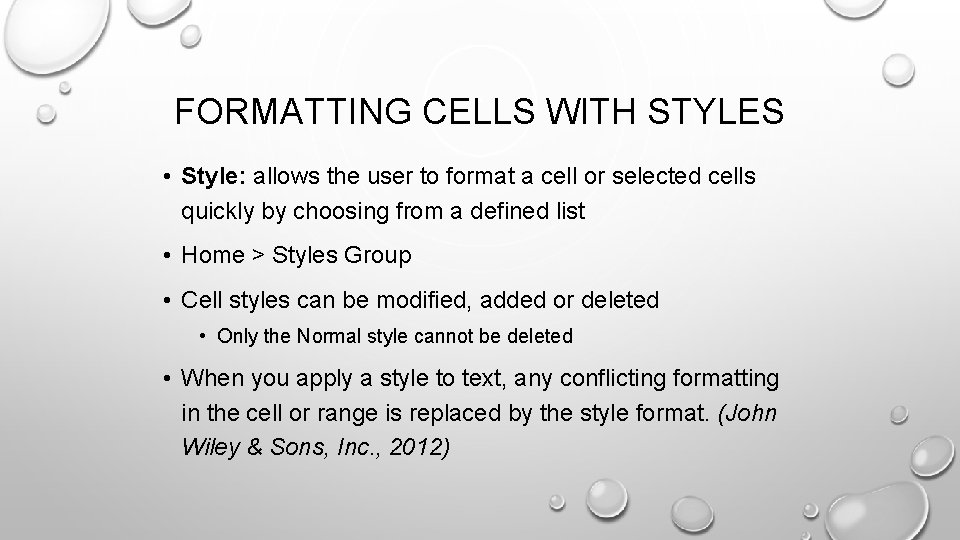

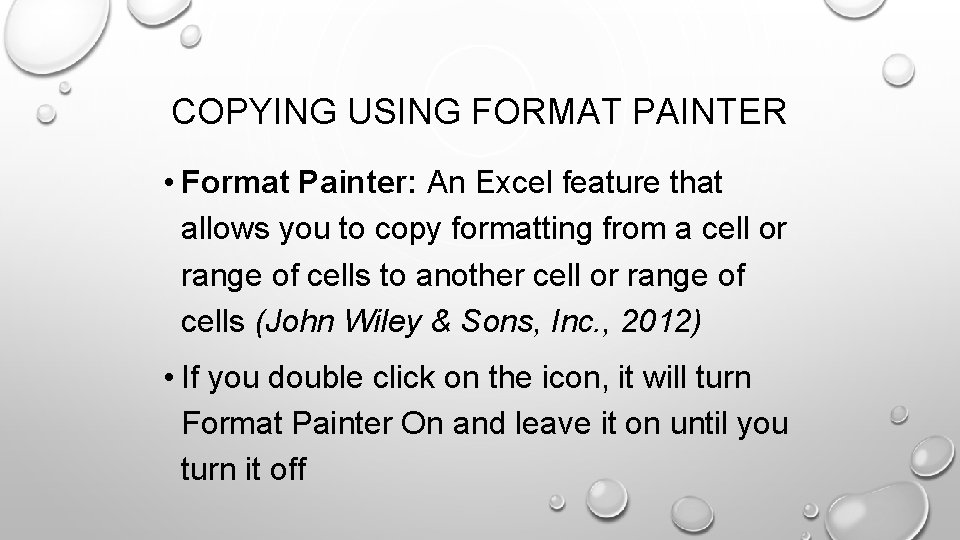
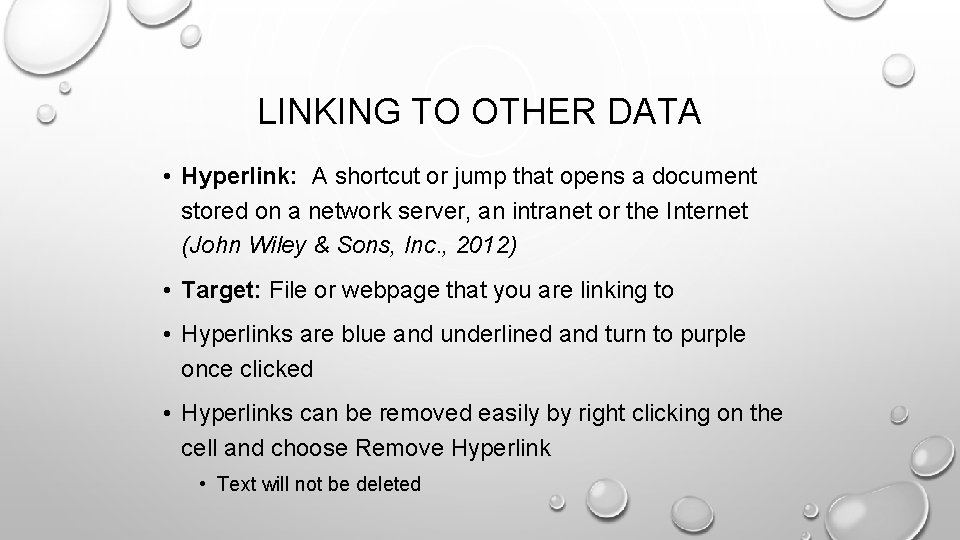
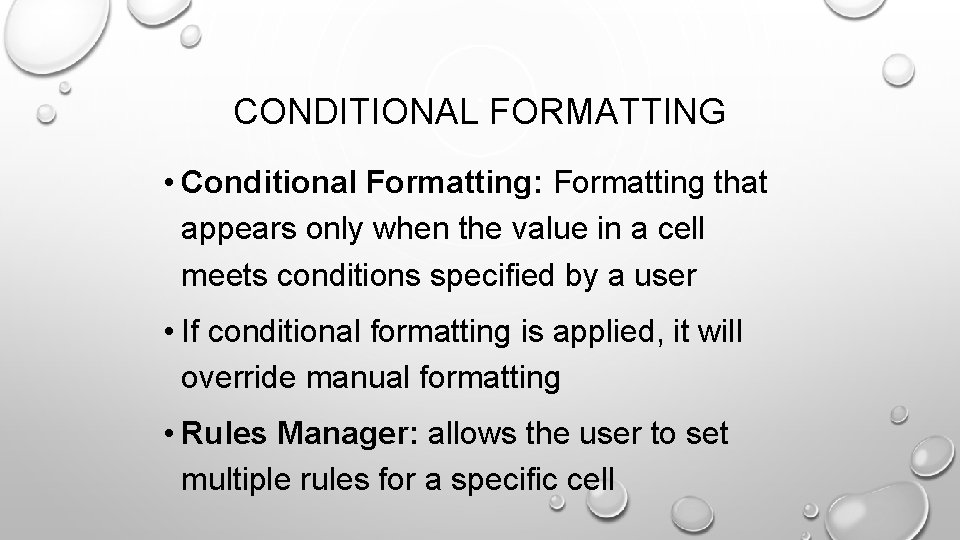
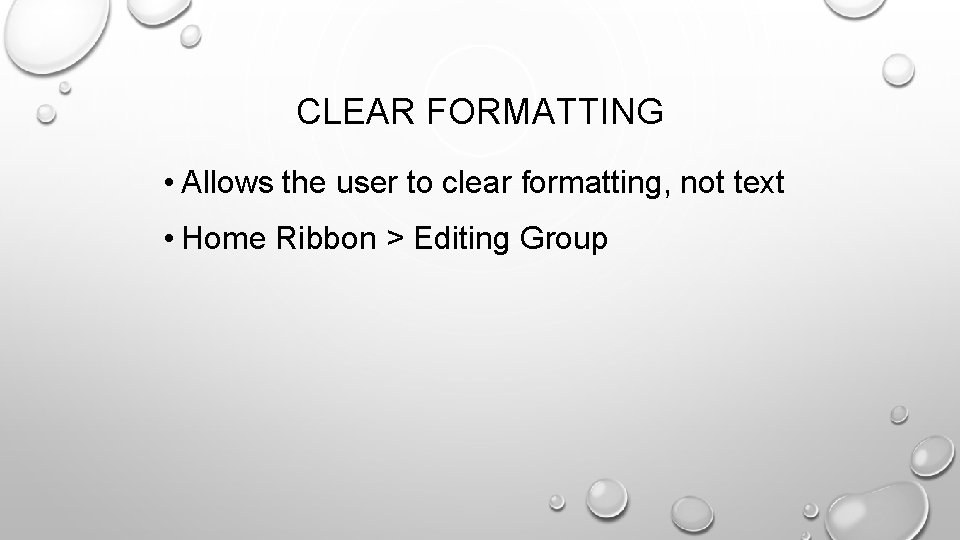
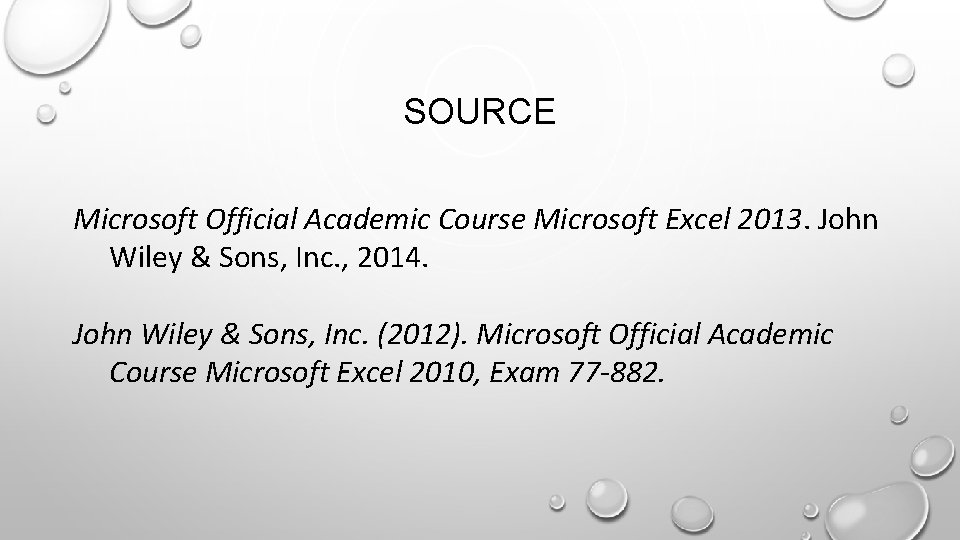
- Slides: 15
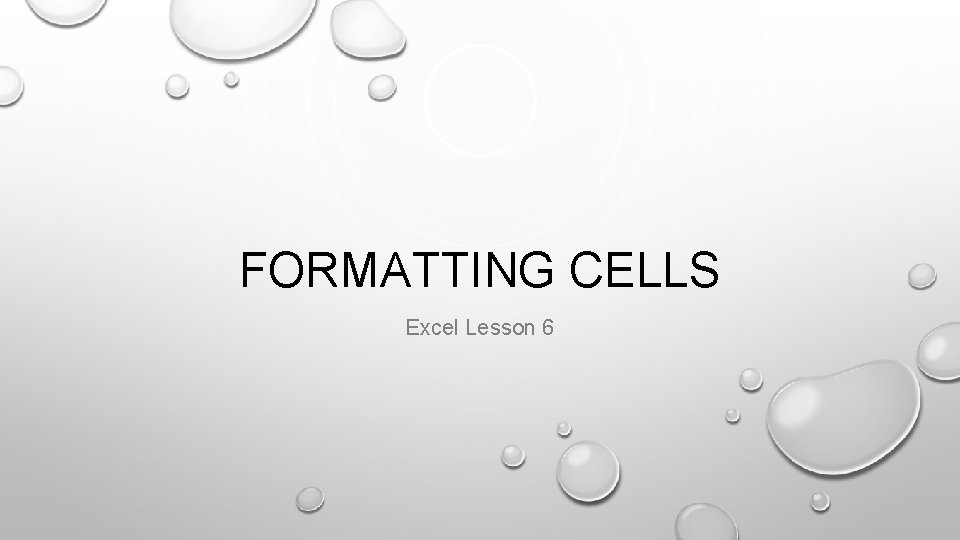
FORMATTING CELLS Excel Lesson 6
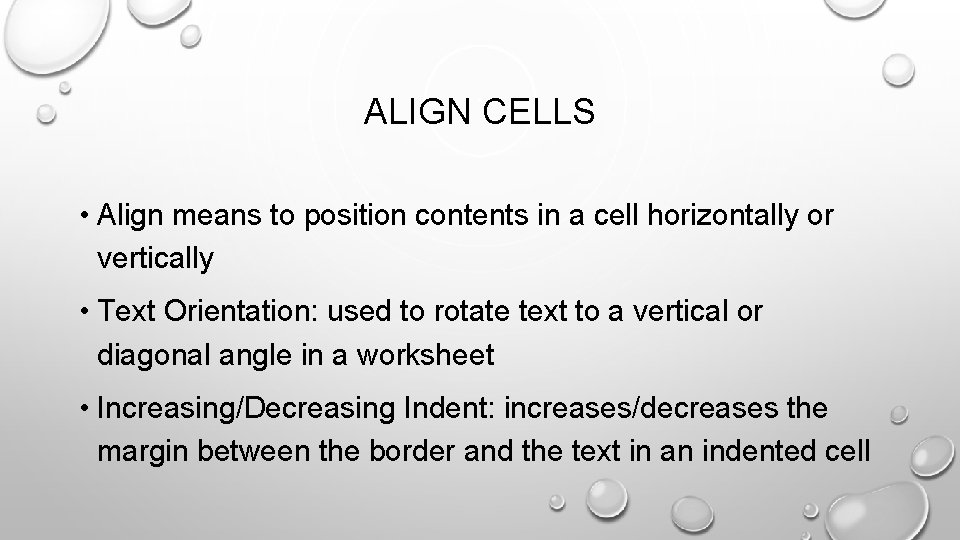
ALIGN CELLS • Align means to position contents in a cell horizontally or vertically • Text Orientation: used to rotate text to a vertical or diagonal angle in a worksheet • Increasing/Decreasing Indent: increases/decreases the margin between the border and the text in an indented cell
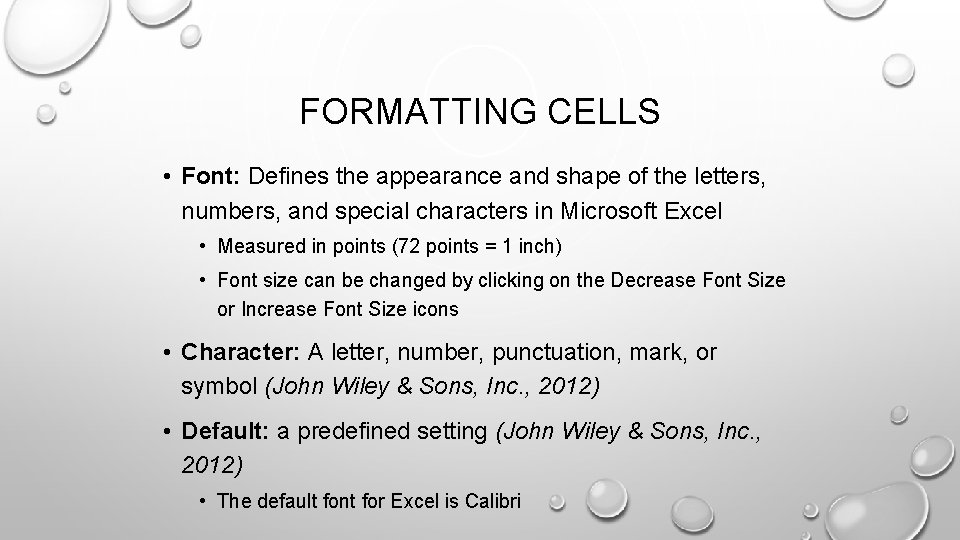
FORMATTING CELLS • Font: Defines the appearance and shape of the letters, numbers, and special characters in Microsoft Excel • Measured in points (72 points = 1 inch) • Font size can be changed by clicking on the Decrease Font Size or Increase Font Size icons • Character: A letter, number, punctuation, mark, or symbol (John Wiley & Sons, Inc. , 2012) • Default: a predefined setting (John Wiley & Sons, Inc. , 2012) • The default font for Excel is Calibri
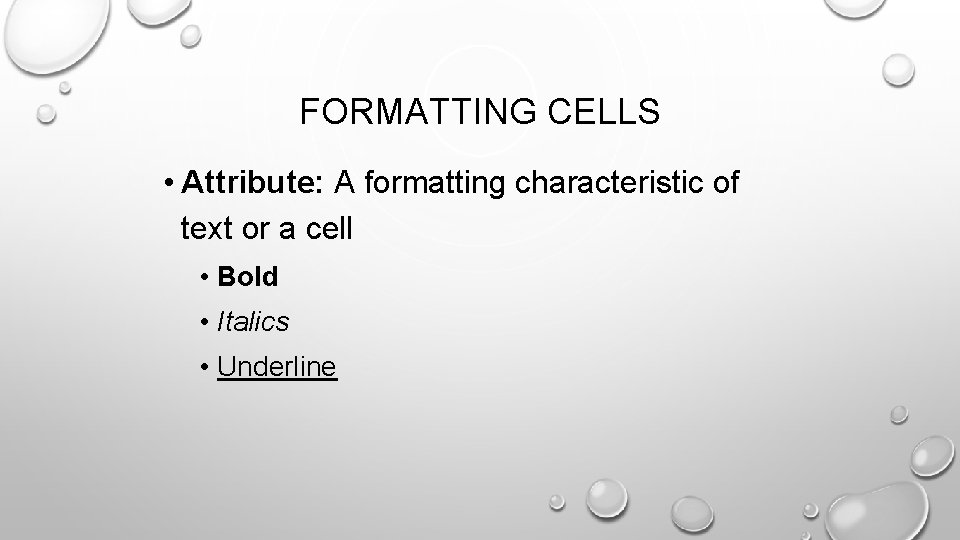
FORMATTING CELLS • Attribute: A formatting characteristic of text or a cell • Bold • Italics • Underline
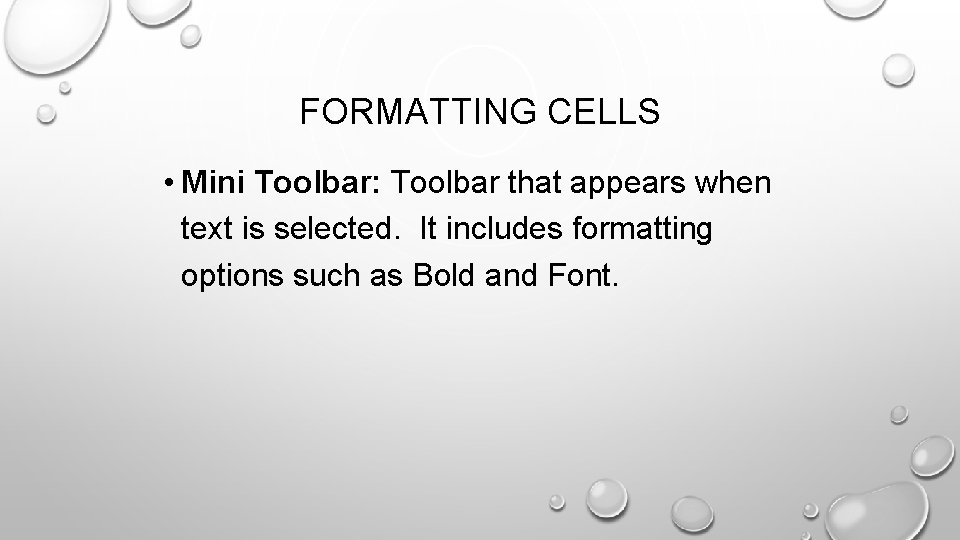
FORMATTING CELLS • Mini Toolbar: Toolbar that appears when text is selected. It includes formatting options such as Bold and Font.
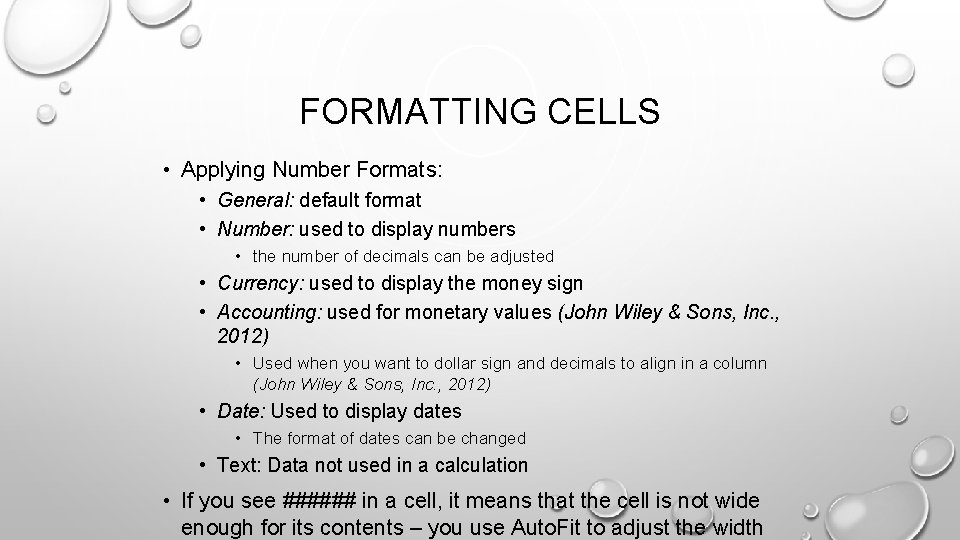
FORMATTING CELLS • Applying Number Formats: • General: default format • Number: used to display numbers • the number of decimals can be adjusted • Currency: used to display the money sign • Accounting: used for monetary values (John Wiley & Sons, Inc. , 2012) • Used when you want to dollar sign and decimals to align in a column (John Wiley & Sons, Inc. , 2012) • Date: Used to display dates • The format of dates can be changed • Text: Data not used in a calculation • If you see ###### in a cell, it means that the cell is not wide enough for its contents – you use Auto. Fit to adjust the width
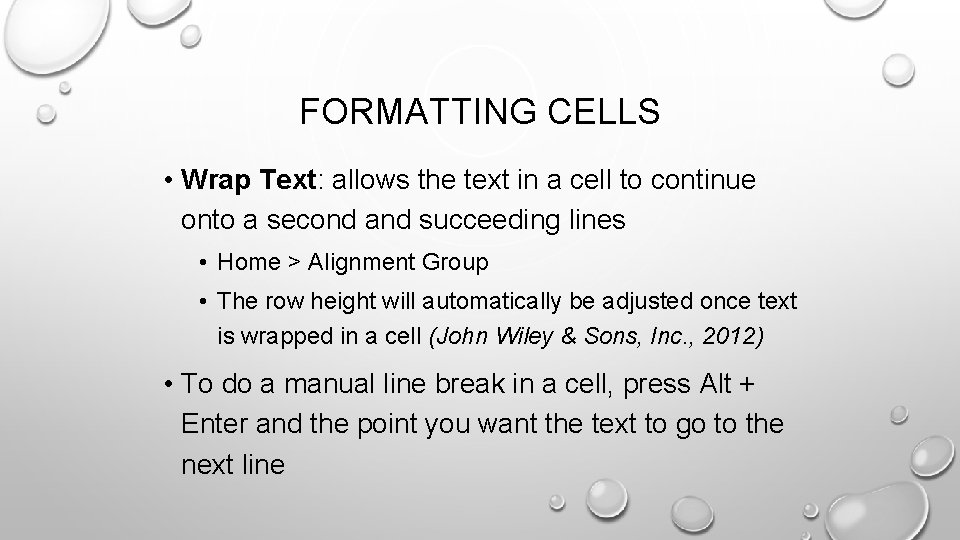
FORMATTING CELLS • Wrap Text: allows the text in a cell to continue onto a second and succeeding lines • Home > Alignment Group • The row height will automatically be adjusted once text is wrapped in a cell (John Wiley & Sons, Inc. , 2012) • To do a manual line break in a cell, press Alt + Enter and the point you want the text to go to the next line
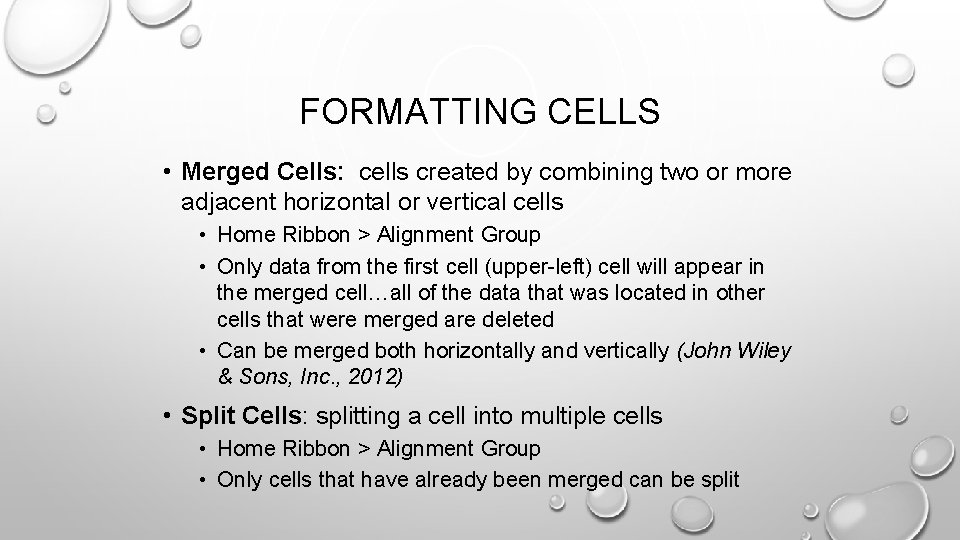
FORMATTING CELLS • Merged Cells: cells created by combining two or more adjacent horizontal or vertical cells • Home Ribbon > Alignment Group • Only data from the first cell (upper-left) cell will appear in the merged cell…all of the data that was located in other cells that were merged are deleted • Can be merged both horizontally and vertically (John Wiley & Sons, Inc. , 2012) • Split Cells: splitting a cell into multiple cells • Home Ribbon > Alignment Group • Only cells that have already been merged can be split
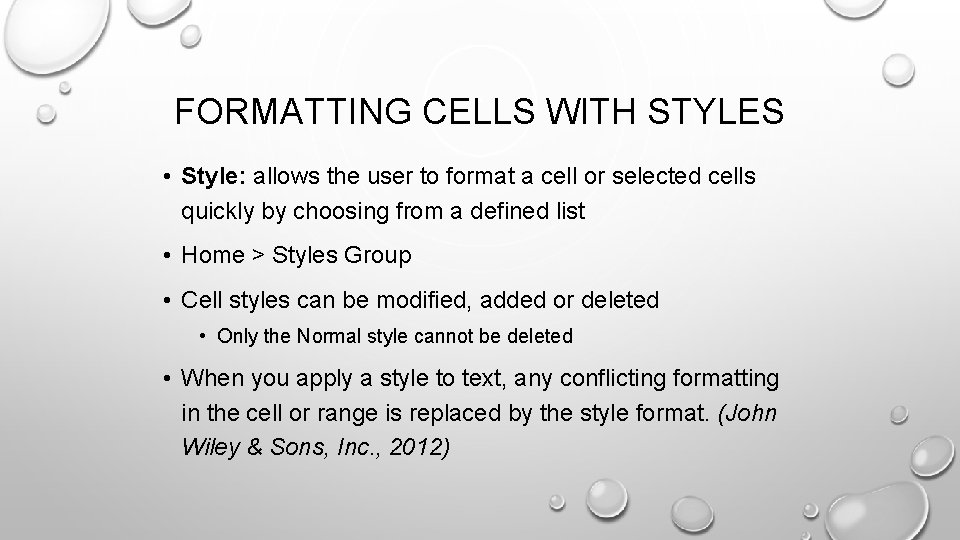
FORMATTING CELLS WITH STYLES • Style: allows the user to format a cell or selected cells quickly by choosing from a defined list • Home > Styles Group • Cell styles can be modified, added or deleted • Only the Normal style cannot be deleted • When you apply a style to text, any conflicting formatting in the cell or range is replaced by the style format. (John Wiley & Sons, Inc. , 2012)

FORMATTING CELLS WITH STYLES • The cell styles options allows you to change the font color, font type, and heading styles for cell’s content (John Wiley & Sons, Inc. , 2012) • The style options dialog box will be opened by right-clicking on the built-in Cell Style and selecting any option from the drop-down menu (John Wiley & Sons, Inc. , 2012)
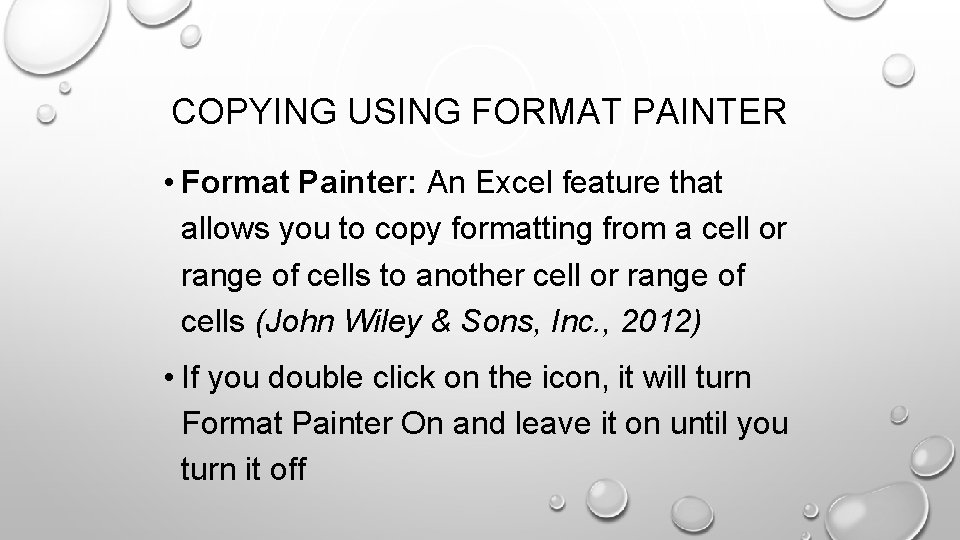
COPYING USING FORMAT PAINTER • Format Painter: An Excel feature that allows you to copy formatting from a cell or range of cells to another cell or range of cells (John Wiley & Sons, Inc. , 2012) • If you double click on the icon, it will turn Format Painter On and leave it on until you turn it off
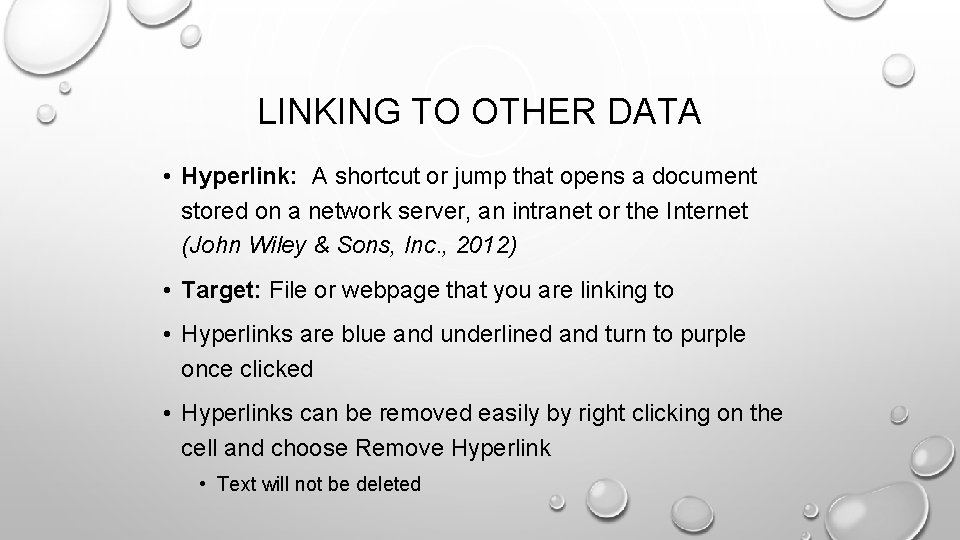
LINKING TO OTHER DATA • Hyperlink: A shortcut or jump that opens a document stored on a network server, an intranet or the Internet (John Wiley & Sons, Inc. , 2012) • Target: File or webpage that you are linking to • Hyperlinks are blue and underlined and turn to purple once clicked • Hyperlinks can be removed easily by right clicking on the cell and choose Remove Hyperlink • Text will not be deleted
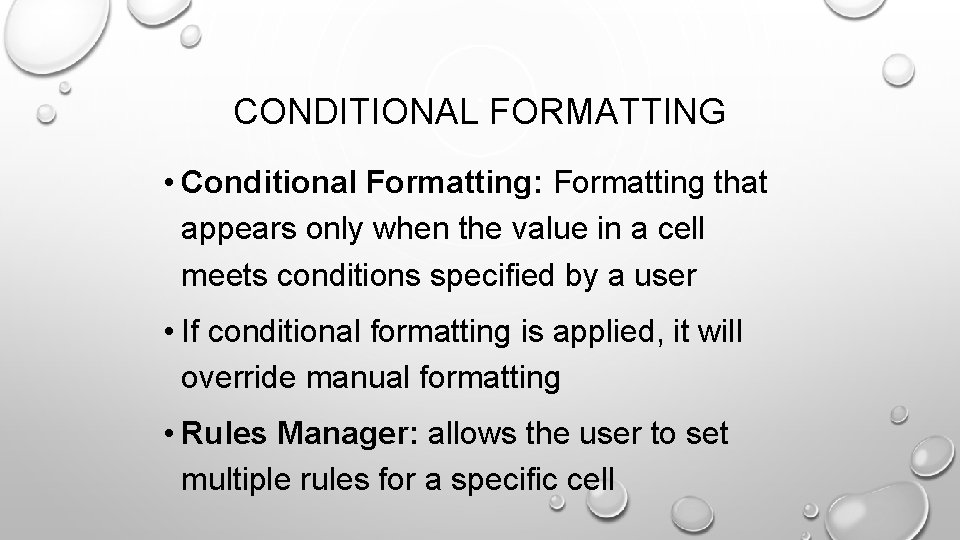
CONDITIONAL FORMATTING • Conditional Formatting: Formatting that appears only when the value in a cell meets conditions specified by a user • If conditional formatting is applied, it will override manual formatting • Rules Manager: allows the user to set multiple rules for a specific cell
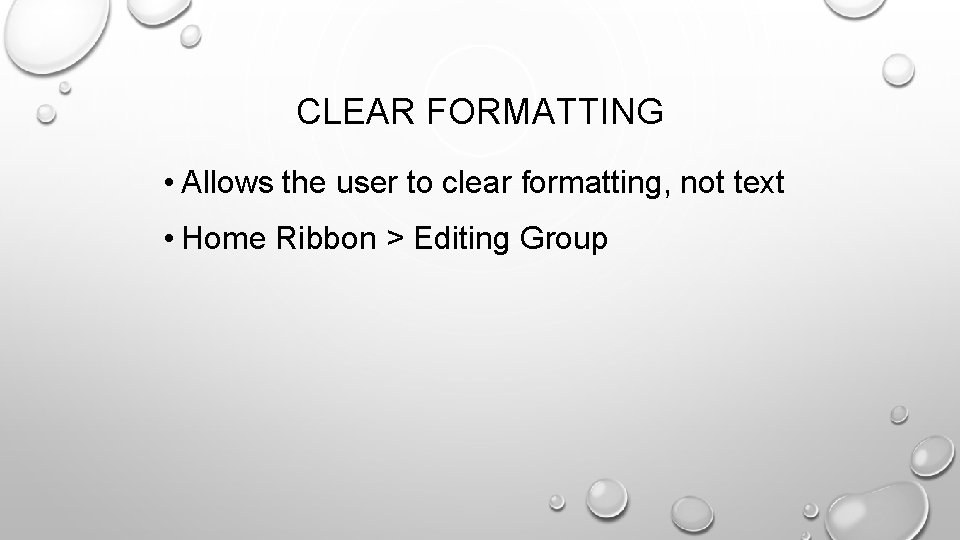
CLEAR FORMATTING • Allows the user to clear formatting, not text • Home Ribbon > Editing Group
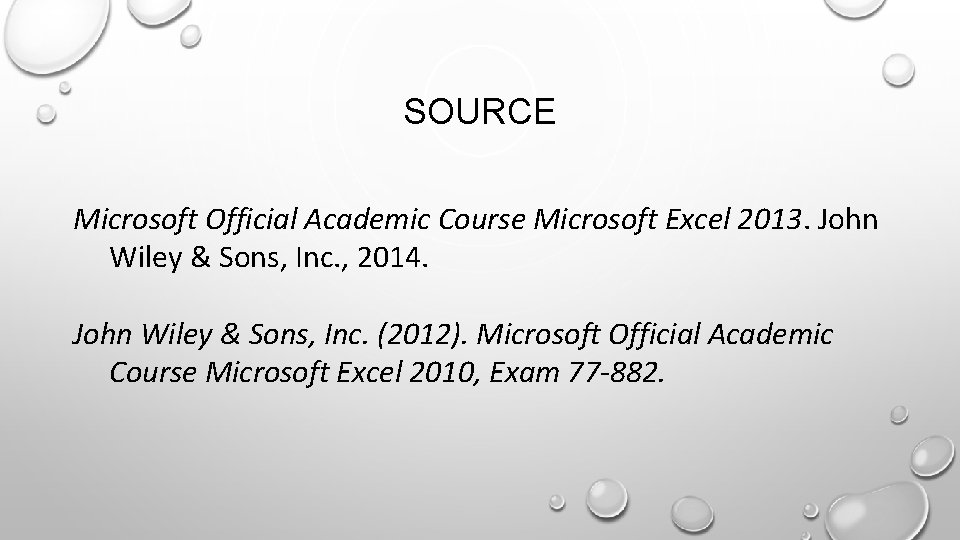
SOURCE Microsoft Official Academic Course Microsoft Excel 2013. John Wiley & Sons, Inc. , 2014. John Wiley & Sons, Inc. (2012). Microsoft Official Academic Course Microsoft Excel 2010, Exam 77 -882.