Formatting a Spreadsheet Getting Cells Ready for Data
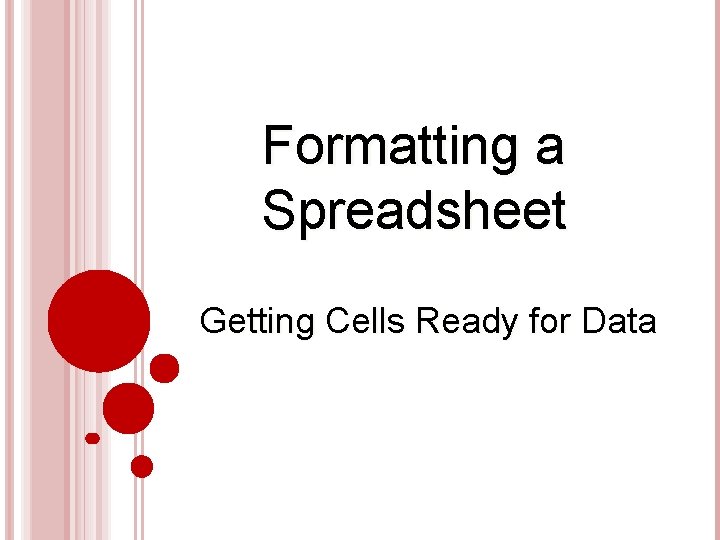
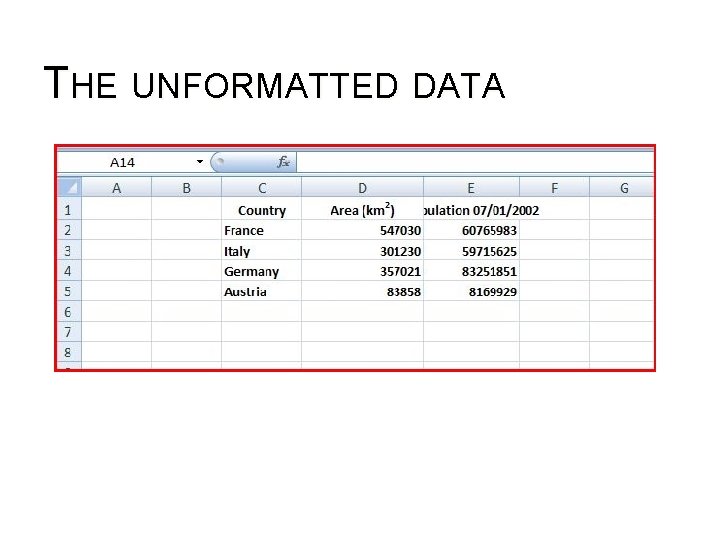
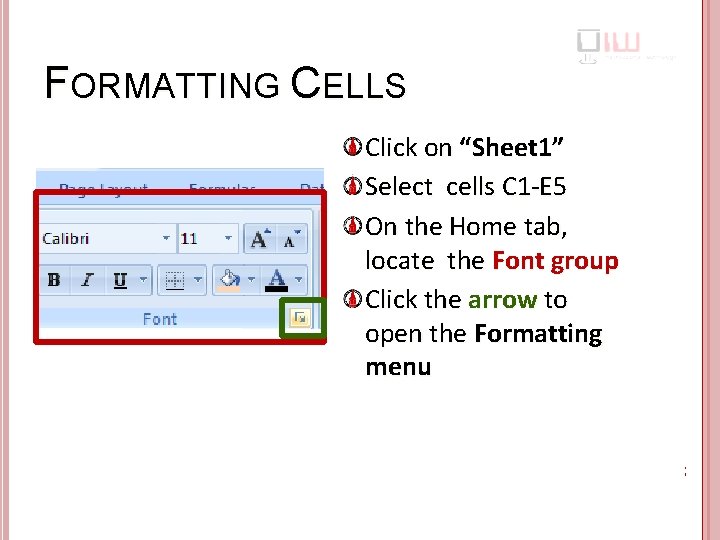
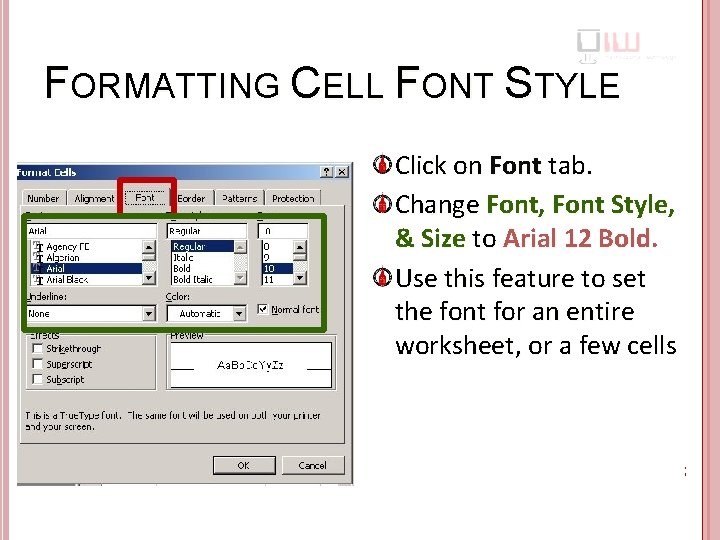
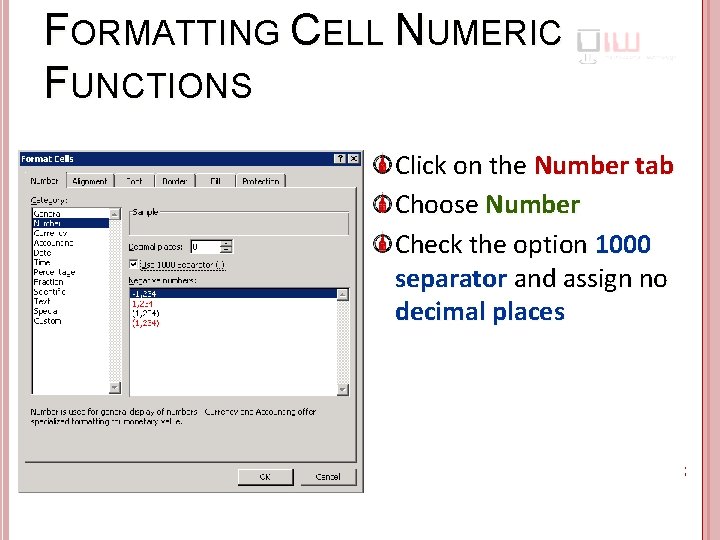
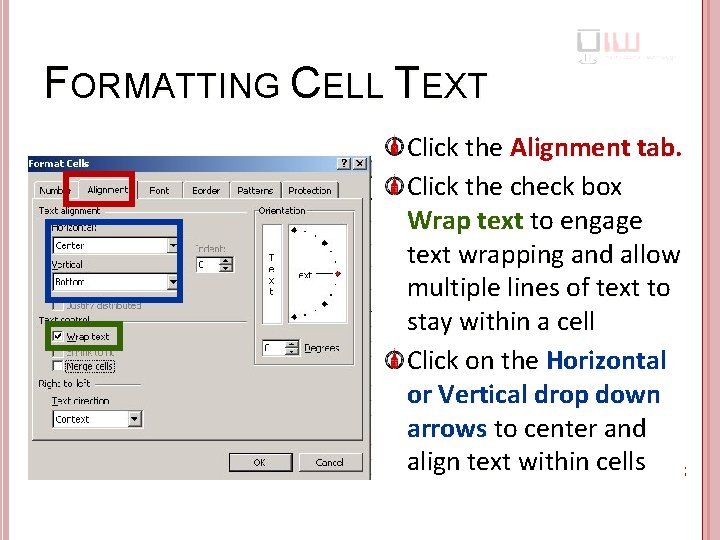
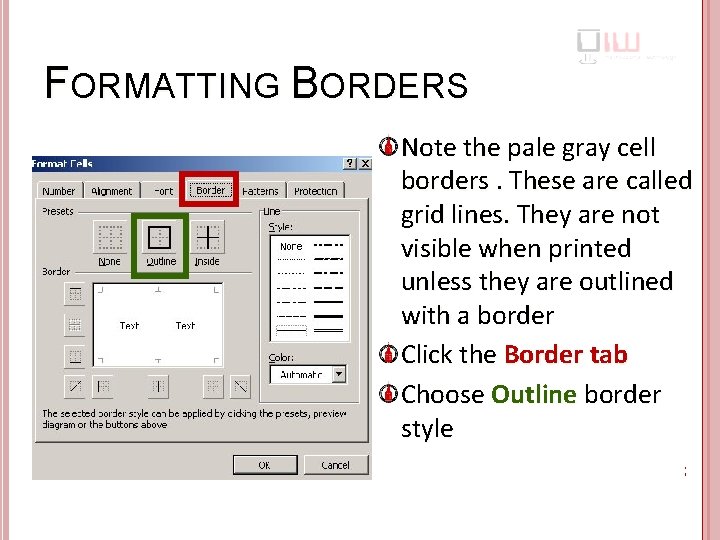
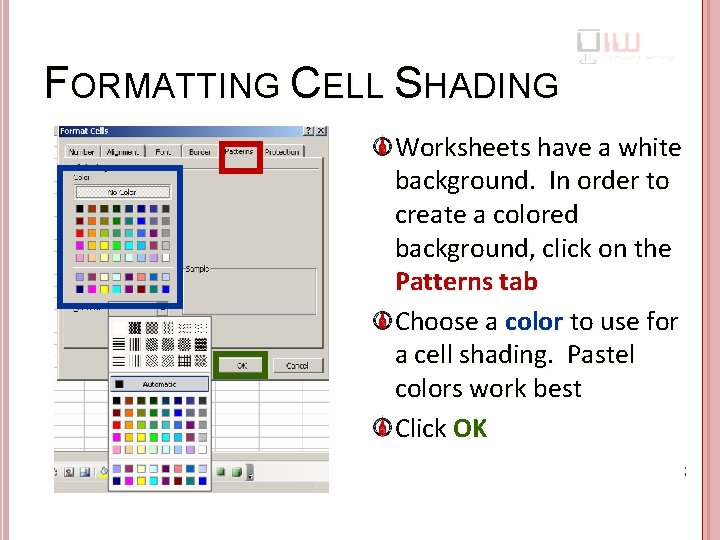
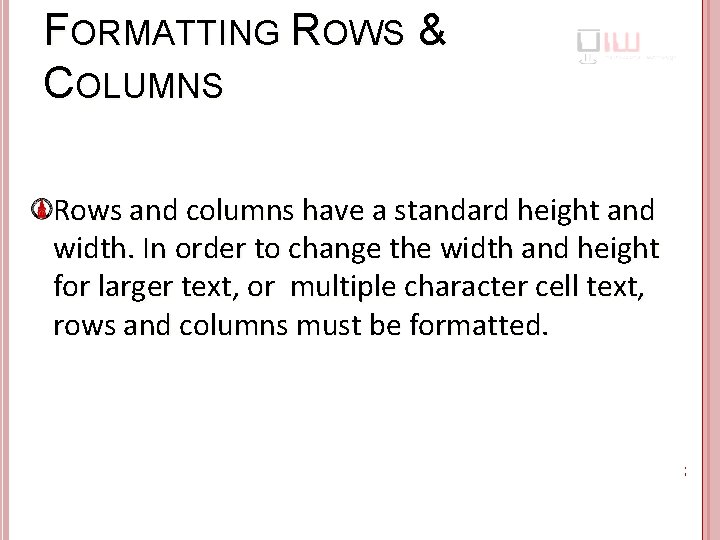
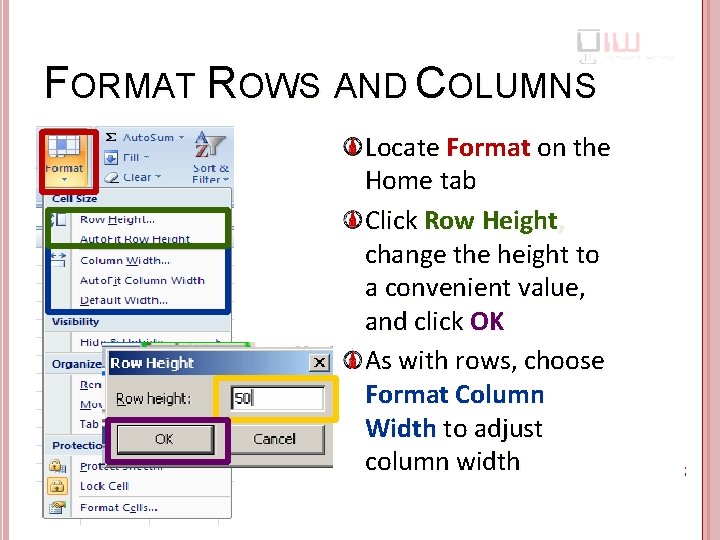
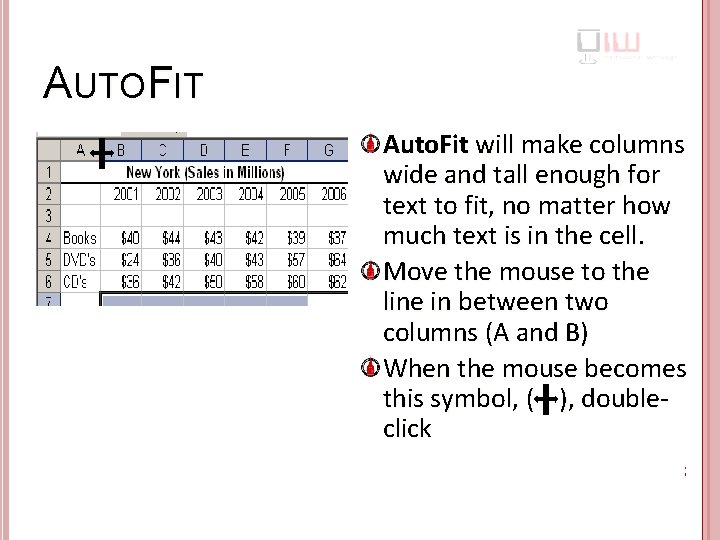
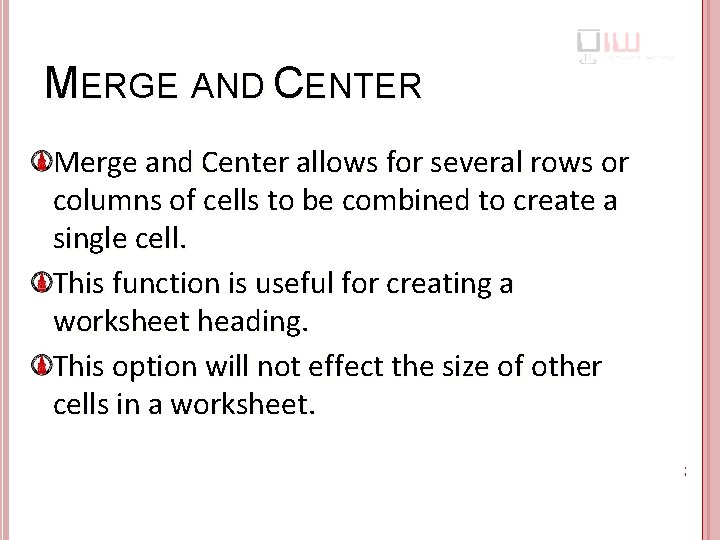
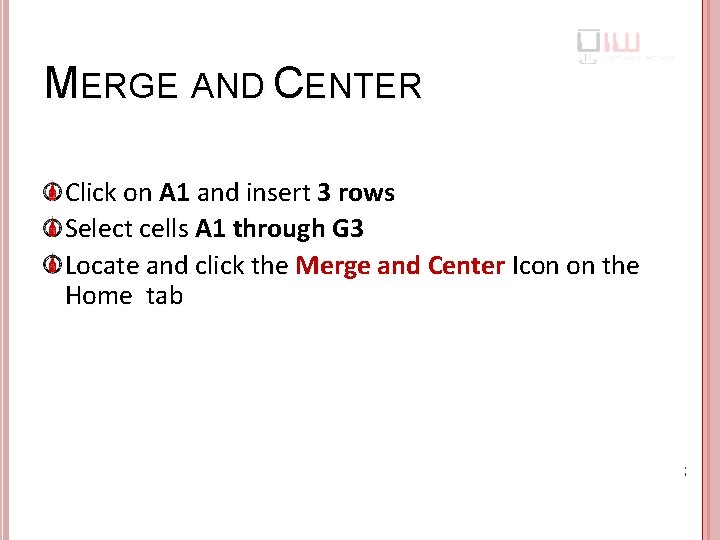
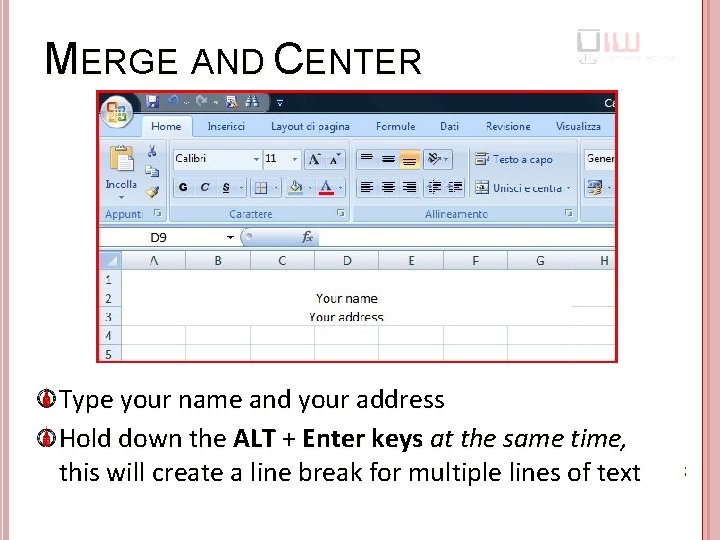
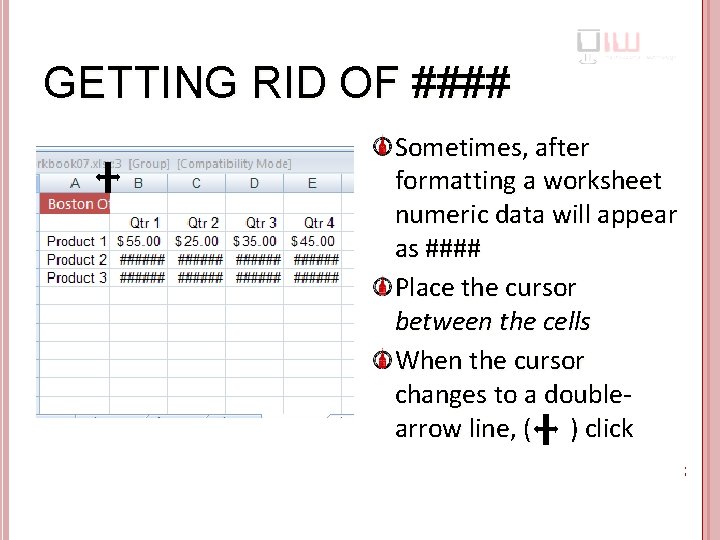
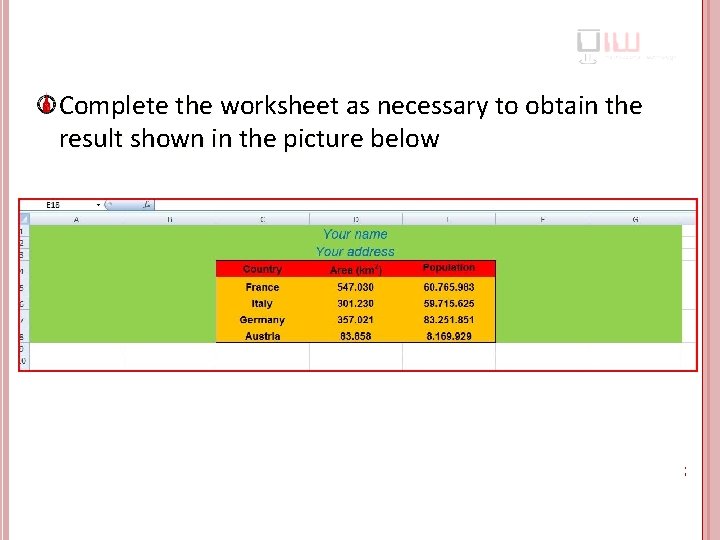
- Slides: 16
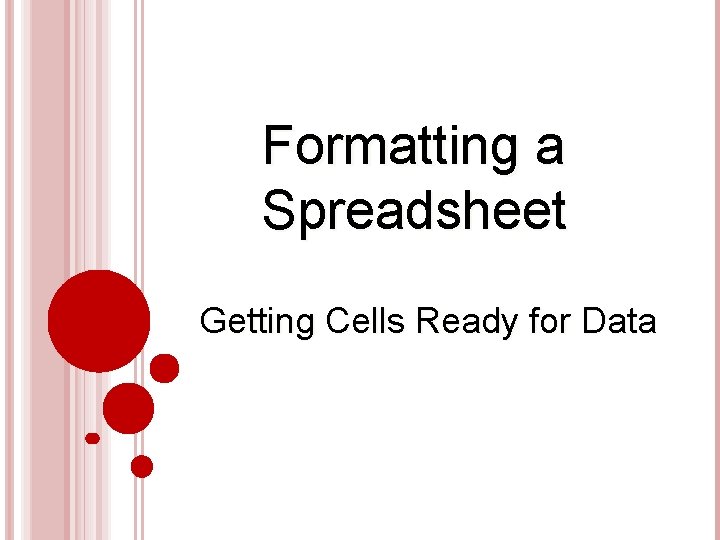
Formatting a Spreadsheet Getting Cells Ready for Data
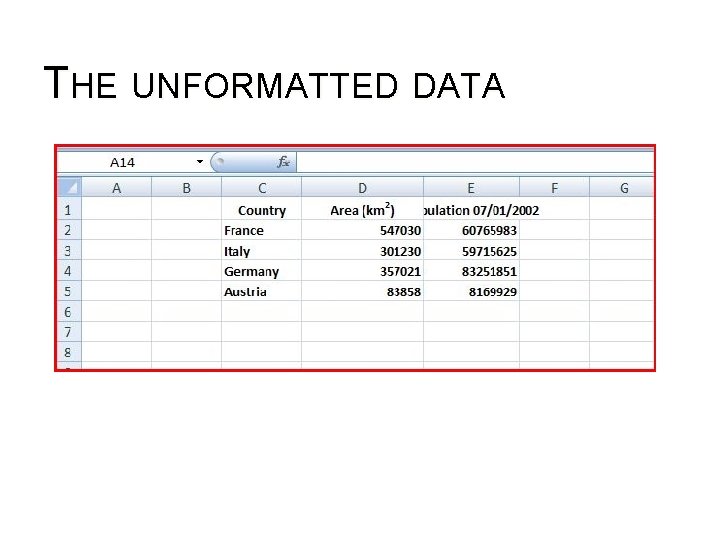
THE UNFORMATTED DATA
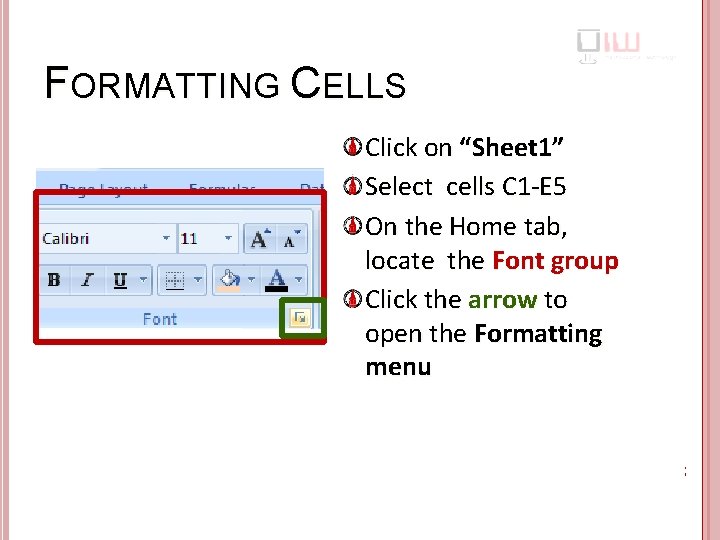
FORMATTING CELLS Click on “Sheet 1” Select cells C 1 -E 5 On the Home tab, locate the Font group Click the arrow to open the Formatting menu
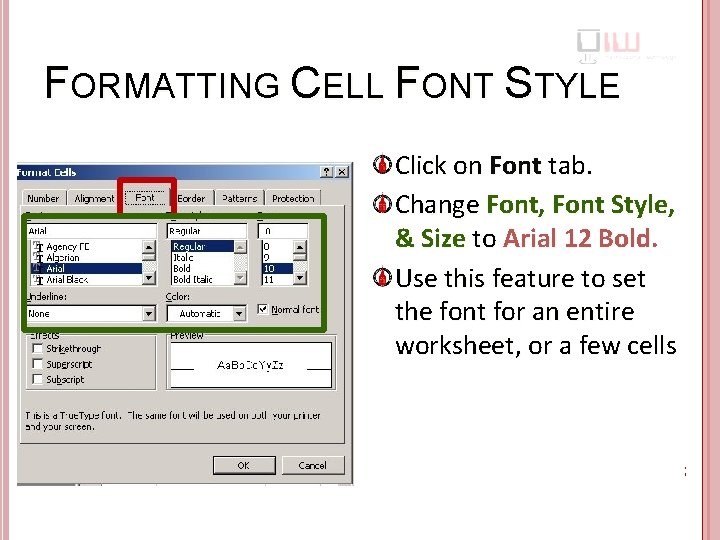
FORMATTING CELL FONT STYLE Click on Font tab. Change Font, Font Style, & Size to Arial 12 Bold. Use this feature to set the font for an entire worksheet, or a few cells
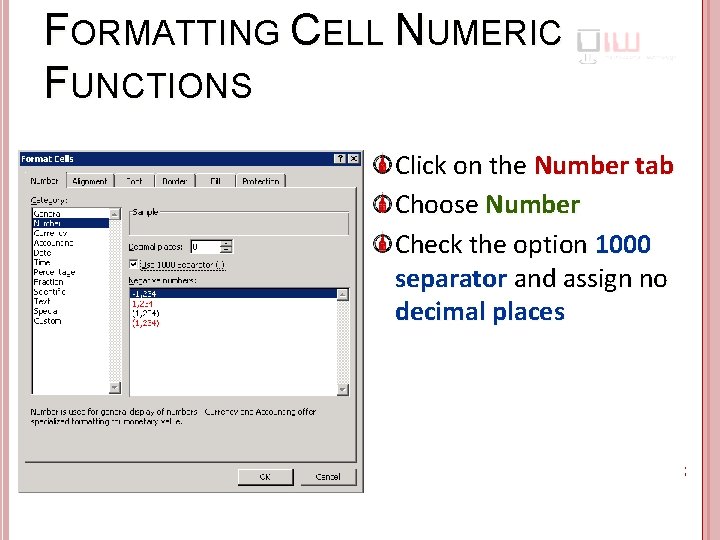
FORMATTING CELL NUMERIC FUNCTIONS Click on the Number tab Choose Number Check the option 1000 separator and assign no decimal places
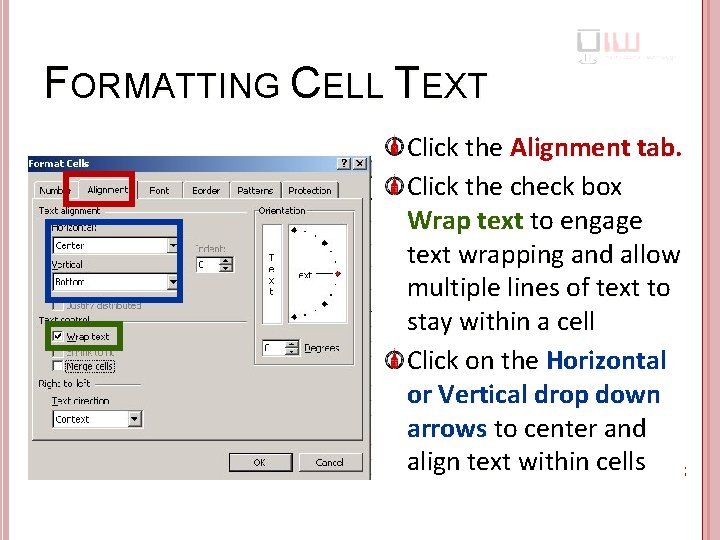
FORMATTING CELL TEXT Click the Alignment tab. Click the check box Wrap text to engage text wrapping and allow multiple lines of text to stay within a cell Click on the Horizontal or Vertical drop down arrows to center and align text within cells
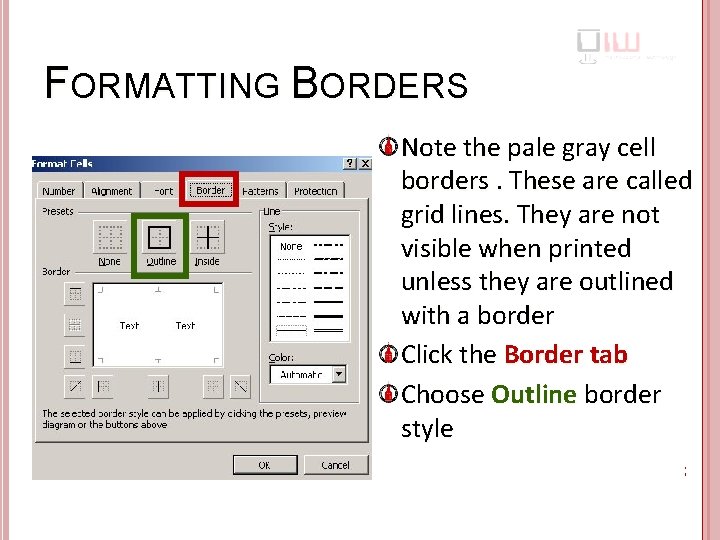
FORMATTING BORDERS Note the pale gray cell borders. These are called grid lines. They are not visible when printed unless they are outlined with a border Click the Border tab Choose Outline border style
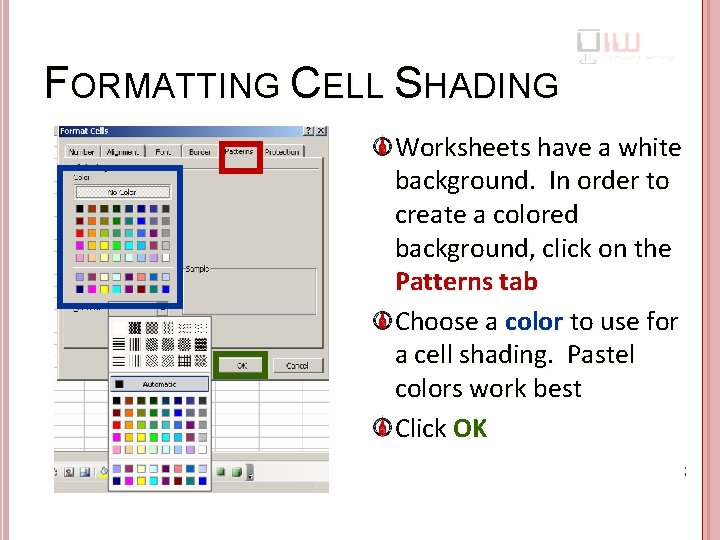
FORMATTING CELL SHADING Worksheets have a white background. In order to create a colored background, click on the Patterns tab Choose a color to use for a cell shading. Pastel colors work best Click OK
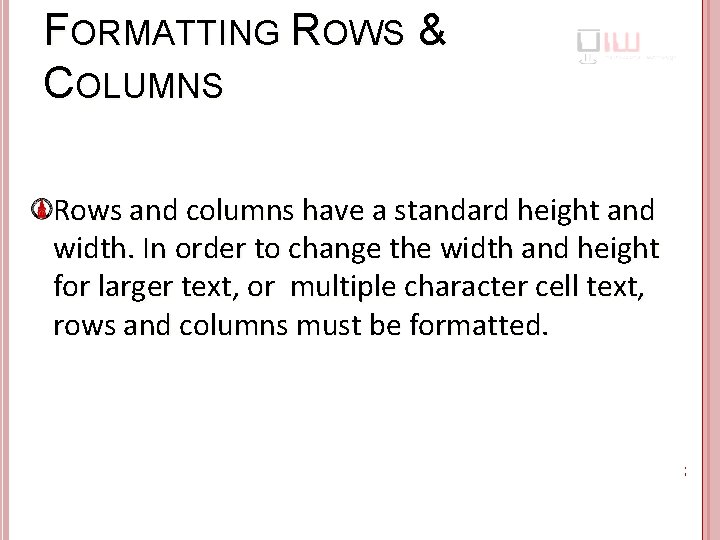
FORMATTING ROWS & COLUMNS Rows and columns have a standard height and width. In order to change the width and height for larger text, or multiple character cell text, rows and columns must be formatted.
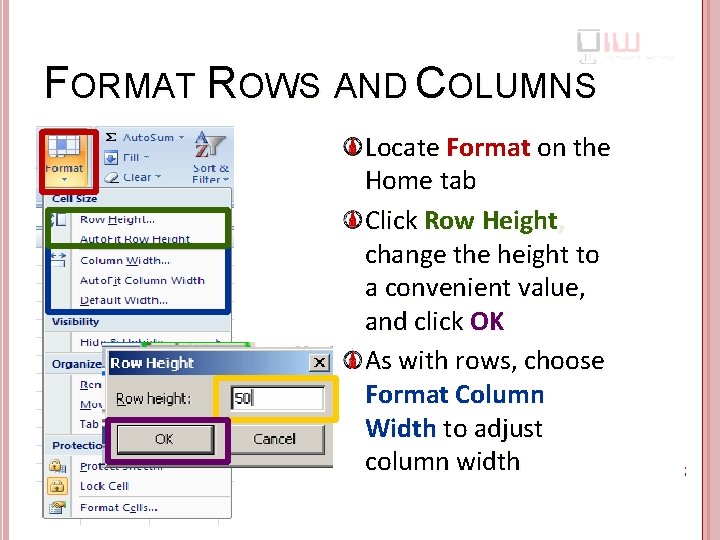
FORMAT ROWS AND COLUMNS Locate Format on the Home tab Click Row Height, change the height to a convenient value, and click OK As with rows, choose Format Column Width to adjust column width
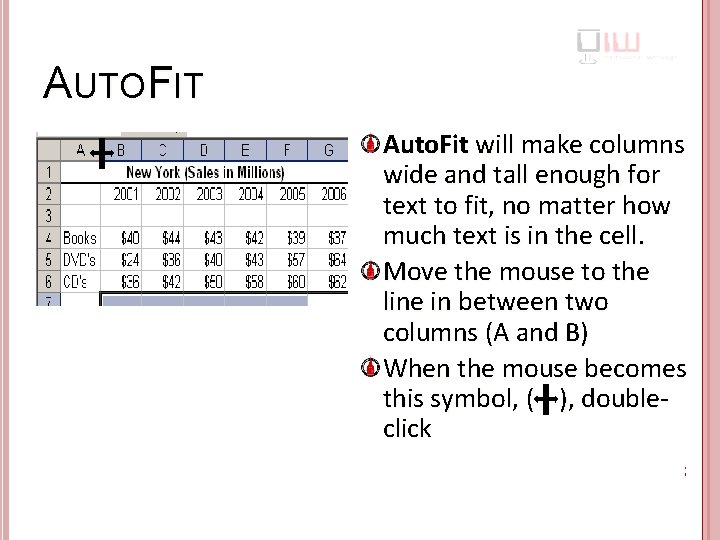
AUTOFIT Auto. Fit will make columns wide and tall enough for text to fit, no matter how much text is in the cell. Move the mouse to the line in between two columns (A and B) When the mouse becomes this symbol, ( ), doubleclick
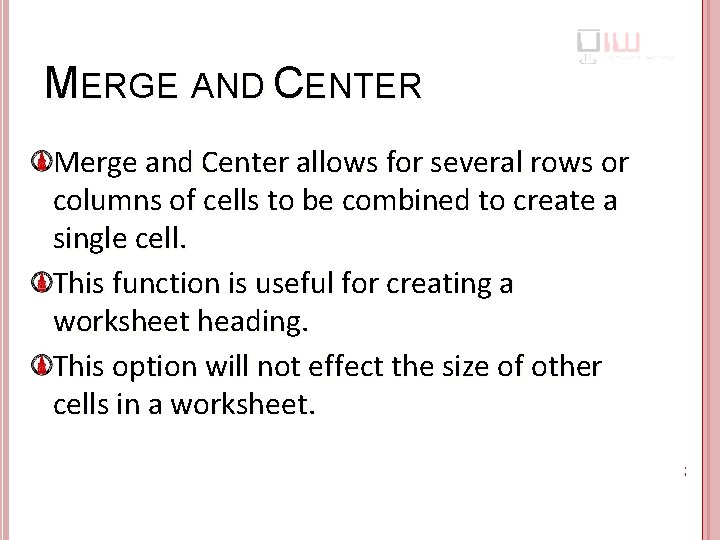
MERGE AND CENTER Merge and Center allows for several rows or columns of cells to be combined to create a single cell. This function is useful for creating a worksheet heading. This option will not effect the size of other cells in a worksheet.
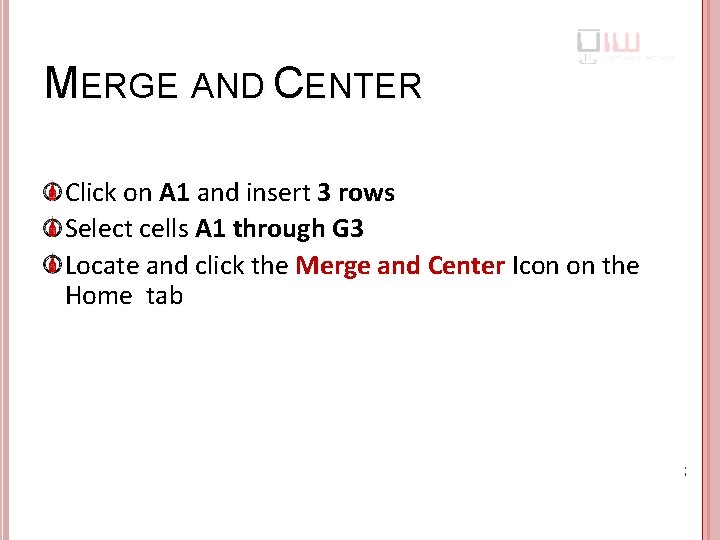
MERGE AND CENTER Click on A 1 and insert 3 rows Select cells A 1 through G 3 Locate and click the Merge and Center Icon on the Home tab
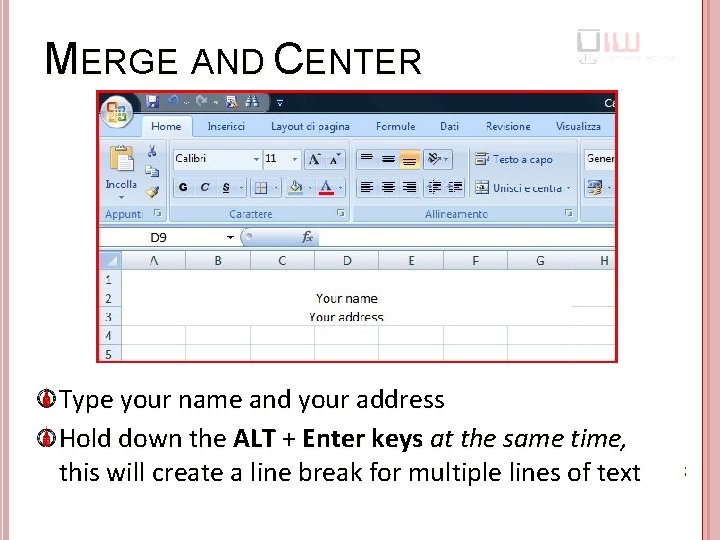
MERGE AND CENTER Type your name and your address Hold down the ALT + Enter keys at the same time, this will create a line break for multiple lines of text
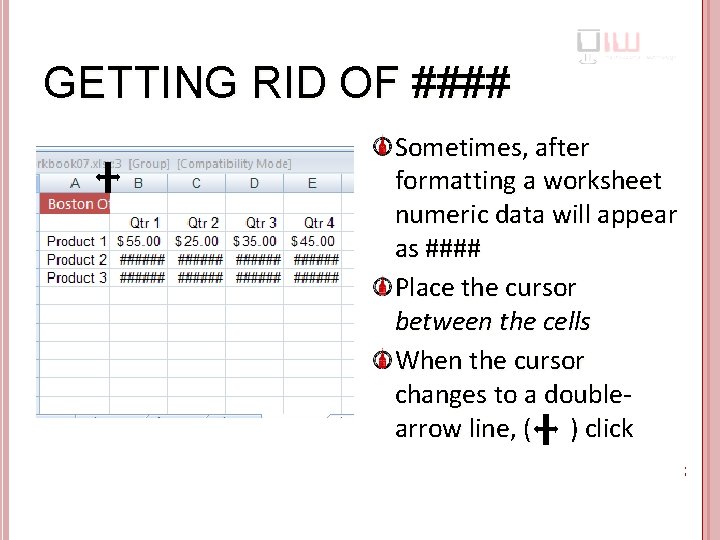
GETTING RID OF #### Sometimes, after formatting a worksheet numeric data will appear as #### Place the cursor between the cells When the cursor changes to a doublearrow line, ( ) click
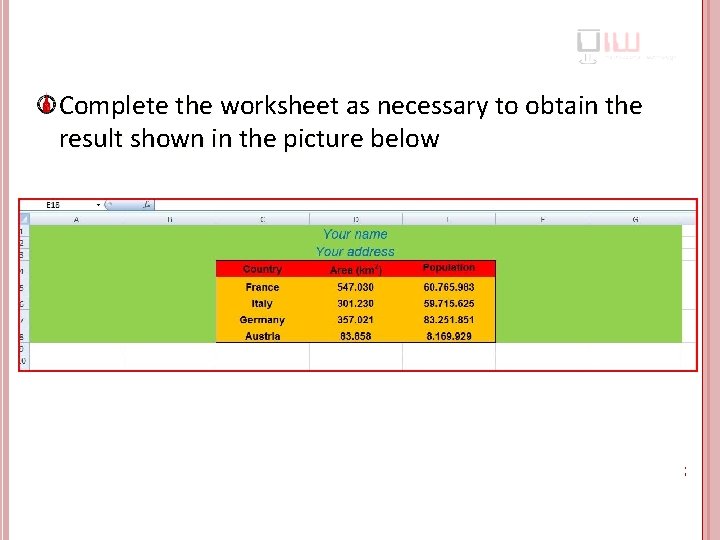
Complete the worksheet as necessary to obtain the result shown in the picture below