Format a Worksheet for Printing Lesson 3 Microsoft
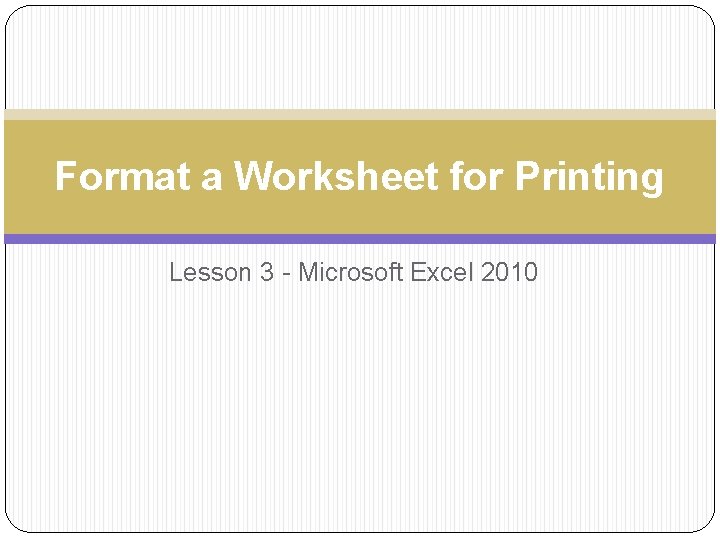
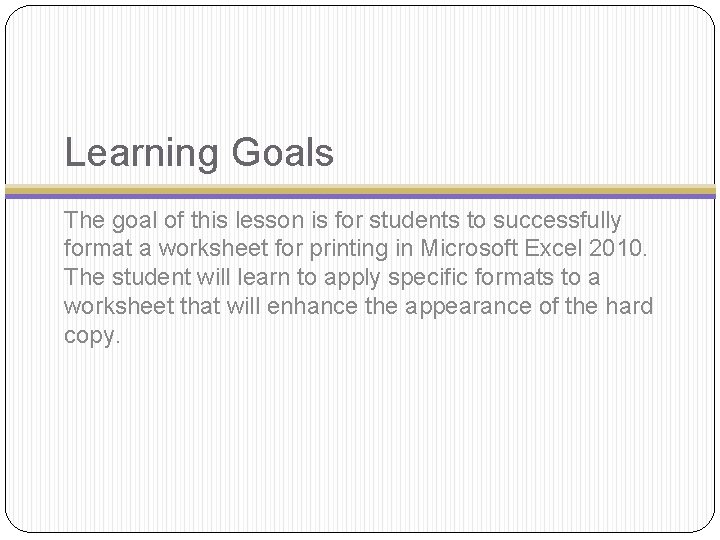

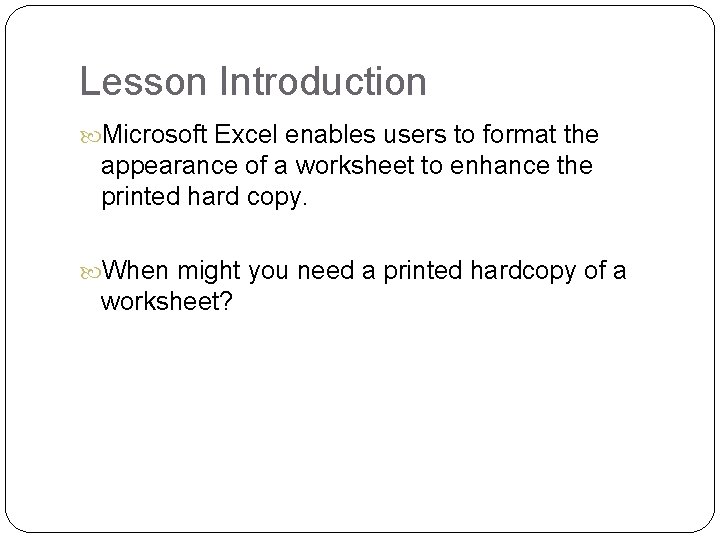
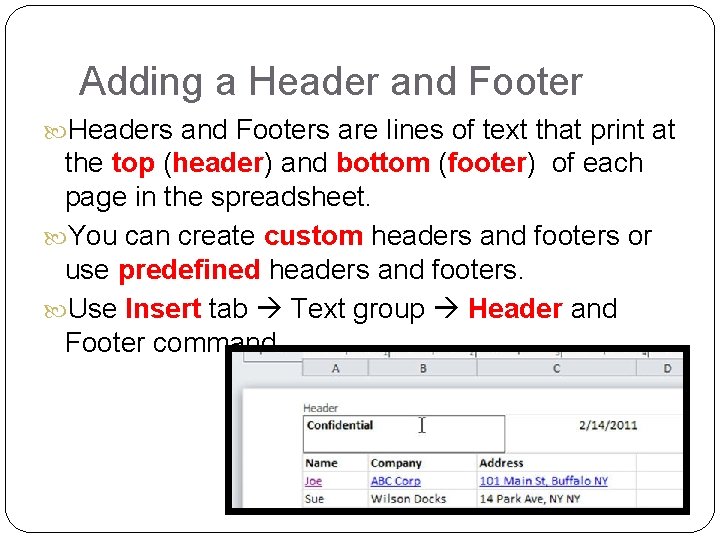
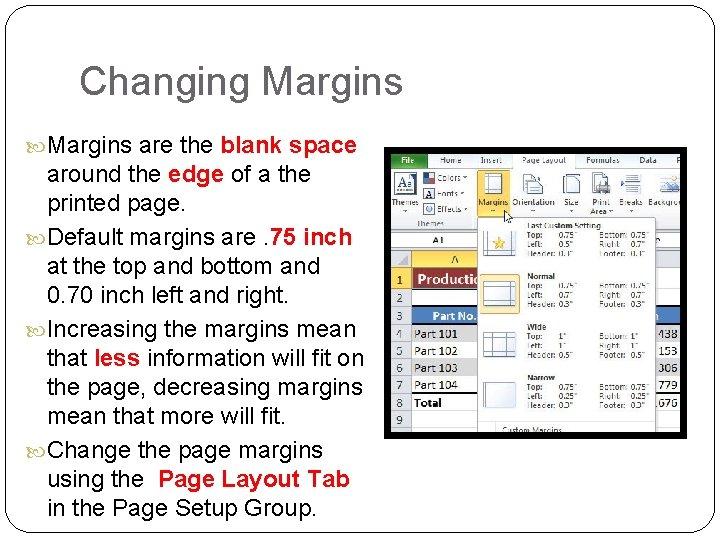
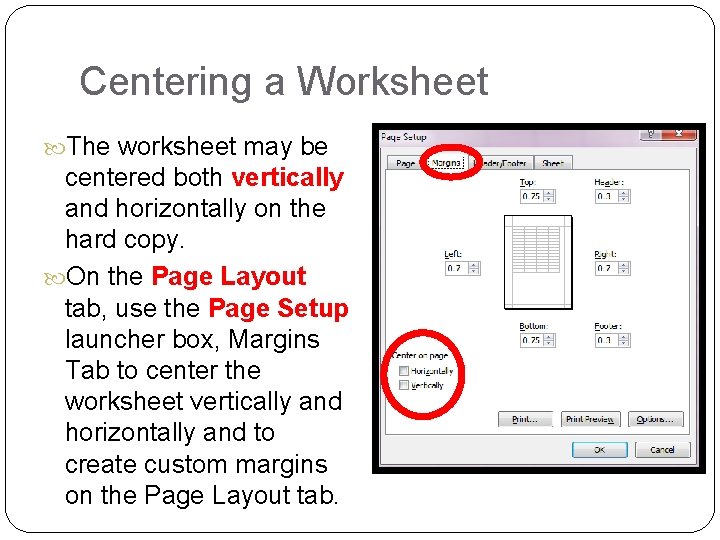
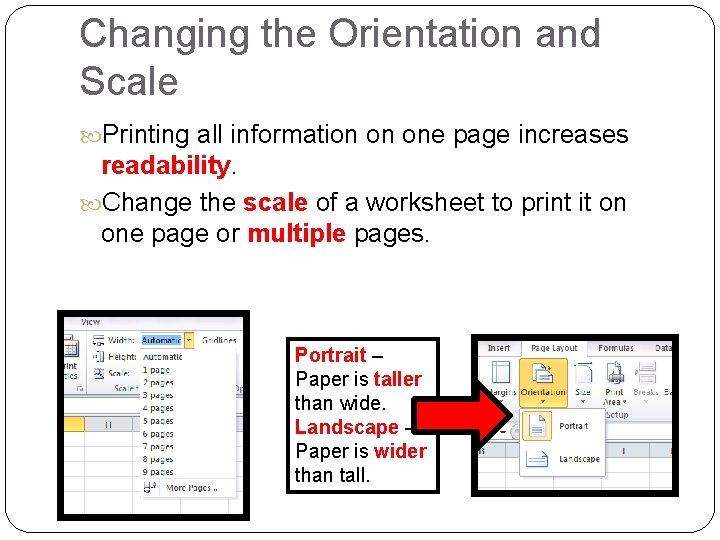
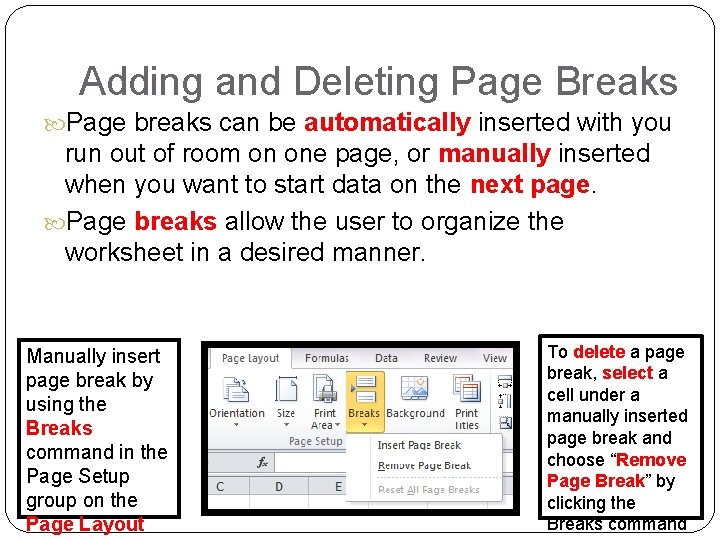
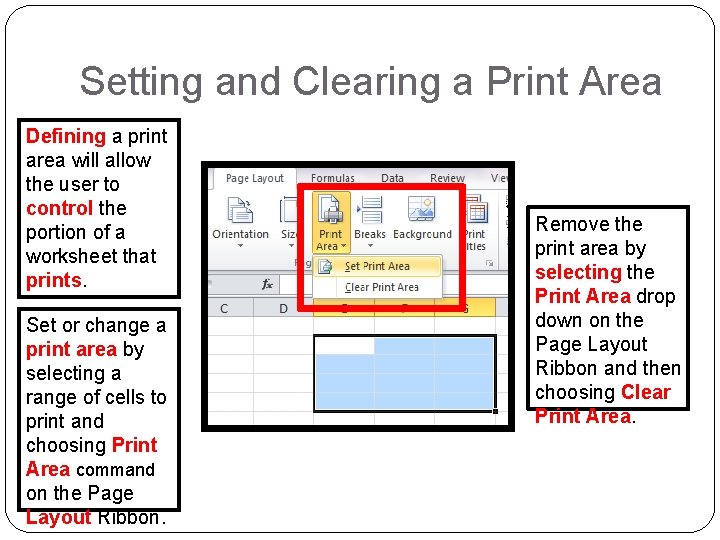
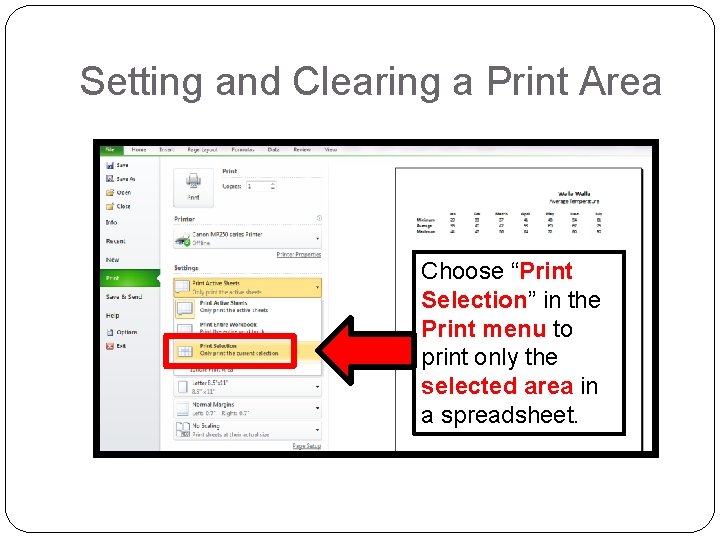
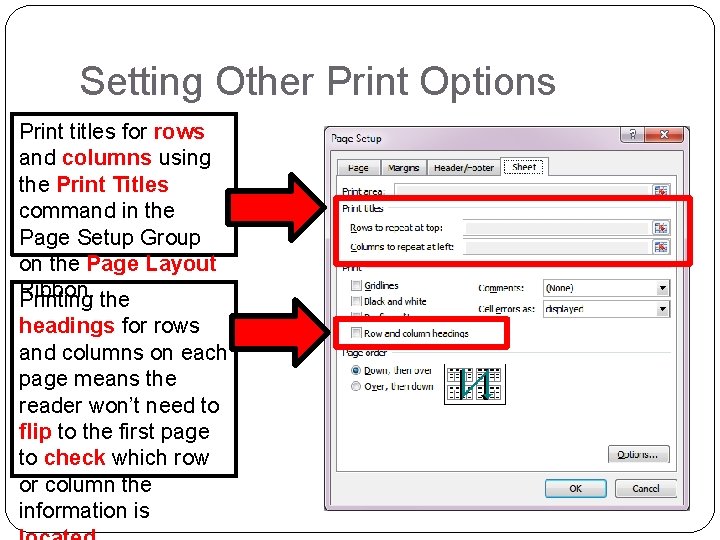
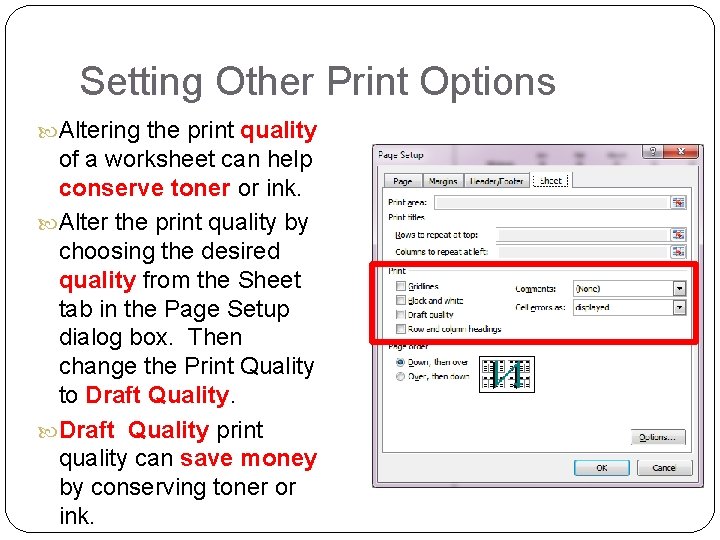
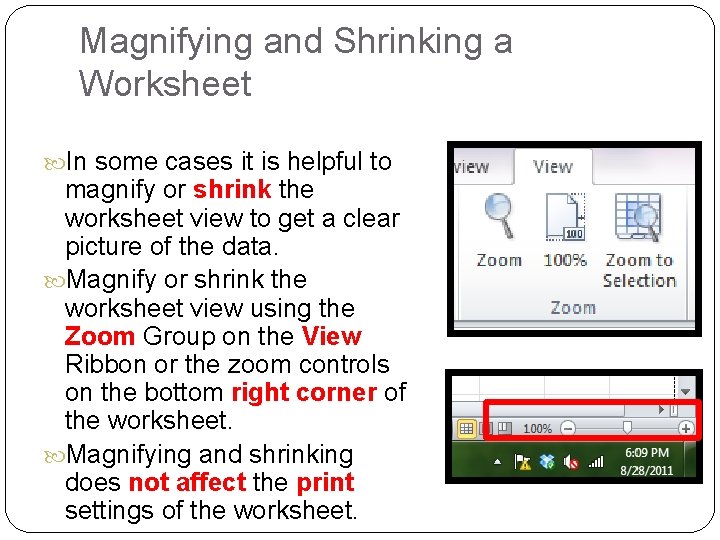
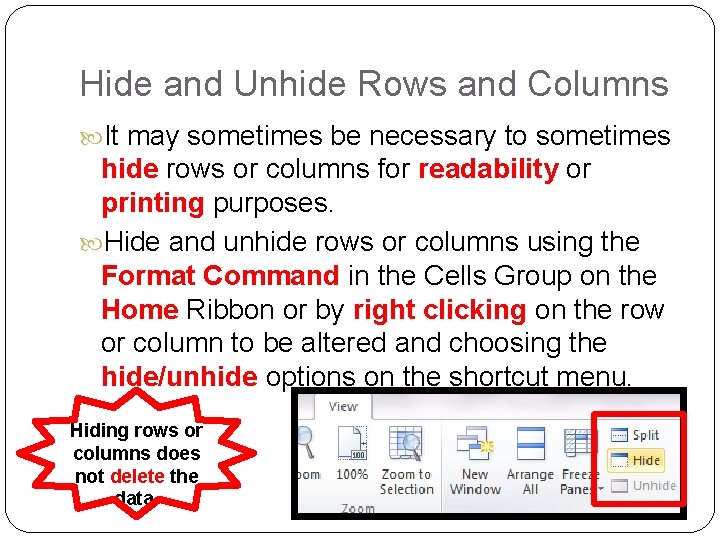
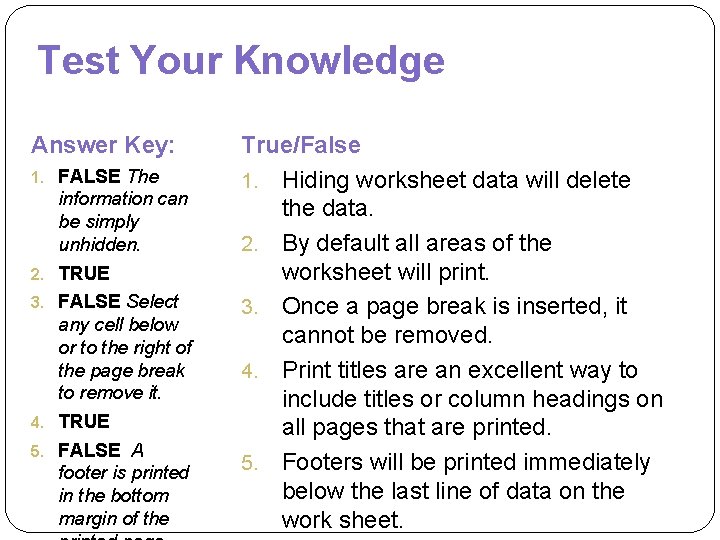
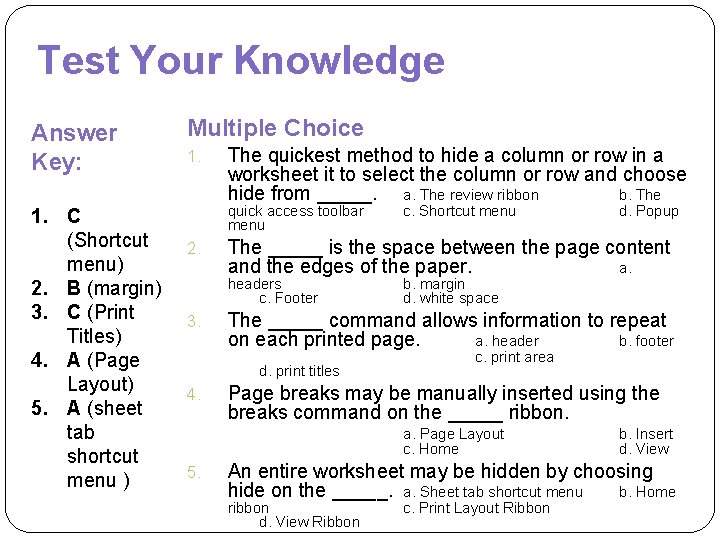
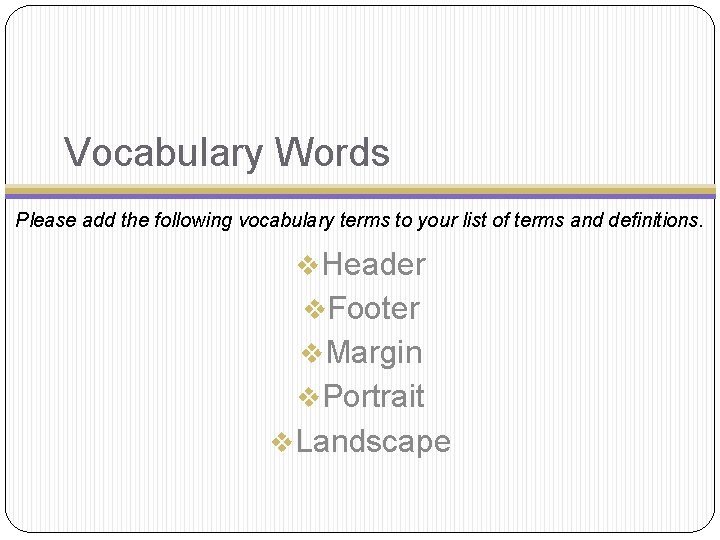
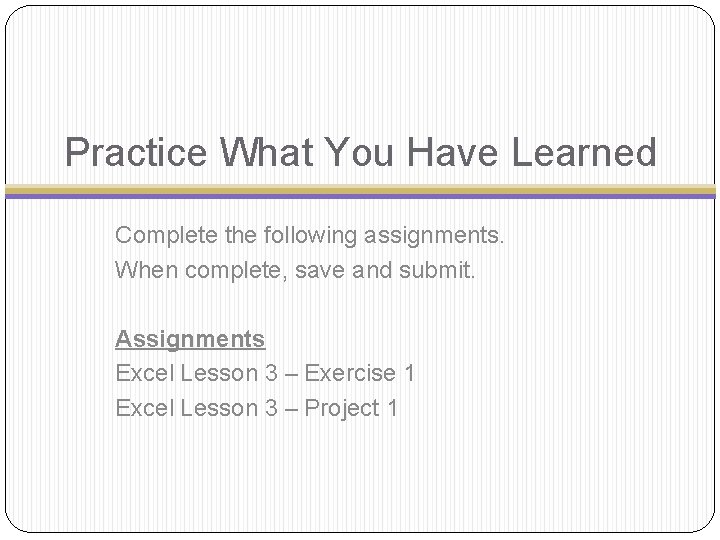
- Slides: 19
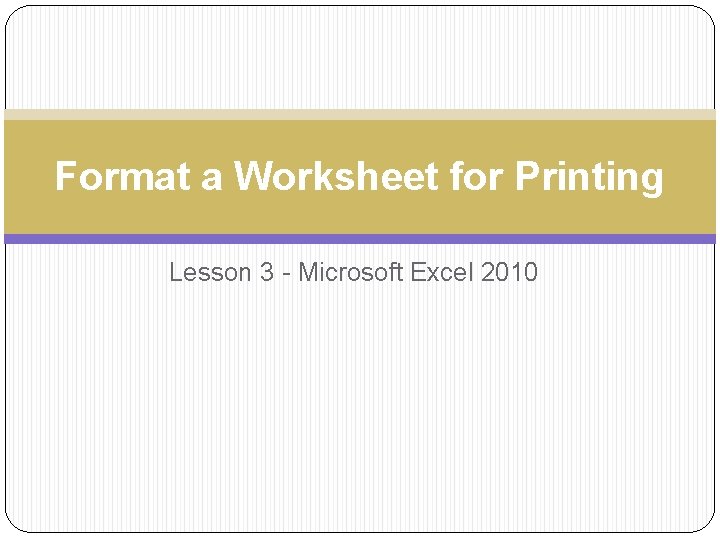
Format a Worksheet for Printing Lesson 3 - Microsoft Excel 2010
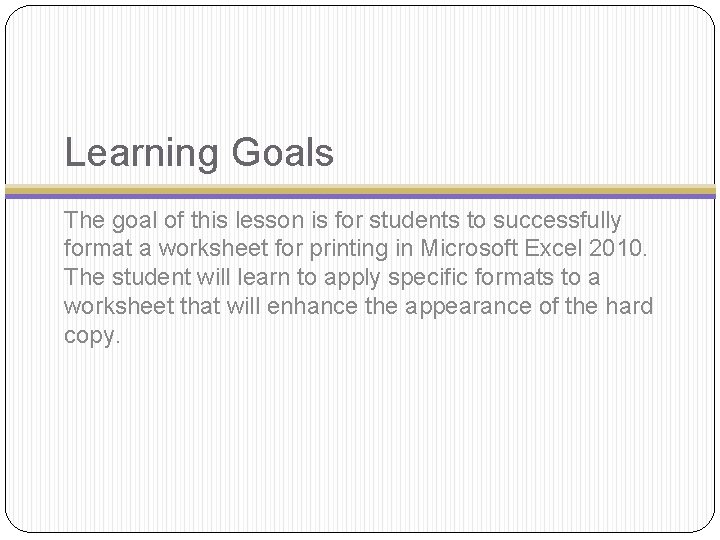
Learning Goals The goal of this lesson is for students to successfully format a worksheet for printing in Microsoft Excel 2010. The student will learn to apply specific formats to a worksheet that will enhance the appearance of the hard copy.

Learning Objectives On completion of this lesson, students will be able to do the following: Add a header and footer to a worksheet Change margins and center a worksheet Change the orientation and the scale of a worksheet Add and delete page breaks Set other print options Magnify and shrink a worksheet on-screen Hide and unhide rows and columns
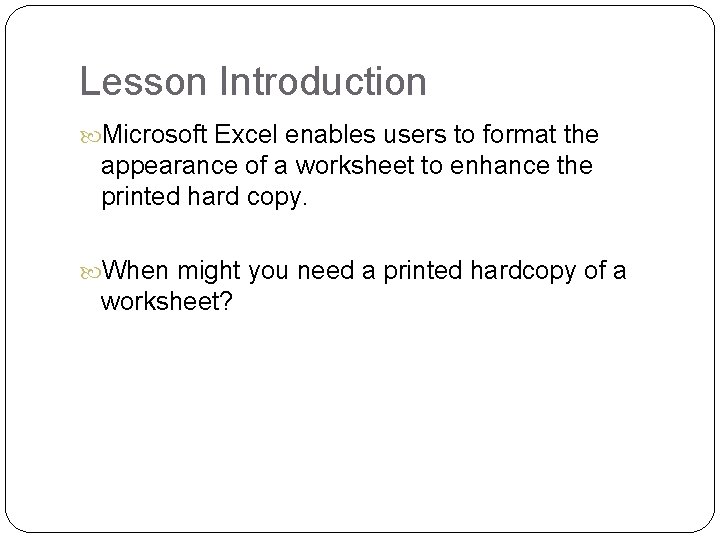
Lesson Introduction Microsoft Excel enables users to format the appearance of a worksheet to enhance the printed hard copy. When might you need a printed hardcopy of a worksheet?
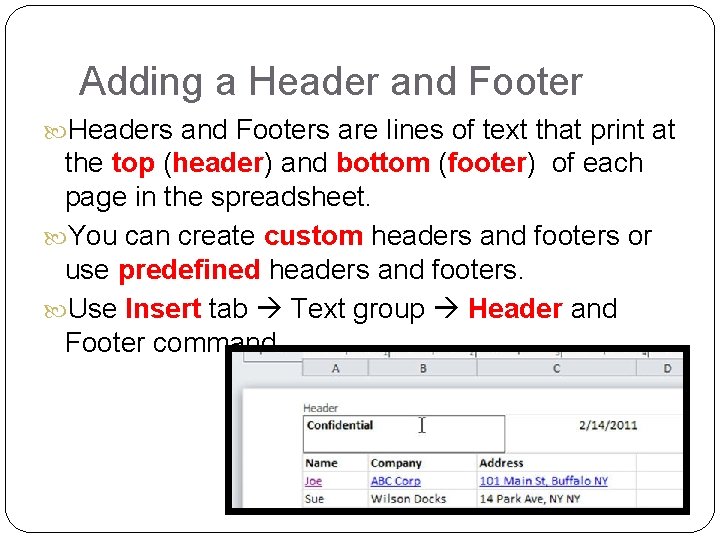
Adding a Header and Footer Headers and Footers are lines of text that print at the top (header) and bottom (footer) of each page in the spreadsheet. You can create custom headers and footers or use predefined headers and footers. Use Insert tab Text group Header and Footer command
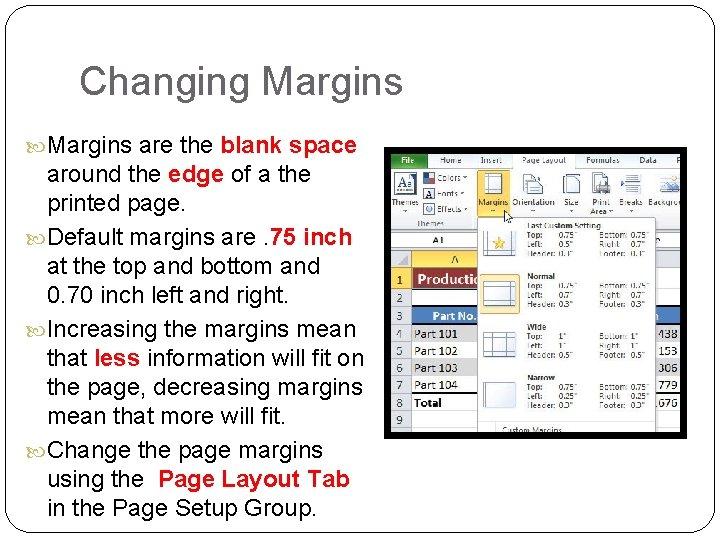
Changing Margins are the blank space around the edge of a the printed page. Default margins are. 75 inch at the top and bottom and 0. 70 inch left and right. Increasing the margins mean that less information will fit on the page, decreasing margins mean that more will fit. Change the page margins using the Page Layout Tab in the Page Setup Group.
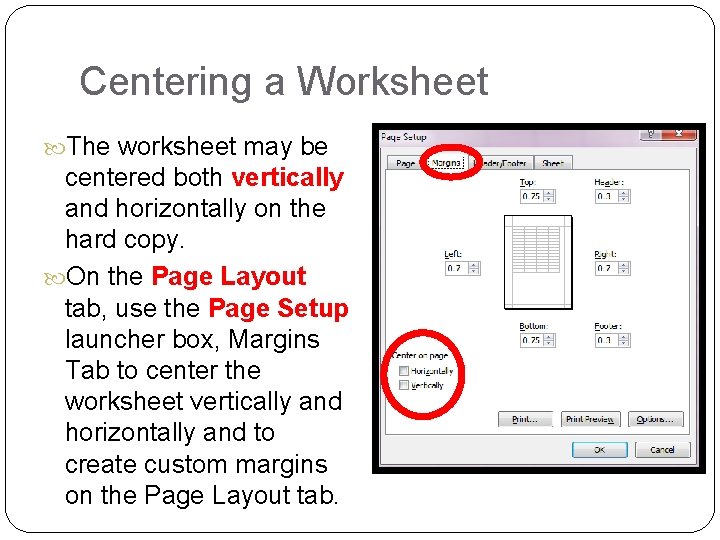
Centering a Worksheet The worksheet may be centered both vertically and horizontally on the hard copy. On the Page Layout tab, use the Page Setup launcher box, Margins Tab to center the worksheet vertically and horizontally and to create custom margins on the Page Layout tab.
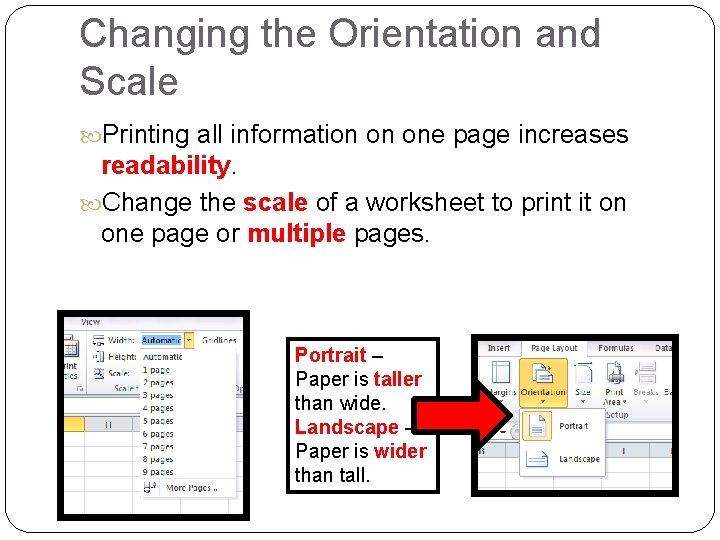
Changing the Orientation and Scale Printing all information on one page increases readability. Change the scale of a worksheet to print it on one page or multiple pages. Portrait – Paper is taller than wide. Landscape – Paper is wider than tall.
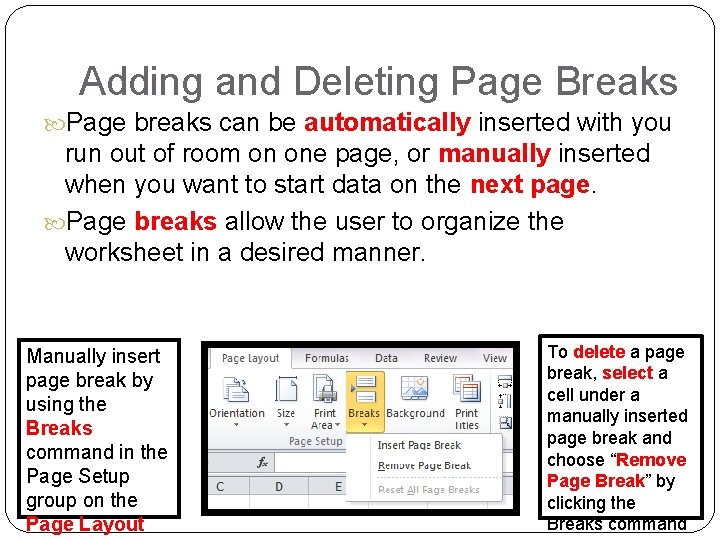
Adding and Deleting Page Breaks Page breaks can be automatically inserted with you run out of room on one page, or manually inserted when you want to start data on the next page. Page breaks allow the user to organize the worksheet in a desired manner. Manually insert page break by using the Breaks command in the Page Setup group on the Page Layout To delete a page break, select a cell under a manually inserted page break and choose “Remove Page Break” by clicking the Breaks command
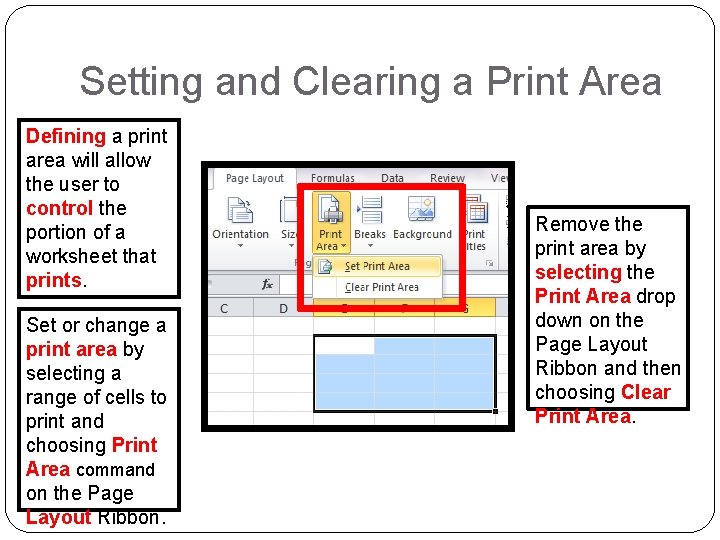
Setting and Clearing a Print Area Defining a print area will allow the user to control the portion of a worksheet that prints. Set or change a print area by selecting a range of cells to print and choosing Print Area command on the Page Layout Ribbon. Remove the print area by selecting the Print Area drop down on the Page Layout Ribbon and then choosing Clear Print Area.
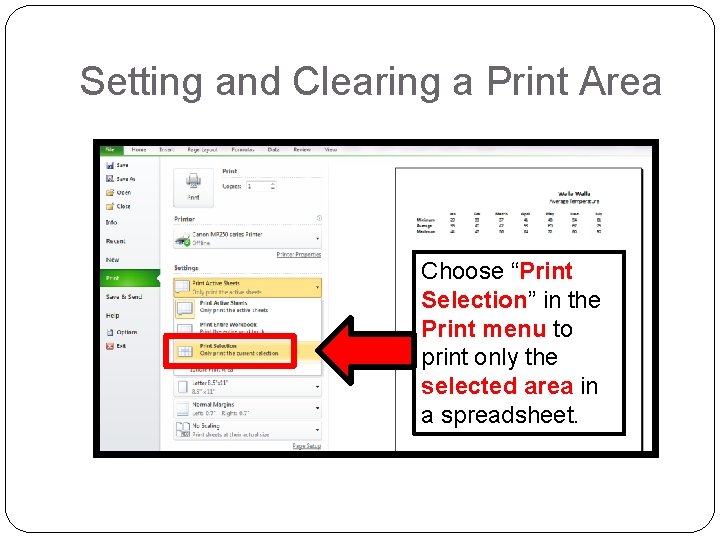
Setting and Clearing a Print Area Choose “Print Selection” in the Print menu to print only the selected area in a spreadsheet.
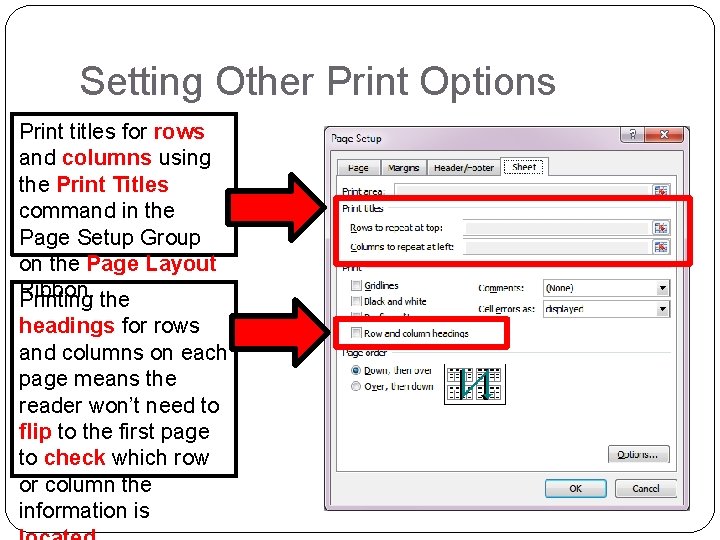
Setting Other Print Options Print titles for rows and columns using the Print Titles command in the Page Setup Group on the Page Layout Ribbon. Printing the headings for rows and columns on each page means the reader won’t need to flip to the first page to check which row or column the information is
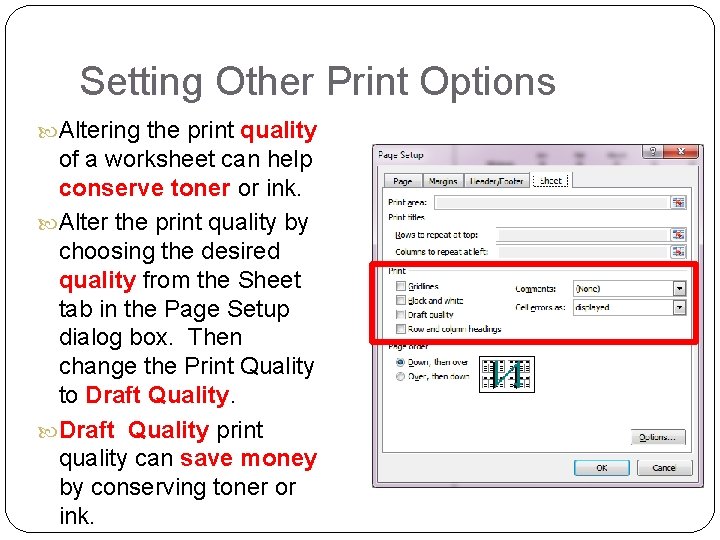
Setting Other Print Options Altering the print quality of a worksheet can help conserve toner or ink. Alter the print quality by choosing the desired quality from the Sheet tab in the Page Setup dialog box. Then change the Print Quality to Draft Quality print quality can save money by conserving toner or ink.
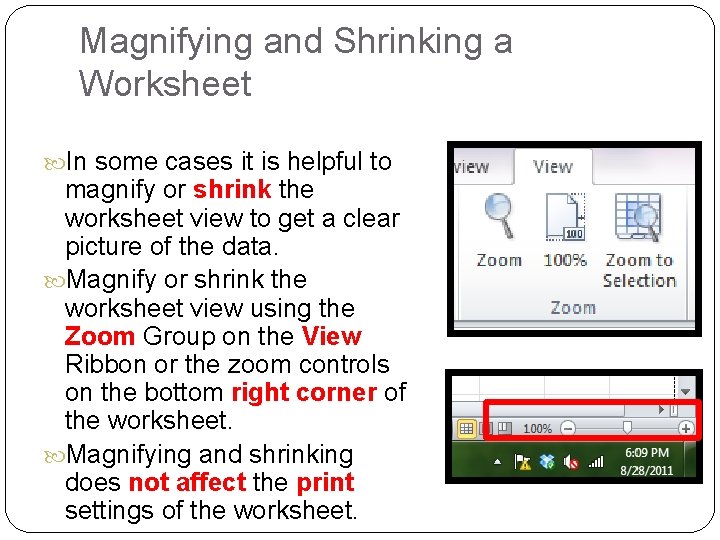
Magnifying and Shrinking a Worksheet In some cases it is helpful to magnify or shrink the worksheet view to get a clear picture of the data. Magnify or shrink the worksheet view using the Zoom Group on the View Ribbon or the zoom controls on the bottom right corner of the worksheet. Magnifying and shrinking does not affect the print settings of the worksheet.
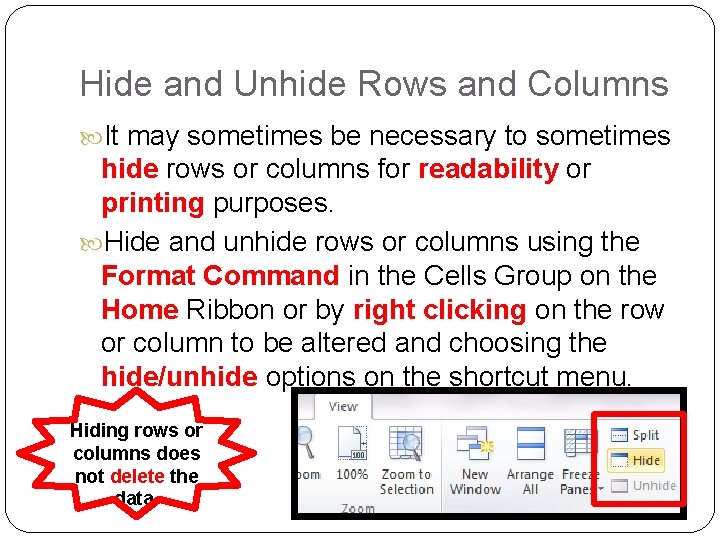
Hide and Unhide Rows and Columns It may sometimes be necessary to sometimes hide rows or columns for readability or printing purposes. Hide and unhide rows or columns using the Format Command in the Cells Group on the Home Ribbon or by right clicking on the row or column to be altered and choosing the hide/unhide options on the shortcut menu. Hiding rows or columns does not delete the data.
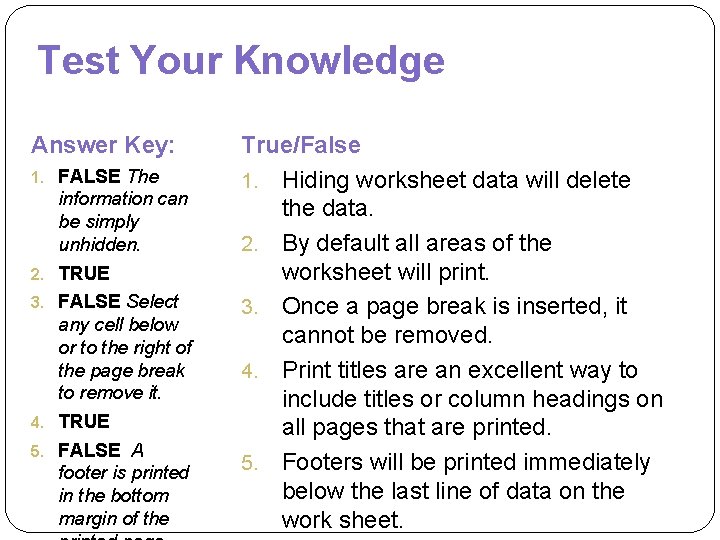
Test Your Knowledge Answer Key: 1. FALSE The information can be simply unhidden. 2. TRUE 3. FALSE Select any cell below or to the right of the page break to remove it. 4. TRUE 5. FALSE A footer is printed in the bottom margin of the True/False 1. Hiding worksheet data will delete the data. 2. By default all areas of the worksheet will print. 3. Once a page break is inserted, it cannot be removed. 4. Print titles are an excellent way to include titles or column headings on all pages that are printed. 5. Footers will be printed immediately below the last line of data on the work sheet.
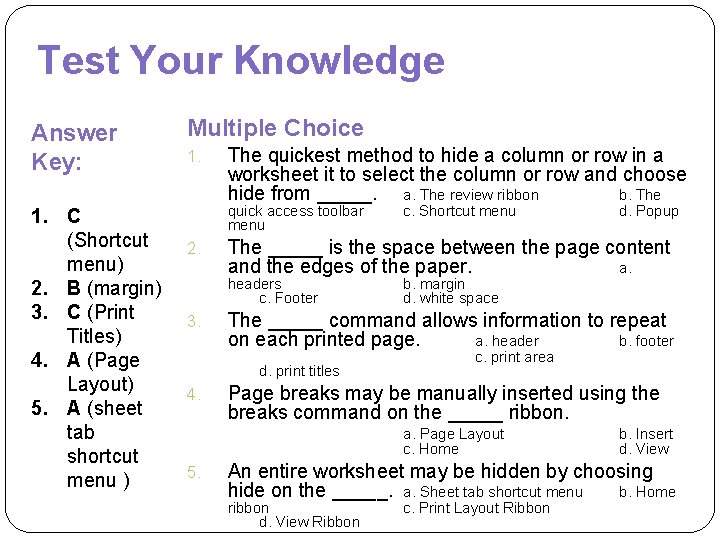
Test Your Knowledge Answer Key: 1. C (Shortcut menu) 2. B (margin) 3. C (Print Titles) 4. A (Page Layout) 5. A (sheet tab shortcut menu ) Multiple Choice 1. The quickest method to hide a column or row in a worksheet it to select the column or row and choose hide from _____. a. The review ribbon b. The quick access toolbar menu 2. b. margin d. white space The _____ command allows information to repeat on each printed page. a. header b. footer d. print titles 4. c. print area Page breaks may be manually inserted using the breaks command on the _____ ribbon. a. Page Layout c. Home 5. d. Popup The _____ is the space between the page content and the edges of the paper. a. headers c. Footer 3. c. Shortcut menu b. Insert d. View An entire worksheet may be hidden by choosing hide on the _____. a. Sheet tab shortcut menu b. Home ribbon d. View Ribbon c. Print Layout Ribbon
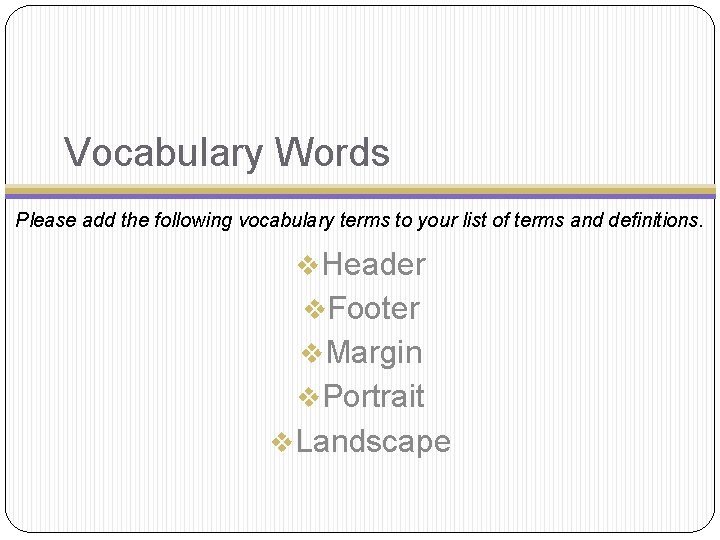
Vocabulary Words Please add the following vocabulary terms to your list of terms and definitions. v. Header v. Footer v. Margin v. Portrait v. Landscape
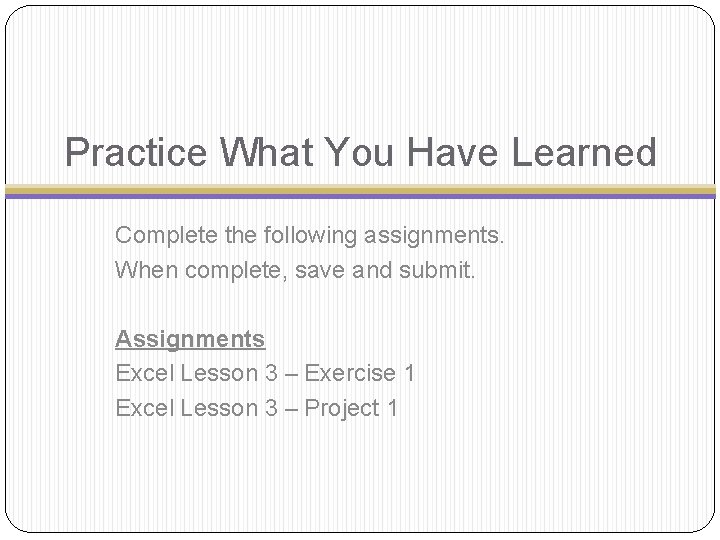
Practice What You Have Learned Complete the following assignments. When complete, save and submit. Assignments Excel Lesson 3 – Exercise 1 Excel Lesson 3 – Project 1