Format a Table 4 4 project 2 C
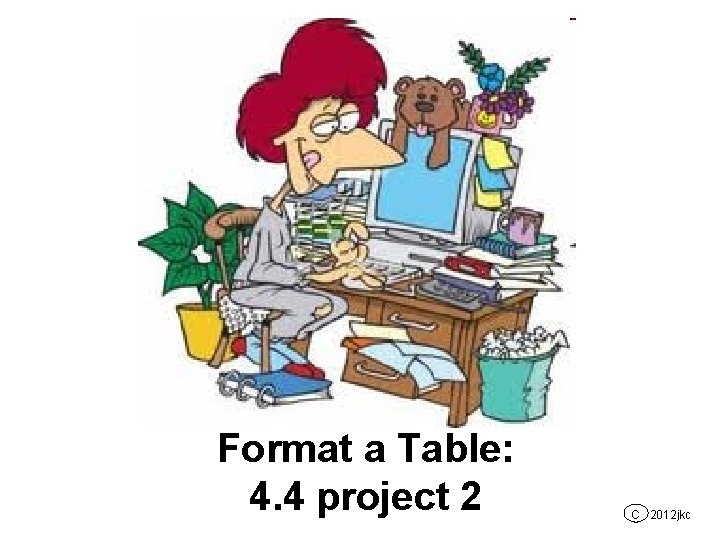
Format a Table: 4. 4 project 2 C 2012 jkc
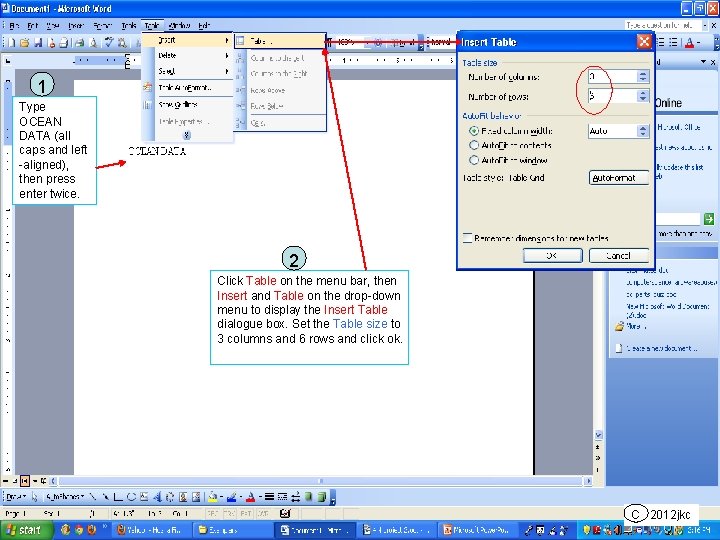
1 Type OCEAN DATA (all caps and left -aligned), then press enter twice. 2 Click Table on the menu bar, then Insert and Table on the drop-down menu to display the Insert Table dialogue box. Set the Table size to 3 columns and 6 rows and click ok. C 2012 jkc
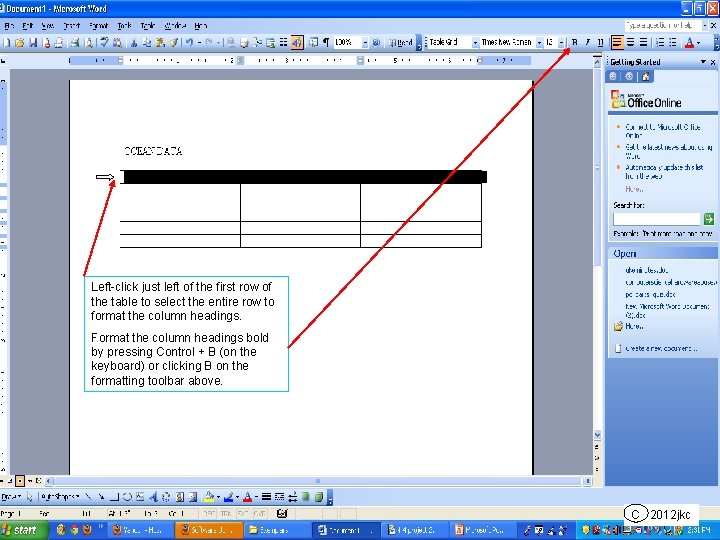
Left-click just left of the first row of the table to select the entire row to format the column headings. Format the column headings bold by pressing Control + B (on the keyboard) or clicking B on the formatting toolbar above. C 2012 jkc
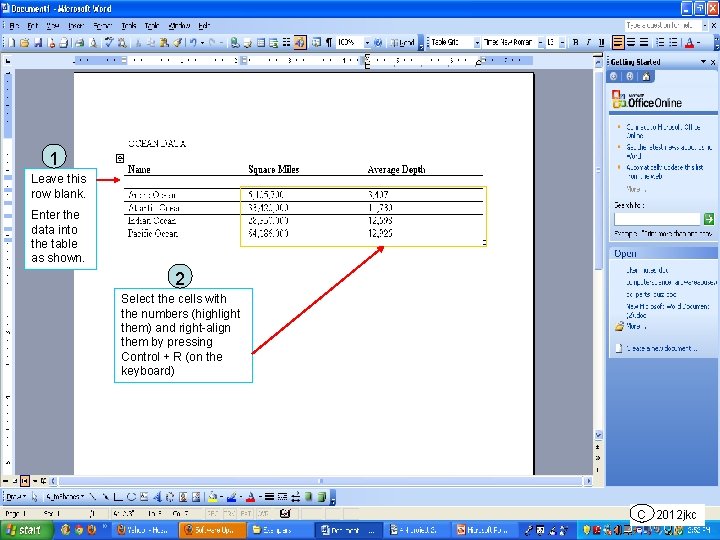
1 Leave this row blank. Enter the data into the table as shown. 2 Select the cells with the numbers (highlight them) and right-align them by pressing Control + R (on the keyboard) C 2012 jkc
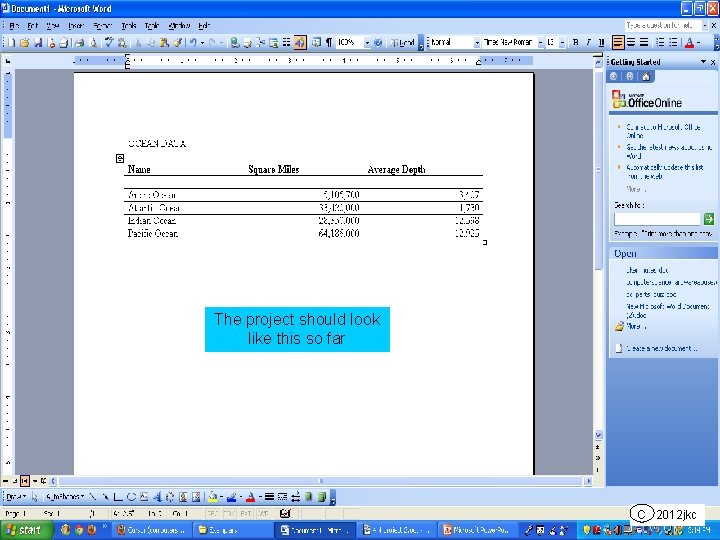
The project should look like this so far C 2012 jkc
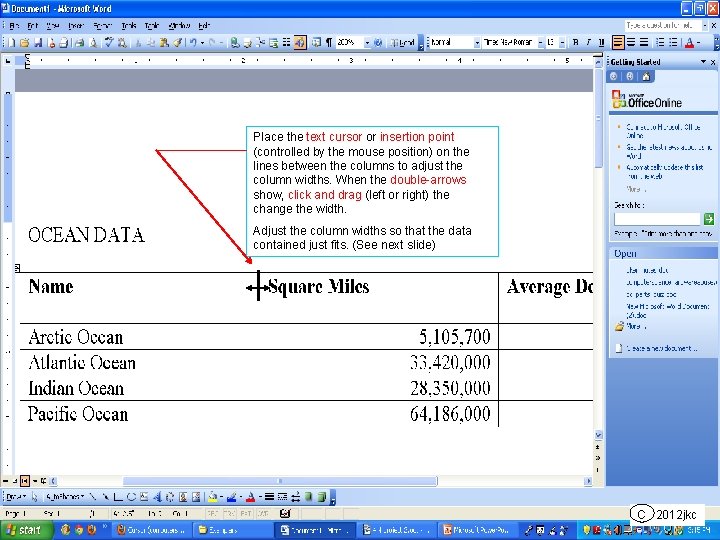
Place the text cursor or insertion point (controlled by the mouse position) on the lines between the columns to adjust the column widths. When the double-arrows show, click and drag (left or right) the change the width. Adjust the column widths so that the data contained just fits. (See next slide) C 2012 jkc
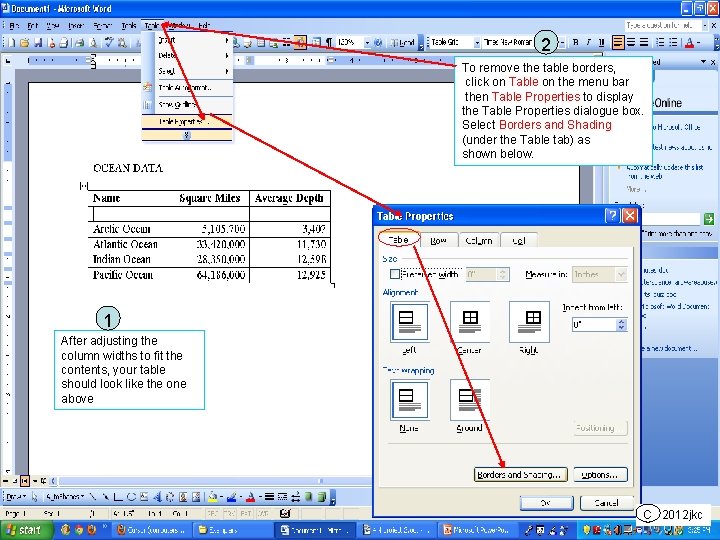
2 To remove the table borders, click on Table on the menu bar then Table Properties to display the Table Properties dialogue box. Select Borders and Shading (under the Table tab) as shown below. 1 After adjusting the column widths to fit the contents, your table should look like the one above C 2012 jkc
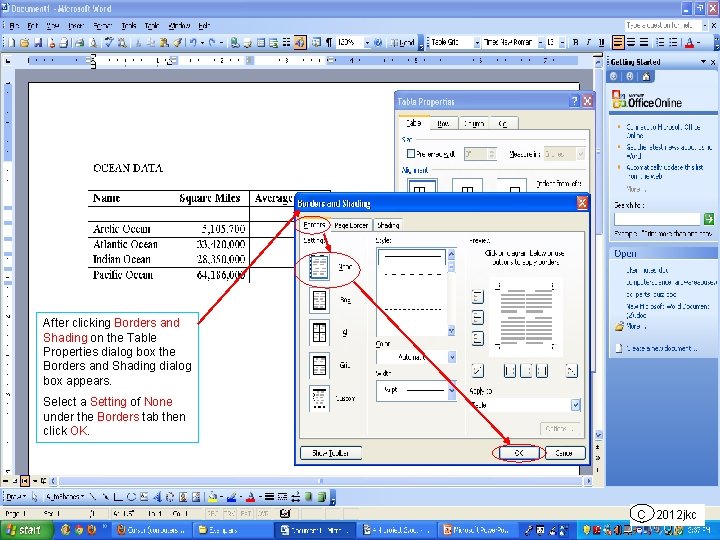
After clicking Borders and Shading on the Table Properties dialog box the Borders and Shading dialog box appears. Select a Setting of None under the Borders tab then click OK. C 2012 jkc
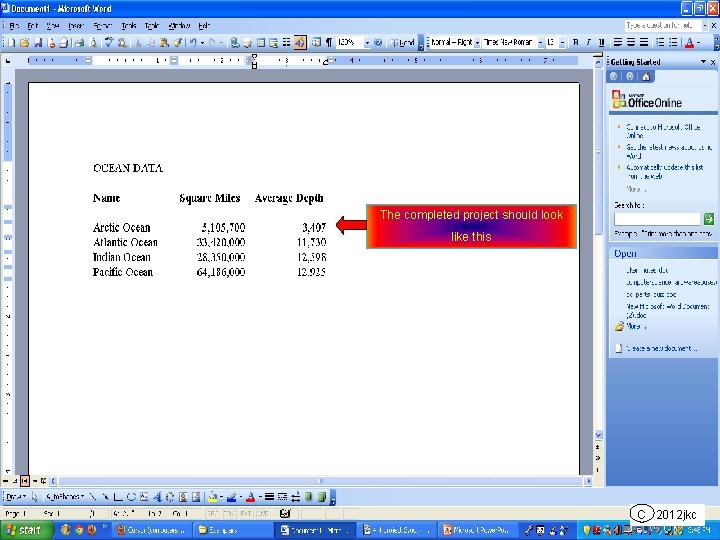
The completed project should look like this C 2012 jkc
- Slides: 9