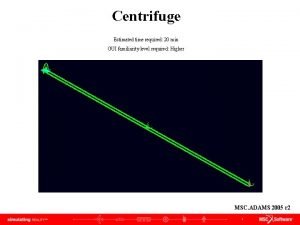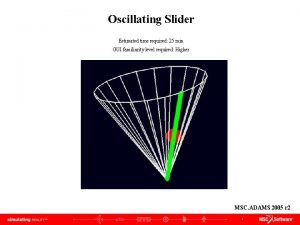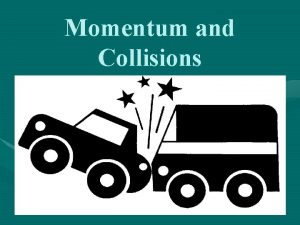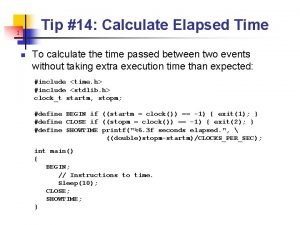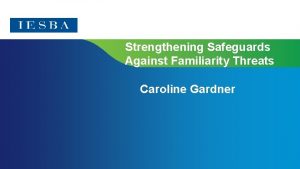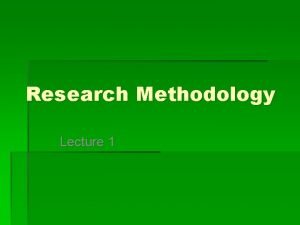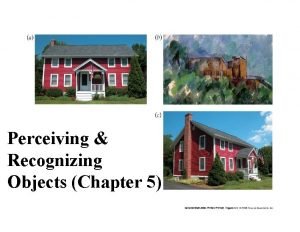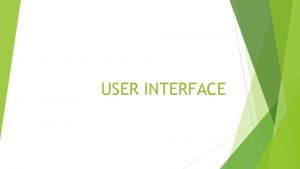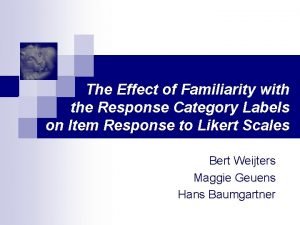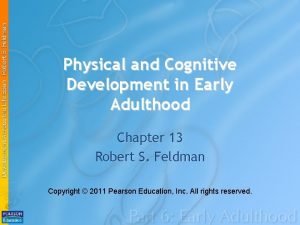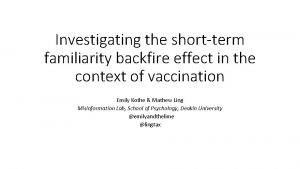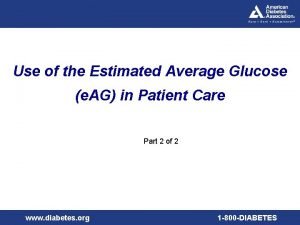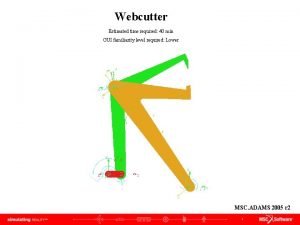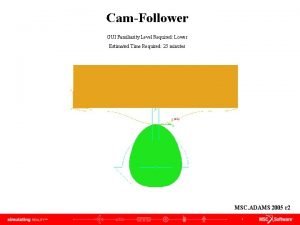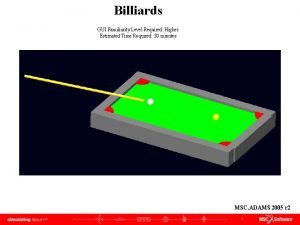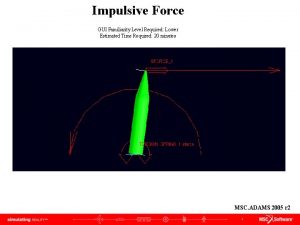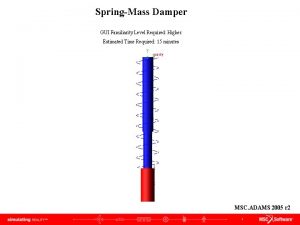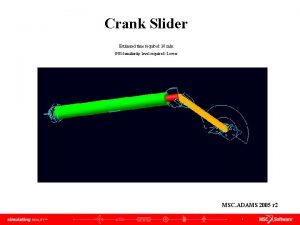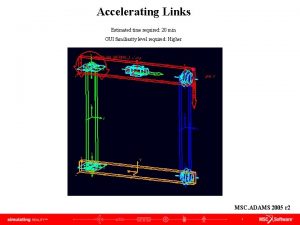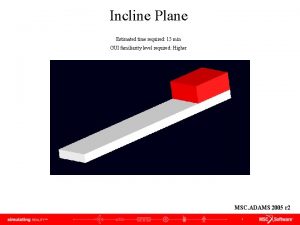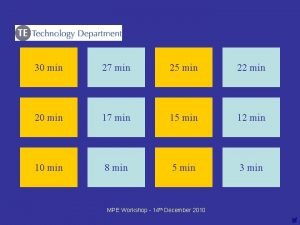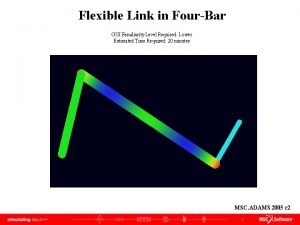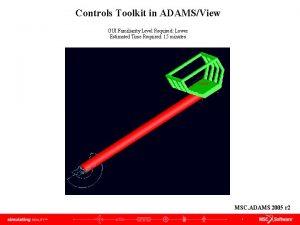Forklift Estimated time required 20 min GUI familiarity
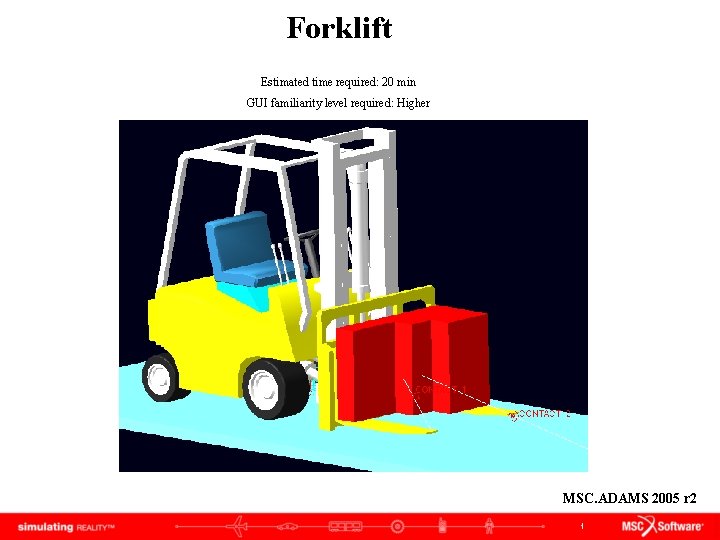
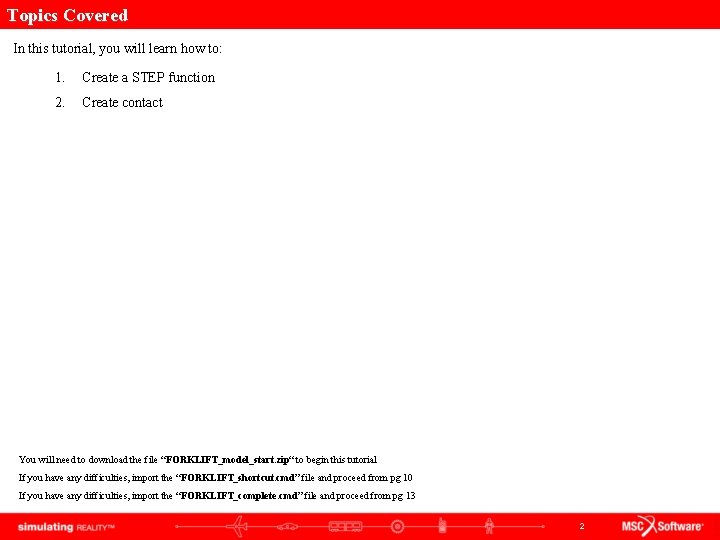
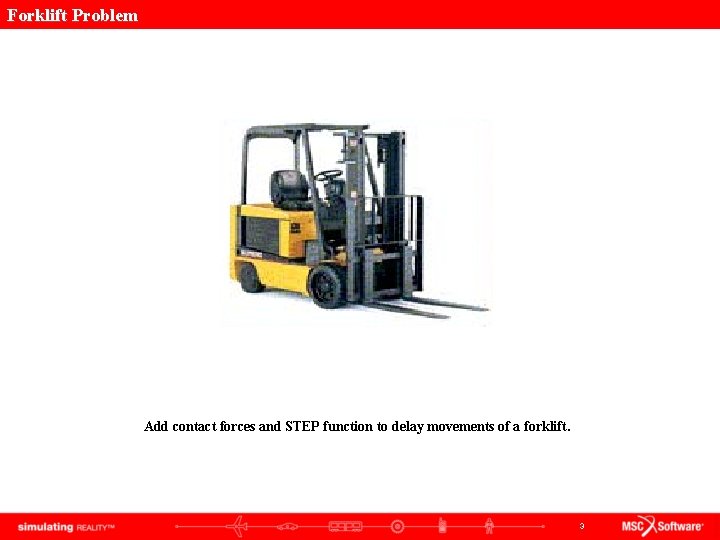
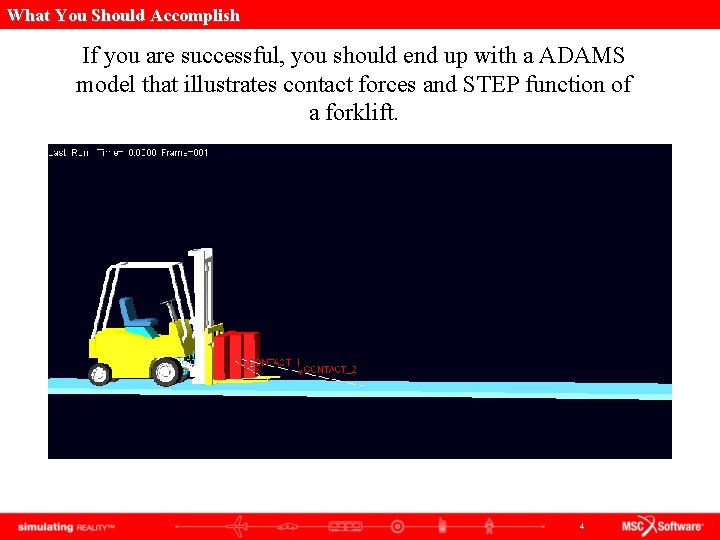
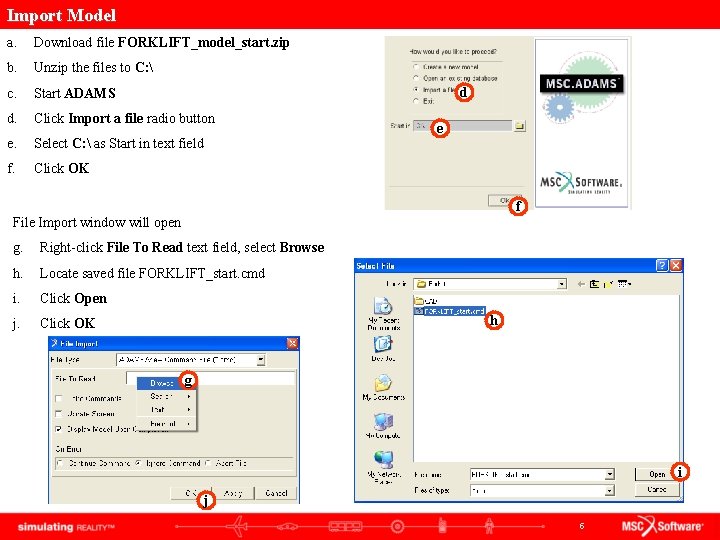
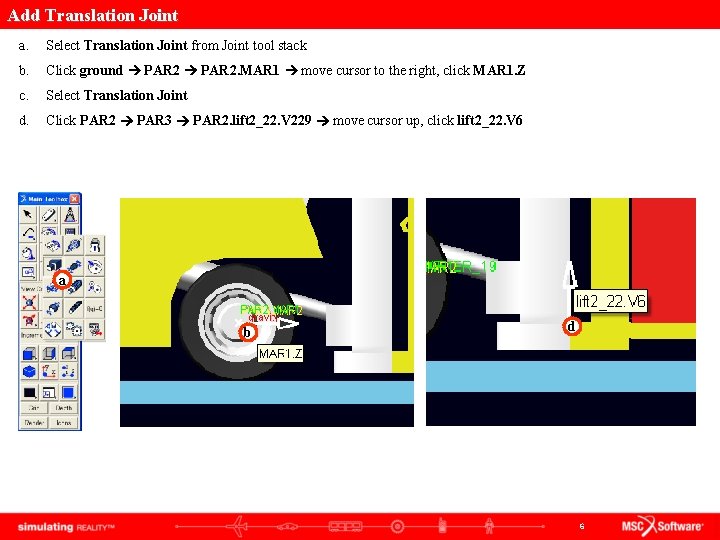
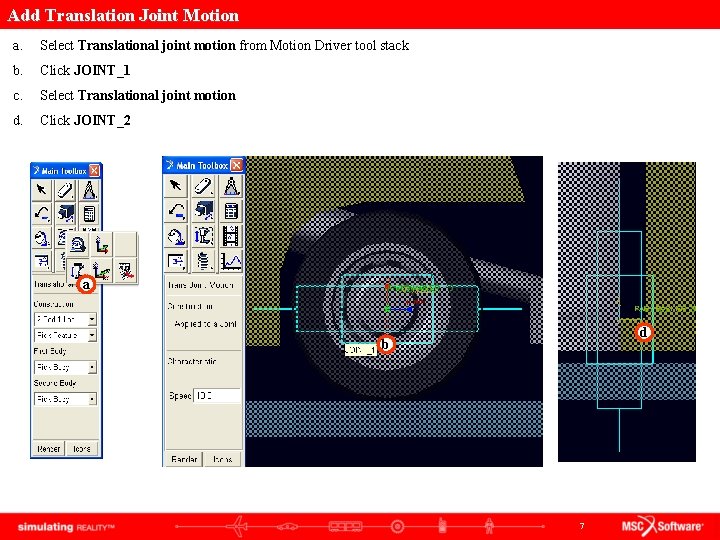
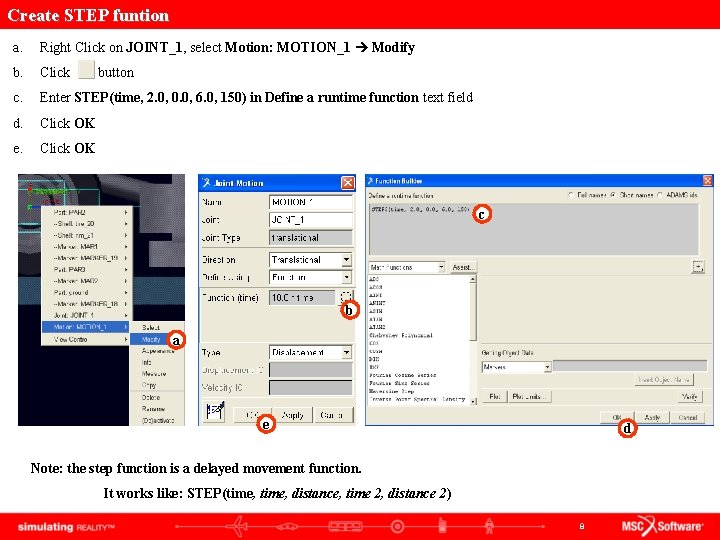
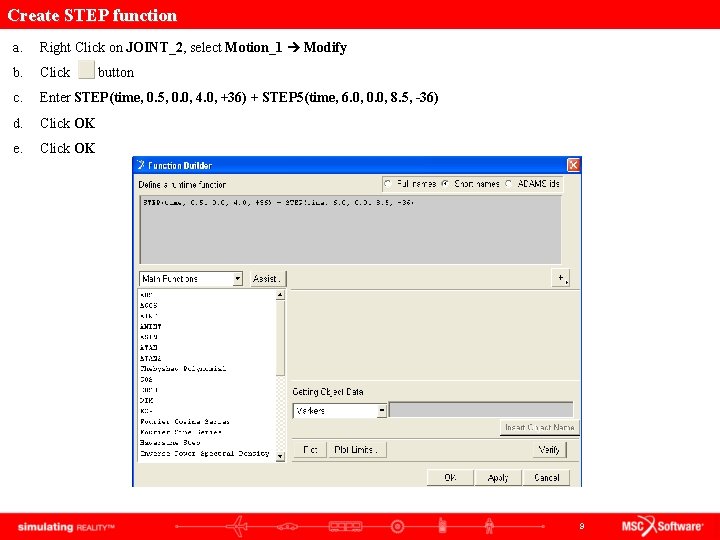
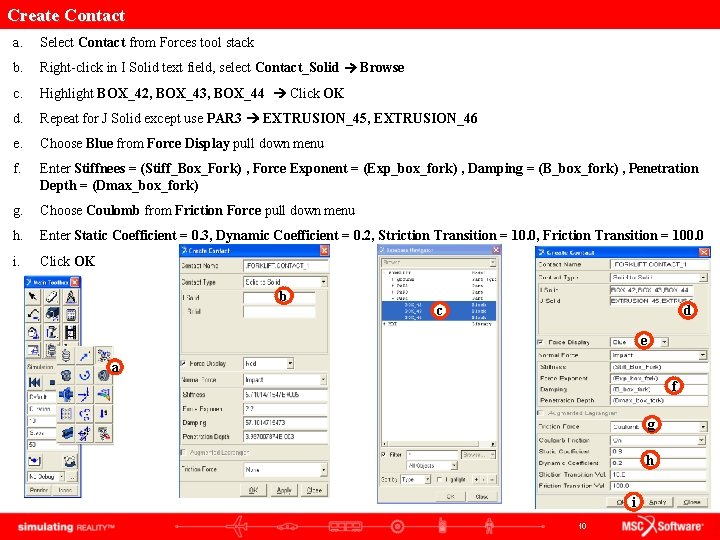
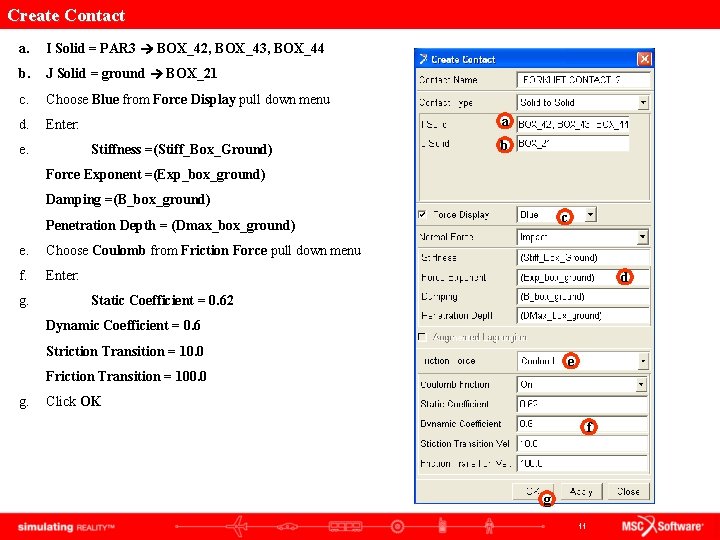
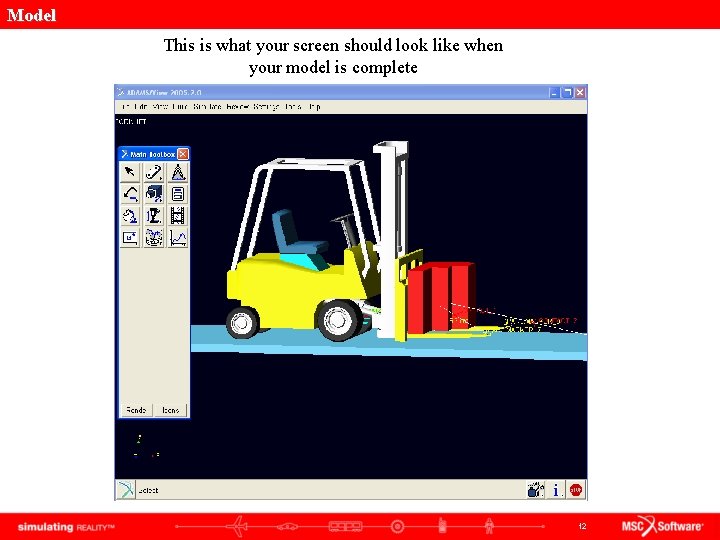
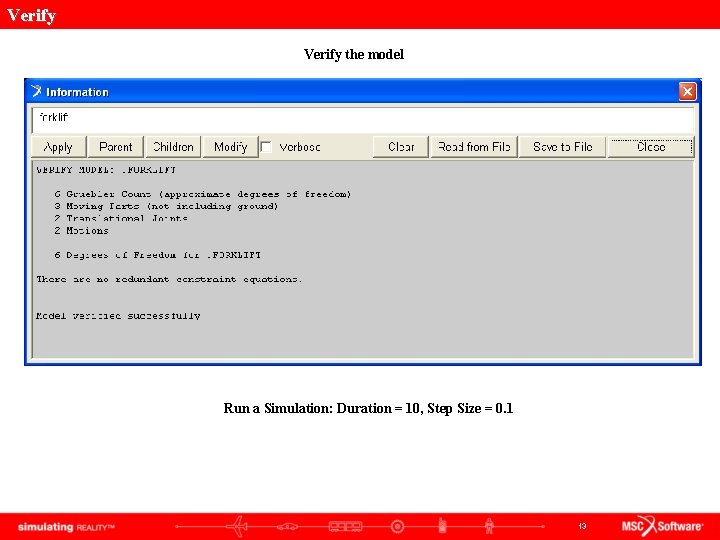
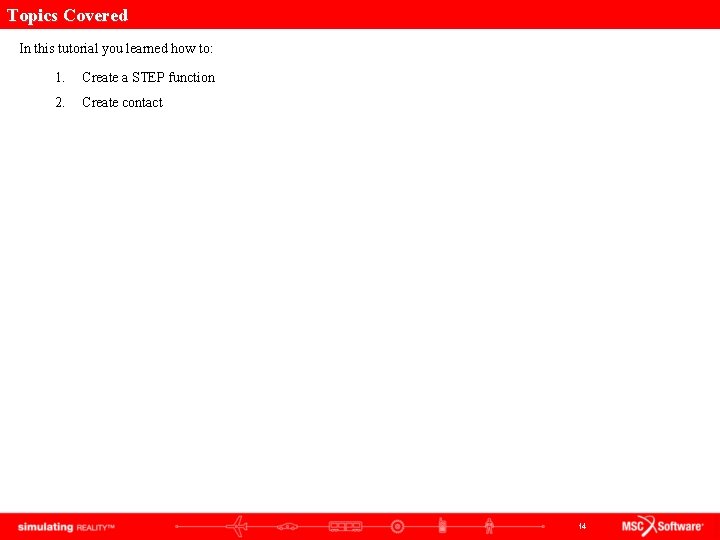
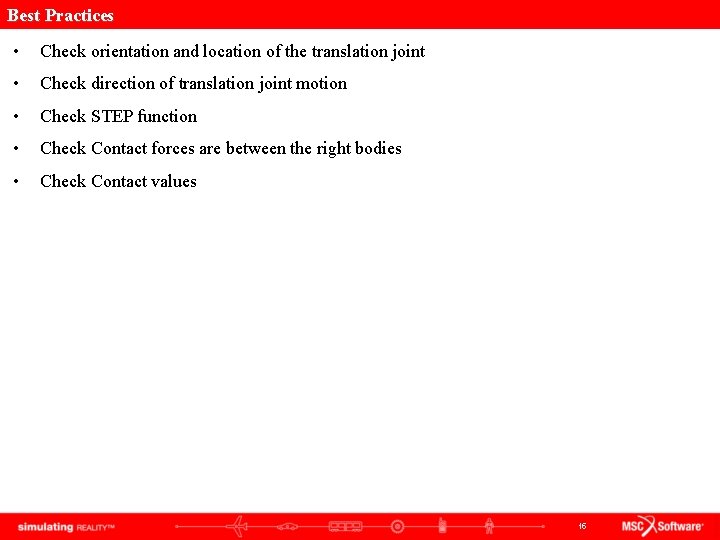
- Slides: 15
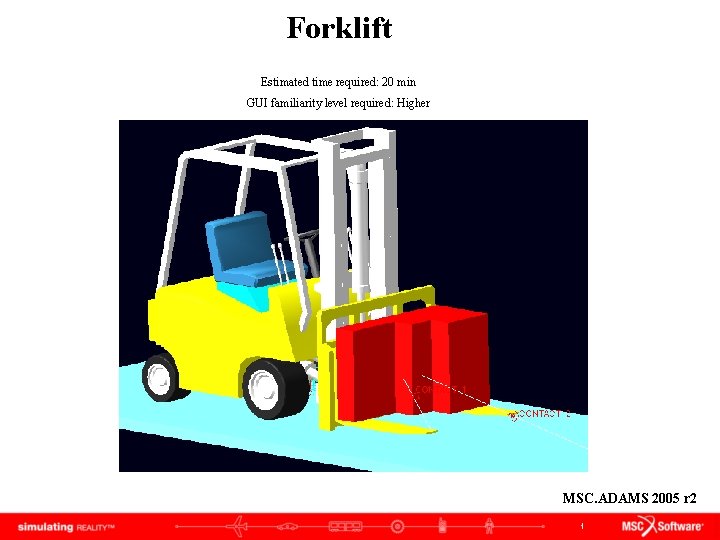
Forklift Estimated time required: 20 min GUI familiarity level required: Higher MSC. ADAMS 2005 r 2 1
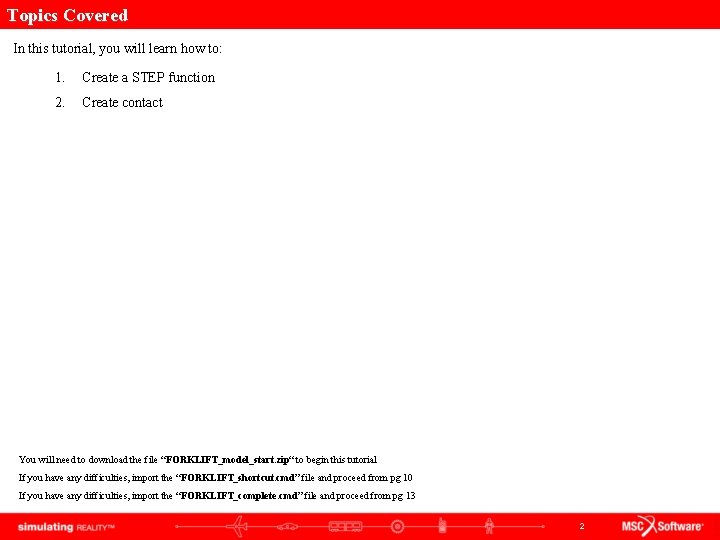
Topics Covered In this tutorial, you will learn how to: 1. Create a STEP function 2. Create contact You will need to download the file “FORKLIFT_model_start. zip“ to begin this tutorial If you have any difficulties, import the “FORKLIFT_shortcut. cmd” file and proceed from pg 10 If you have any difficulties, import the “FORKLIFT_complete. cmd” file and proceed from pg 13 2
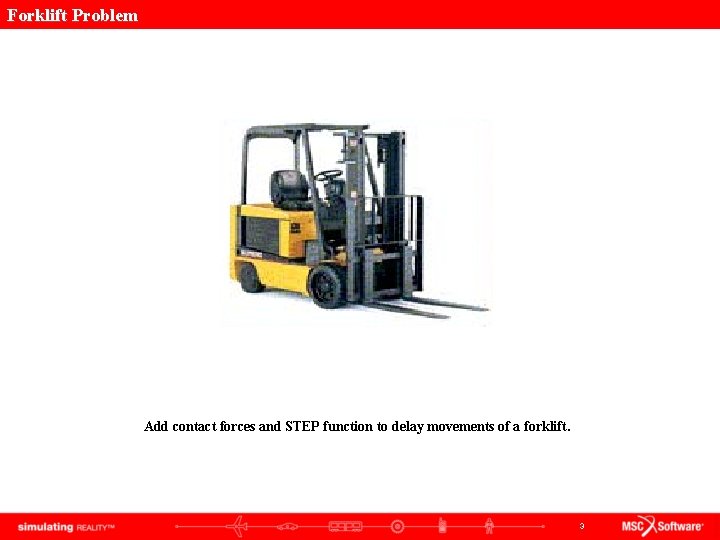
Forklift Problem Add contact forces and STEP function to delay movements of a forklift. 3
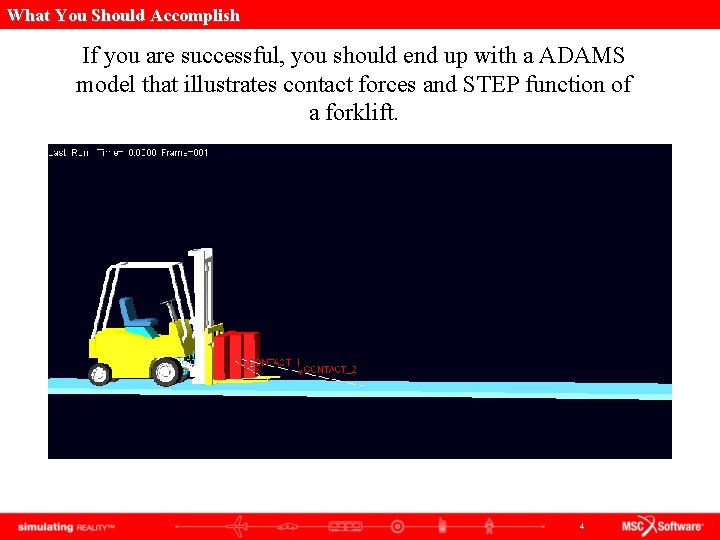
What You Should Accomplish If you are successful, you should end up with a ADAMS model that illustrates contact forces and STEP function of a forklift. 4
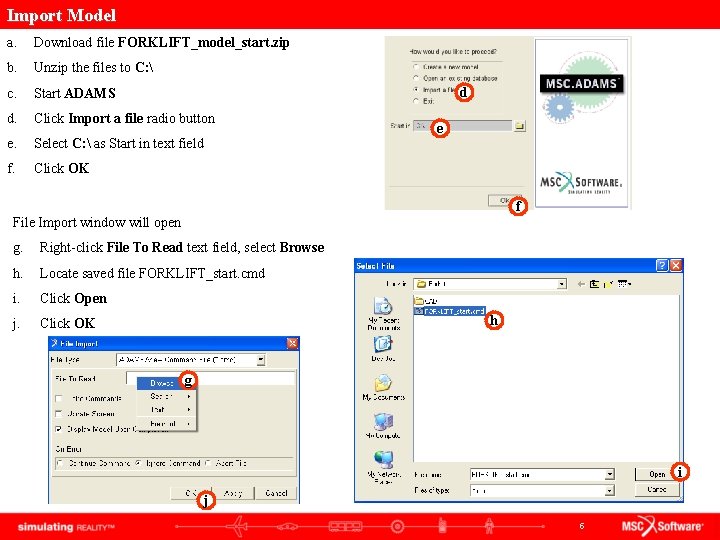
Import Model a. Download file FORKLIFT_model_start. zip b. Unzip the files to C: c. Start ADAMS d. Click Import a file radio button e. Select C: as Start in text field f. Click OK d e f File Import window will open g. Right-click File To Read text field, select Browse h. Locate saved file FORKLIFT_start. cmd i. Click Open j. Click OK h g i j 5
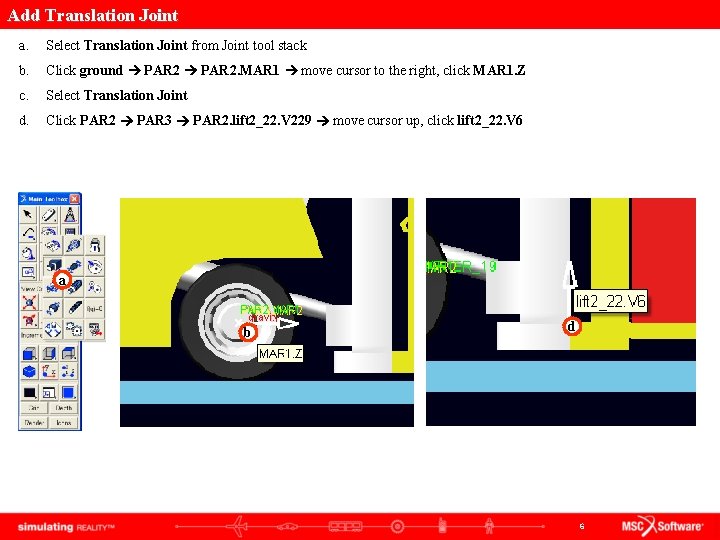
Add Translation Joint a. Select Translation Joint from Joint tool stack b. Click ground PAR 2. MAR 1 move cursor to the right, click MAR 1. Z c. Select Translation Joint d. Click PAR 2 PAR 3 PAR 2. lift 2_22. V 229 move cursor up, click lift 2_22. V 6 a b d 6
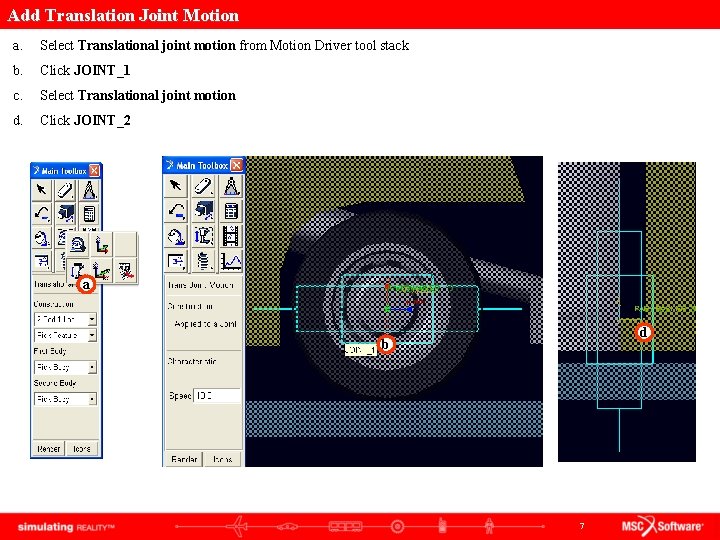
Add Translation Joint Motion a. Select Translational joint motion from Motion Driver tool stack b. Click JOINT_1 c. Select Translational joint motion d. Click JOINT_2 a d b 7
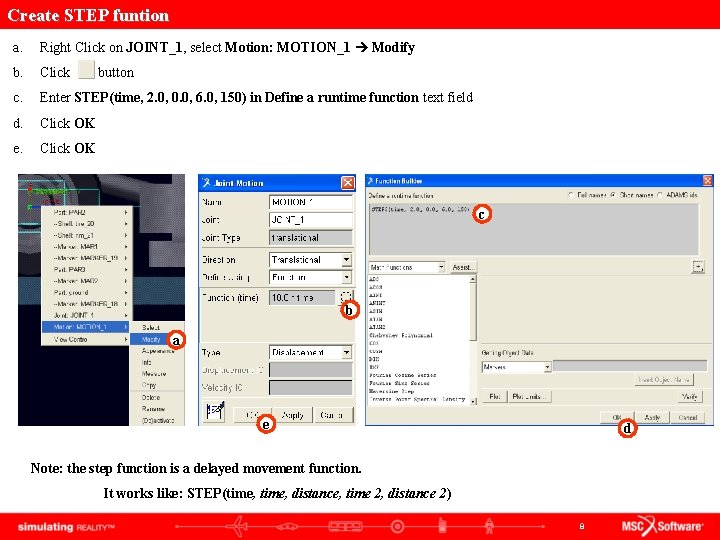
Create STEP funtion a. Right Click on JOINT_1, select Motion: MOTION_1 Modify b. Click c. Enter STEP(time, 2. 0, 0. 0, 6. 0, 150) in Define a runtime function text field d. Click OK e. Click OK button c b a e d Note: the step function is a delayed movement function. It works like: STEP(time, distance, time 2, distance 2) 8
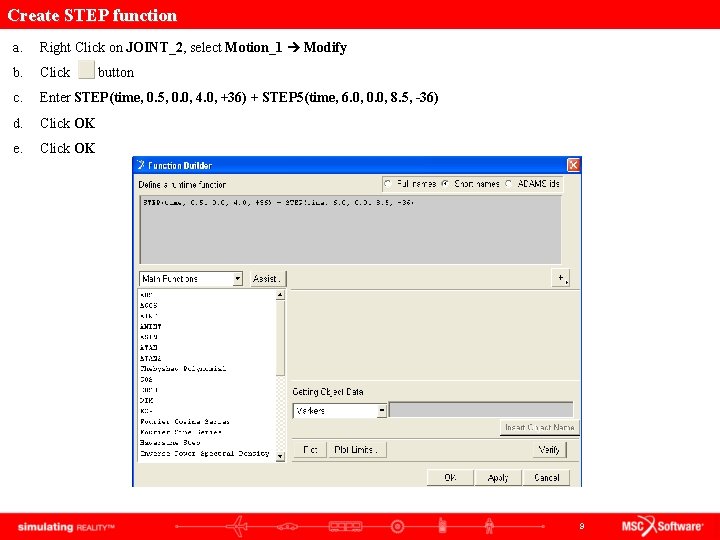
Create STEP function a. Right Click on JOINT_2, select Motion_1 Modify b. Click c. Enter STEP(time, 0. 5, 0. 0, 4. 0, +36) + STEP 5(time, 6. 0, 0. 0, 8. 5, -36) d. Click OK e. Click OK button 9
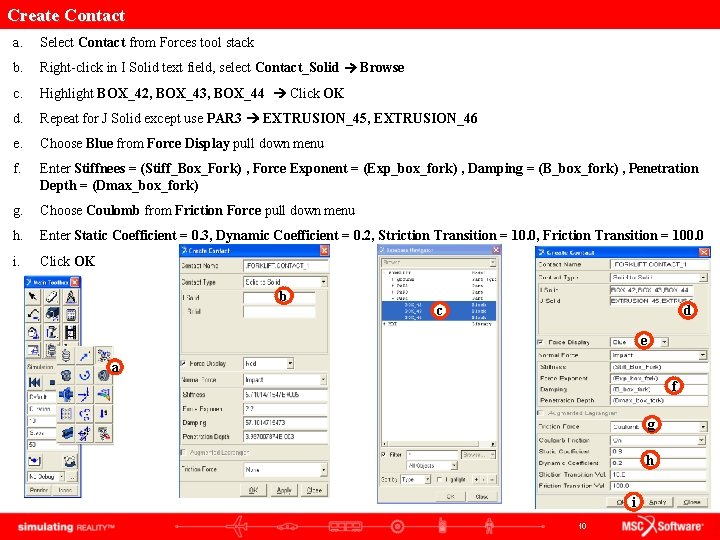
Create Contact a. Select Contact from Forces tool stack b. Right-click in I Solid text field, select Contact_Solid Browse c. Highlight BOX_42, BOX_43, BOX_44 Click OK d. Repeat for J Solid except use PAR 3 EXTRUSION_45, EXTRUSION_46 e. Choose Blue from Force Display pull down menu f. Enter Stiffnees = (Stiff_Box_Fork) , Force Exponent = (Exp_box_fork) , Damping = (B_box_fork) , Penetration Depth = (Dmax_box_fork) g. Choose Coulomb from Friction Force pull down menu h. Enter Static Coefficient = 0. 3, Dynamic Coefficient = 0. 2, Striction Transition = 10. 0, Friction Transition = 100. 0 i. Click OK b c d e a f g h i 10
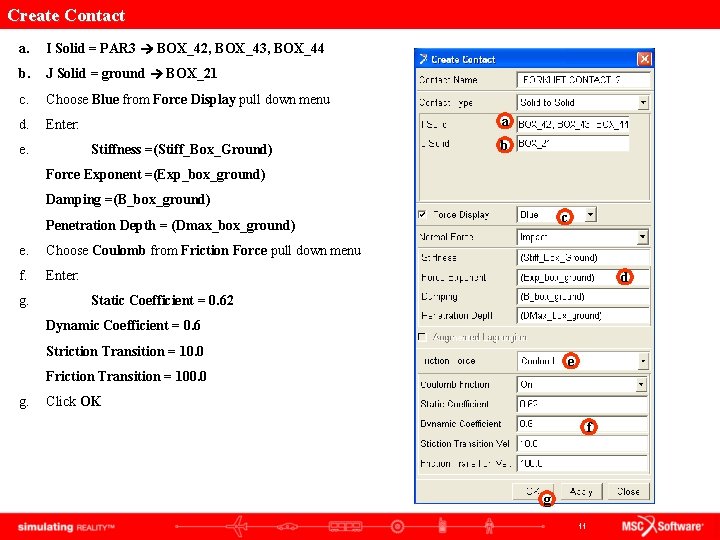
Create Contact a. I Solid = PAR 3 BOX_42, BOX_43, BOX_44 b. J Solid = ground BOX_21 c. Choose Blue from Force Display pull down menu d. Enter: e. a Stiffness =(Stiff_Box_Ground) b Force Exponent =(Exp_box_ground) Damping =(B_box_ground) c Penetration Depth = (Dmax_box_ground) e. Choose Coulomb from Friction Force pull down menu f. Enter: g. d Static Coefficient = 0. 62 Dynamic Coefficient = 0. 6 Striction Transition = 10. 0 e Friction Transition = 100. 0 g. Click OK f g 11
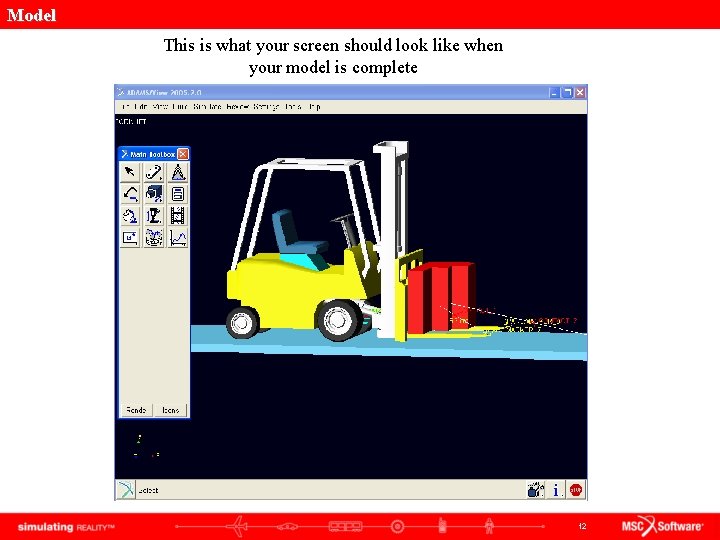
Model This is what your screen should look like when your model is complete 12
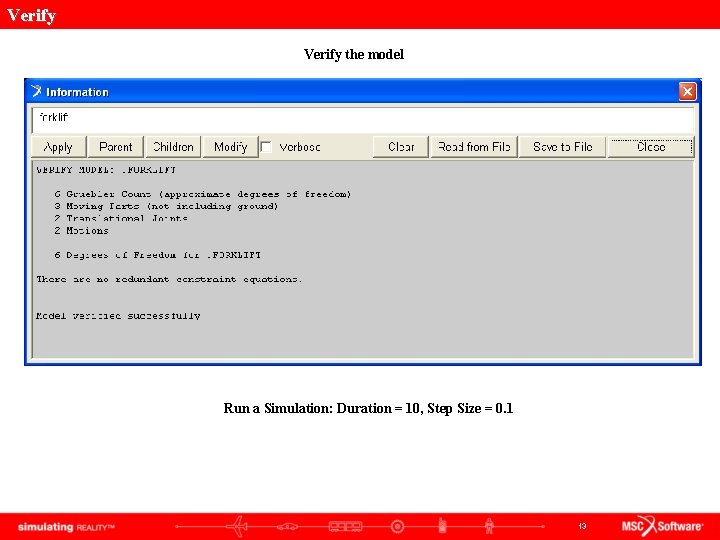
Verify the model Run a Simulation: Duration = 10, Step Size = 0. 1 13
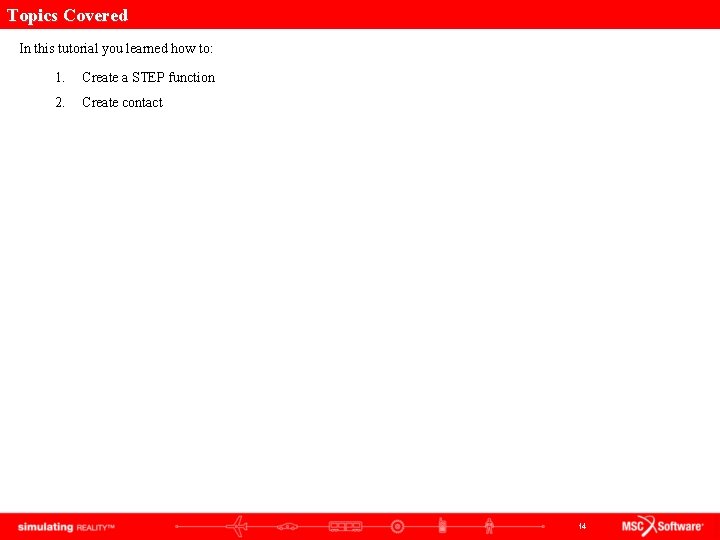
Topics Covered In this tutorial you learned how to: 1. Create a STEP function 2. Create contact 14
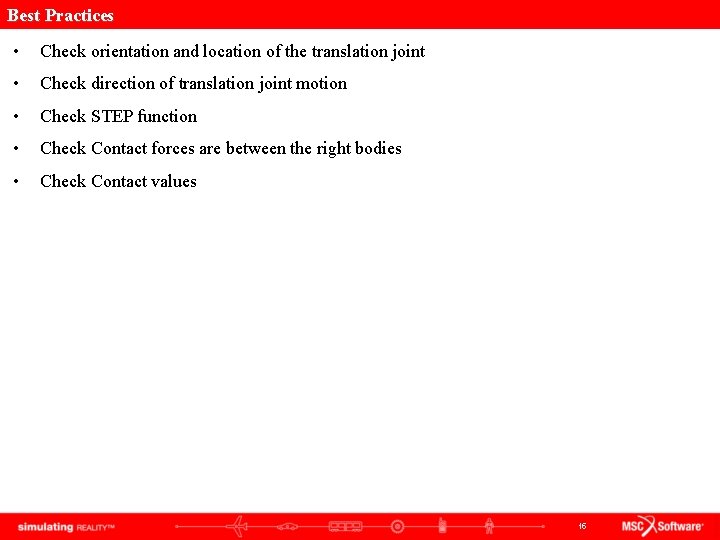
Best Practices • Check orientation and location of the translation joint • Check direction of translation joint motion • Check STEP function • Check Contact forces are between the right bodies • Check Contact values 15
 Adams step function
Adams step function Ge gi gue gui güe güi
Ge gi gue gui güe güi Min gui
Min gui Min gui
Min gui Perfectly inelastic collision
Perfectly inelastic collision Estimated and actual elapsed time
Estimated and actual elapsed time Elapsed time timeline
Elapsed time timeline Familiarity threat
Familiarity threat To gain familiarity with a phenomenon
To gain familiarity with a phenomenon Anne treisman
Anne treisman User familiarity
User familiarity Familiarity likert scale
Familiarity likert scale Familiarity breeds rigidity
Familiarity breeds rigidity Familiarity backfire effect
Familiarity backfire effect Estimated ag
Estimated ag Estimated standard error formula
Estimated standard error formula