Ford Fleet Familiarization Service Parts Warranty Wiring Diagrams
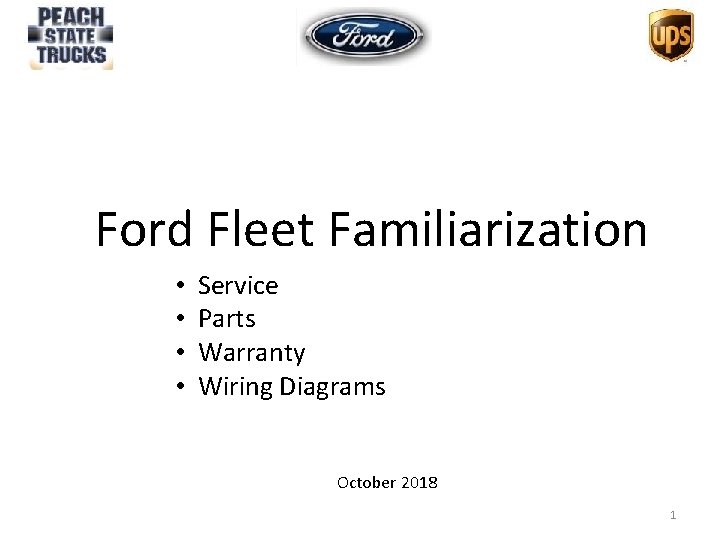
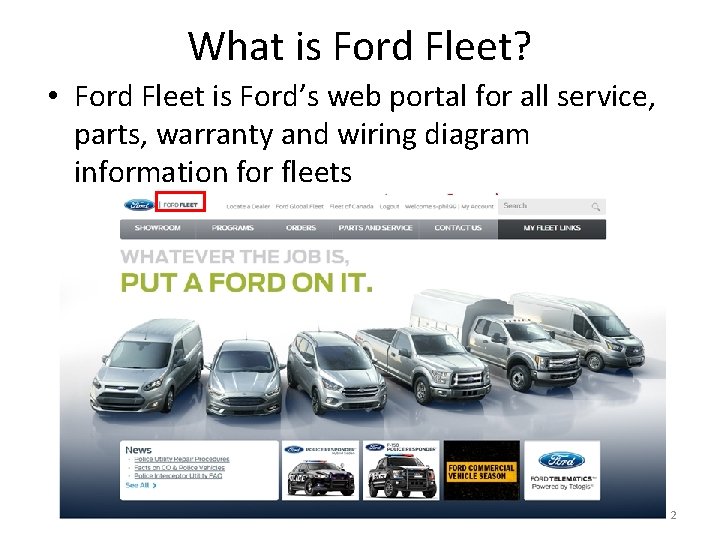
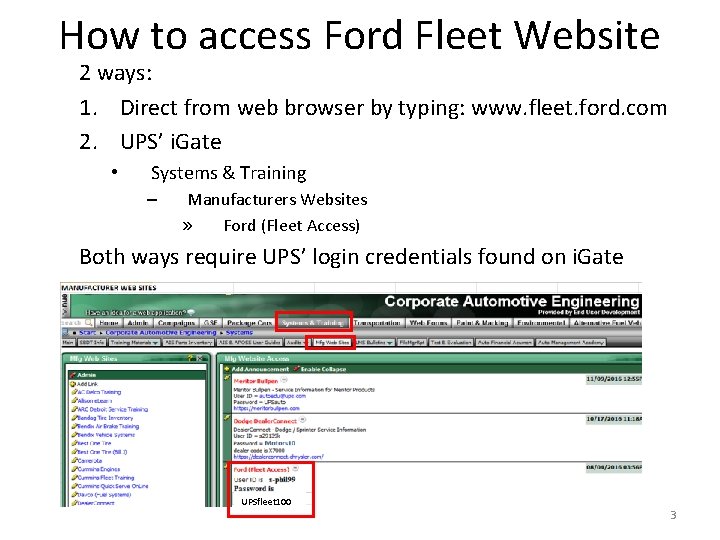
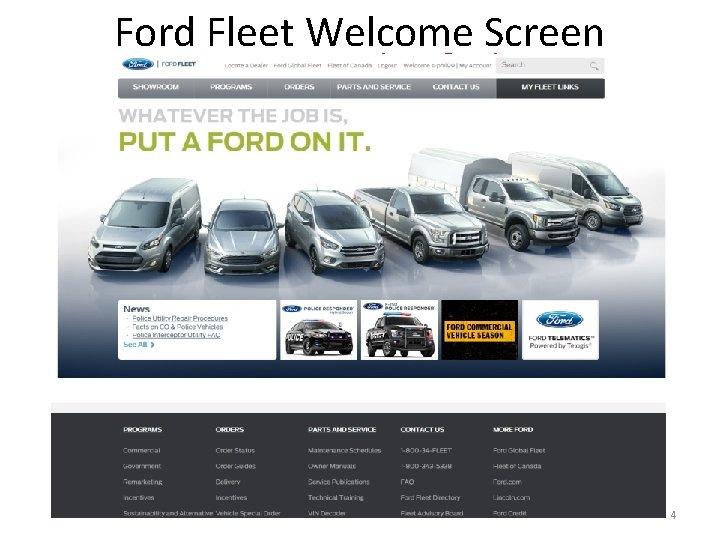
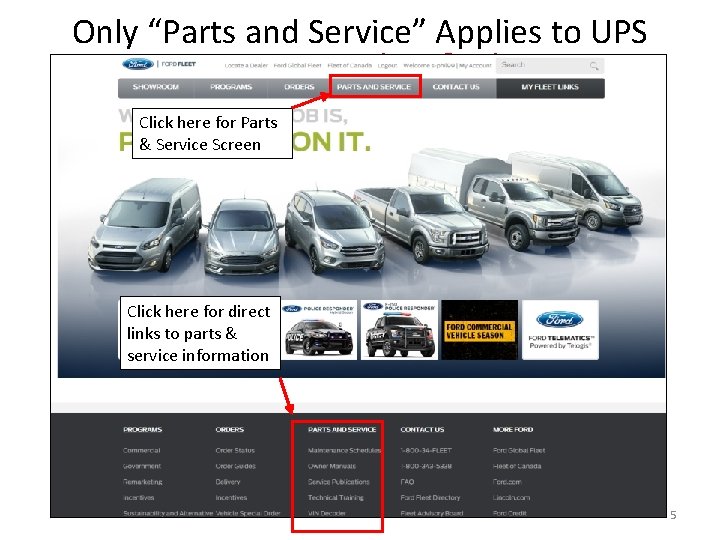
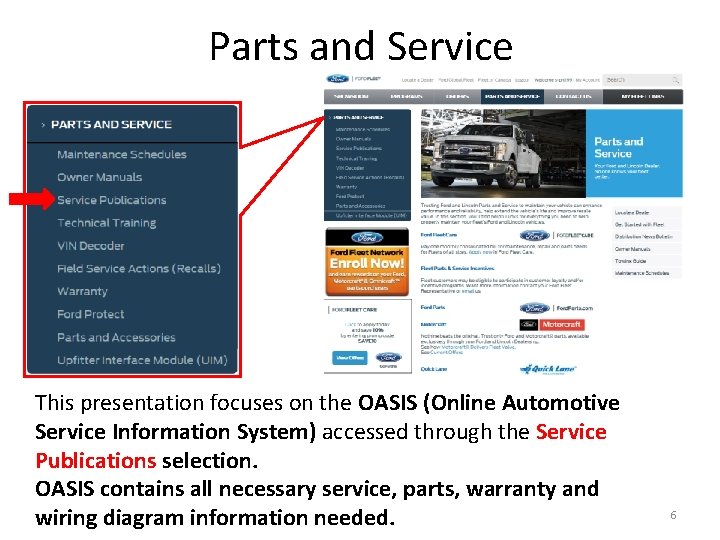
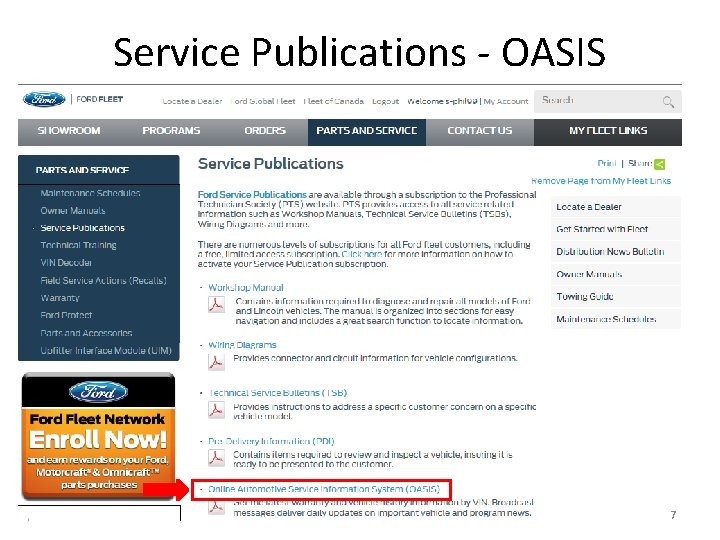
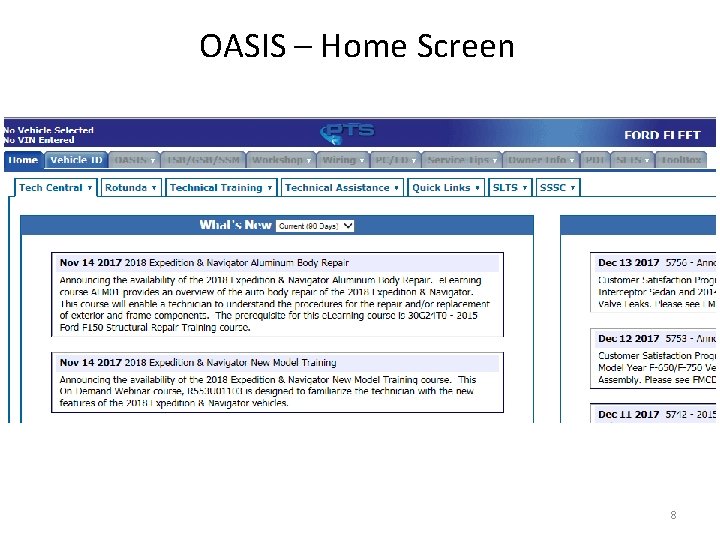
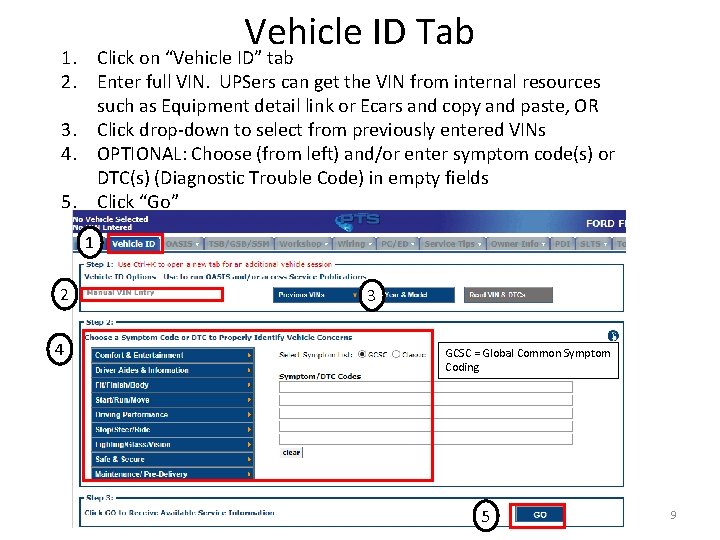
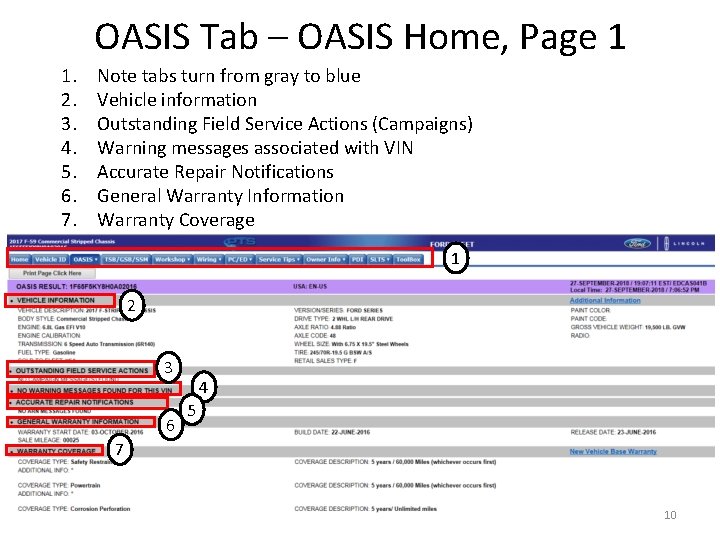
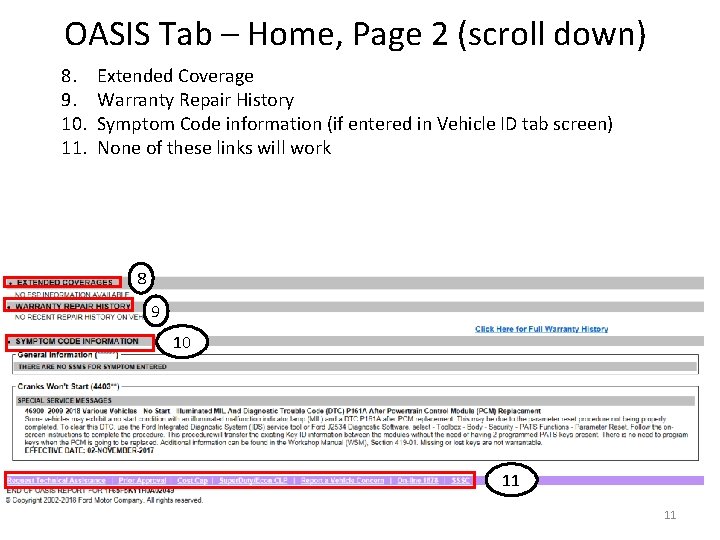
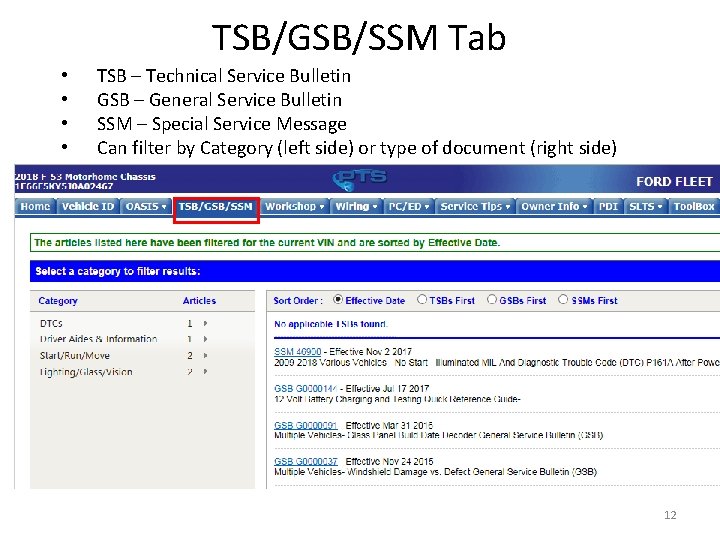
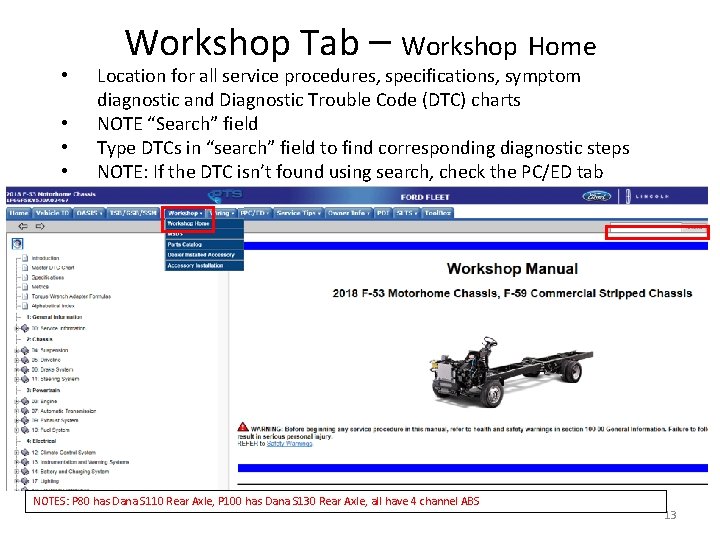
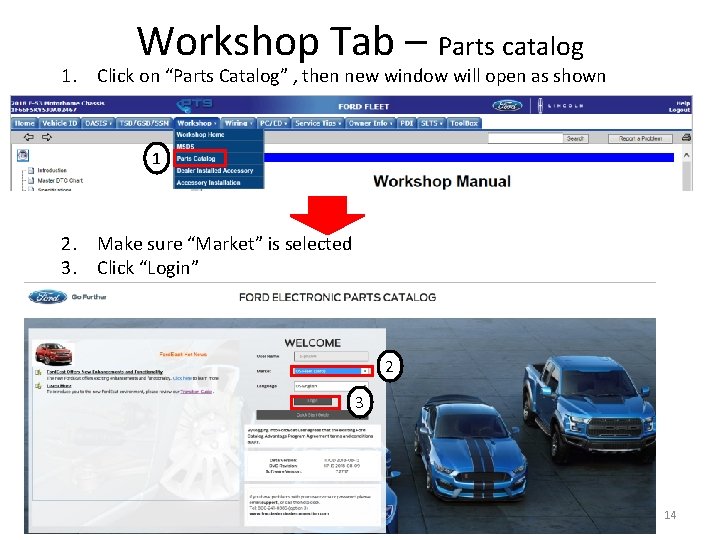
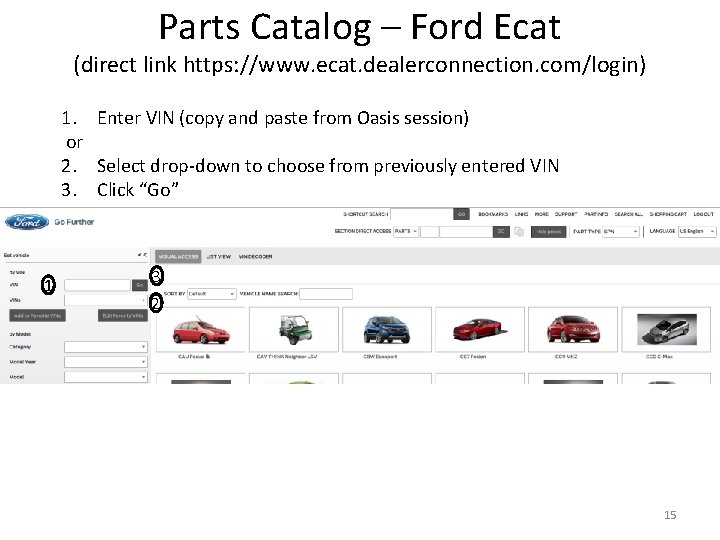
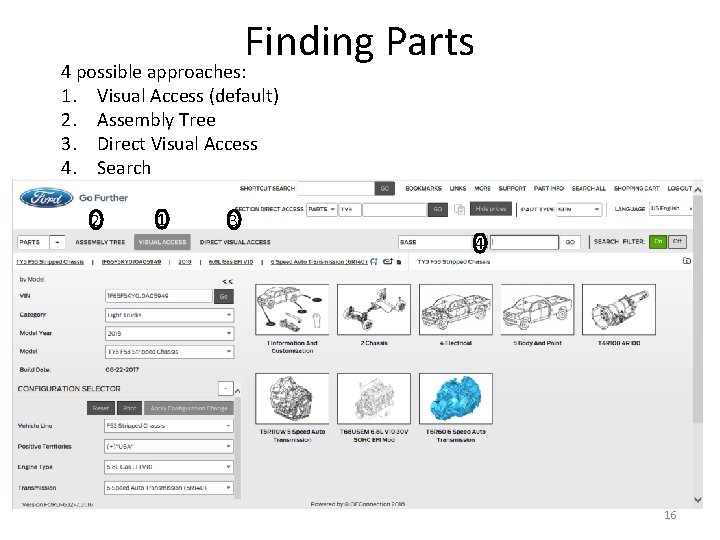
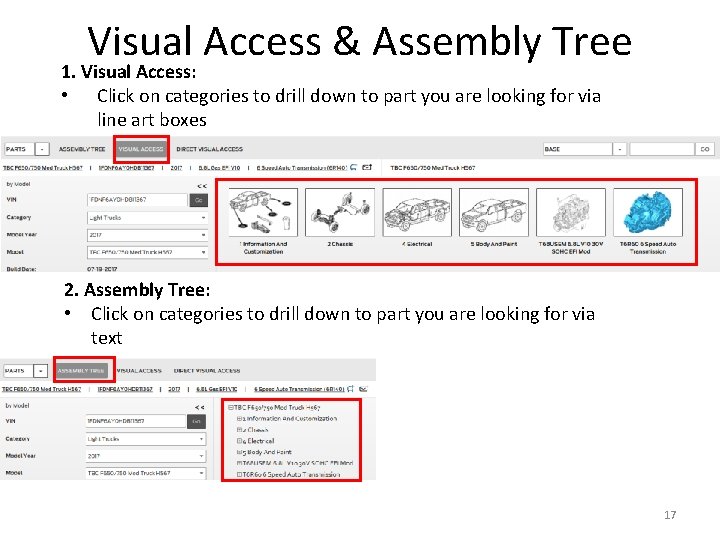
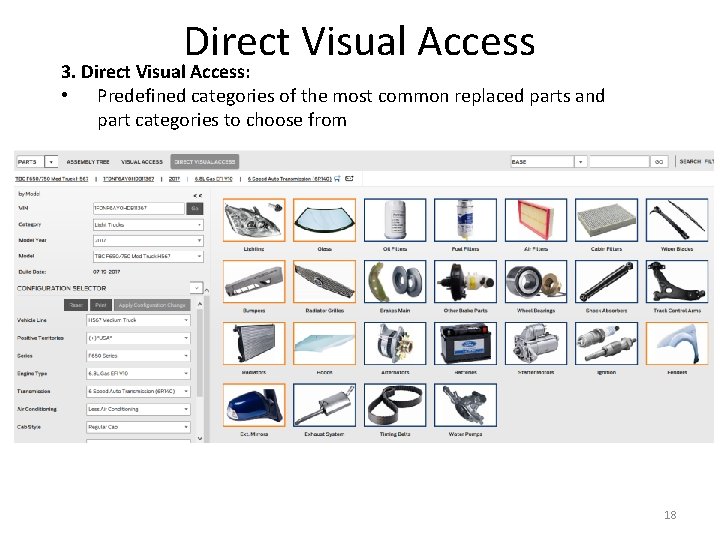
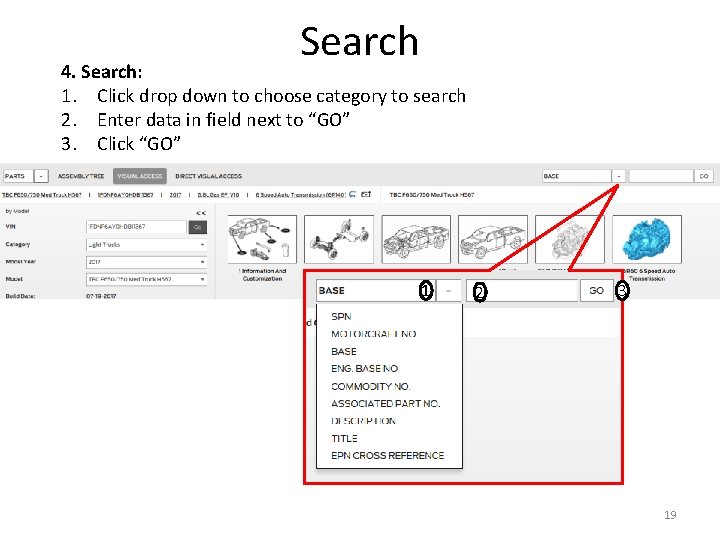
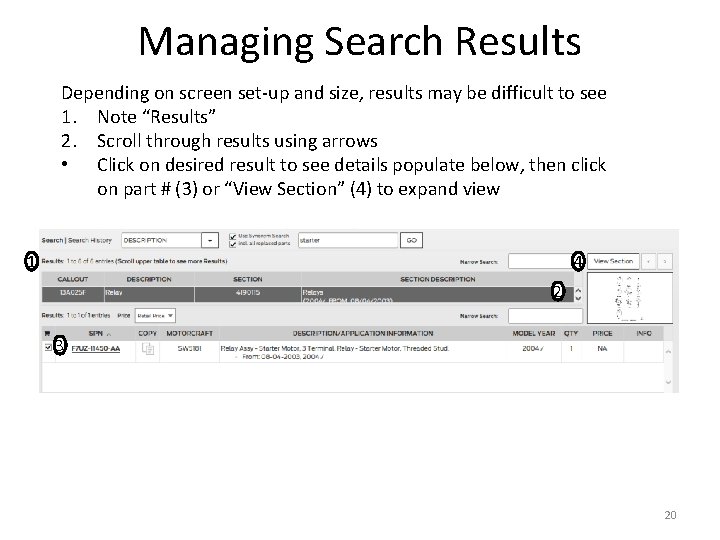
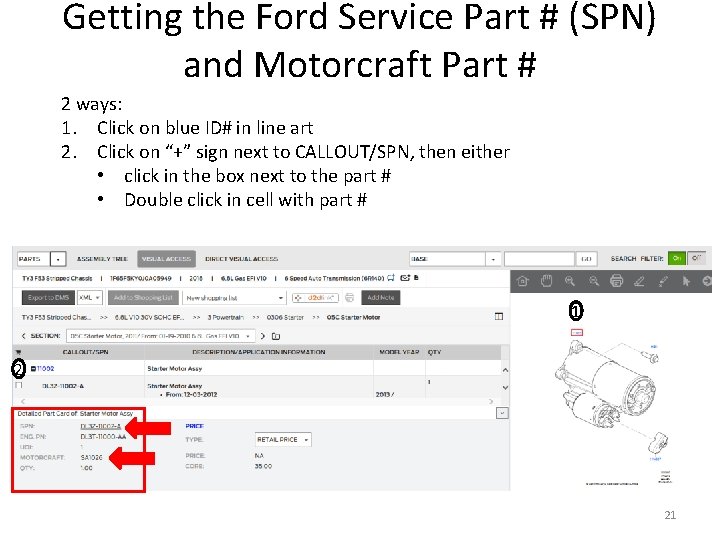
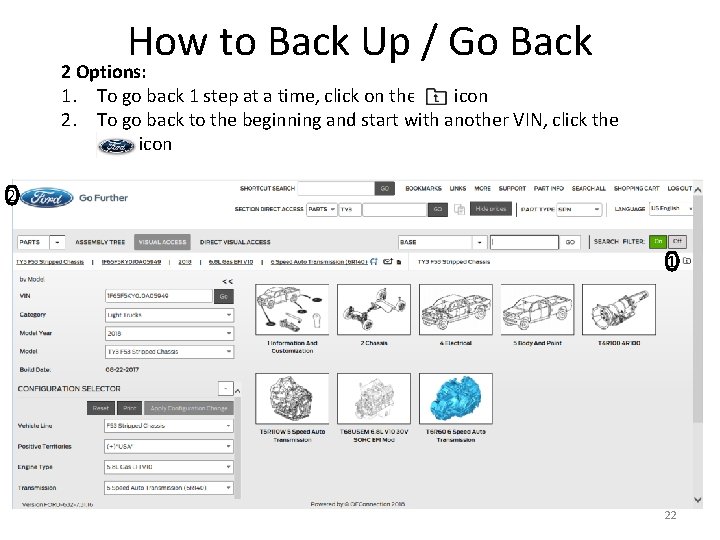
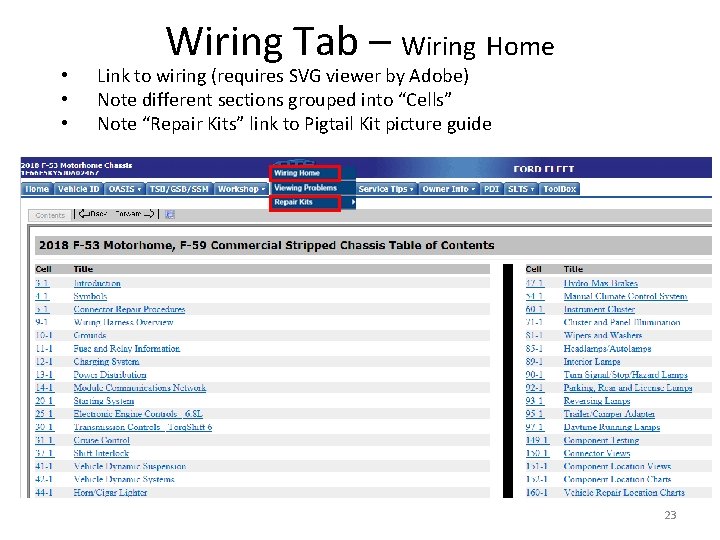
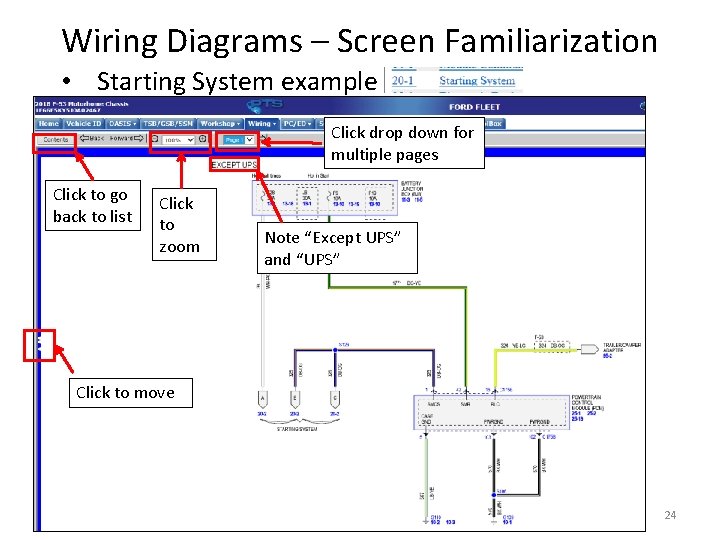
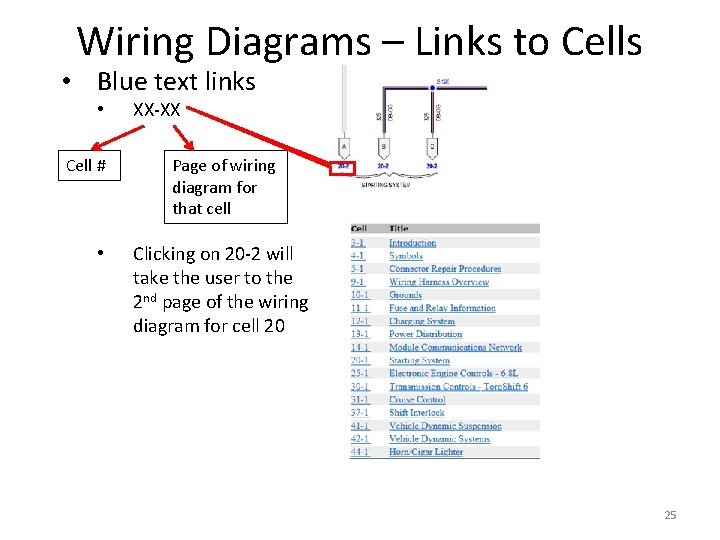
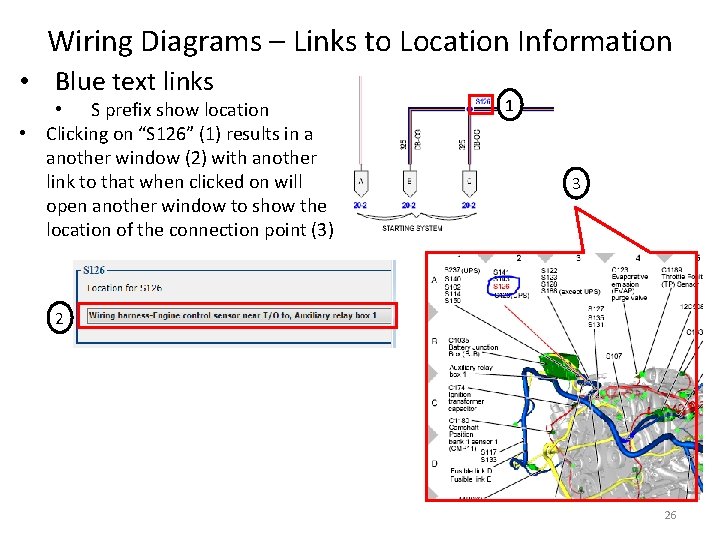
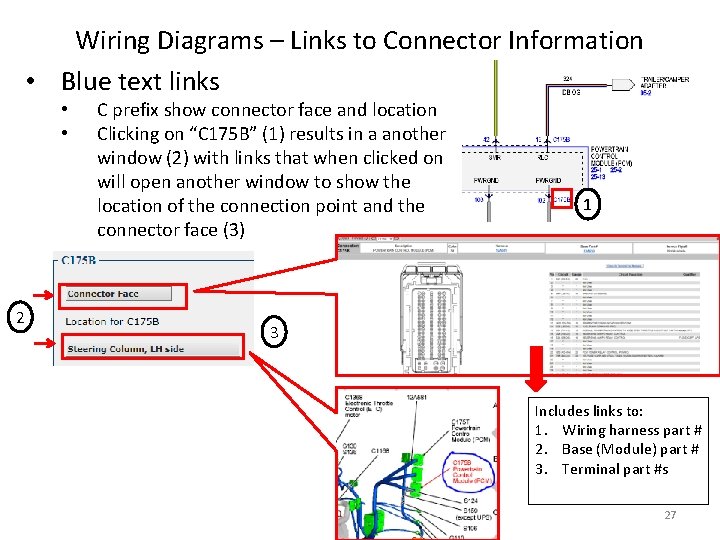
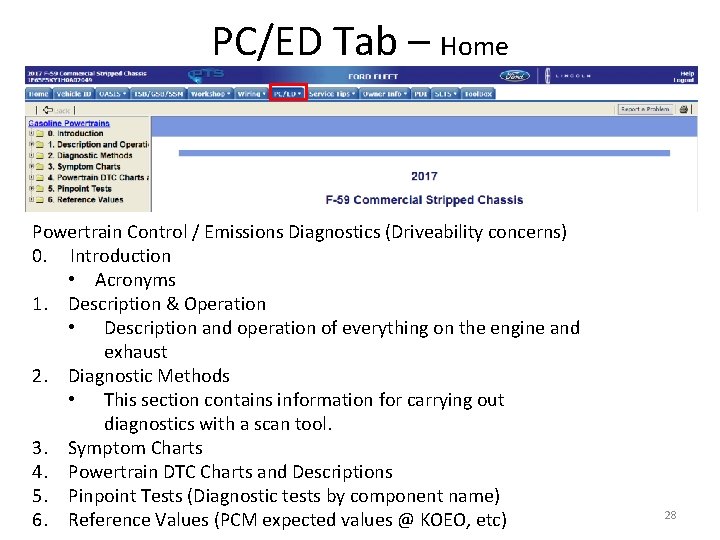
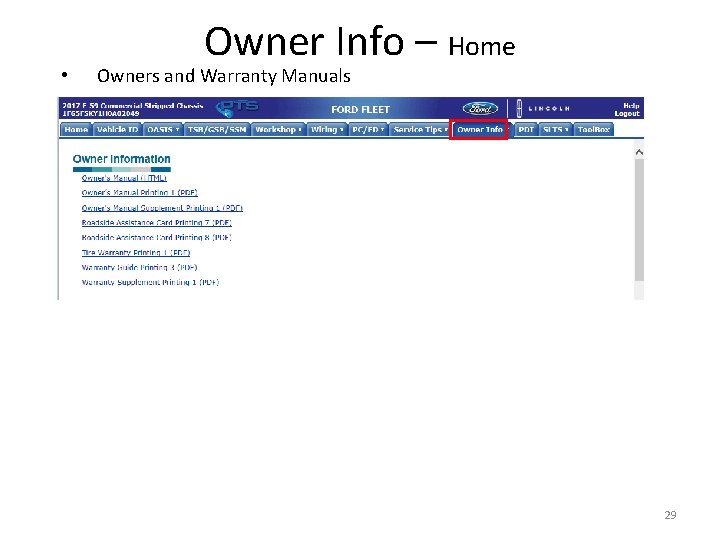
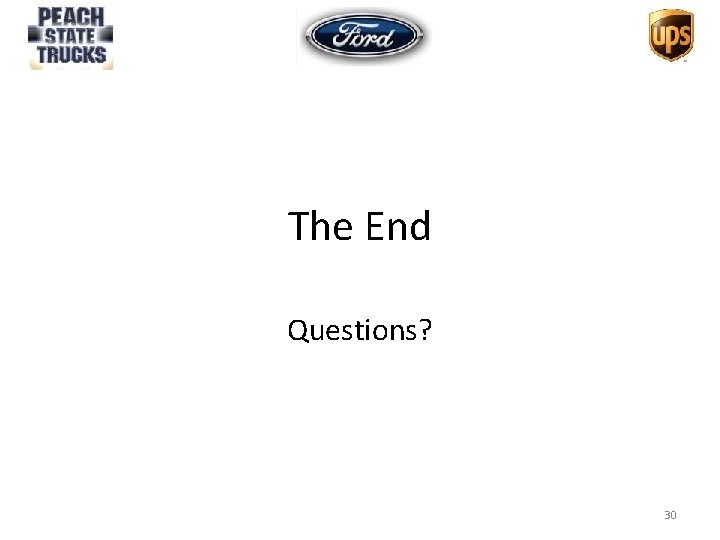
- Slides: 30
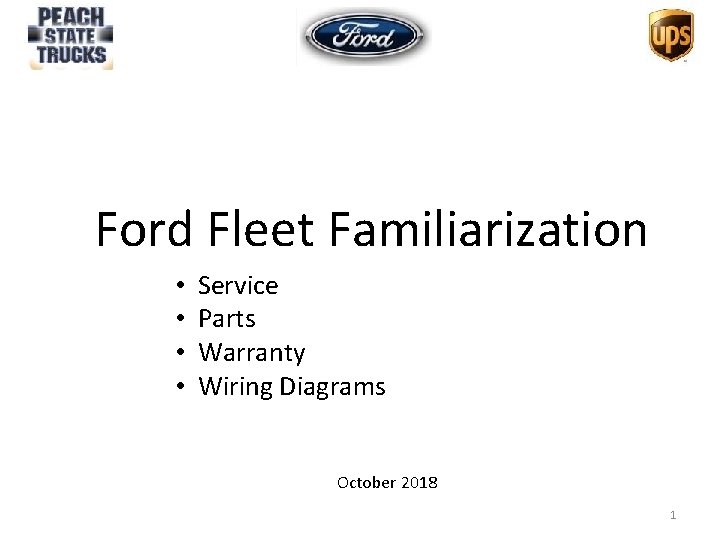
Ford Fleet Familiarization • • Service Parts Warranty Wiring Diagrams October 2018 1
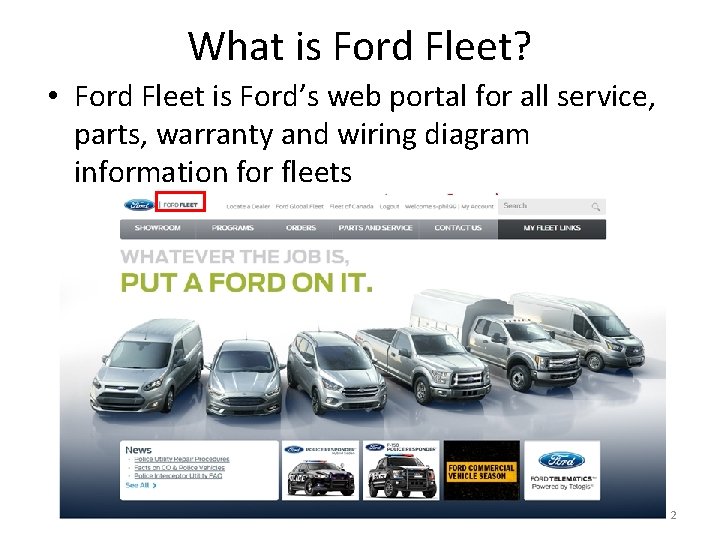
What is Ford Fleet? • Ford Fleet is Ford’s web portal for all service, parts, warranty and wiring diagram information for fleets 2
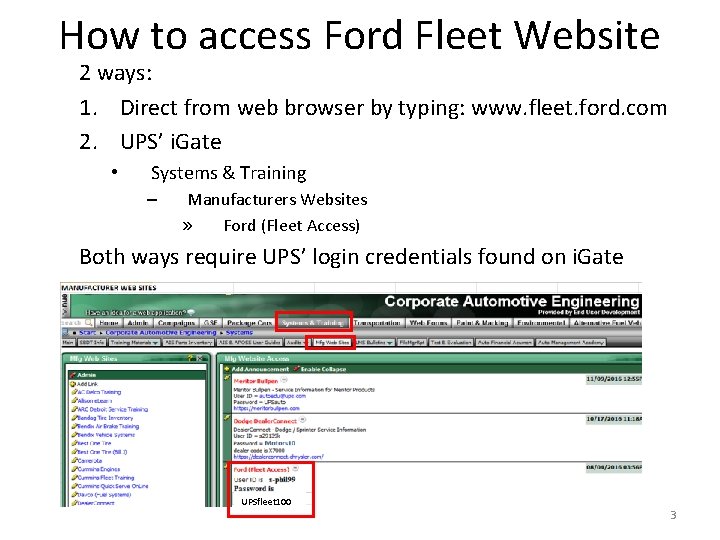
How to access Ford Fleet Website 2 ways: 1. Direct from web browser by typing: www. fleet. ford. com 2. UPS’ i. Gate • Systems & Training – Manufacturers Websites » Ford (Fleet Access) Both ways require UPS’ login credentials found on i. Gate UPSfleet 100 3
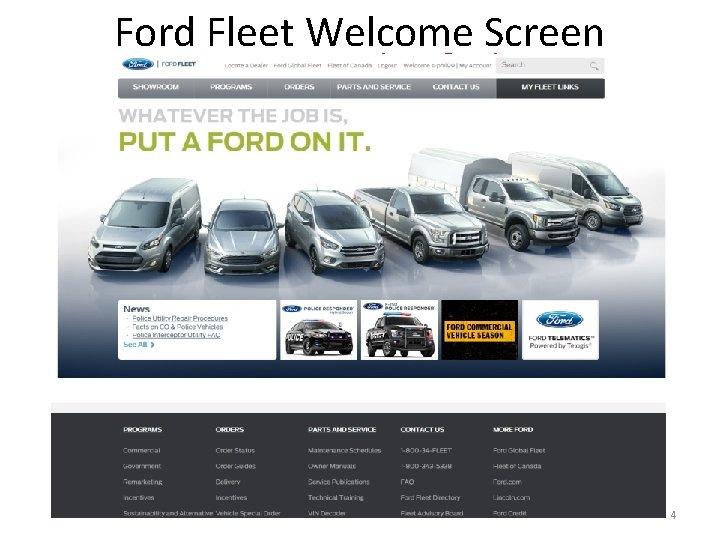
Ford Fleet Welcome Screen Drop Downs Searches 4
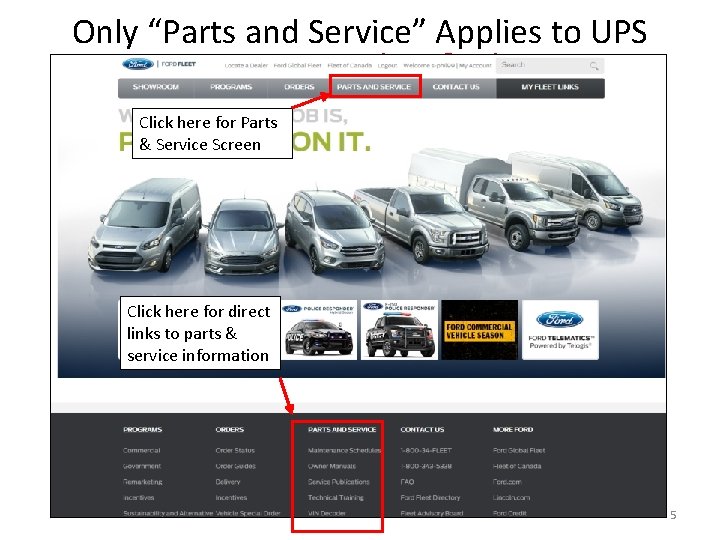
Only “Parts and Service” Applies to UPS Drop Downs Searches Click here for Parts & Service Screen Click here for direct links to parts & service information 5
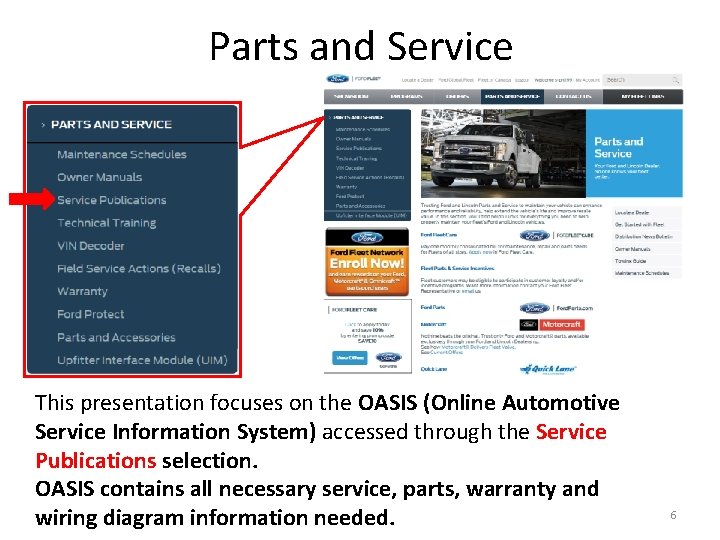
Parts and Service This presentation focuses on the OASIS (Online Automotive Service Information System) accessed through the Service Publications selection. OASIS contains all necessary service, parts, warranty and wiring diagram information needed. 6
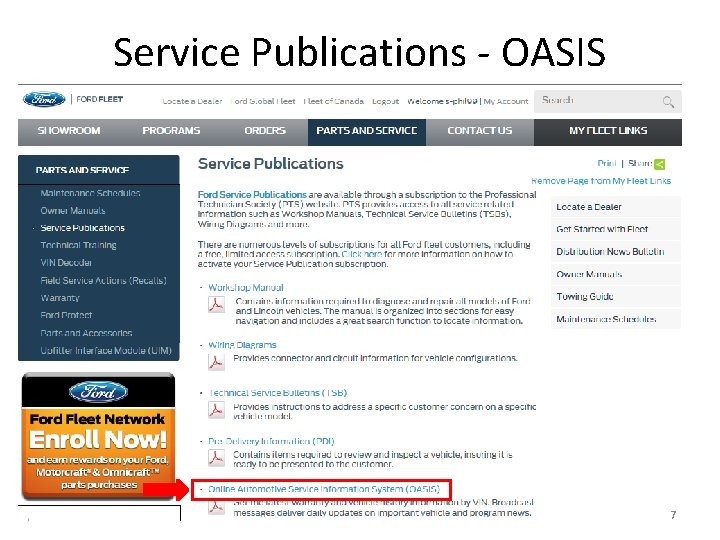
Service Publications - OASIS 7
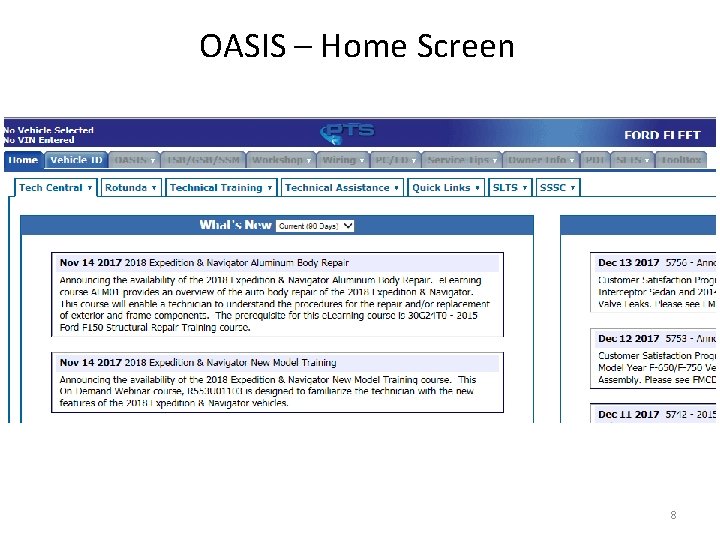
OASIS – Home Screen 8
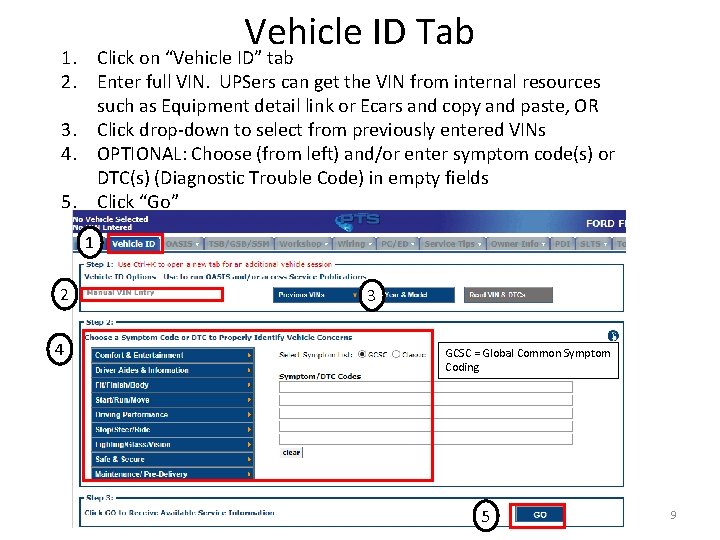
Vehicle ID Tab 1. Click on “Vehicle ID” tab 2. Enter full VIN. UPSers can get the VIN from internal resources such as Equipment detail link or Ecars and copy and paste, OR 3. Click drop-down to select from previously entered VINs 4. OPTIONAL: Choose (from left) and/or enter symptom code(s) or DTC(s) (Diagnostic Trouble Code) in empty fields 5. Click “Go” 1 2 4 3 GCSC = Global Common Symptom Coding 5 9
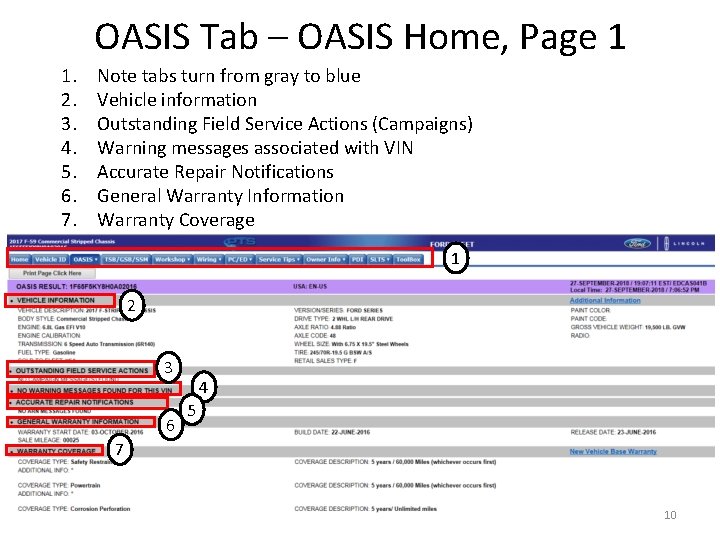
OASIS Tab – OASIS Home, Page 1 1. 2. 3. 4. 5. 6. 7. Note tabs turn from gray to blue Vehicle information Outstanding Field Service Actions (Campaigns) Warning messages associated with VIN Accurate Repair Notifications General Warranty Information Warranty Coverage 1 2 3 6 4 5 7 10
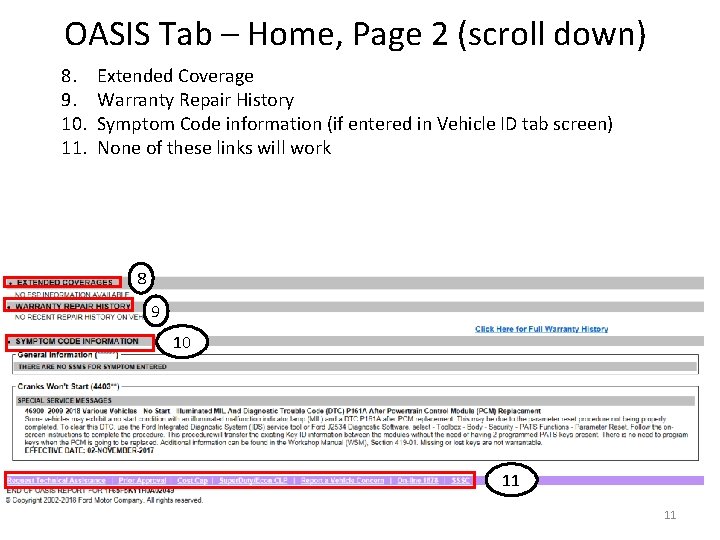
OASIS Tab – Home, Page 2 (scroll down) 8. 9. 10. 11. Extended Coverage Warranty Repair History Symptom Code information (if entered in Vehicle ID tab screen) None of these links will work 8 9 10 11 11
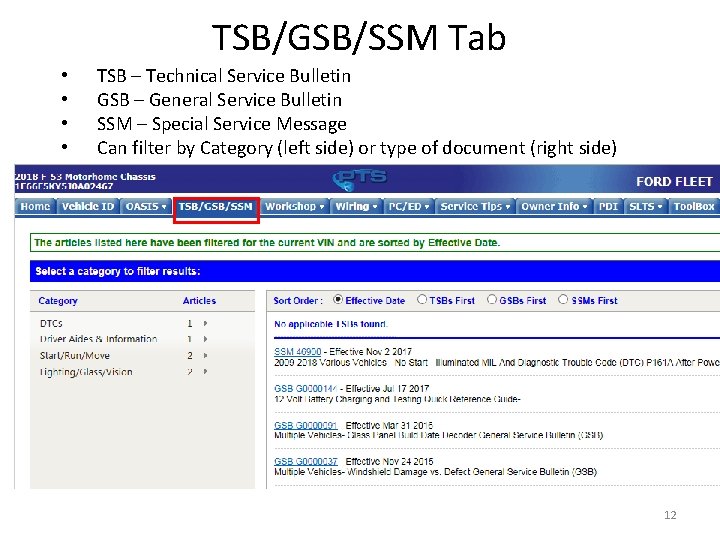
TSB/GSB/SSM Tab • • TSB – Technical Service Bulletin GSB – General Service Bulletin SSM – Special Service Message Can filter by Category (left side) or type of document (right side) 12
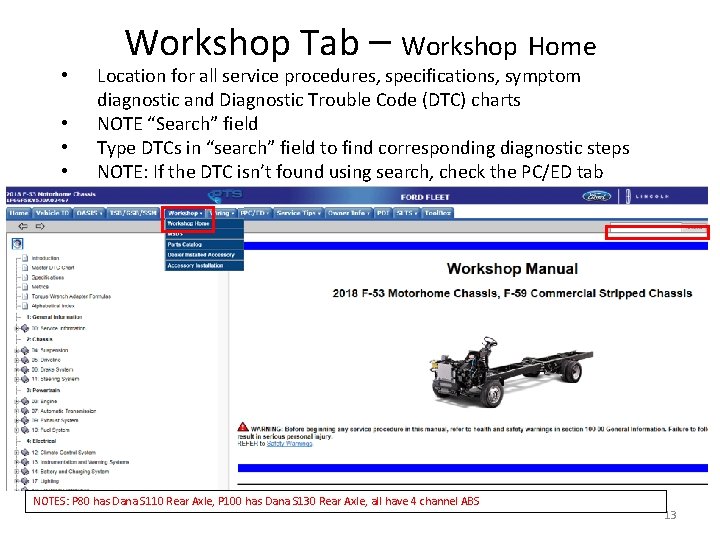
• • Workshop Tab – Workshop Home Location for all service procedures, specifications, symptom diagnostic and Diagnostic Trouble Code (DTC) charts NOTE “Search” field Type DTCs in “search” field to find corresponding diagnostic steps NOTE: If the DTC isn’t found using search, check the PC/ED tab NOTES: P 80 has Dana S 110 Rear Axle, P 100 has Dana S 130 Rear Axle, all have 4 channel ABS 13
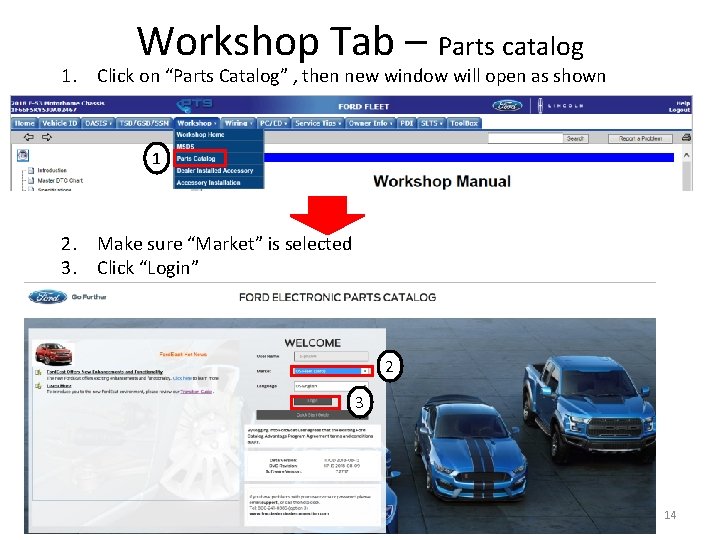
Workshop Tab – Parts catalog 1. Click on “Parts Catalog” , then new window will open as shown 1 2. Make sure “Market” is selected 3. Click “Login” 2 3 14
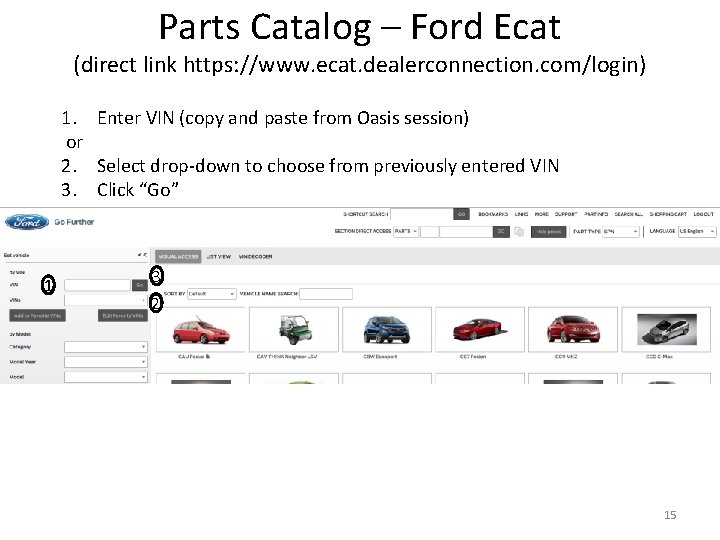
Parts Catalog – Ford Ecat (direct link https: //www. ecat. dealerconnection. com/login) 1. Enter VIN (copy and paste from Oasis session) or 2. Select drop-down to choose from previously entered VIN 3. Click “Go” 1 3 2 15
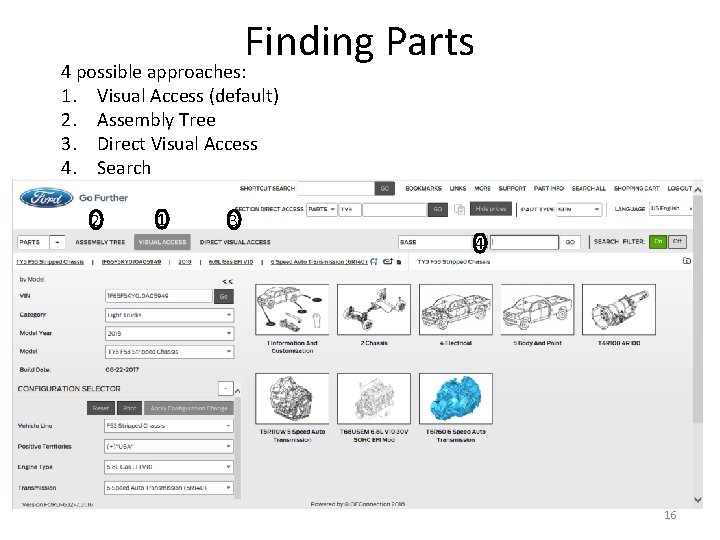
Finding Parts 4 possible approaches: 1. Visual Access (default) 2. Assembly Tree 3. Direct Visual Access 4. Search 2 1 3 4 16
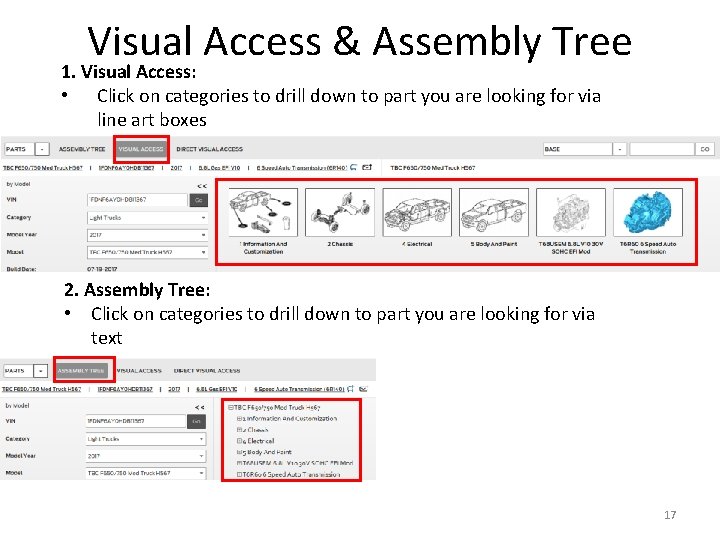
Visual Access & Assembly Tree 1. Visual Access: • Click on categories to drill down to part you are looking for via line art boxes 2. Assembly Tree: • Click on categories to drill down to part you are looking for via text 17
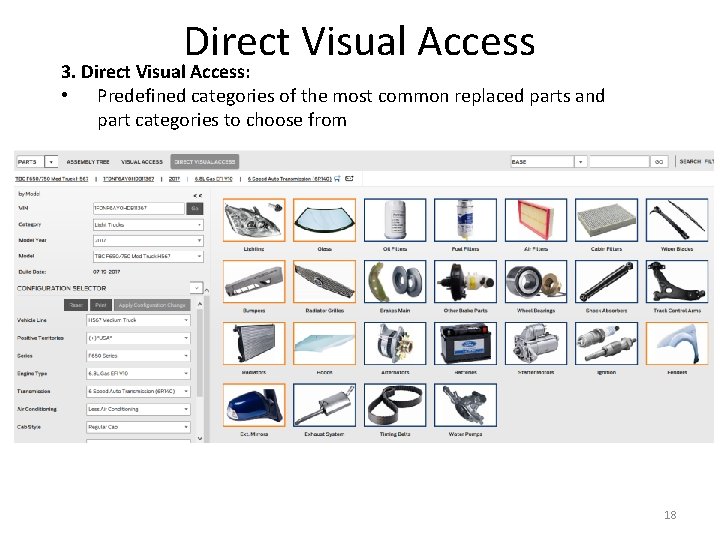
Direct Visual Access 3. Direct Visual Access: • Predefined categories of the most common replaced parts and part categories to choose from 18
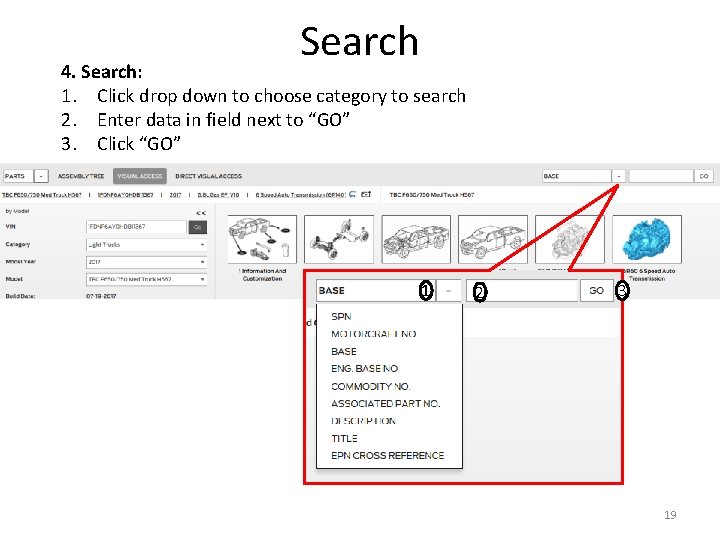
Search 4. Search: 1. Click drop down to choose category to search 2. Enter data in field next to “GO” 3. Click “GO” 1 2 3 19
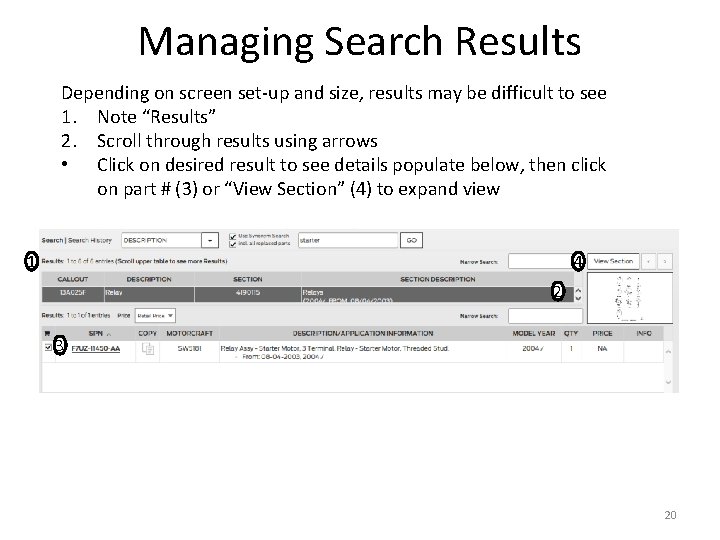
Managing Search Results Depending on screen set-up and size, results may be difficult to see 1. Note “Results” 2. Scroll through results using arrows • Click on desired result to see details populate below, then click on part # (3) or “View Section” (4) to expand view 1 4 2 3 20
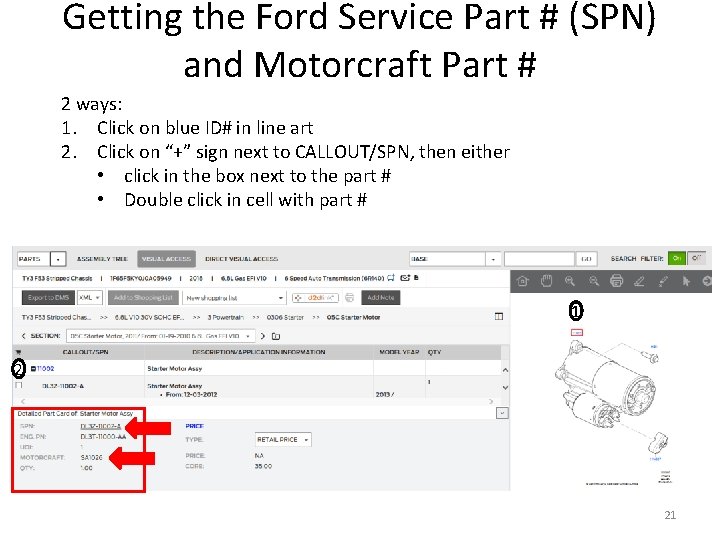
Getting the Ford Service Part # (SPN) and Motorcraft Part # 2 ways: 1. Click on blue ID# in line art 2. Click on “+” sign next to CALLOUT/SPN, then either • click in the box next to the part # • Double click in cell with part # 1 2 21
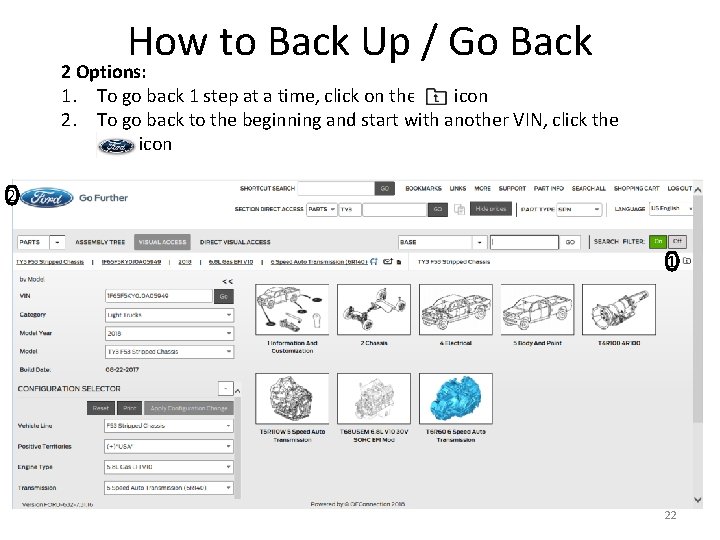
How to Back Up / Go Back 2 Options: 1. To go back 1 step at a time, click on the __ icon 2. To go back to the beginning and start with another VIN, click the Ford icon 2 1 22
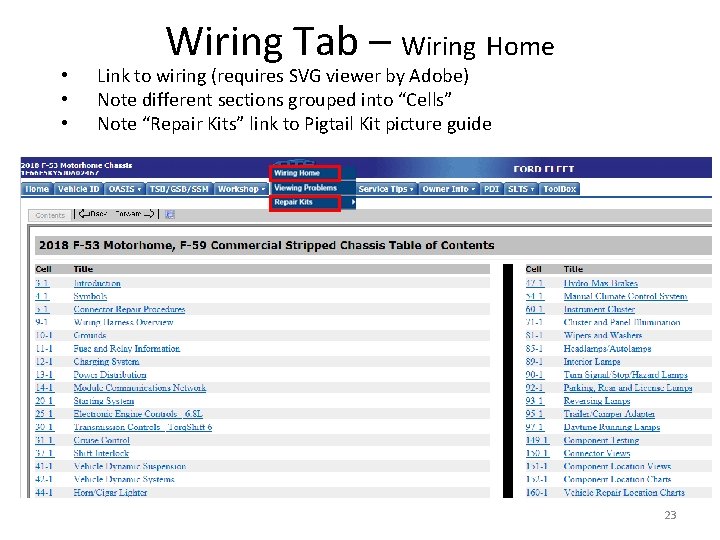
• • • Wiring Tab – Wiring Home Link to wiring (requires SVG viewer by Adobe) Note different sections grouped into “Cells” Note “Repair Kits” link to Pigtail Kit picture guide 23
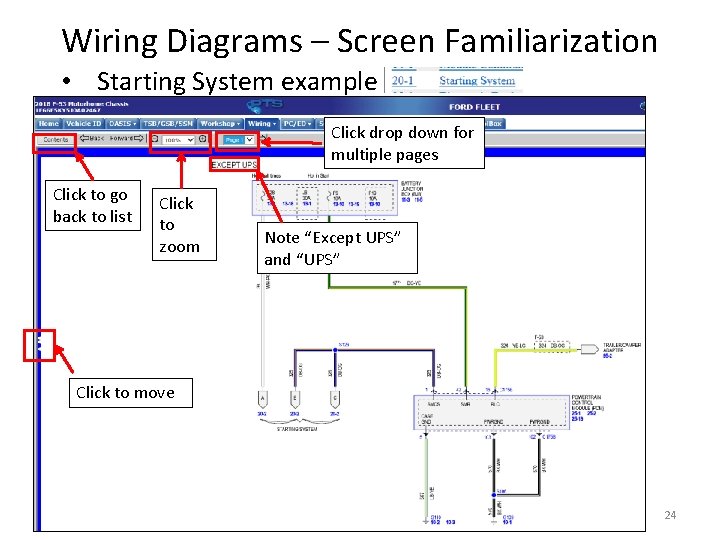
Wiring Diagrams – Screen Familiarization • Starting System example Click drop down for multiple pages Click to go back to list Click to zoom Note “Except UPS” and “UPS” Click to move 24
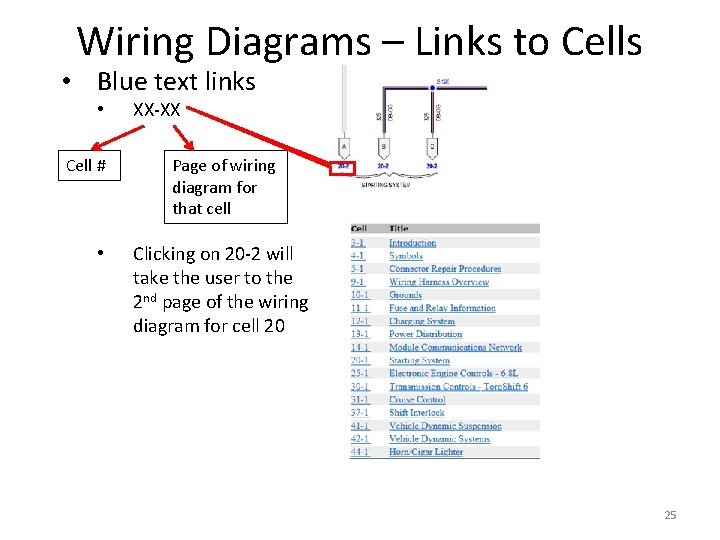
Wiring Diagrams – Links to Cells • Blue text links • Cell # • XX-XX Page of wiring diagram for that cell Clicking on 20 -2 will take the user to the 2 nd page of the wiring diagram for cell 20 25
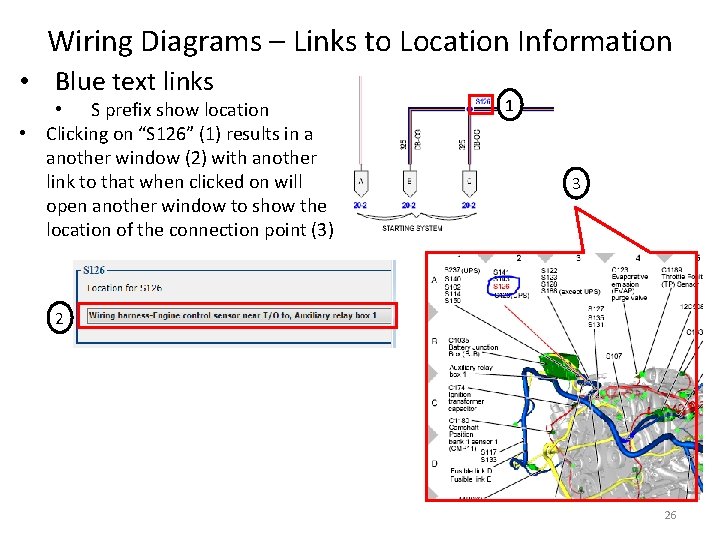
Wiring Diagrams – Links to Location Information • Blue text links • S prefix show location • Clicking on “S 126” (1) results in a another window (2) with another link to that when clicked on will open another window to show the location of the connection point (3) 1 3 2 26
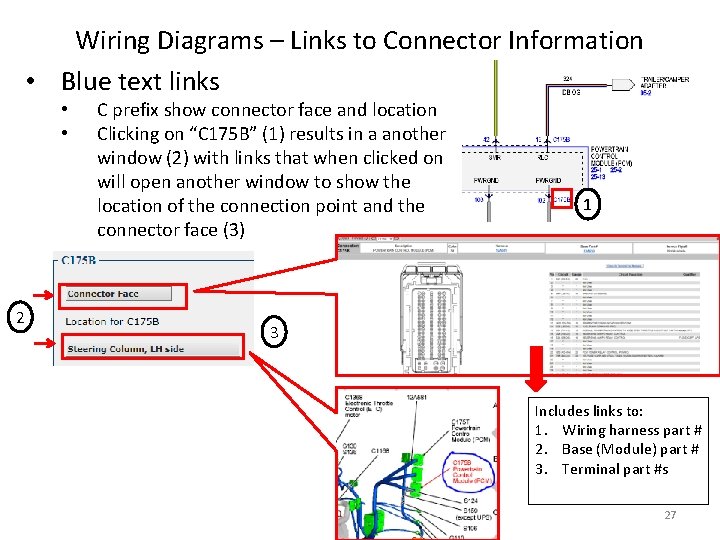
Wiring Diagrams – Links to Connector Information • Blue text links • • 2 C prefix show connector face and location Clicking on “C 175 B” (1) results in a another window (2) with links that when clicked on will open another window to show the location of the connection point and the connector face (3) 1 3 Includes links to: 1. Wiring harness part # 2. Base (Module) part # 3. Terminal part #s 27
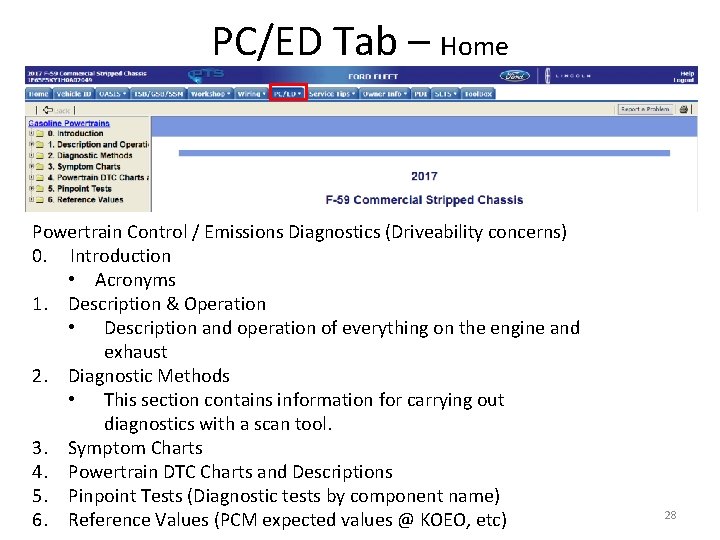
PC/ED Tab – Home Powertrain Control / Emissions Diagnostics (Driveability concerns) 0. Introduction • Acronyms 1. Description & Operation • Description and operation of everything on the engine and exhaust 2. Diagnostic Methods • This section contains information for carrying out diagnostics with a scan tool. 3. Symptom Charts 4. Powertrain DTC Charts and Descriptions 5. Pinpoint Tests (Diagnostic tests by component name) 6. Reference Values (PCM expected values @ KOEO, etc) 28
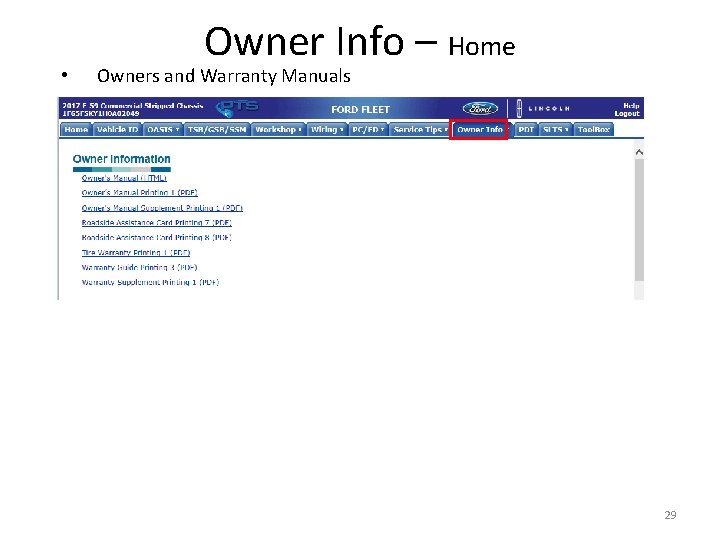
• Owner Info – Home Owners and Warranty Manuals 29
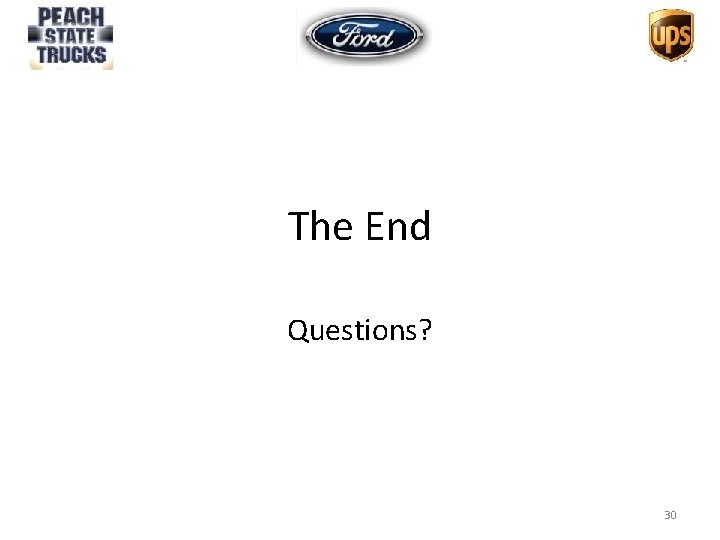
The End Questions? 30