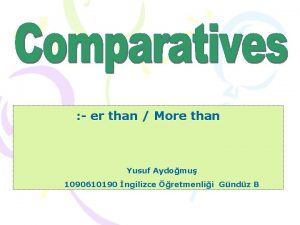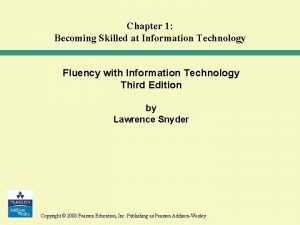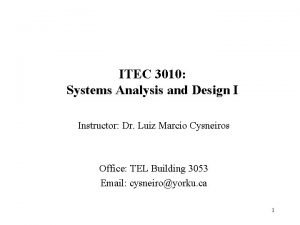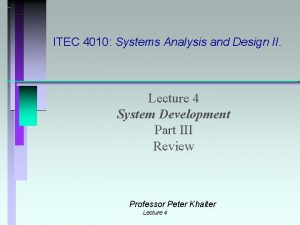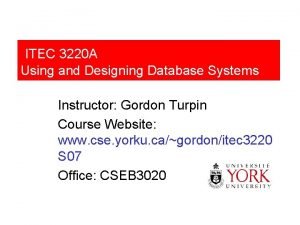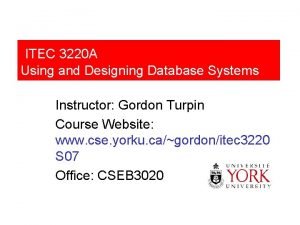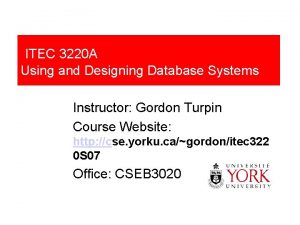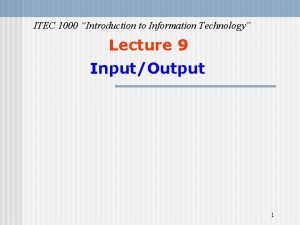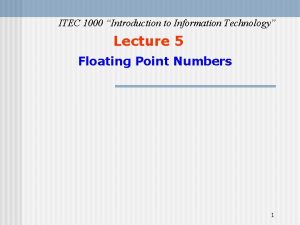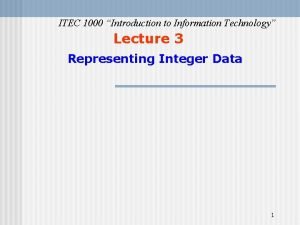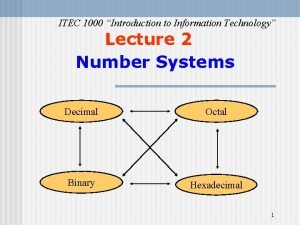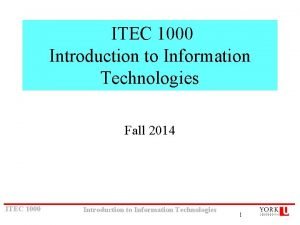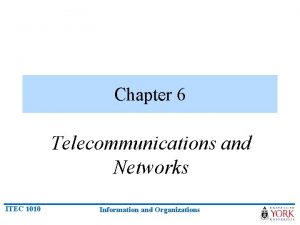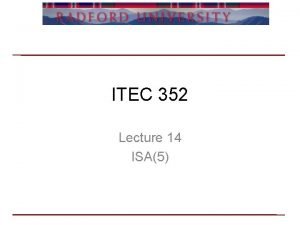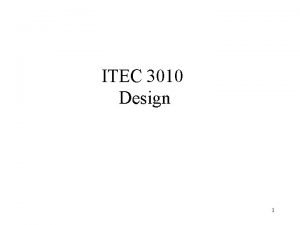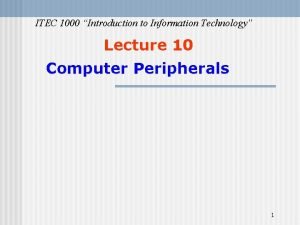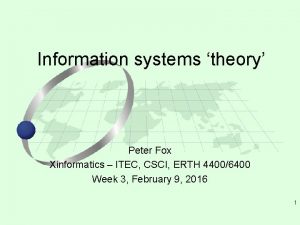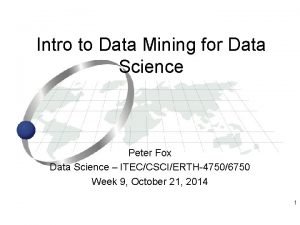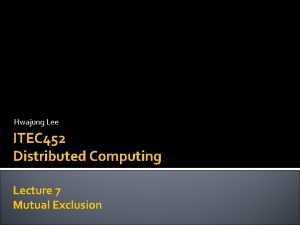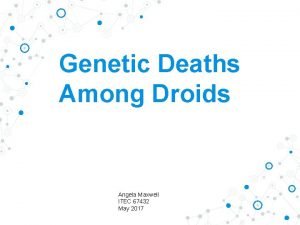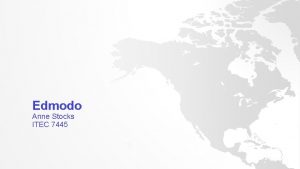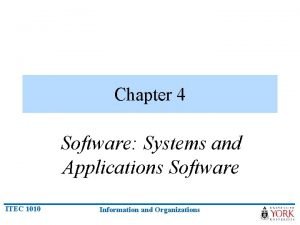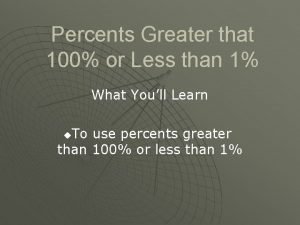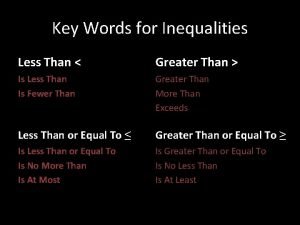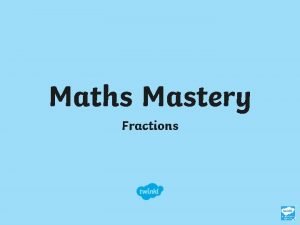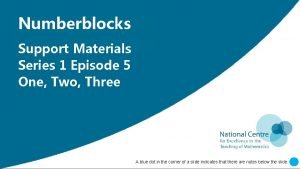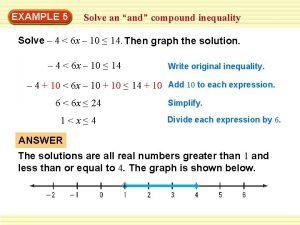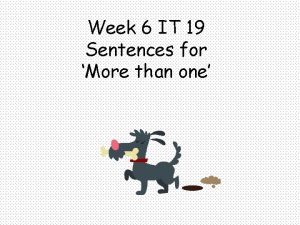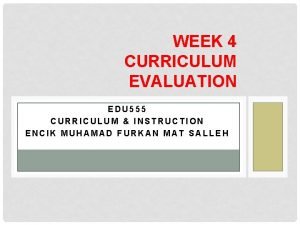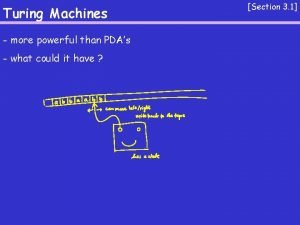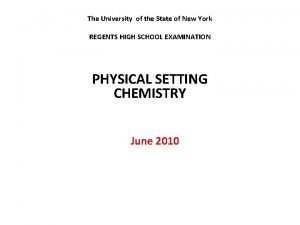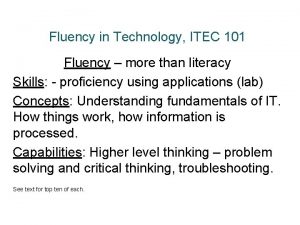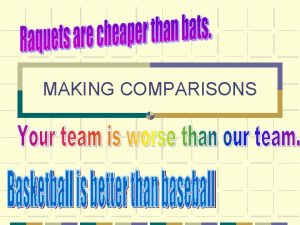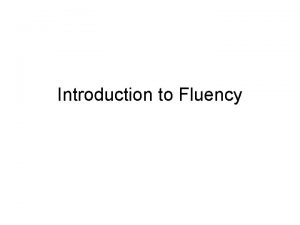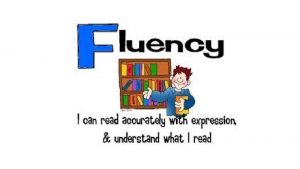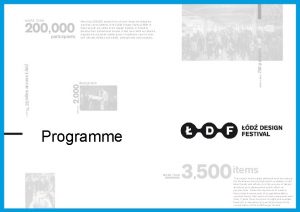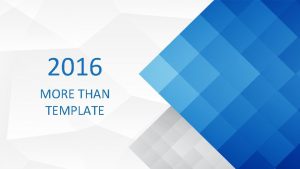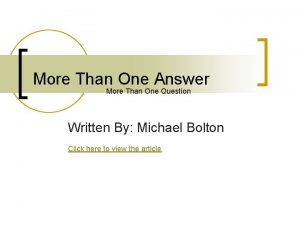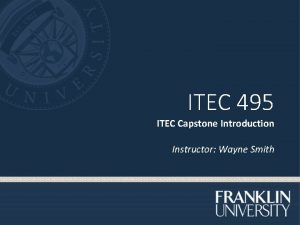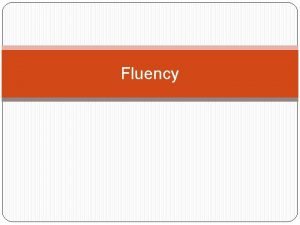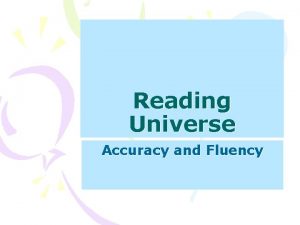Fluency in Technology ITEC 101 Fluency more than
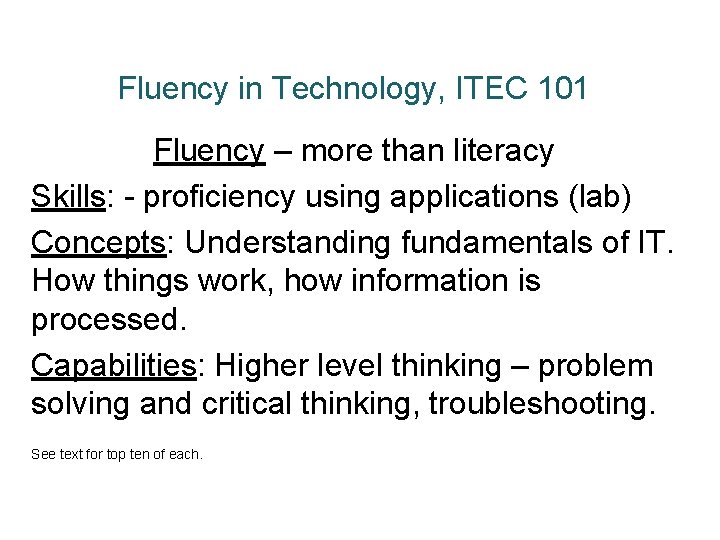
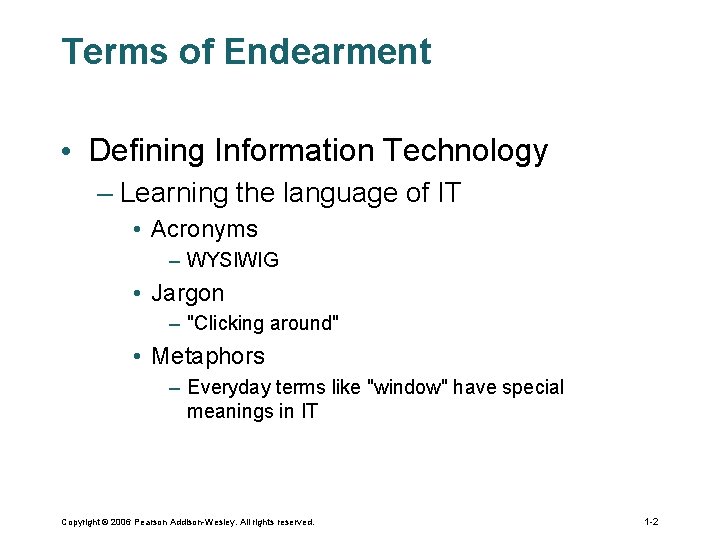
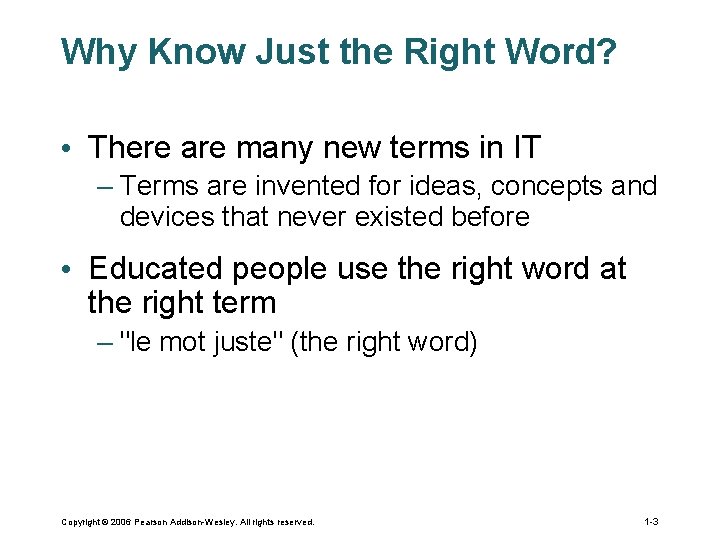
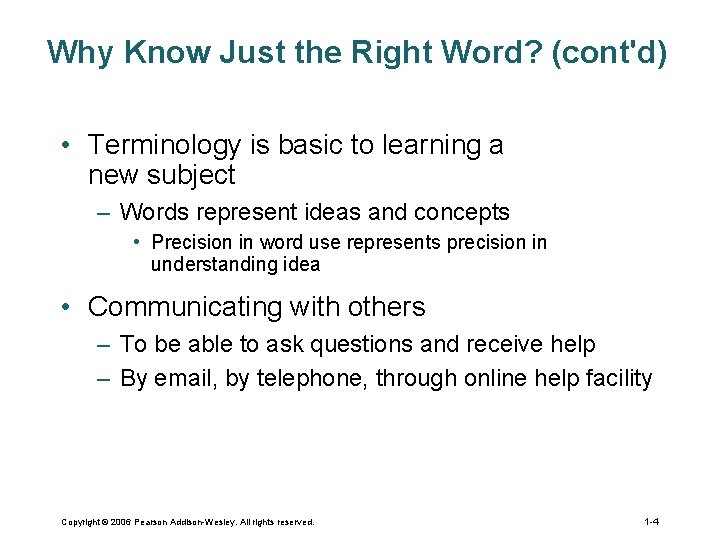
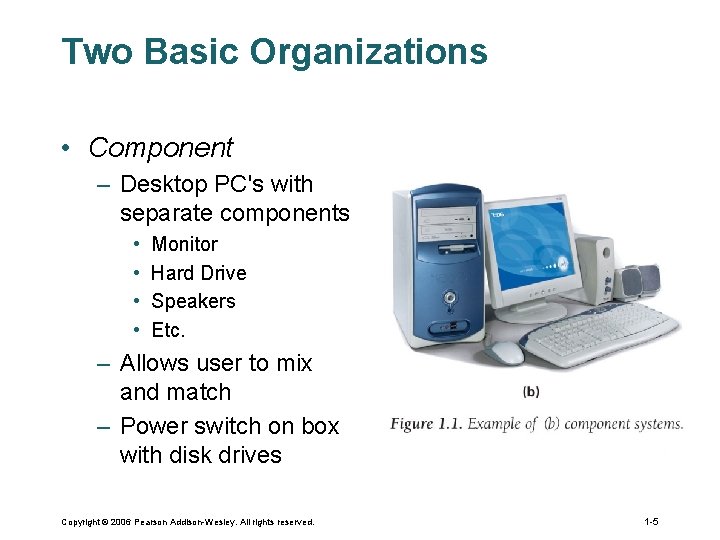
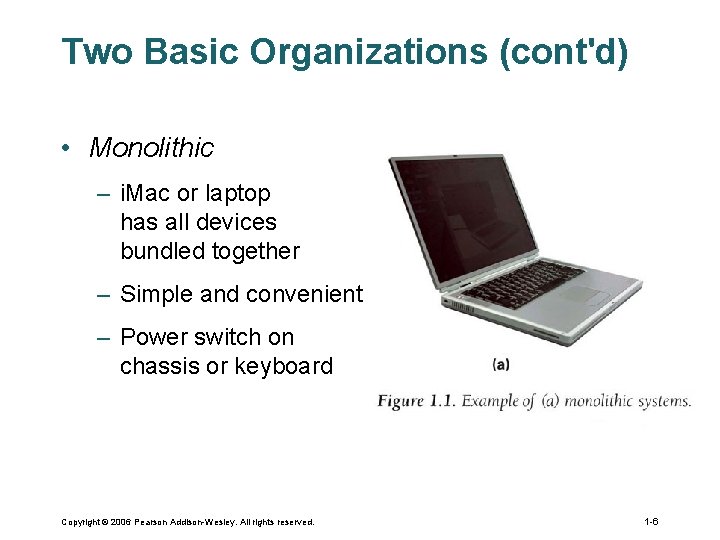
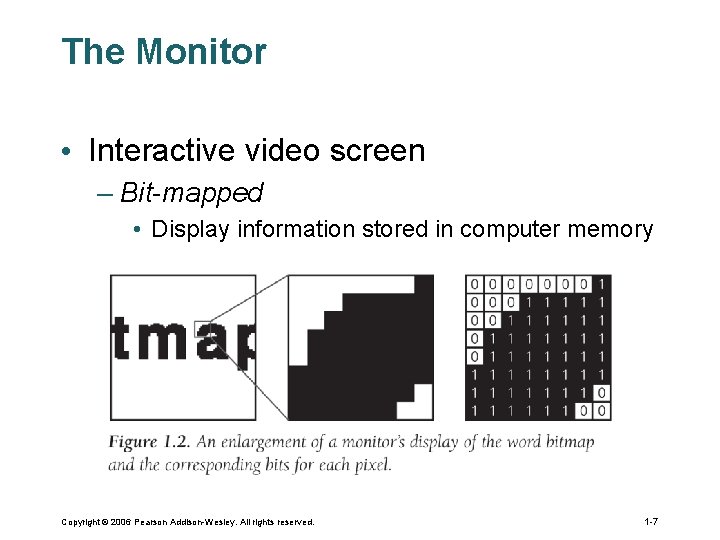
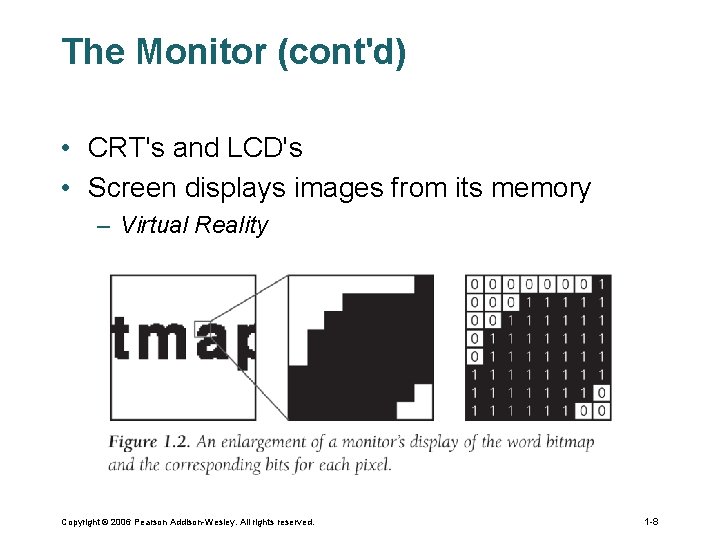
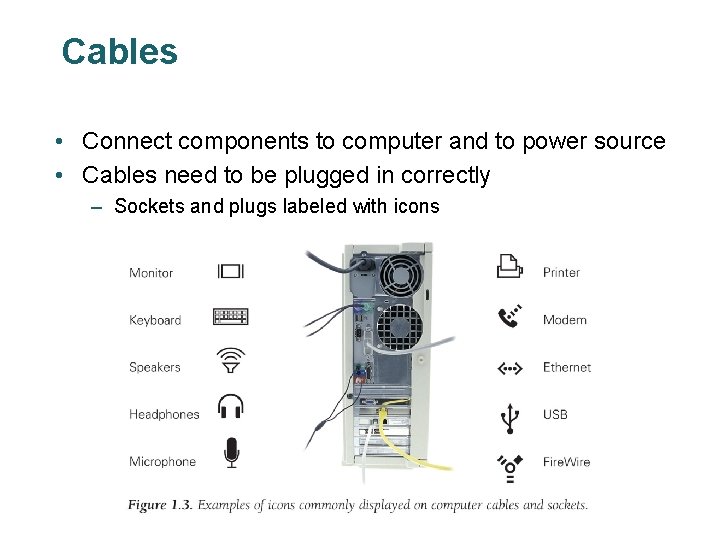
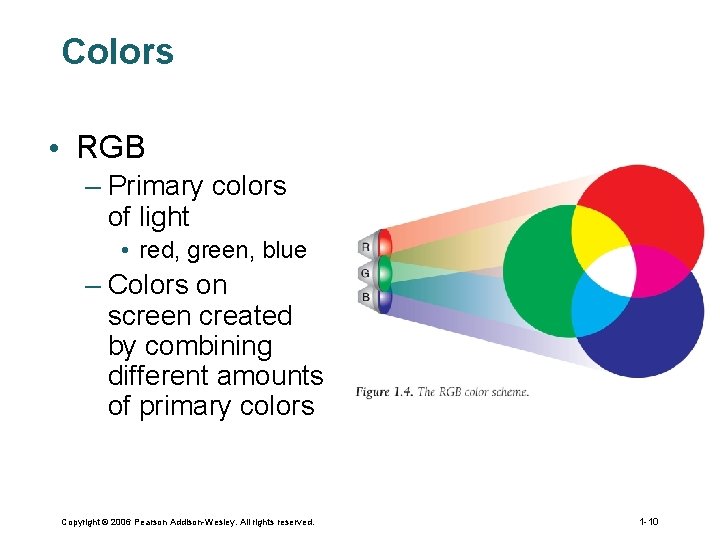
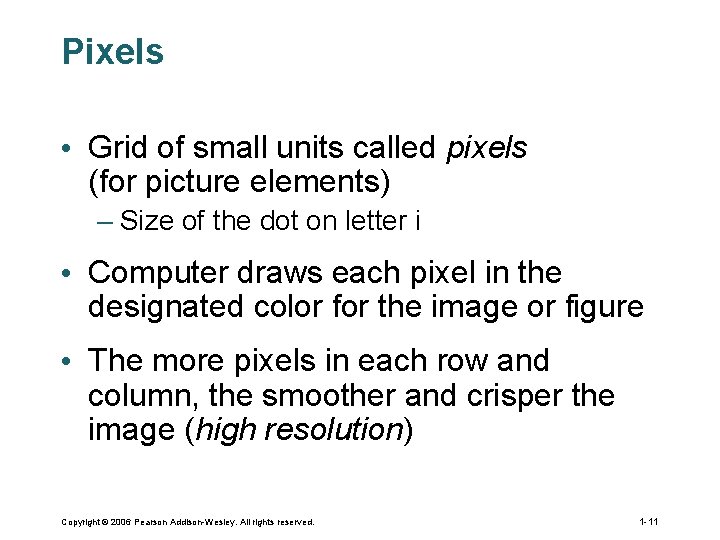
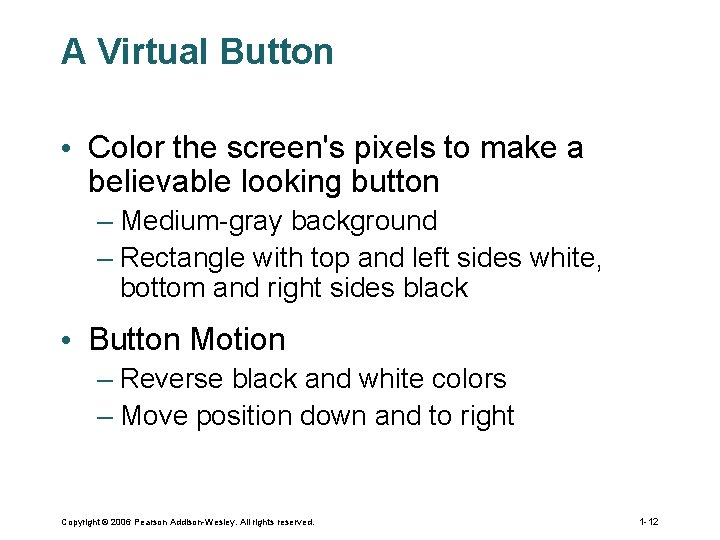
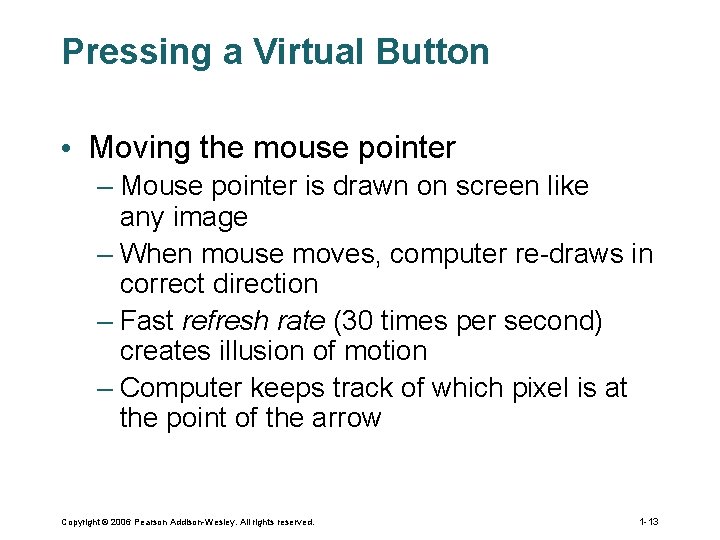
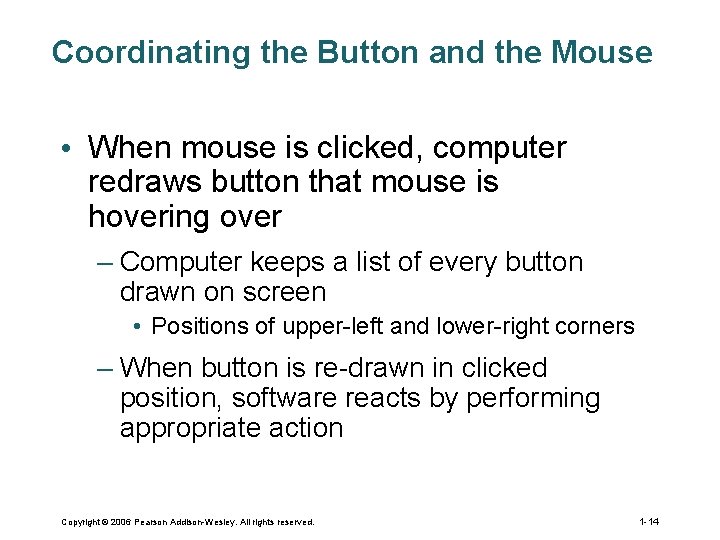
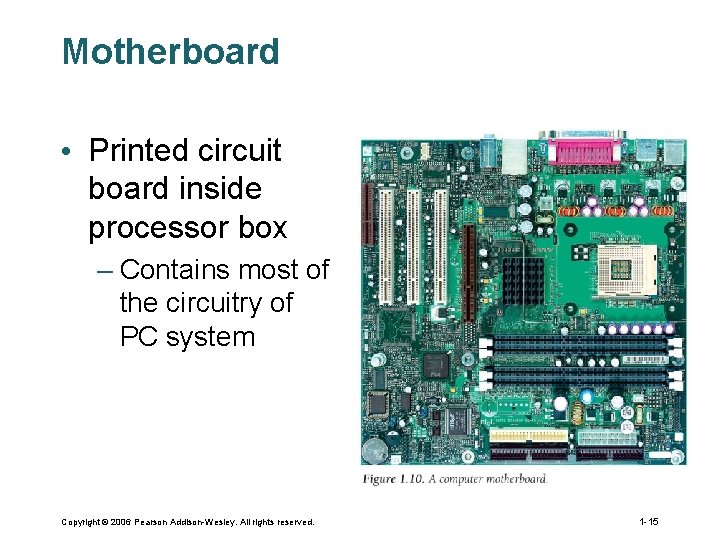
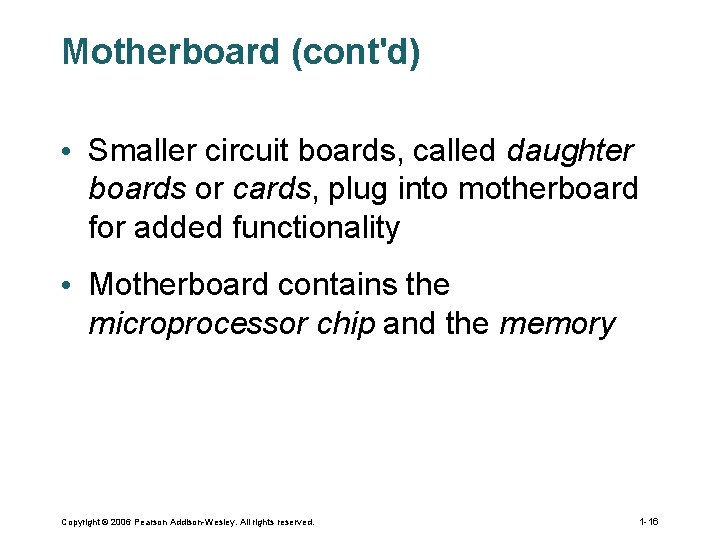
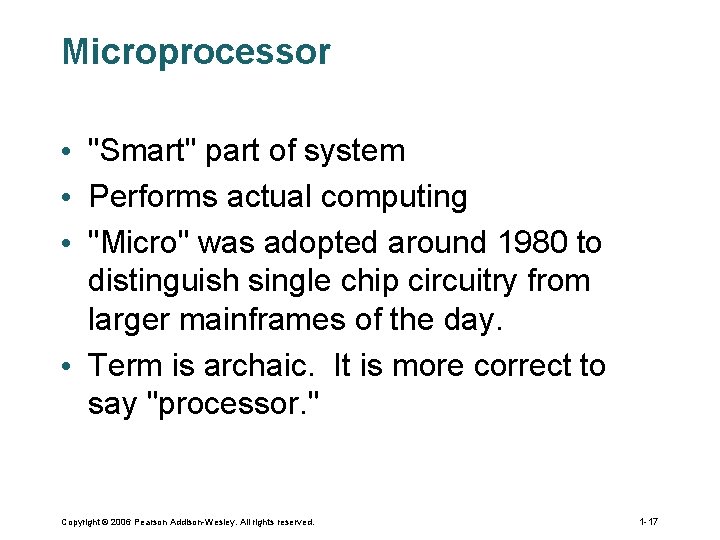
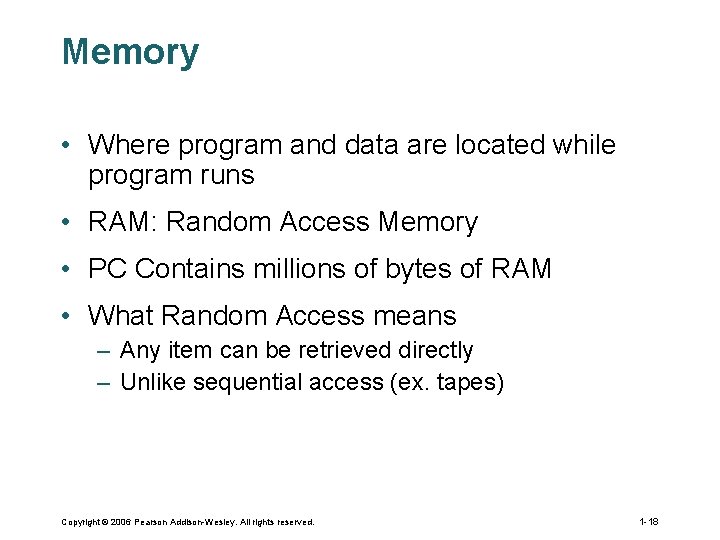
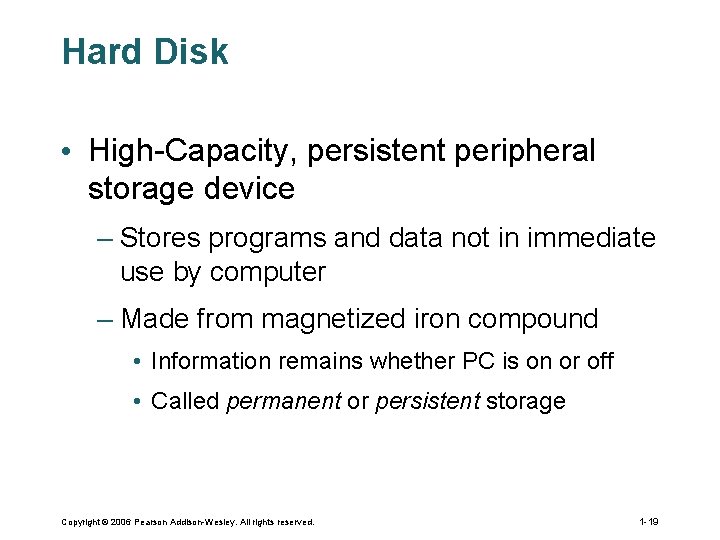

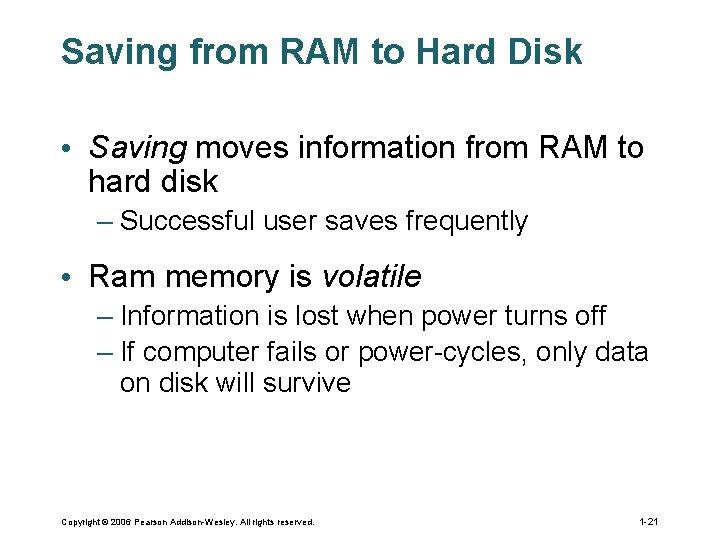
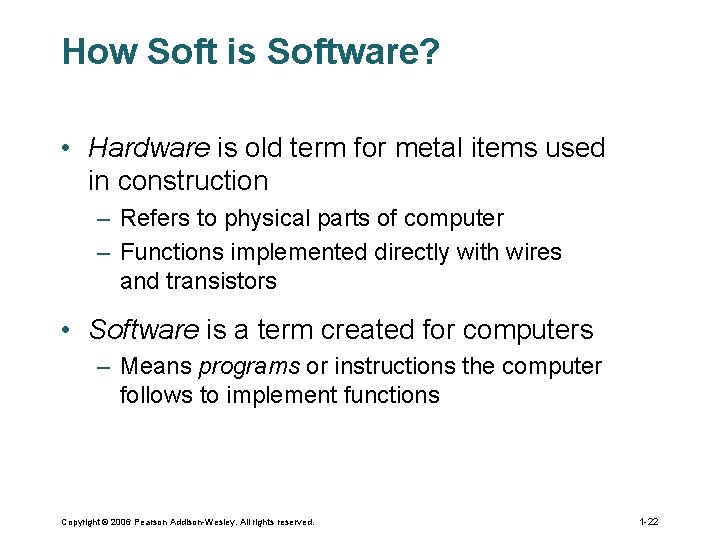
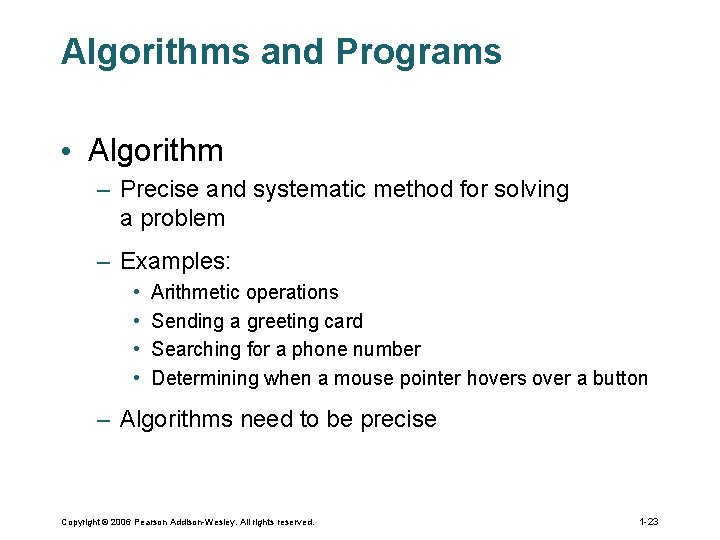
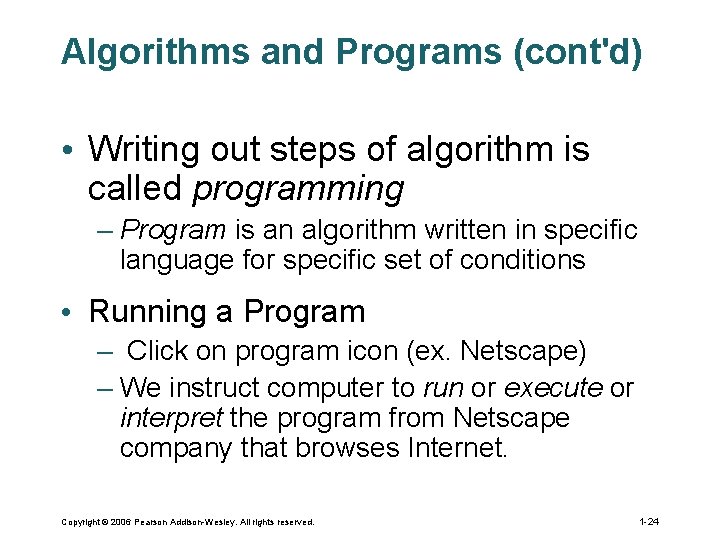
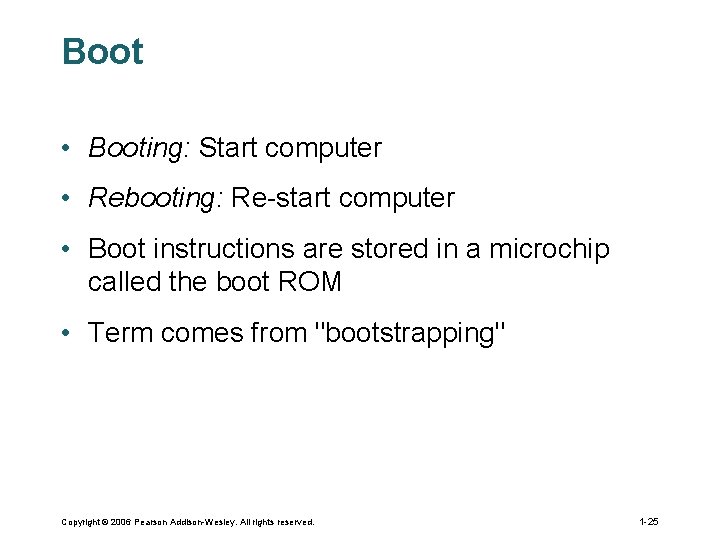
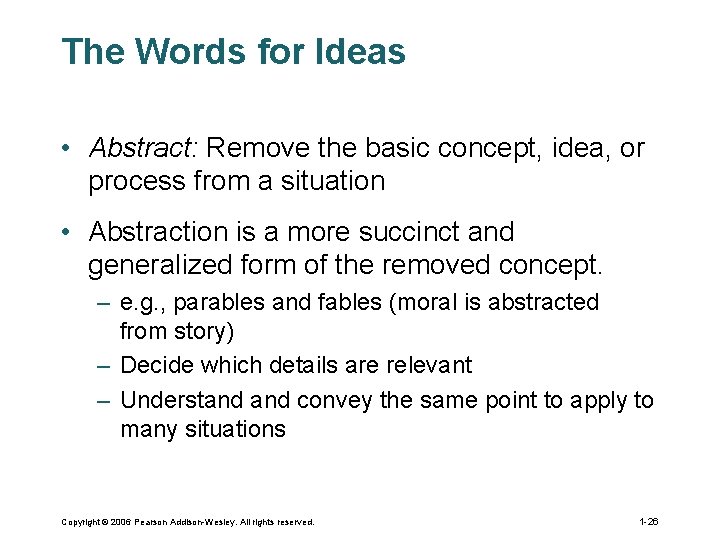
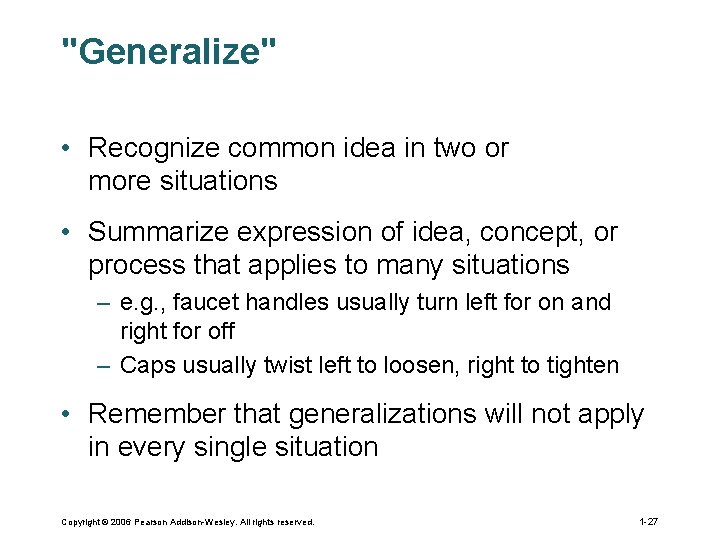
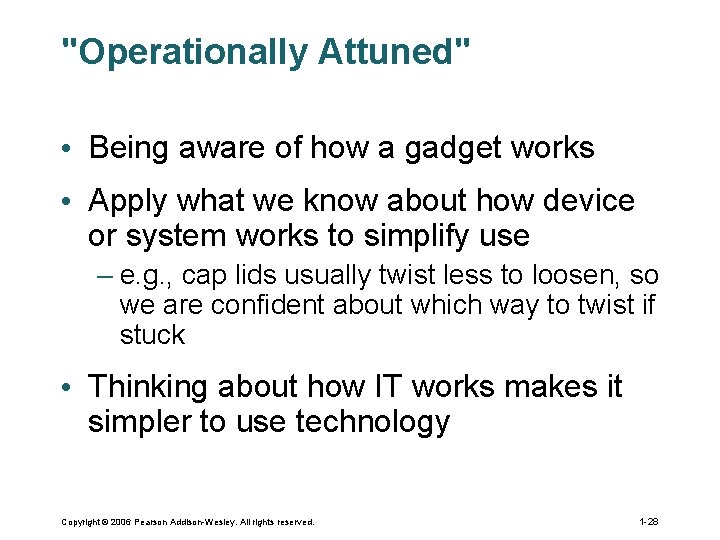
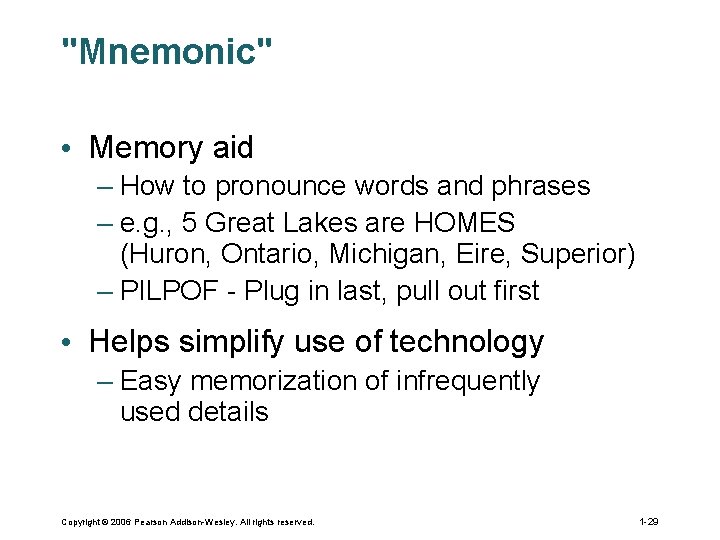
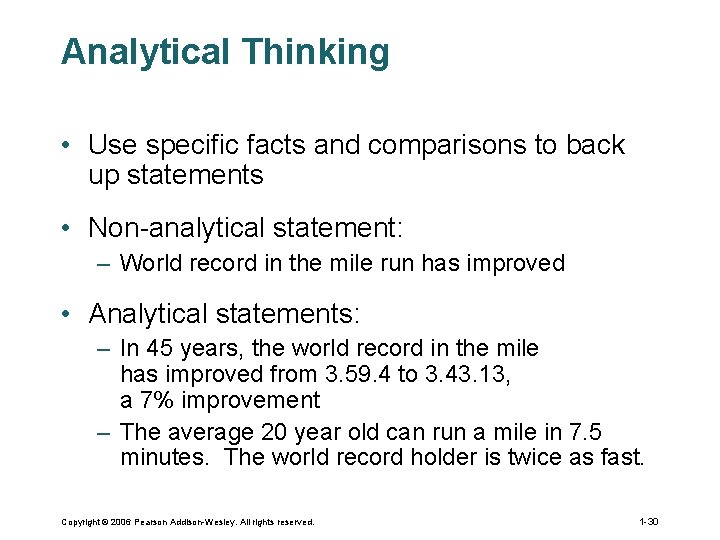
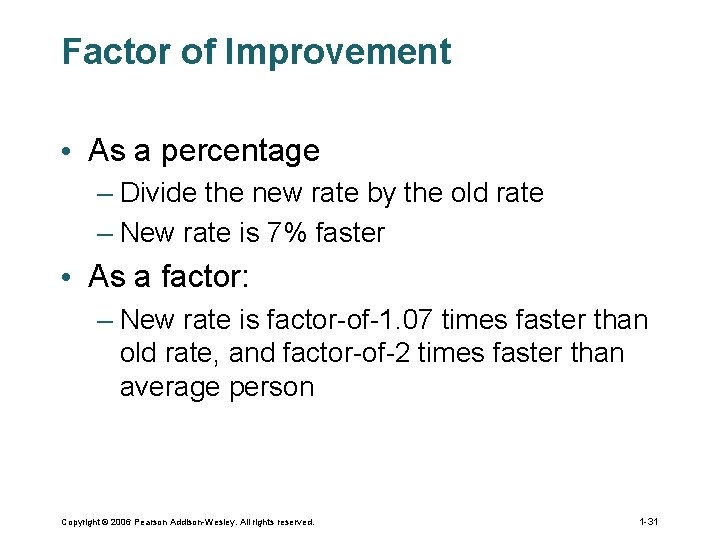
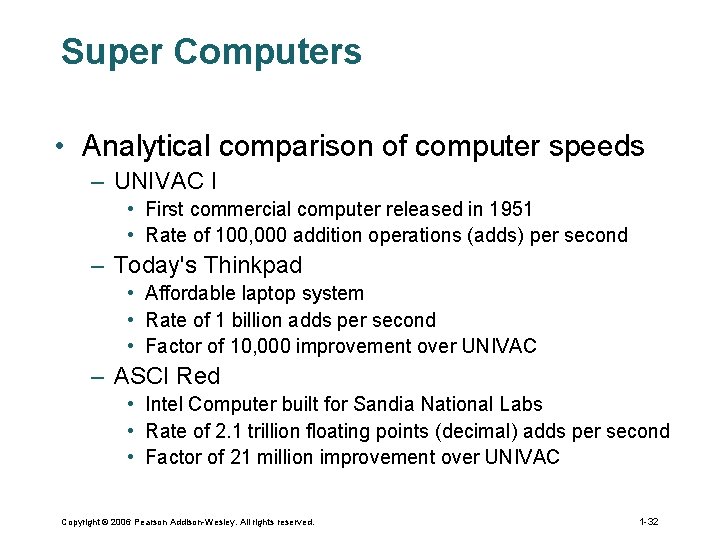
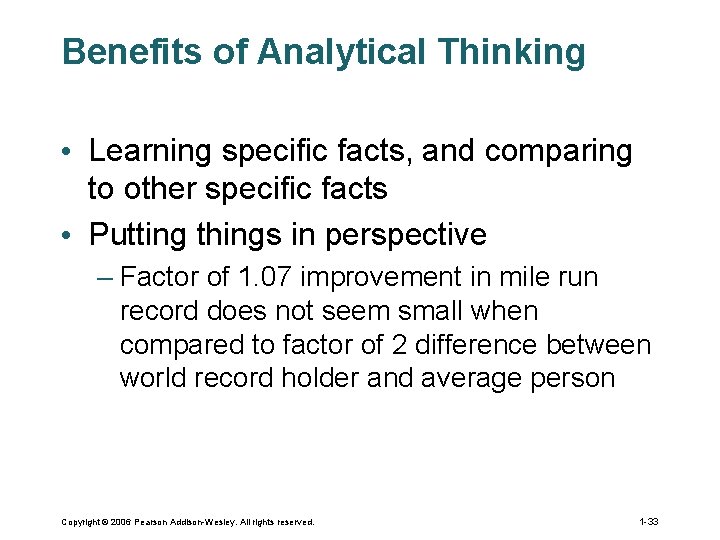
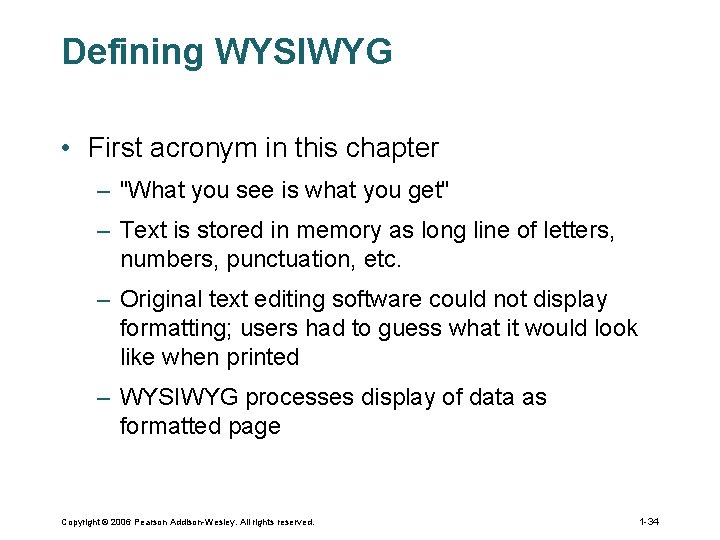
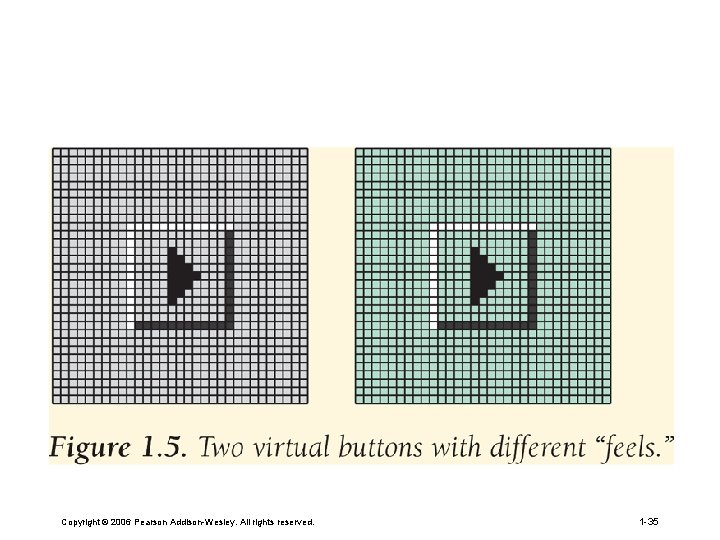
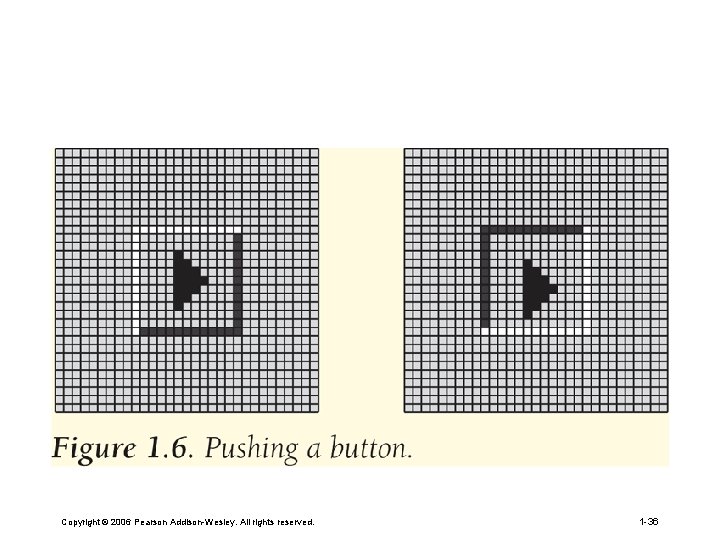
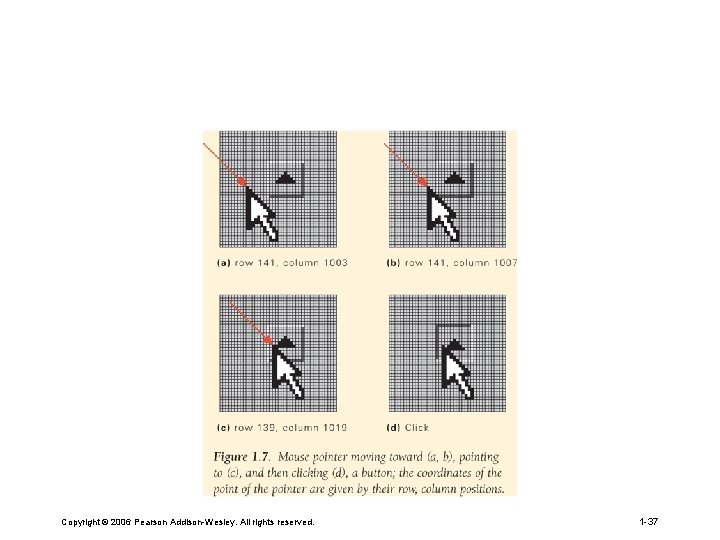
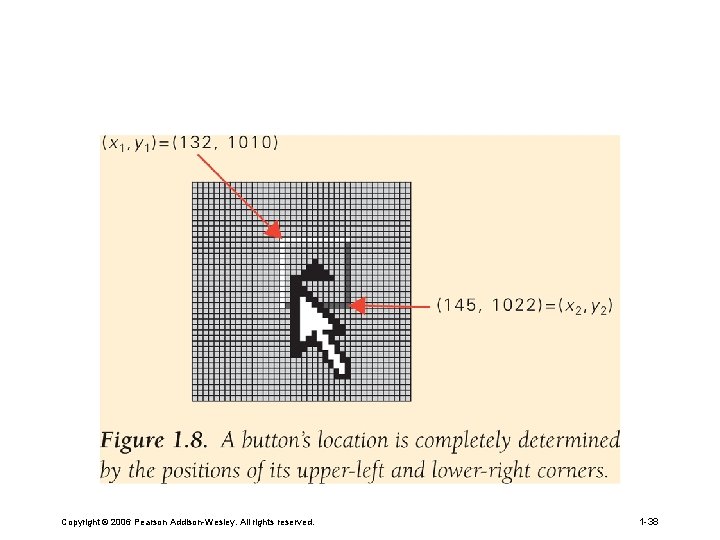
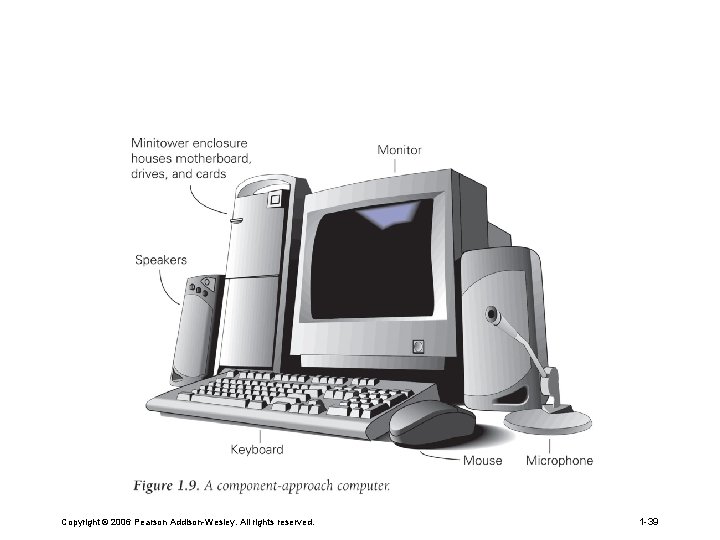
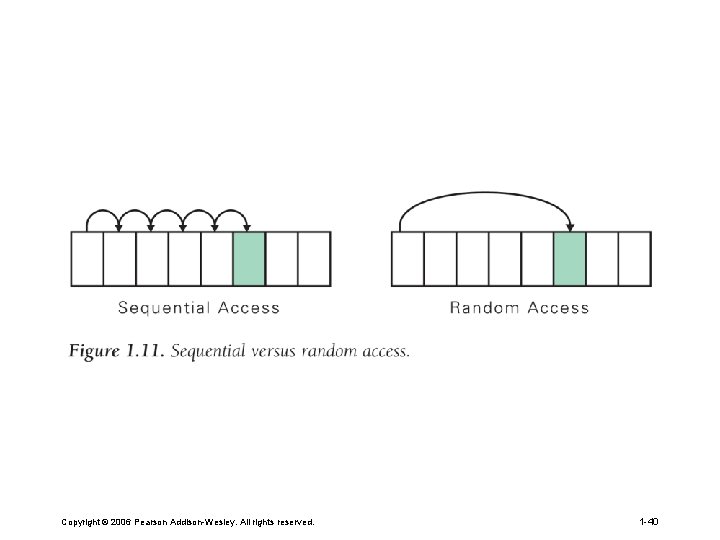
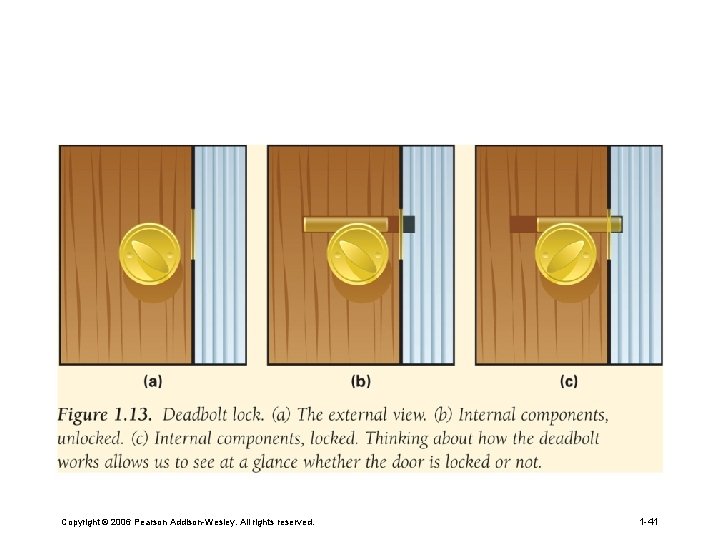
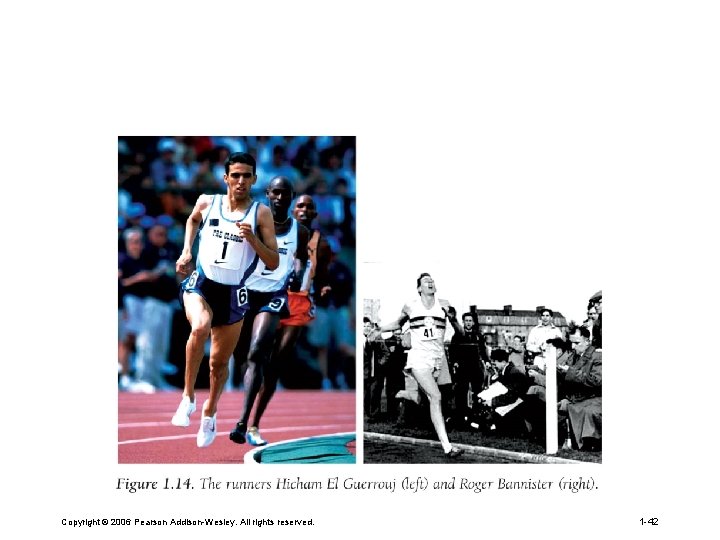
- Slides: 42
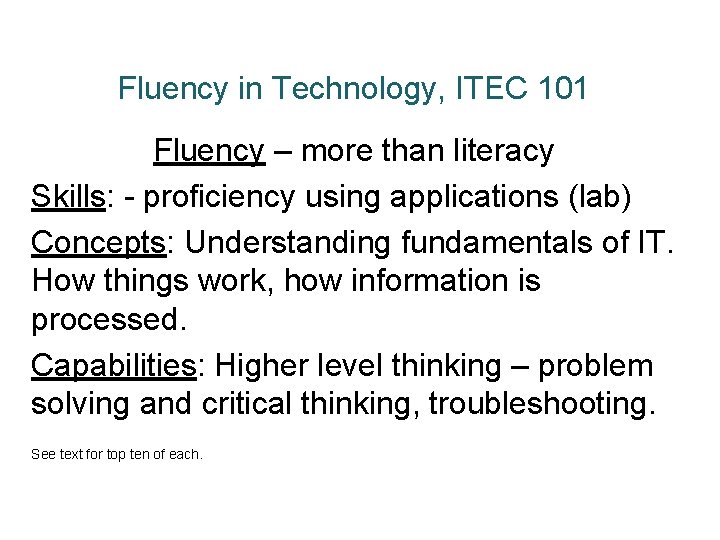
Fluency in Technology, ITEC 101 Fluency – more than literacy Skills: - proficiency using applications (lab) Concepts: Understanding fundamentals of IT. How things work, how information is processed. Capabilities: Higher level thinking – problem solving and critical thinking, troubleshooting. See text for top ten of each.
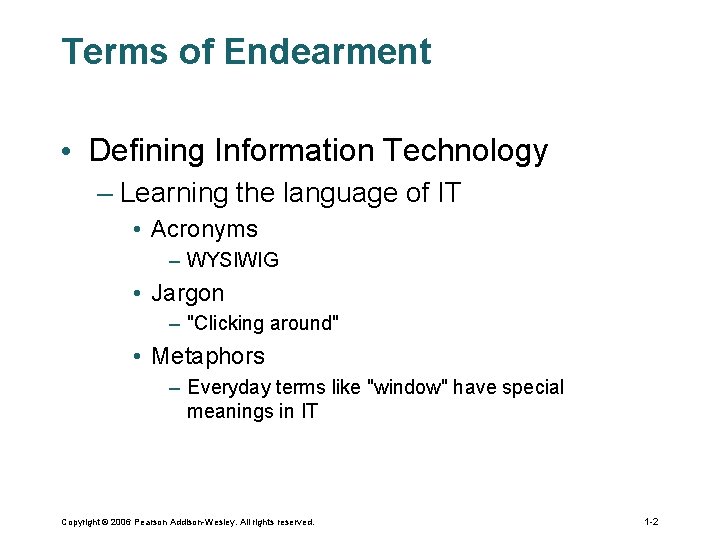
Terms of Endearment • Defining Information Technology – Learning the language of IT • Acronyms – WYSIWIG • Jargon – "Clicking around" • Metaphors – Everyday terms like "window" have special meanings in IT Copyright © 2006 Pearson Addison-Wesley. All rights reserved. 1 -2
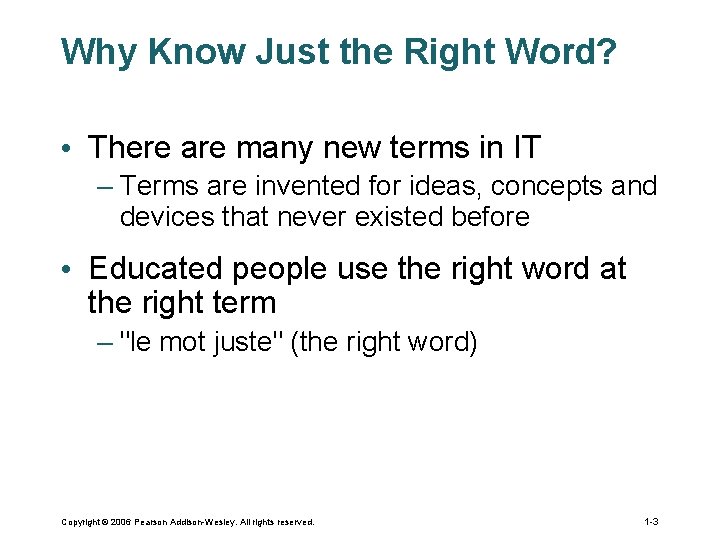
Why Know Just the Right Word? • There are many new terms in IT – Terms are invented for ideas, concepts and devices that never existed before • Educated people use the right word at the right term – "le mot juste" (the right word) Copyright © 2006 Pearson Addison-Wesley. All rights reserved. 1 -3
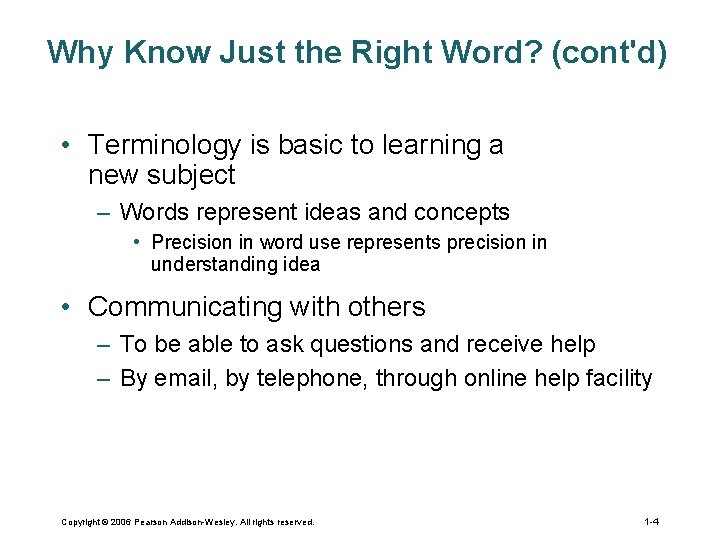
Why Know Just the Right Word? (cont'd) • Terminology is basic to learning a new subject – Words represent ideas and concepts • Precision in word use represents precision in understanding idea • Communicating with others – To be able to ask questions and receive help – By email, by telephone, through online help facility Copyright © 2006 Pearson Addison-Wesley. All rights reserved. 1 -4
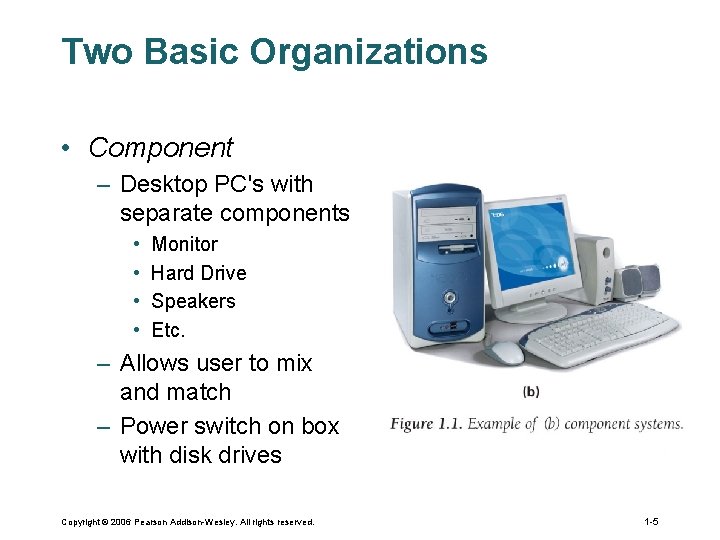
Two Basic Organizations • Component – Desktop PC's with separate components • • Monitor Hard Drive Speakers Etc. – Allows user to mix and match – Power switch on box with disk drives Copyright © 2006 Pearson Addison-Wesley. All rights reserved. 1 -5
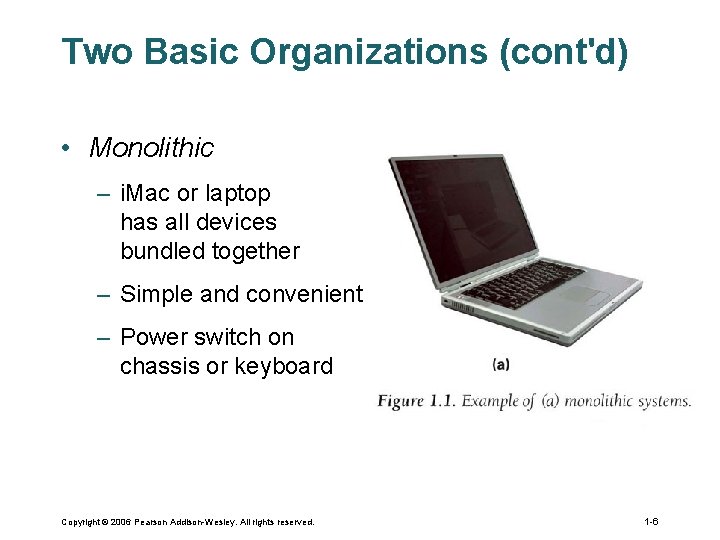
Two Basic Organizations (cont'd) • Monolithic – i. Mac or laptop has all devices bundled together – Simple and convenient – Power switch on chassis or keyboard Copyright © 2006 Pearson Addison-Wesley. All rights reserved. 1 -6
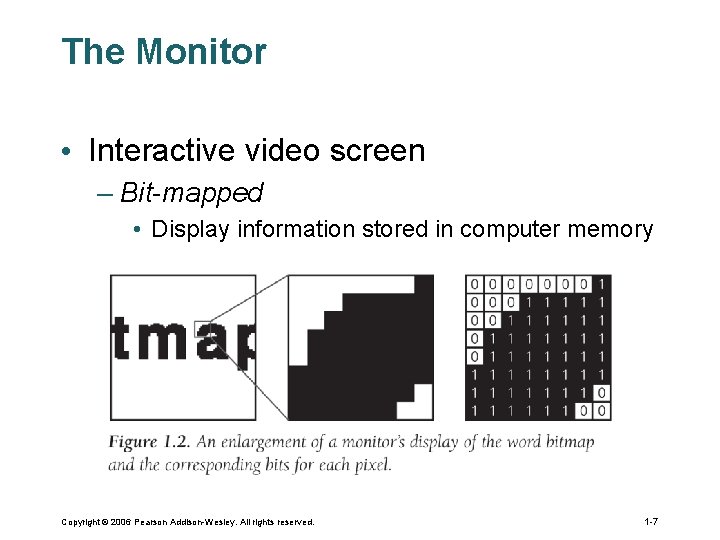
The Monitor • Interactive video screen – Bit-mapped • Display information stored in computer memory Copyright © 2006 Pearson Addison-Wesley. All rights reserved. 1 -7
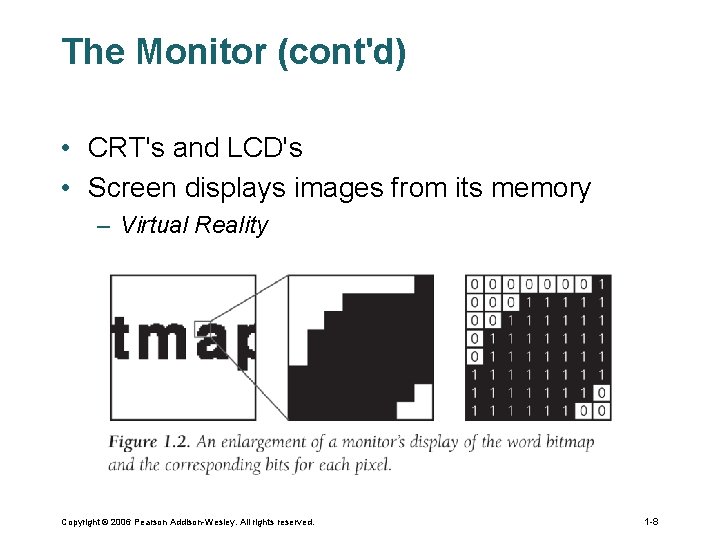
The Monitor (cont'd) • CRT's and LCD's • Screen displays images from its memory – Virtual Reality Copyright © 2006 Pearson Addison-Wesley. All rights reserved. 1 -8
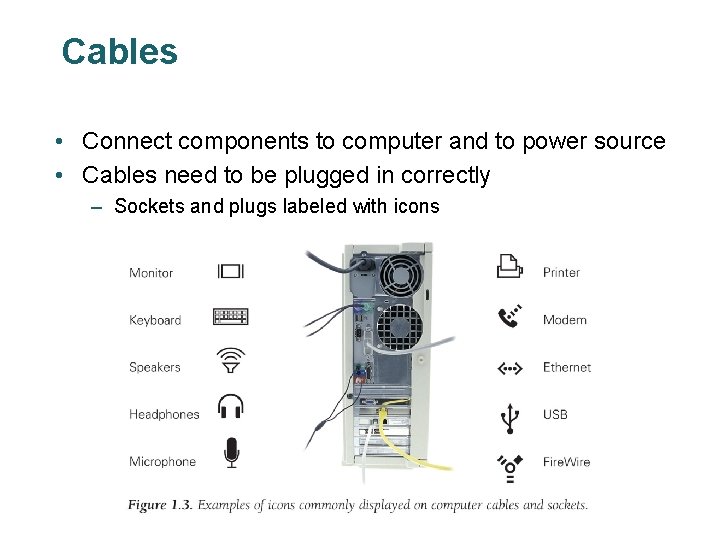
Cables • Connect components to computer and to power source • Cables need to be plugged in correctly – Sockets and plugs labeled with icons
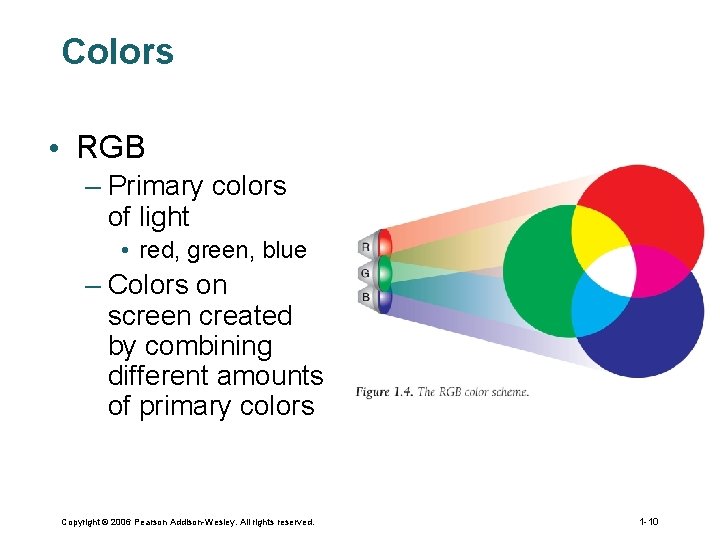
Colors • RGB – Primary colors of light • red, green, blue – Colors on screen created by combining different amounts of primary colors Copyright © 2006 Pearson Addison-Wesley. All rights reserved. 1 -10
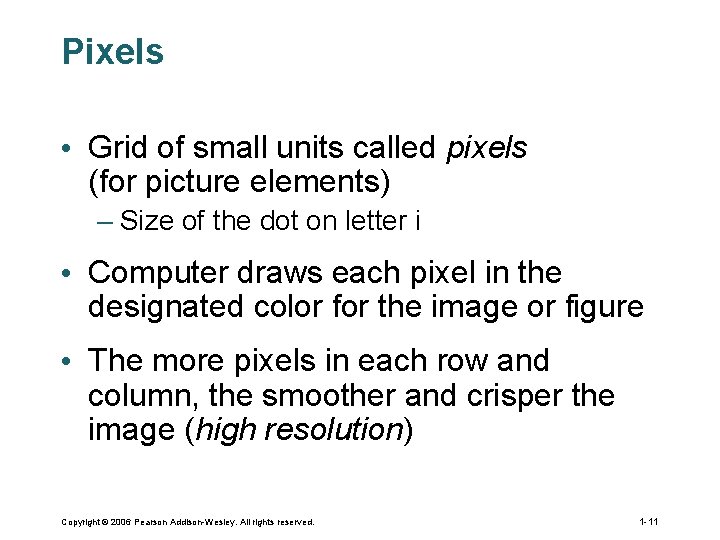
Pixels • Grid of small units called pixels (for picture elements) – Size of the dot on letter i • Computer draws each pixel in the designated color for the image or figure • The more pixels in each row and column, the smoother and crisper the image (high resolution) Copyright © 2006 Pearson Addison-Wesley. All rights reserved. 1 -11
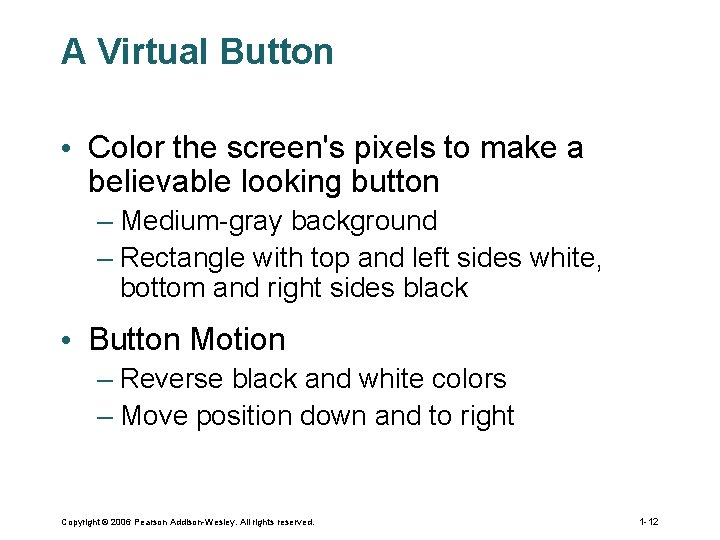
A Virtual Button • Color the screen's pixels to make a believable looking button – Medium-gray background – Rectangle with top and left sides white, bottom and right sides black • Button Motion – Reverse black and white colors – Move position down and to right Copyright © 2006 Pearson Addison-Wesley. All rights reserved. 1 -12
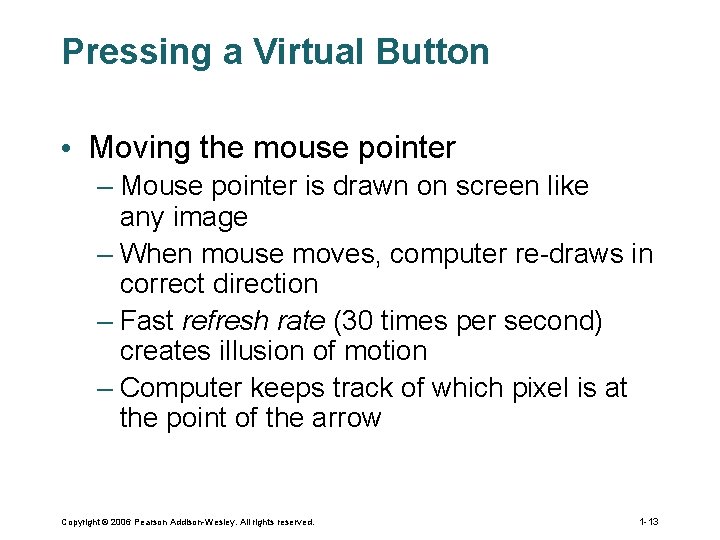
Pressing a Virtual Button • Moving the mouse pointer – Mouse pointer is drawn on screen like any image – When mouse moves, computer re-draws in correct direction – Fast refresh rate (30 times per second) creates illusion of motion – Computer keeps track of which pixel is at the point of the arrow Copyright © 2006 Pearson Addison-Wesley. All rights reserved. 1 -13
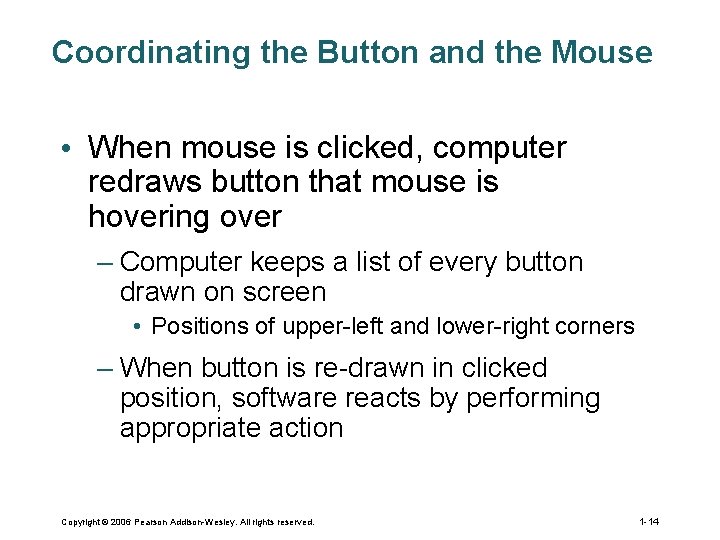
Coordinating the Button and the Mouse • When mouse is clicked, computer redraws button that mouse is hovering over – Computer keeps a list of every button drawn on screen • Positions of upper-left and lower-right corners – When button is re-drawn in clicked position, software reacts by performing appropriate action Copyright © 2006 Pearson Addison-Wesley. All rights reserved. 1 -14
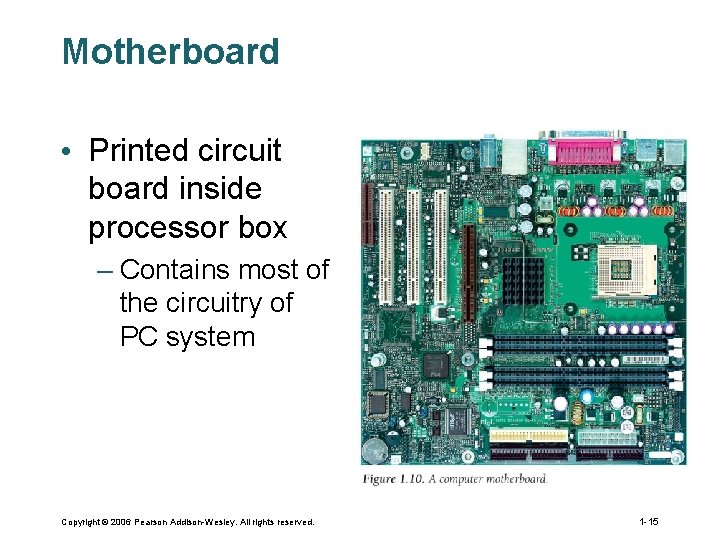
Motherboard • Printed circuit board inside processor box – Contains most of the circuitry of PC system Copyright © 2006 Pearson Addison-Wesley. All rights reserved. 1 -15
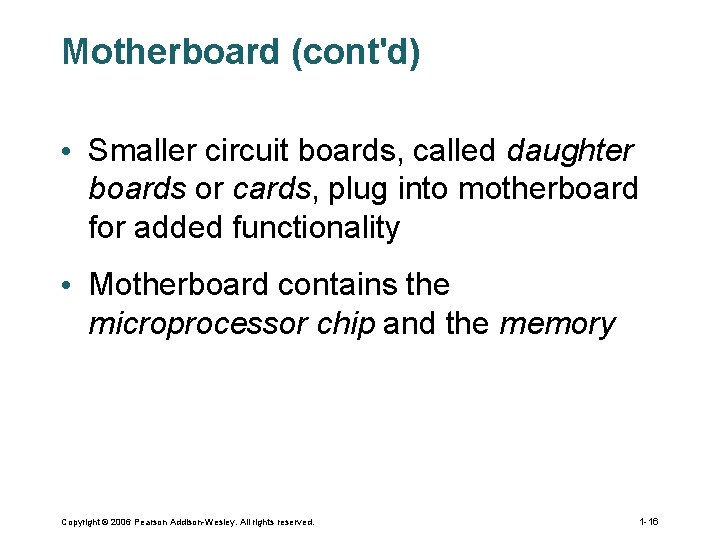
Motherboard (cont'd) • Smaller circuit boards, called daughter boards or cards, plug into motherboard for added functionality • Motherboard contains the microprocessor chip and the memory Copyright © 2006 Pearson Addison-Wesley. All rights reserved. 1 -16
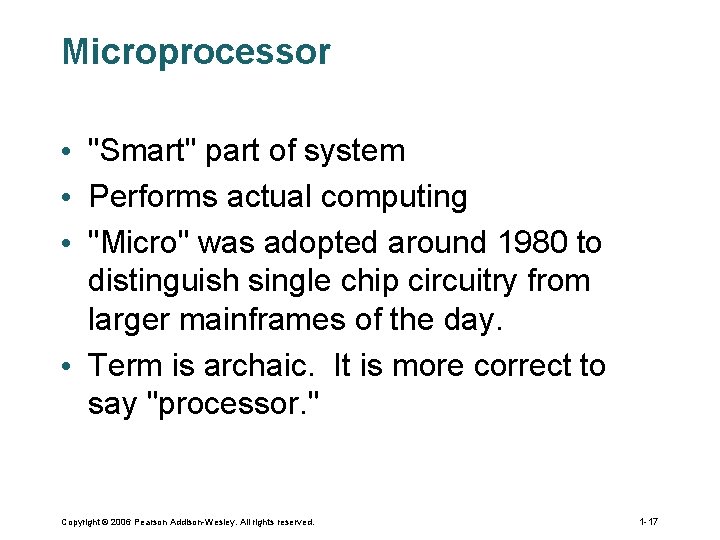
Microprocessor • "Smart" part of system • Performs actual computing • "Micro" was adopted around 1980 to distinguish single chip circuitry from larger mainframes of the day. • Term is archaic. It is more correct to say "processor. " Copyright © 2006 Pearson Addison-Wesley. All rights reserved. 1 -17
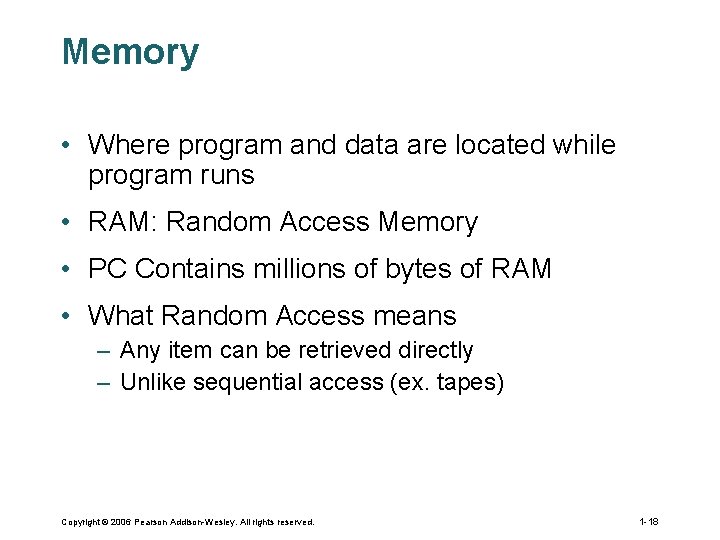
Memory • Where program and data are located while program runs • RAM: Random Access Memory • PC Contains millions of bytes of RAM • What Random Access means – Any item can be retrieved directly – Unlike sequential access (ex. tapes) Copyright © 2006 Pearson Addison-Wesley. All rights reserved. 1 -18
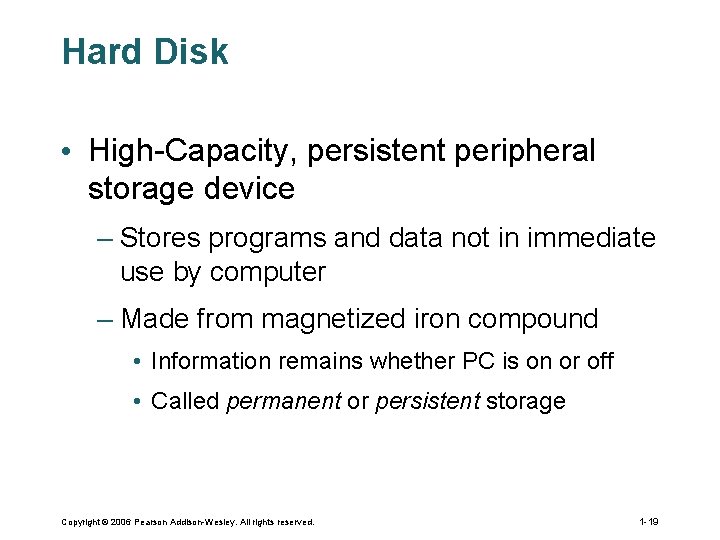
Hard Disk • High-Capacity, persistent peripheral storage device – Stores programs and data not in immediate use by computer – Made from magnetized iron compound • Information remains whether PC is on or off • Called permanent or persistent storage Copyright © 2006 Pearson Addison-Wesley. All rights reserved. 1 -19

Hard Disk (cont'd) • Small stack of bright metal washers with arm that sweeps across Copyright © 2006 Pearson Addison-Wesley. All rights reserved. 1 -20
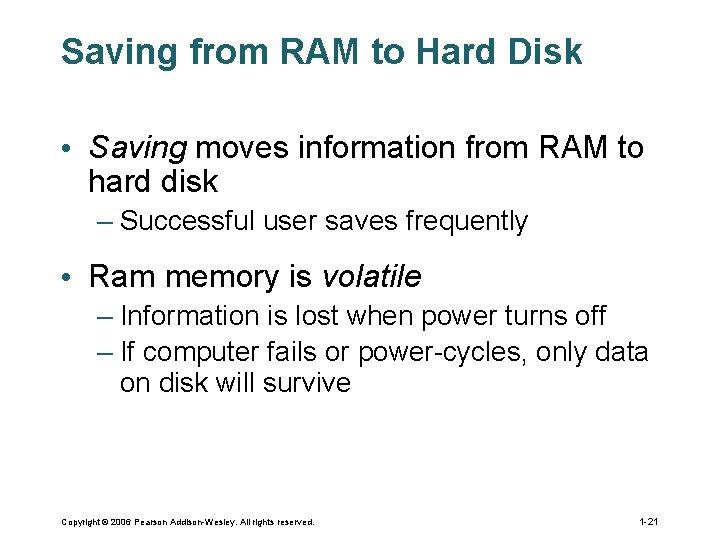
Saving from RAM to Hard Disk • Saving moves information from RAM to hard disk – Successful user saves frequently • Ram memory is volatile – Information is lost when power turns off – If computer fails or power-cycles, only data on disk will survive Copyright © 2006 Pearson Addison-Wesley. All rights reserved. 1 -21
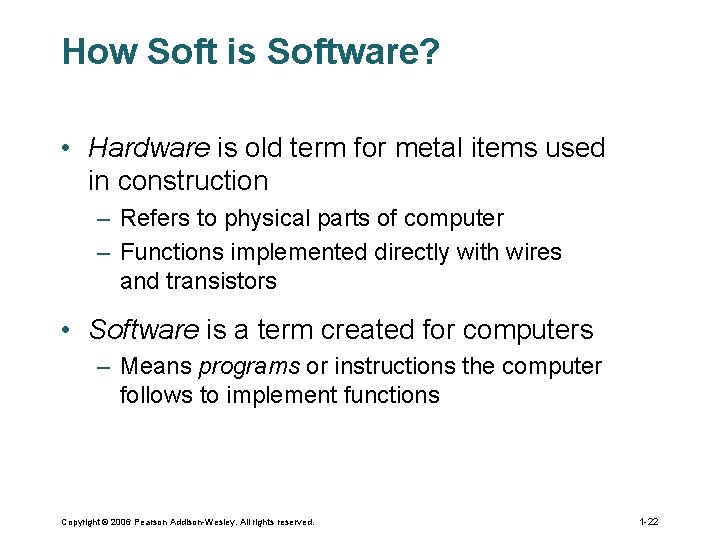
How Soft is Software? • Hardware is old term for metal items used in construction – Refers to physical parts of computer – Functions implemented directly with wires and transistors • Software is a term created for computers – Means programs or instructions the computer follows to implement functions Copyright © 2006 Pearson Addison-Wesley. All rights reserved. 1 -22
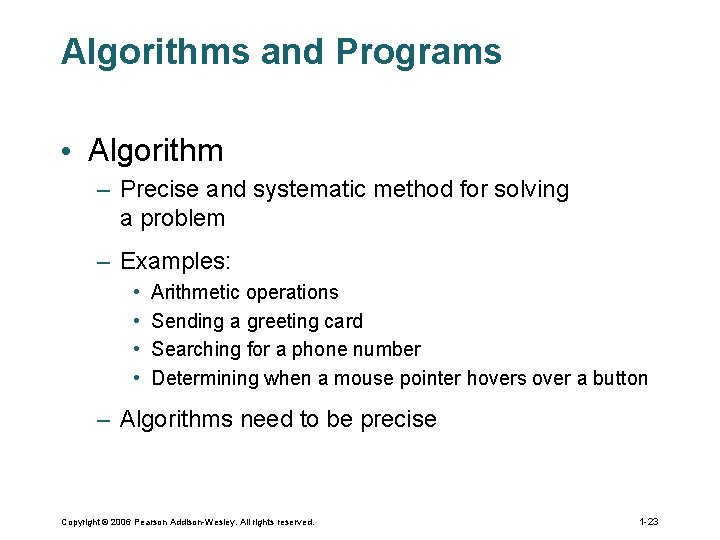
Algorithms and Programs • Algorithm – Precise and systematic method for solving a problem – Examples: • • Arithmetic operations Sending a greeting card Searching for a phone number Determining when a mouse pointer hovers over a button – Algorithms need to be precise Copyright © 2006 Pearson Addison-Wesley. All rights reserved. 1 -23
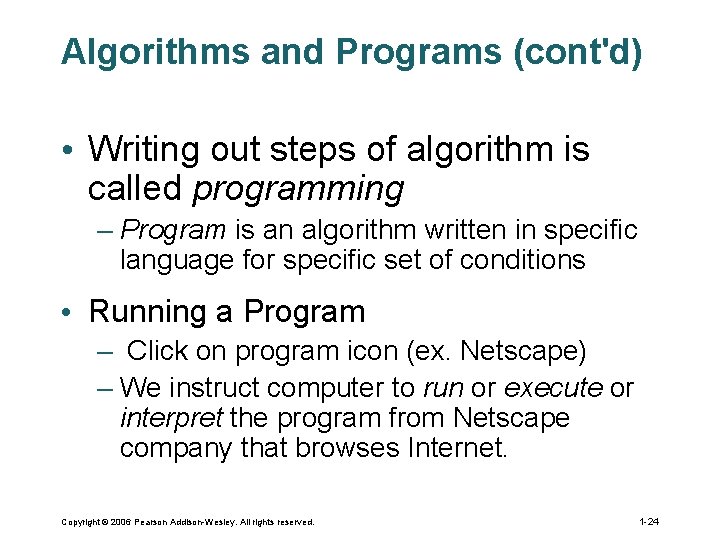
Algorithms and Programs (cont'd) • Writing out steps of algorithm is called programming – Program is an algorithm written in specific language for specific set of conditions • Running a Program – Click on program icon (ex. Netscape) – We instruct computer to run or execute or interpret the program from Netscape company that browses Internet. Copyright © 2006 Pearson Addison-Wesley. All rights reserved. 1 -24
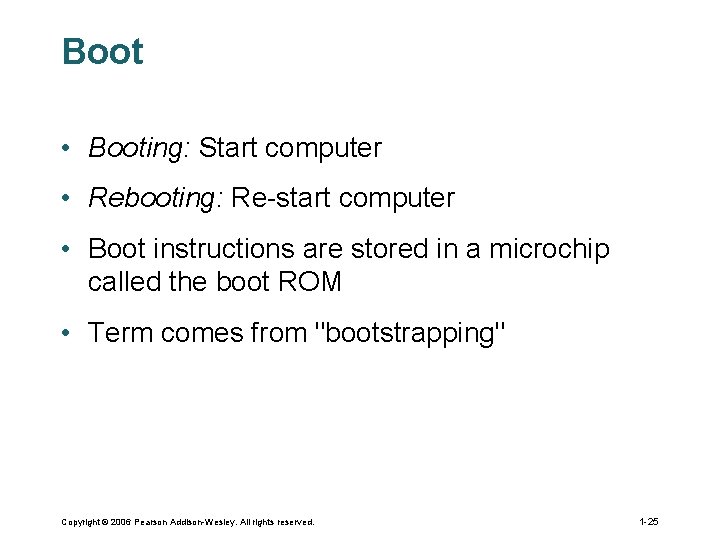
Boot • Booting: Start computer • Rebooting: Re-start computer • Boot instructions are stored in a microchip called the boot ROM • Term comes from "bootstrapping" Copyright © 2006 Pearson Addison-Wesley. All rights reserved. 1 -25
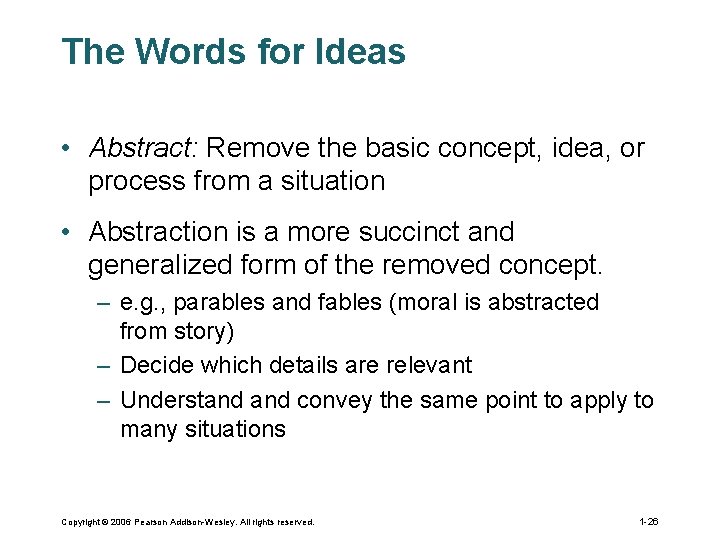
The Words for Ideas • Abstract: Remove the basic concept, idea, or process from a situation • Abstraction is a more succinct and generalized form of the removed concept. – e. g. , parables and fables (moral is abstracted from story) – Decide which details are relevant – Understand convey the same point to apply to many situations Copyright © 2006 Pearson Addison-Wesley. All rights reserved. 1 -26
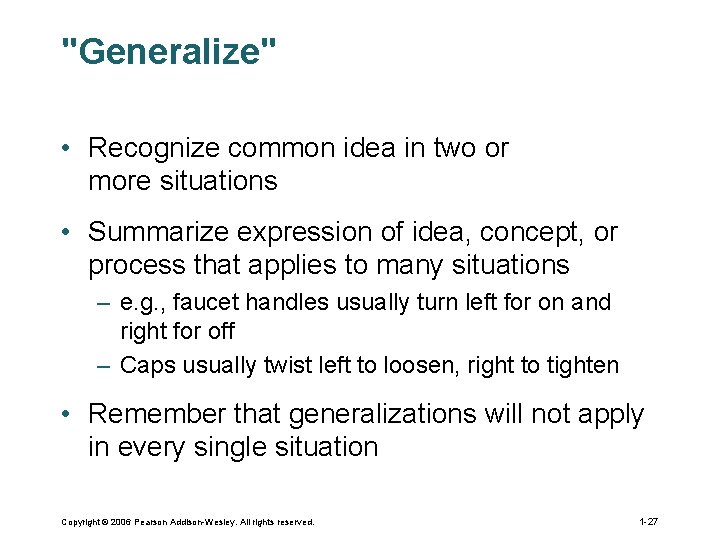
"Generalize" • Recognize common idea in two or more situations • Summarize expression of idea, concept, or process that applies to many situations – e. g. , faucet handles usually turn left for on and right for off – Caps usually twist left to loosen, right to tighten • Remember that generalizations will not apply in every single situation Copyright © 2006 Pearson Addison-Wesley. All rights reserved. 1 -27
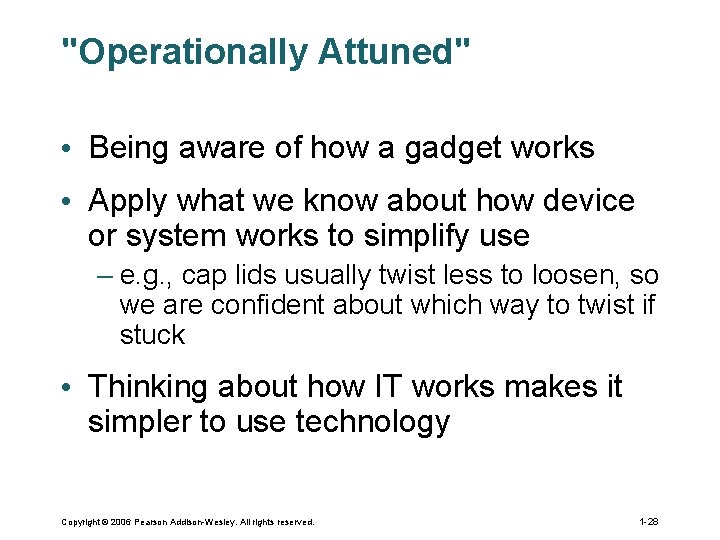
"Operationally Attuned" • Being aware of how a gadget works • Apply what we know about how device or system works to simplify use – e. g. , cap lids usually twist less to loosen, so we are confident about which way to twist if stuck • Thinking about how IT works makes it simpler to use technology Copyright © 2006 Pearson Addison-Wesley. All rights reserved. 1 -28
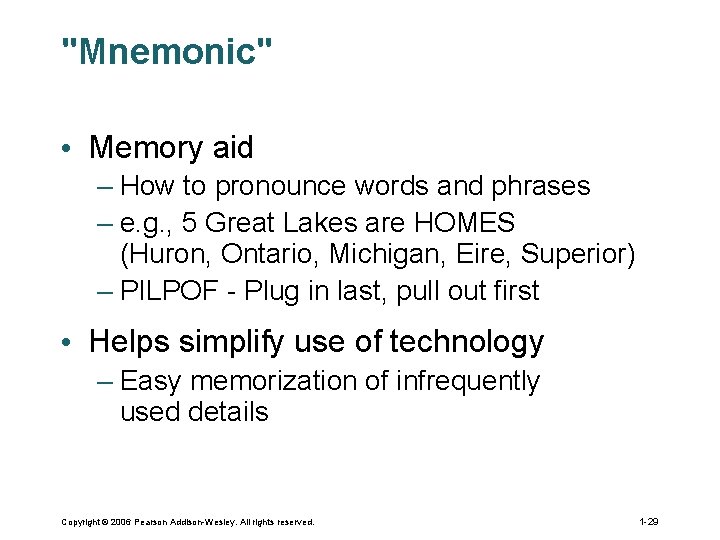
"Mnemonic" • Memory aid – How to pronounce words and phrases – e. g. , 5 Great Lakes are HOMES (Huron, Ontario, Michigan, Eire, Superior) – PILPOF - Plug in last, pull out first • Helps simplify use of technology – Easy memorization of infrequently used details Copyright © 2006 Pearson Addison-Wesley. All rights reserved. 1 -29
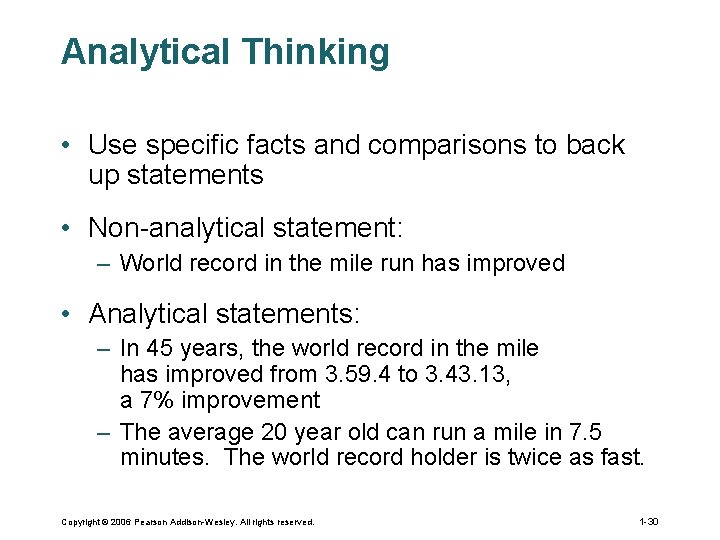
Analytical Thinking • Use specific facts and comparisons to back up statements • Non-analytical statement: – World record in the mile run has improved • Analytical statements: – In 45 years, the world record in the mile has improved from 3. 59. 4 to 3. 43. 13, a 7% improvement – The average 20 year old can run a mile in 7. 5 minutes. The world record holder is twice as fast. Copyright © 2006 Pearson Addison-Wesley. All rights reserved. 1 -30
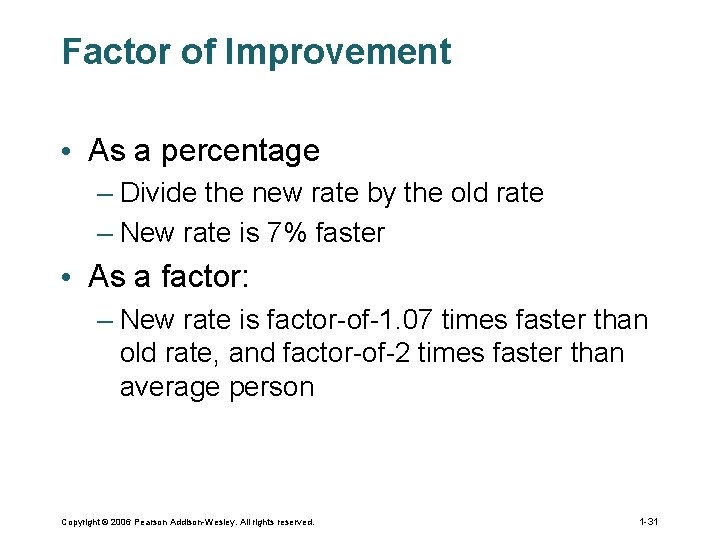
Factor of Improvement • As a percentage – Divide the new rate by the old rate – New rate is 7% faster • As a factor: – New rate is factor-of-1. 07 times faster than old rate, and factor-of-2 times faster than average person Copyright © 2006 Pearson Addison-Wesley. All rights reserved. 1 -31
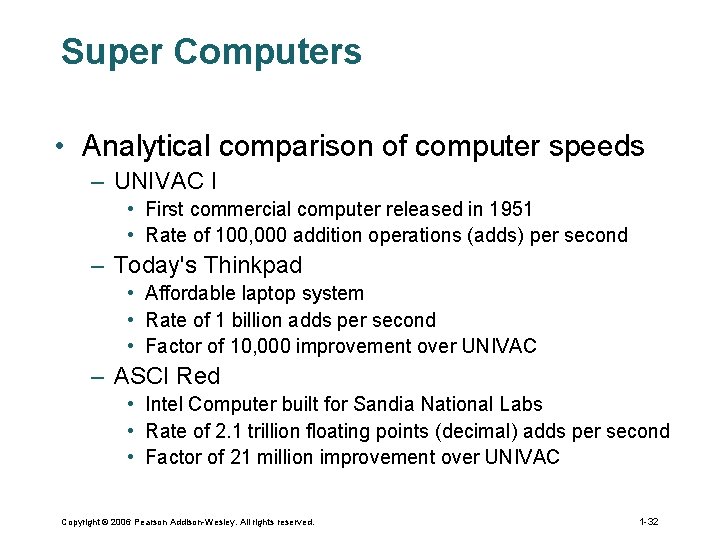
Super Computers • Analytical comparison of computer speeds – UNIVAC I • First commercial computer released in 1951 • Rate of 100, 000 addition operations (adds) per second – Today's Thinkpad • Affordable laptop system • Rate of 1 billion adds per second • Factor of 10, 000 improvement over UNIVAC – ASCI Red • Intel Computer built for Sandia National Labs • Rate of 2. 1 trillion floating points (decimal) adds per second • Factor of 21 million improvement over UNIVAC Copyright © 2006 Pearson Addison-Wesley. All rights reserved. 1 -32
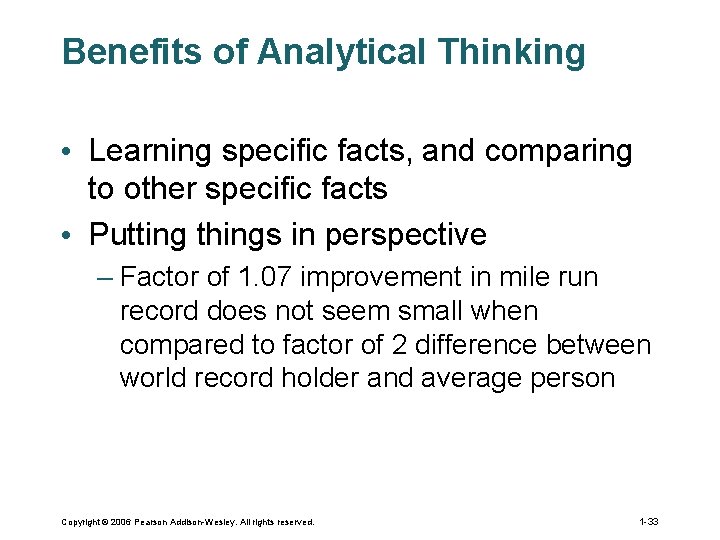
Benefits of Analytical Thinking • Learning specific facts, and comparing to other specific facts • Putting things in perspective – Factor of 1. 07 improvement in mile run record does not seem small when compared to factor of 2 difference between world record holder and average person Copyright © 2006 Pearson Addison-Wesley. All rights reserved. 1 -33
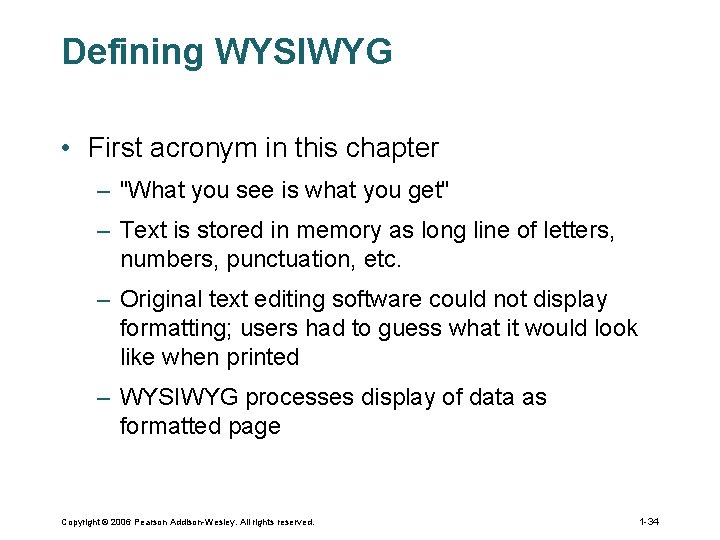
Defining WYSIWYG • First acronym in this chapter – "What you see is what you get" – Text is stored in memory as long line of letters, numbers, punctuation, etc. – Original text editing software could not display formatting; users had to guess what it would look like when printed – WYSIWYG processes display of data as formatted page Copyright © 2006 Pearson Addison-Wesley. All rights reserved. 1 -34
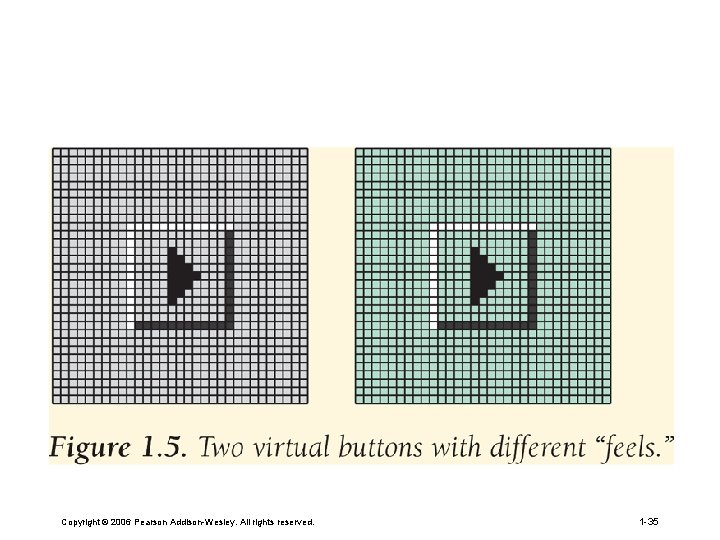
Copyright © 2006 Pearson Addison-Wesley. All rights reserved. 1 -35
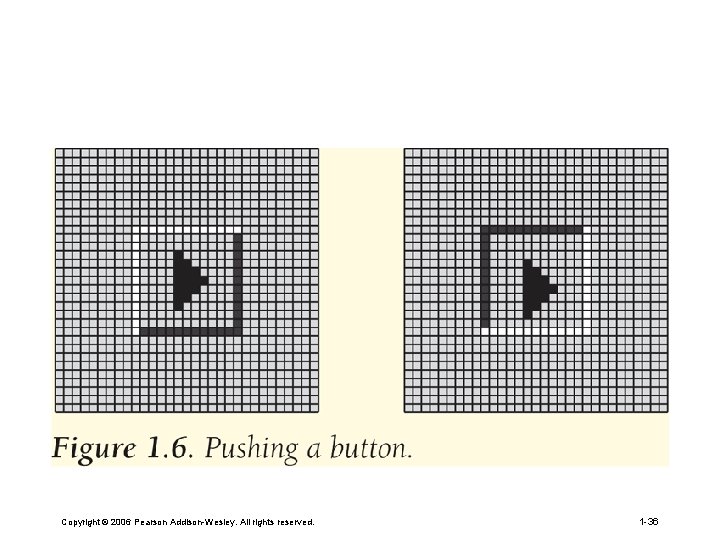
Copyright © 2006 Pearson Addison-Wesley. All rights reserved. 1 -36
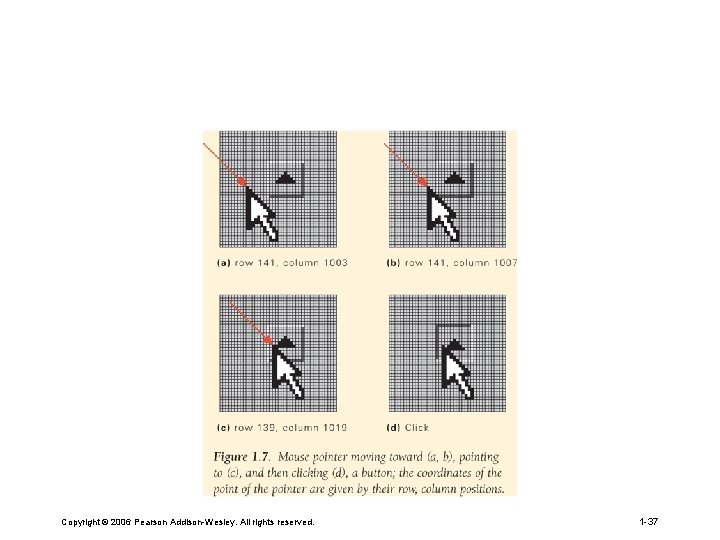
Copyright © 2006 Pearson Addison-Wesley. All rights reserved. 1 -37
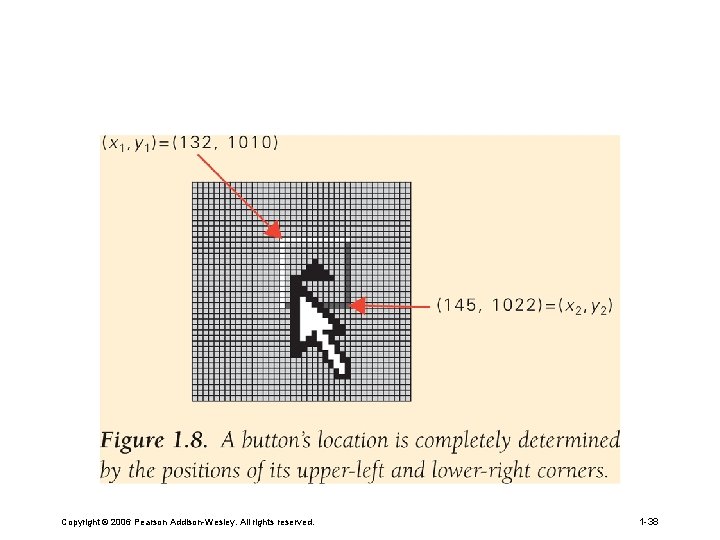
Copyright © 2006 Pearson Addison-Wesley. All rights reserved. 1 -38
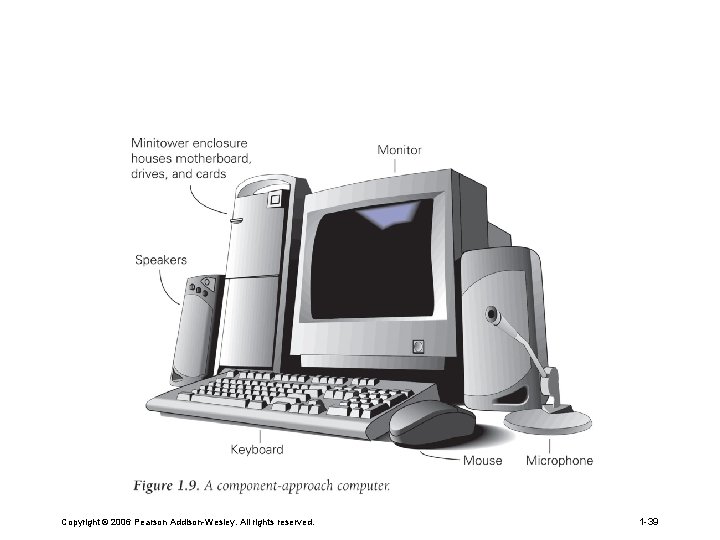
Copyright © 2006 Pearson Addison-Wesley. All rights reserved. 1 -39
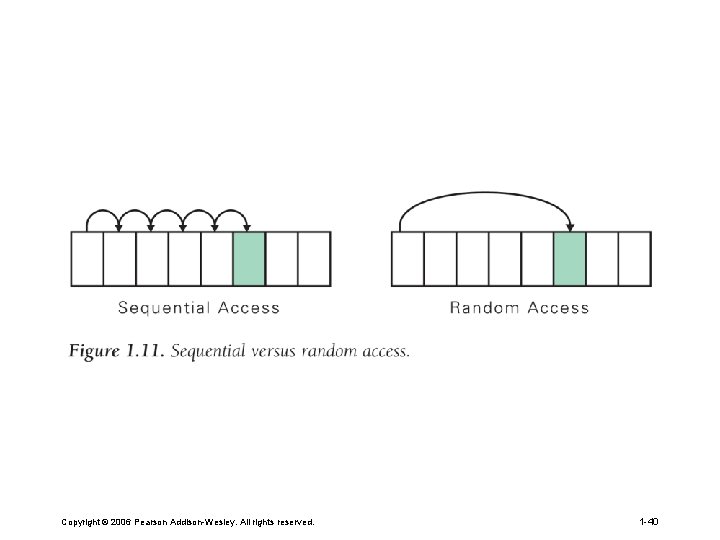
Copyright © 2006 Pearson Addison-Wesley. All rights reserved. 1 -40
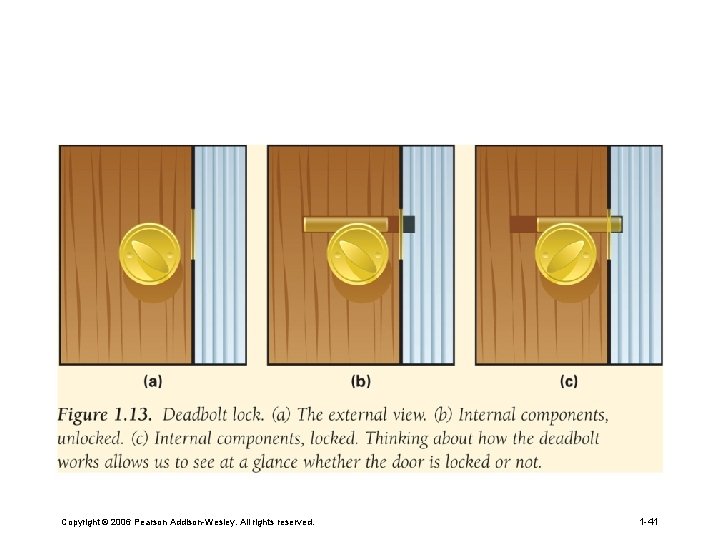
Copyright © 2006 Pearson Addison-Wesley. All rights reserved. 1 -41
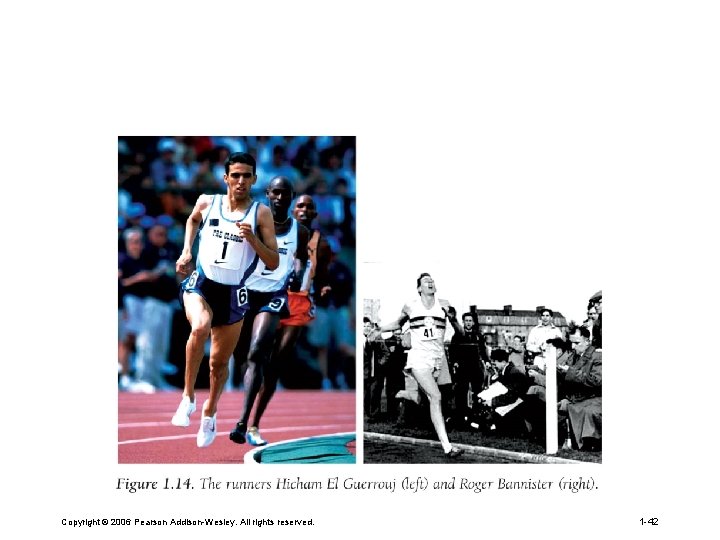
Copyright © 2006 Pearson Addison-Wesley. All rights reserved. 1 -42
 More more more i want more more more more we praise you
More more more i want more more more more we praise you More more more i want more more more more we praise you
More more more i want more more more more we praise you Er than more than
Er than more than 5730x5
5730x5 Greater than god and more evil
Greater than god and more evil Fluency with information technology
Fluency with information technology Information technology fluency
Information technology fluency Projet itec terminale sti2d
Projet itec terminale sti2d Itec 3010
Itec 3010 Itec 4010
Itec 4010 Itec 3220
Itec 3220 Zona de subduccion
Zona de subduccion Itec 3220
Itec 3220 Itec 3220
Itec 3220 Itec 1000
Itec 1000 Itec 1000
Itec 1000 Itec 1000
Itec 1000 Itec 1000
Itec 1000 Itec 1000
Itec 1000 Itec 1010
Itec 1010 Itec exam results
Itec exam results First-cut design class diagram
First-cut design class diagram Itec 1000
Itec 1000 Itec irrigation controller
Itec irrigation controller Itec 350
Itec 350 Itec
Itec Itec
Itec Cs itec
Cs itec Bectra
Bectra Edmodo основатели
Edmodo основатели Gestin itec
Gestin itec Itec 1010
Itec 1010 Percent greater than 100 and less than 1
Percent greater than 100 and less than 1 Fractions greater less than or equal to
Fractions greater less than or equal to Keywords for greater than
Keywords for greater than Which is correct
Which is correct Your love is deeper than the ocean higher than the heavens
Your love is deeper than the ocean higher than the heavens Alphablocks
Alphablocks Greater than less than examples
Greater than less than examples Climbing in a sentence
Climbing in a sentence Cipp evaluation model
Cipp evaluation model Turing machine is more powerful than pda
Turing machine is more powerful than pda Can an atom have more neutrons than protons
Can an atom have more neutrons than protons