Flowchart Design and Use Doug Granger Louisiana Space
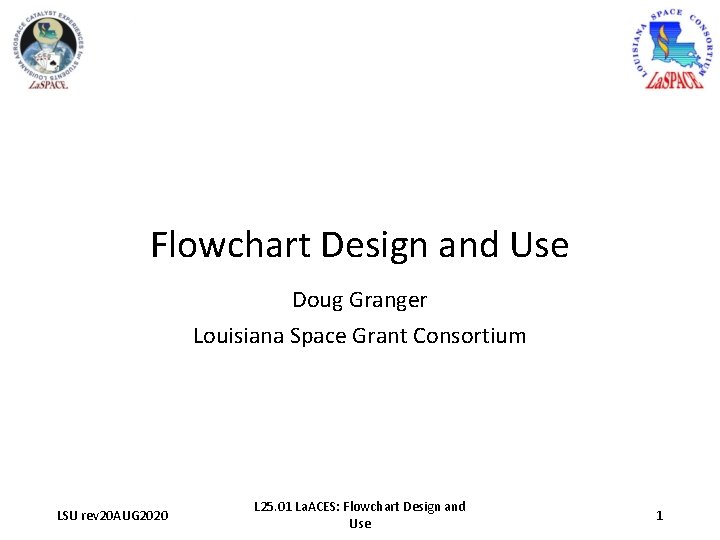
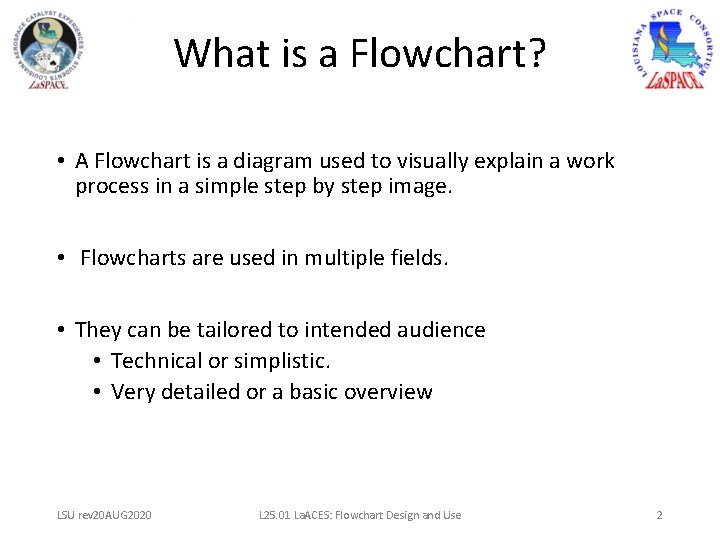
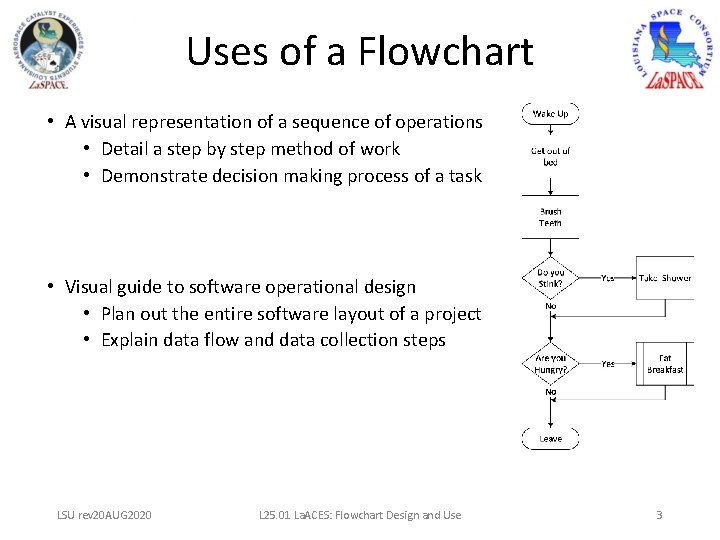
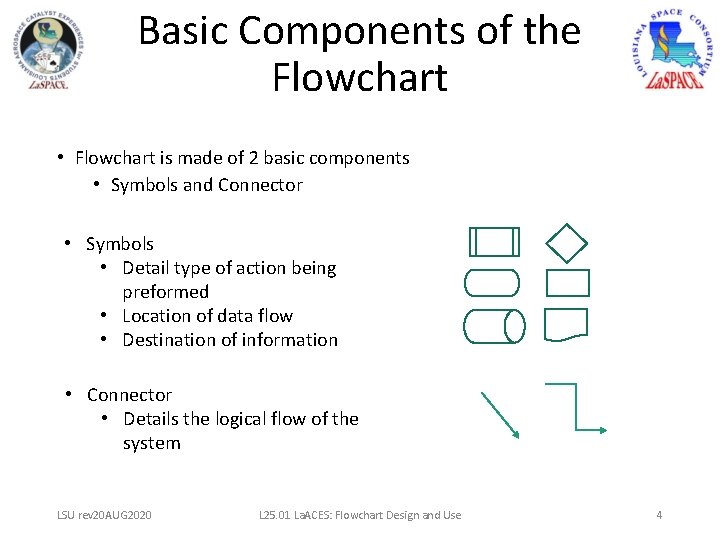
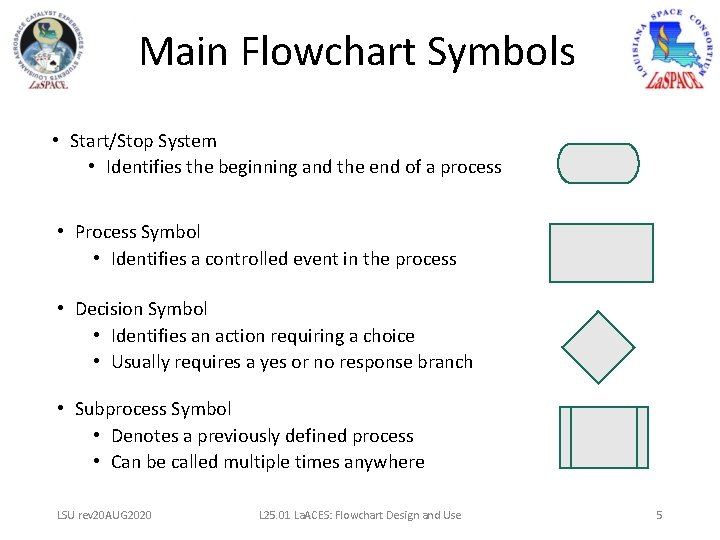
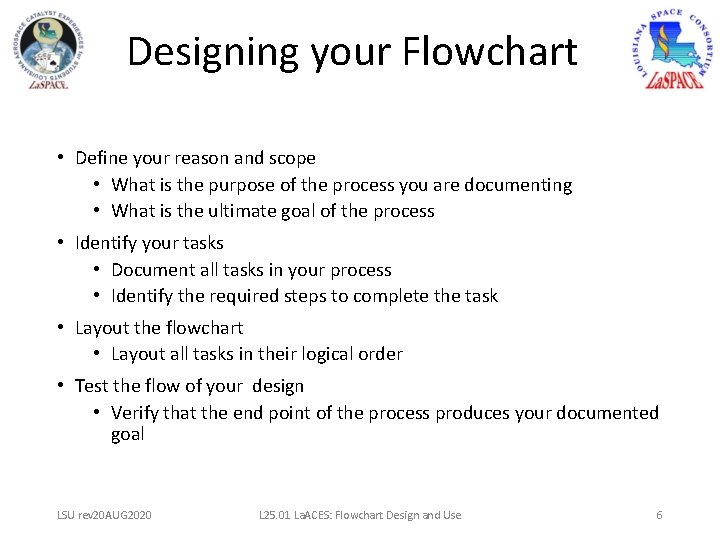
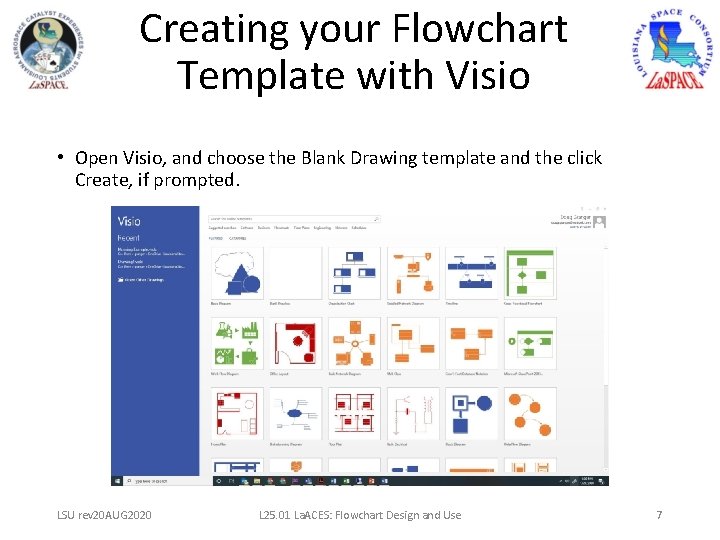
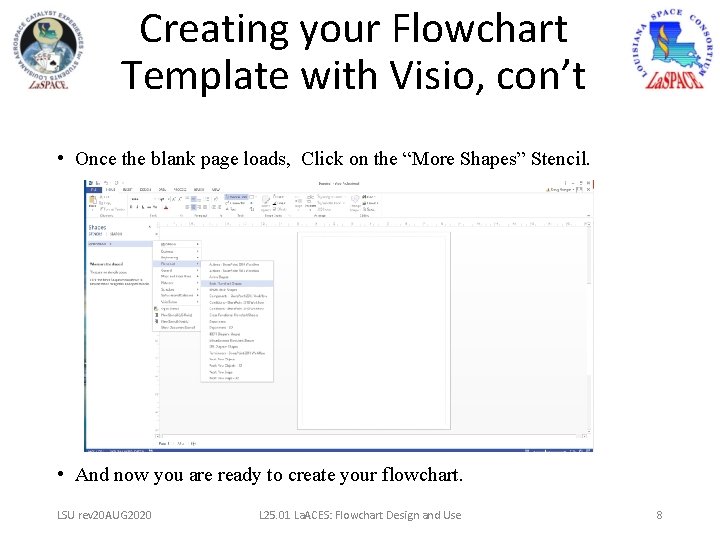
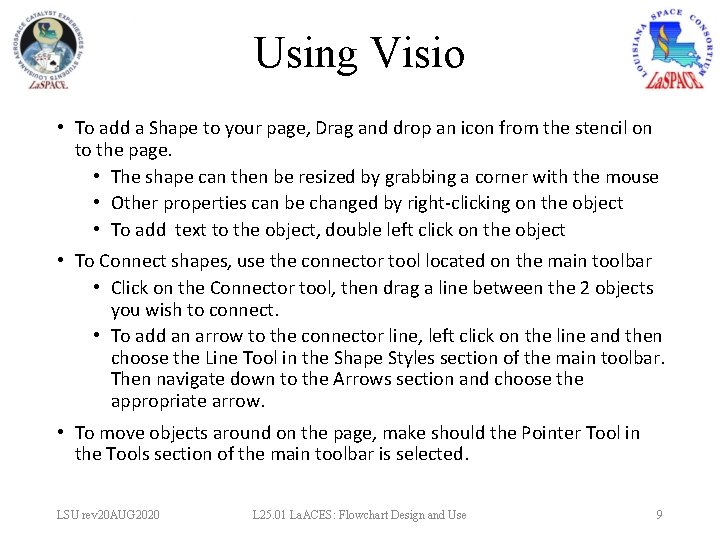
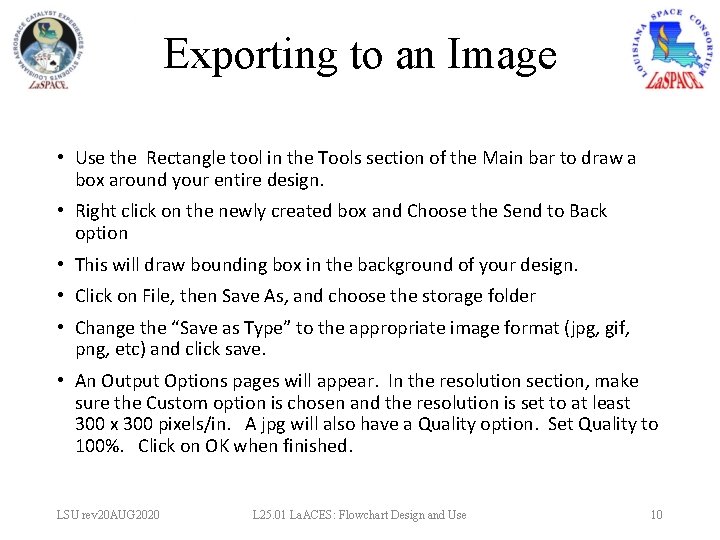
- Slides: 10
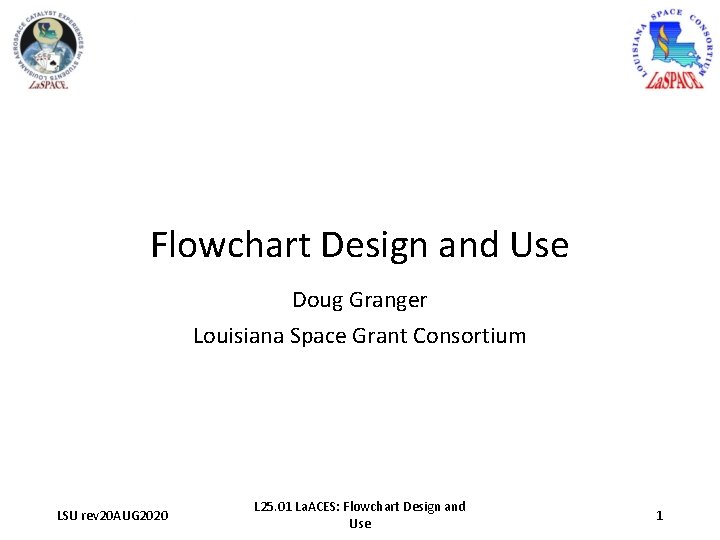
Flowchart Design and Use Doug Granger Louisiana Space Grant Consortium LSU rev 20 AUG 2020 L 25. 01 La. ACES: Flowchart Design and Use 1
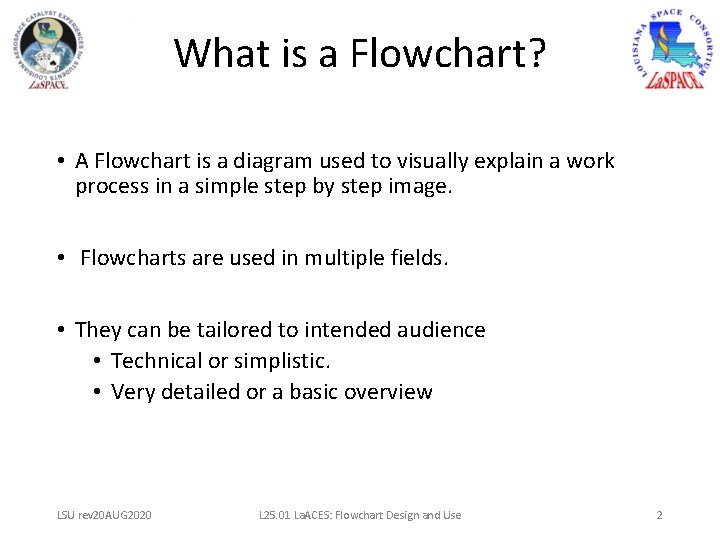
What is a Flowchart? • A Flowchart is a diagram used to visually explain a work process in a simple step by step image. • Flowcharts are used in multiple fields. • They can be tailored to intended audience • Technical or simplistic. • Very detailed or a basic overview LSU rev 20 AUG 2020 L 25. 01 La. ACES: Flowchart Design and Use 2
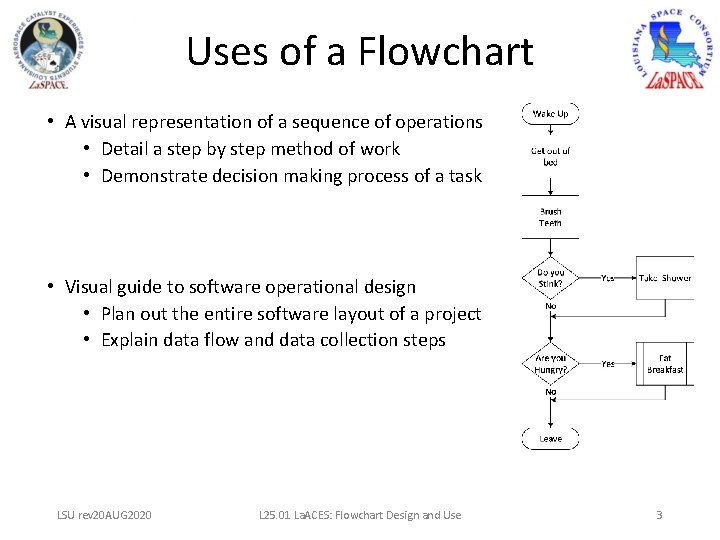
Uses of a Flowchart • A visual representation of a sequence of operations • Detail a step by step method of work • Demonstrate decision making process of a task • Visual guide to software operational design • Plan out the entire software layout of a project • Explain data flow and data collection steps LSU rev 20 AUG 2020 L 25. 01 La. ACES: Flowchart Design and Use 3
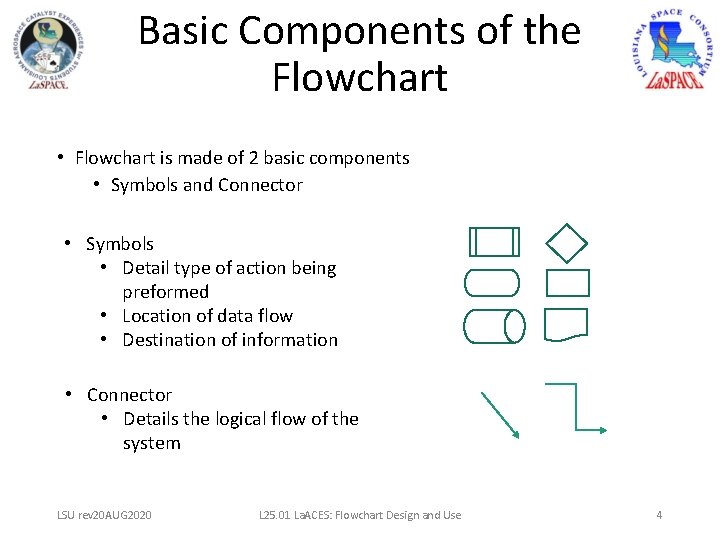
Basic Components of the Flowchart • Flowchart is made of 2 basic components • Symbols and Connector • Symbols • Detail type of action being preformed • Location of data flow • Destination of information • Connector • Details the logical flow of the system LSU rev 20 AUG 2020 L 25. 01 La. ACES: Flowchart Design and Use 4
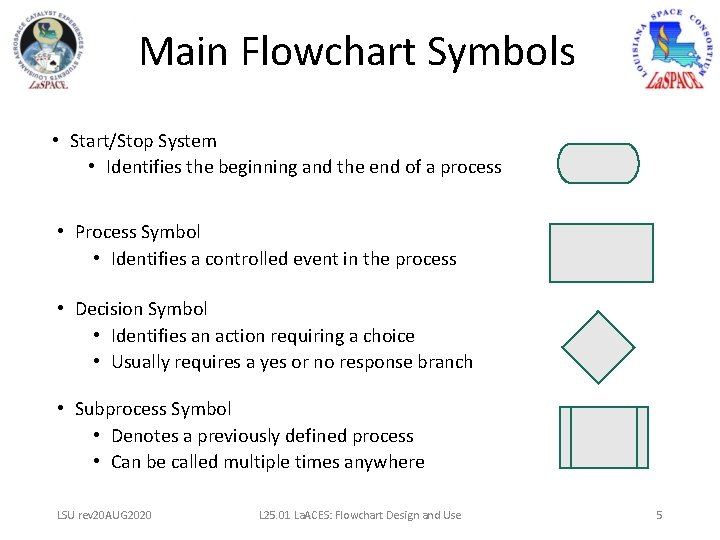
Main Flowchart Symbols • Start/Stop System • Identifies the beginning and the end of a process • Process Symbol • Identifies a controlled event in the process • Decision Symbol • Identifies an action requiring a choice • Usually requires a yes or no response branch • Subprocess Symbol • Denotes a previously defined process • Can be called multiple times anywhere LSU rev 20 AUG 2020 L 25. 01 La. ACES: Flowchart Design and Use 5
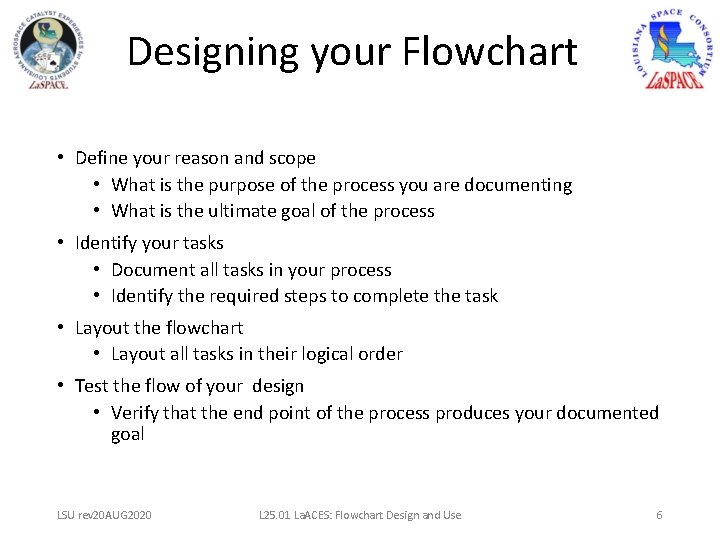
Designing your Flowchart • Define your reason and scope • What is the purpose of the process you are documenting • What is the ultimate goal of the process • Identify your tasks • Document all tasks in your process • Identify the required steps to complete the task • Layout the flowchart • Layout all tasks in their logical order • Test the flow of your design • Verify that the end point of the process produces your documented goal LSU rev 20 AUG 2020 L 25. 01 La. ACES: Flowchart Design and Use 6
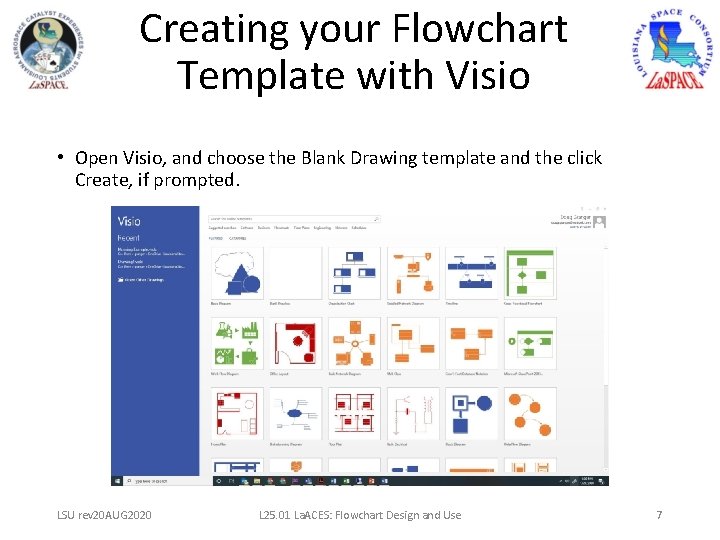
Creating your Flowchart Template with Visio • Open Visio, and choose the Blank Drawing template and the click Create, if prompted. LSU rev 20 AUG 2020 L 25. 01 La. ACES: Flowchart Design and Use 7
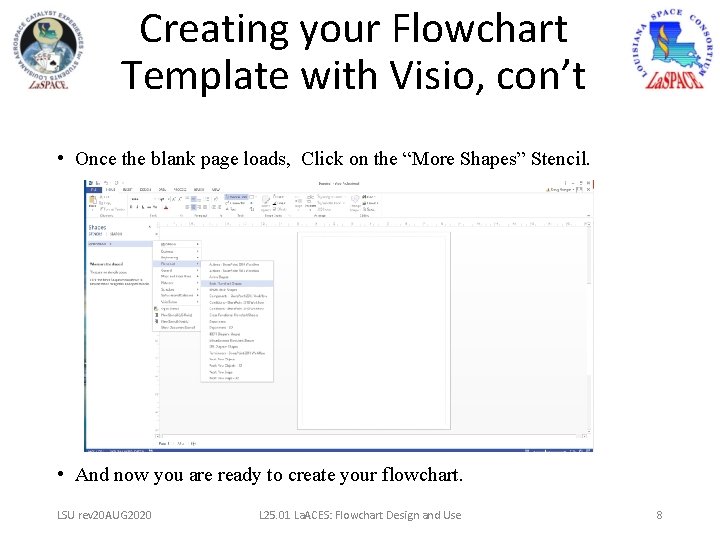
Creating your Flowchart Template with Visio, con’t • Once the blank page loads, Click on the “More Shapes” Stencil. • And now you are ready to create your flowchart. LSU rev 20 AUG 2020 L 25. 01 La. ACES: Flowchart Design and Use 8
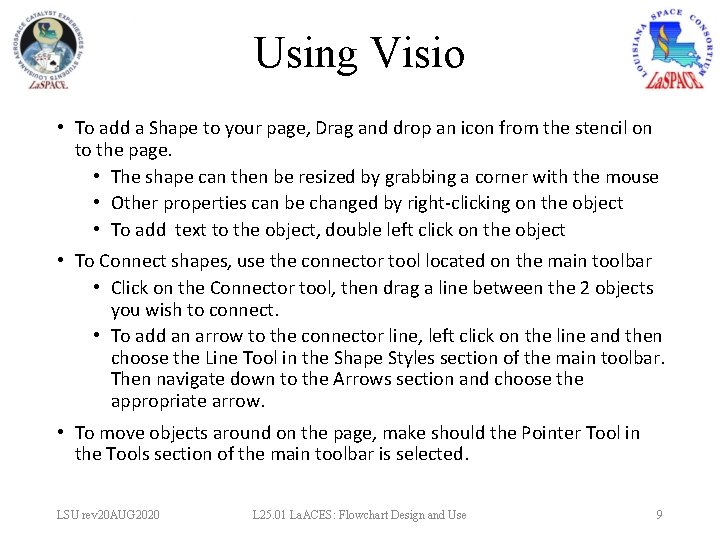
Using Visio • To add a Shape to your page, Drag and drop an icon from the stencil on to the page. • The shape can then be resized by grabbing a corner with the mouse • Other properties can be changed by right-clicking on the object • To add text to the object, double left click on the object • To Connect shapes, use the connector tool located on the main toolbar • Click on the Connector tool, then drag a line between the 2 objects you wish to connect. • To add an arrow to the connector line, left click on the line and then choose the Line Tool in the Shape Styles section of the main toolbar. Then navigate down to the Arrows section and choose the appropriate arrow. • To move objects around on the page, make should the Pointer Tool in the Tools section of the main toolbar is selected. LSU rev 20 AUG 2020 L 25. 01 La. ACES: Flowchart Design and Use 9
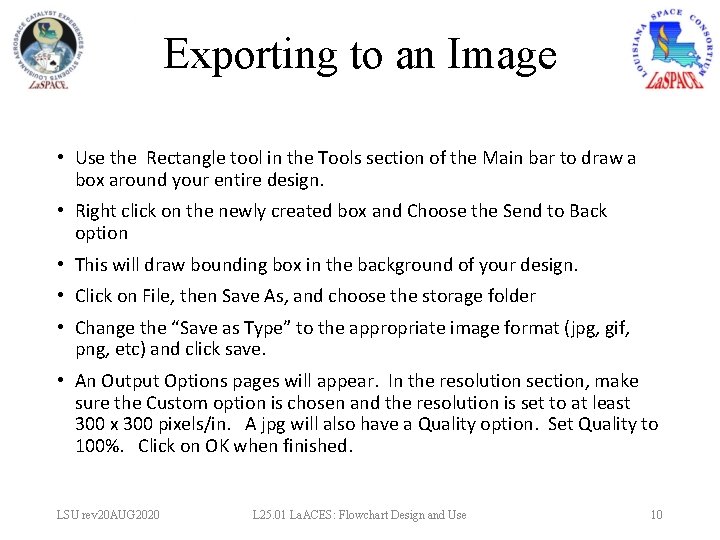
Exporting to an Image • Use the Rectangle tool in the Tools section of the Main bar to draw a box around your entire design. • Right click on the newly created box and Choose the Send to Back option • This will draw bounding box in the background of your design. • Click on File, then Save As, and choose the storage folder • Change the “Save as Type” to the appropriate image format (jpg, gif, png, etc) and click save. • An Output Options pages will appear. In the resolution section, make sure the Custom option is chosen and the resolution is set to at least 300 x 300 pixels/in. A jpg will also have a Quality option. Set Quality to 100%. Click on OK when finished. LSU rev 20 AUG 2020 L 25. 01 La. ACES: Flowchart Design and Use 10