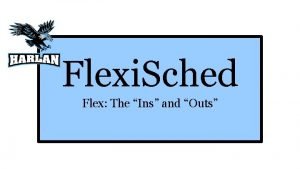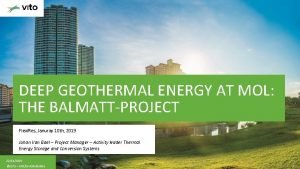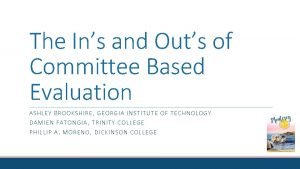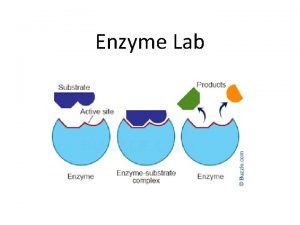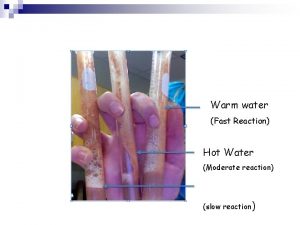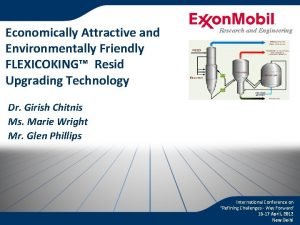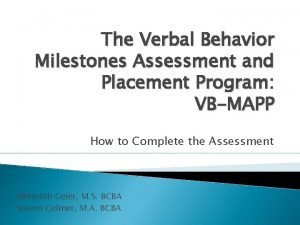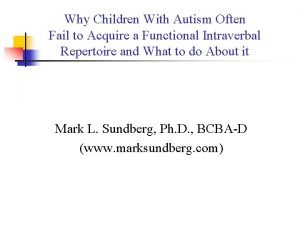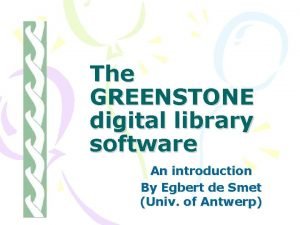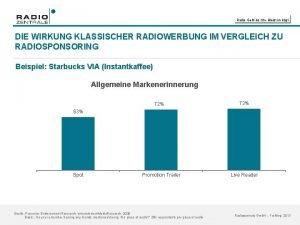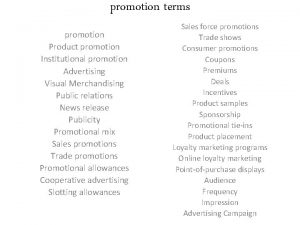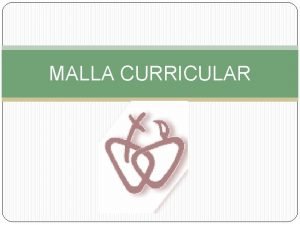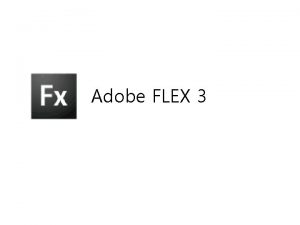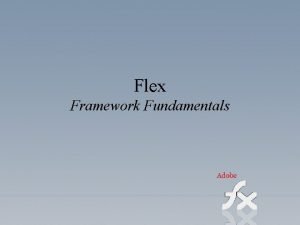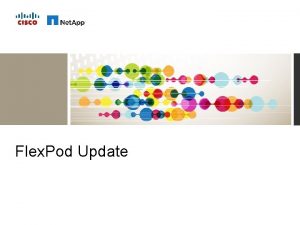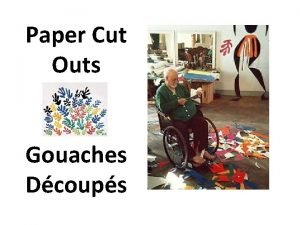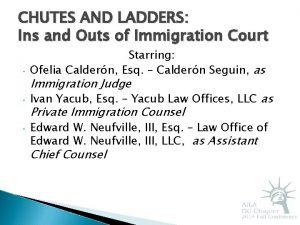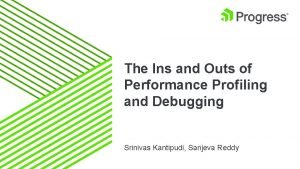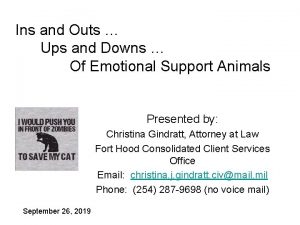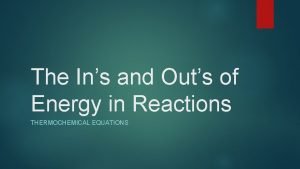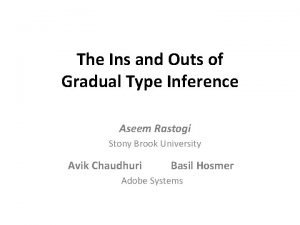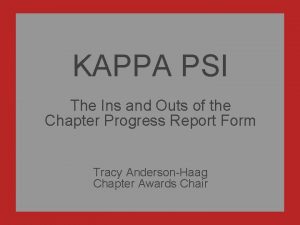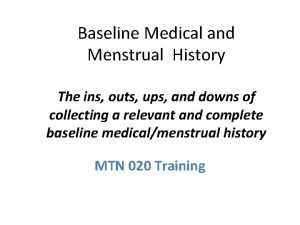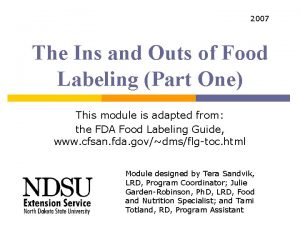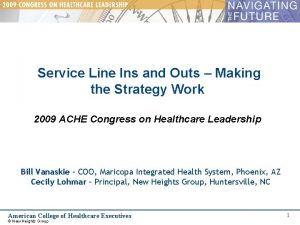Flexi Sched Flex The Ins and Outs WHAT
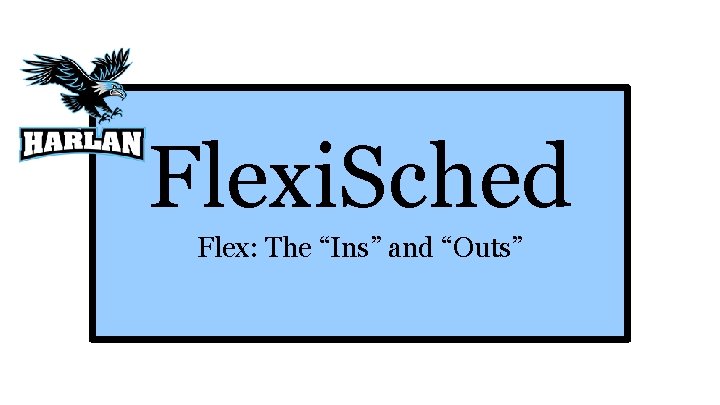
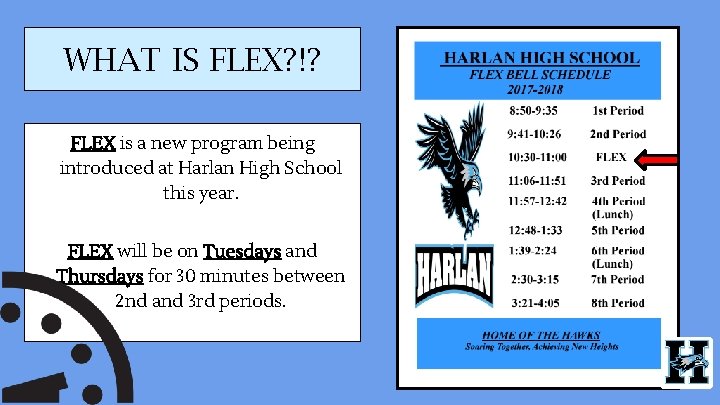
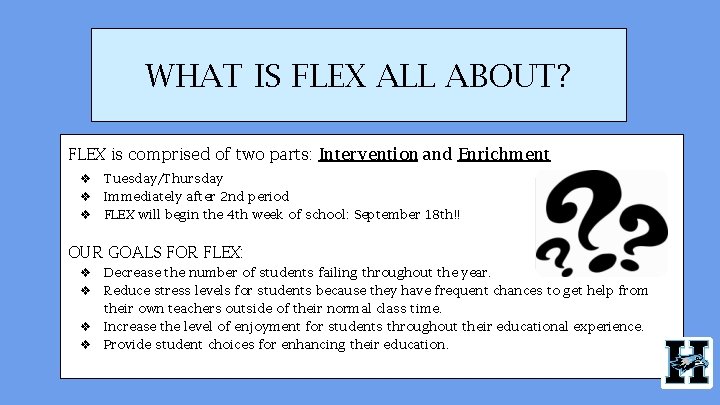
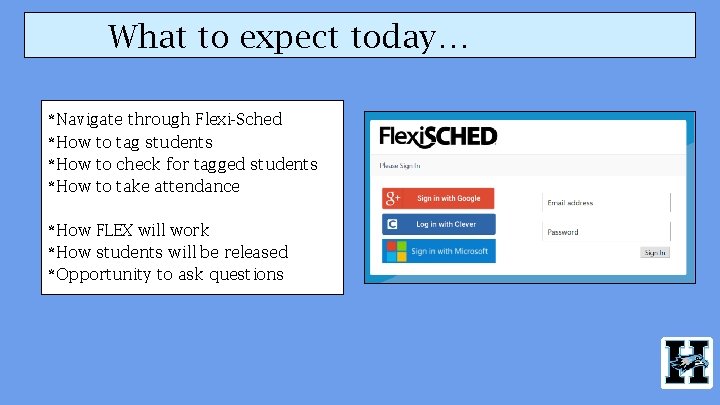
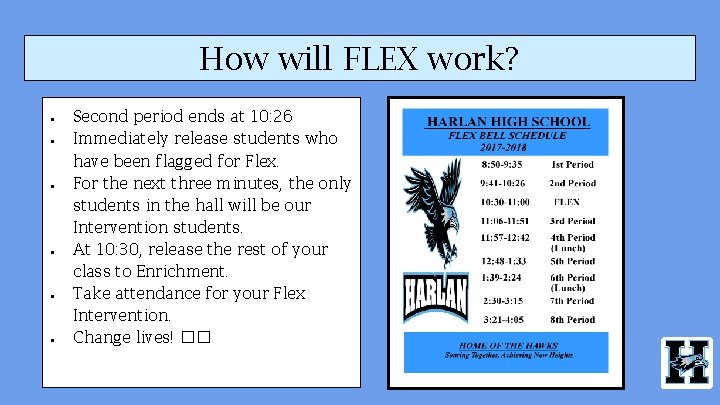
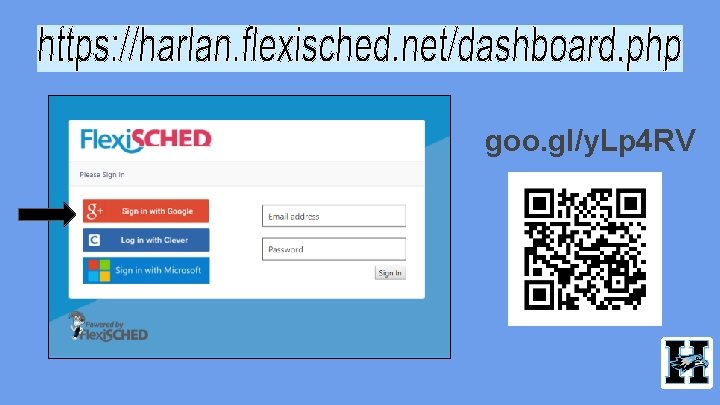
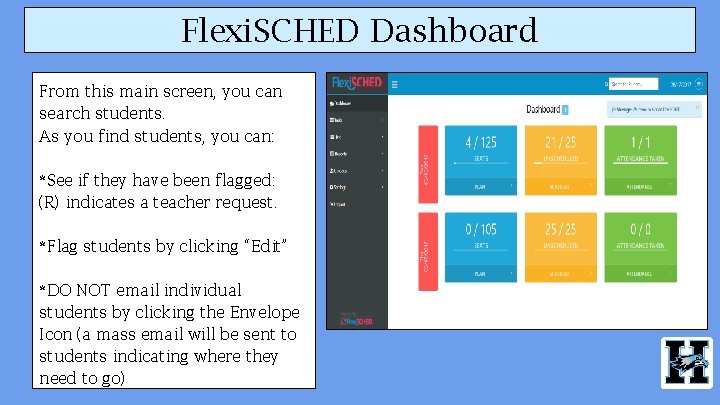
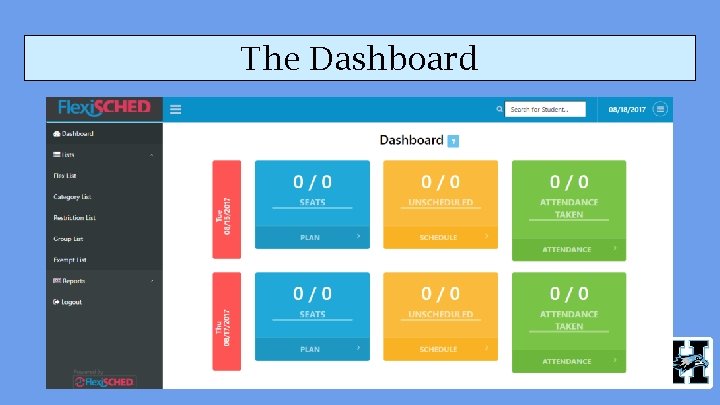

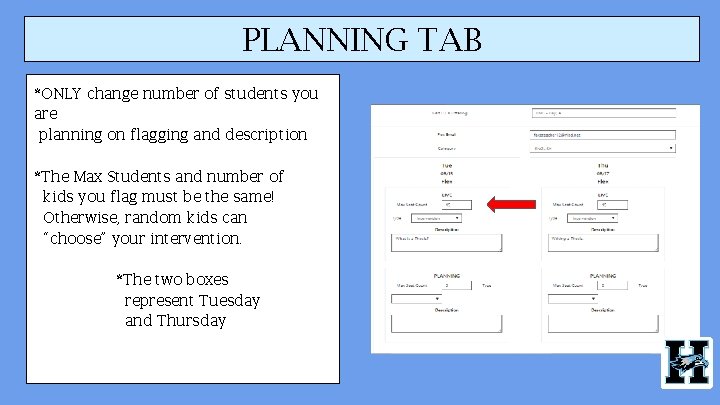
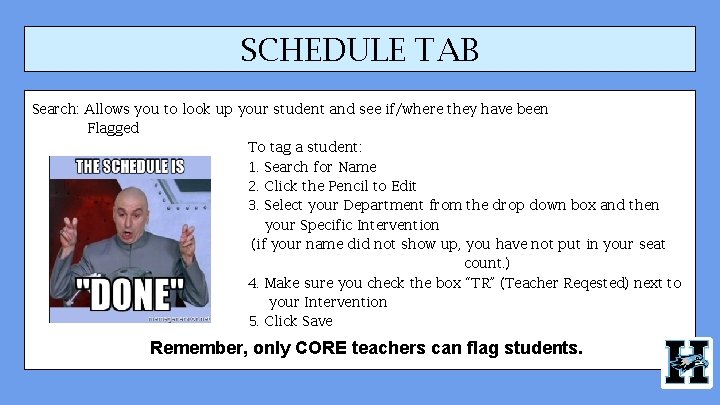

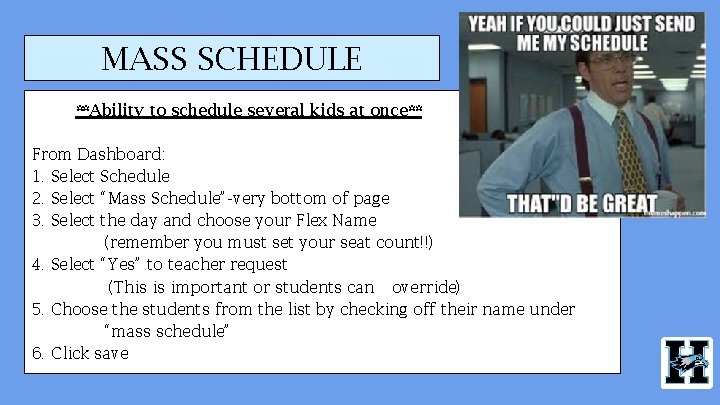
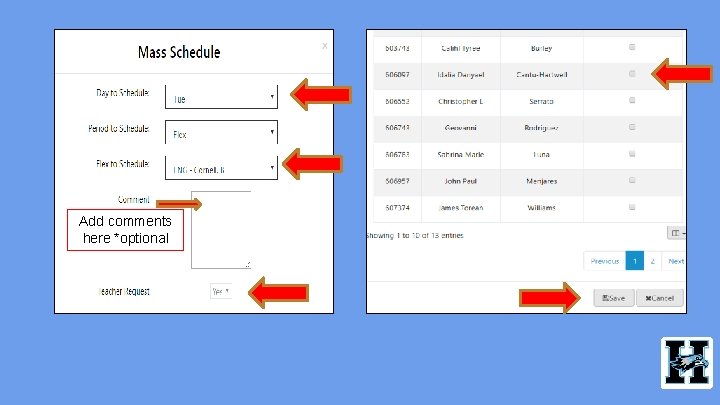
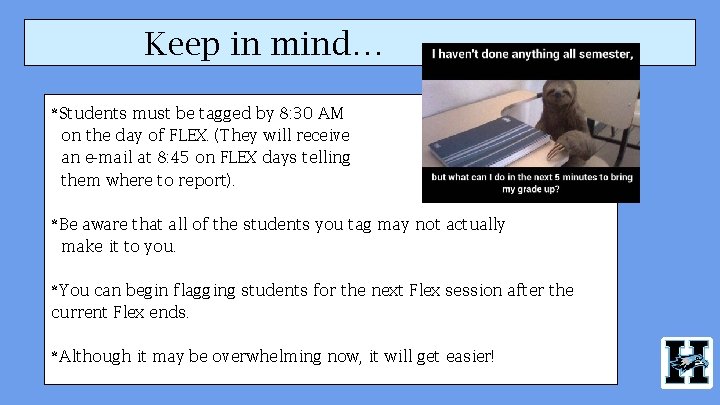

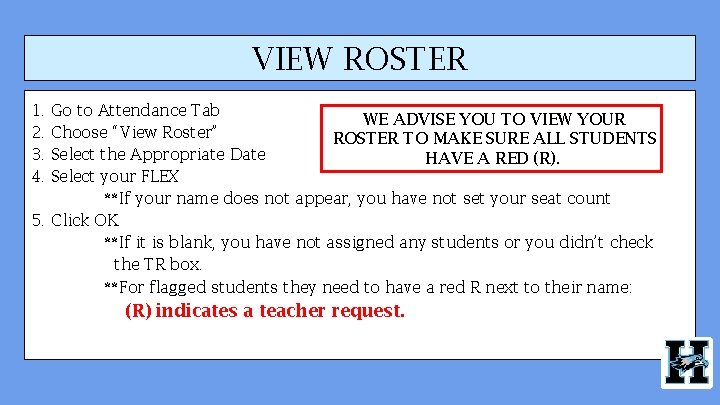

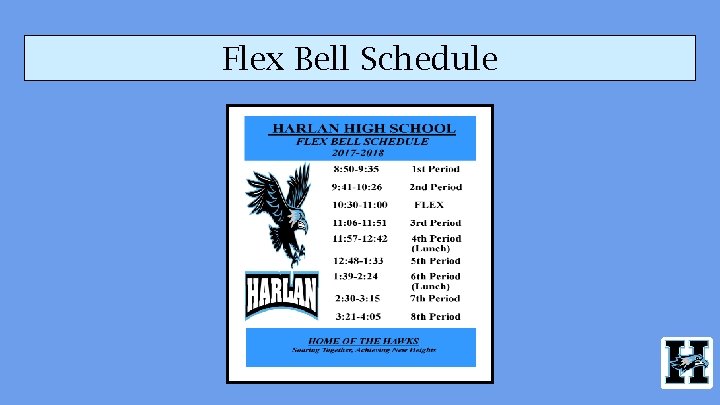
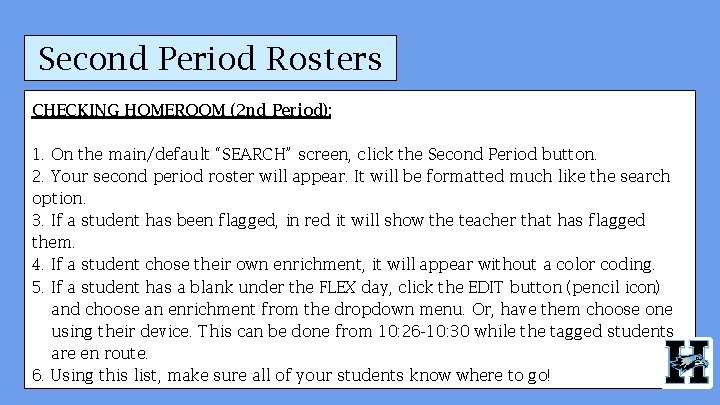
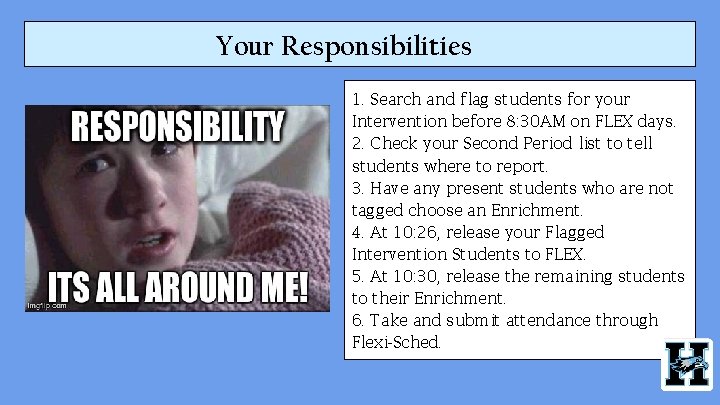
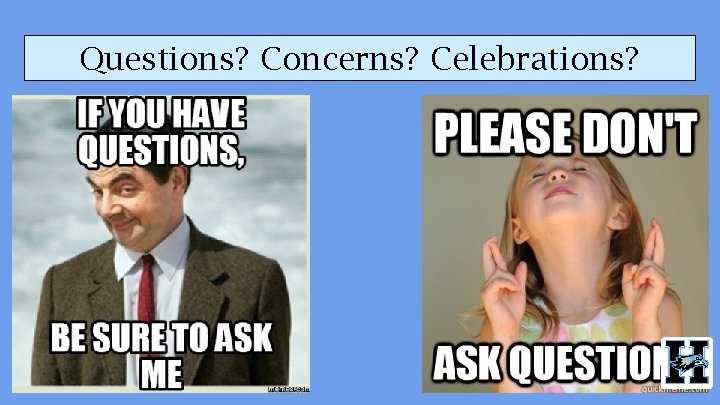
- Slides: 22
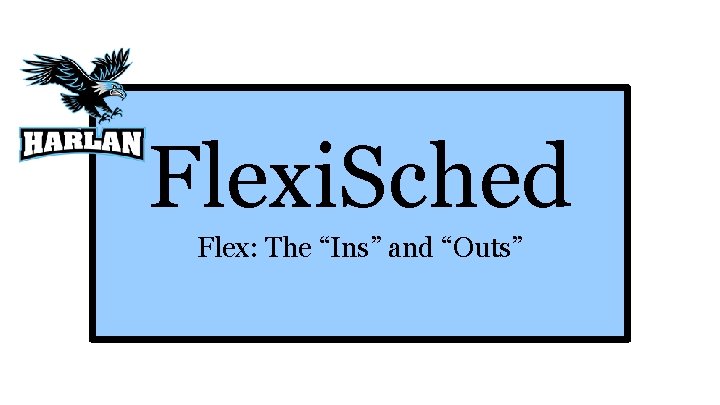
Flexi. Sched Flex: The “Ins” and “Outs”
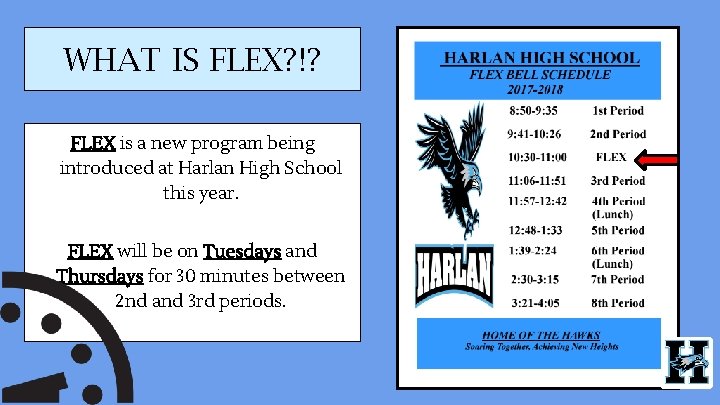
WHAT IS FLEX? !? FLEX is a new program being introduced at Harlan High School this year. FLEX will be on Tuesdays and Thursdays for 30 minutes between 2 nd and 3 rd periods.
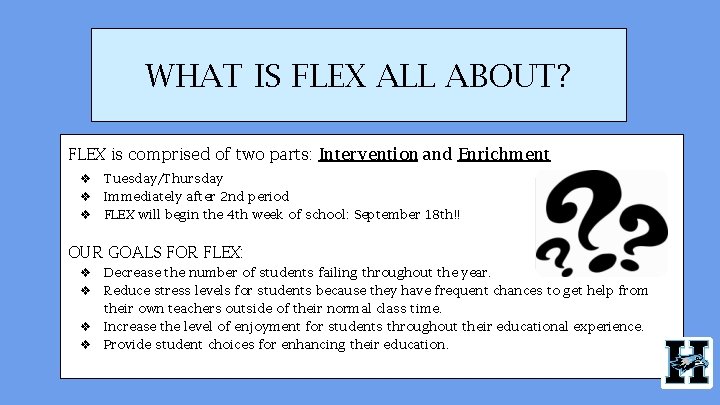
WHAT IS FLEX ALL ABOUT? FLEX is comprised of two parts: Intervention and Enrichment ❖ Tuesday/Thursday ❖ Immediately after 2 nd period ❖ FLEX will begin the 4 th week of school: September 18 th!! OUR GOALS FOR FLEX: ❖ Decrease the number of students failing throughout the year. ❖ Reduce stress levels for students because they have frequent chances to get help from their own teachers outside of their normal class time. ❖ Increase the level of enjoyment for students throughout their educational experience. ❖ Provide student choices for enhancing their education.
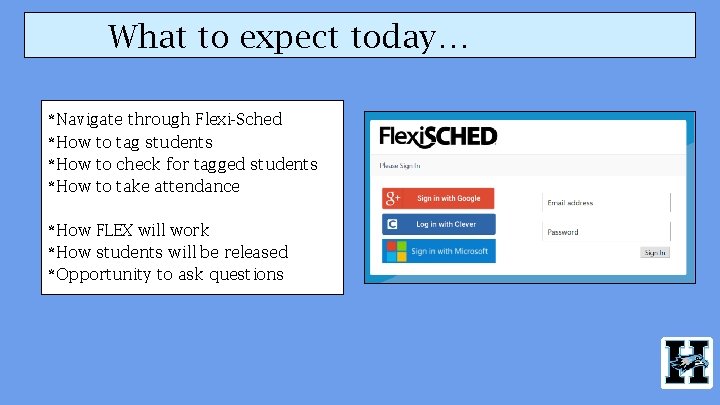
What to expect today… *Navigate through Flexi-Sched *How to tag students *How to check for tagged students *How to take attendance *How FLEX will work *How students will be released *Opportunity to ask questions
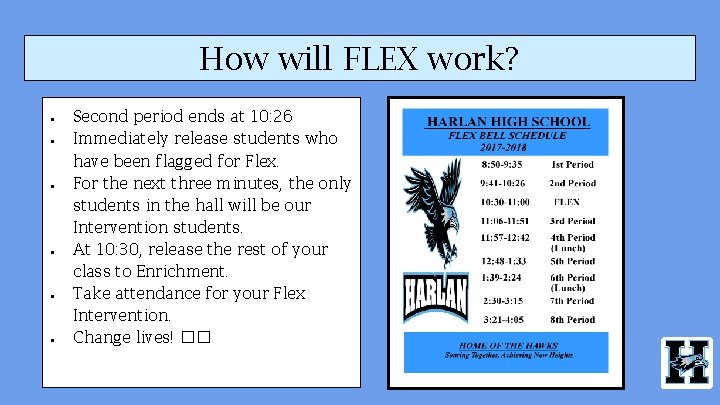
How will FLEX work? ● ● ● Second period ends at 10: 26 Immediately release students who have been flagged for Flex. For the next three minutes, the only students in the hall will be our Intervention students. At 10: 30, release the rest of your class to Enrichment. Take attendance for your Flex Intervention. Change lives! ��
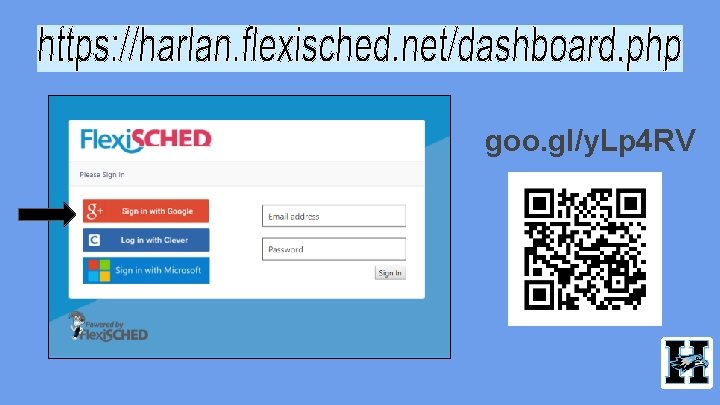
goo. gl/y. Lp 4 RV
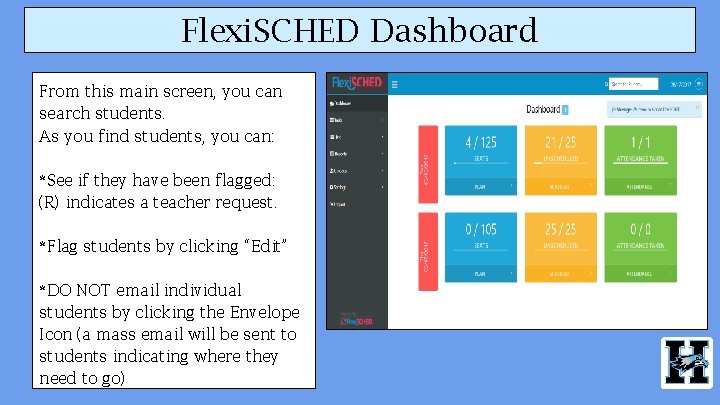
Flexi. SCHED Dashboard From this main screen, you can search students. As you find students, you can: *See if they have been flagged: (R) indicates a teacher request. *Flag students by clicking “Edit” *DO NOT email individual students by clicking the Envelope Icon (a mass email will be sent to students indicating where they need to go)
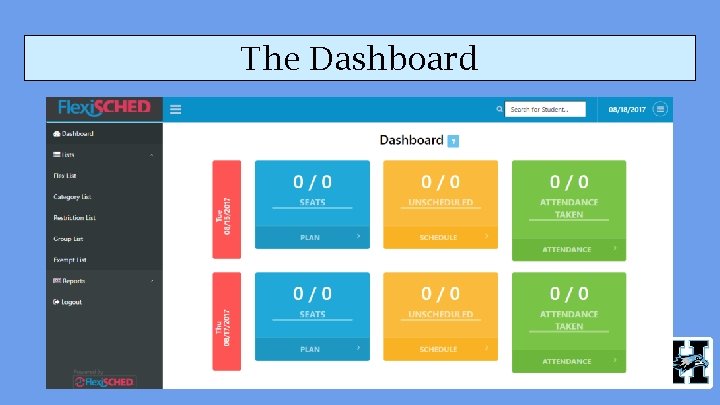
The Dashboard

PLANNING TAB * Find your FLEX option *Click Edit (pencil icon)
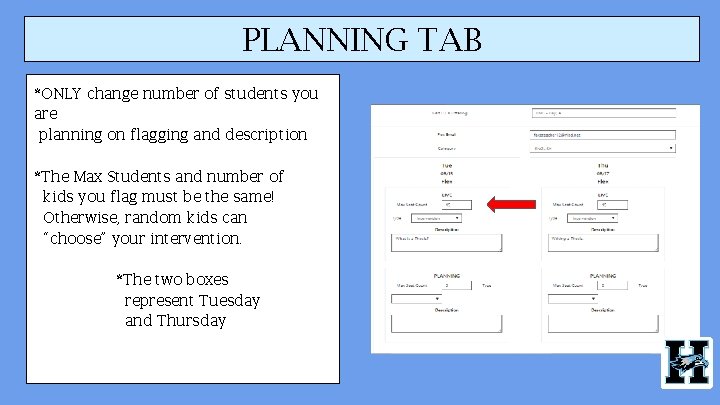
PLANNING TAB *ONLY change number of students you are planning on flagging and description *The Max Students and number of kids you flag must be the same! Otherwise, random kids can “choose” your intervention. *The two boxes represent Tuesday and Thursday
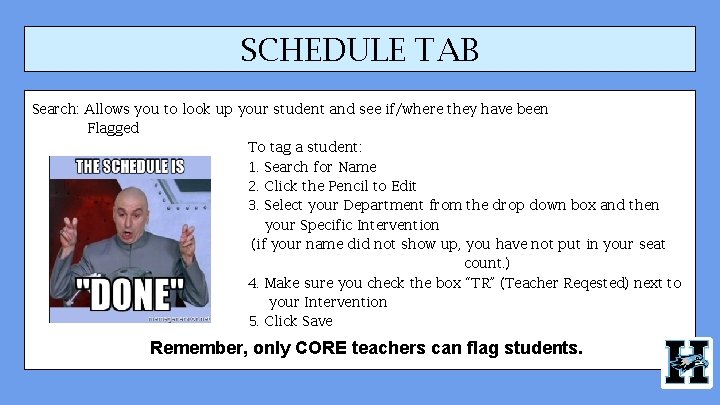
SCHEDULE TAB Search: Allows you to look up your student and see if/where they have been Flagged To tag a student: 1. Search for Name 2. Click the Pencil to Edit 3. Select your Department from the drop down box and then your Specific Intervention (if your name did not show up, you have not put in your seat count. ) 4. Make sure you check the box “TR” (Teacher Reqested) next to your Intervention 5. Click Save Remember, only CORE teachers can flag students.

SCHEDULE TAB Show Schedule: Shows all flex options All Enrichment options are highlighted blue. Intervention options are orange. All Intervention If your available seats and number of tagged students are different, your Intervention will show up as an option for students to choose.
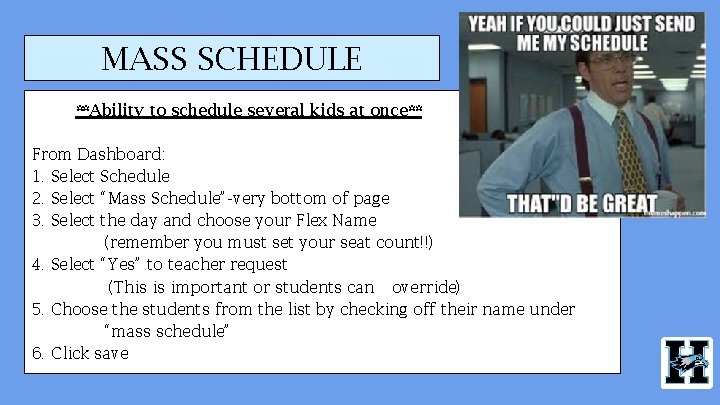
MASS SCHEDULE **Ability to schedule several kids at once** From Dashboard: 1. Select Schedule 2. Select “Mass Schedule”-very bottom of page 3. Select the day and choose your Flex Name (remember you must set your seat count!!) 4. Select “Yes” to teacher request (This is important or students can override) 5. Choose the students from the list by checking off their name under “mass schedule” 6. Click save
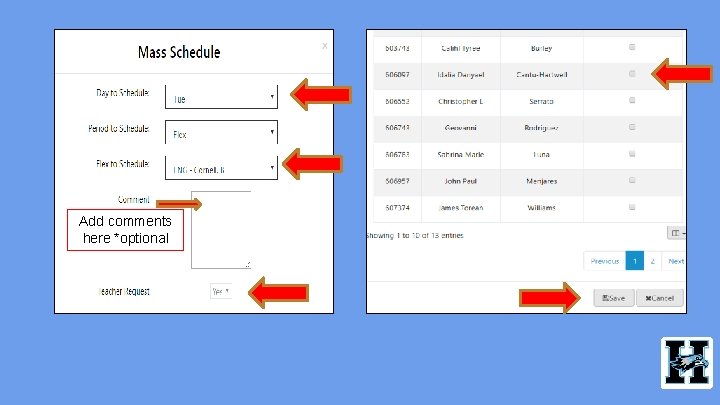
Add comments here *optional
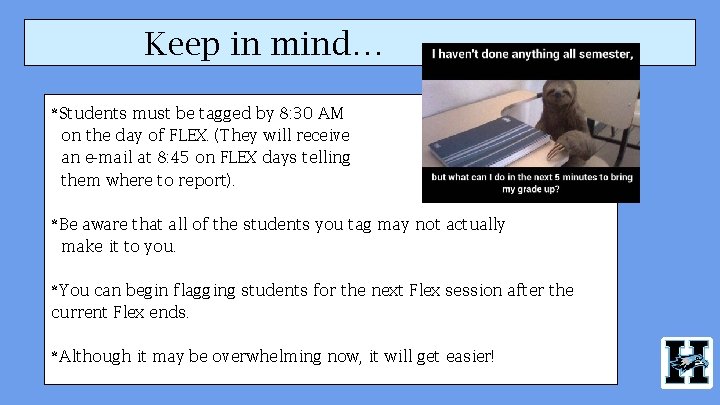
Keep in mind… *Students must be tagged by 8: 30 AM on the day of FLEX. (They will receive an e-mail at 8: 45 on FLEX days telling them where to report). *Be aware that all of the students you tag may not actually make it to you. *You can begin flagging students for the next Flex session after the current Flex ends. *Although it may be overwhelming now, it will get easier!

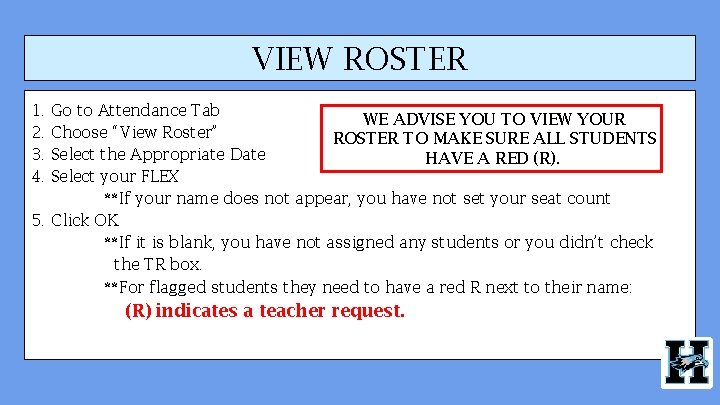
VIEW ROSTER 1. 2. 3. 4. Go to Attendance Tab WE ADVISE YOU TO VIEW YOUR Choose “View Roster” ROSTER TO MAKE SURE ALL STUDENTS Select the Appropriate Date HAVE A RED (R). Select your FLEX **If your name does not appear, you have not set your seat count 5. Click OK **If it is blank, you have not assigned any students or you didn’t check the TR box. **For flagged students they need to have a red R next to their name: (R) indicates a teacher request.

ATTENDANCE TAB Take Attendance: It defaults to “Present. ” You can then mark kids absent or tardy and make comments. (This will be used for RTI documentation) 1. Choose date from calendar 2. Choose your Flex 3. Press ”OK” **Attendance can be submitted at the end of FLEX after you make notes/comments but needs to be no later than 11: 30 am. If you make a mistake, correct attendance for ONE student at a time; press “OK” button to the right. (Refresh wipes it clean and you have to start all over).
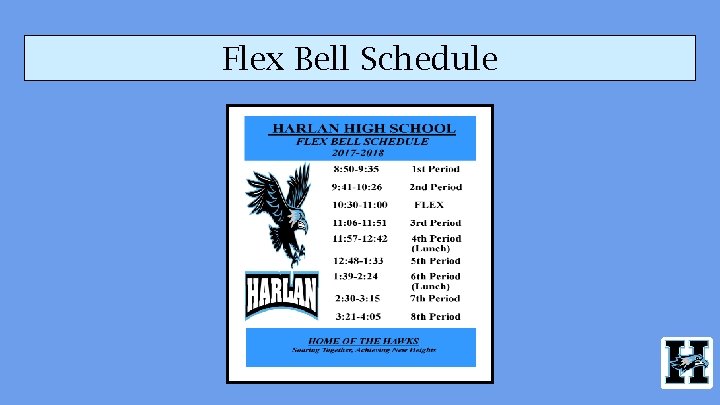
Flex Bell Schedule
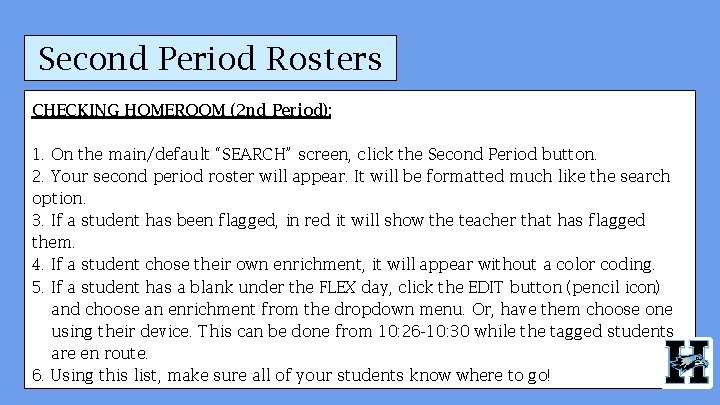
Second Period Rosters CHECKING HOMEROOM (2 nd Period): 1. On the main/default “SEARCH” screen, click the Second Period button. 2. Your second period roster will appear. It will be formatted much like the search option. 3. If a student has been flagged, in red it will show the teacher that has flagged them. 4. If a student chose their own enrichment, it will appear without a color coding. 5. If a student has a blank under the FLEX day, click the EDIT button (pencil icon) and choose an enrichment from the dropdown menu. Or, have them choose one using their device. This can be done from 10: 26 -10: 30 while the tagged students are en route. 6. Using this list, make sure all of your students know where to go!
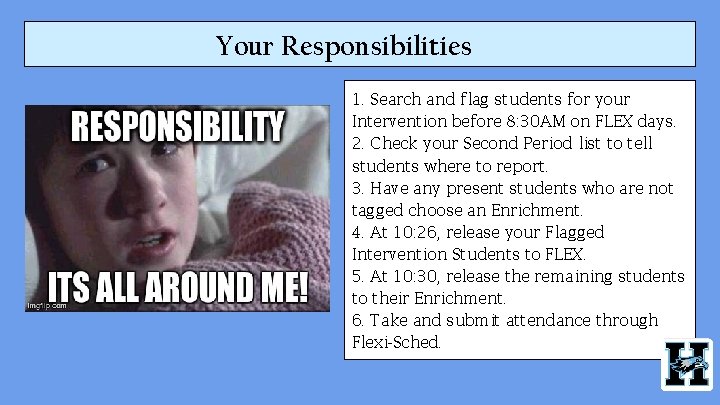
Your Responsibilities 1. Search and flag students for your Intervention before 8: 30 AM on FLEX days. 2. Check your Second Period list to tell students where to report. 3. Have any present students who are not tagged choose an Enrichment. 4. At 10: 26, release your Flagged Intervention Students to FLEX. 5. At 10: 30, release the remaining students to their Enrichment. 6. Take and submit attendance through Flexi-Sched.
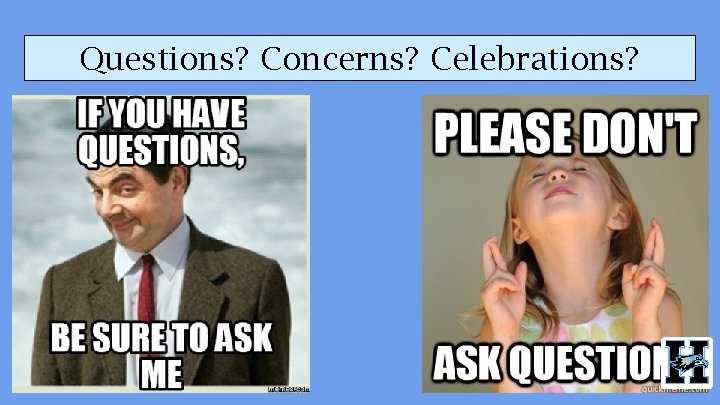
Questions? Concerns? Celebrations?
 Flexisched harlan login
Flexisched harlan login Summaflex
Summaflex Flexires
Flexires Committee based evaluation
Committee based evaluation Mob sched
Mob sched Pectorals
Pectorals Enzyme cut-outs activity answer key
Enzyme cut-outs activity answer key Enzyme cut-outs activity
Enzyme cut-outs activity Flexicoking
Flexicoking Absa home loan cancellation
Absa home loan cancellation Addiflex
Addiflex Eesa subtest vb mapp
Eesa subtest vb mapp Intraverbal fill-ins examples
Intraverbal fill-ins examples Hình ảnh bộ gõ cơ thể búng tay
Hình ảnh bộ gõ cơ thể búng tay Technical features of gsdl
Technical features of gsdl Nashville lunch counter sit ins
Nashville lunch counter sit ins Radio geht ins ohr bleibt im kopf
Radio geht ins ohr bleibt im kopf Promotional tie-ins definition
Promotional tie-ins definition Bổ thể
Bổ thể Malla curricular
Malla curricular Gestin ins torre de malla
Gestin ins torre de malla Tỉ lệ cơ thể trẻ em
Tỉ lệ cơ thể trẻ em