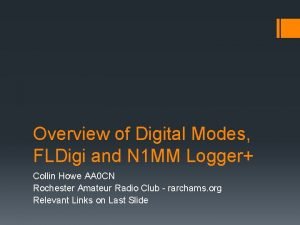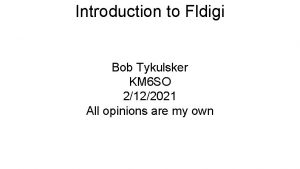FLDigi FLDigi What is Fldigi Fldigi is a
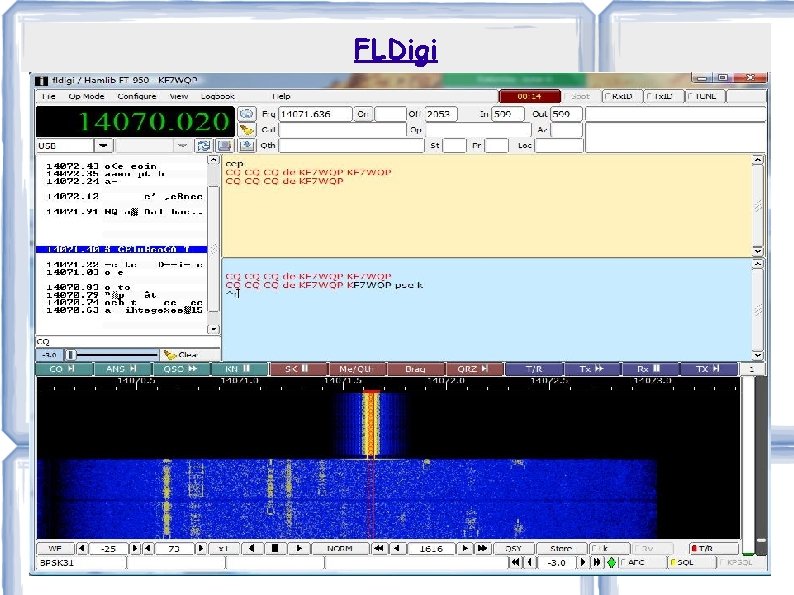
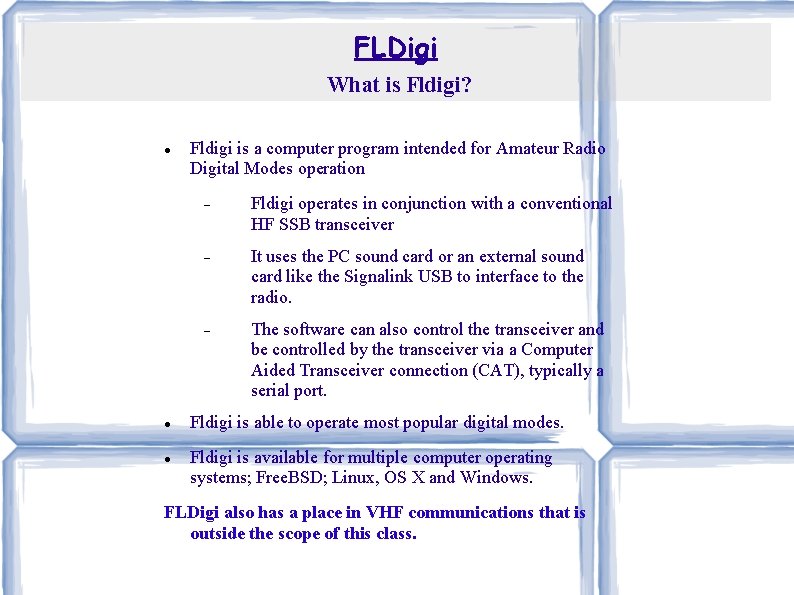
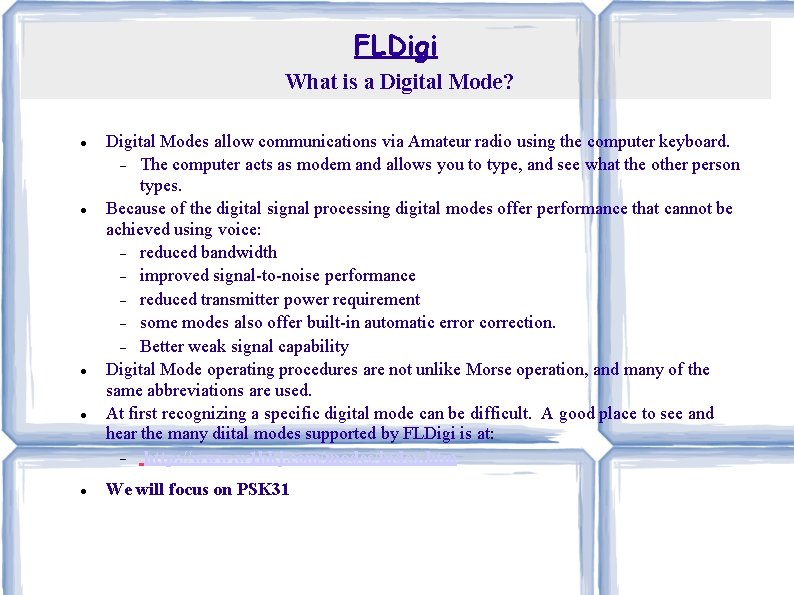
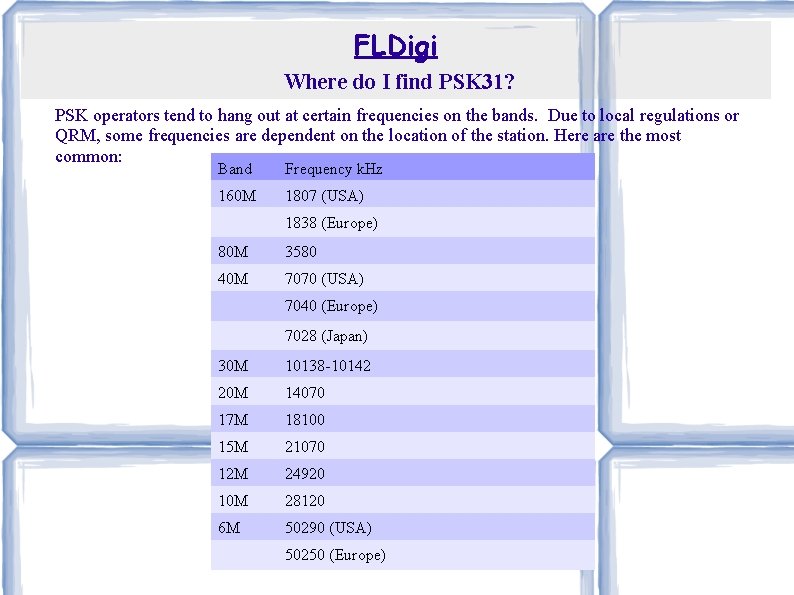
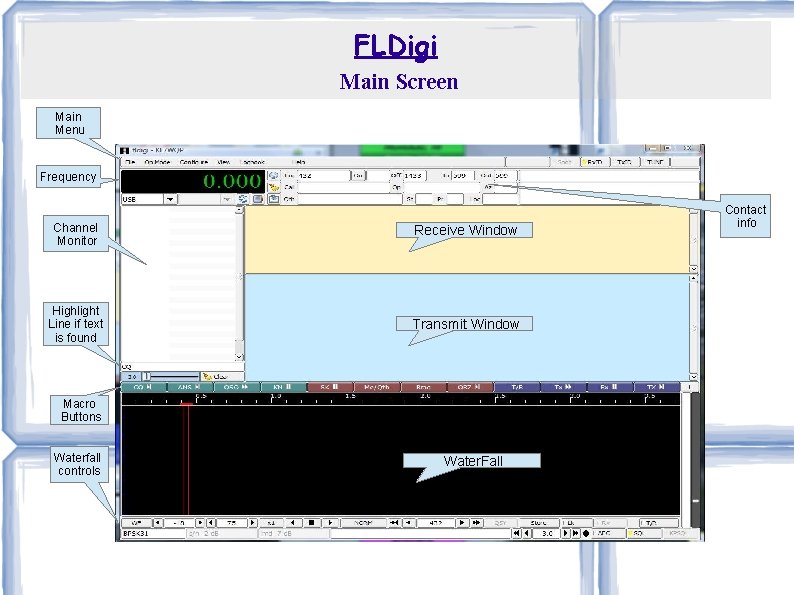
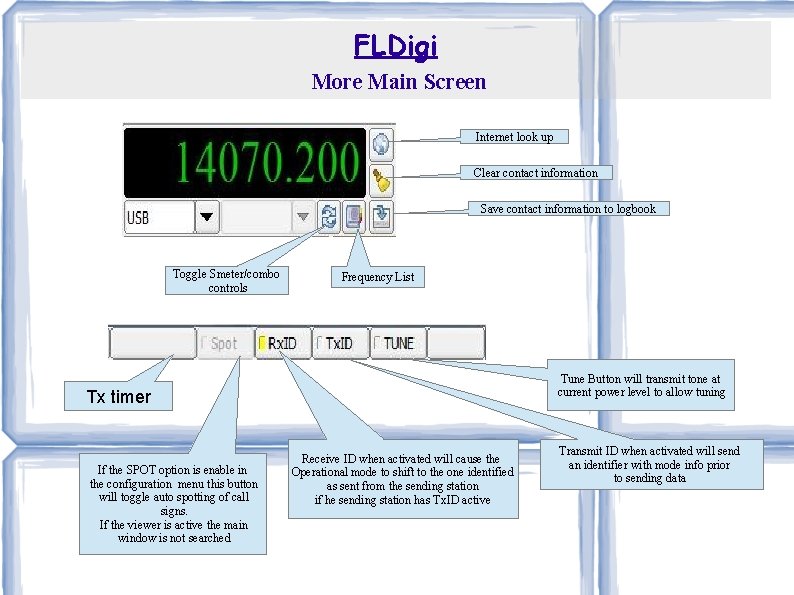
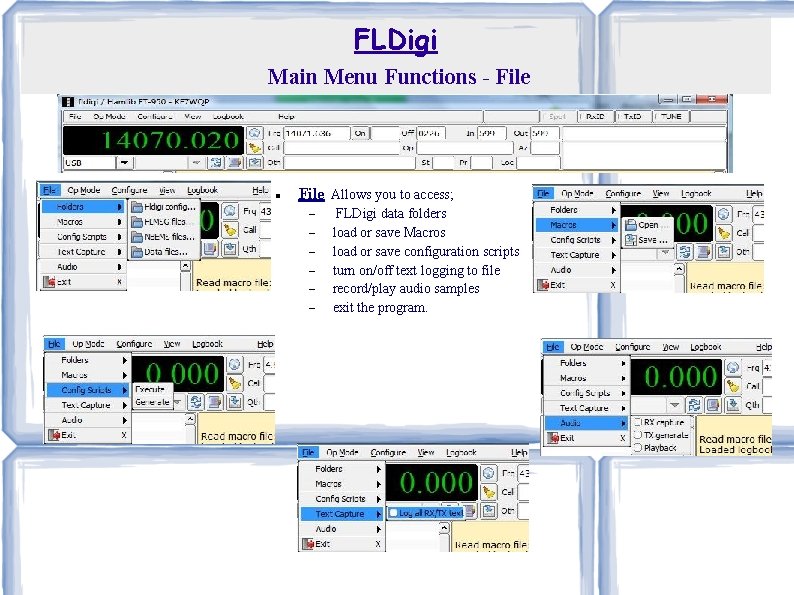
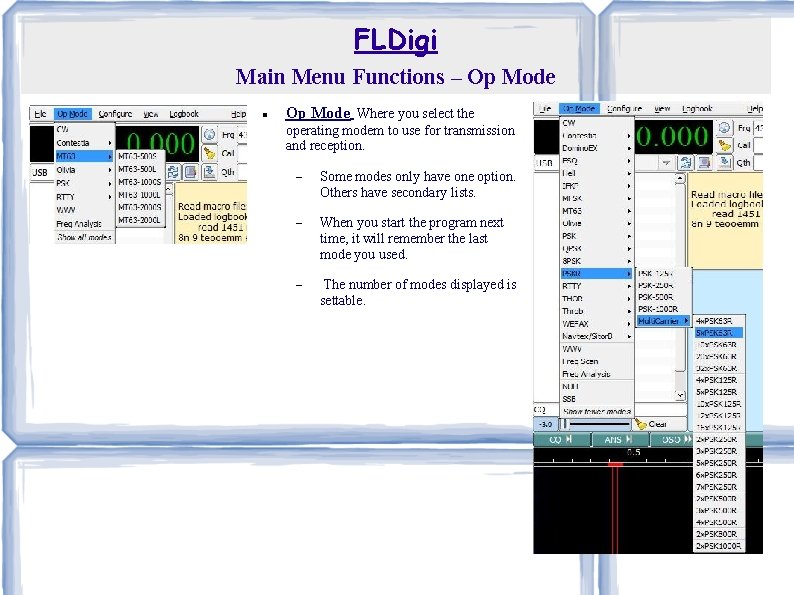

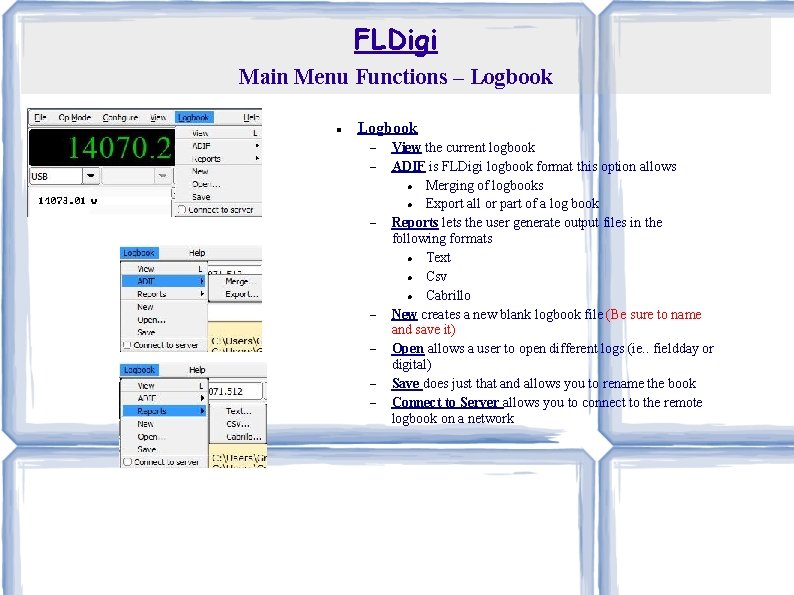
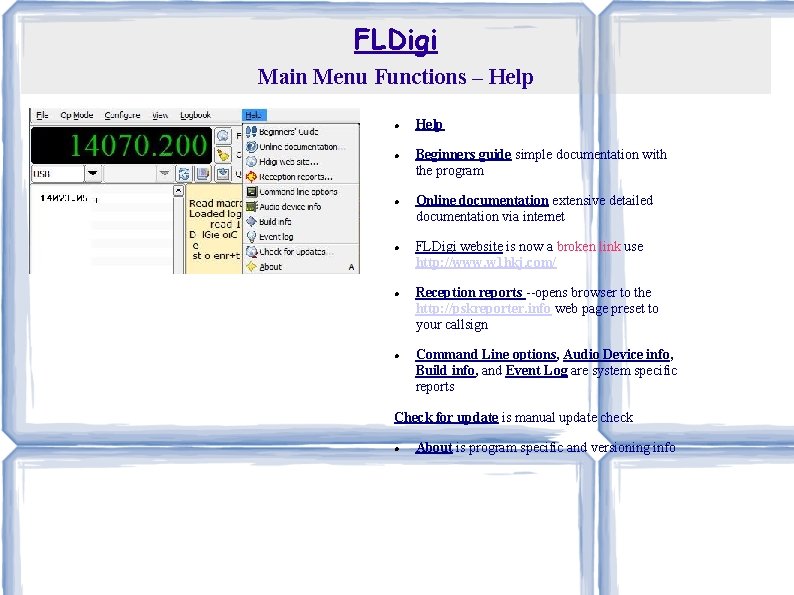
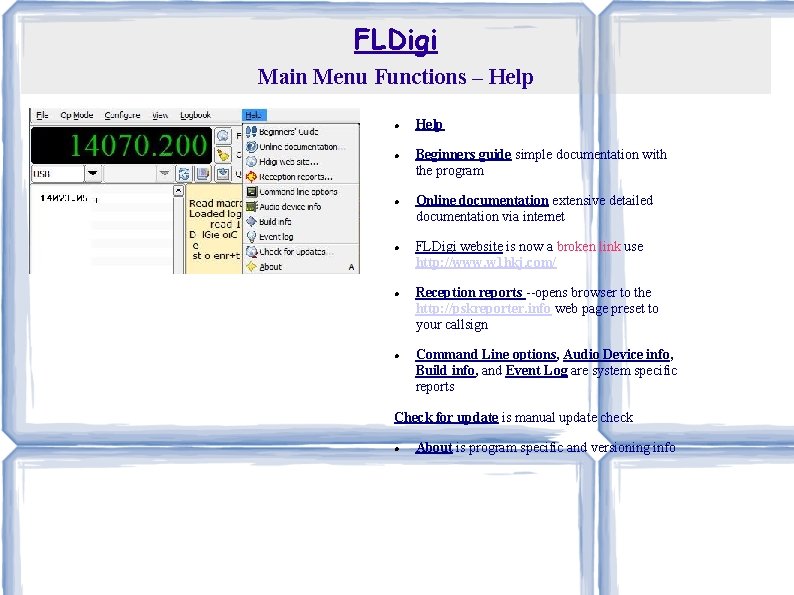
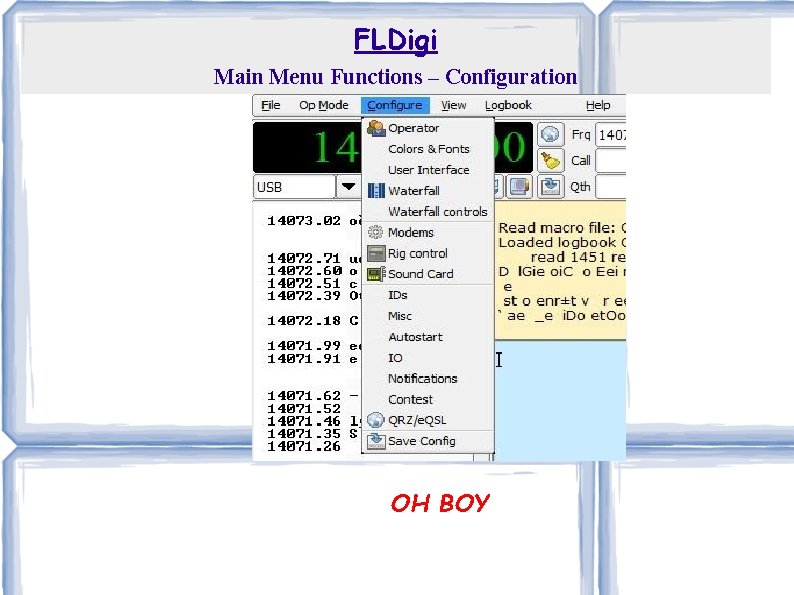
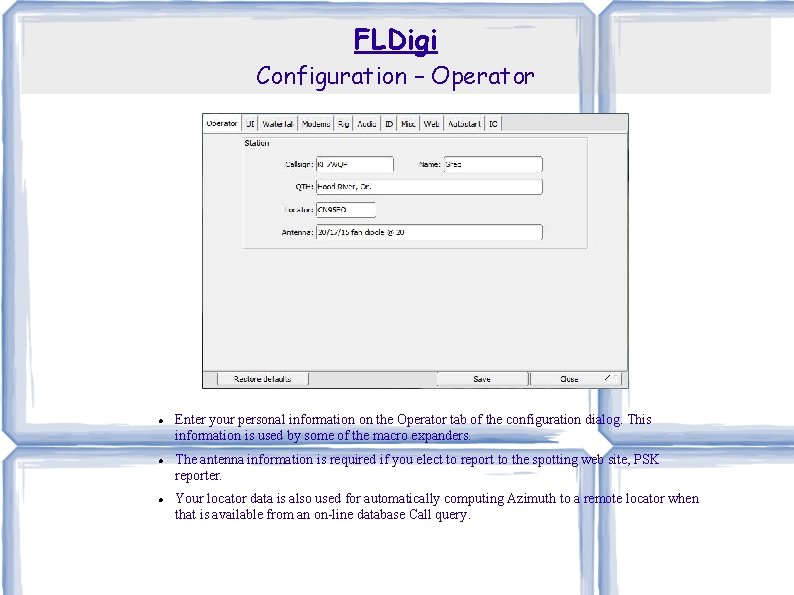
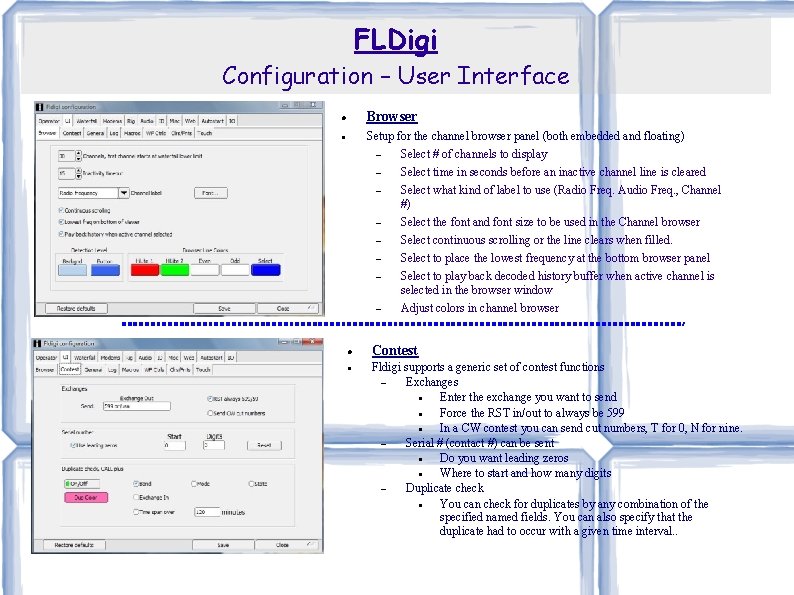
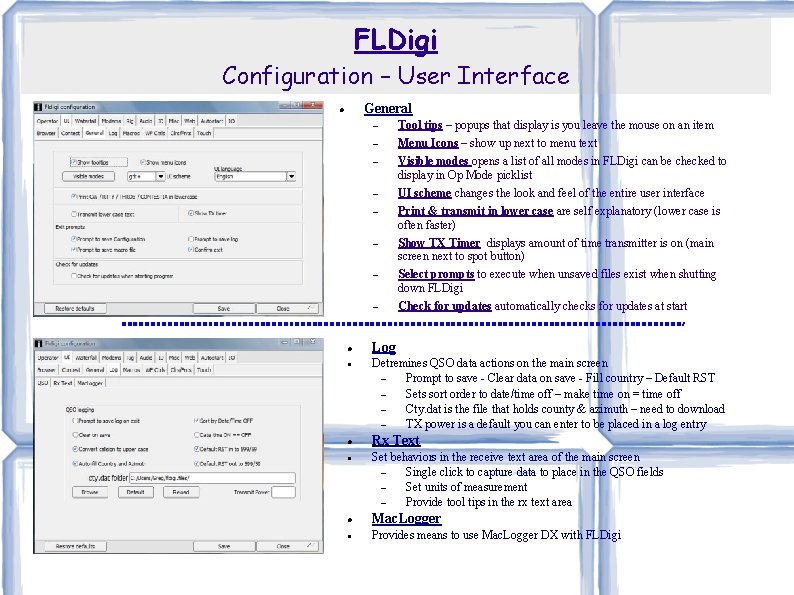
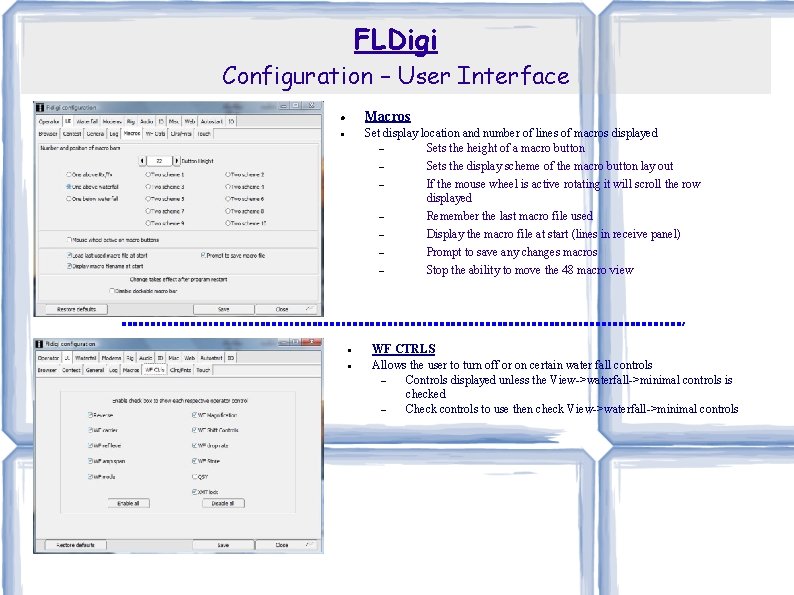
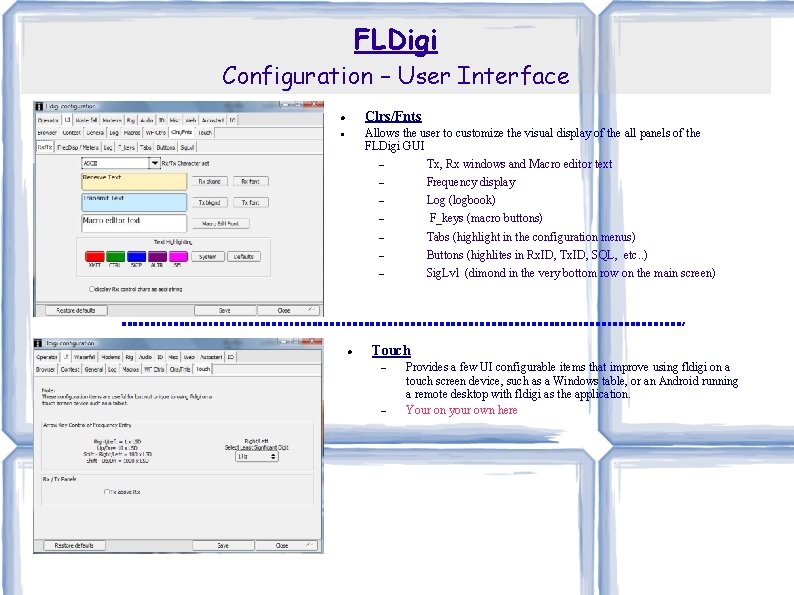
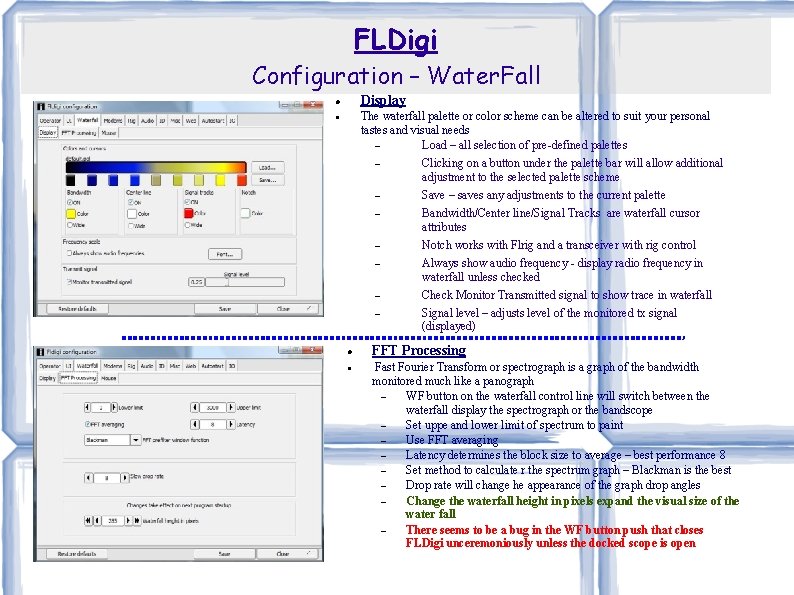
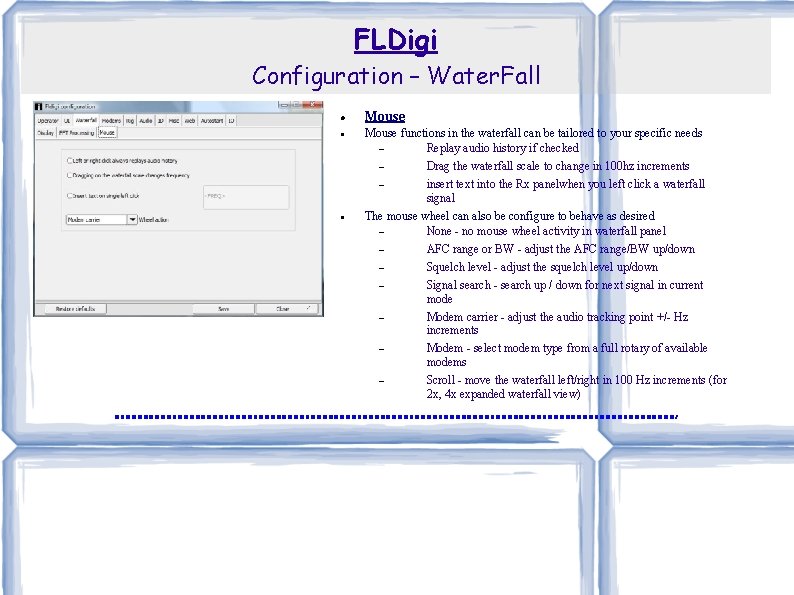
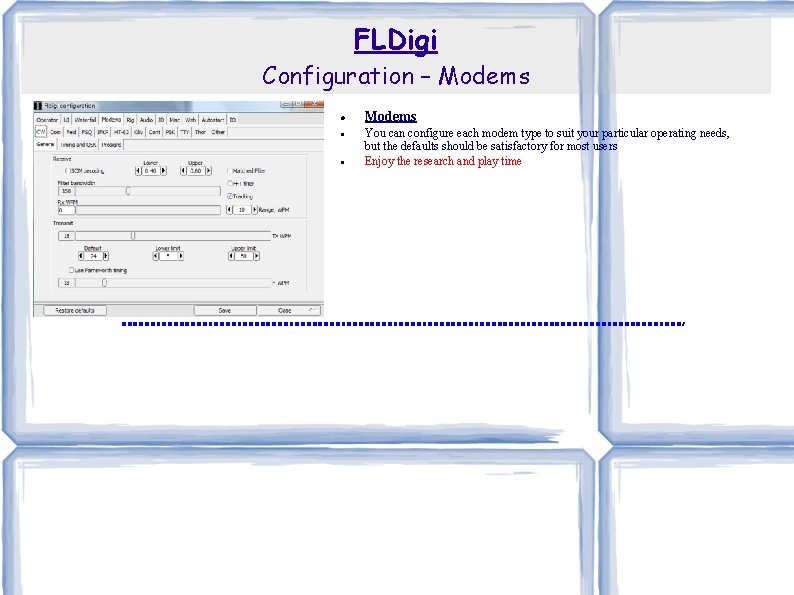
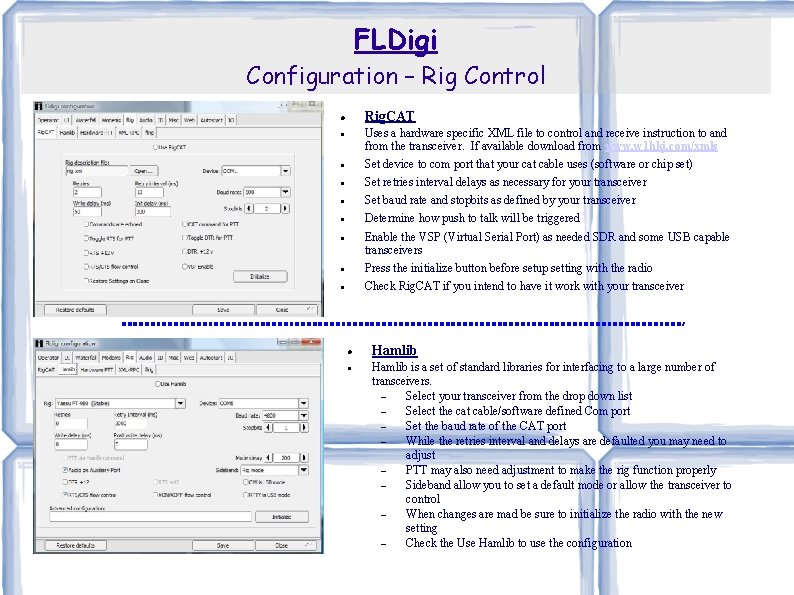
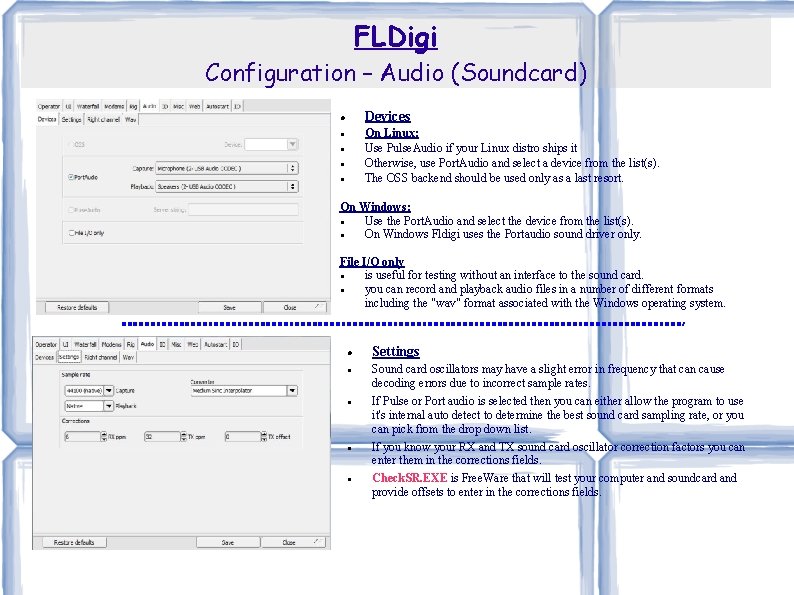
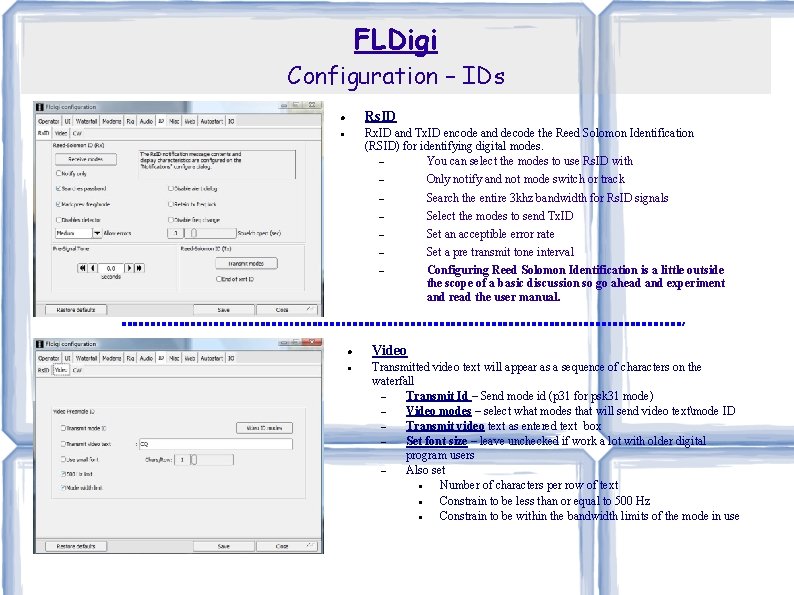
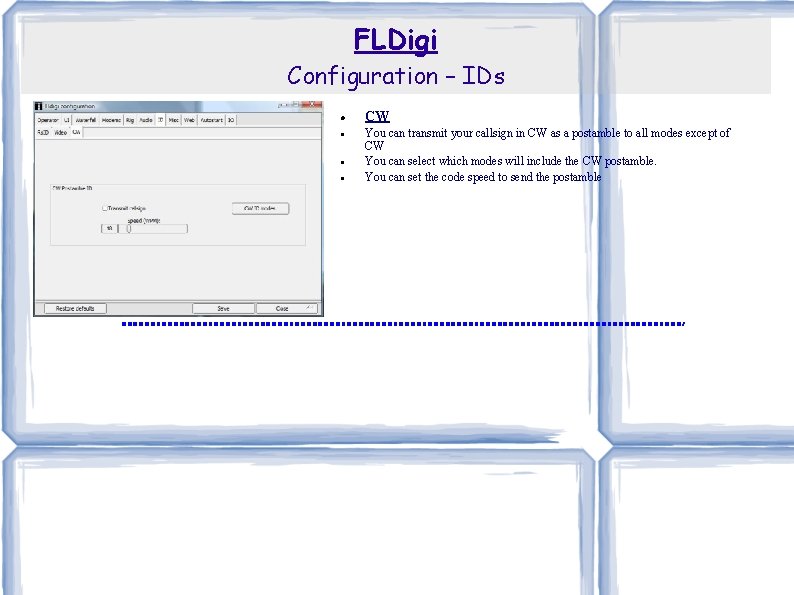
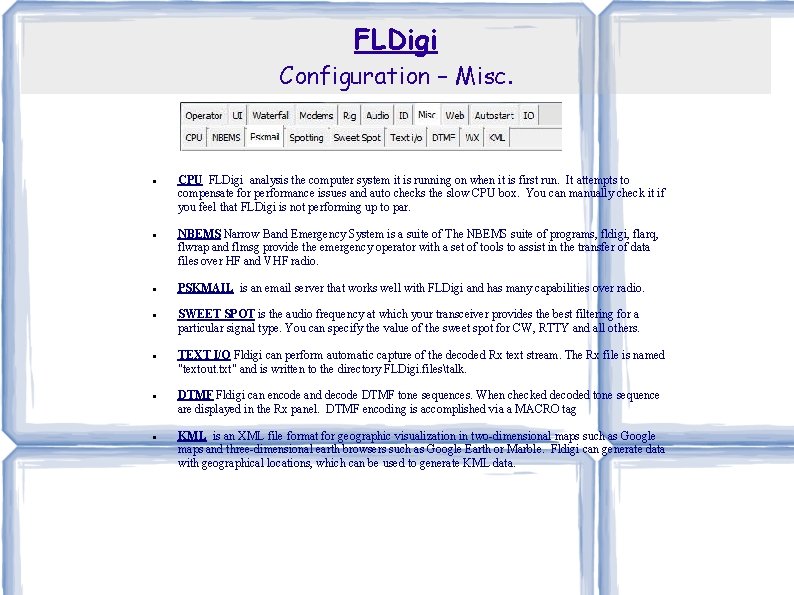
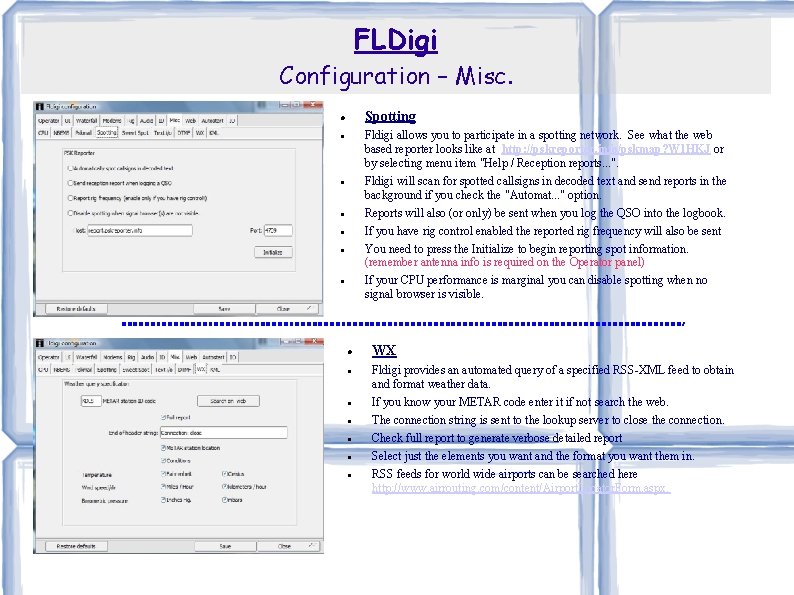
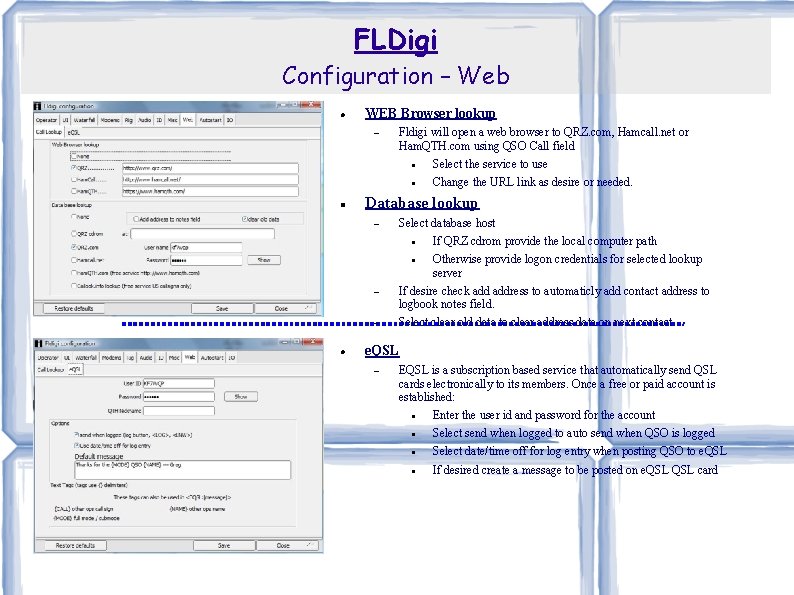
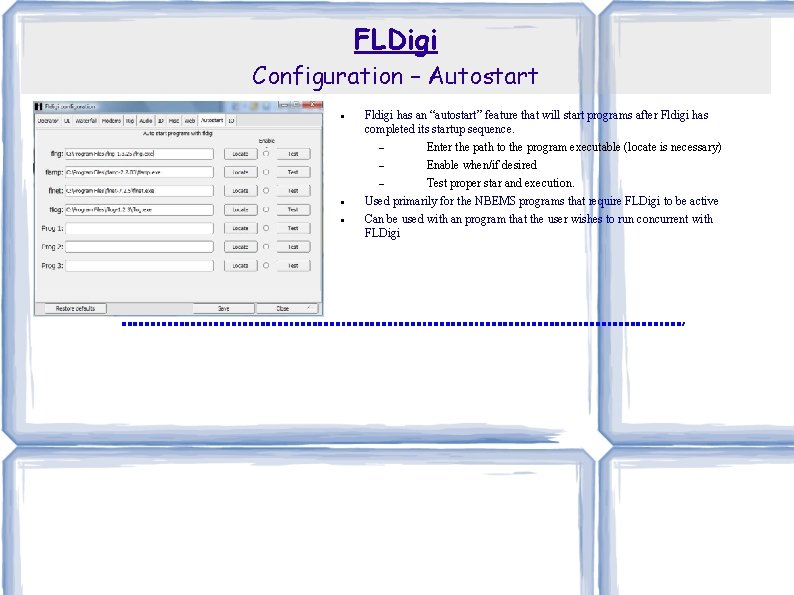
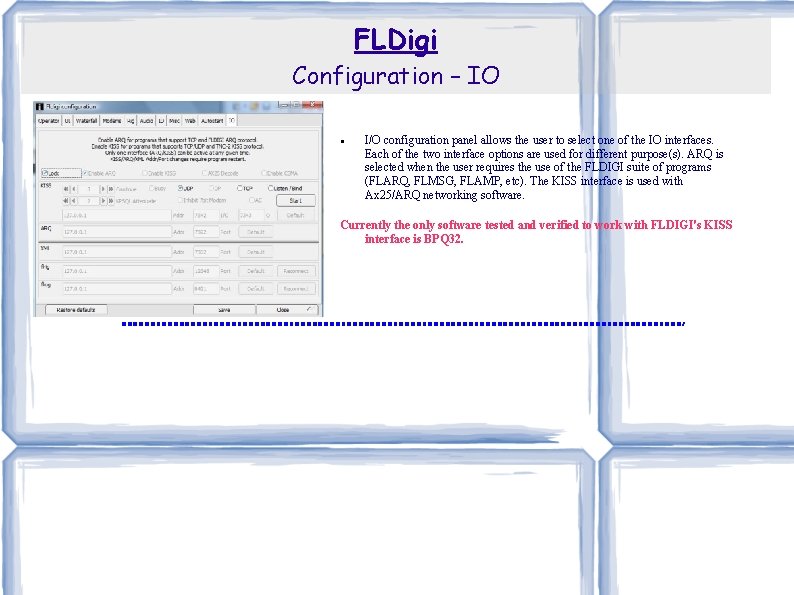
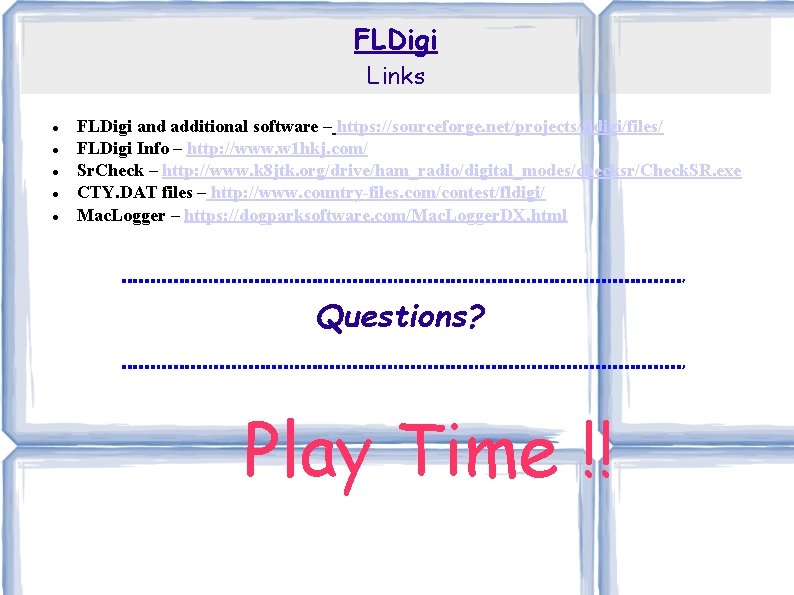
- Slides: 31
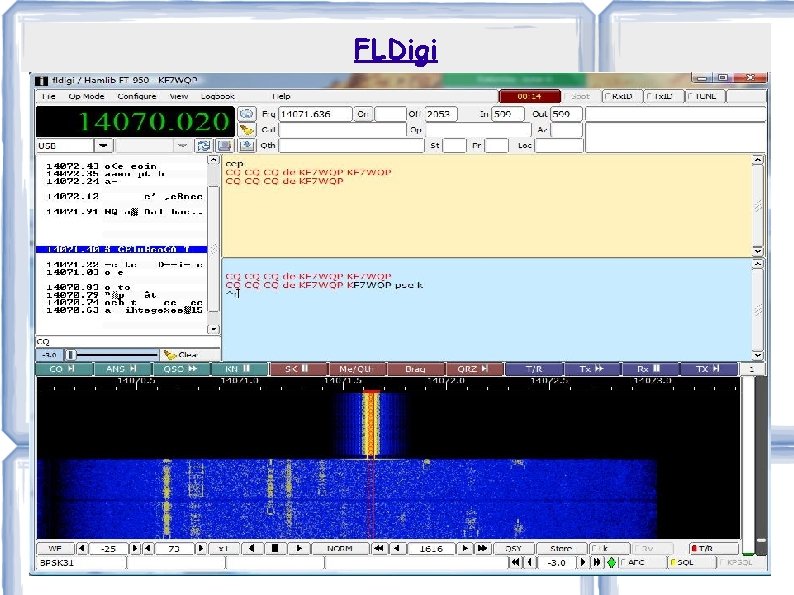
FLDigi
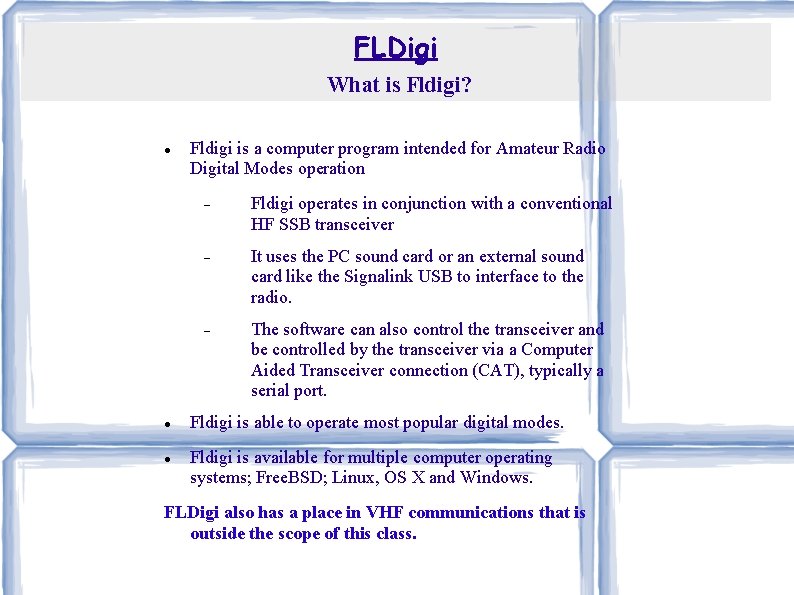
FLDigi What is Fldigi? Fldigi is a computer program intended for Amateur Radio Digital Modes operation Fldigi operates in conjunction with a conventional HF SSB transceiver It uses the PC sound card or an external sound card like the Signalink USB to interface to the radio. The software can also control the transceiver and be controlled by the transceiver via a Computer Aided Transceiver connection (CAT), typically a serial port. Fldigi is able to operate most popular digital modes. Fldigi is available for multiple computer operating systems; Free. BSD; Linux, OS X and Windows. FLDigi also has a place in VHF communications that is outside the scope of this class.
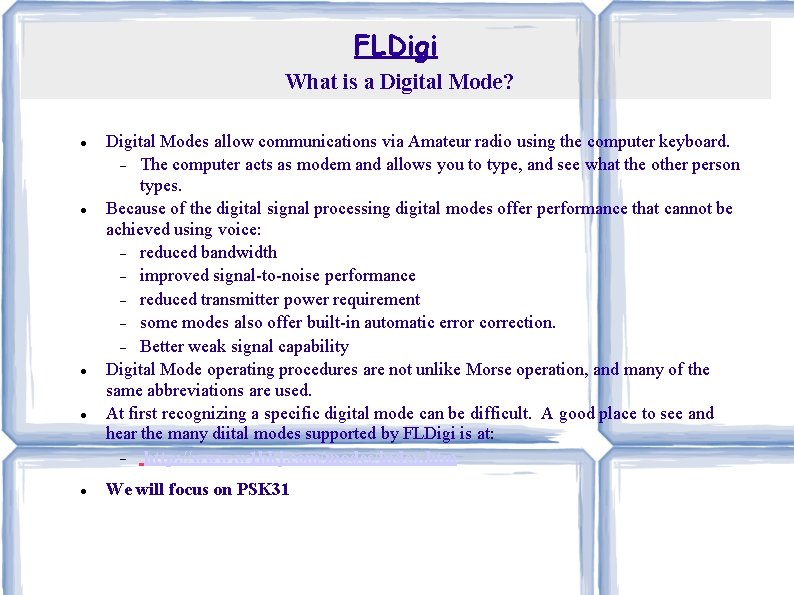
FLDigi What is a Digital Mode? Digital Modes allow communications via Amateur radio using the computer keyboard. The computer acts as modem and allows you to type, and see what the other person types. Because of the digital signal processing digital modes offer performance that cannot be achieved using voice: reduced bandwidth improved signal-to-noise performance reduced transmitter power requirement some modes also offer built-in automatic error correction. Better weak signal capability Digital Mode operating procedures are not unlike Morse operation, and many of the same abbreviations are used. At first recognizing a specific digital mode can be difficult. A good place to see and hear the many diital modes supported by FLDigi is at: http: //www. w 1 hkj. com/modes/index. htm We will focus on PSK 31
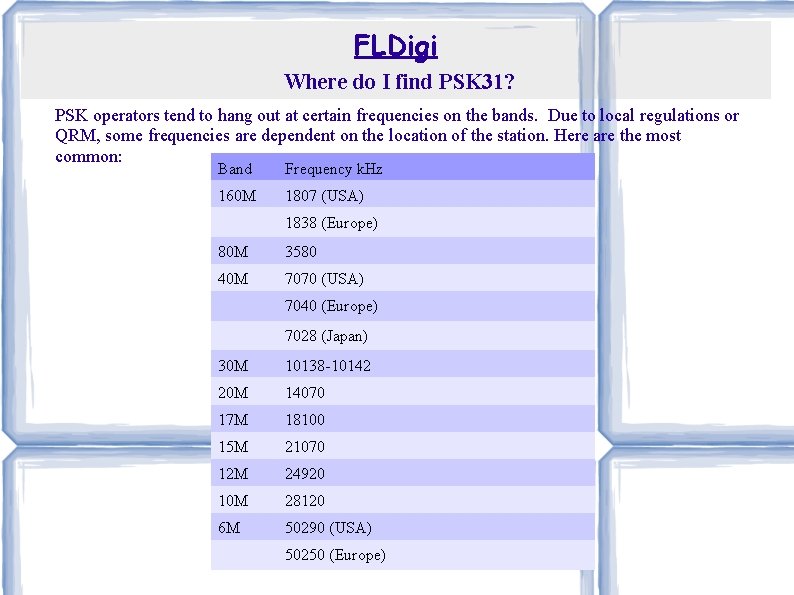
FLDigi Where do I find PSK 31? PSK operators tend to hang out at certain frequencies on the bands. Due to local regulations or QRM, some frequencies are dependent on the location of the station. Here are the most common: Band Frequency k. Hz 160 M 1807 (USA) 1838 (Europe) 80 M 3580 40 M 7070 (USA) 7040 (Europe) 7028 (Japan) 30 M 10138 -10142 20 M 14070 17 M 18100 15 M 21070 12 M 24920 10 M 28120 6 M 50290 (USA) 50250 (Europe)
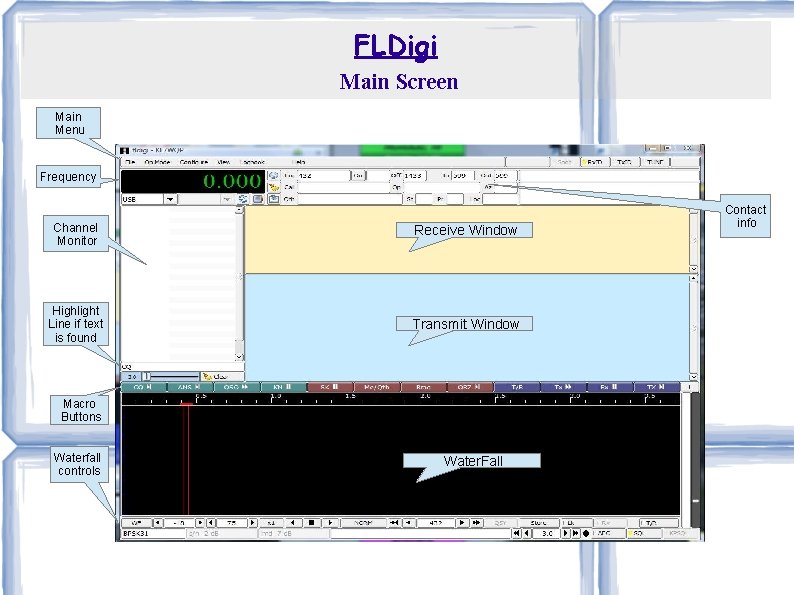
FLDigi Main Screen Main Menu Frequency Channel Monitor Receive Window Highlight Line if text is found Transmit Window Macro Buttons Waterfall controls Water. Fall Contact info
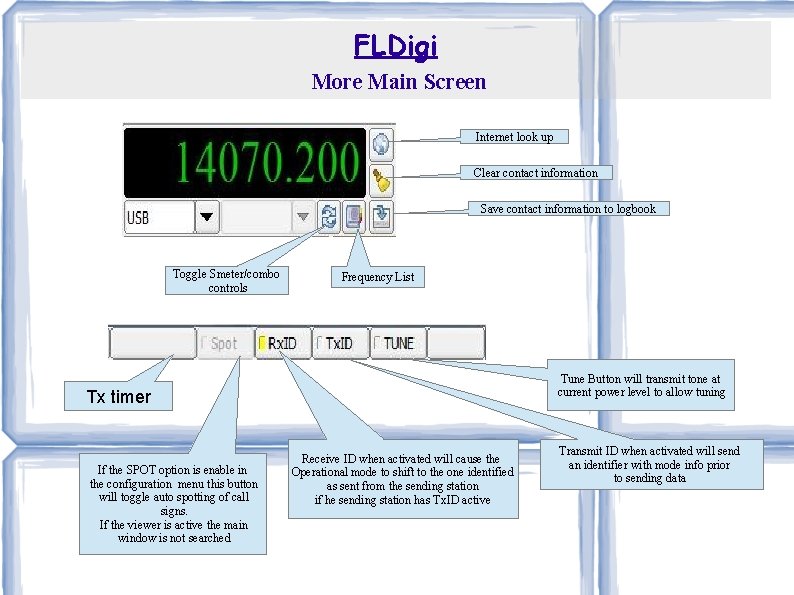
FLDigi More Main Screen Internet look up Clear contact information Save contact information to logbook Toggle Smeter/combo controls Frequency List Tune Button will transmit tone at current power level to allow tuning Tx timer If the SPOT option is enable in the configuration menu this button will toggle auto spotting of call signs. If the viewer is active the main window is not searched Receive ID when activated will cause the Operational mode to shift to the one identified as sent from the sending station if he sending station has Tx. ID active Transmit ID when activated will send an identifier with mode info prior to sending data
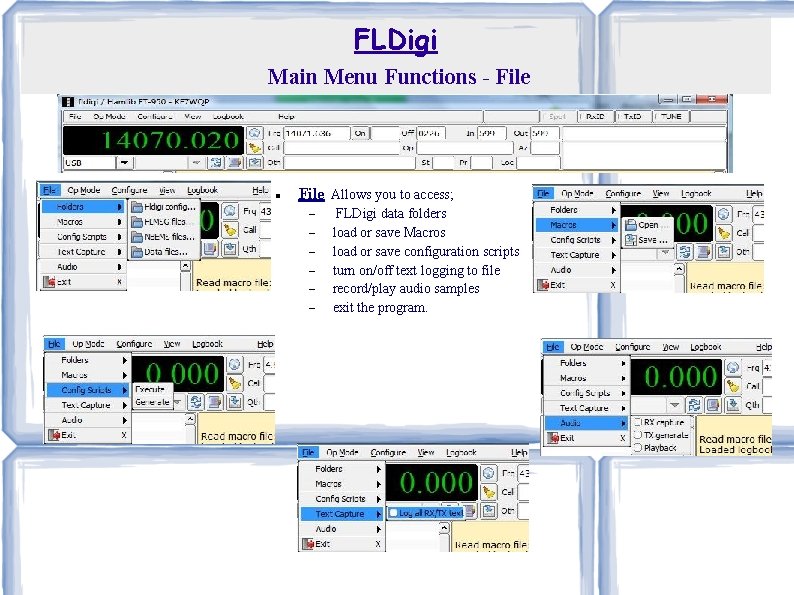
FLDigi Main Menu Functions - File Allows you to access; FLDigi data folders load or save Macros load or save configuration scripts turn on/off text logging to file record/play audio samples exit the program.
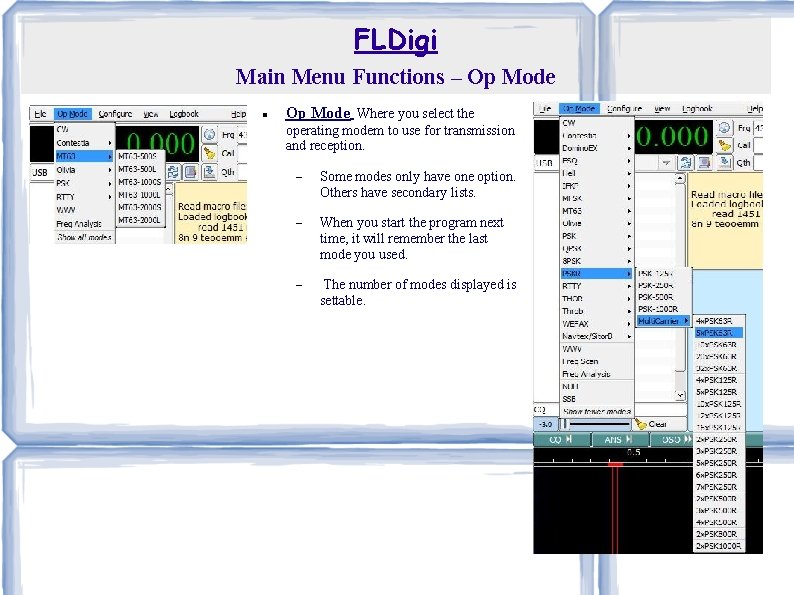
FLDigi Main Menu Functions – Op Mode Where you select the operating modem to use for transmission and reception. Some modes only have one option. Others have secondary lists. When you start the program next time, it will remember the last mode you used. The number of modes displayed is settable.

FLDigi Main Menu Functions – View Show/Hide Channels toggles the left hand channel display Show/Hide 48 macros will toggle the display of the macro from a limited configured setting to all possible 48 at one time. Floating scope Opens up a re sizable, movable scope display MFSK Image - Opens the MFSK picture image (if receiving) Weather Fax Image - Opens WEFAX send/receive dialog Signal browser toggles a floating channel window Controls provides configure of the contact information displayed and logged Full for everyday use Full with contest checked for Fielday or other contest environments Waterfall provides: a dock signal scope on the right side of the water fall a means to limit waterfall controls
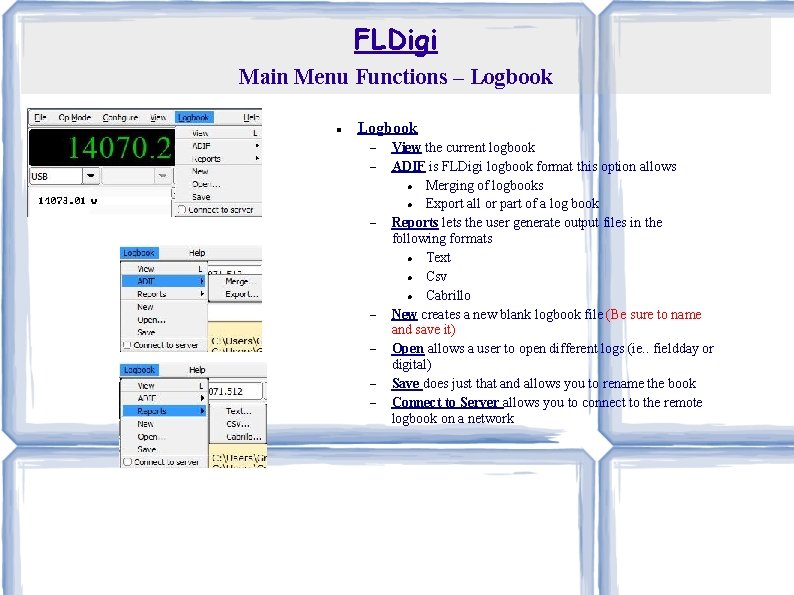
FLDigi Main Menu Functions – Logbook View the current logbook ADIF is FLDigi logbook format this option allows Merging of logbooks Export all or part of a log book Reports lets the user generate output files in the following formats Text Csv Cabrillo New creates a new blank logbook file (Be sure to name and save it) Open allows a user to open different logs (ie. . fieldday or digital) Save does just that and allows you to rename the book Connect to Server allows you to connect to the remote logbook on a network
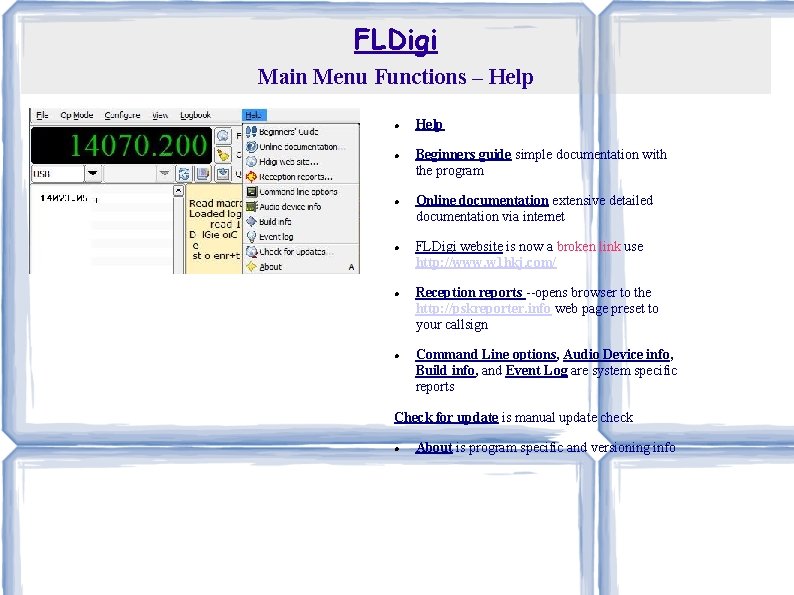
FLDigi Main Menu Functions – Help Help Beginners guide simple documentation with the program Online documentation extensive detailed documentation via internet FLDigi website is now a broken link use http: //www. w 1 hkj. com/ Reception reports --opens browser to the http: //pskreporter. info web page preset to your callsign Command Line options, Audio Device info, Build info, and Event Log are system specific reports Check for update is manual update check About is program specific and versioning info
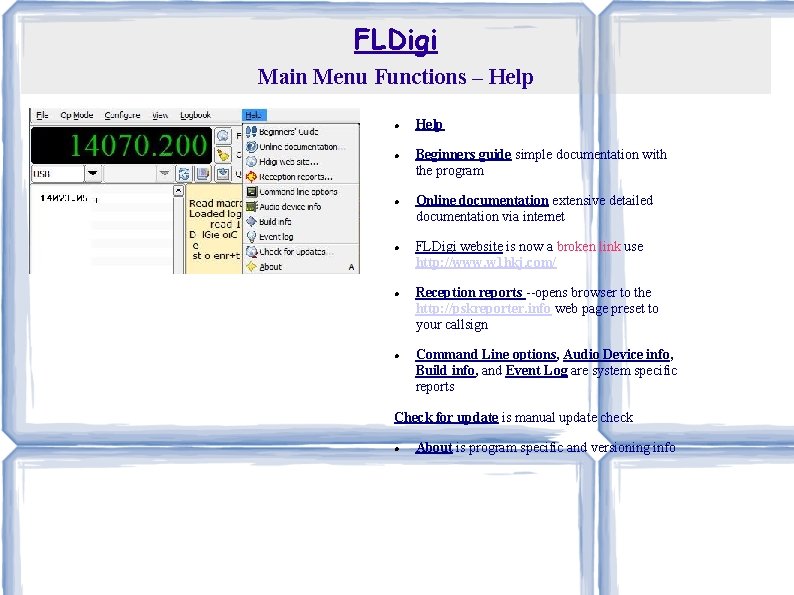
FLDigi Main Menu Functions – Help Help Beginners guide simple documentation with the program Online documentation extensive detailed documentation via internet FLDigi website is now a broken link use http: //www. w 1 hkj. com/ Reception reports --opens browser to the http: //pskreporter. info web page preset to your callsign Command Line options, Audio Device info, Build info, and Event Log are system specific reports Check for update is manual update check About is program specific and versioning info
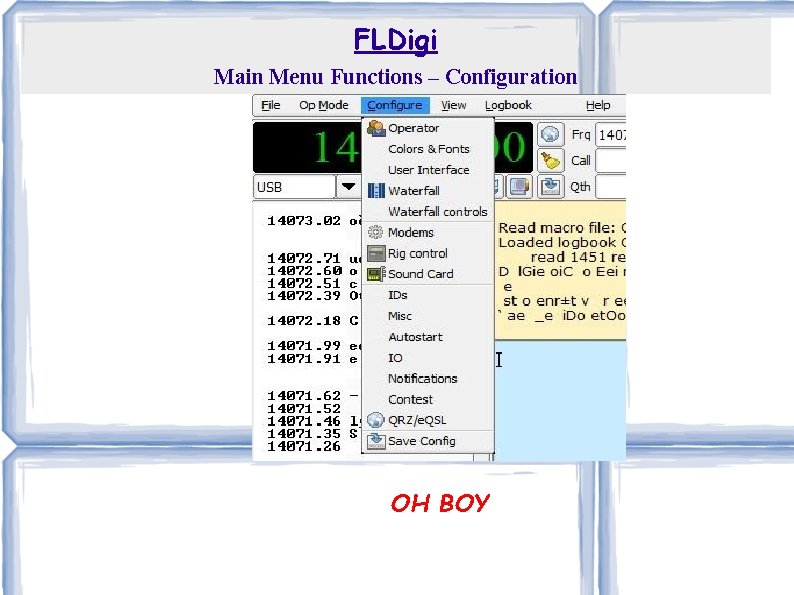
FLDigi Main Menu Functions – Configuration OH BOY
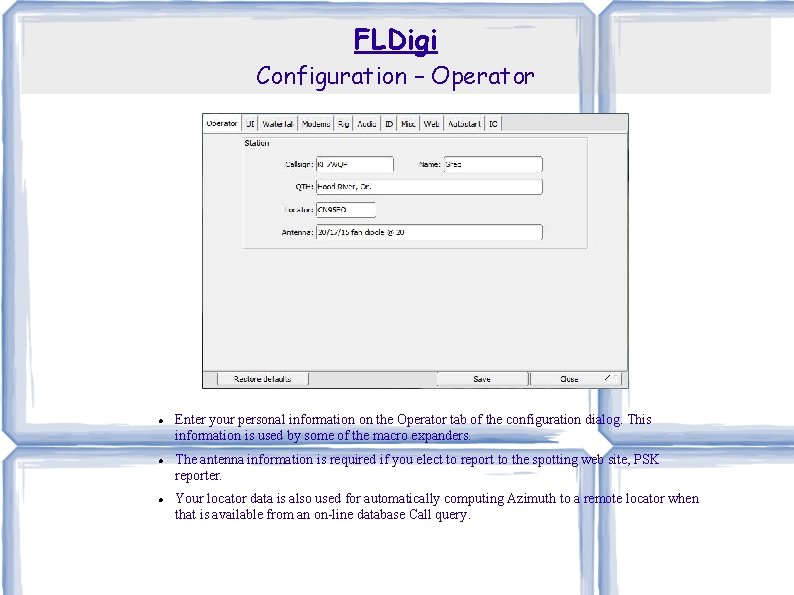
FLDigi Configuration – Operator Enter your personal information on the Operator tab of the configuration dialog. This information is used by some of the macro expanders. The antenna information is required if you elect to report to the spotting web site, PSK reporter. Your locator data is also used for automatically computing Azimuth to a remote locator when that is available from an on-line database Call query.
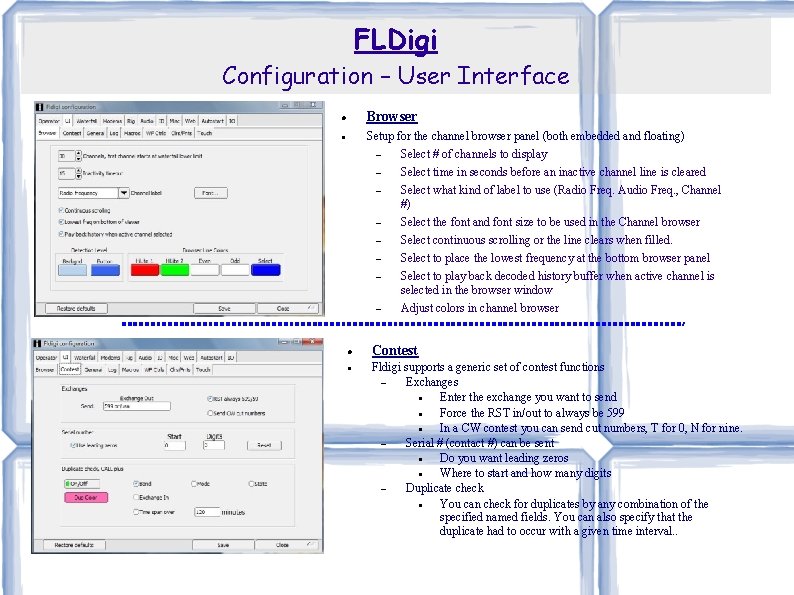
FLDigi Configuration – User Interface Browser Setup for the channel browser panel (both embedded and floating) Select # of channels to display Select time in seconds before an inactive channel line is cleared Select what kind of label to use (Radio Freq. Audio Freq. , Channel #) Select the font and font size to be used in the Channel browser Select continuous scrolling or the line clears when filled. Select to place the lowest frequency at the bottom browser panel Select to play back decoded history buffer when active channel is selected in the browser window Adjust colors in channel browser Contest Fldigi supports a generic set of contest functions Exchanges Enter the exchange you want to send Force the RST in/out to always be 599 In a CW contest you can send cut numbers, T for 0, N for nine. Serial # (contact #) can be sent Do you want leading zeros Where to start and how many digits Duplicate check You can check for duplicates by any combination of the specified named fields. You can also specify that the duplicate had to occur with a given time interval. .
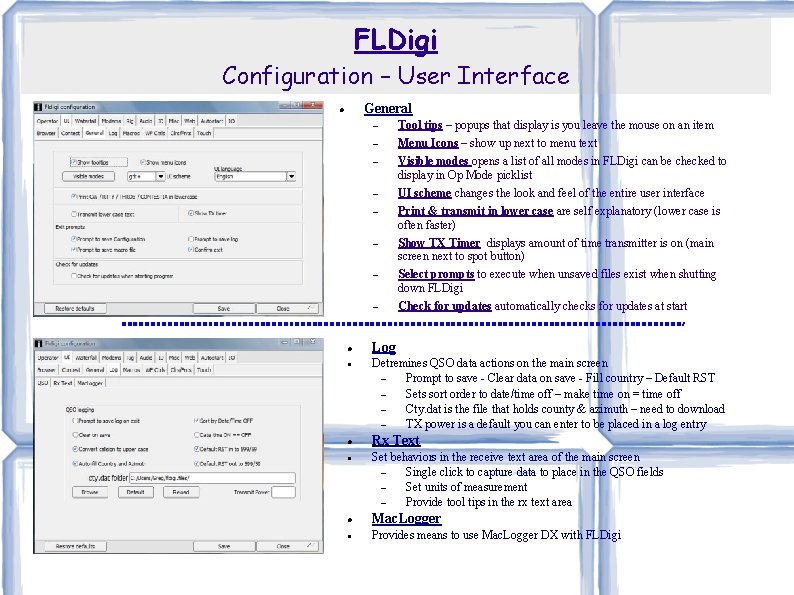
FLDigi Configuration – User Interface General Tool tips – popups that display is you leave the mouse on an item Menu Icons – show up next to menu text Visible modes opens a list of all modes in FLDigi can be checked to display in Op Mode picklist UI scheme changes the look and feel of the entire user interface Print & transmit in lower case are self explanatory (lower case is often faster) Show TX Timer displays amount of time transmitter is on (main screen next to spot button) Select prompts to execute when unsaved files exist when shutting down FLDigi Check for updates automatically checks for updates at start Log Detremines QSO data actions on the main screen Prompt to save - Clear data on save - Fill country – Default RST Sets sort order to date/time off – make time on = time off Cty. dat is the file that holds county & azimuth – need to download TX power is a default you can enter to be placed in a log entry Rx Text Set behaviors in the receive text area of the main screen Single click to capture data to place in the QSO fields Set units of measurement Provide tool tips in the rx text area Mac. Logger Provides means to use Mac. Logger DX with FLDigi
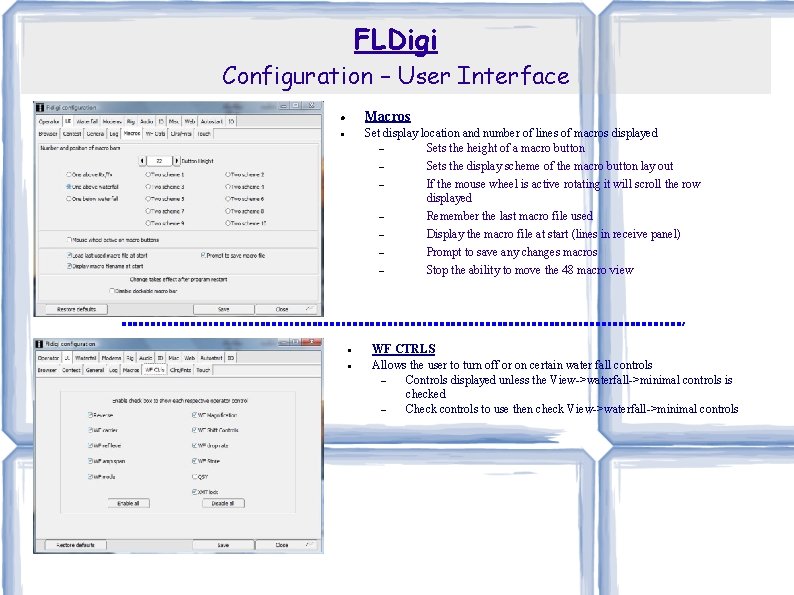
FLDigi Configuration – User Interface Macros Set display location and number of lines of macros displayed Sets the height of a macro button Sets the display scheme of the macro button lay out If the mouse wheel is active rotating it will scroll the row displayed Remember the last macro file used Display the macro file at start (lines in receive panel) Prompt to save any changes macros Stop the ability to move the 48 macro view WF CTRLS Allows the user to turn off or on certain water fall controls Controls displayed unless the View->waterfall->minimal controls is checked Check controls to use then check View->waterfall->minimal controls
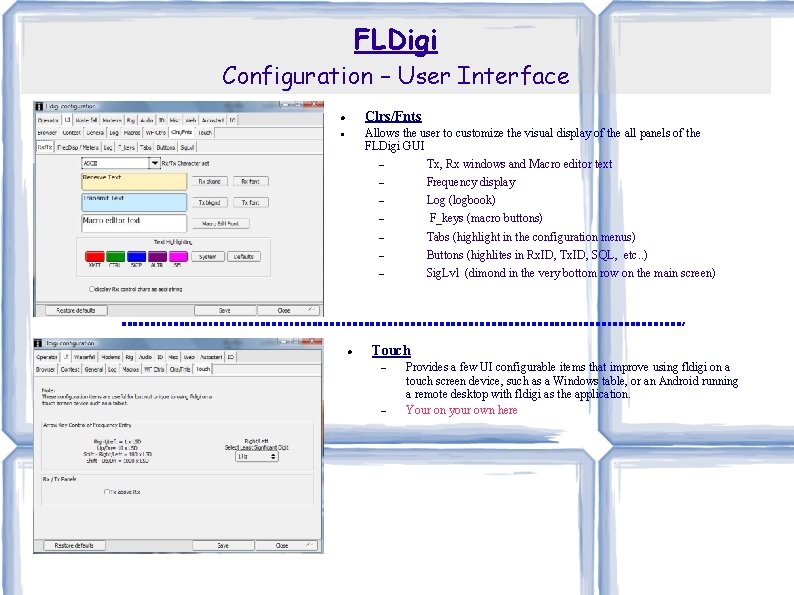
FLDigi Configuration – User Interface Clrs/Fnts Allows the user to customize the visual display of the all panels of the FLDigi GUI Tx, Rx windows and Macro editor text Frequency display Log (logbook) F_keys (macro buttons) Tabs (highlight in the configuration menus) Buttons (highlites in Rx. ID, Tx. ID, SQL, etc. . ) Sig. Lvl (dimond in the very bottom row on the main screen) Touch Provides a few UI configurable items that improve using fldigi on a touch screen device, such as a Windows table, or an Android running a remote desktop with fldigi as the application. Your on your own here
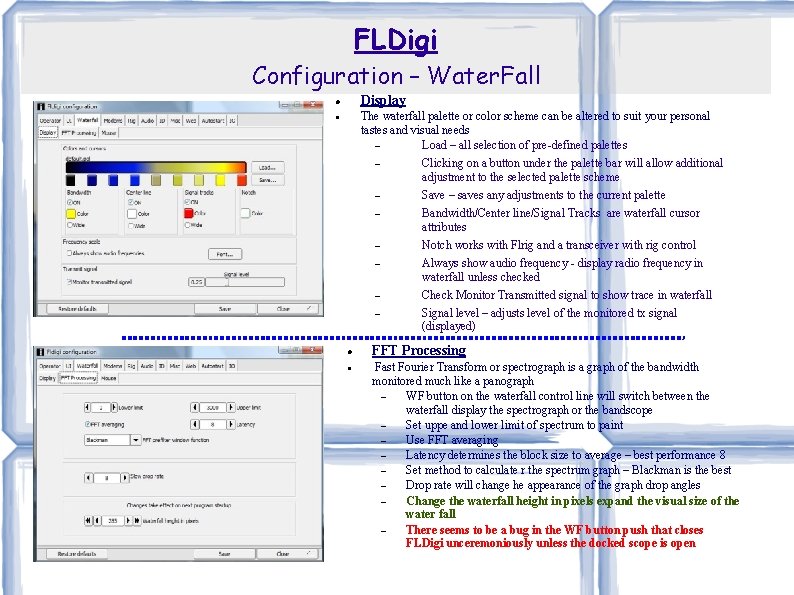
FLDigi Configuration – Water. Fall Display The waterfall palette or color scheme can be altered to suit your personal tastes and visual needs Load – all selection of pre-defined palettes Clicking on a button under the palette bar will allow additional adjustment to the selected palette scheme Save – saves any adjustments to the current palette Bandwidth/Center line/Signal Tracks are waterfall cursor attributes Notch works with Flrig and a transceiver with rig control Always show audio frequency - display radio frequency in waterfall unless checked Check Monitor Transmitted signal to show trace in waterfall Signal level – adjusts level of the monitored tx signal (displayed) FFT Processing Fast Fourier Transform or spectrograph is a graph of the bandwidth monitored much like a panograph WF button on the waterfall control line will switch between the waterfall display the spectrograph or the bandscope Set uppe and lower limit of spectrum to paint Use FFT averaging Latency determines the block size to average – best performance 8 Set method to calculate r the spectrum graph – Blackman is the best Drop rate will change he appearance of the graph drop angles Change the waterfall height in pixels expand the visual size of the water fall There seems to be a bug in the WF button push that closes FLDigi unceremoniously unless the docked scope is open
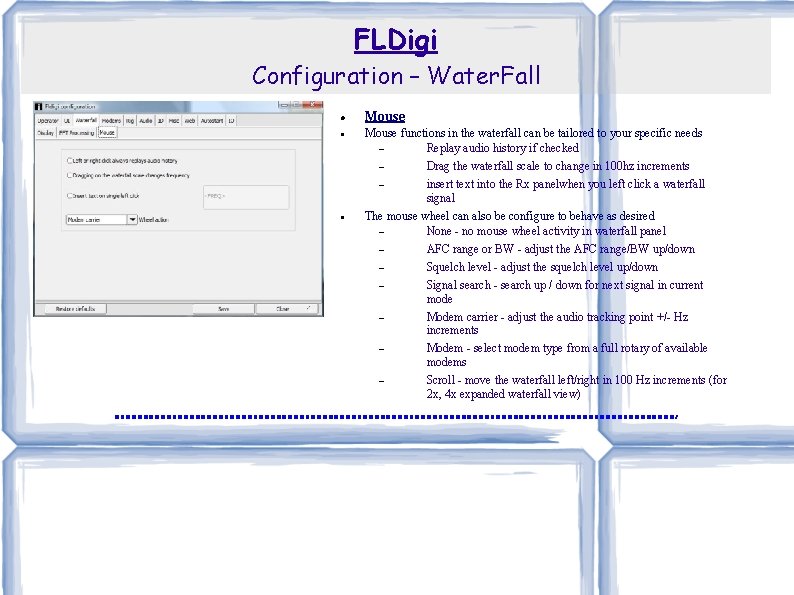
FLDigi Configuration – Water. Fall Mouse functions in the waterfall can be tailored to your specific needs Replay audio history if checked Drag the waterfall scale to change in 100 hz increments insert text into the Rx panelwhen you left click a waterfall signal The mouse wheel can also be configure to behave as desired None - no mouse wheel activity in waterfall panel AFC range or BW - adjust the AFC range/BW up/down Squelch level - adjust the squelch level up/down Signal search - search up / down for next signal in current mode Modem carrier - adjust the audio tracking point +/- Hz increments Modem - select modem type from a full rotary of available modems Scroll - move the waterfall left/right in 100 Hz increments (for 2 x, 4 x expanded waterfall view)
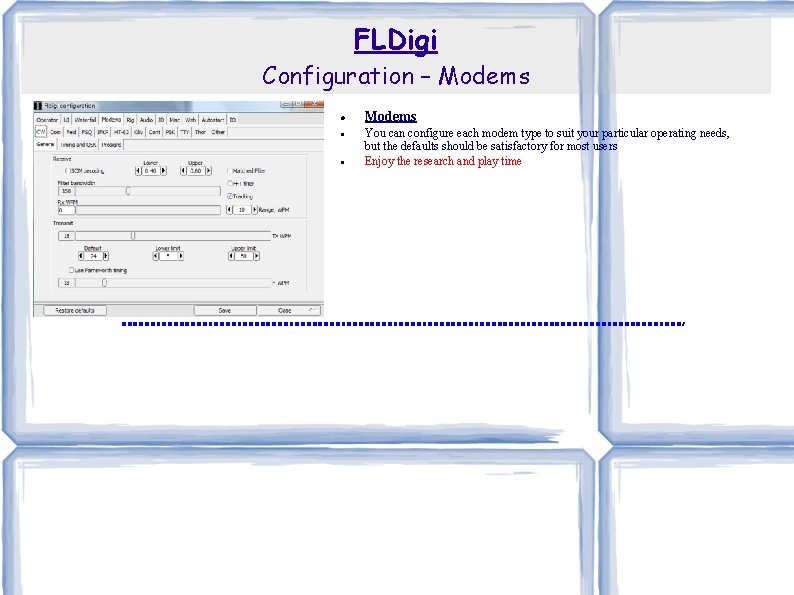
FLDigi Configuration – Modems You can configure each modem type to suit your particular operating needs, but the defaults should be satisfactory for most users Enjoy the research and play time
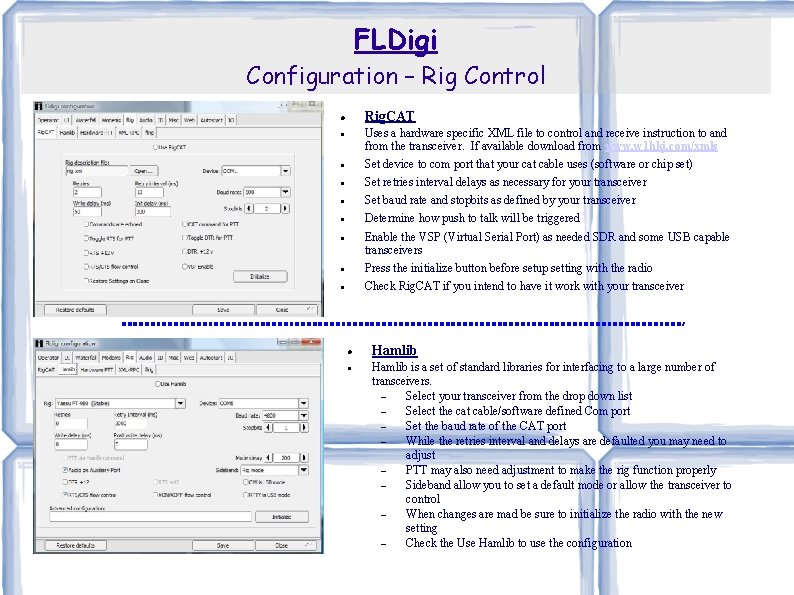
FLDigi Configuration – Rig Control Rig. CAT Uses a hardware specific XML file to control and receive instruction to and from the transceiver. If available download from www. w 1 hkj. com/xmls Set device to com port that your cat cable uses (software or chip set) Set retries interval delays as necessary for your transceiver Set baud rate and stopbits as defined by your transceiver Determine how push to talk will be triggered Enable the VSP (Virtual Serial Port) as needed SDR and some USB capable transceivers Press the initialize button before setup setting with the radio Check Rig. CAT if you intend to have it work with your transceiver Hamlib is a set of standard libraries for interfacing to a large number of transceivers. Select your transceiver from the drop down list Select the cat cable/software defined Com port Set the baud rate of the CAT port While the retries interval and delays are defaulted you may need to adjust PTT may also need adjustment to make the rig function properly Sideband allow you to set a default mode or allow the transceiver to control When changes are mad be sure to initialize the radio with the new setting Check the Use Hamlib to use the configuration
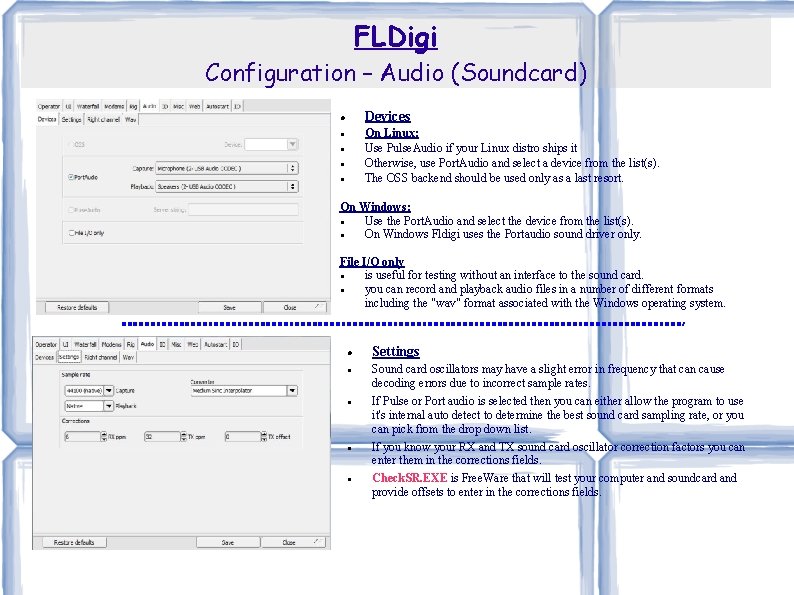
FLDigi Configuration – Audio (Soundcard) Devices On Linux: Use Pulse. Audio if your Linux distro ships it Otherwise, use Port. Audio and select a device from the list(s). The OSS backend should be used only as a last resort. On Windows: Use the Port. Audio and select the device from the list(s). On Windows Fldigi uses the Portaudio sound driver only. File I/O only is useful for testing without an interface to the sound card. you can record and playback audio files in a number of different formats including the "wav" format associated with the Windows operating system. Settings Sound card oscillators may have a slight error in frequency that can cause decoding errors due to incorrect sample rates. If Pulse or Port audio is selected then you can either allow the program to use it's internal auto detect to determine the best sound card sampling rate, or you can pick from the drop down list. If you know your RX and TX sound card oscillator correction factors you can enter them in the corrections fields. Check. SR. EXE is Free. Ware that will test your computer and soundcard and provide offsets to enter in the corrections fields.
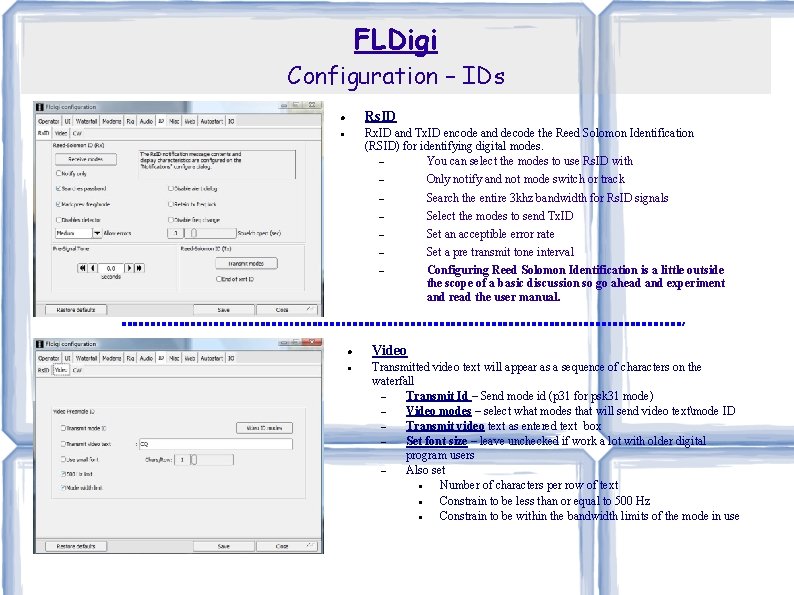
FLDigi Configuration – IDs Rs. ID Rx. ID and Tx. ID encode and decode the Reed Solomon Identification (RSID) for identifying digital modes. You can select the modes to use Rs. ID with Only notify and not mode switch or track Search the entire 3 khz bandwidth for Rs. ID signals Select the modes to send Tx. ID Set an acceptible error rate Set a pre transmit tone interval Configuring Reed Solomon Identification is a little outside the scope of a basic discussion so go ahead and experiment and read the user manual. Video Transmitted video text will appear as a sequence of characters on the waterfall Transmit Id – Send mode id (p 31 for psk 31 mode) Video modes – select what modes that will send video textmode ID Transmit video text as entered text box Set font size – leave unchecked if work a lot with older digital program users Also set Number of characters per row of text Constrain to be less than or equal to 500 Hz Constrain to be within the bandwidth limits of the mode in use
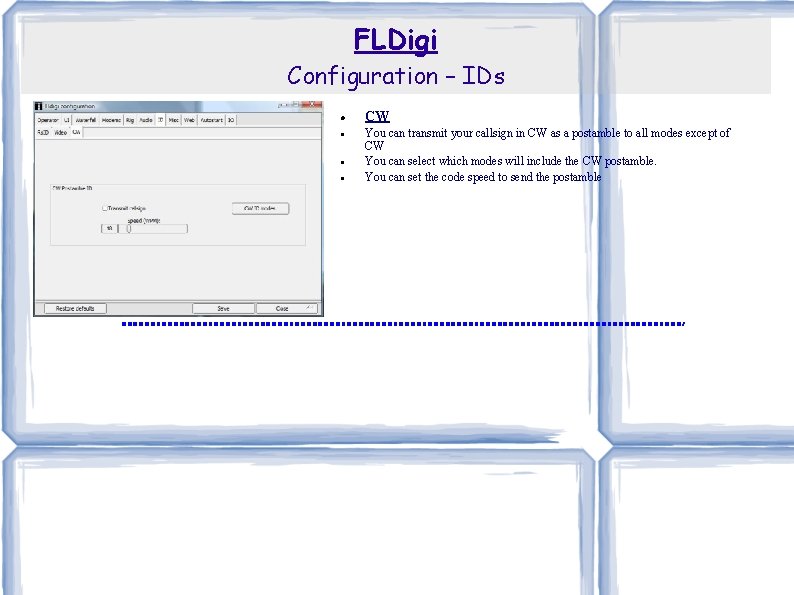
FLDigi Configuration – IDs CW You can transmit your callsign in CW as a postamble to all modes except of CW You can select which modes will include the CW postamble. You can set the code speed to send the postamble
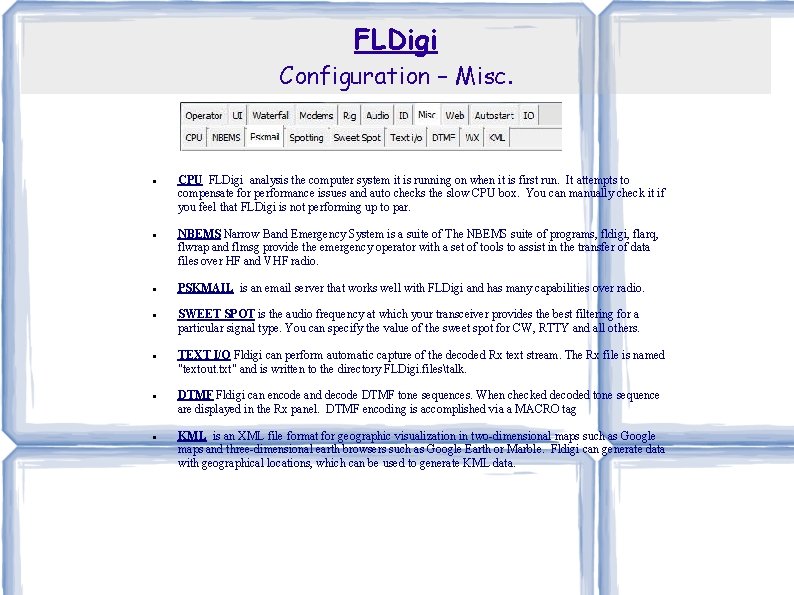
FLDigi Configuration – Misc. CPU FLDigi analysis the computer system it is running on when it is first run. It attempts to compensate for performance issues and auto checks the slow CPU box. You can manually check it if you feel that FLDigi is not performing up to par. NBEMS Narrow Band Emergency System is a suite of The NBEMS suite of programs, fldigi, flarq, flwrap and flmsg provide the emergency operator with a set of tools to assist in the transfer of data files over HF and VHF radio. PSKMAIL is an email server that works well with FLDigi and has many capabilities over radio. SWEET SPOT is the audio frequency at which your transceiver provides the best filtering for a particular signal type. You can specify the value of the sweet spot for CW, RTTY and all others. TEXT I/O Fldigi can perform automatic capture of the decoded Rx text stream. The Rx file is named "textout. txt" and is written to the directory FLDigi. filestalk. DTMF Fldigi can encode and decode DTMF tone sequences. When checked decoded tone sequence are displayed in the Rx panel. DTMF encoding is accomplished via a MACRO tag KML is an XML file format for geographic visualization in two-dimensional maps such as Google maps and three-dimensional earth browsers such as Google Earth or Marble. Fldigi can generate data with geographical locations, which can be used to generate KML data.
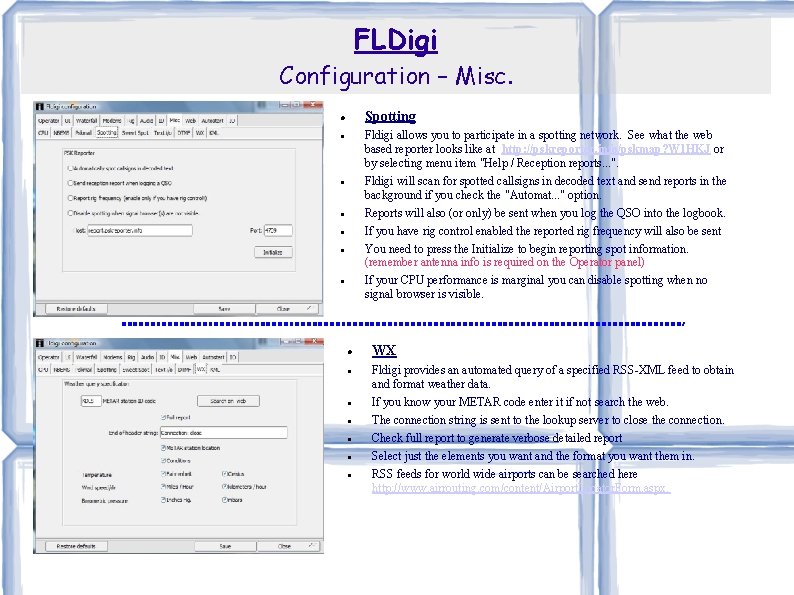
FLDigi Configuration – Misc. Spotting Fldigi allows you to participate in a spotting network. See what the web based reporter looks like at http: //pskreporter. info/pskmap? W 1 HKJ or by selecting menu item "Help / Reception reports. . . ". Fldigi will scan for spotted callsigns in decoded text and send reports in the background if you check the "Automat. . . " option. Reports will also (or only) be sent when you log the QSO into the logbook. If you have rig control enabled the reported rig frequency will also be sent You need to press the Initialize to begin reporting spot information. (remember antenna info is required on the Operator panel) If your CPU performance is marginal you can disable spotting when no signal browser is visible. WX Fldigi provides an automated query of a specified RSS-XML feed to obtain and format weather data. If you know your METAR code enter it if not search the web. The connection string is sent to the lookup server to close the connection. Check full report to generate verbose detailed report Select just the elements you want and the format you want them in. RSS feeds for world wide airports can be searched here http: //www. airrouting. com/content/Airport. Locator. Form. aspx.
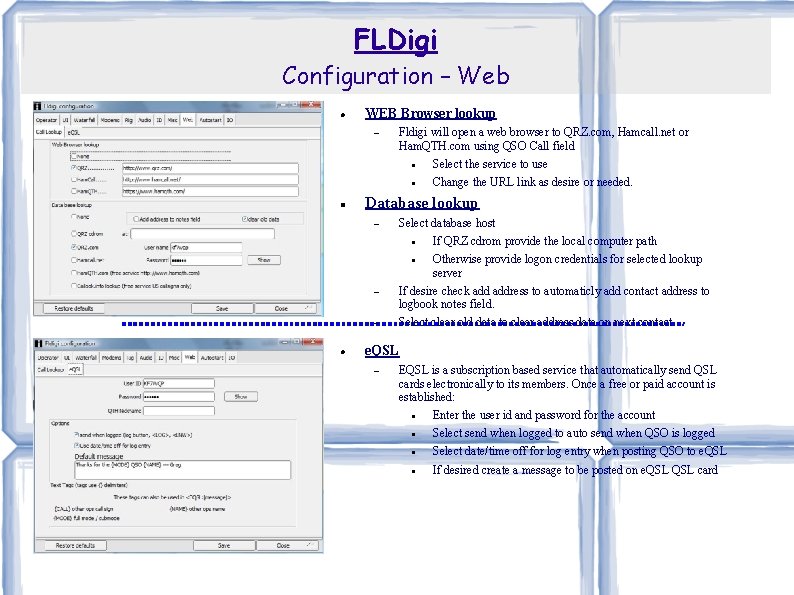
FLDigi Configuration – Web WEB Browser lookup Fldigi will open a web browser to QRZ. com, Hamcall. net or Ham. QTH. com using QSO Call field Select the service to use Change the URL link as desire or needed. Database lookup Select database host If QRZ cdrom provide the local computer path Otherwise provide logon credentials for selected lookup server If desire check address to automaticly add contact address to logbook notes field. Select clear old data to clear address data on next contact. e. QSL EQSL is a subscription based service that automatically send QSL cards electronically to its members. Once a free or paid account is established: Enter the user id and password for the account Select send when logged to auto send when QSO is logged Select date/time off for log entry when posting QSO to e. QSL If desired create a message to be posted on e. QSL card
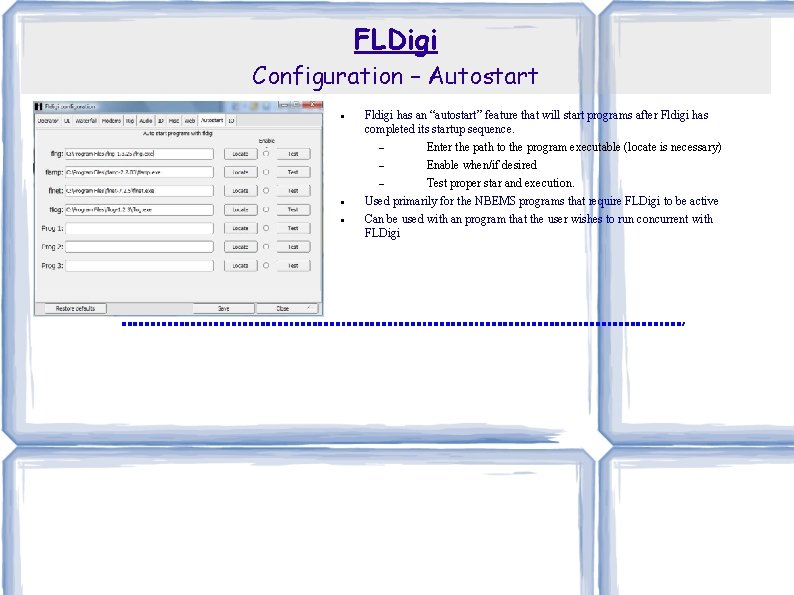
FLDigi Configuration – Autostart Fldigi has an “autostart” feature that will start programs after Fldigi has completed its startup sequence. Enter the path to the program executable (locate is necessary) Enable when/if desired Test proper star and execution. Used primarily for the NBEMS programs that require FLDigi to be active Can be used with an program that the user wishes to run concurrent with FLDigi
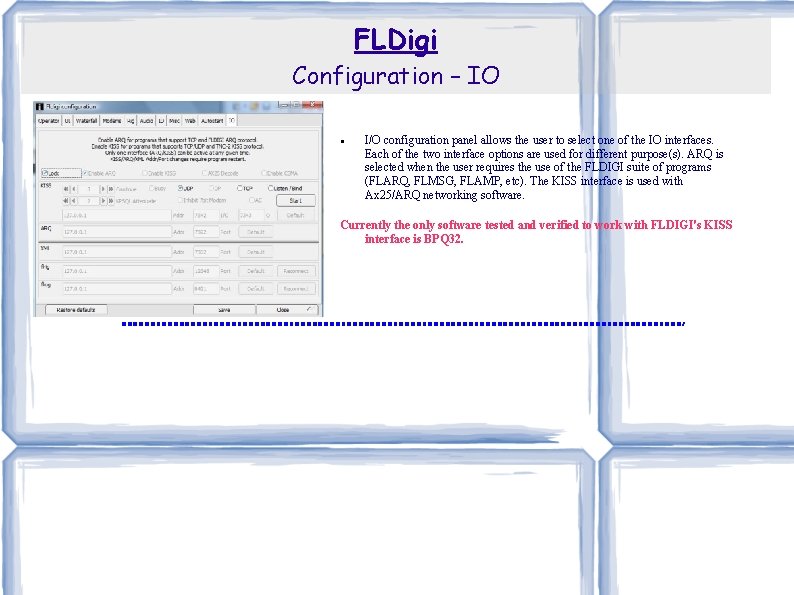
FLDigi Configuration – IO I/O configuration panel allows the user to select one of the IO interfaces. Each of the two interface options are used for different purpose(s). ARQ is selected when the user requires the use of the FLDIGI suite of programs (FLARQ, FLMSG, FLAMP, etc). The KISS interface is used with Ax 25/ARQ networking software. Currently the only software tested and verified to work with FLDIGI's KISS interface is BPQ 32.
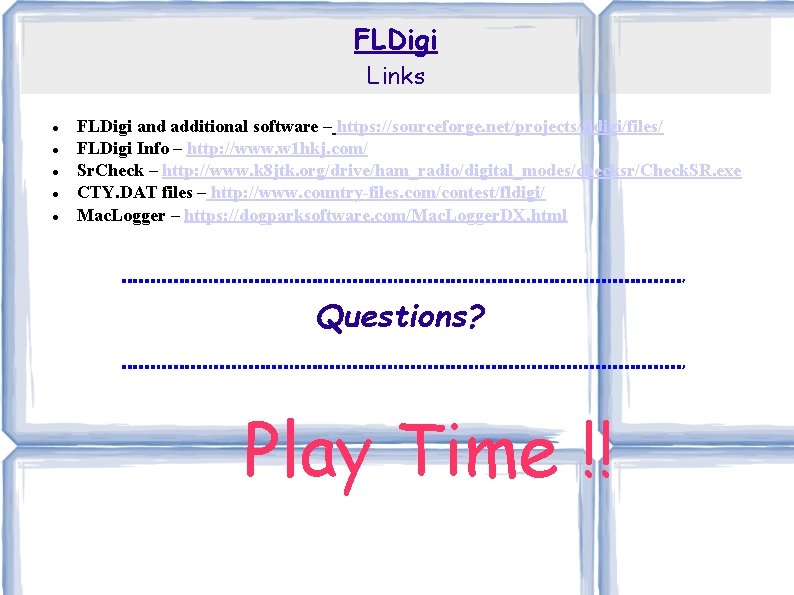
FLDigi Links FLDigi and additional software – https: //sourceforge. net/projects/fldigi/files/ FLDigi Info – http: //www. w 1 hkj. com/ Sr. Check – http: //www. k 8 jtk. org/drive/ham_radio/digital_modes/checksr/Check. SR. exe CTY. DAT files – http: //www. country-files. com/contest/fldigi/ Mac. Logger – https: //dogparksoftware. com/Mac. Logger. DX. html Questions? Play Time !!