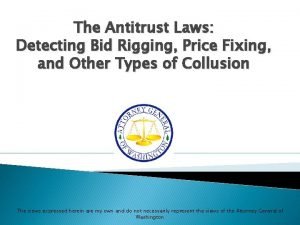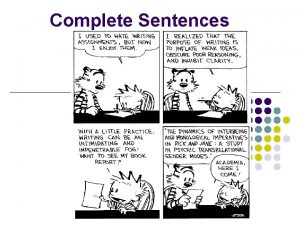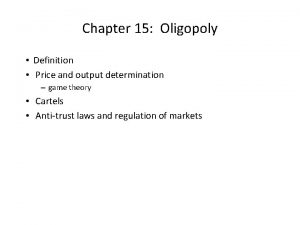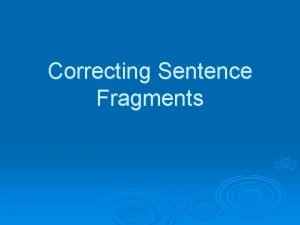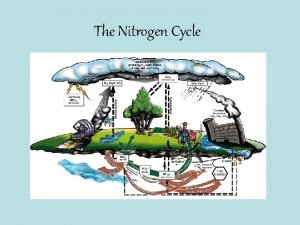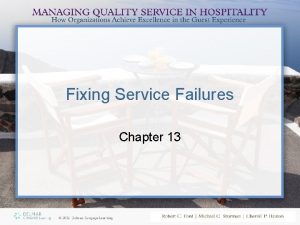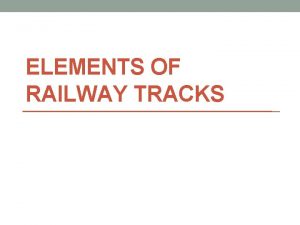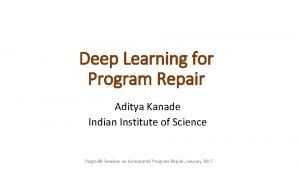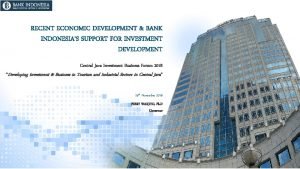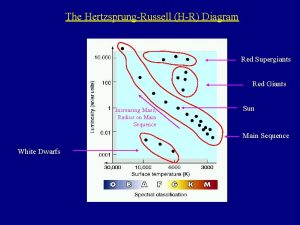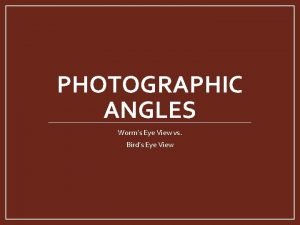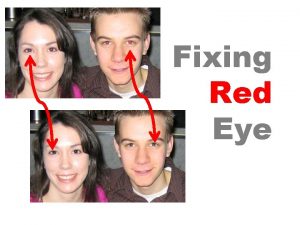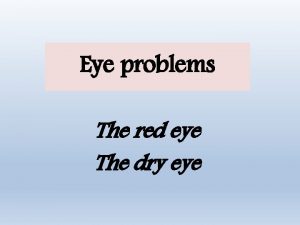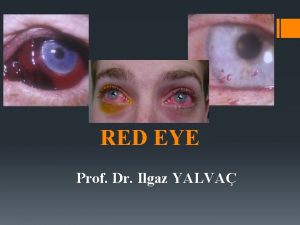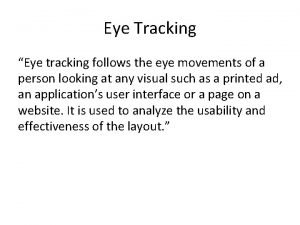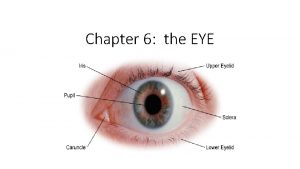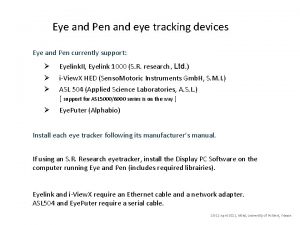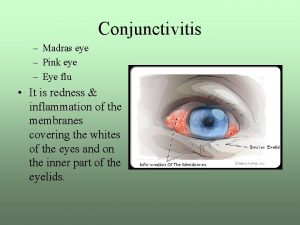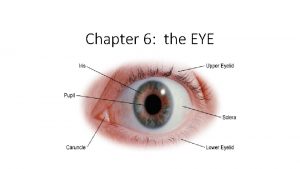Fixing Red Eye The Red Eye tool Located
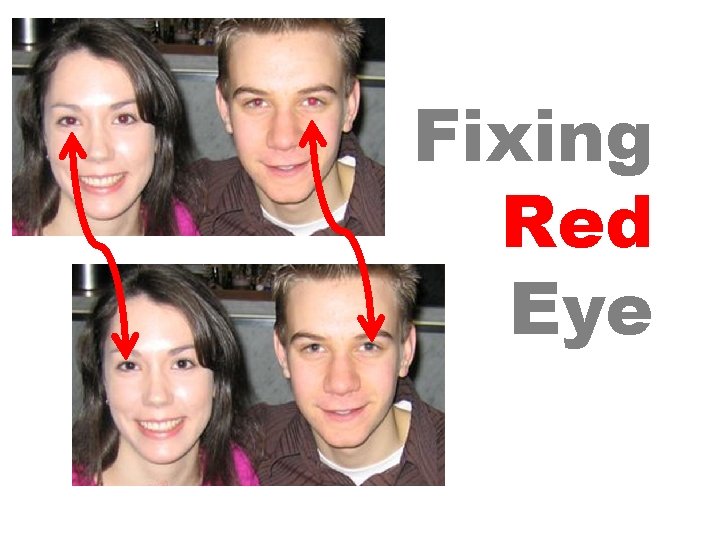
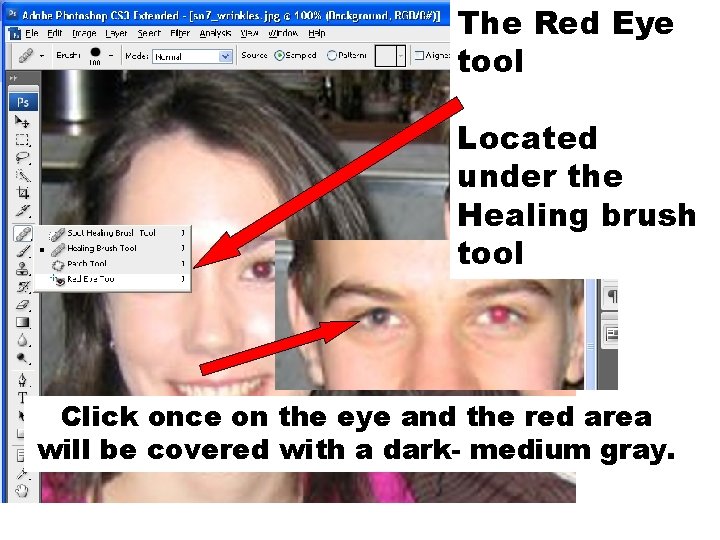
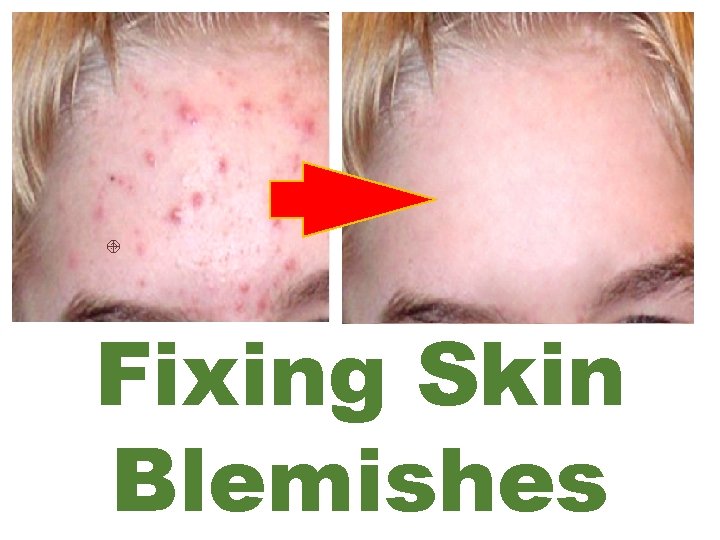
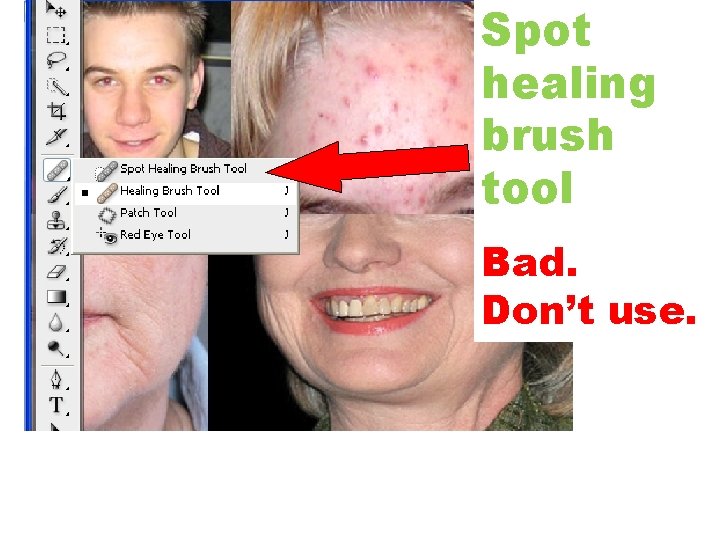
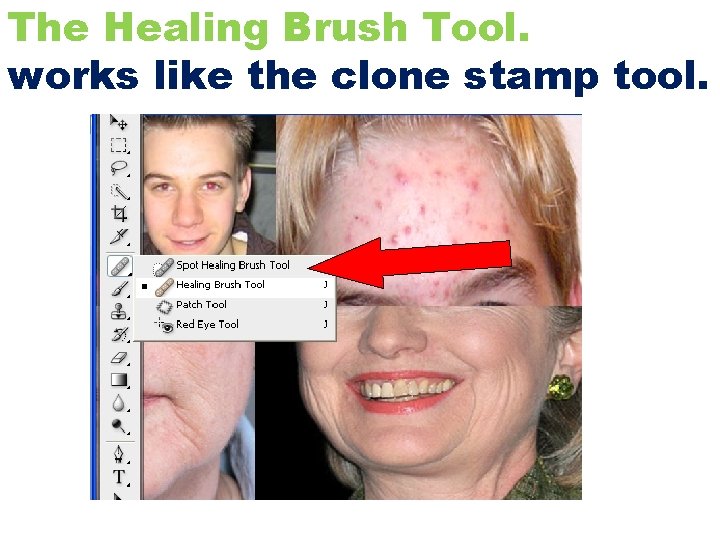
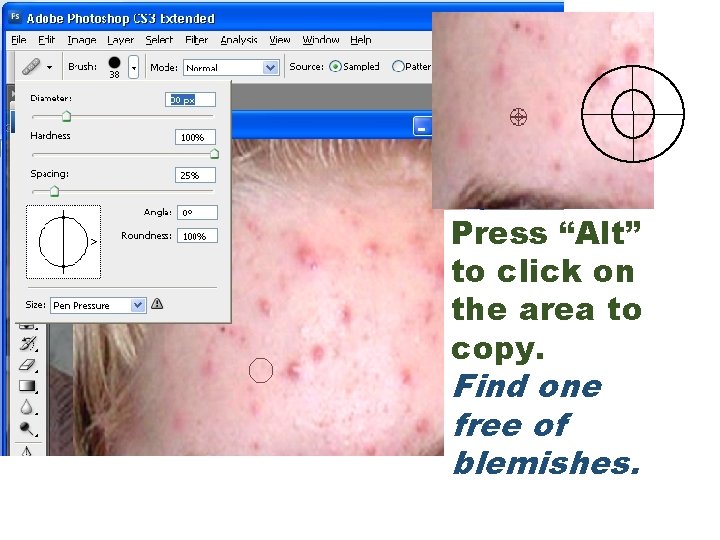
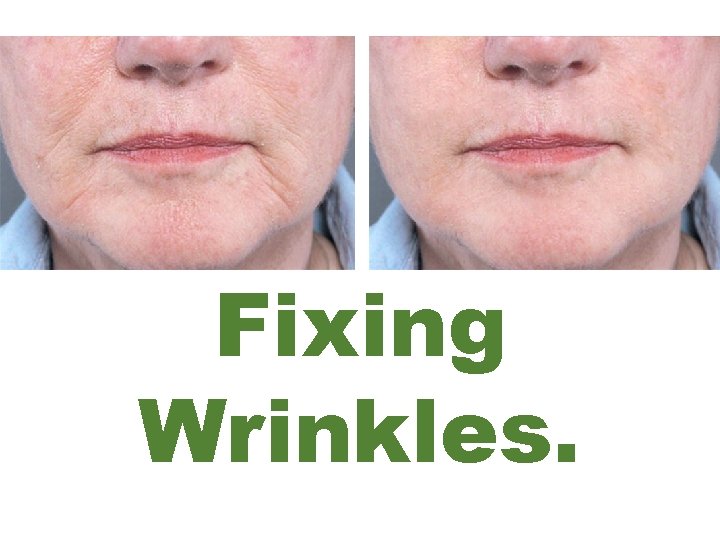
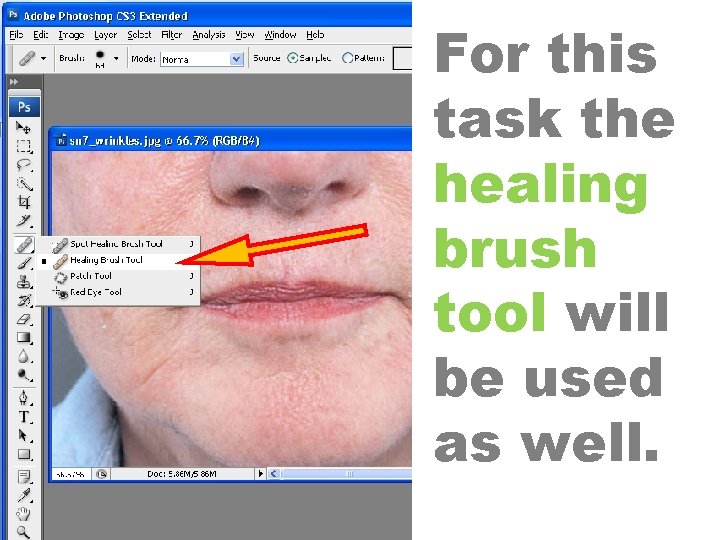
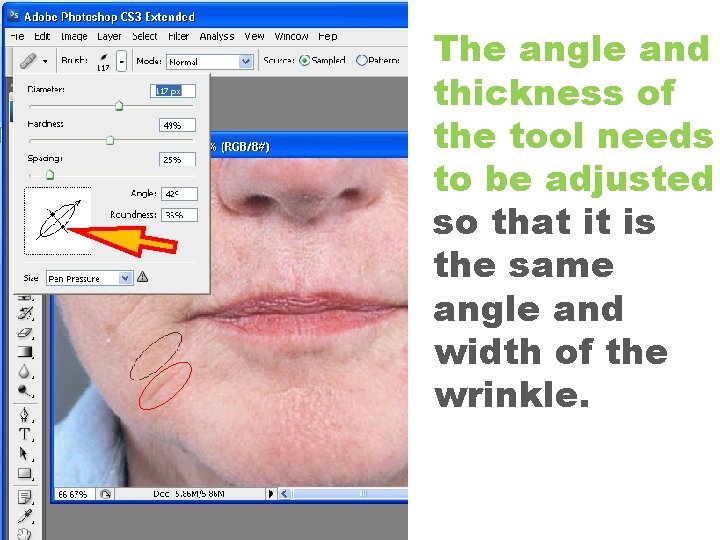
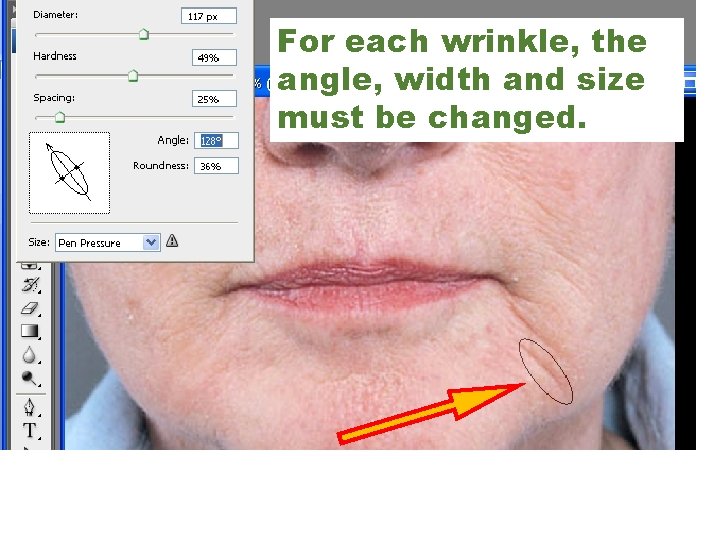

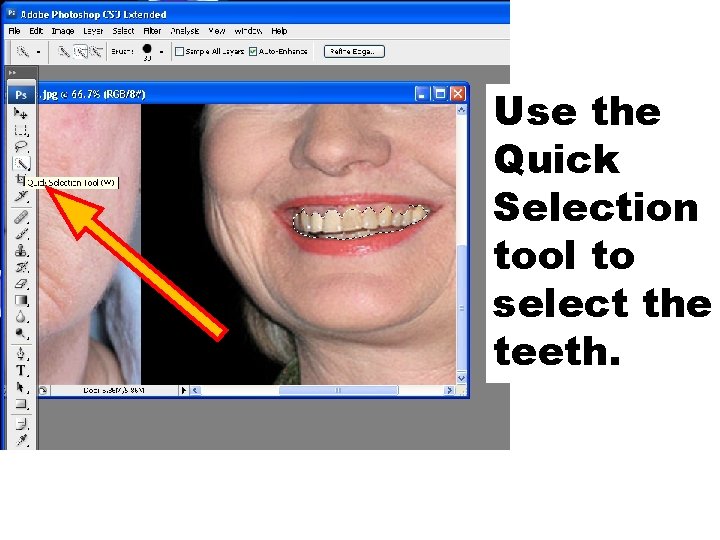
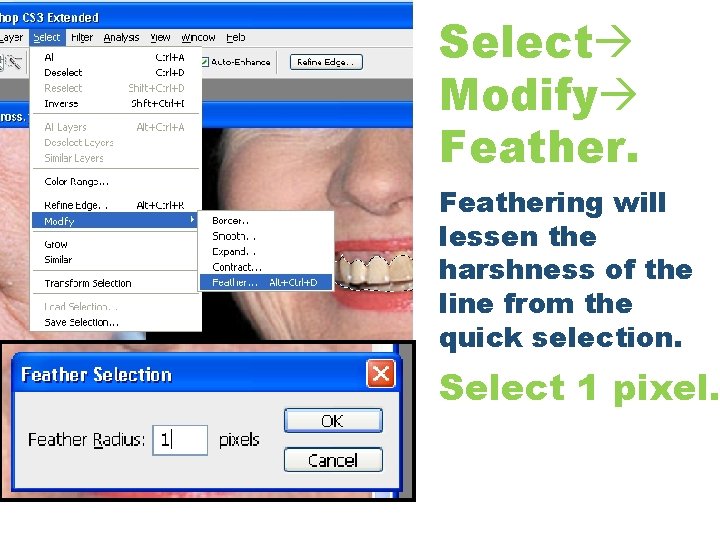
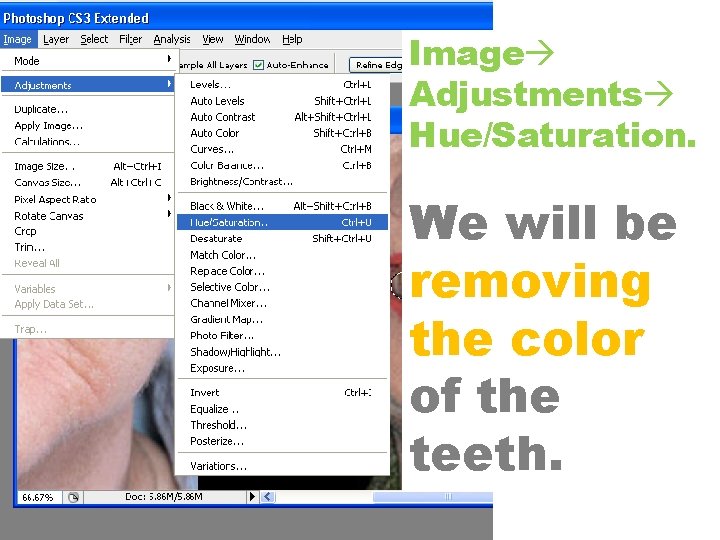
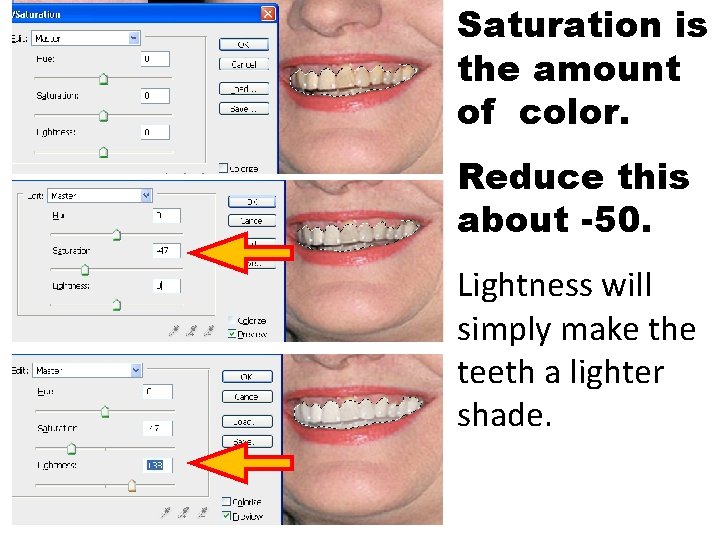
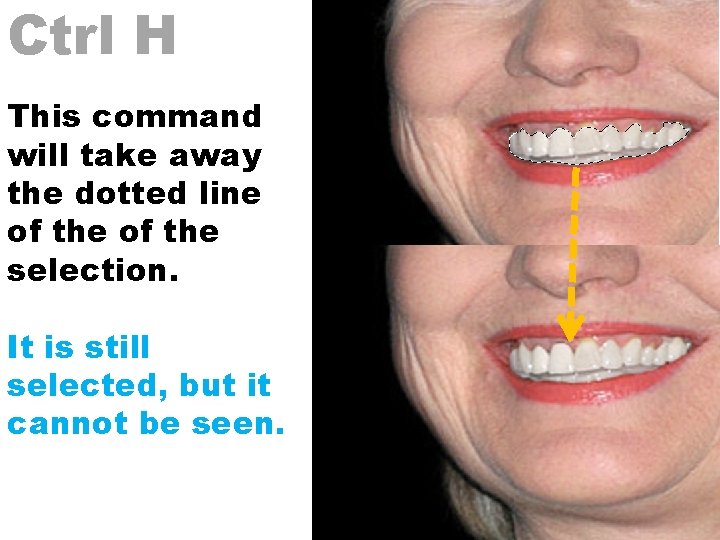
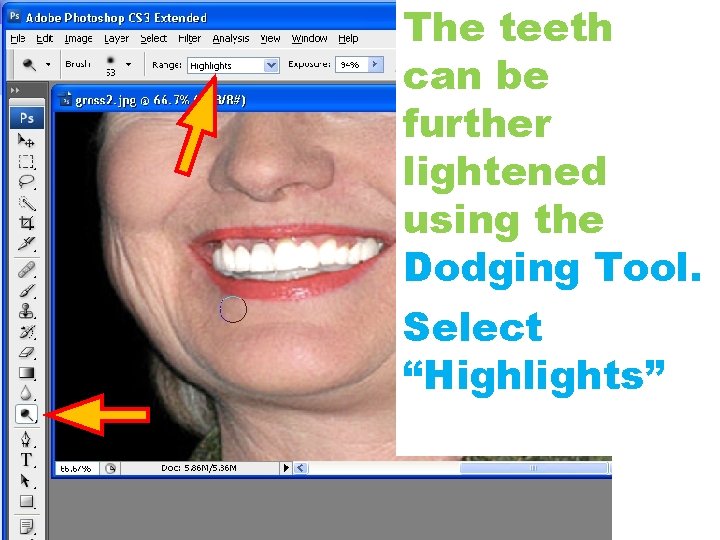
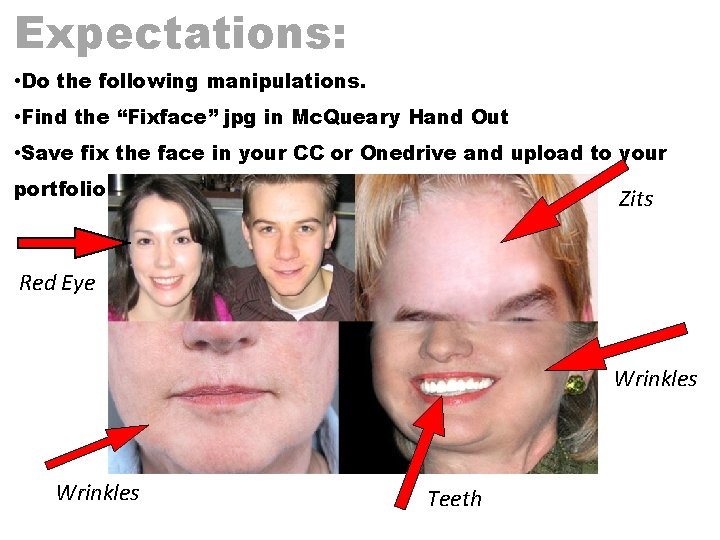
- Slides: 18
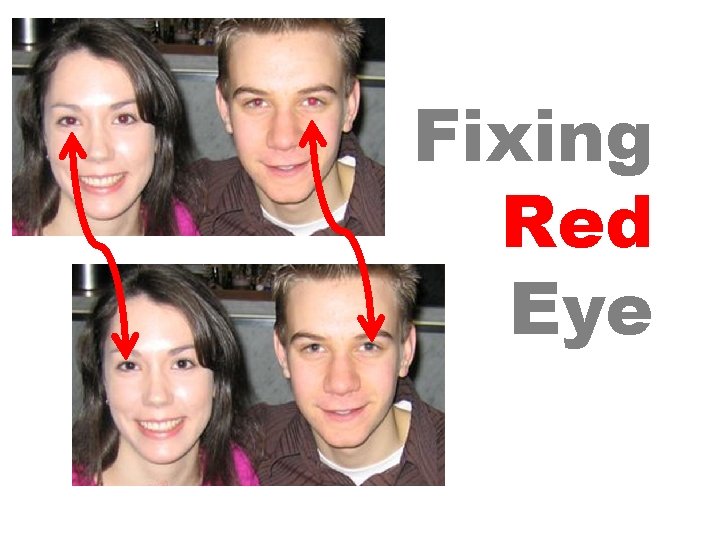
Fixing Red Eye
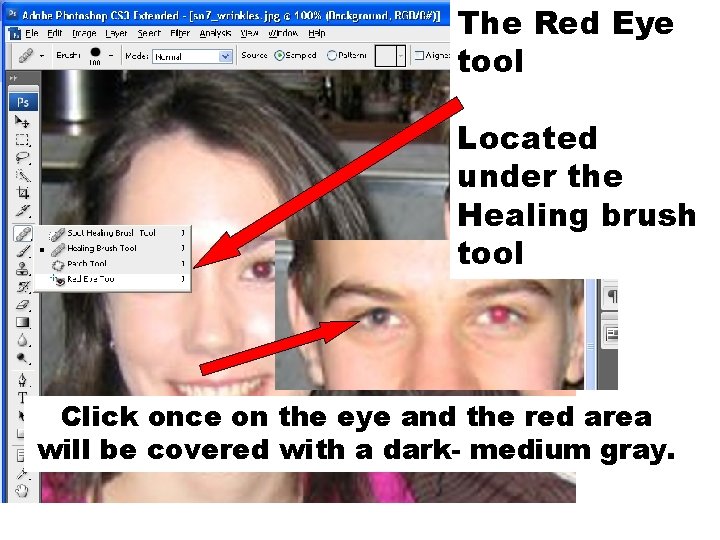
The Red Eye tool Located under the Healing brush tool Click once on the eye and the red area will be covered with a dark- medium gray.
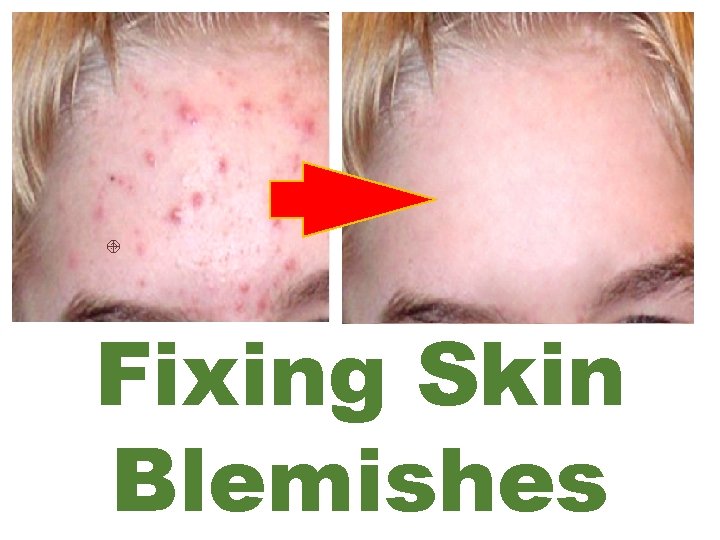
Fixing Skin Blemishes
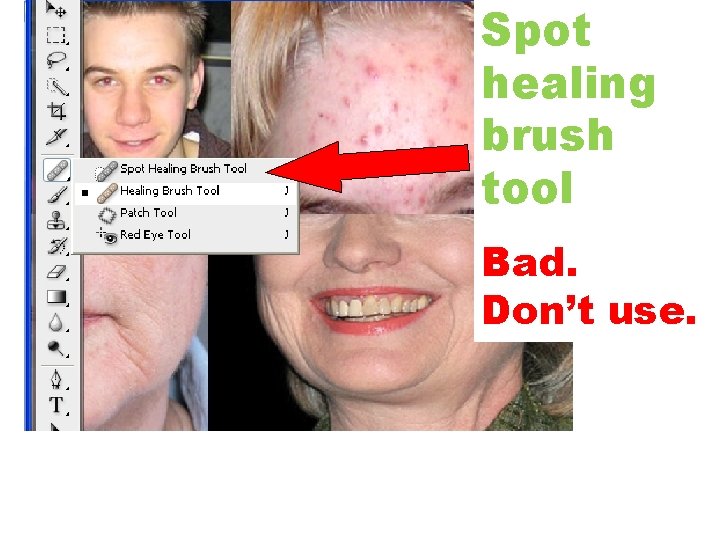
Spot healing brush tool Bad. Don’t use.
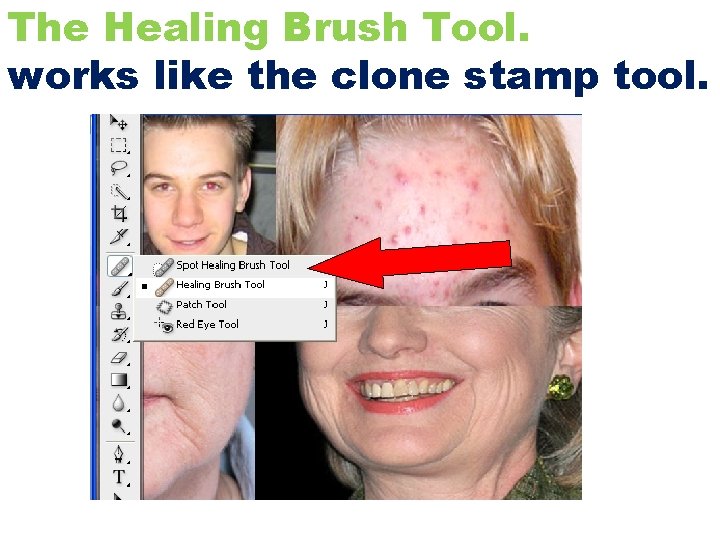
The Healing Brush Tool. works like the clone stamp tool.
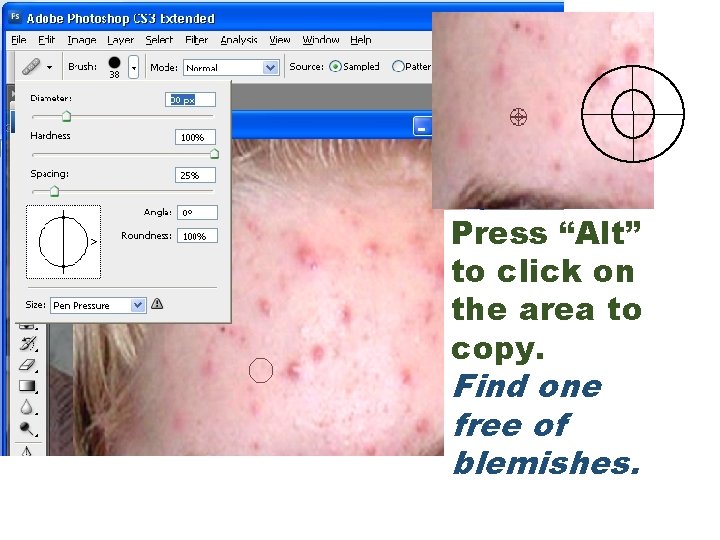
Press “Alt” to click on the area to copy. Find one free of blemishes.
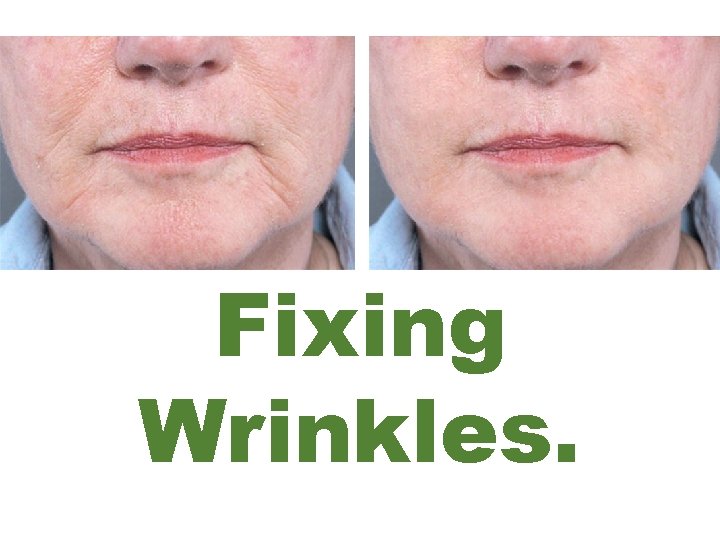
Fixing Wrinkles.
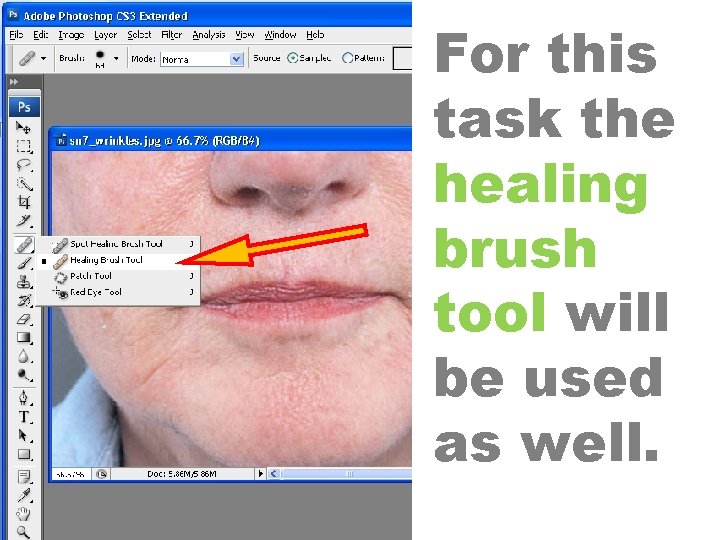
For this task the healing brush tool will be used as well.
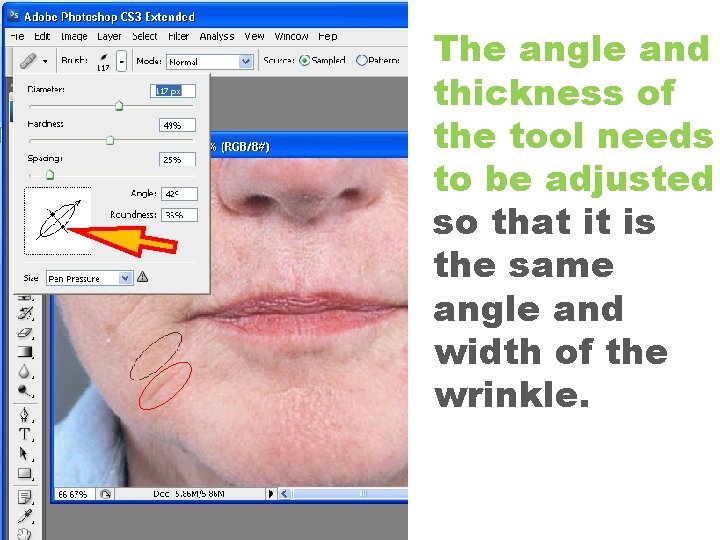
The angle and thickness of the tool needs to be adjusted so that it is the same angle and width of the wrinkle.
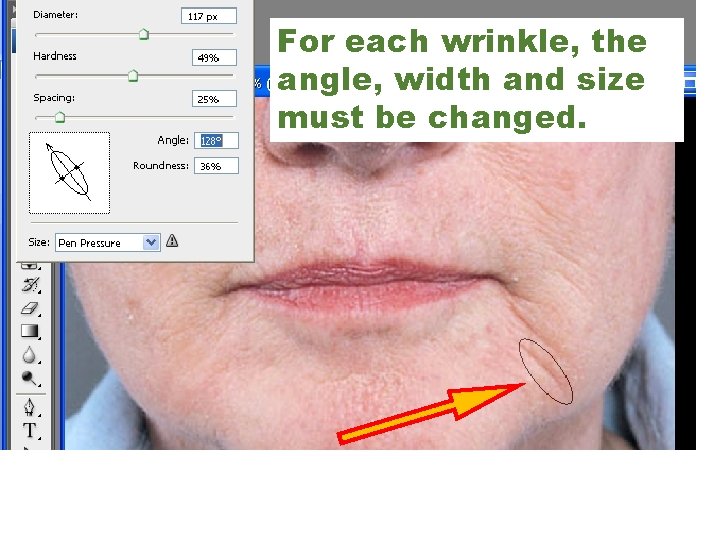
For each wrinkle, the angle, width and size must be changed.

Whitening Teeth
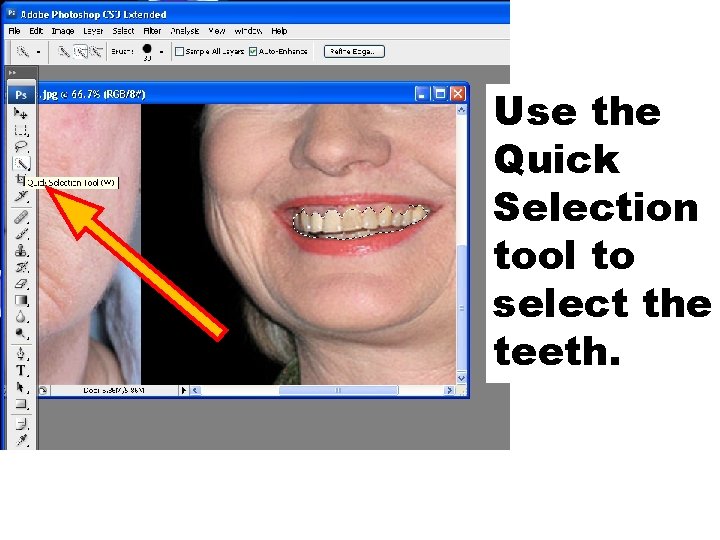
Use the Quick Selection tool to select the teeth.
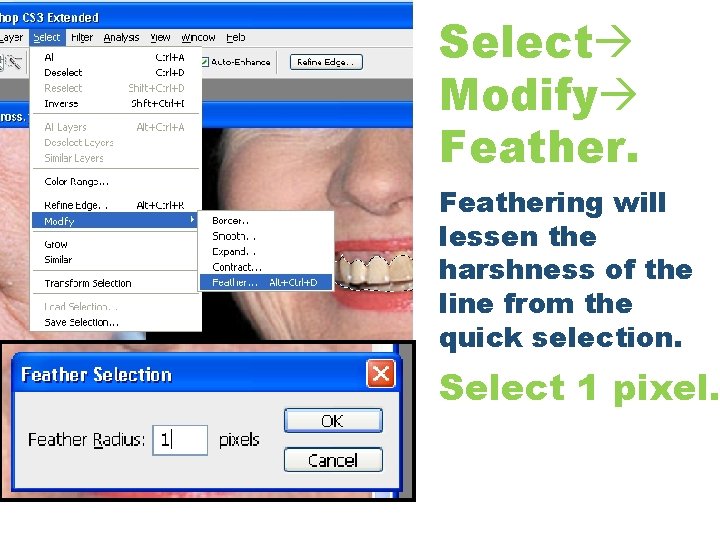
Select Modify Feathering will lessen the harshness of the line from the quick selection. Select 1 pixel.
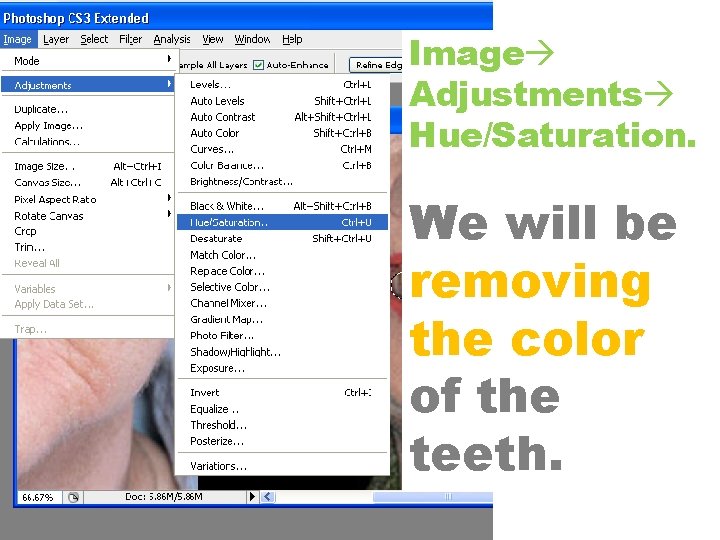
Image Adjustments Hue/Saturation. We will be removing the color of the teeth.
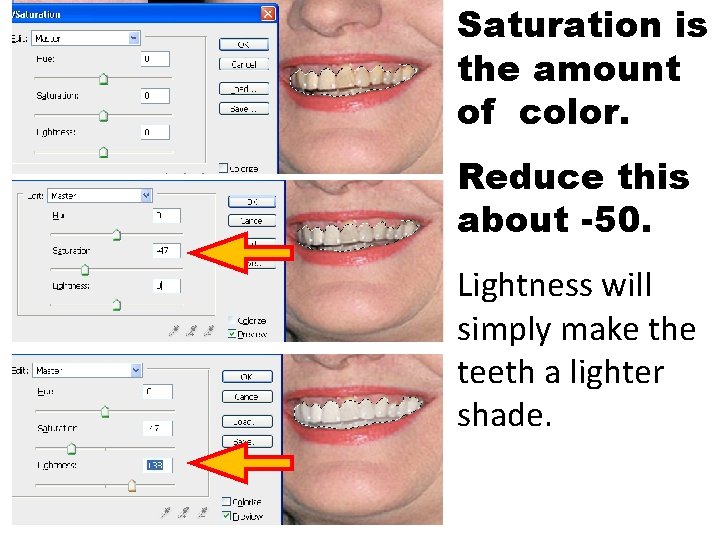
Saturation is the amount of color. Reduce this about -50. Lightness will simply make the teeth a lighter shade.
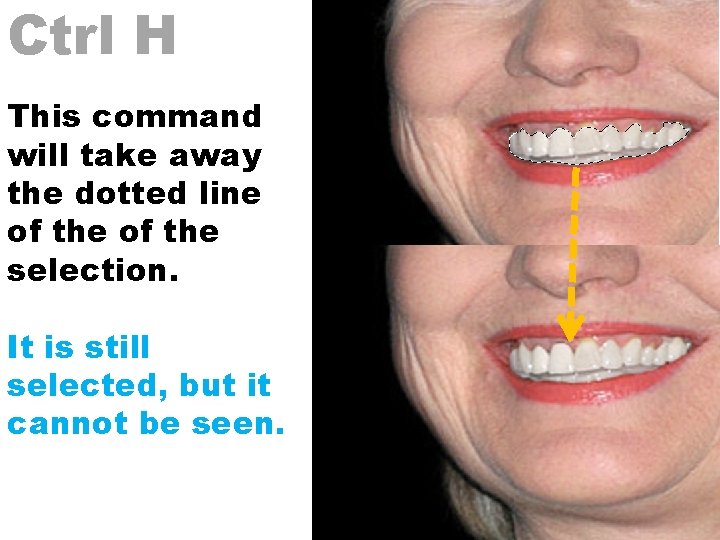
Ctrl H This command will take away the dotted line of the selection. It is still selected, but it cannot be seen.
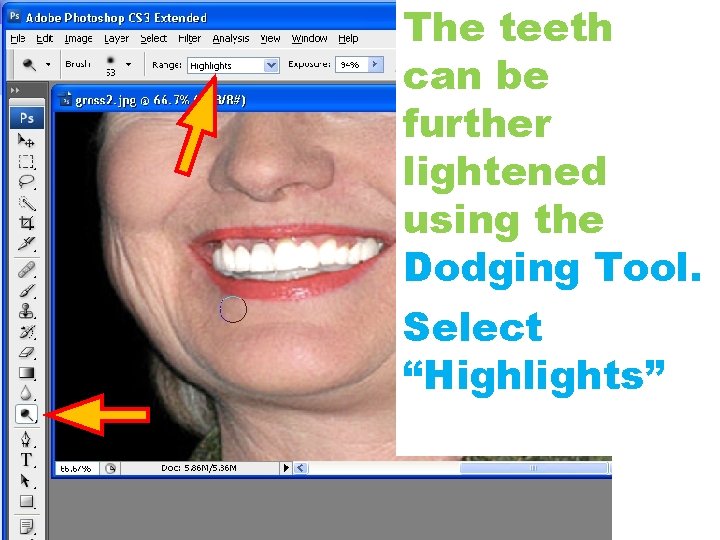
The teeth can be further lightened using the Dodging Tool. Select “Highlights”
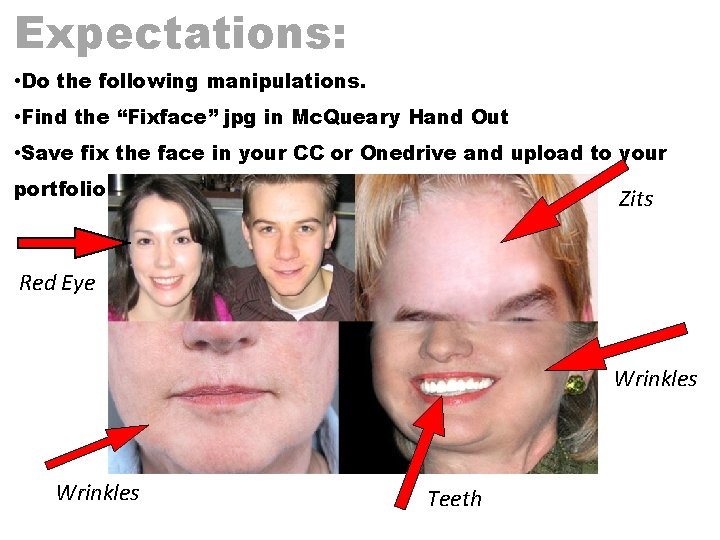
Expectations: • Do the following manipulations. • Find the “Fixface” jpg in Mc. Queary Hand Out • Save fix the face in your CC or Onedrive and upload to your portfolio Zits Red Eye Wrinkles Teeth
 Bid rigging vs price fixing
Bid rigging vs price fixing Permanent joint
Permanent joint Sentence fixing
Sentence fixing Price fixing definition
Price fixing definition Price fixing definition
Price fixing definition Dots in plastering
Dots in plastering Sentence fragments
Sentence fragments High nitrogen fertilizer numbers
High nitrogen fertilizer numbers Fixing service failures
Fixing service failures Advantages of double headed rails
Advantages of double headed rails Deepfix: fixing common c language errors by deep learning
Deepfix: fixing common c language errors by deep learning Fixing bnr
Fixing bnr Jisdor fixing
Jisdor fixing Expanded metal lath fixings
Expanded metal lath fixings Which progressive reform outlawed price-fixing
Which progressive reform outlawed price-fixing Where are red supergiants on the hr diagram
Where are red supergiants on the hr diagram Potter's wheel data cleaning tool
Potter's wheel data cleaning tool Eye for an eye code
Eye for an eye code Worms eye camera angle
Worms eye camera angle