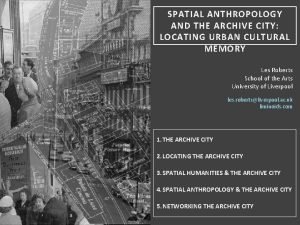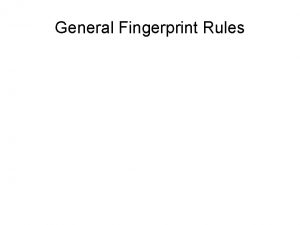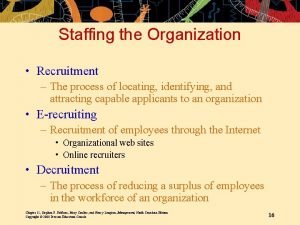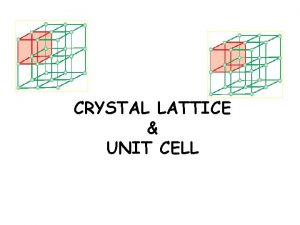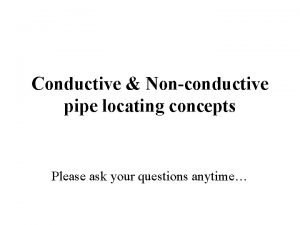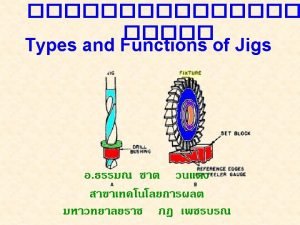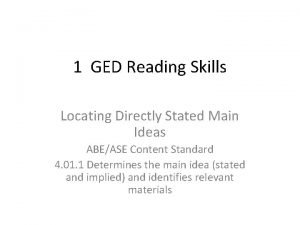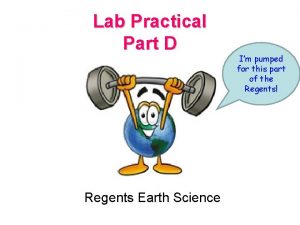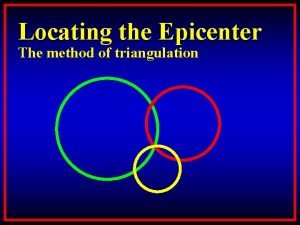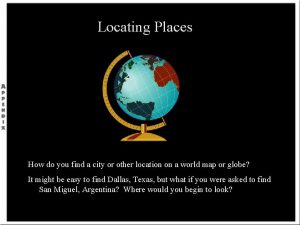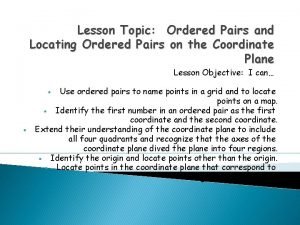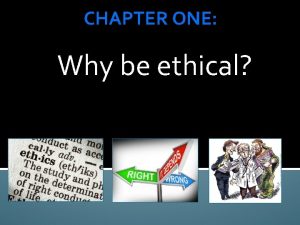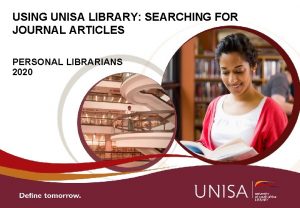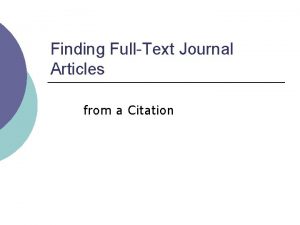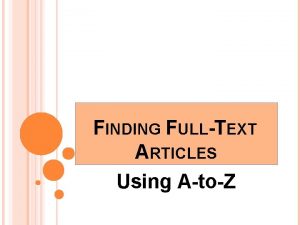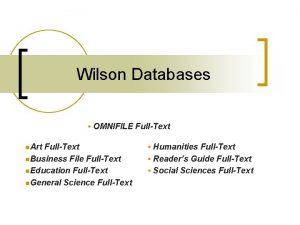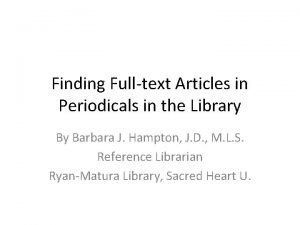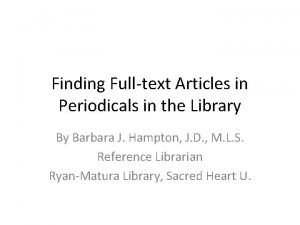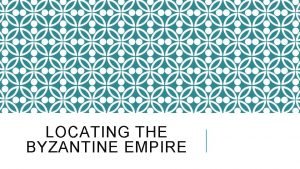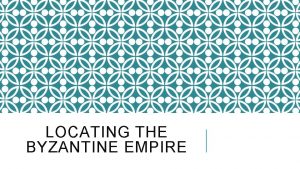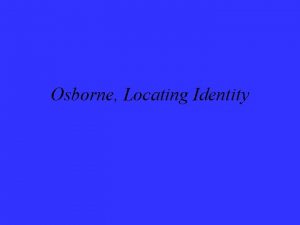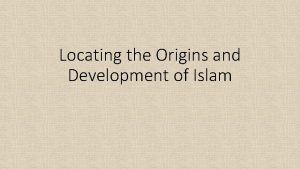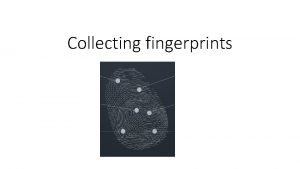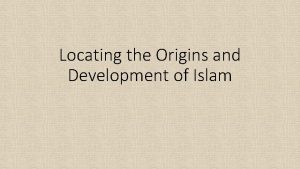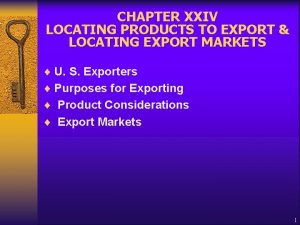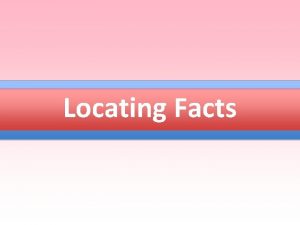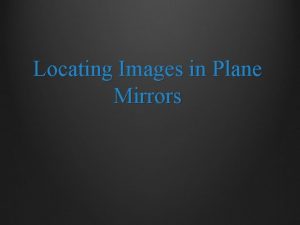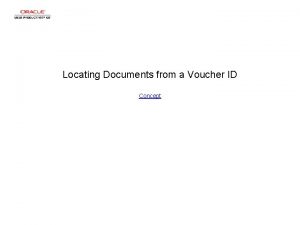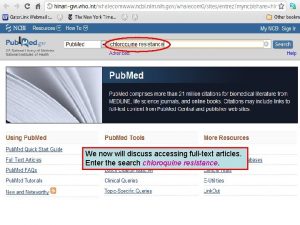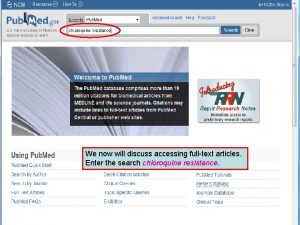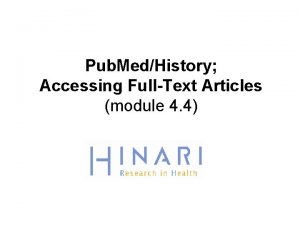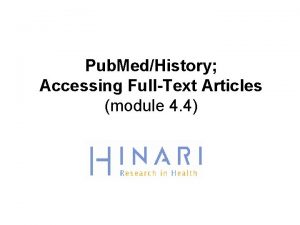Finding FullText Articles Locating journal articles in the
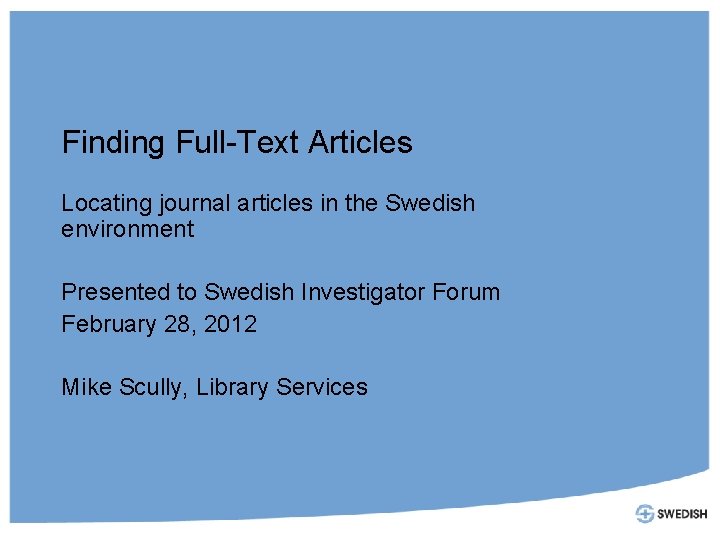
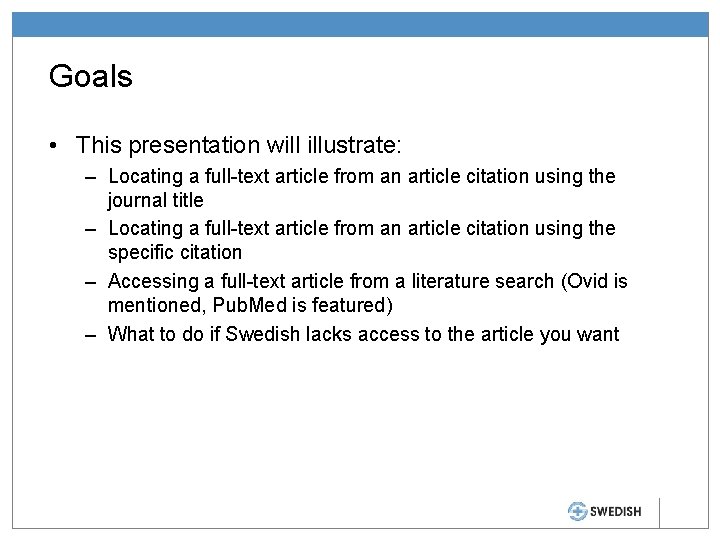
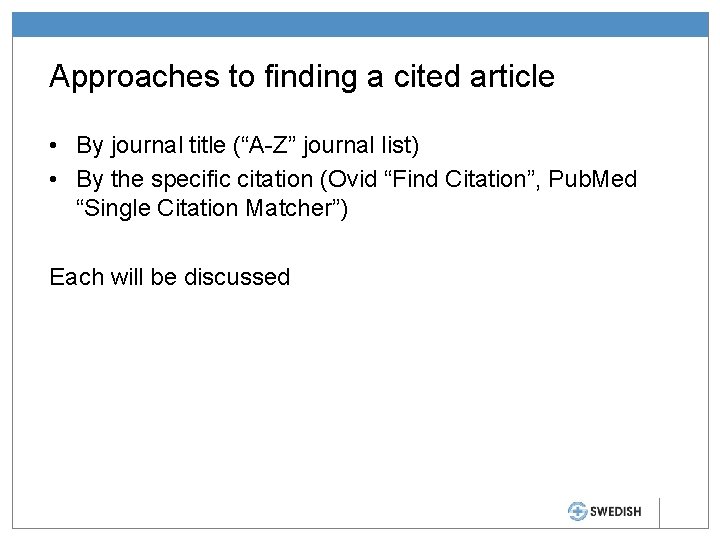
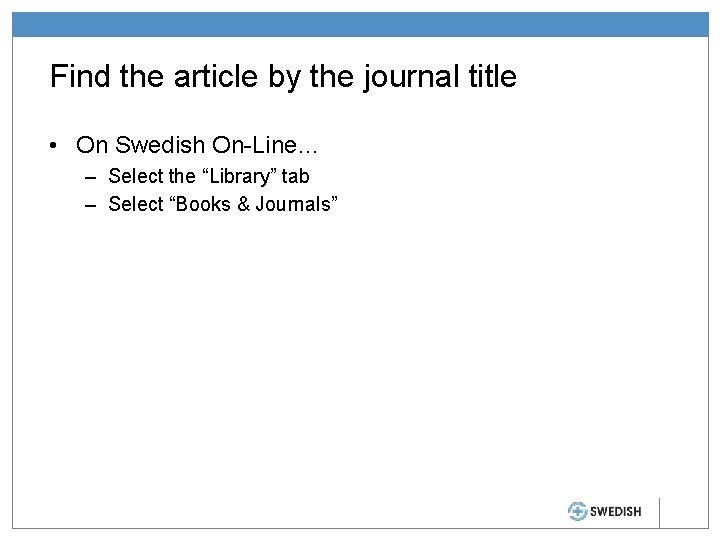
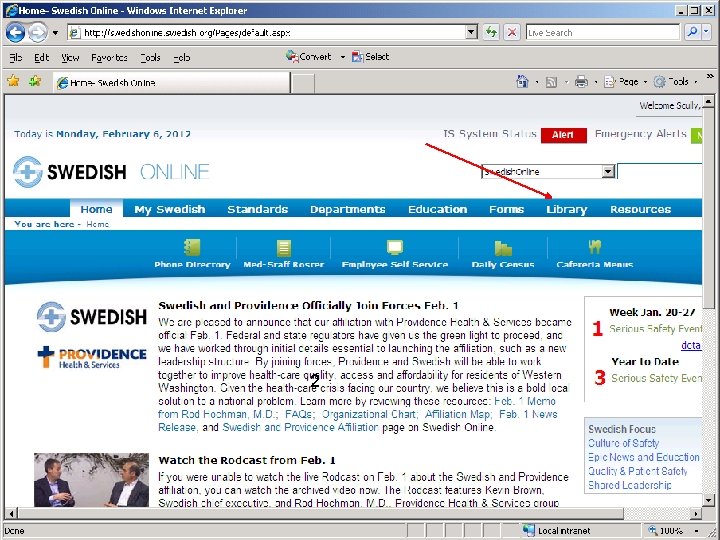
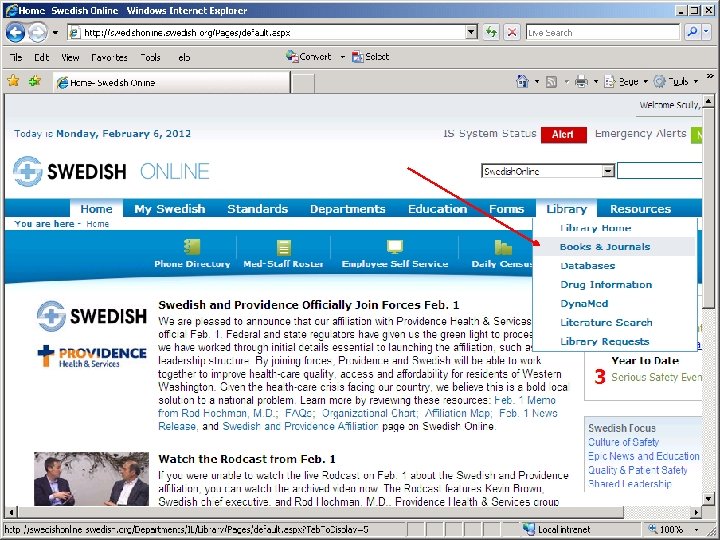
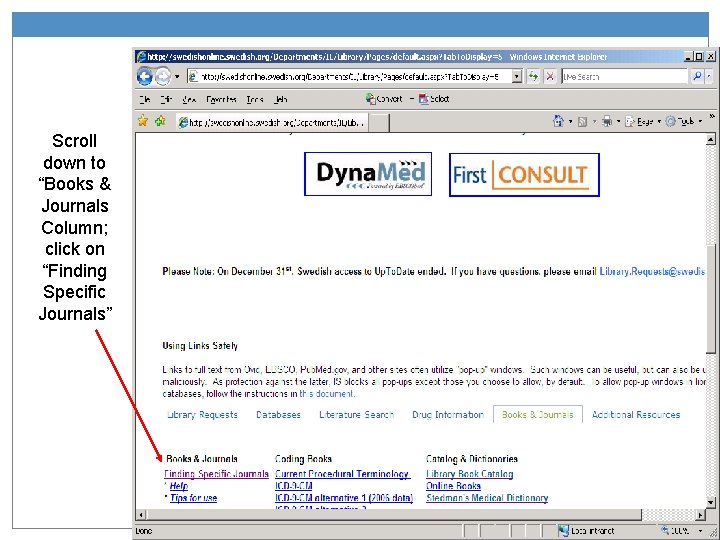
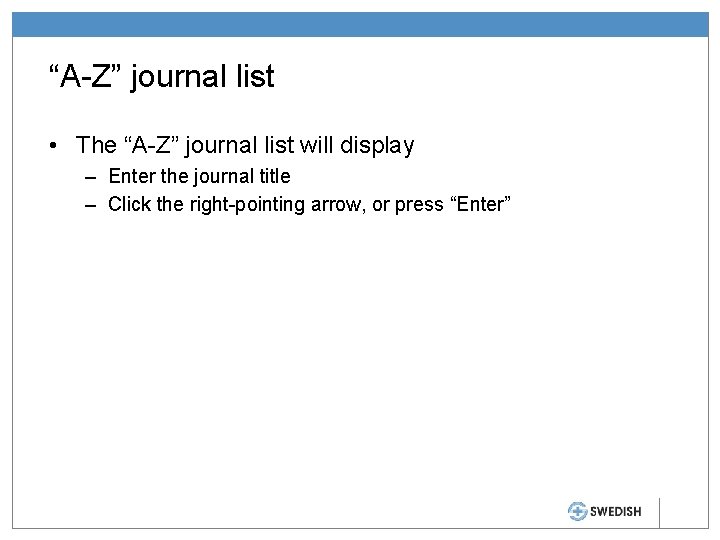
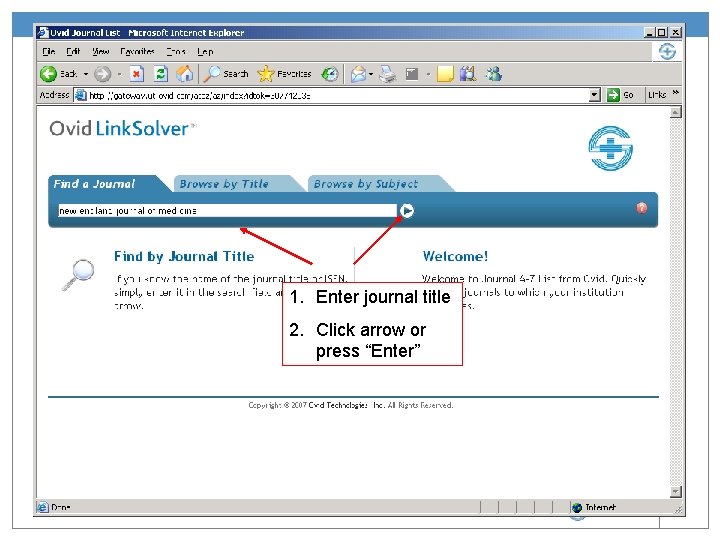
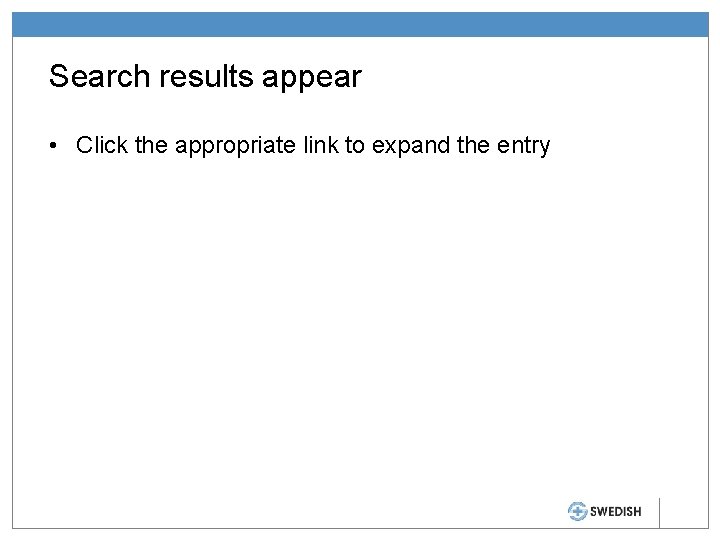
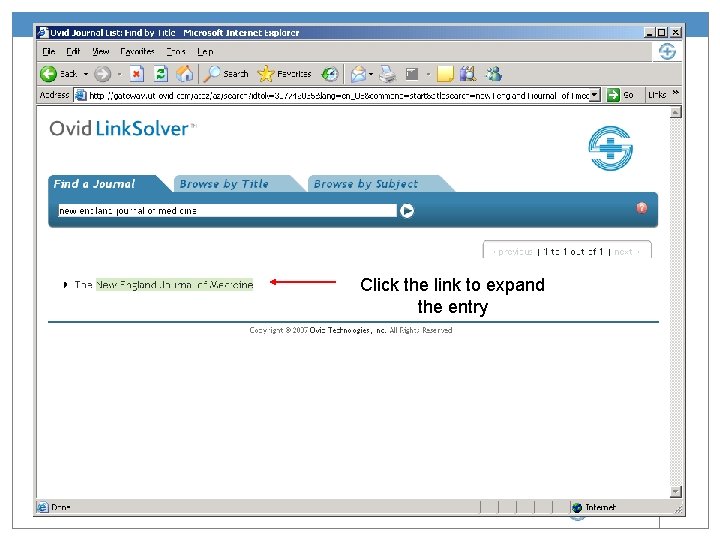
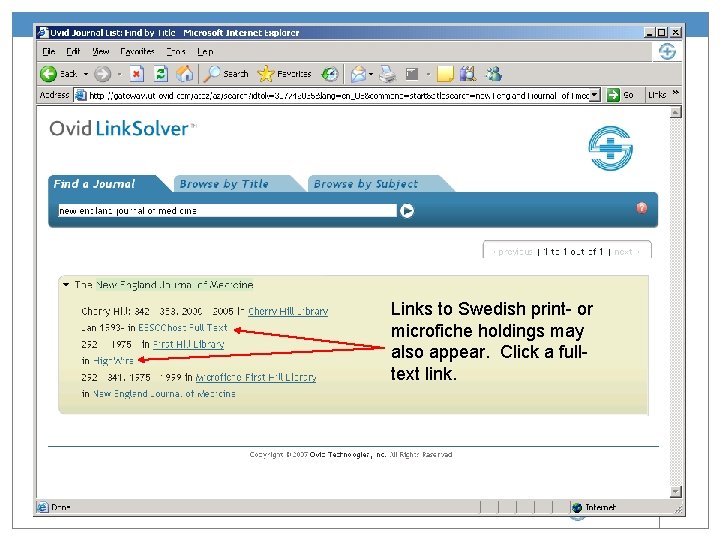
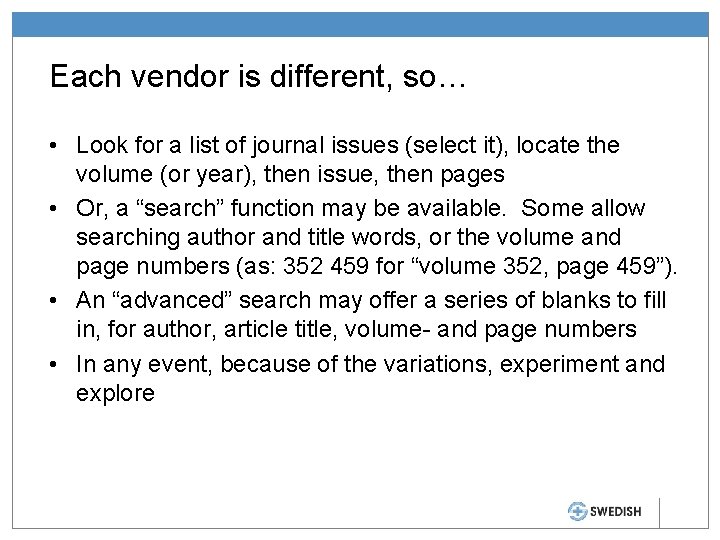
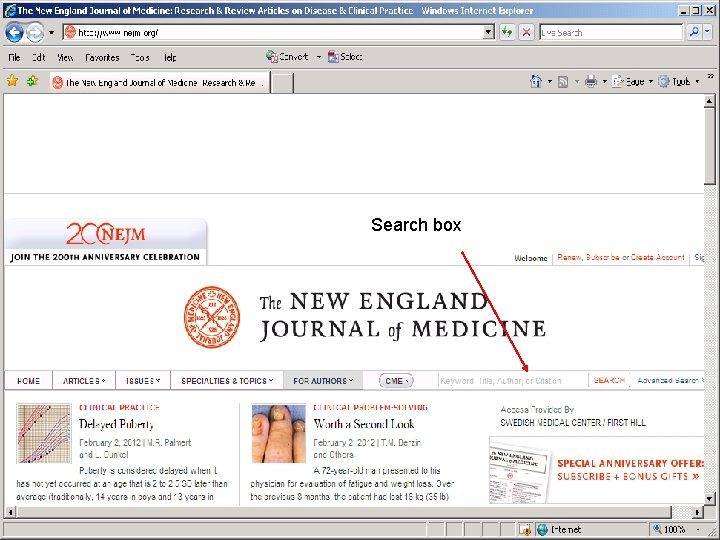
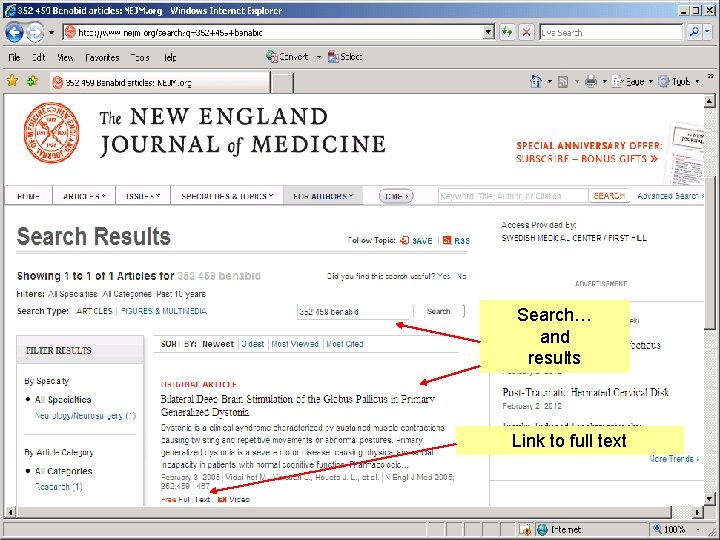
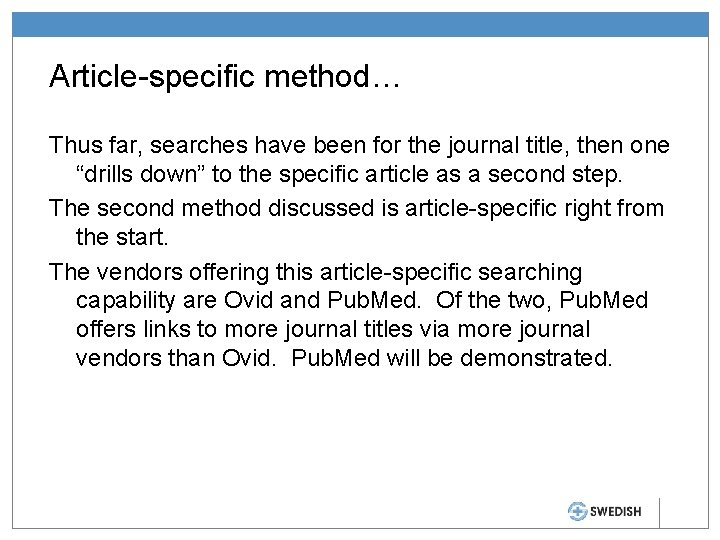
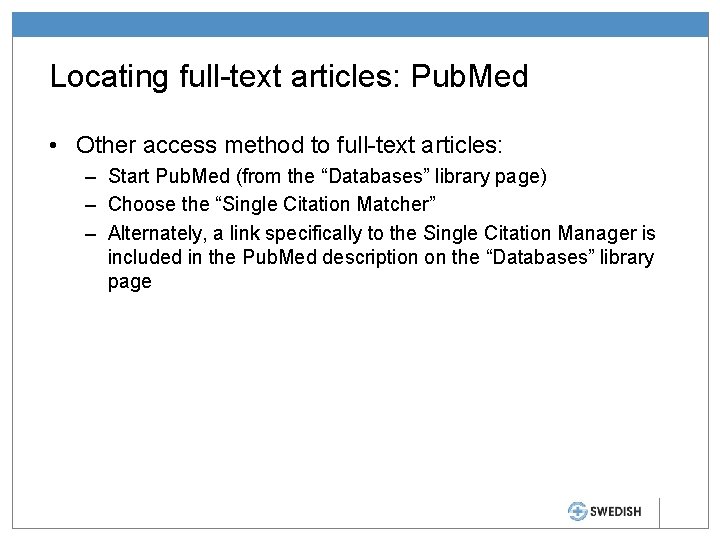
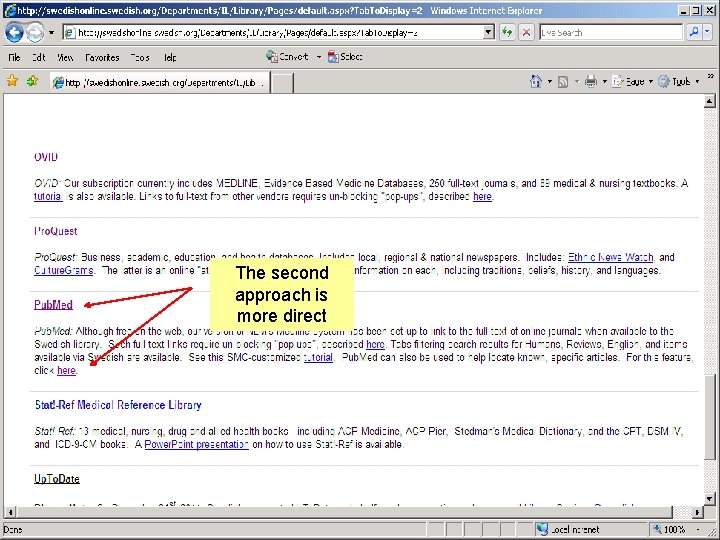
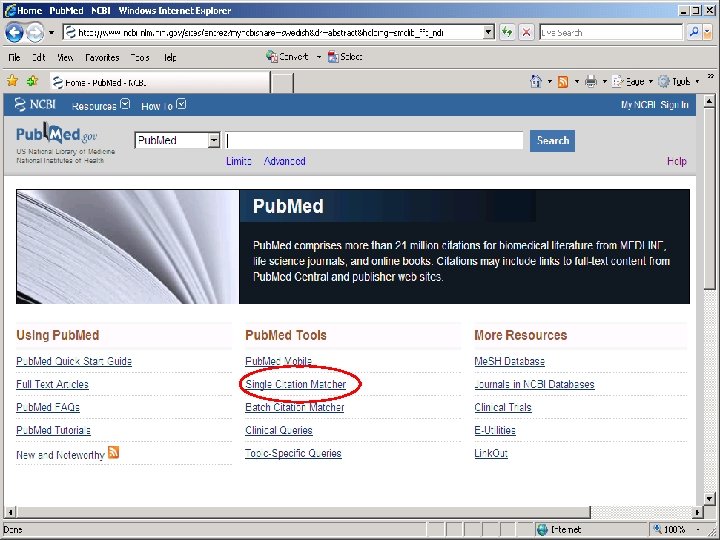
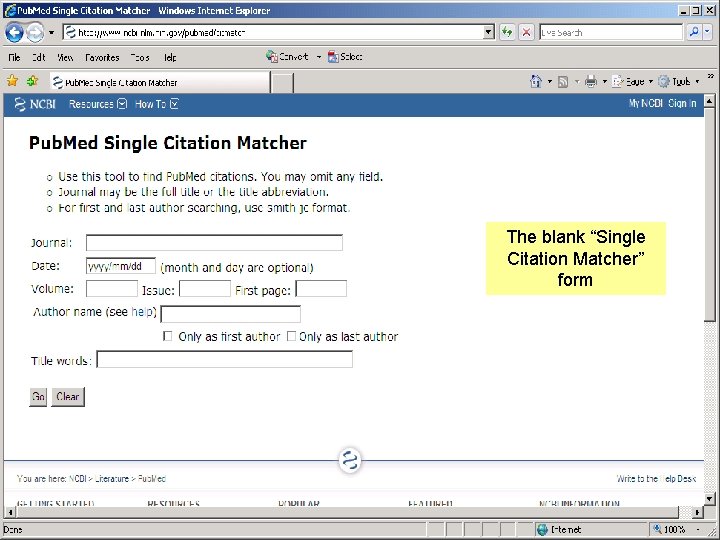
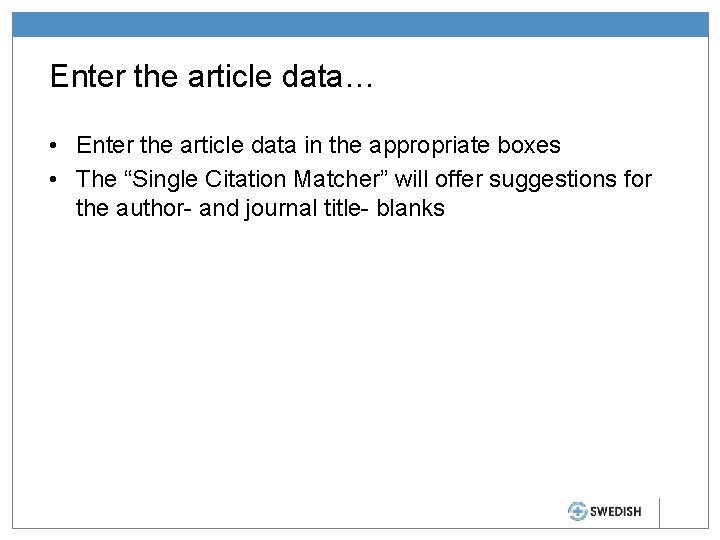
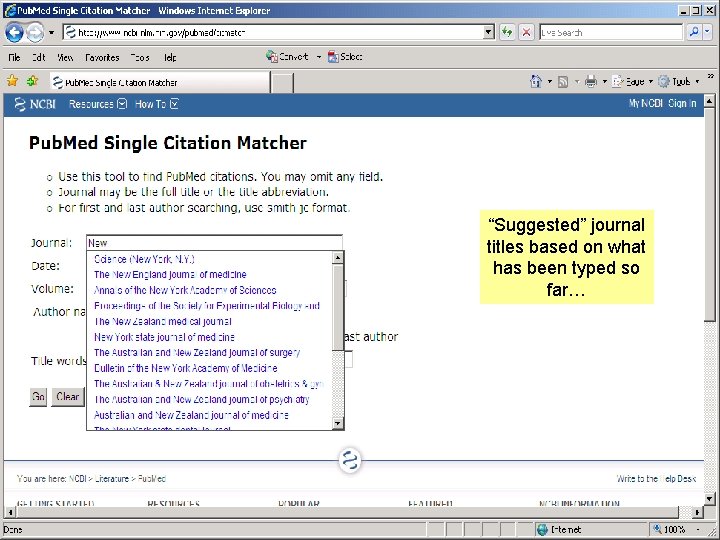
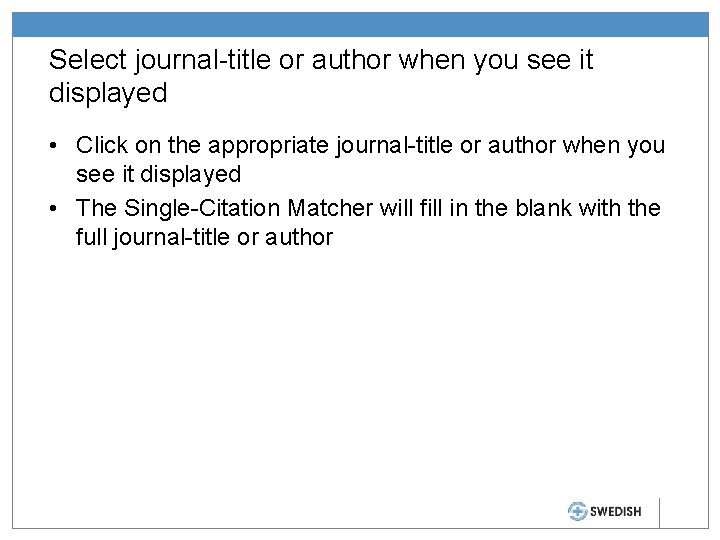
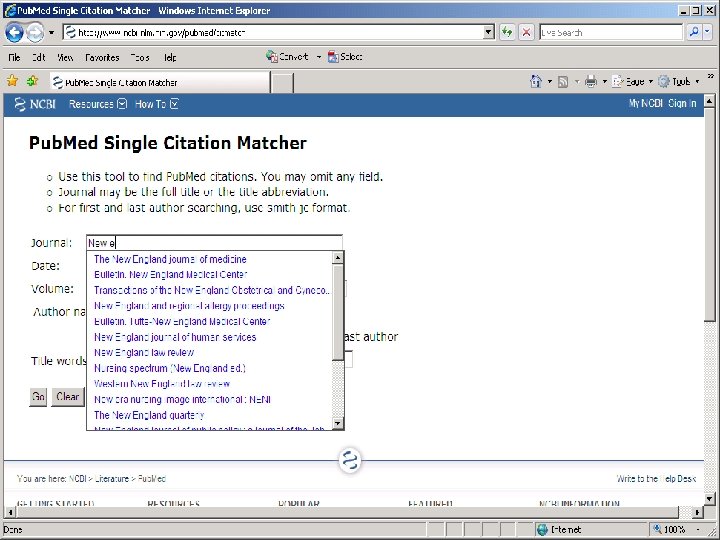
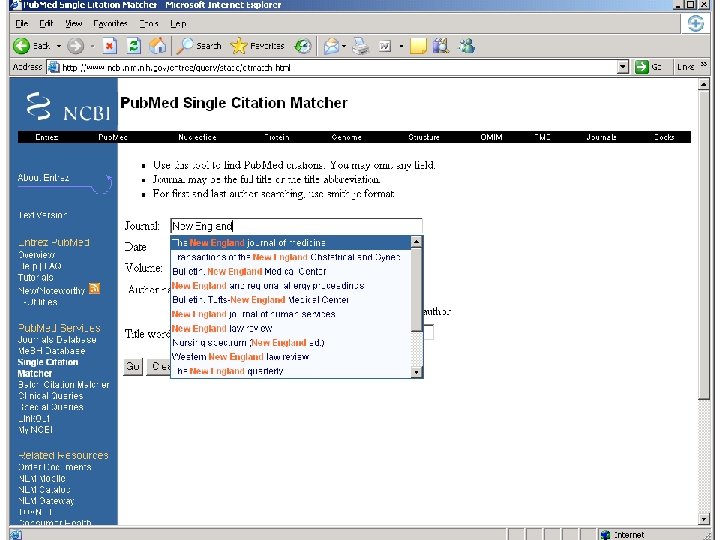
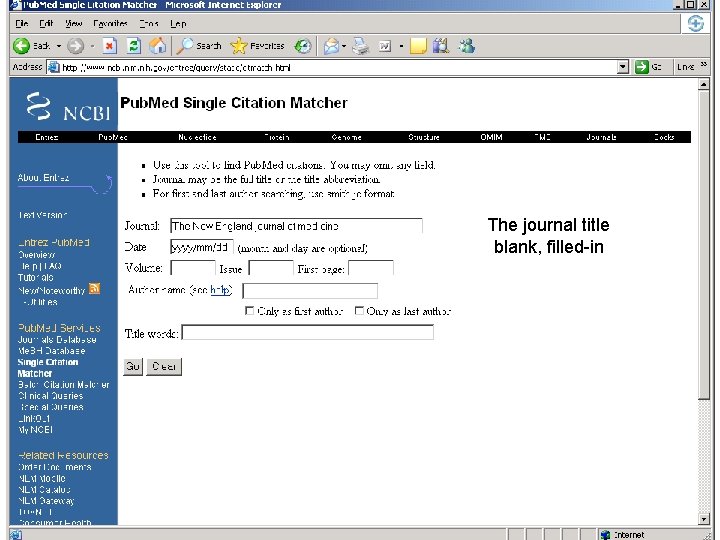
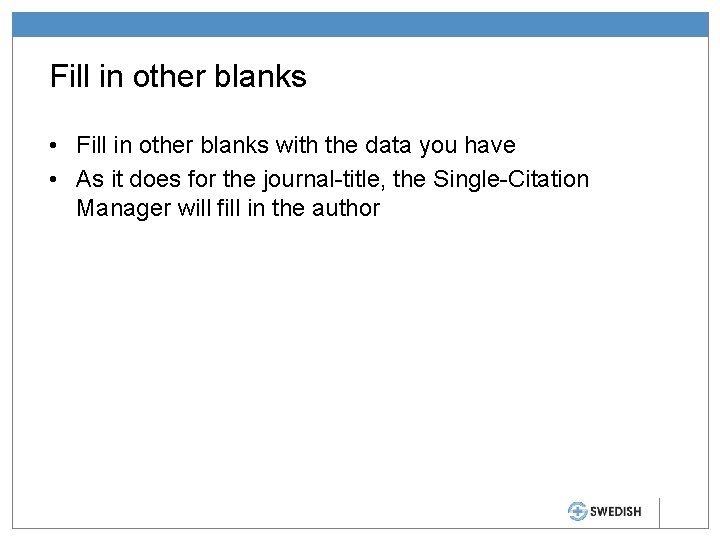
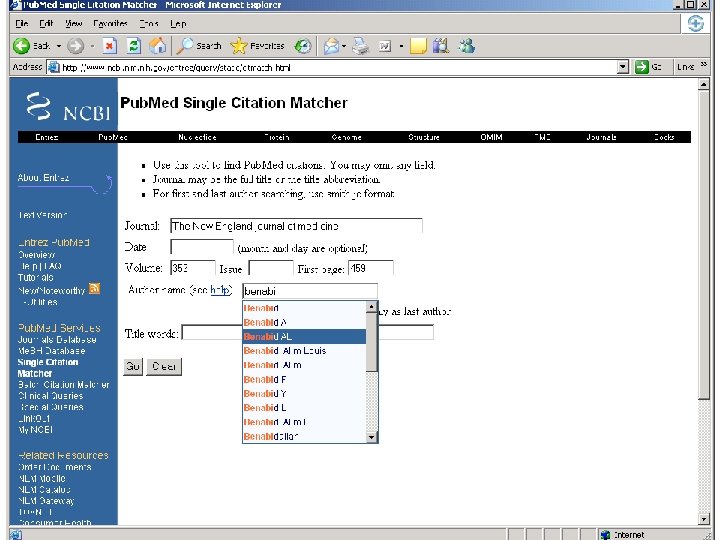
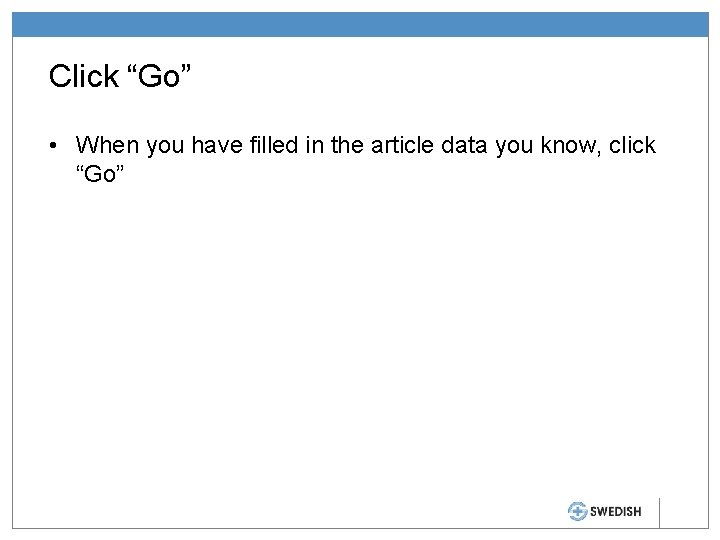
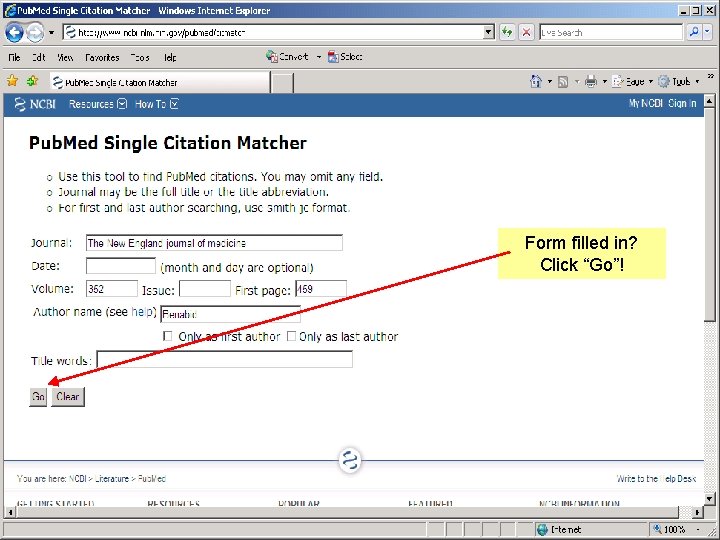
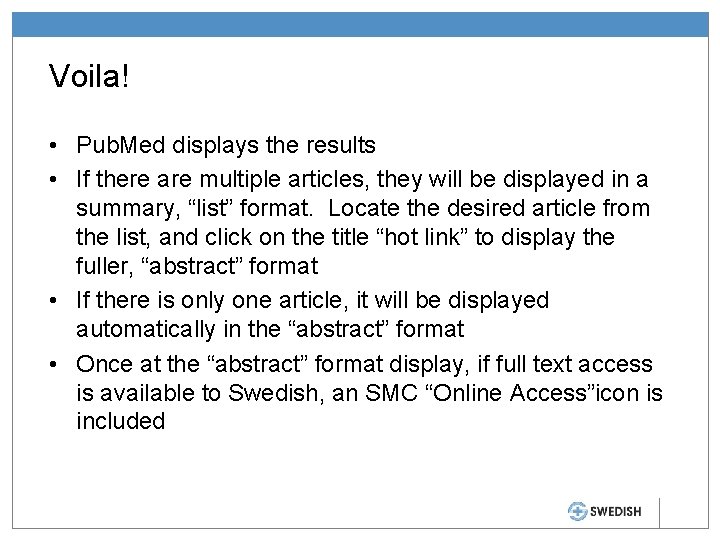
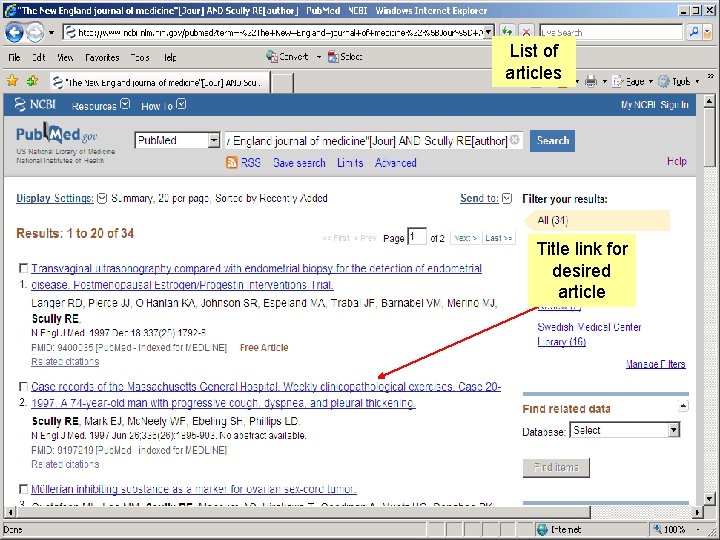
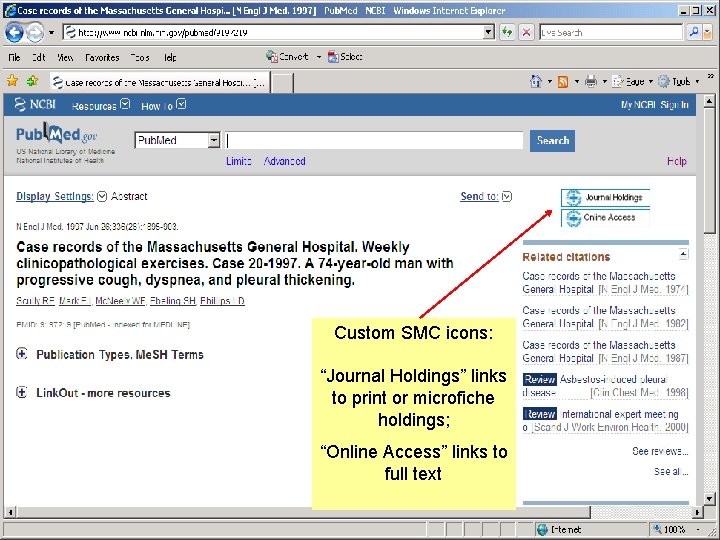
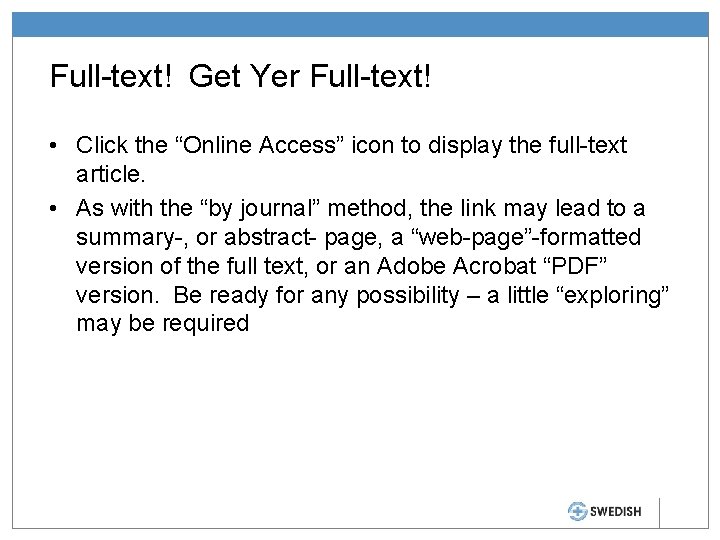
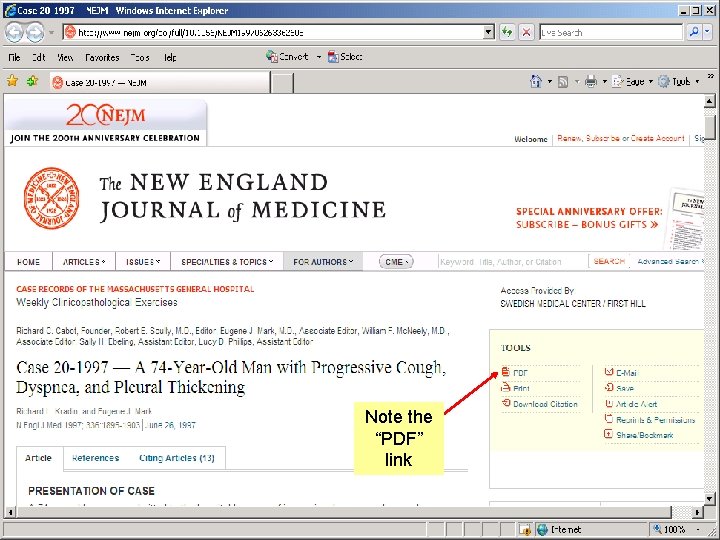
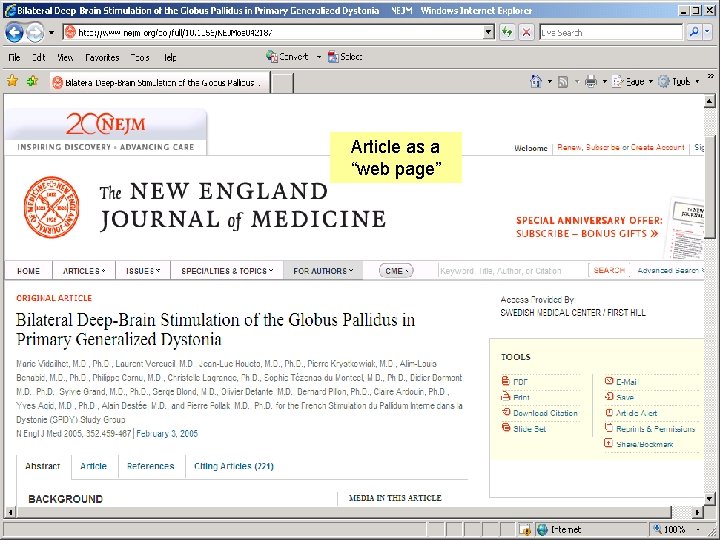
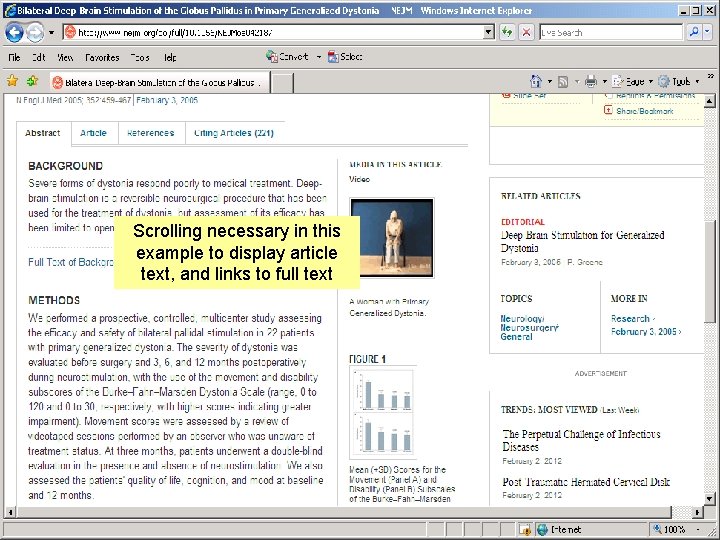
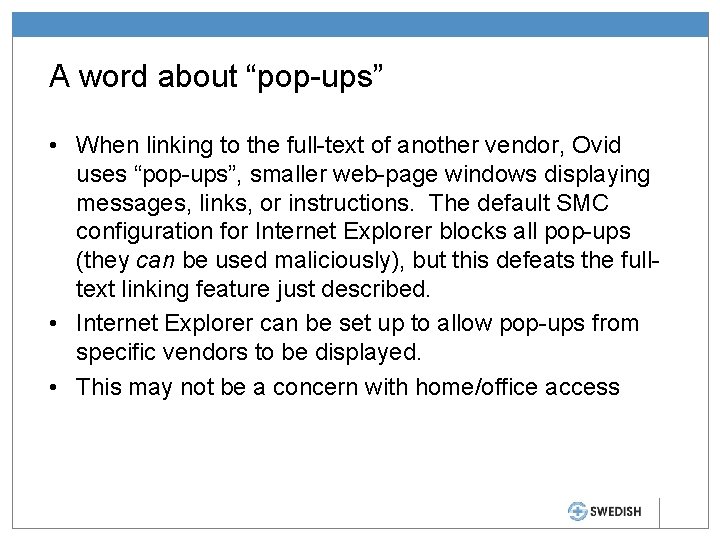
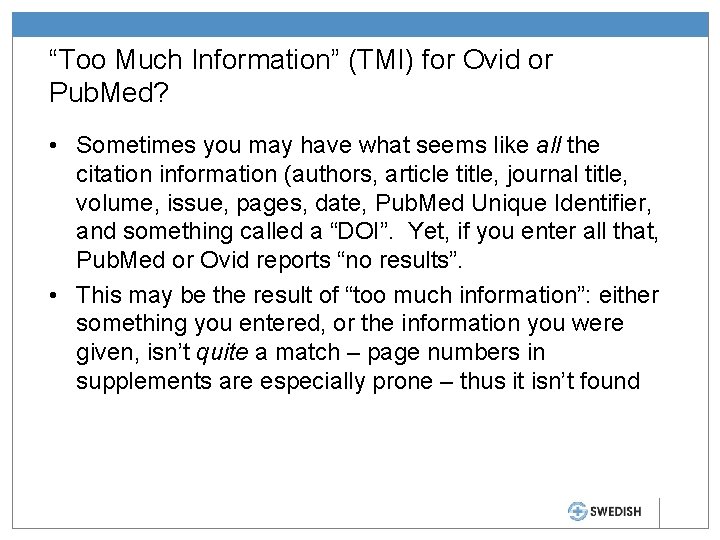
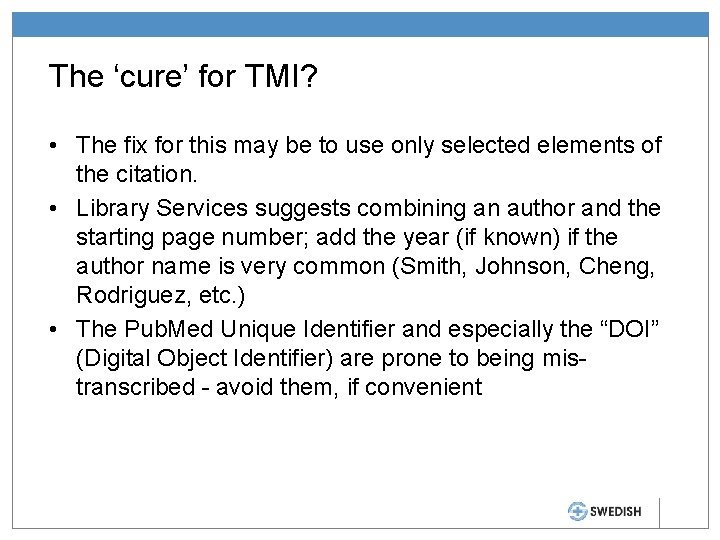
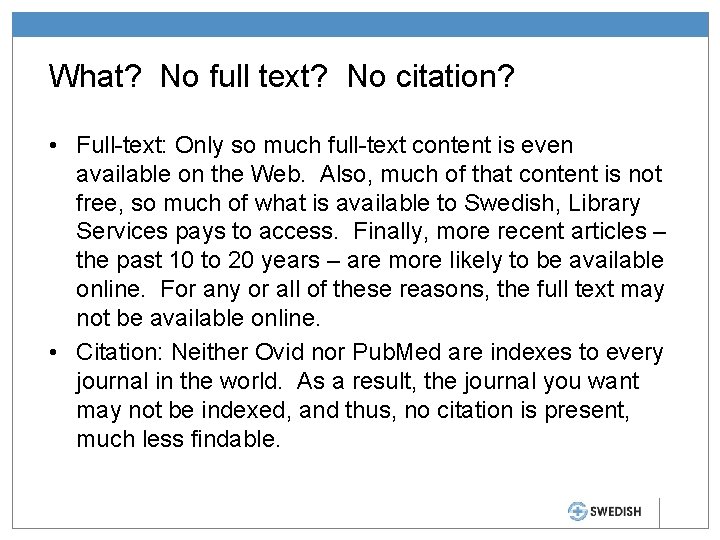
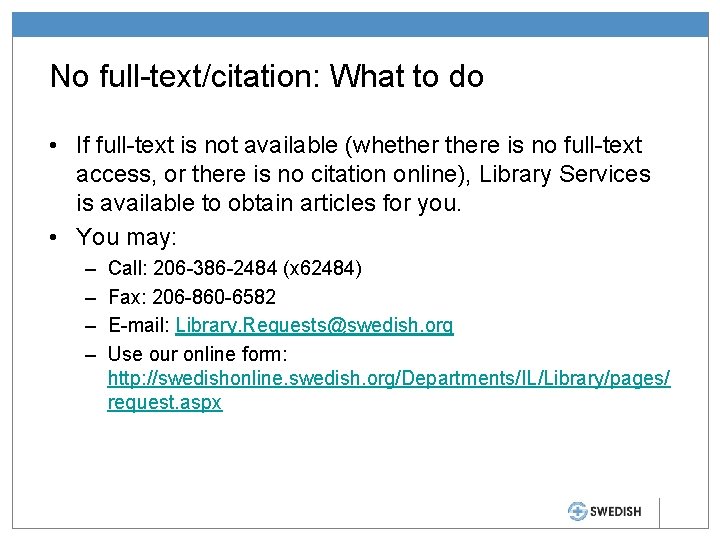
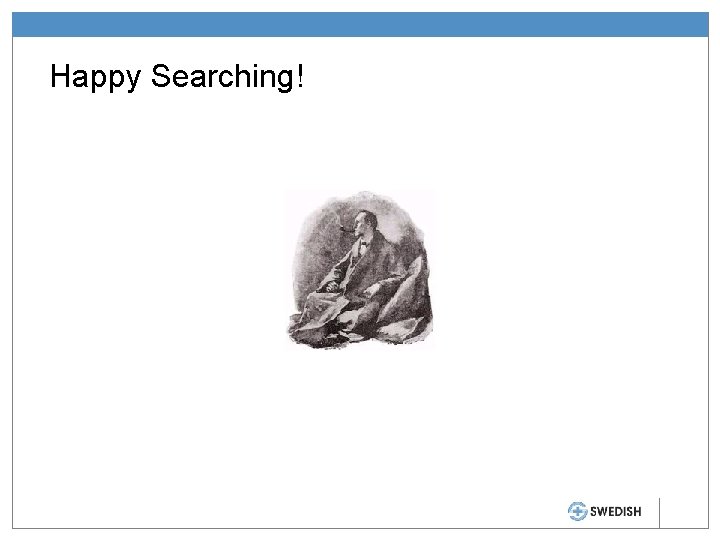
- Slides: 43
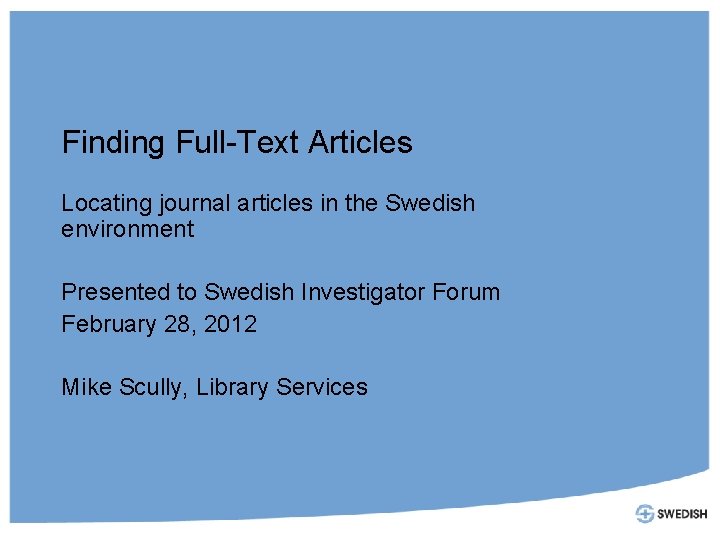
Finding Full-Text Articles Locating journal articles in the Swedish environment Presented to Swedish Investigator Forum February 28, 2012 Mike Scully, Library Services
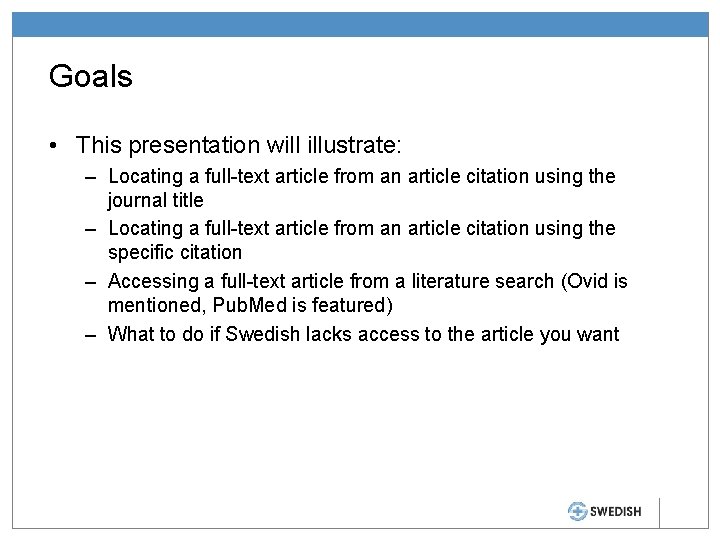
Goals • This presentation will illustrate: – Locating a full-text article from an article citation using the journal title – Locating a full-text article from an article citation using the specific citation – Accessing a full-text article from a literature search (Ovid is mentioned, Pub. Med is featured) – What to do if Swedish lacks access to the article you want
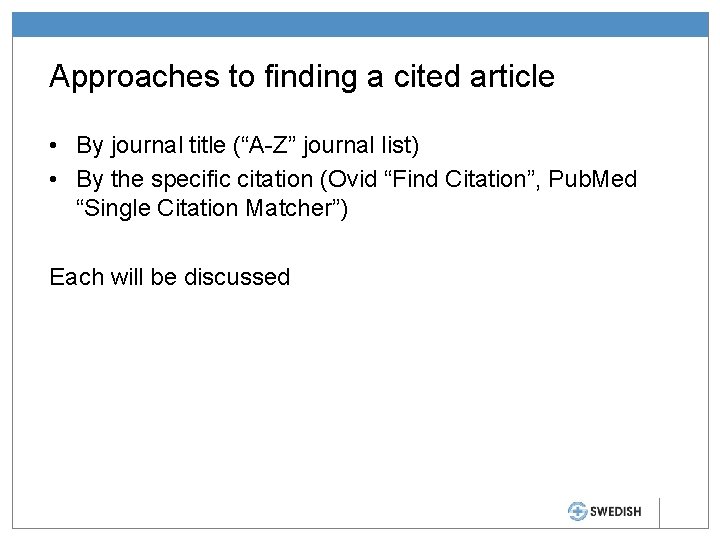
Approaches to finding a cited article • By journal title (“A-Z” journal list) • By the specific citation (Ovid “Find Citation”, Pub. Med “Single Citation Matcher”) Each will be discussed
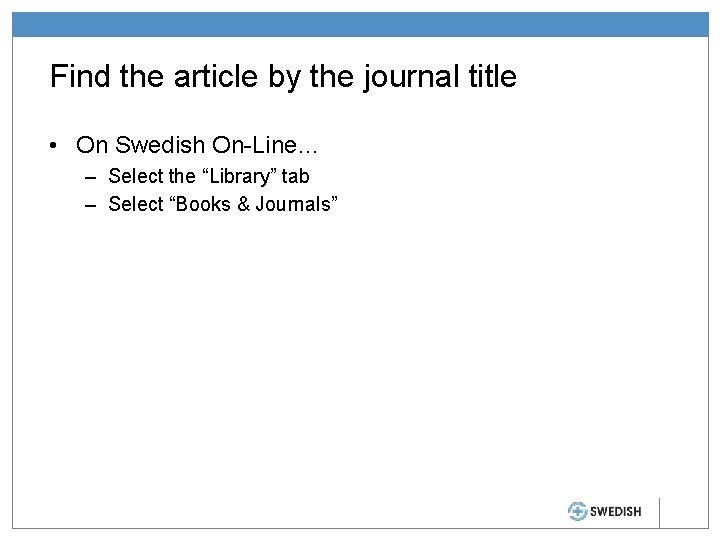
Find the article by the journal title • On Swedish On-Line… – Select the “Library” tab – Select “Books & Journals”
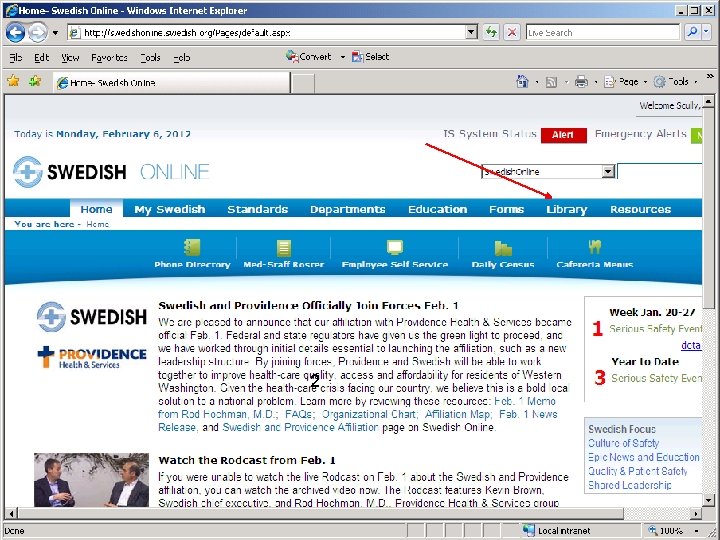
2
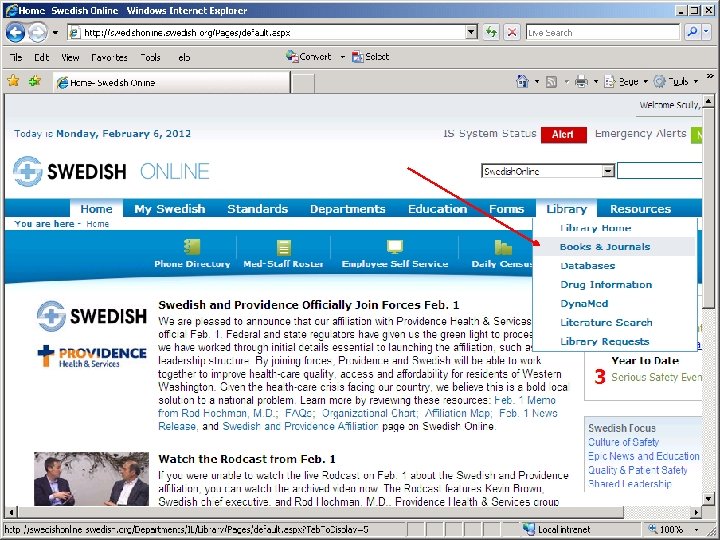
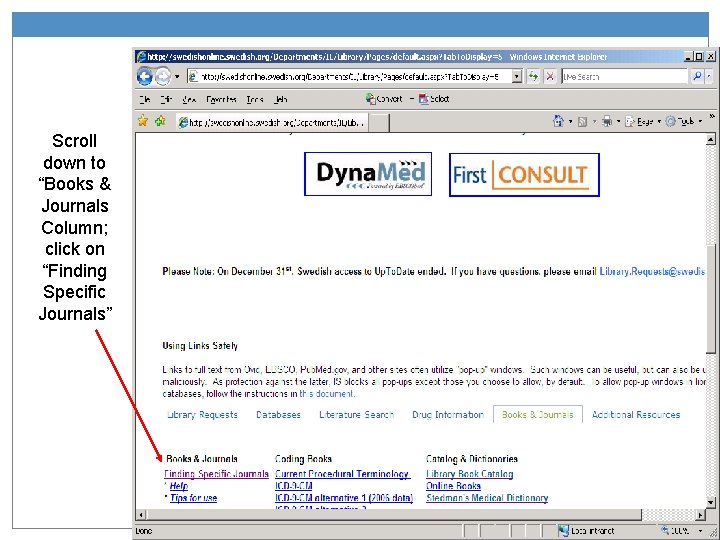
Scroll down to “Books & Journals Column; click on “Finding Specific Journals”
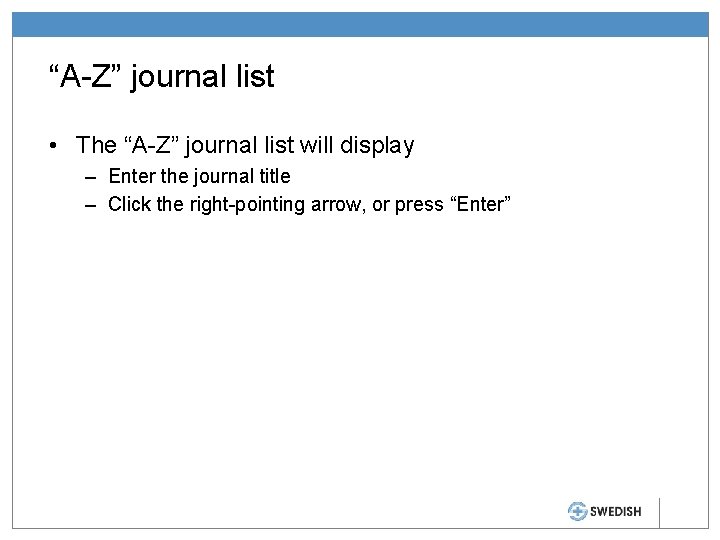
“A-Z” journal list • The “A-Z” journal list will display – Enter the journal title – Click the right-pointing arrow, or press “Enter”
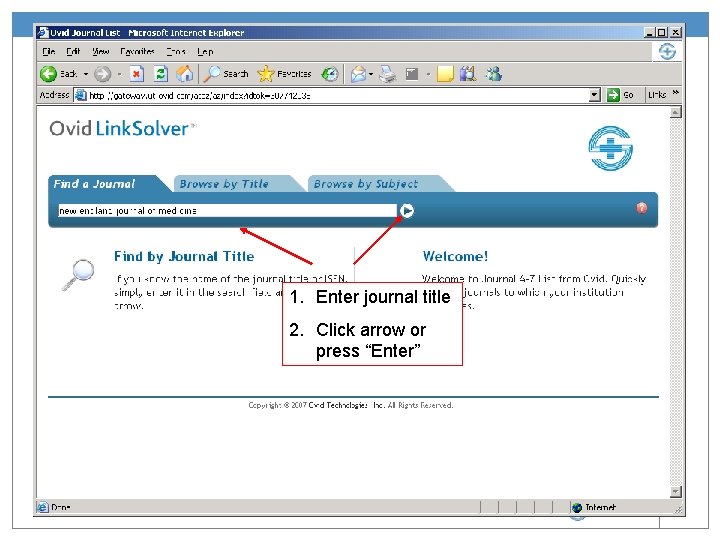
1. Enter journal title 2. Click arrow or press “Enter”
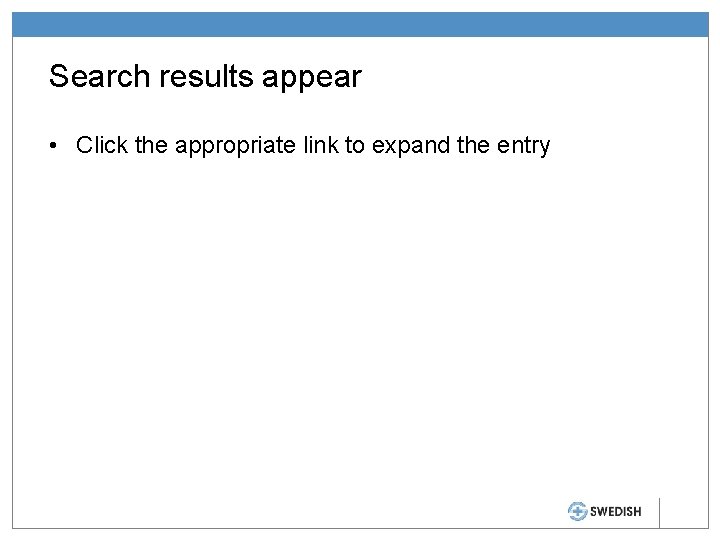
Search results appear • Click the appropriate link to expand the entry
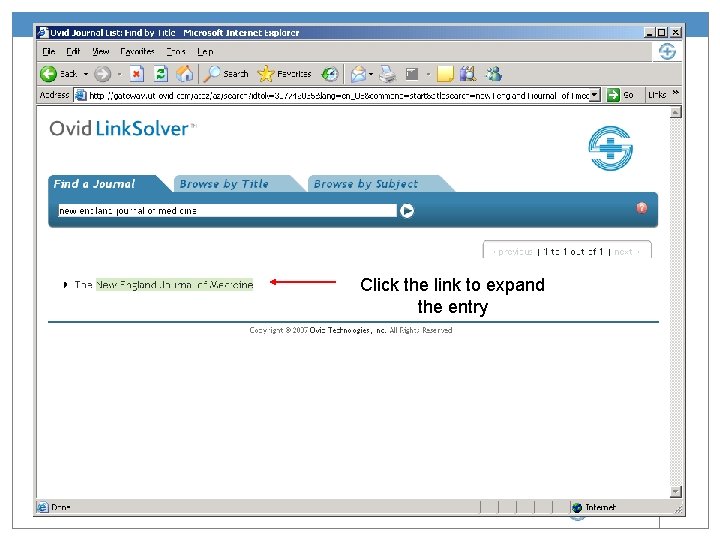
Click the link to expand the entry
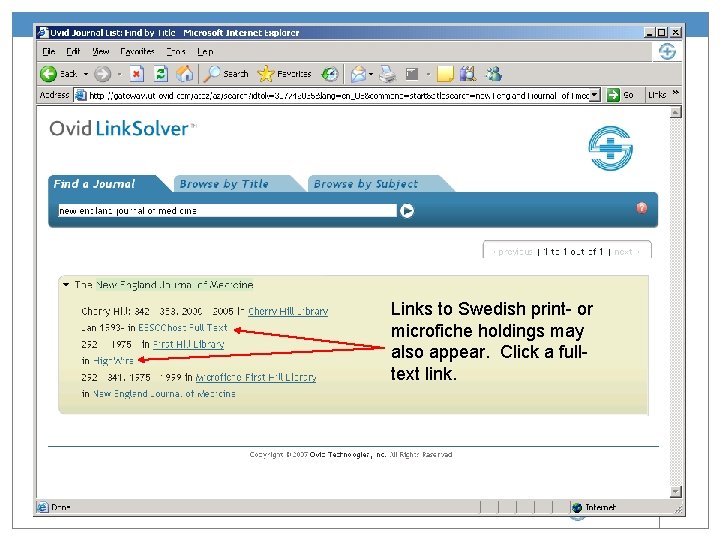
Links to Swedish print- or microfiche holdings may also appear. Click a fulltext link.
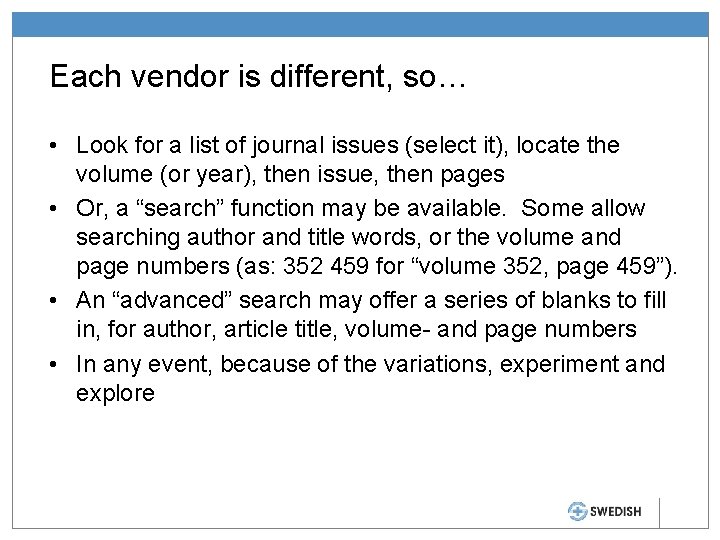
Each vendor is different, so… • Look for a list of journal issues (select it), locate the volume (or year), then issue, then pages • Or, a “search” function may be available. Some allow searching author and title words, or the volume and page numbers (as: 352 459 for “volume 352, page 459”). • An “advanced” search may offer a series of blanks to fill in, for author, article title, volume- and page numbers • In any event, because of the variations, experiment and explore
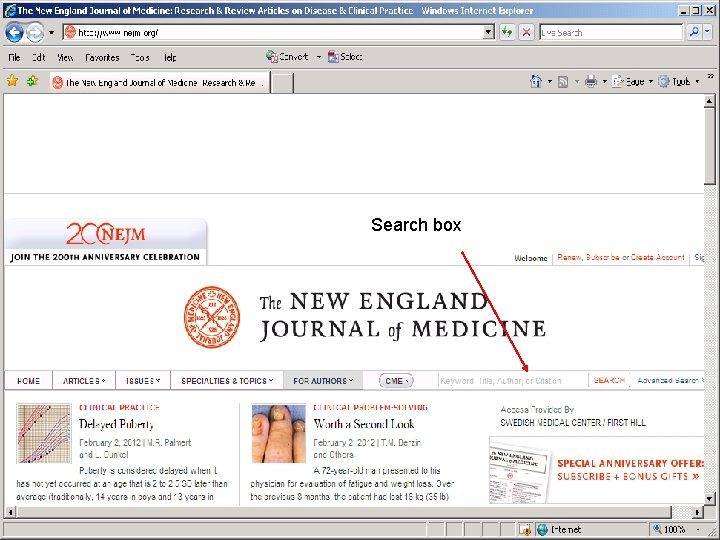
Search box
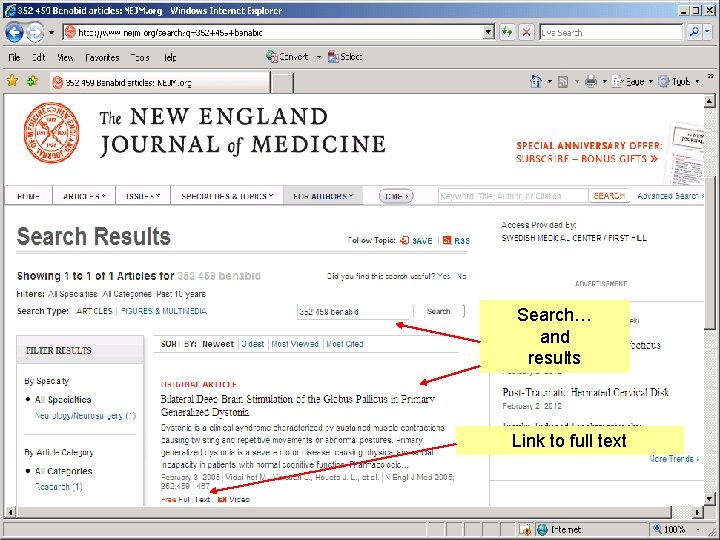
Search… and results Link to full text
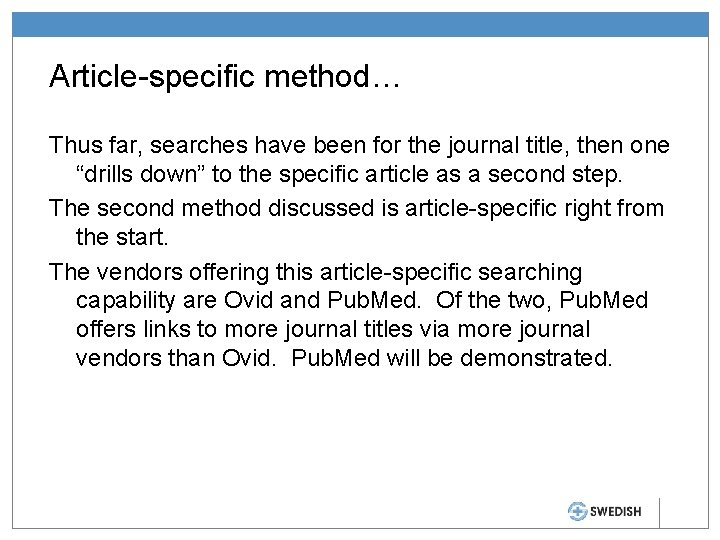
Article-specific method… Thus far, searches have been for the journal title, then one “drills down” to the specific article as a second step. The second method discussed is article-specific right from the start. The vendors offering this article-specific searching capability are Ovid and Pub. Med. Of the two, Pub. Med offers links to more journal titles via more journal vendors than Ovid. Pub. Med will be demonstrated.
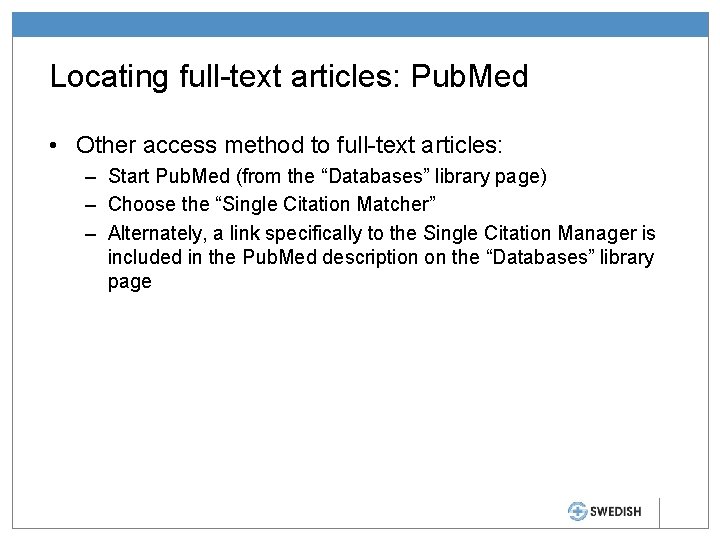
Locating full-text articles: Pub. Med • Other access method to full-text articles: – Start Pub. Med (from the “Databases” library page) – Choose the “Single Citation Matcher” – Alternately, a link specifically to the Single Citation Manager is included in the Pub. Med description on the “Databases” library page
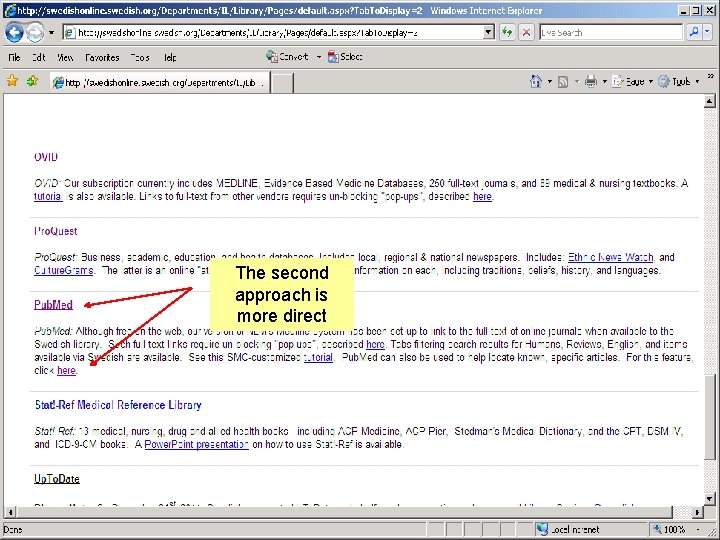
The second approach is more direct
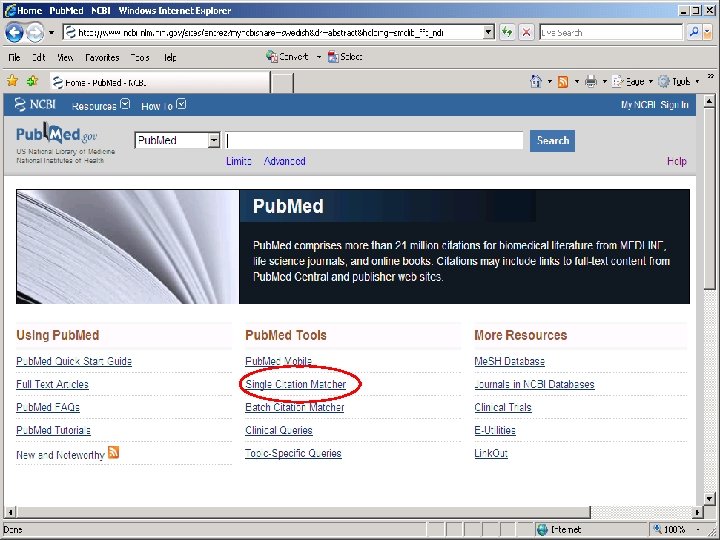
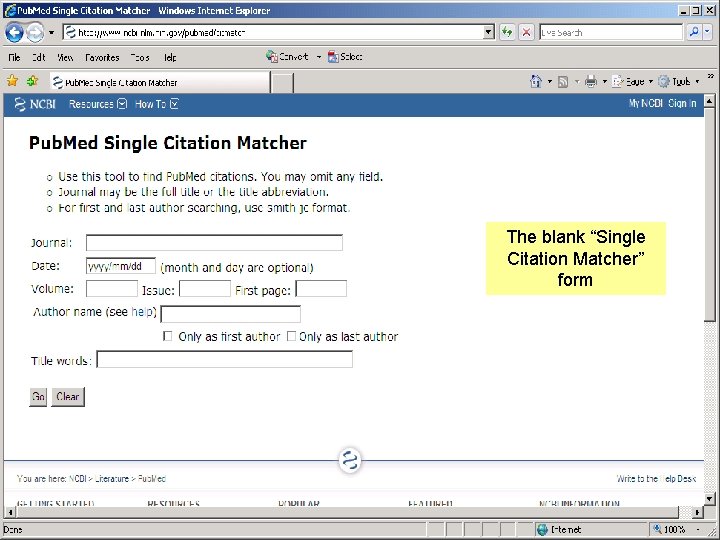
The blank “Single Citation Matcher” form
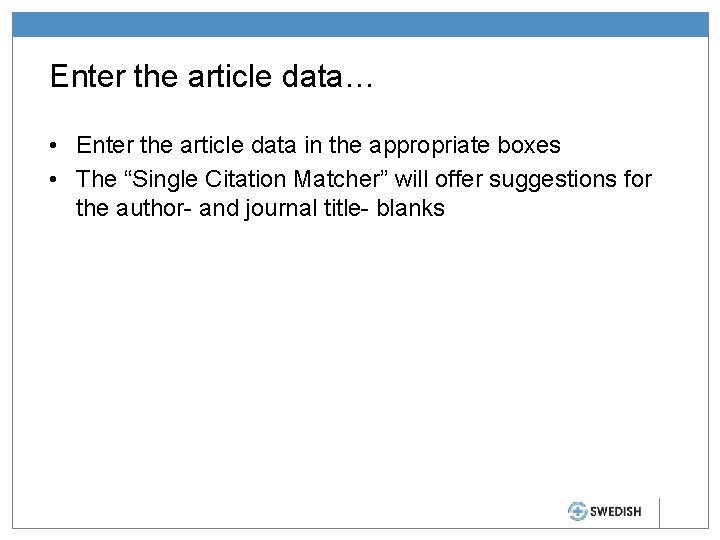
Enter the article data… • Enter the article data in the appropriate boxes • The “Single Citation Matcher” will offer suggestions for the author- and journal title- blanks
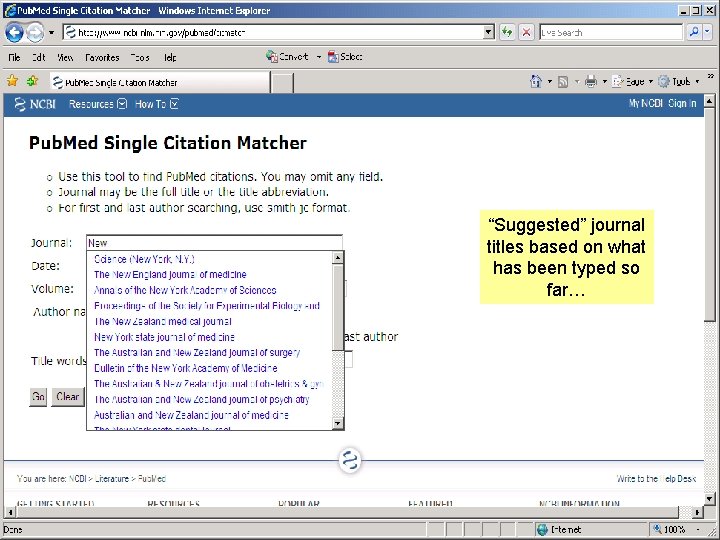
“Suggested” journal titles based on what has been typed so far…
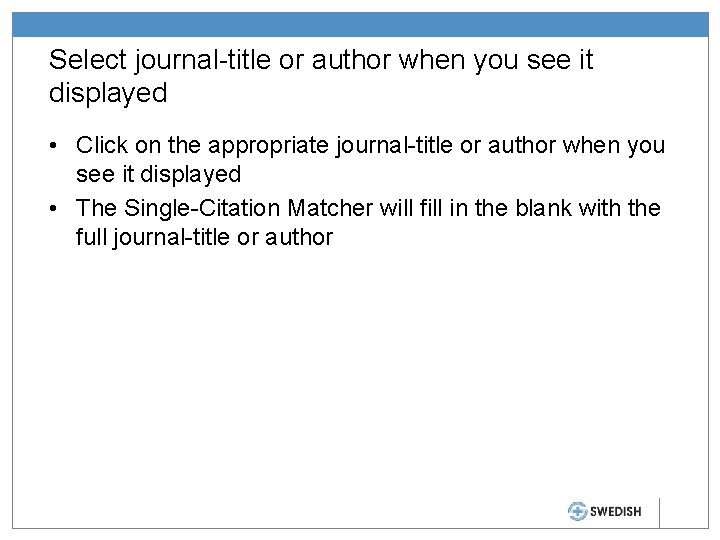
Select journal-title or author when you see it displayed • Click on the appropriate journal-title or author when you see it displayed • The Single-Citation Matcher will fill in the blank with the full journal-title or author
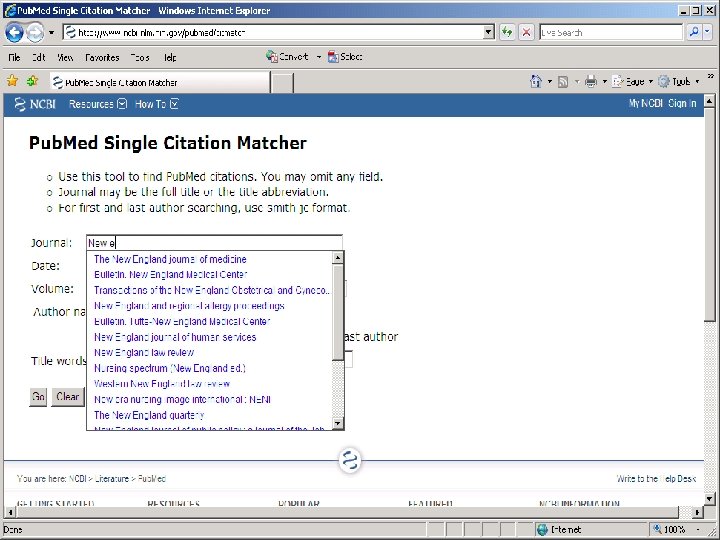
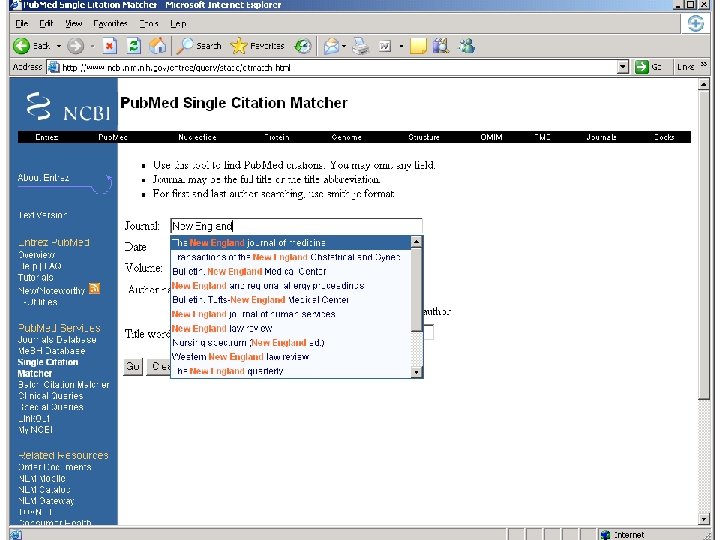
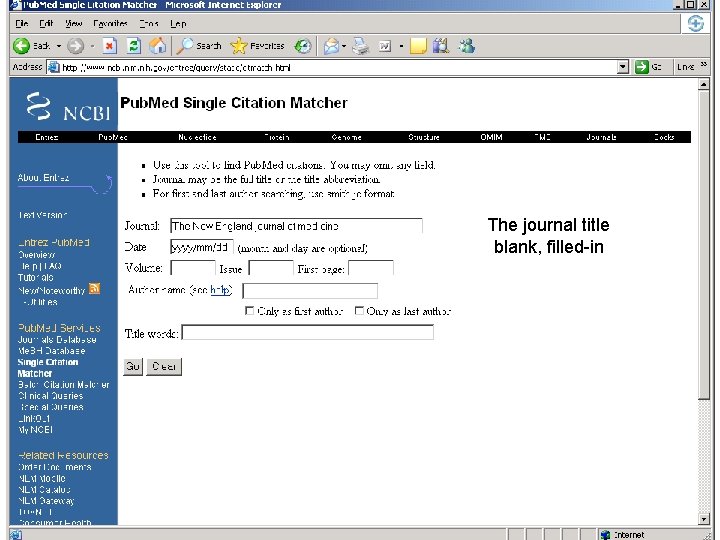
The journal title blank, filled-in
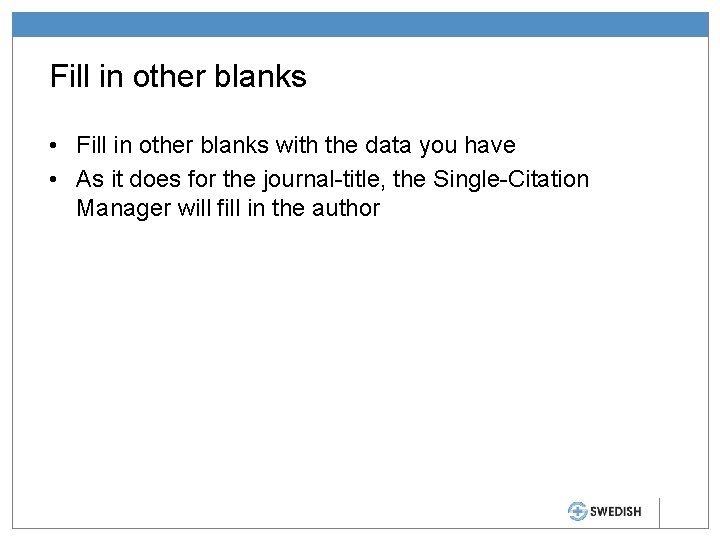
Fill in other blanks • Fill in other blanks with the data you have • As it does for the journal-title, the Single-Citation Manager will fill in the author
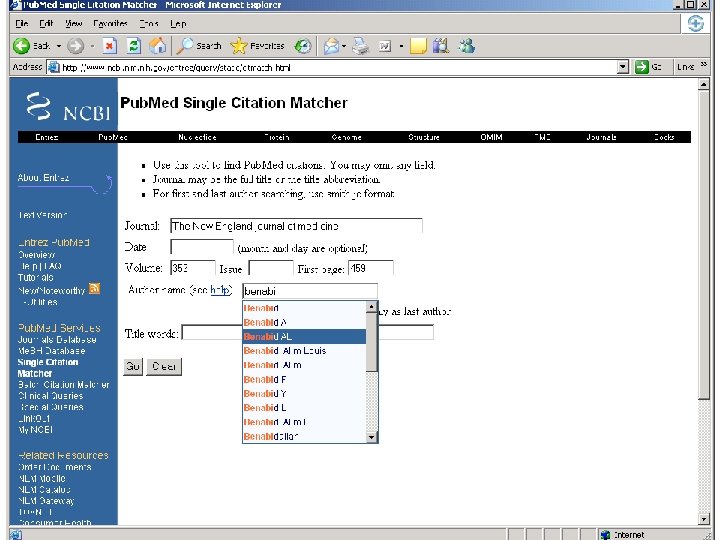
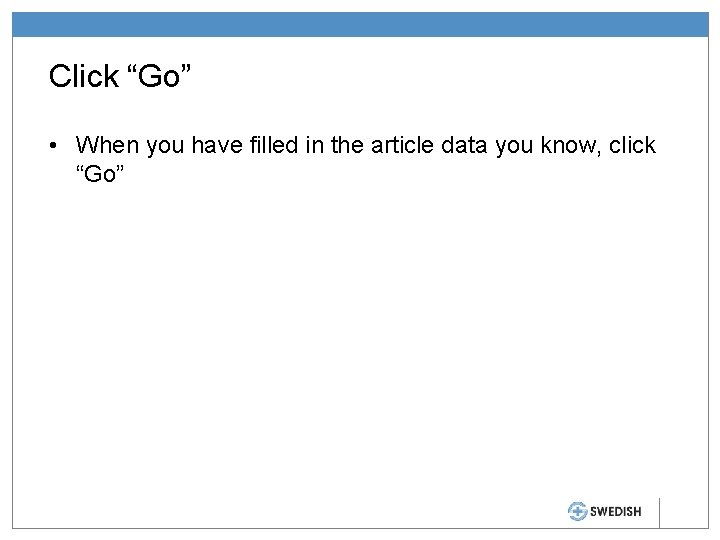
Click “Go” • When you have filled in the article data you know, click “Go”
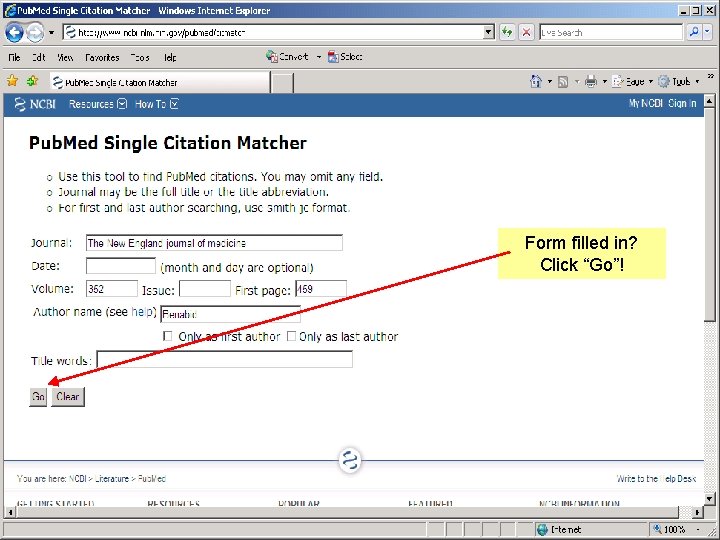
Form filled in? Click “Go”!
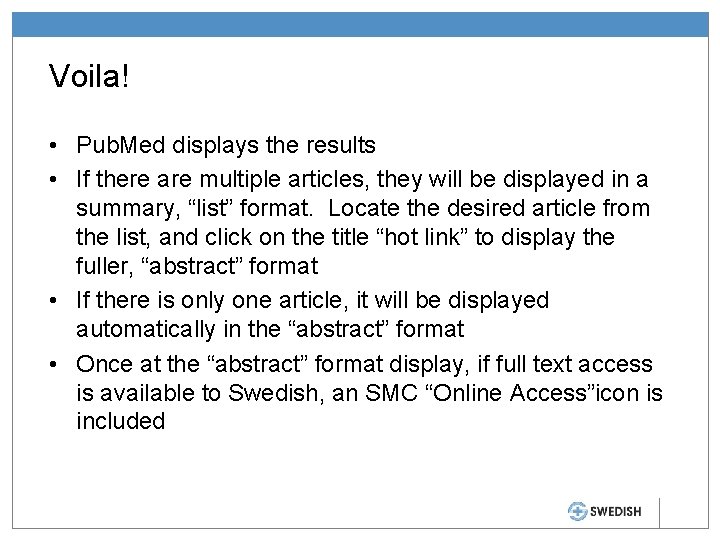
Voila! • Pub. Med displays the results • If there are multiple articles, they will be displayed in a summary, “list” format. Locate the desired article from the list, and click on the title “hot link” to display the fuller, “abstract” format • If there is only one article, it will be displayed automatically in the “abstract” format • Once at the “abstract” format display, if full text access is available to Swedish, an SMC “Online Access”icon is included
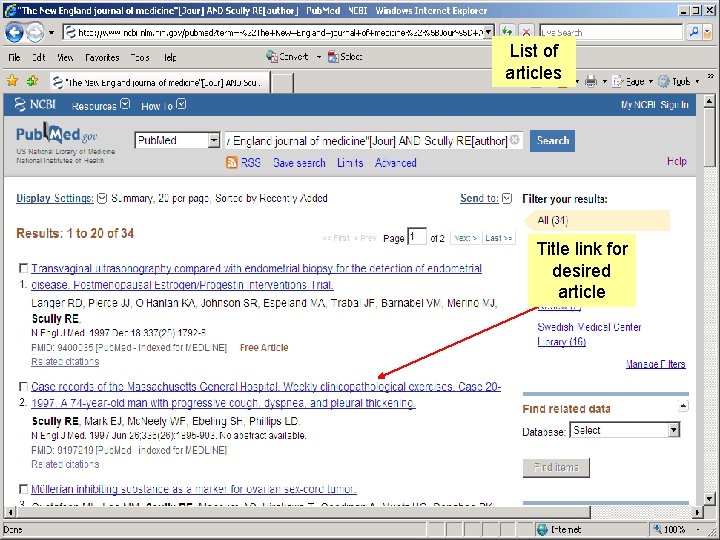
List of articles Title link for desired article
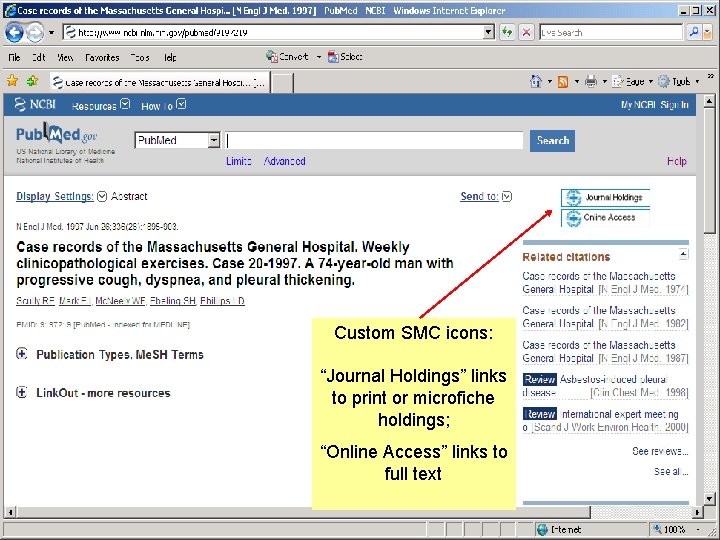
Custom SMC icons: “Journal Holdings” links to print or microfiche holdings; “Online Access” links to full text
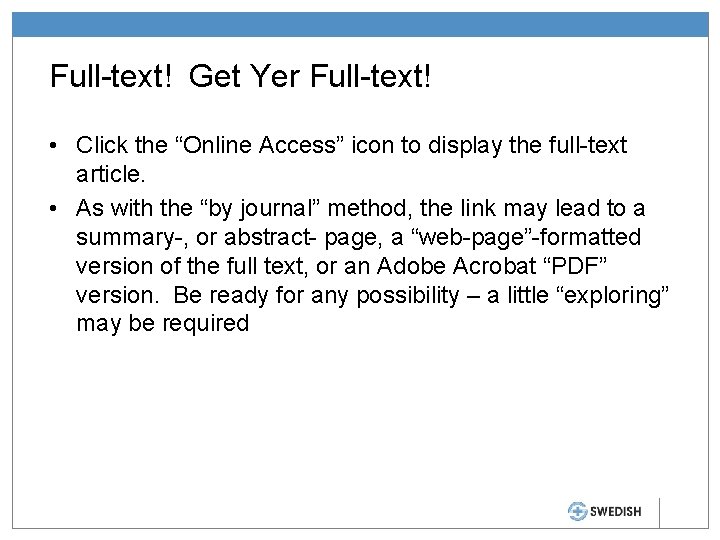
Full-text! Get Yer Full-text! • Click the “Online Access” icon to display the full-text article. • As with the “by journal” method, the link may lead to a summary-, or abstract- page, a “web-page”-formatted version of the full text, or an Adobe Acrobat “PDF” version. Be ready for any possibility – a little “exploring” may be required
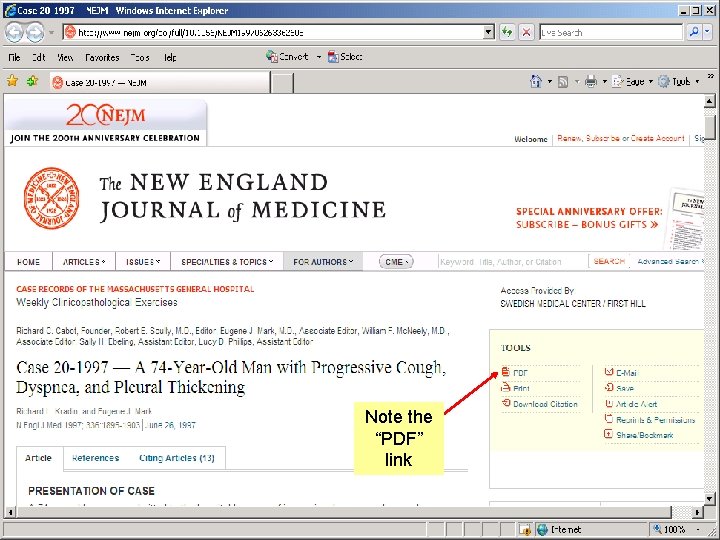
Note the “PDF” link
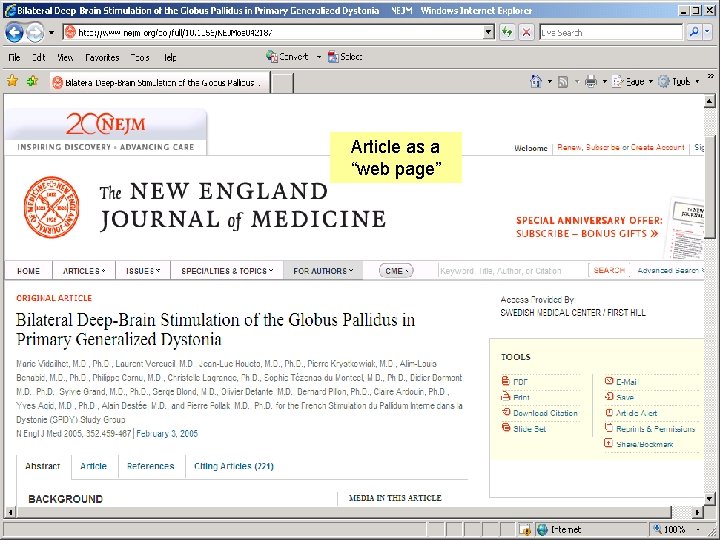
Article as a “web page”
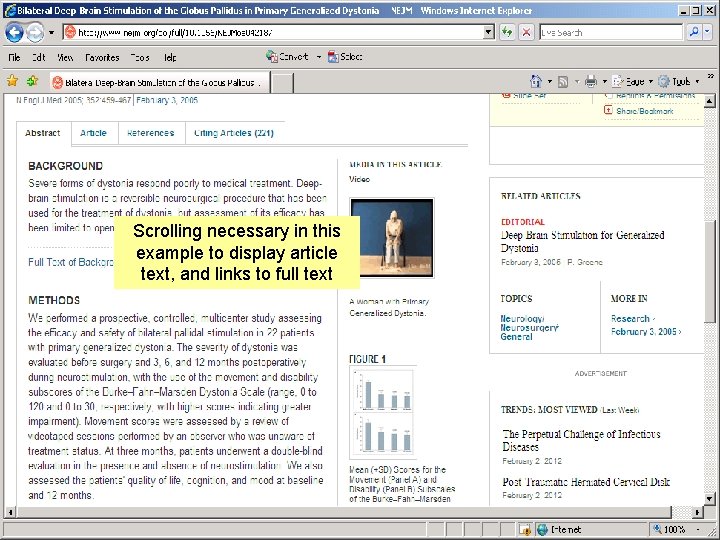
Scrolling necessary in this example to display article text, and links to full text
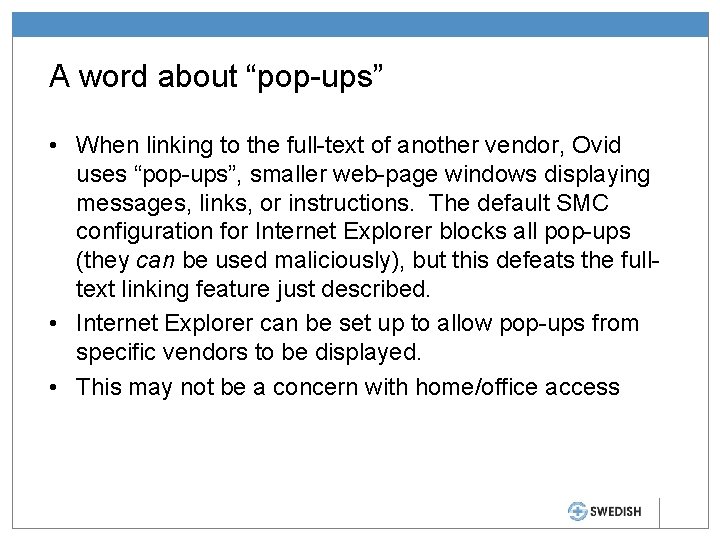
A word about “pop-ups” • When linking to the full-text of another vendor, Ovid uses “pop-ups”, smaller web-page windows displaying messages, links, or instructions. The default SMC configuration for Internet Explorer blocks all pop-ups (they can be used maliciously), but this defeats the fulltext linking feature just described. • Internet Explorer can be set up to allow pop-ups from specific vendors to be displayed. • This may not be a concern with home/office access
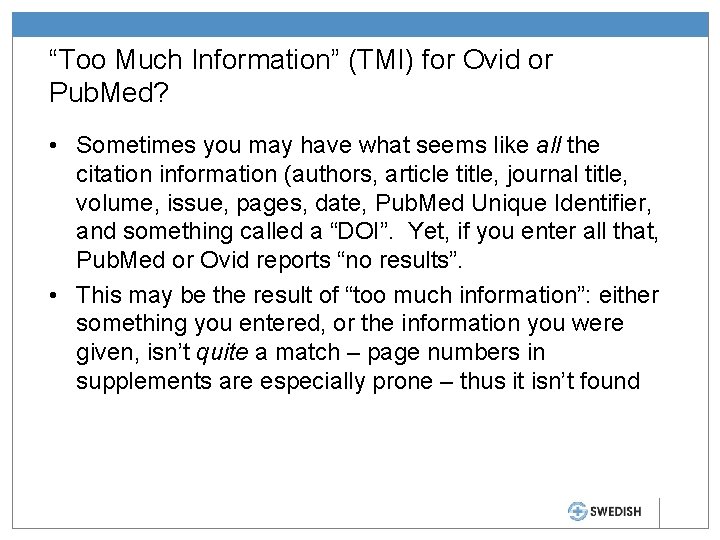
“Too Much Information” (TMI) for Ovid or Pub. Med? • Sometimes you may have what seems like all the citation information (authors, article title, journal title, volume, issue, pages, date, Pub. Med Unique Identifier, and something called a “DOI”. Yet, if you enter all that, Pub. Med or Ovid reports “no results”. • This may be the result of “too much information”: either something you entered, or the information you were given, isn’t quite a match – page numbers in supplements are especially prone – thus it isn’t found
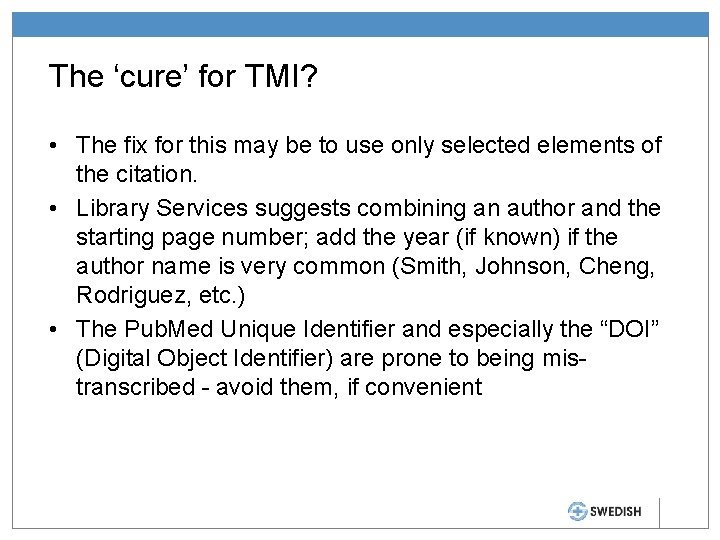
The ‘cure’ for TMI? • The fix for this may be to use only selected elements of the citation. • Library Services suggests combining an author and the starting page number; add the year (if known) if the author name is very common (Smith, Johnson, Cheng, Rodriguez, etc. ) • The Pub. Med Unique Identifier and especially the “DOI” (Digital Object Identifier) are prone to being mistranscribed - avoid them, if convenient
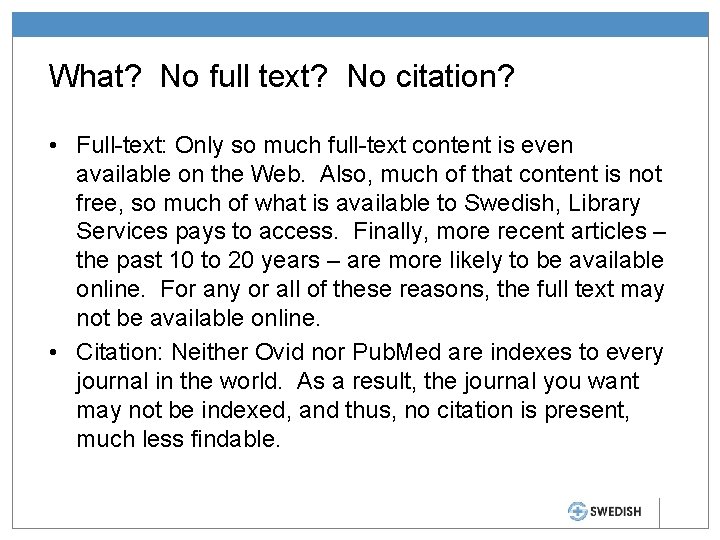
What? No full text? No citation? • Full-text: Only so much full-text content is even available on the Web. Also, much of that content is not free, so much of what is available to Swedish, Library Services pays to access. Finally, more recent articles – the past 10 to 20 years – are more likely to be available online. For any or all of these reasons, the full text may not be available online. • Citation: Neither Ovid nor Pub. Med are indexes to every journal in the world. As a result, the journal you want may not be indexed, and thus, no citation is present, much less findable.
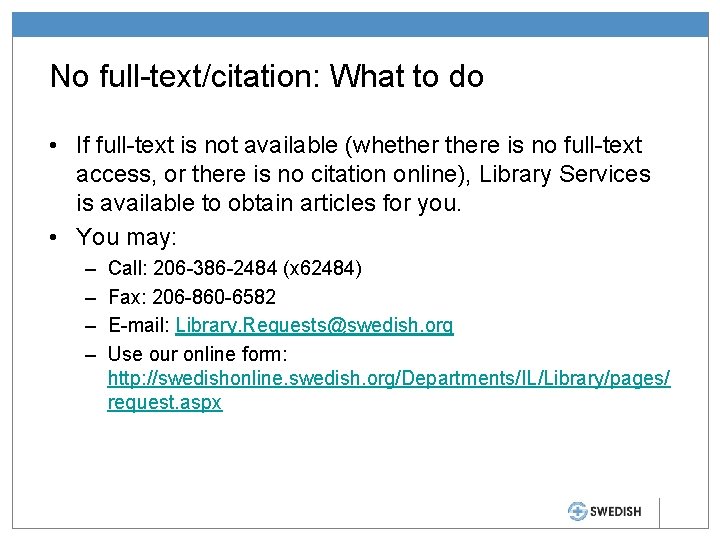
No full-text/citation: What to do • If full-text is not available (whethere is no full-text access, or there is no citation online), Library Services is available to obtain articles for you. • You may: – – Call: 206 -386 -2484 (x 62484) Fax: 206 -860 -6582 E-mail: Library. Requests@swedish. org Use our online form: http: //swedishonline. swedish. org/Departments/IL/Library/pages/ request. aspx
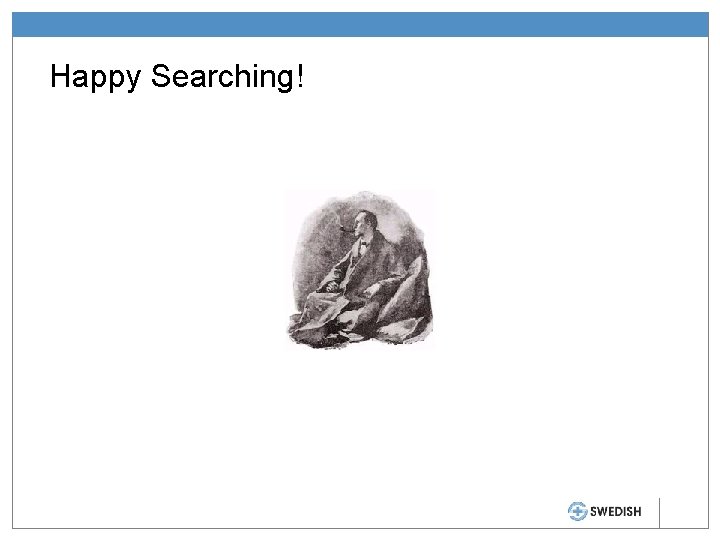
Happy Searching!
 Slidetodoc.com
Slidetodoc.com Smart city locating
Smart city locating Rules of delta and core
Rules of delta and core Recruitment is the process of locating identifying and
Recruitment is the process of locating identifying and Covering octahedral voids
Covering octahedral voids Conductive locating
Conductive locating Champion cooling company is locating a warehouse
Champion cooling company is locating a warehouse Sandwich jig diagram
Sandwich jig diagram Locating the main idea
Locating the main idea Earth science lab practical
Earth science lab practical Triangulation of epicenter
Triangulation of epicenter Locating places on earth
Locating places on earth Locating ordered pairs on the coordinate plane
Locating ordered pairs on the coordinate plane Four ways of locating the ethical in you
Four ways of locating the ethical in you Adn vs bsn journal articles
Adn vs bsn journal articles Unisa journal articles
Unisa journal articles Phép trừ bù
Phép trừ bù Thể thơ truyền thống
Thể thơ truyền thống Chúa yêu trần thế alleluia
Chúa yêu trần thế alleluia Hổ đẻ mỗi lứa mấy con
Hổ đẻ mỗi lứa mấy con đại từ thay thế
đại từ thay thế Diễn thế sinh thái là
Diễn thế sinh thái là Vẽ hình chiếu vuông góc của vật thể sau
Vẽ hình chiếu vuông góc của vật thể sau Công thức tiính động năng
Công thức tiính động năng Tỉ lệ cơ thể trẻ em
Tỉ lệ cơ thể trẻ em Thế nào là mạng điện lắp đặt kiểu nổi
Thế nào là mạng điện lắp đặt kiểu nổi Lời thề hippocrates
Lời thề hippocrates Vẽ hình chiếu đứng bằng cạnh của vật thể
Vẽ hình chiếu đứng bằng cạnh của vật thể Quá trình desamine hóa có thể tạo ra
Quá trình desamine hóa có thể tạo ra Kể tên các môn thể thao
Kể tên các môn thể thao Hình ảnh bộ gõ cơ thể búng tay
Hình ảnh bộ gõ cơ thể búng tay Sự nuôi và dạy con của hổ
Sự nuôi và dạy con của hổ điện thế nghỉ
điện thế nghỉ Dạng đột biến một nhiễm là
Dạng đột biến một nhiễm là Biện pháp chống mỏi cơ
Biện pháp chống mỏi cơ Trời xanh đây là của chúng ta thể thơ
Trời xanh đây là của chúng ta thể thơ Phản ứng thế ankan
Phản ứng thế ankan Chó sói
Chó sói Thiếu nhi thế giới liên hoan
Thiếu nhi thế giới liên hoan Phối cảnh
Phối cảnh Một số thể thơ truyền thống
Một số thể thơ truyền thống Thế nào là hệ số cao nhất
Thế nào là hệ số cao nhất Ng-html
Ng-html Hệ hô hấp
Hệ hô hấp