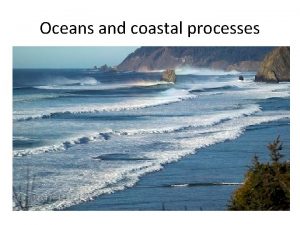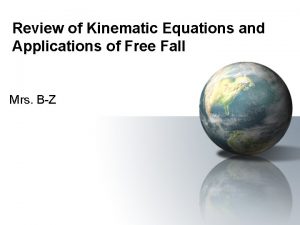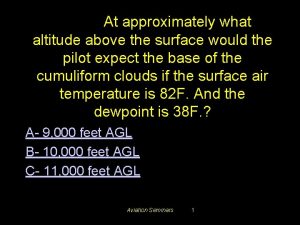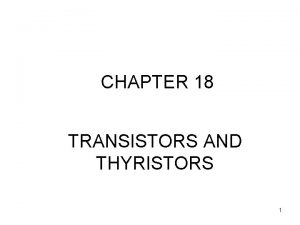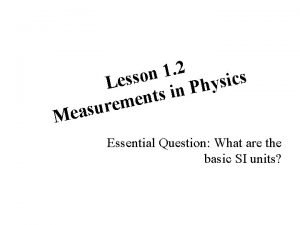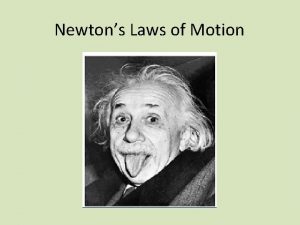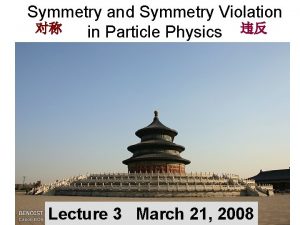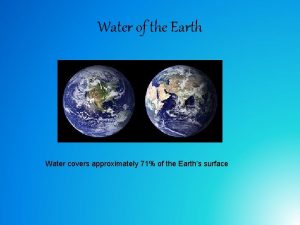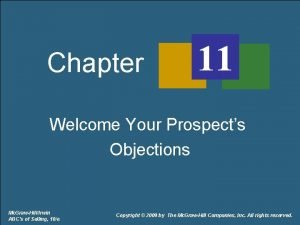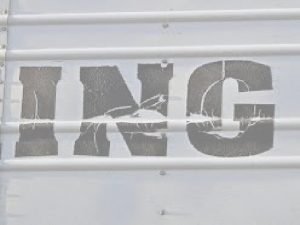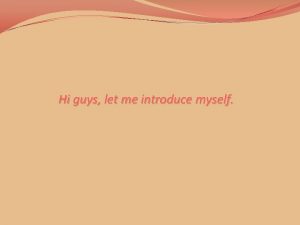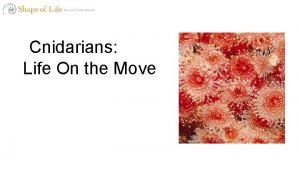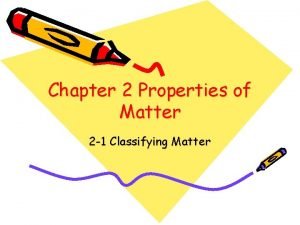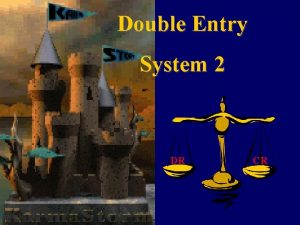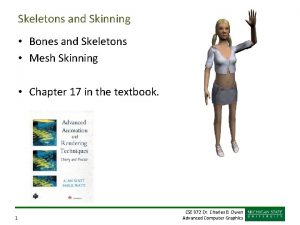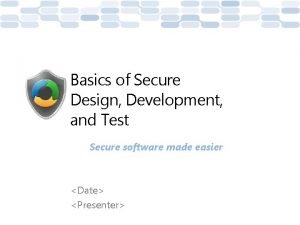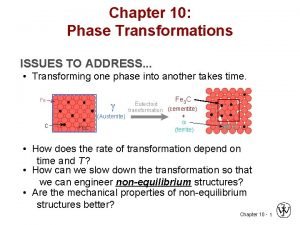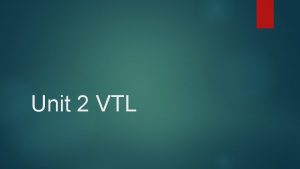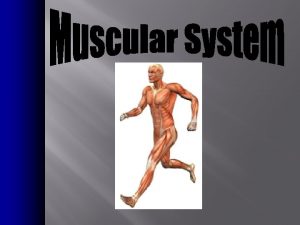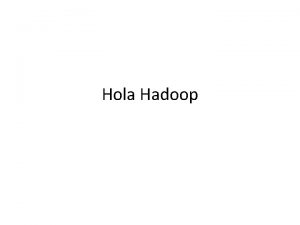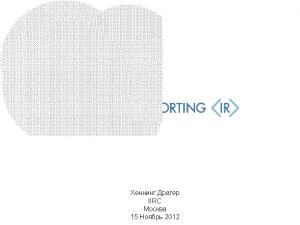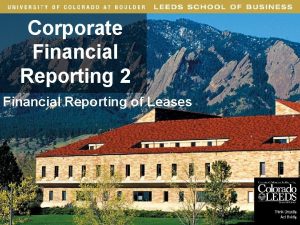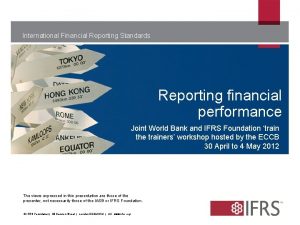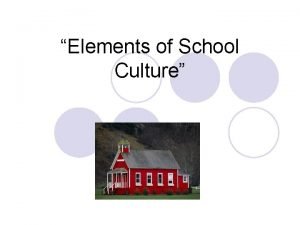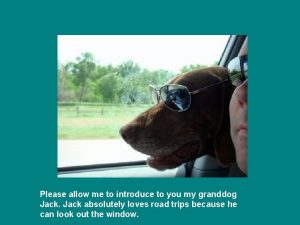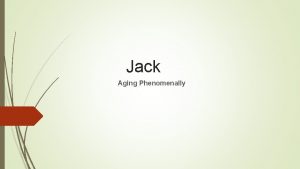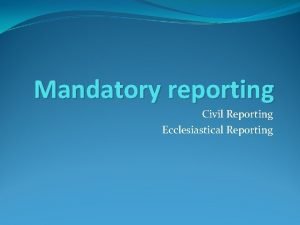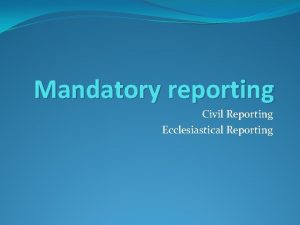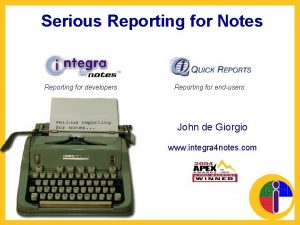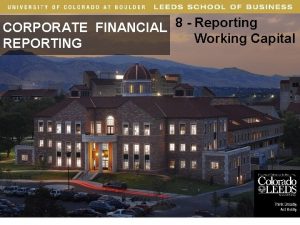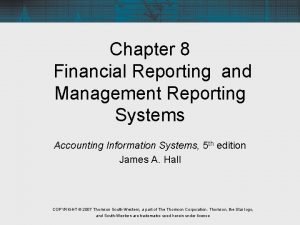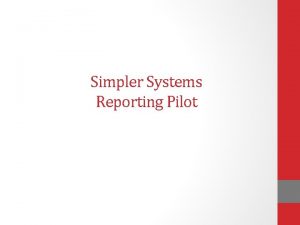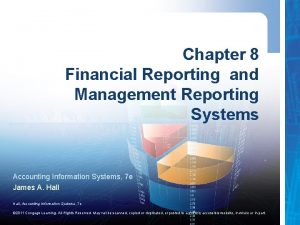Financial Reporting Financial Reporting Please allow approximately 45

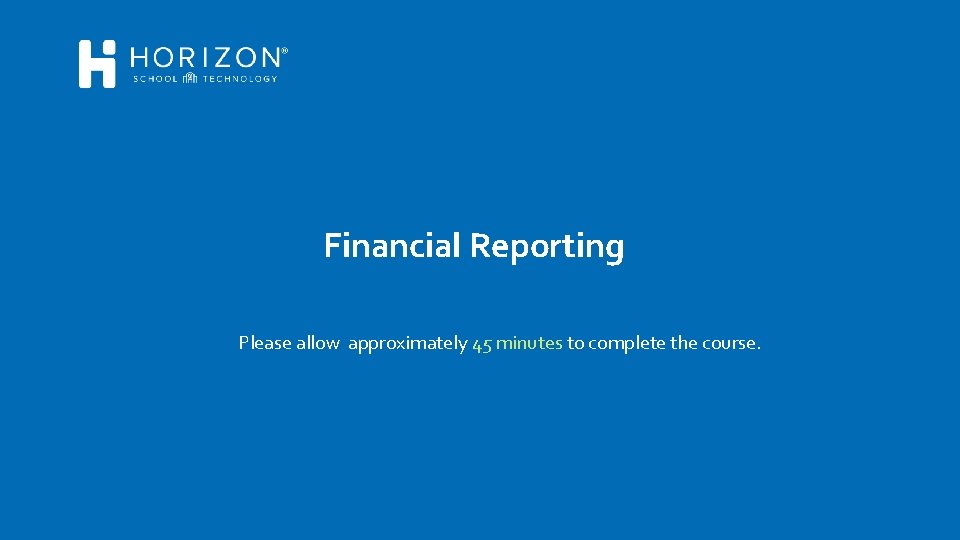
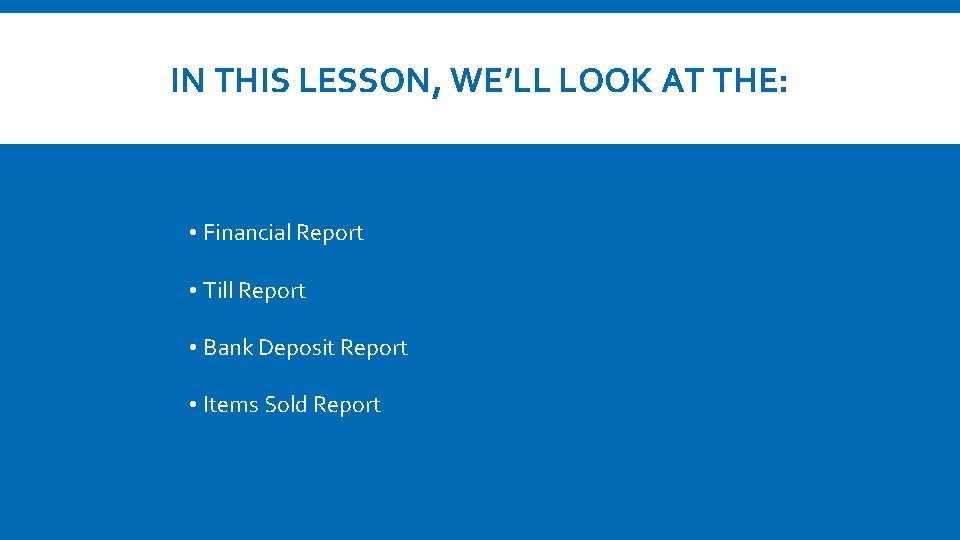
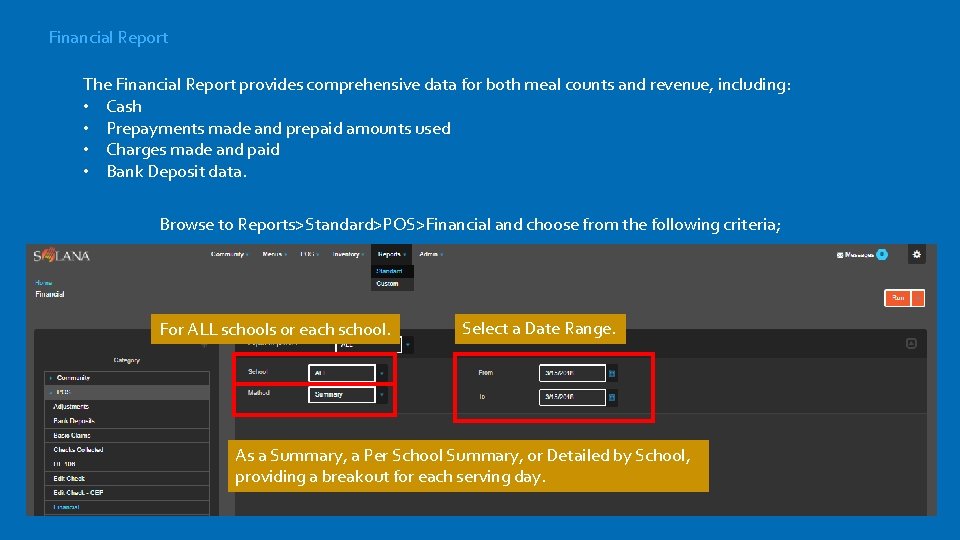
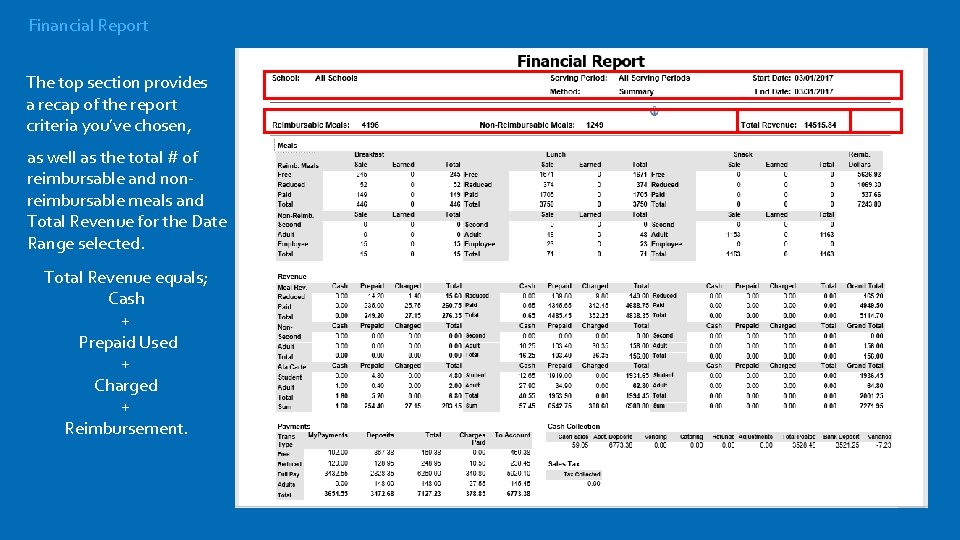
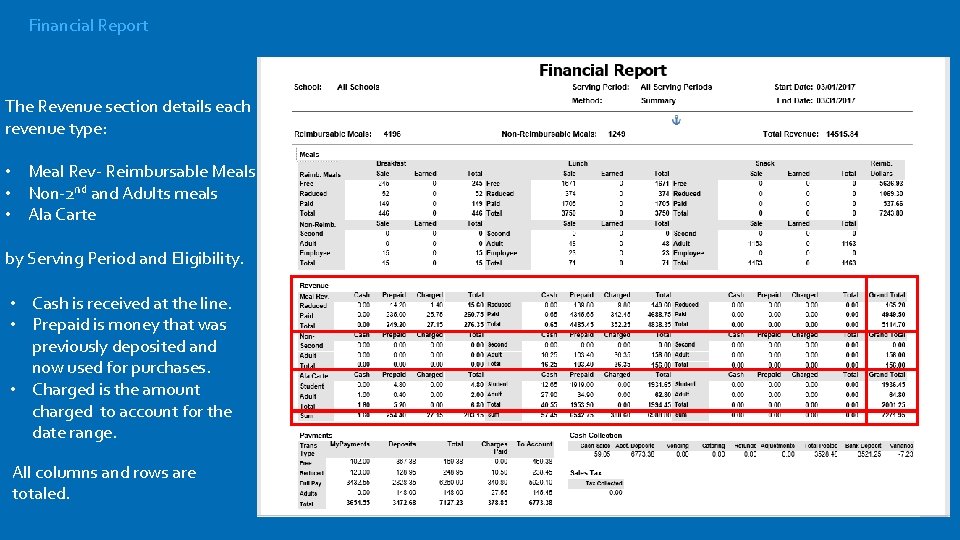
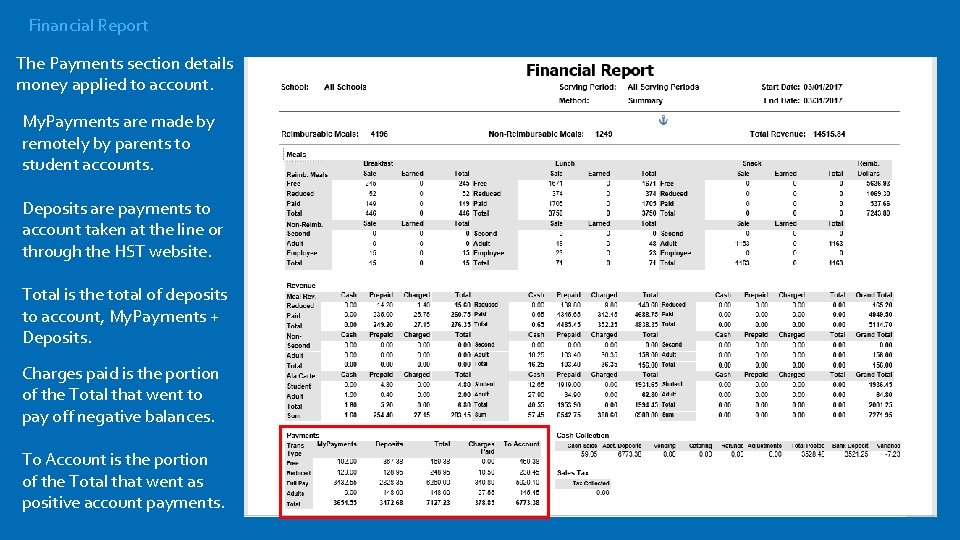


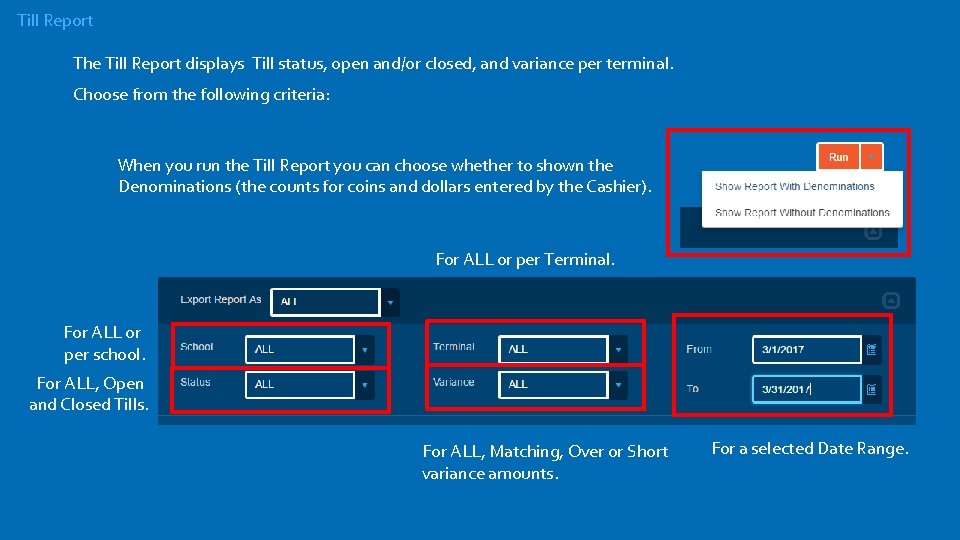
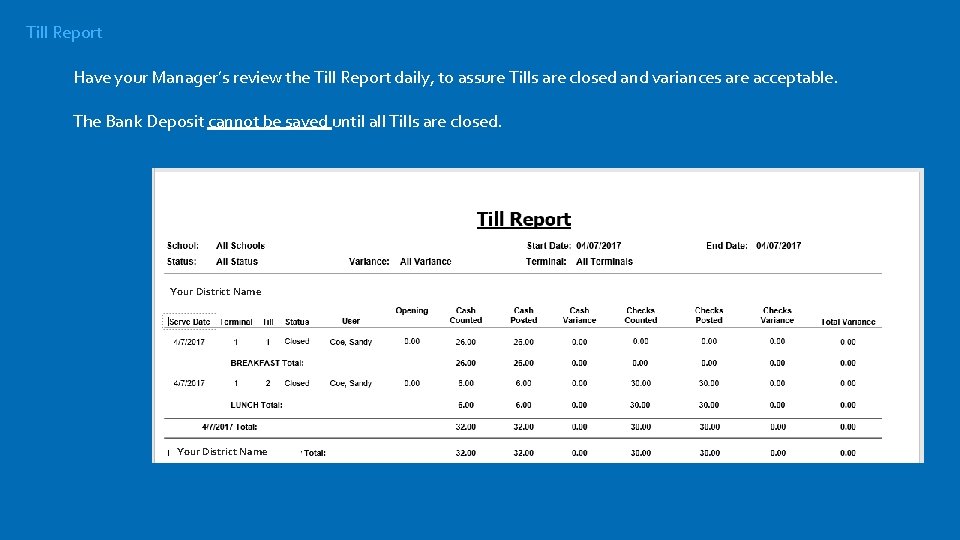
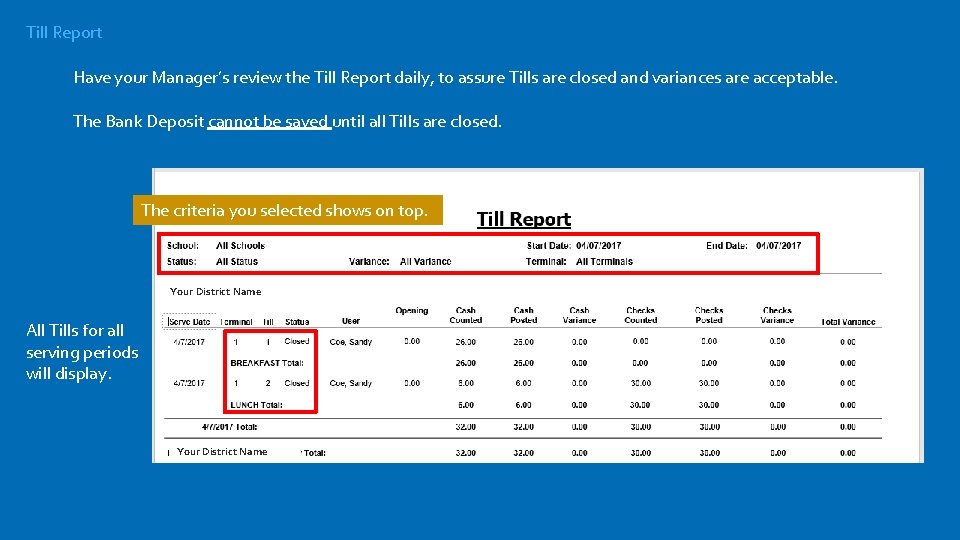
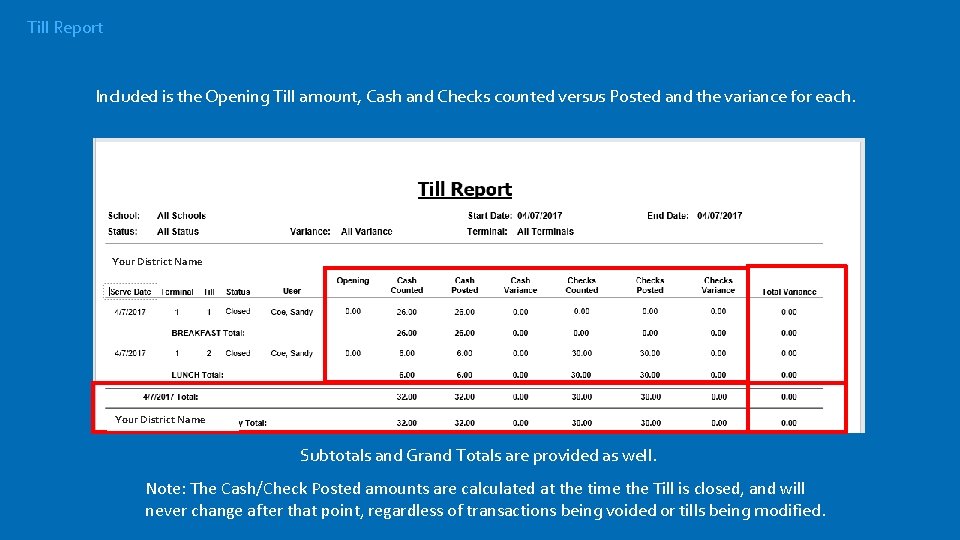
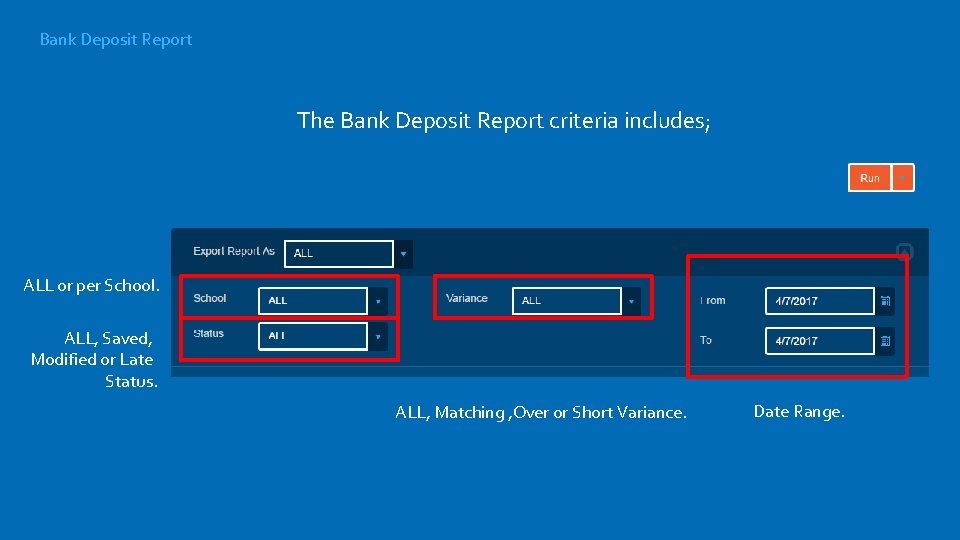
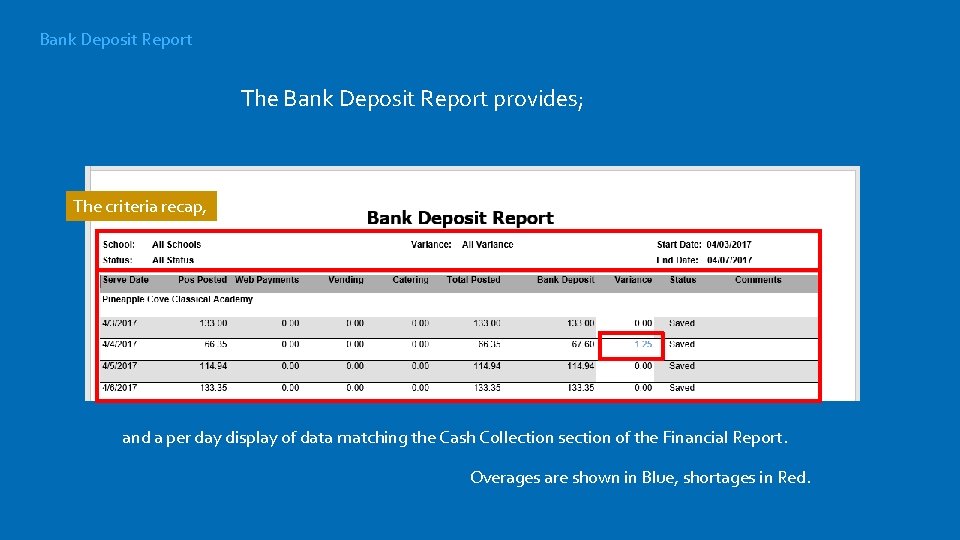
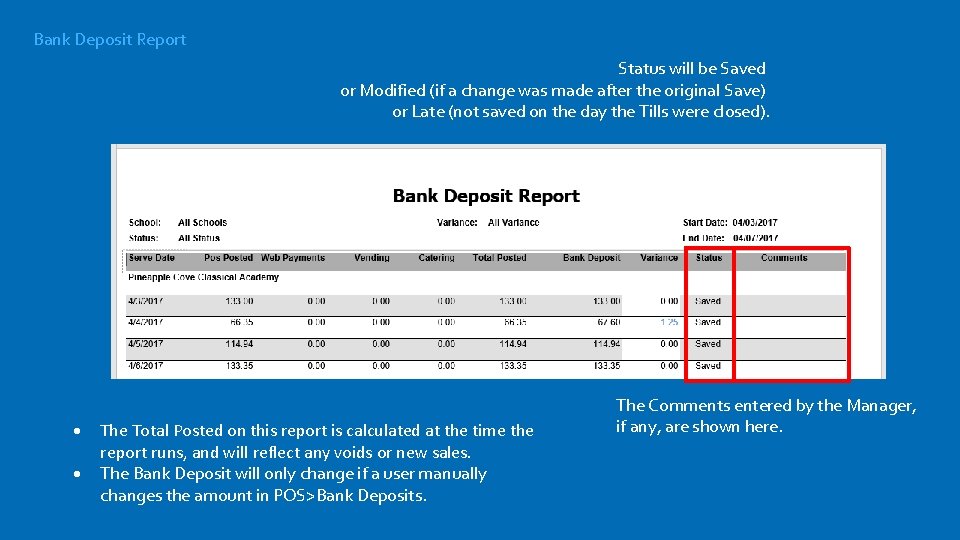

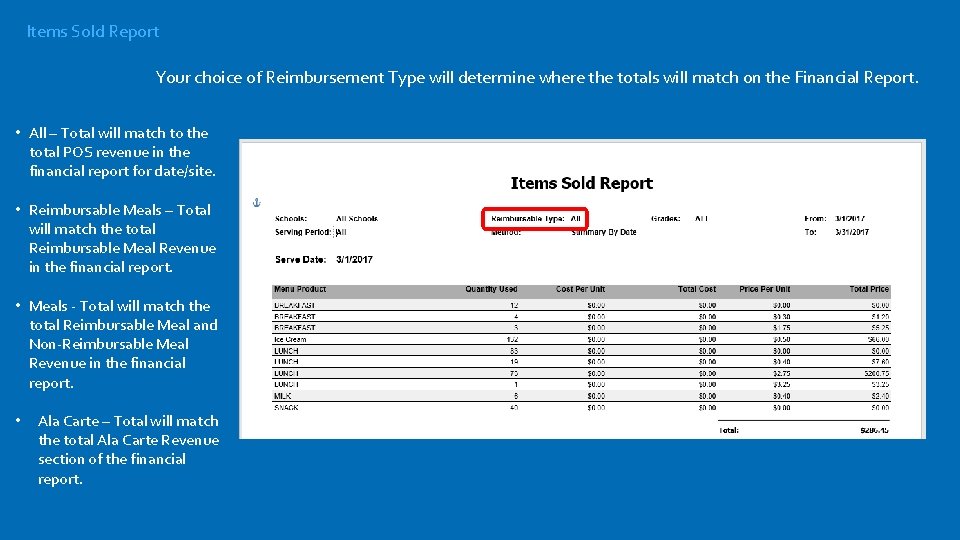
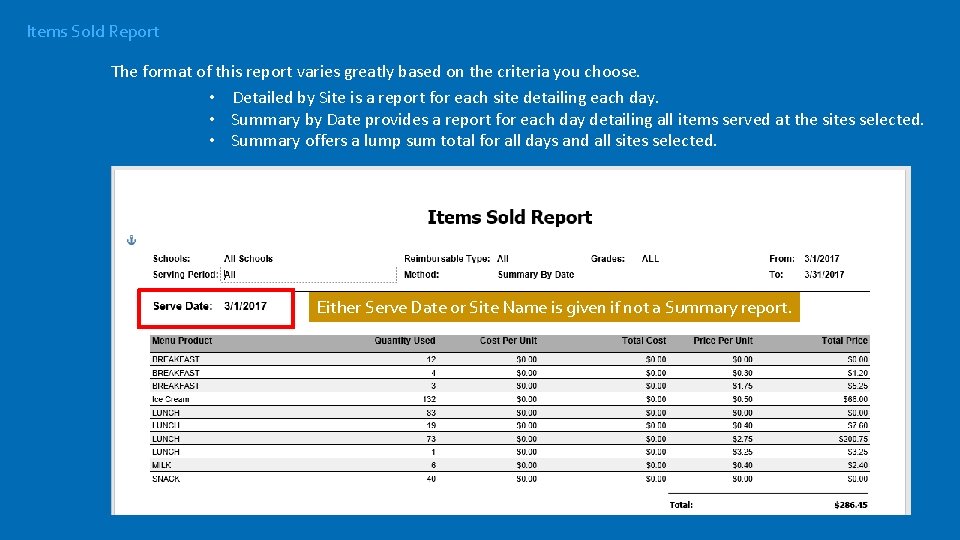
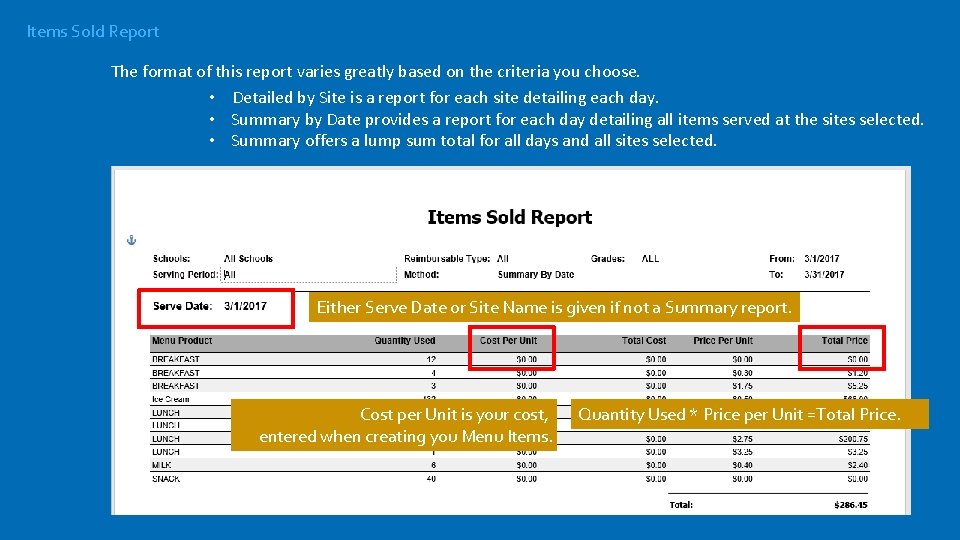
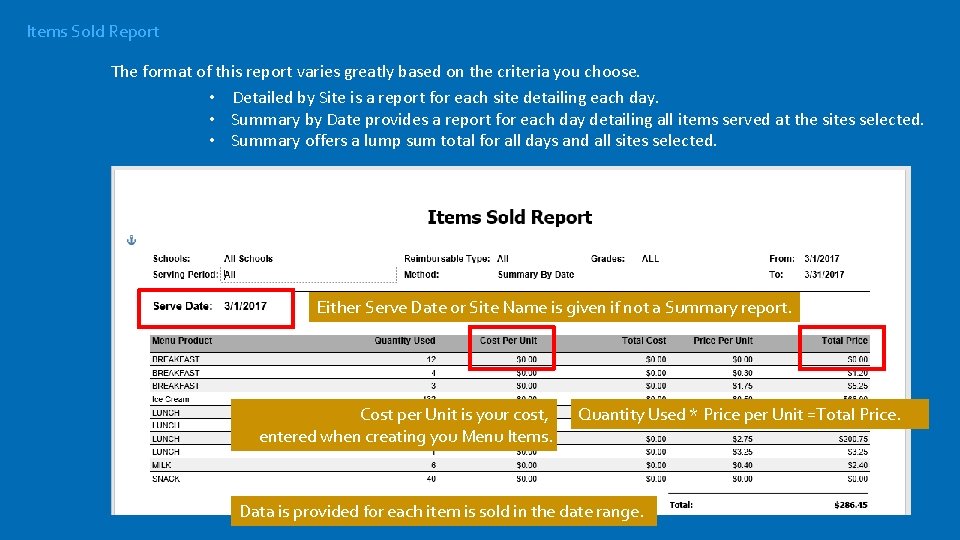
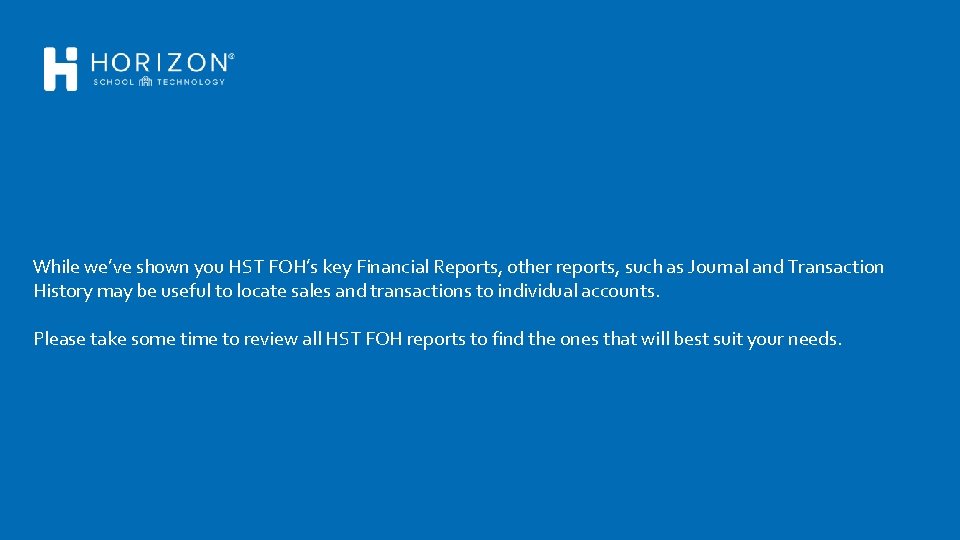
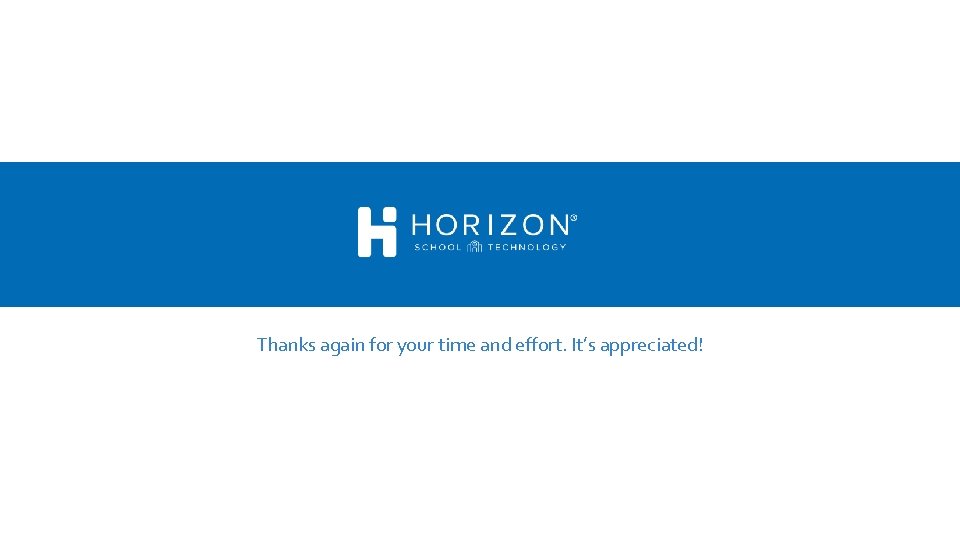
- Slides: 23

Financial Reporting
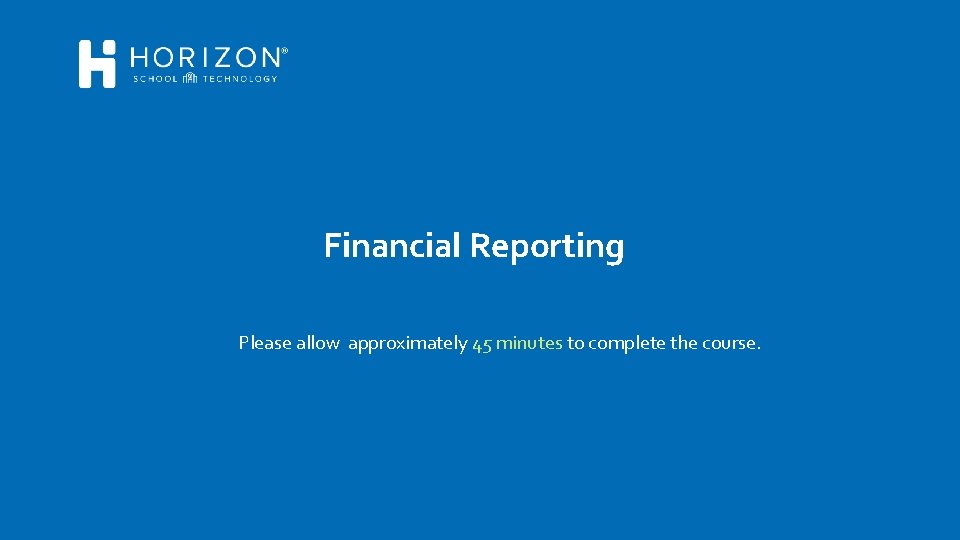
Financial Reporting Please allow approximately 45 minutes to complete the course.
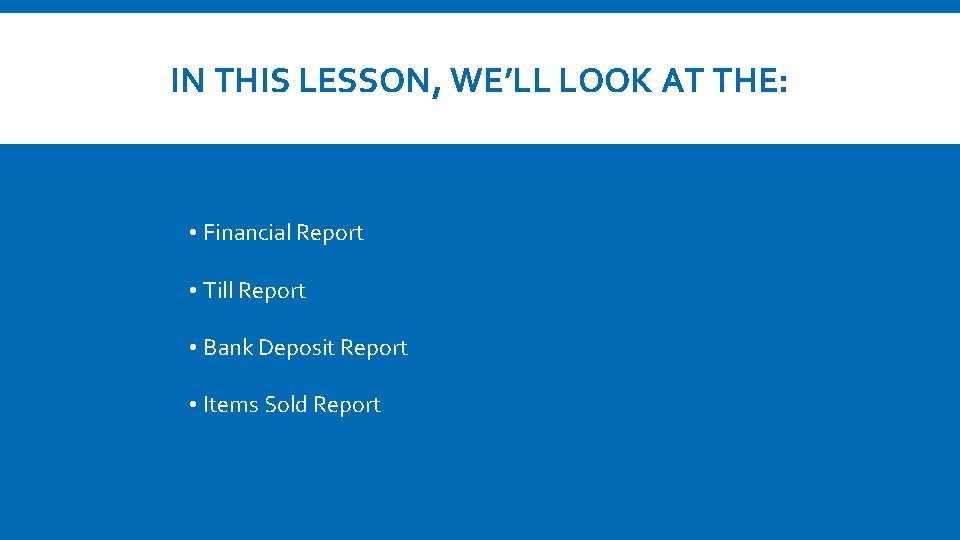
IN THIS LESSON, WE’LL LOOK AT THE: • Financial Report • Till Report • Bank Deposit Report • Items Sold Report
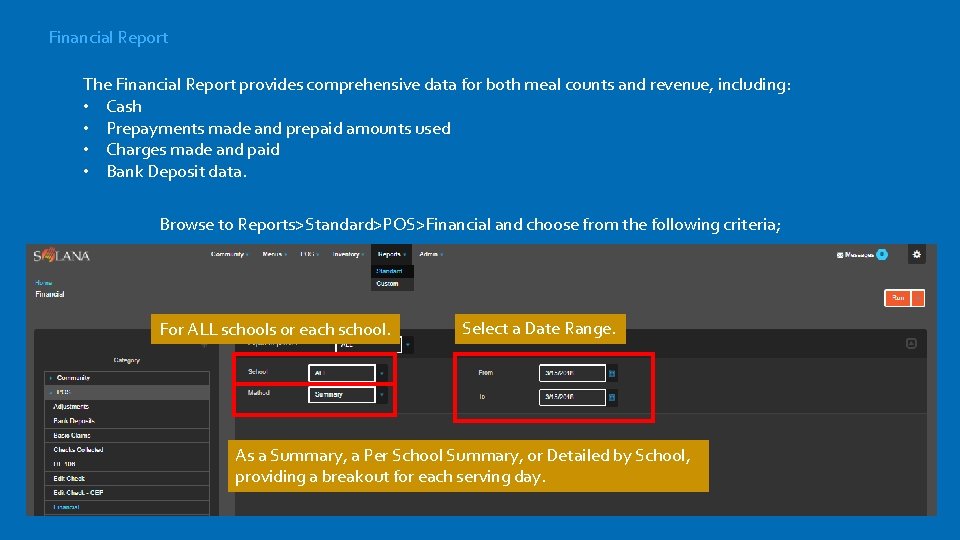
Financial Report The Financial Report provides comprehensive data for both meal counts and revenue, including: • Cash • Prepayments made and prepaid amounts used • Charges made and paid • Bank Deposit data. Browse to Reports>Standard>POS>Financial and choose from the following criteria; For ALL schools or each school. Select a Date Range. As a Summary, a Per School Summary, or Detailed by School, providing a breakout for each serving day.
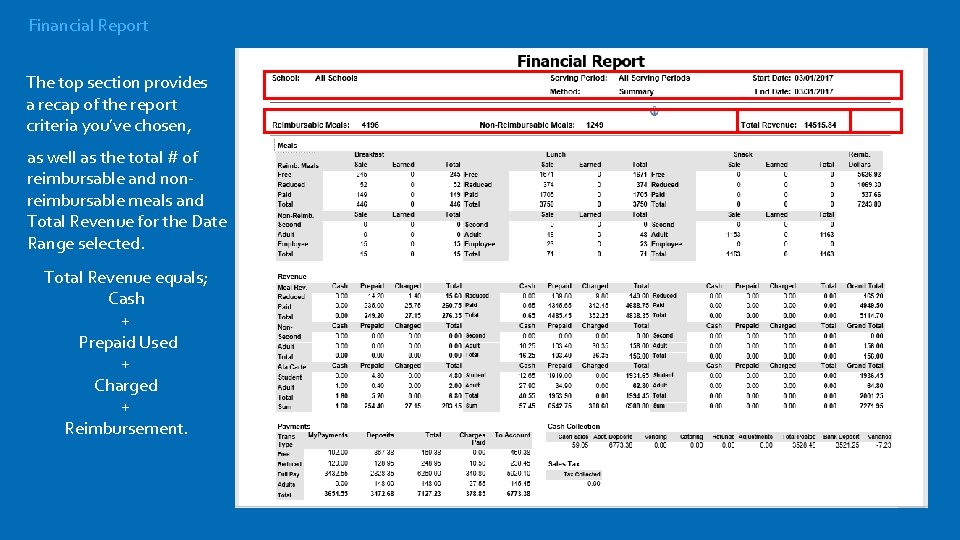
Financial Report The top section provides a recap of the report criteria you’ve chosen, as well as the total # of reimbursable and nonreimbursable meals and Total Revenue for the Date Range selected. Total Revenue equals; Cash + Prepaid Used + Charged + Reimbursement.
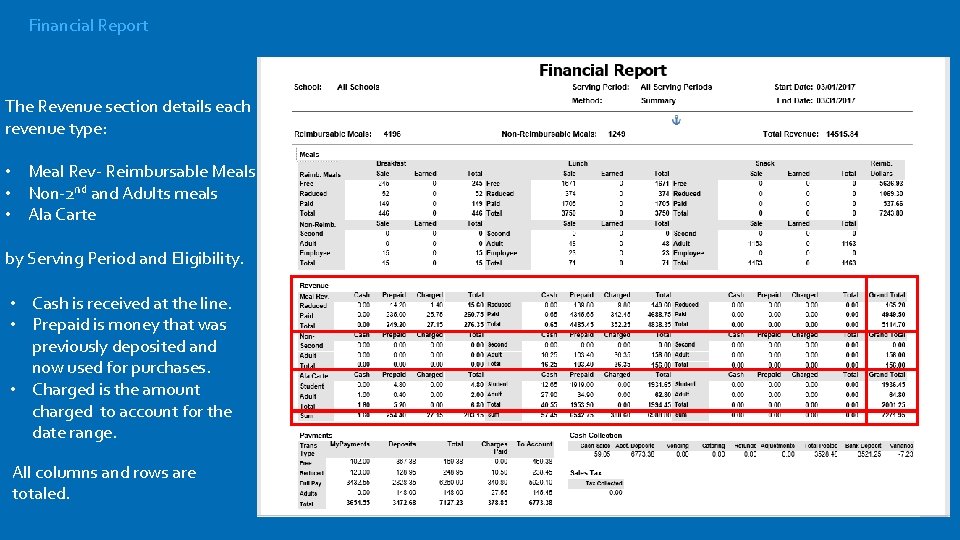
Financial Report The Revenue section details each revenue type: • Meal Rev- Reimbursable Meals • Non-2 nd and Adults meals • Ala Carte by Serving Period and Eligibility. • Cash is received at the line. • Prepaid is money that was previously deposited and now used for purchases. • Charged is the amount charged to account for the date range. All columns and rows are totaled.
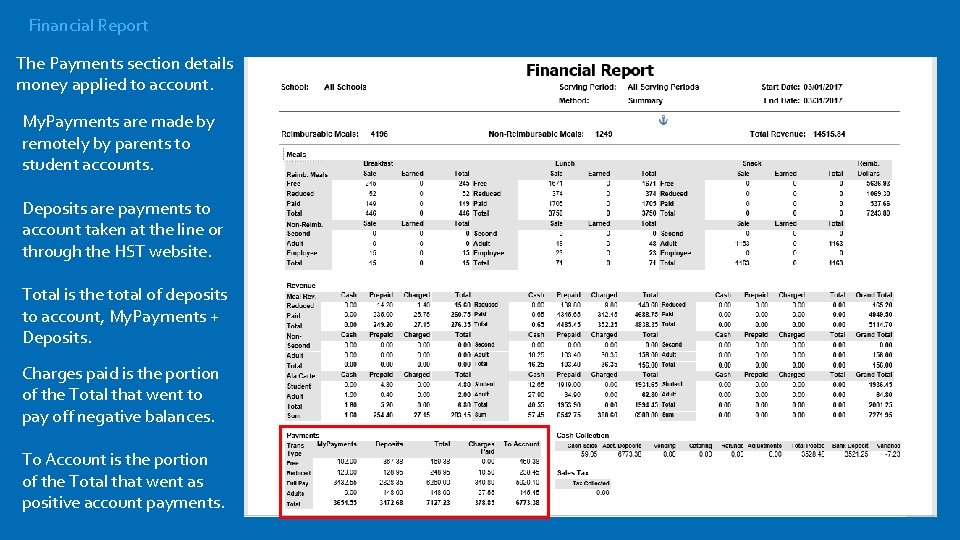
Financial Report The Payments section details money applied to account. My. Payments are made by remotely by parents to student accounts. Deposits are payments to account taken at the line or through the HST website. Total is the total of deposits to account, My. Payments + Deposits. Charges paid is the portion of the Total that went to pay off negative balances. To Account is the portion of the Total that went as positive account payments.

Financial Report The Cash Collection section calculates: Total Posted -Bank Deposit = Variance. Total Posted equals: Cash Sales (the sum of the 3 Revenue cash columns). + Acct. Deposits (the To Account total in the Payments). + Vending and Catering (entered by the manager in the bank deposit screen). Refunds (cash returned to the customer from the till). Adjustments, ‘corrections’ made to a customer's account are not included in Total Posted. If the Cash sales + Acct Deposits + Vending + Catering – Refunds <> Total Posted, then a bank deposit has not been saved for a day in the date range.

Till Report The Till Report displays Till status, open and/or closed, and variance per terminal. Choose from the following criteria: For ALL or per Terminal. For ALL or per school. For ALL, Open and Closed Tills. For ALL, Matching, Over or Short variance amounts. For a selected Date Range.
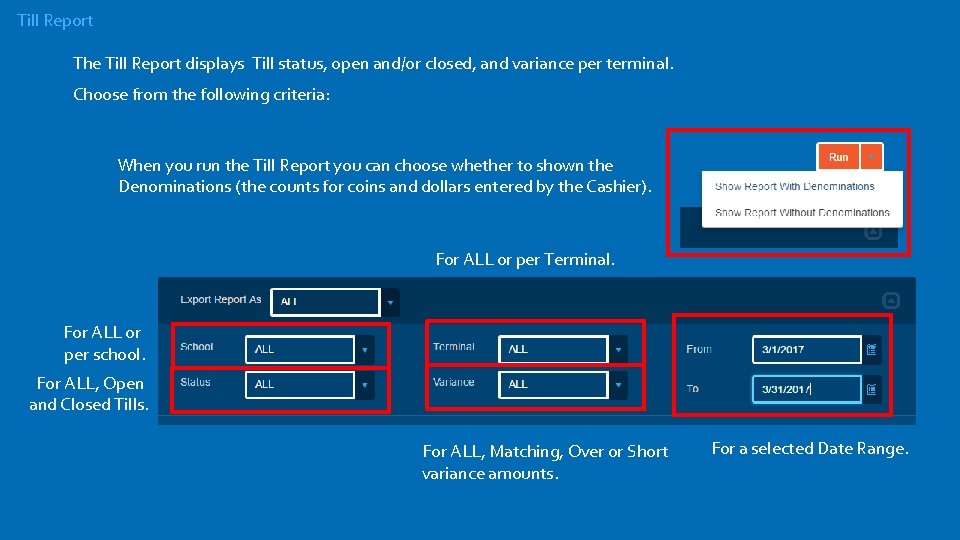
Till Report The Till Report displays Till status, open and/or closed, and variance per terminal. Choose from the following criteria: When you run the Till Report you can choose whether to shown the Denominations (the counts for coins and dollars entered by the Cashier). For ALL or per Terminal. For ALL or per school. For ALL, Open and Closed Tills. For ALL, Matching, Over or Short variance amounts. For a selected Date Range.
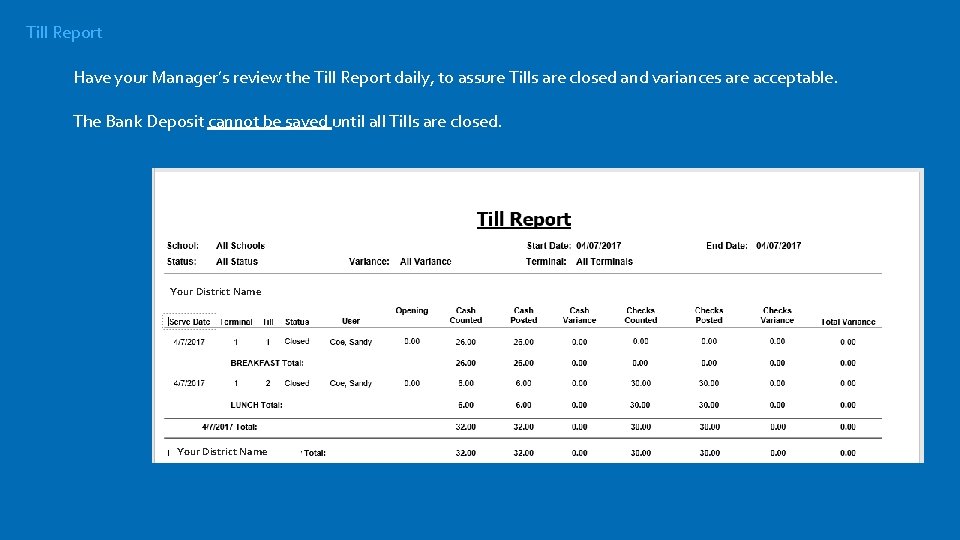
Till Report Have your Manager’s review the Till Report daily, to assure Tills are closed and variances are acceptable. The Bank Deposit cannot be saved until all Tills are closed. Your District Name
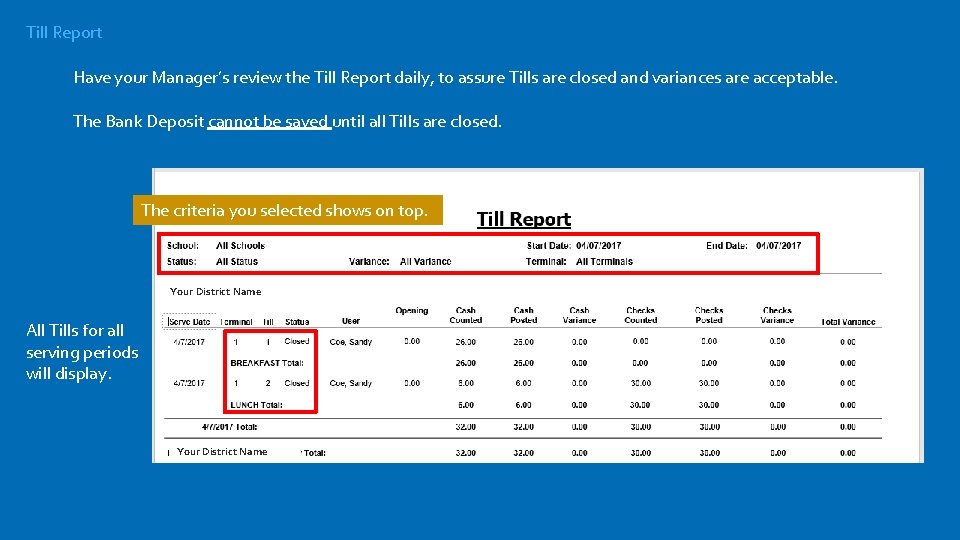
Till Report Have your Manager’s review the Till Report daily, to assure Tills are closed and variances are acceptable. The Bank Deposit cannot be saved until all Tills are closed. The criteria you selected shows on top. Your District Name All Tills for all serving periods will display. Your District Name
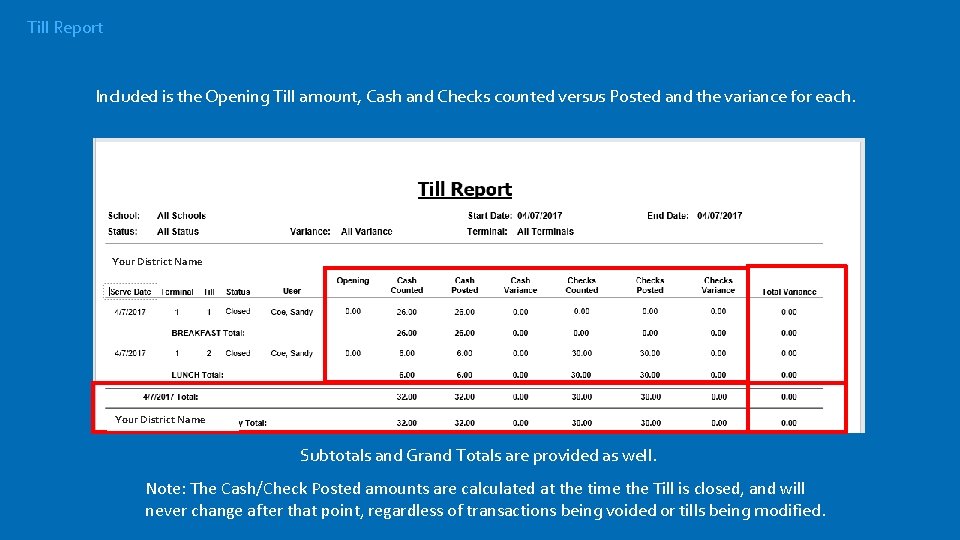
Till Report Included is the Opening Till amount, Cash and Checks counted versus Posted and the variance for each. Your District Name Subtotals and Grand Totals are provided as well. Note: The Cash/Check Posted amounts are calculated at the time the Till is closed, and will never change after that point, regardless of transactions being voided or tills being modified.
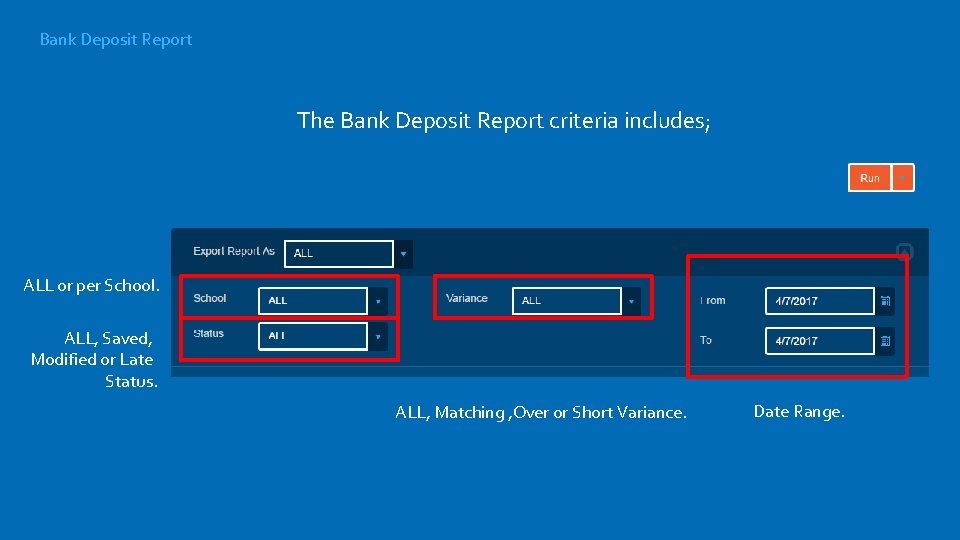
Bank Deposit Report The Bank Deposit Report criteria includes; ALL or per School. ALL, Saved, Modified or Late Status. ALL, Matching , Over or Short Variance. Date Range.
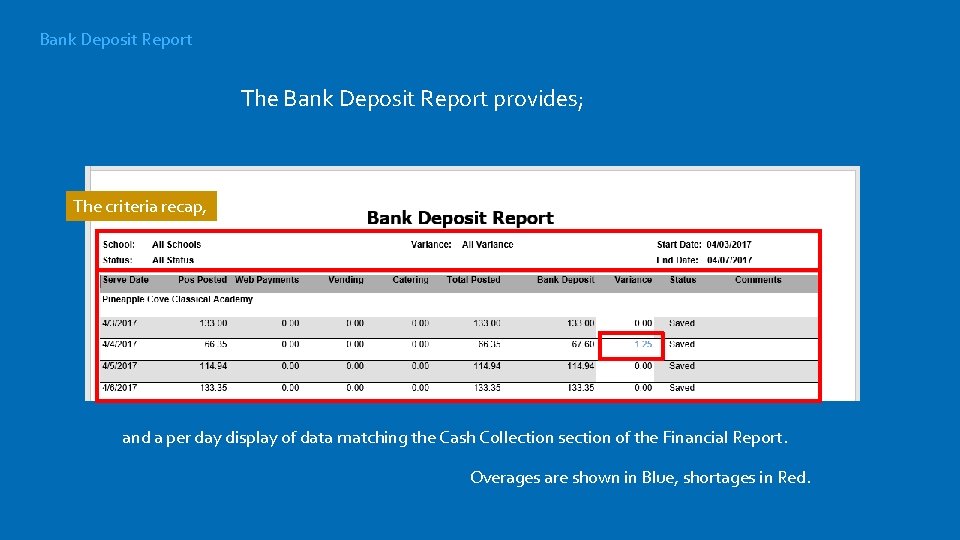
Bank Deposit Report The Bank Deposit Report provides; The criteria recap, and a per day display of data matching the Cash Collection section of the Financial Report. Overages are shown in Blue, shortages in Red.
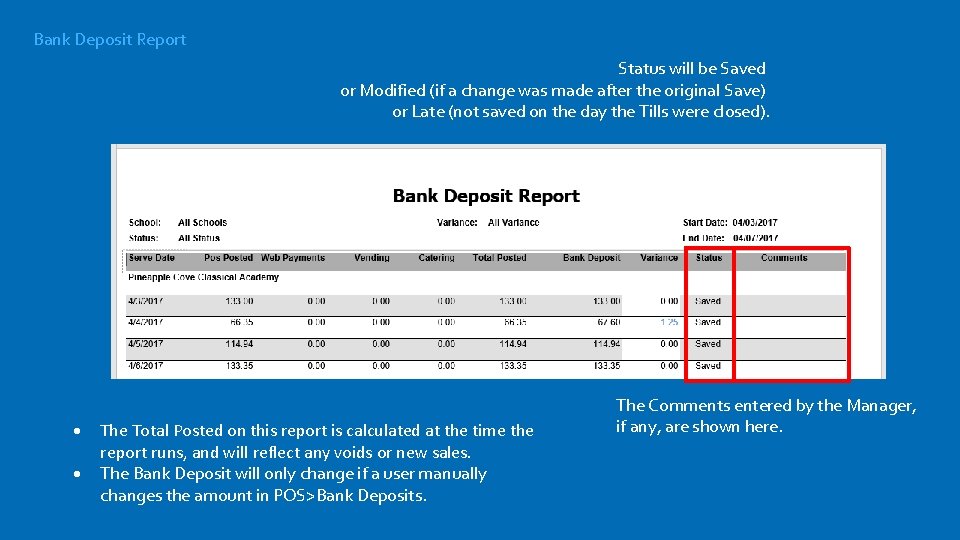
Bank Deposit Report Status will be Saved or Modified (if a change was made after the original Save) or Late (not saved on the day the Tills were closed). The Total Posted on this report is calculated at the time the report runs, and will reflect any voids or new sales. The Bank Deposit will only change if a user manually changes the amount in POS>Bank Deposits. The Comments entered by the Manager, if any, are shown here.

Items Sold Report While not strictly a Financial Report, the Items Sold Report can provide valuable sales data, like the popularity of items you’re selling. Items Sold criteria includes: Method- Detailed by Site, Summary by Date or Grand Summary Reimbursement Type- either ALL or Reimbursable Meals, Meals (includes Adult and 2 nd Meals) or A La Carte School- ALL or per school. Serving Period- ALL or Breakfast, Lunch or Snack. Date Range. And ALL or any Grade.
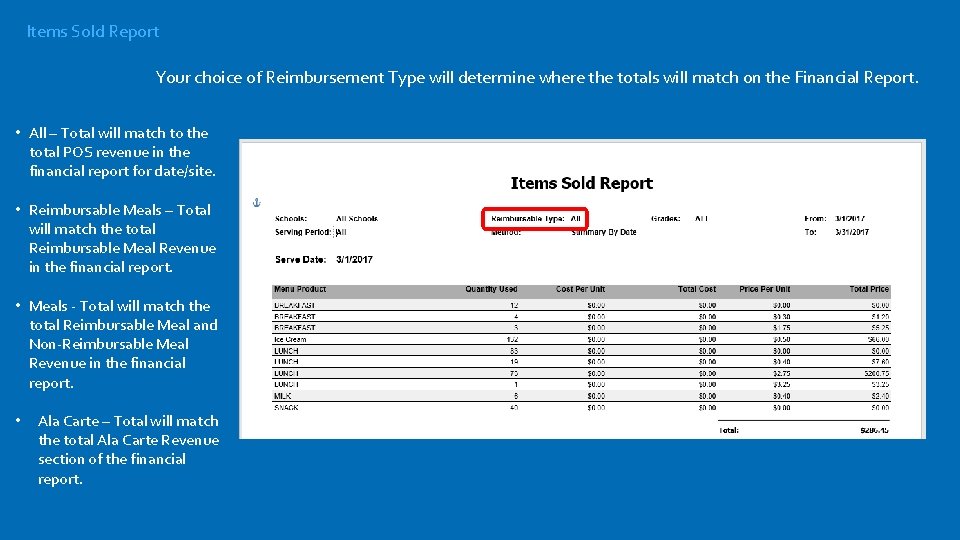
Items Sold Report Your choice of Reimbursement Type will determine where the totals will match on the Financial Report. • All – Total will match to the total POS revenue in the financial report for date/site. • Reimbursable Meals – Total will match the total Reimbursable Meal Revenue in the financial report. • Meals - Total will match the total Reimbursable Meal and Non-Reimbursable Meal Revenue in the financial report. • Ala Carte – Total will match the total Ala Carte Revenue section of the financial report.
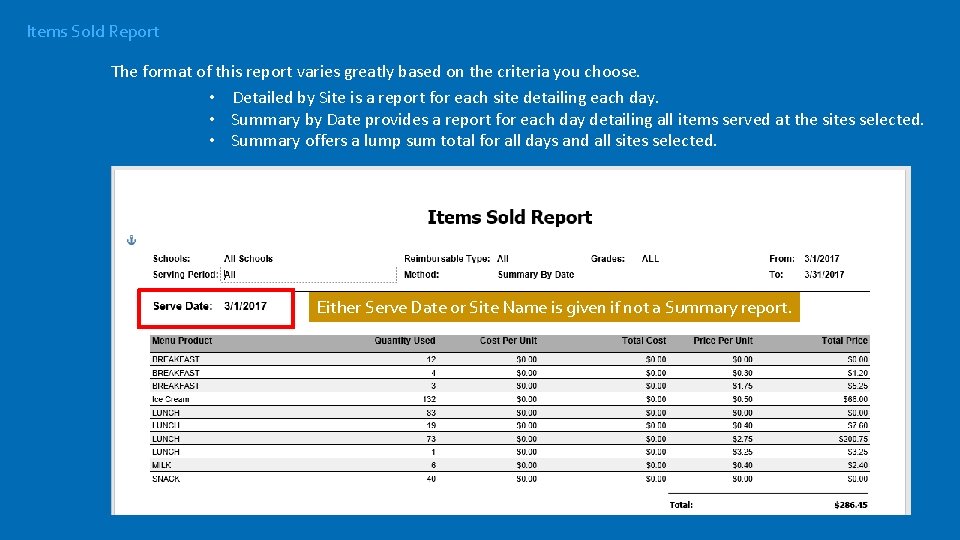
Items Sold Report The format of this report varies greatly based on the criteria you choose. • Detailed by Site is a report for each site detailing each day. • Summary by Date provides a report for each day detailing all items served at the sites selected. • Summary offers a lump sum total for all days and all sites selected. Either Serve Date or Site Name is given if not a Summary report.
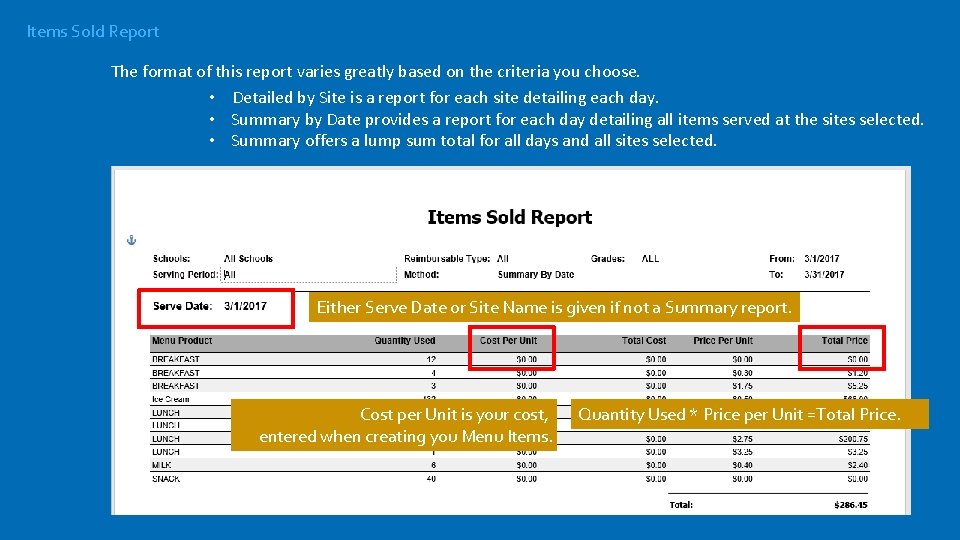
Items Sold Report The format of this report varies greatly based on the criteria you choose. • Detailed by Site is a report for each site detailing each day. • Summary by Date provides a report for each day detailing all items served at the sites selected. • Summary offers a lump sum total for all days and all sites selected. Either Serve Date or Site Name is given if not a Summary report. Cost per Unit is your cost, entered when creating you Menu Items. Quantity Used * Price per Unit =Total Price.
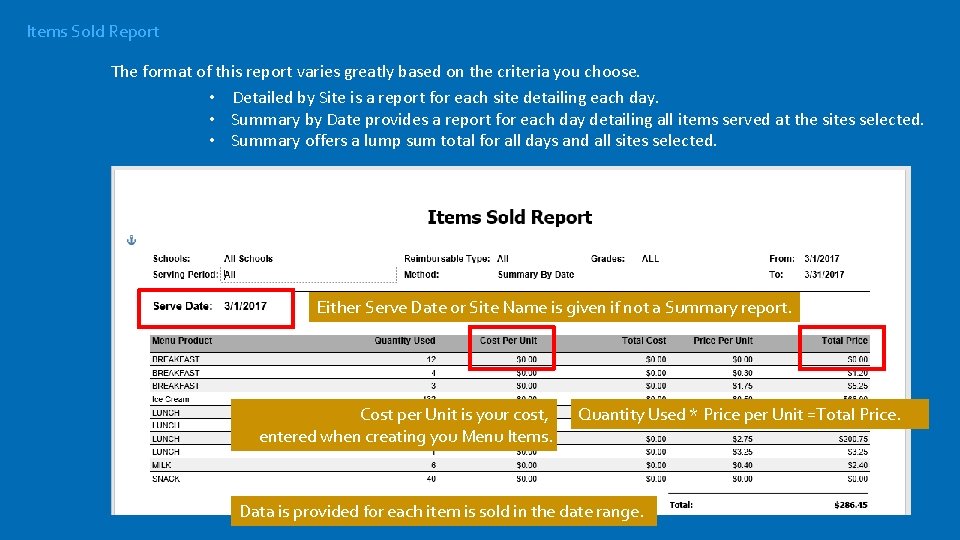
Items Sold Report The format of this report varies greatly based on the criteria you choose. • Detailed by Site is a report for each site detailing each day. • Summary by Date provides a report for each day detailing all items served at the sites selected. • Summary offers a lump sum total for all days and all sites selected. Either Serve Date or Site Name is given if not a Summary report. Cost per Unit is your cost, entered when creating you Menu Items. Quantity Used * Price per Unit =Total Price. Data is provided for each item is sold in the date range.
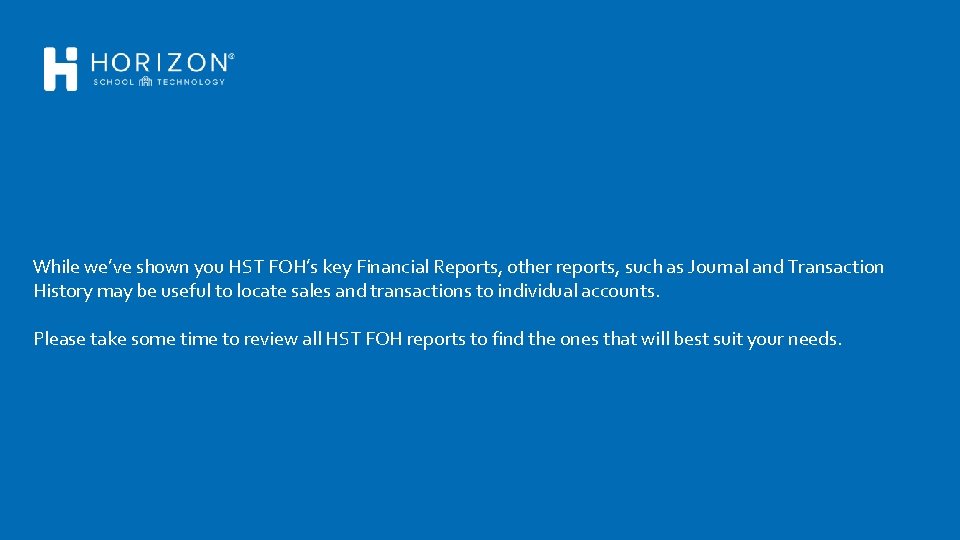
While we’ve shown you HST FOH’s key Financial Reports, other reports, such as Journal and Transaction History may be useful to locate sales and transactions to individual accounts. Please take some time to review all HST FOH reports to find the ones that will best suit your needs.
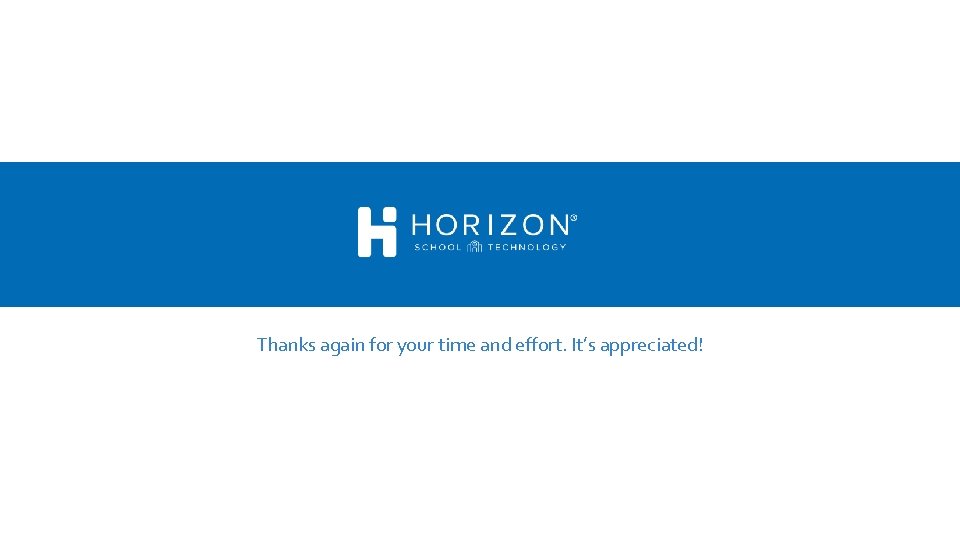
Thanks again for your time and effort. It’s appreciated!
 Please be quiet. i (try) to sleep
Please be quiet. i (try) to sleep Jetties
Jetties Otto emissions is driving his car at 25.0 m s
Otto emissions is driving his car at 25.0 m s What clouds have the greatest turbulence?
What clouds have the greatest turbulence? The value of vgs that makes is approximately zero
The value of vgs that makes is approximately zero What period lasted from 1750-1825?
What period lasted from 1750-1825? A hydrogen atom has a diameter of about 10 nm
A hydrogen atom has a diameter of about 10 nm Mac and tosh are arguing in the cafeteria
Mac and tosh are arguing in the cafeteria A charm quark has a charge of approximately
A charm quark has a charge of approximately The earth formed approximately
The earth formed approximately Water covers approximately
Water covers approximately Which is approximately equal to sin a
Which is approximately equal to sin a The value of vgs that makes is approximately zero
The value of vgs that makes is approximately zero Stalling objection example
Stalling objection example 동명사의 의미상 주어
동명사의 의미상 주어 It provides a common framework to allow data to be shared
It provides a common framework to allow data to be shared Let us introduce ourselves
Let us introduce ourselves Cnidaria
Cnidaria A material's ability to allow heat to flow is called _____.
A material's ability to allow heat to flow is called _____. Trade discount cash discount
Trade discount cash discount Vertex bone
Vertex bone That assembly does not allow partially trusted callers
That assembly does not allow partially trusted callers Lawn allow drawing swimmer
Lawn allow drawing swimmer Calister
Calister