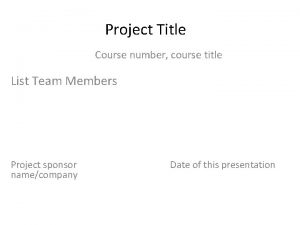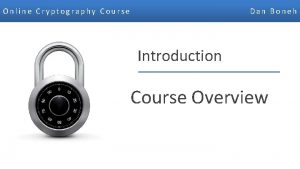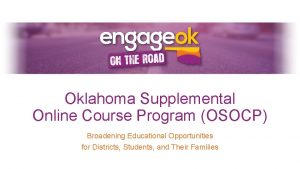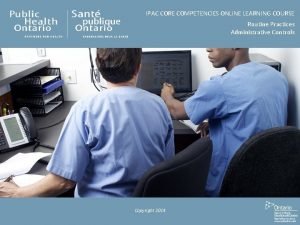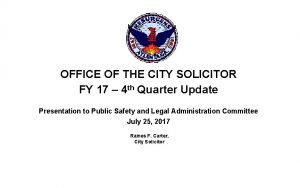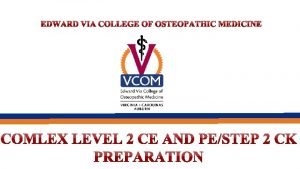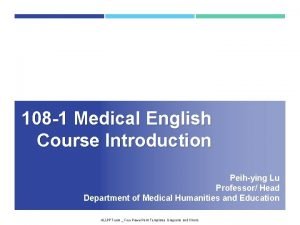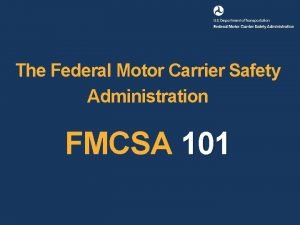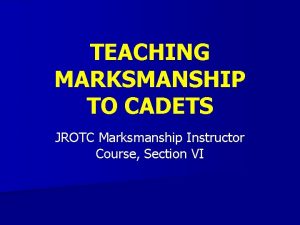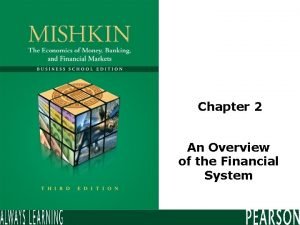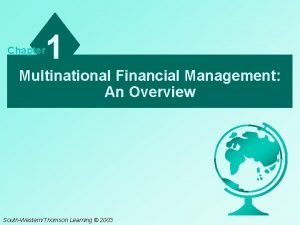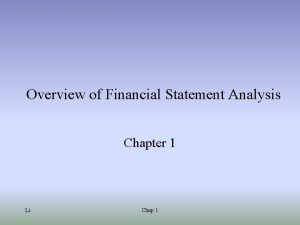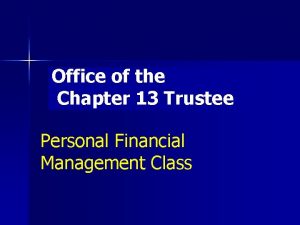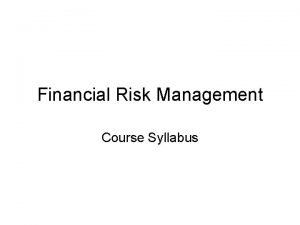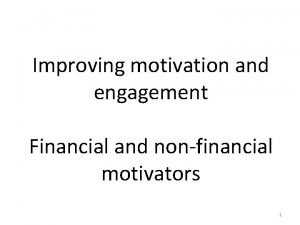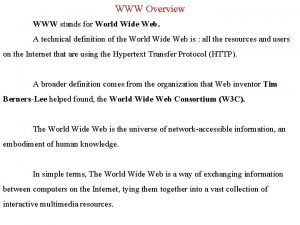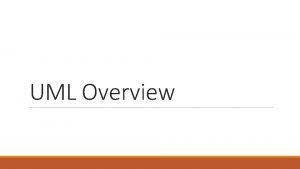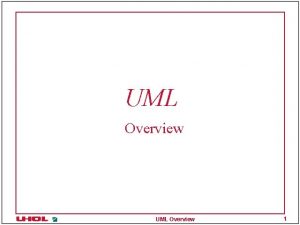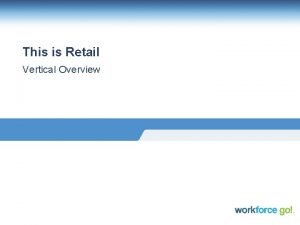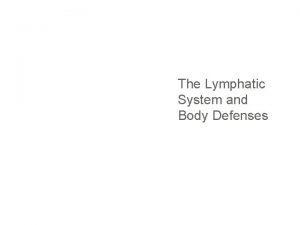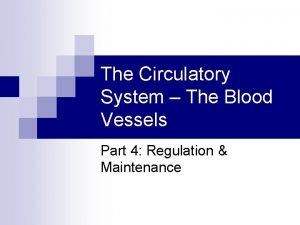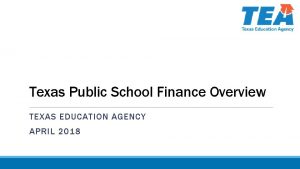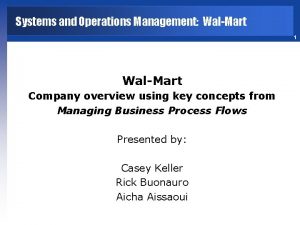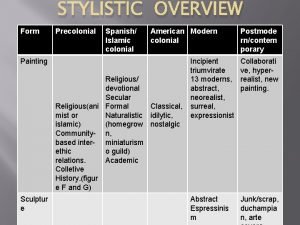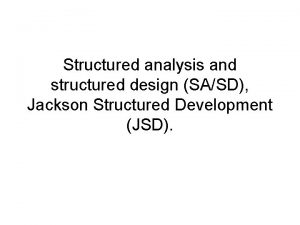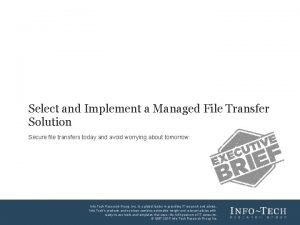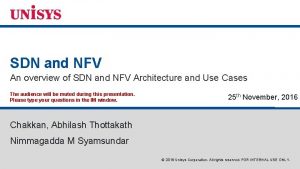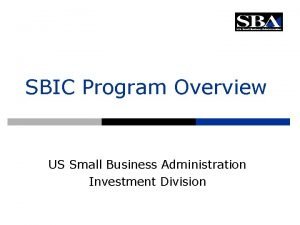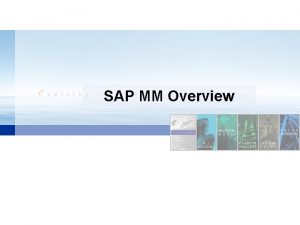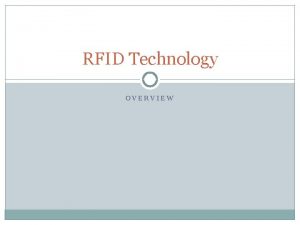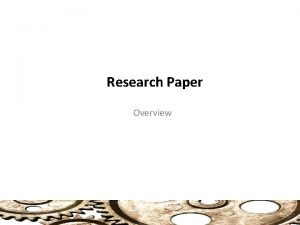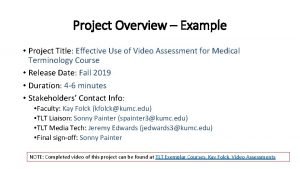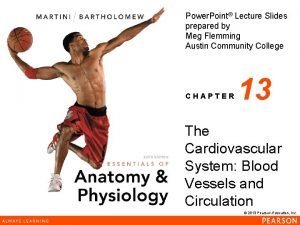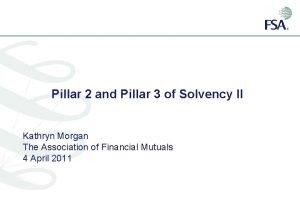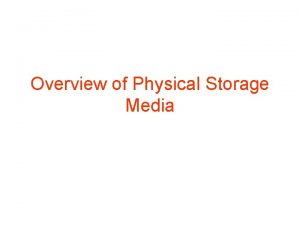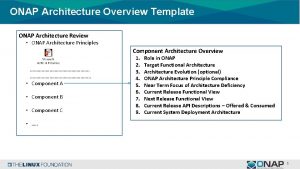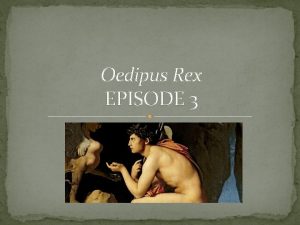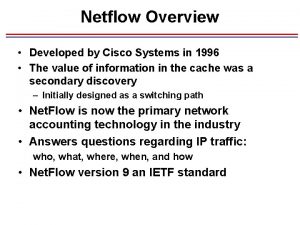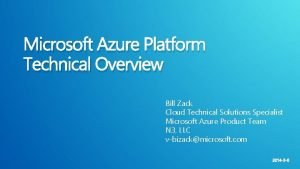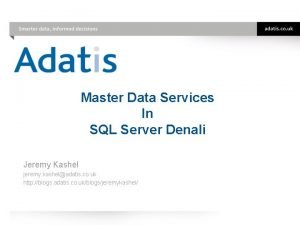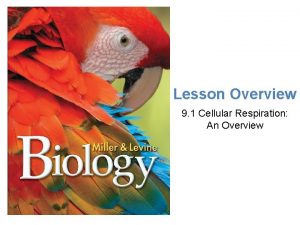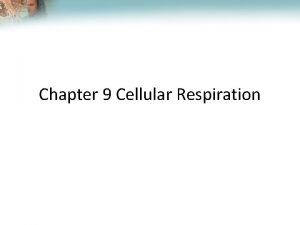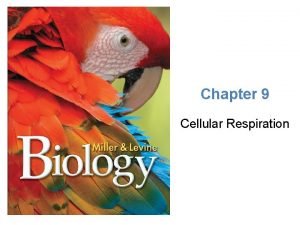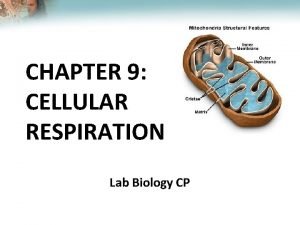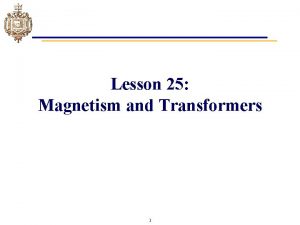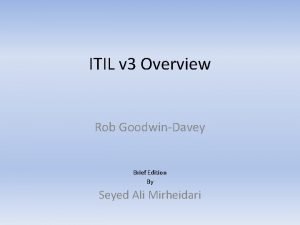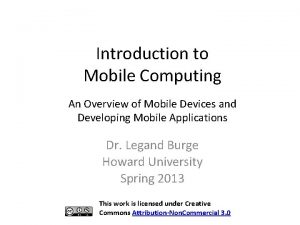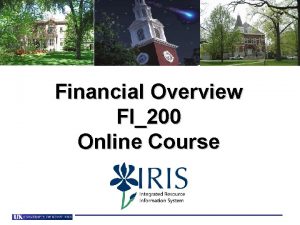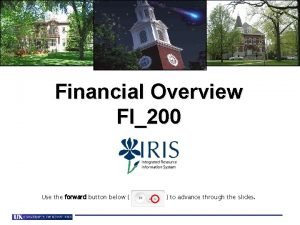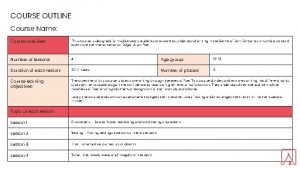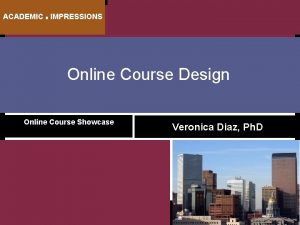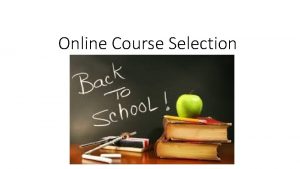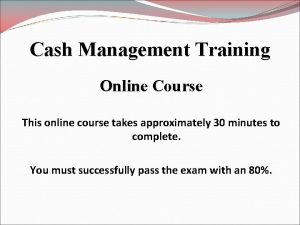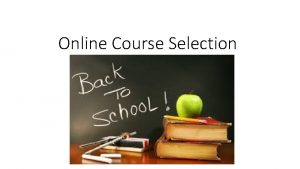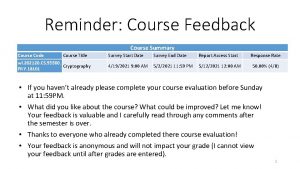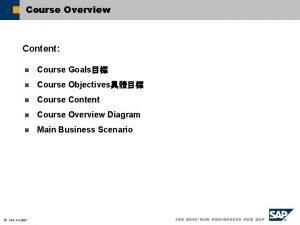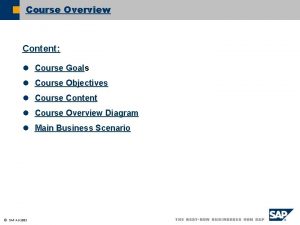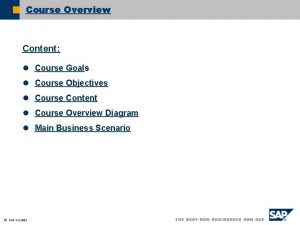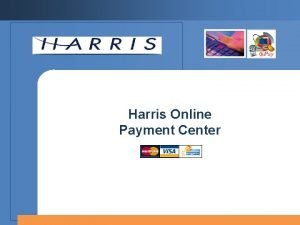Financial Overview FI200 Online Course FI200 Financial Overview
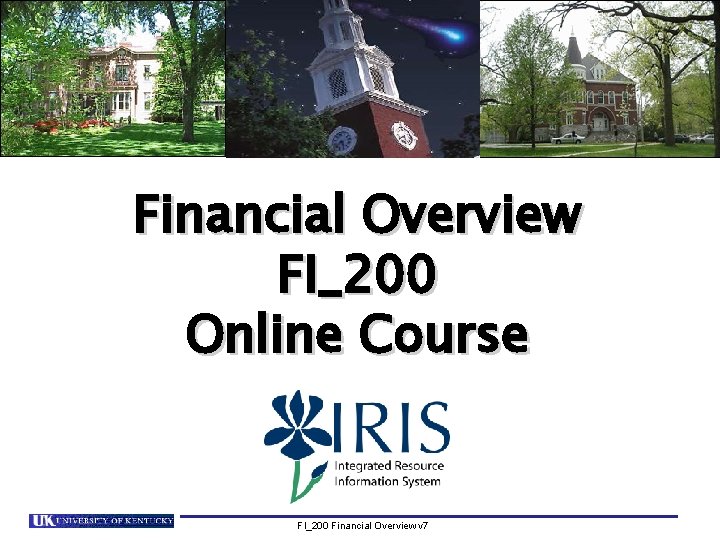

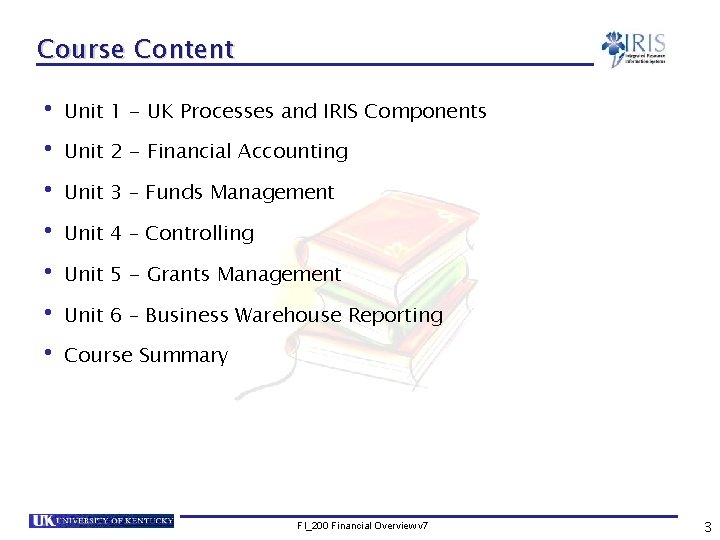
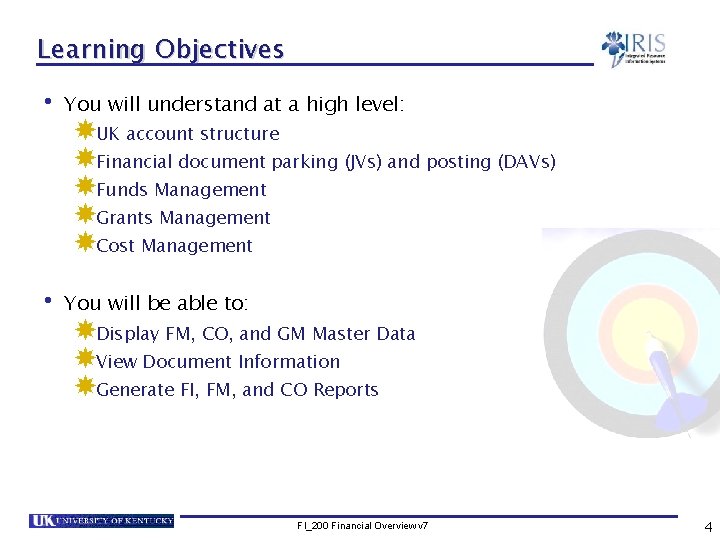
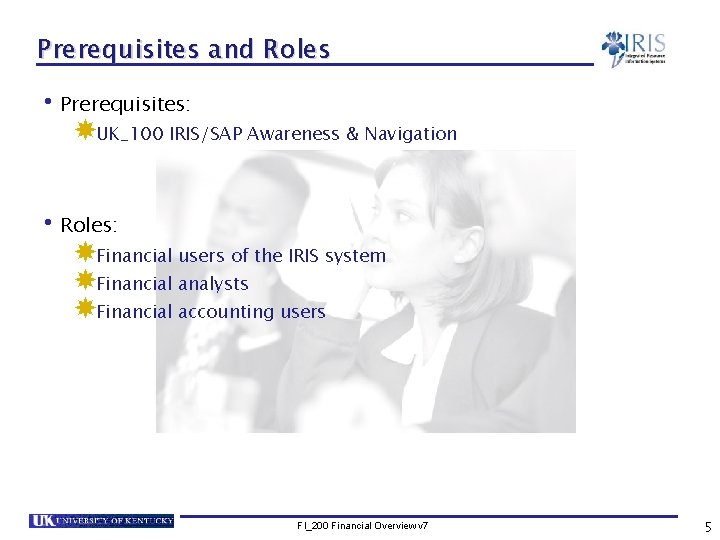
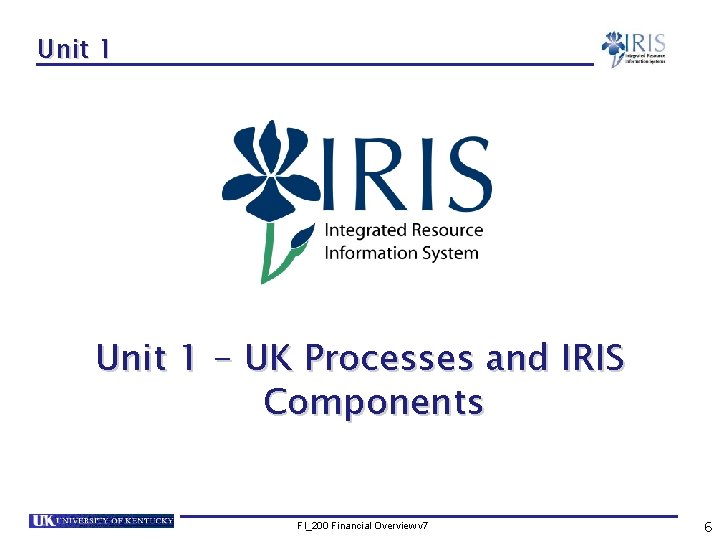
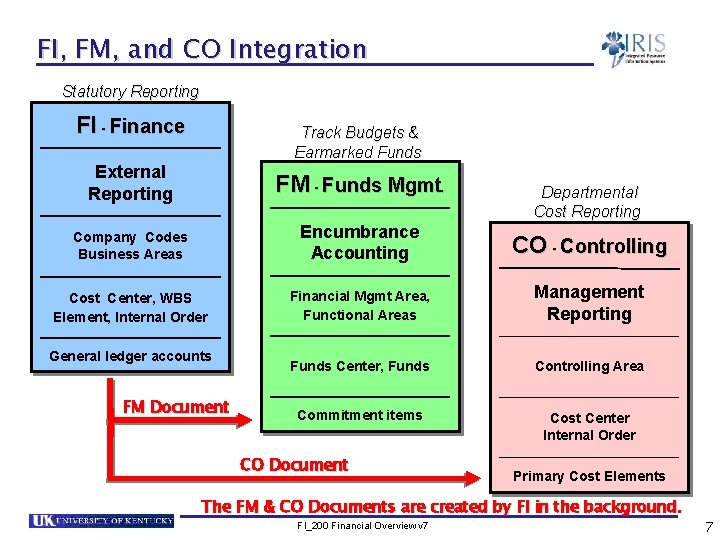
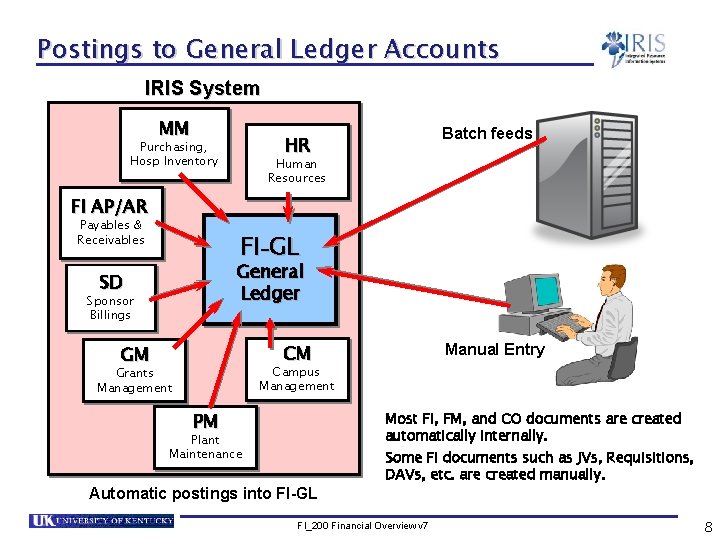
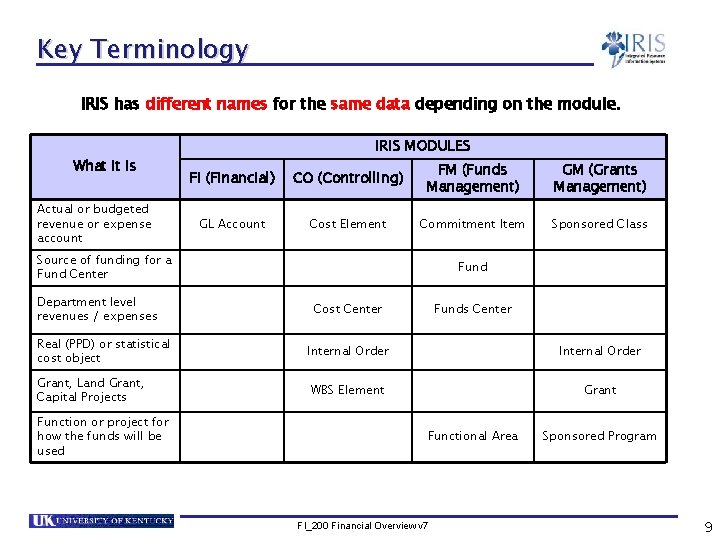
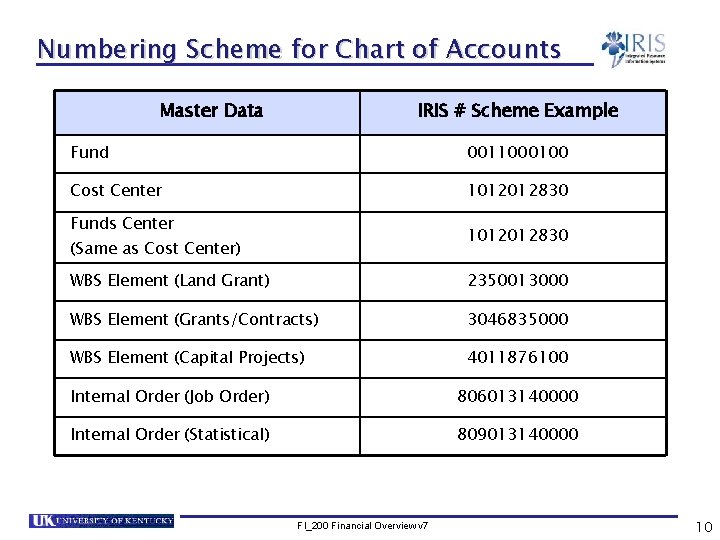
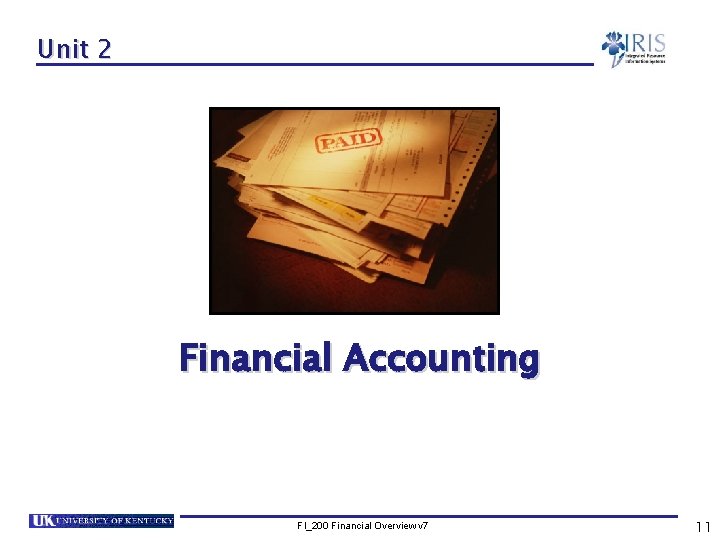
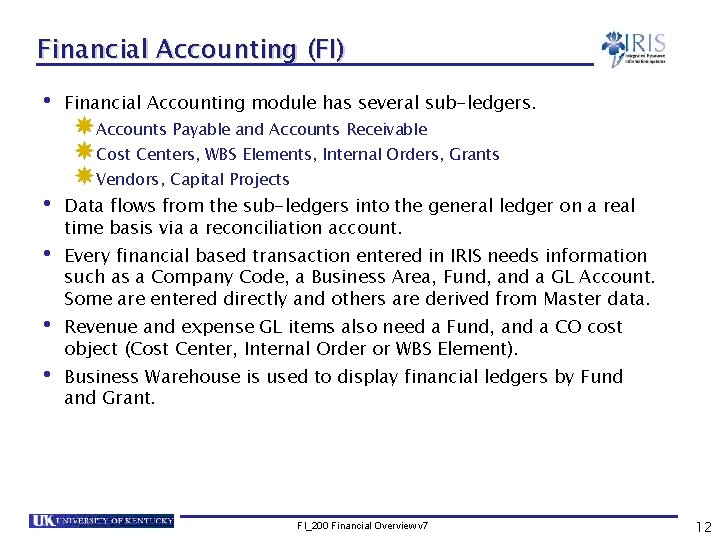
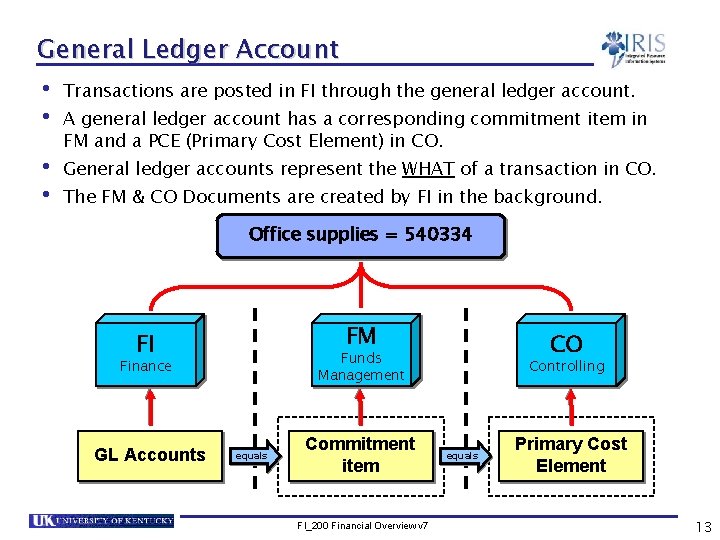
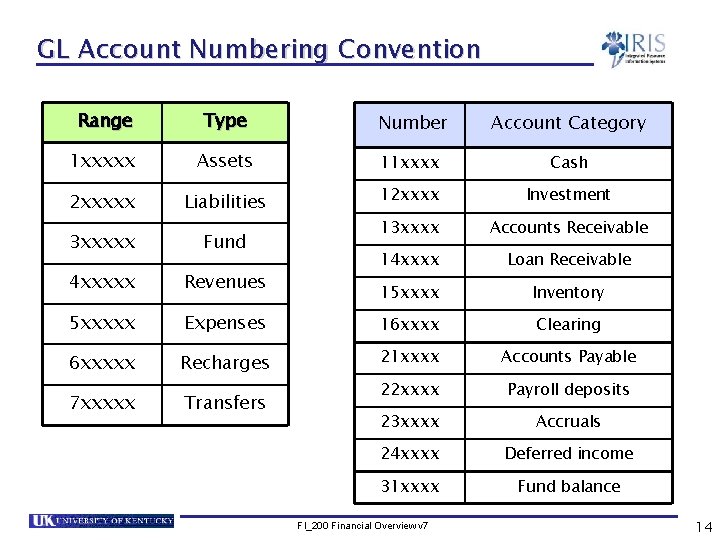
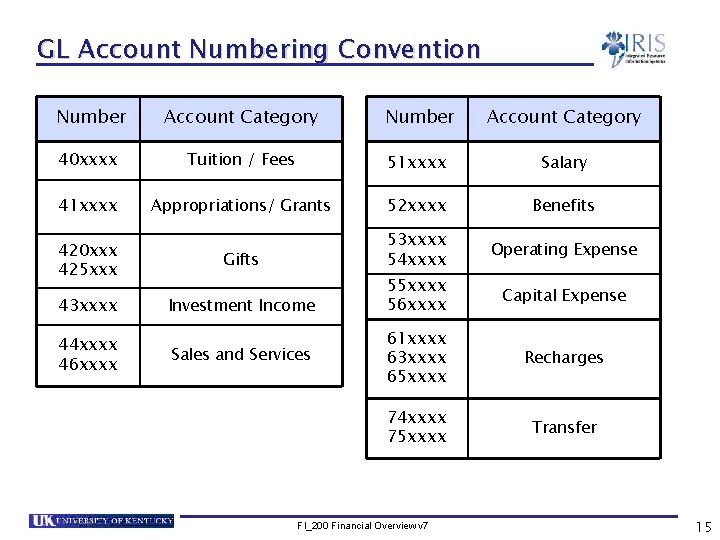
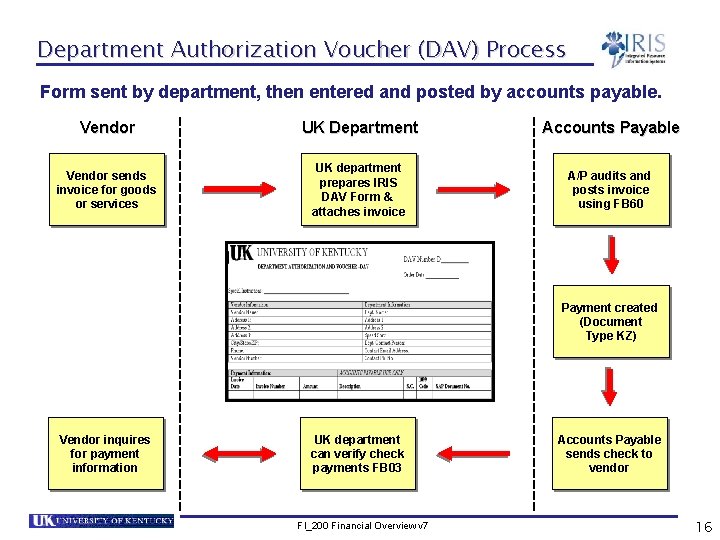
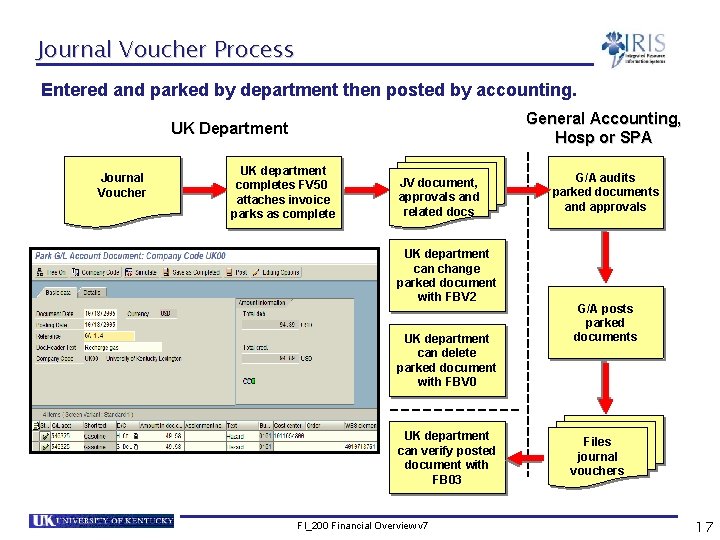
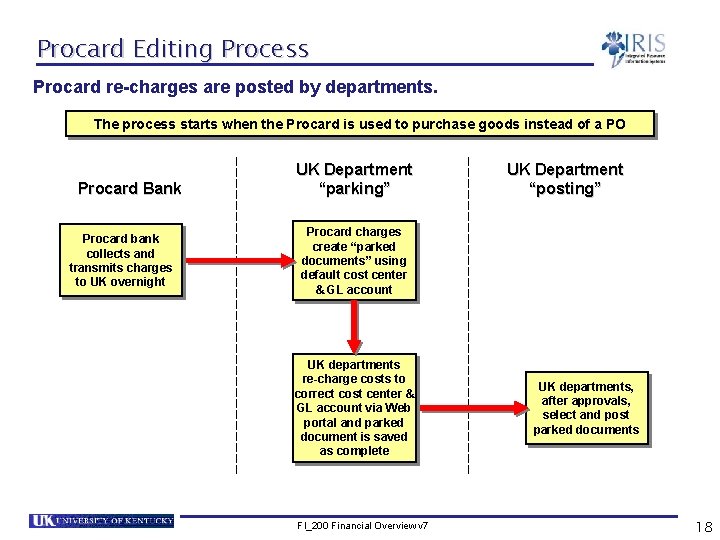



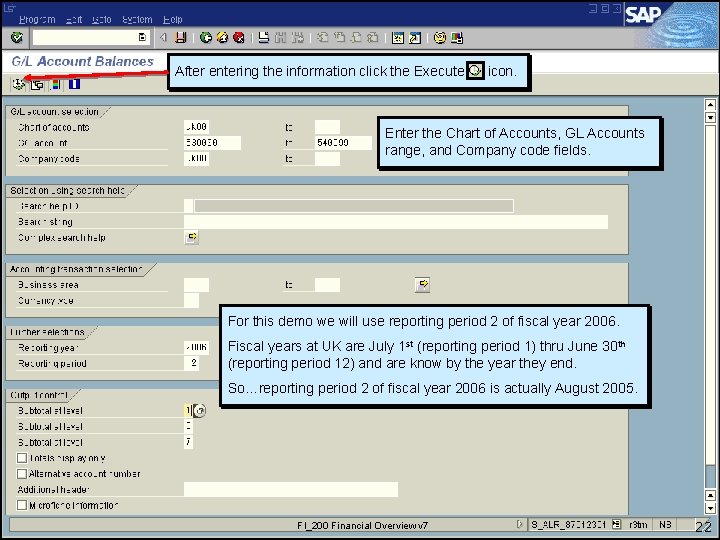
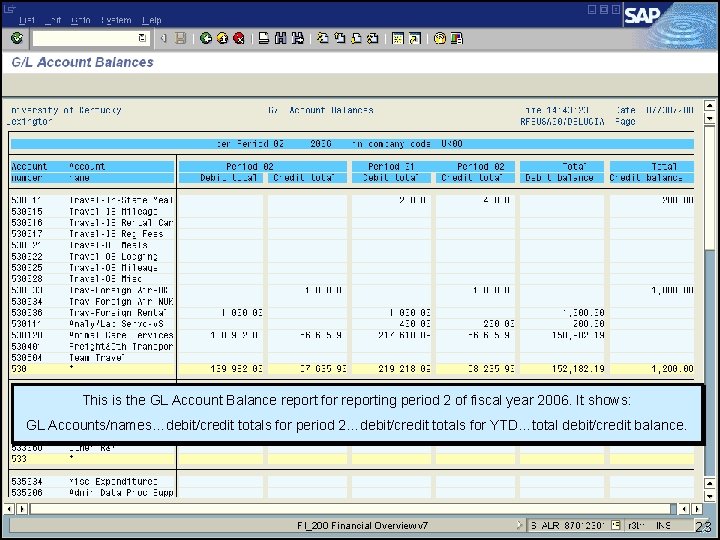
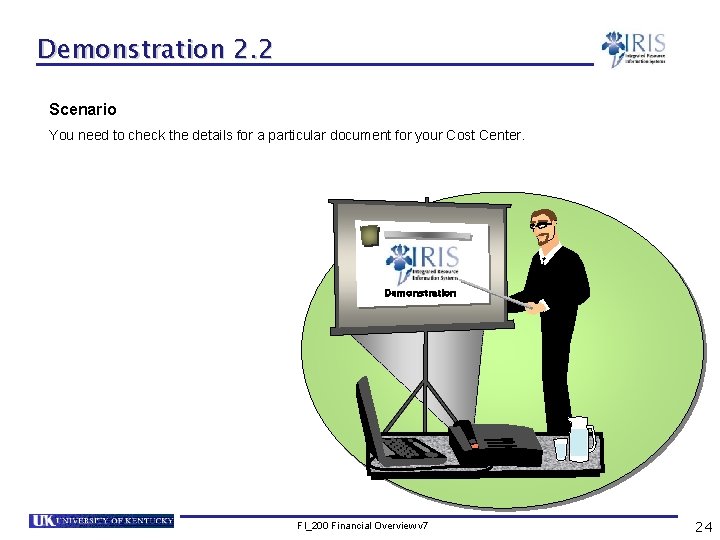

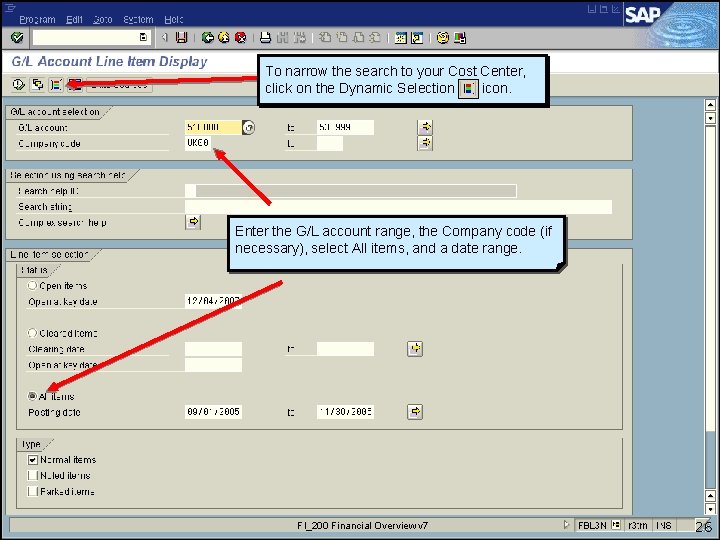
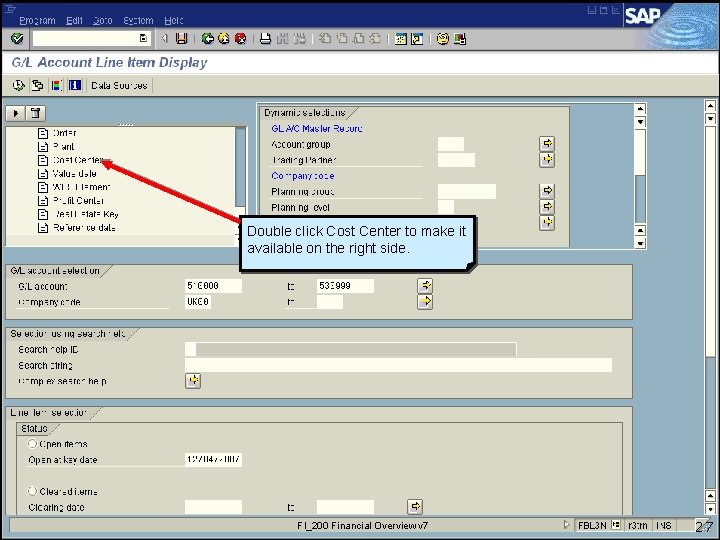
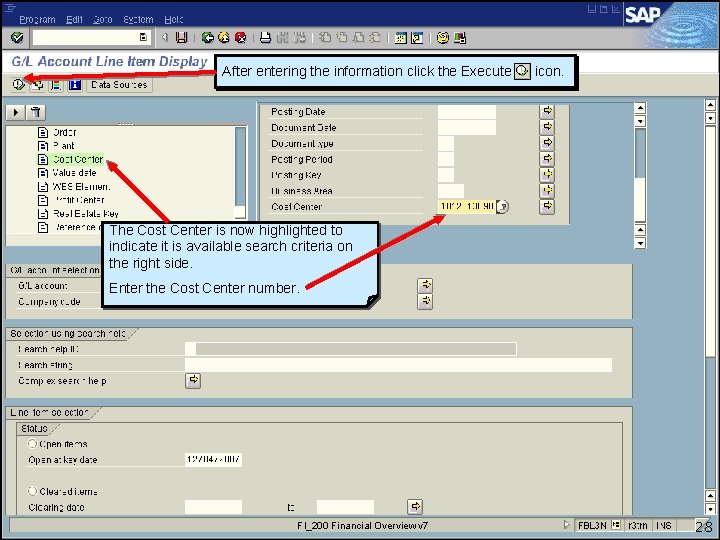
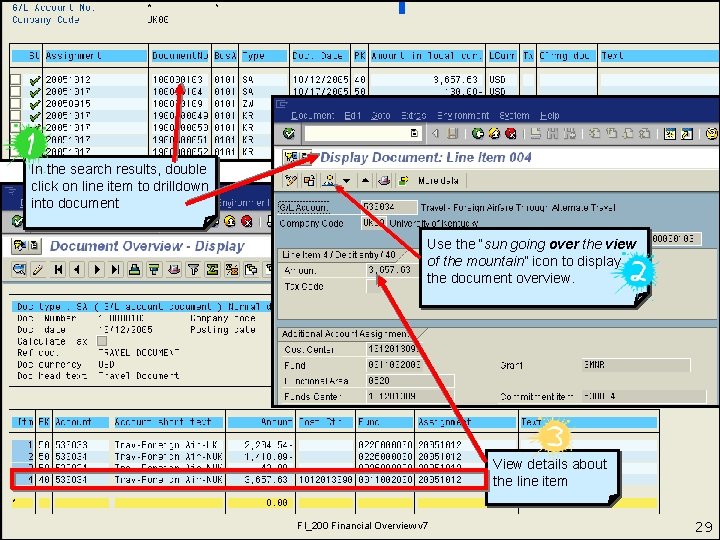
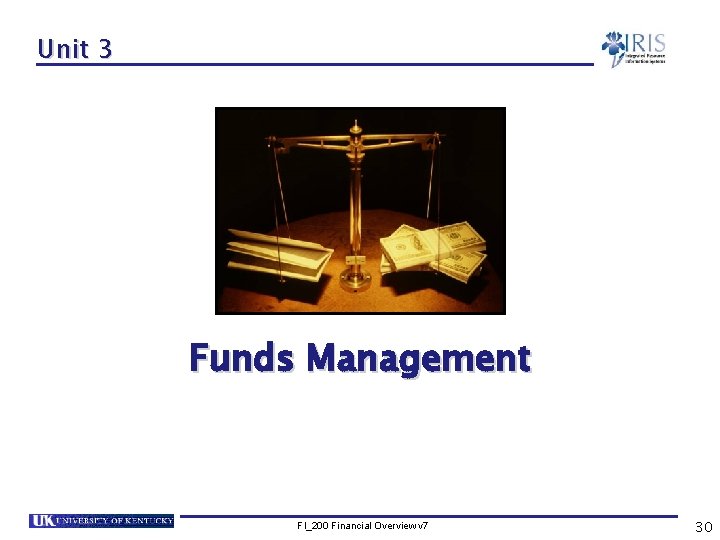
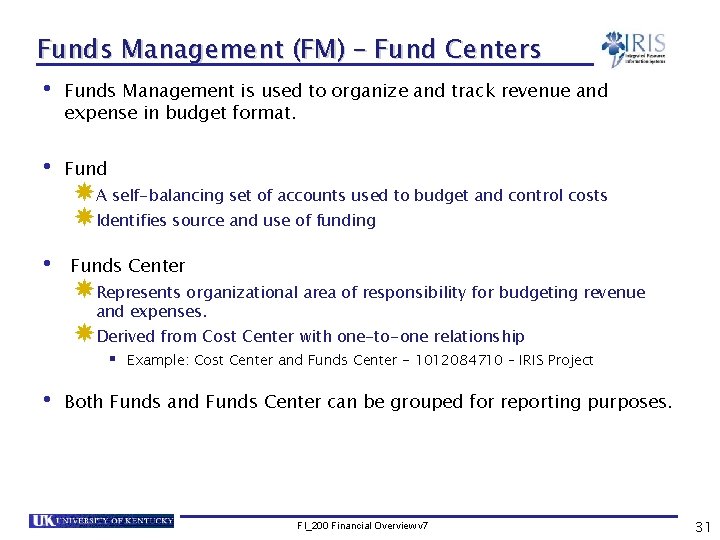

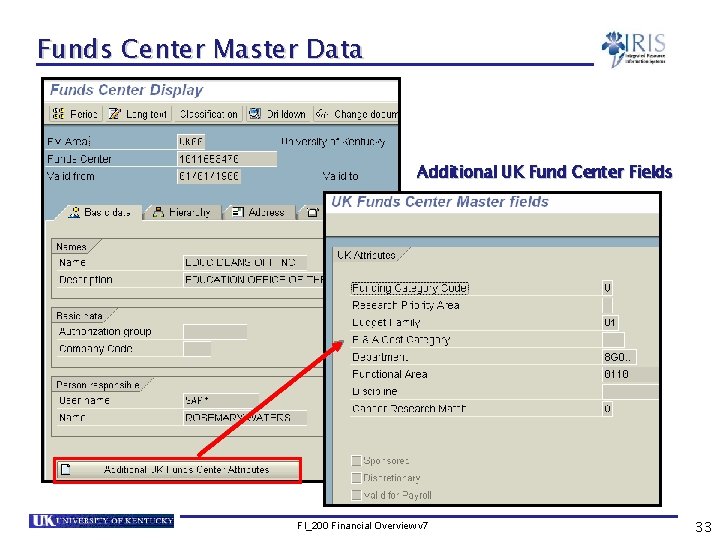
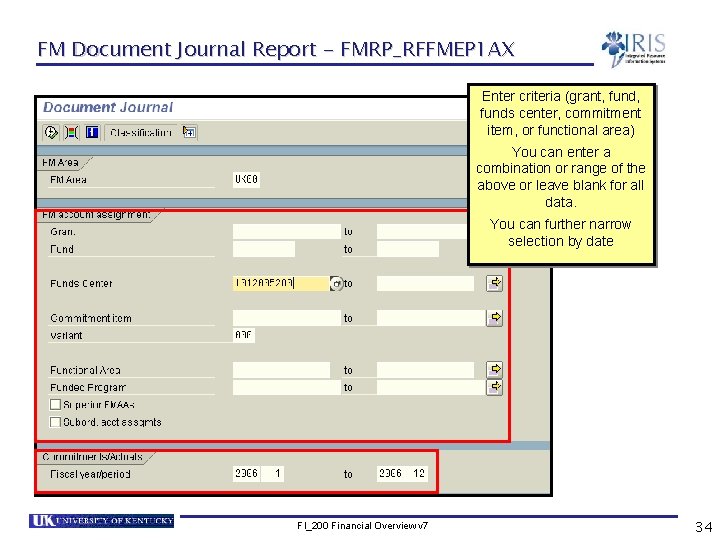
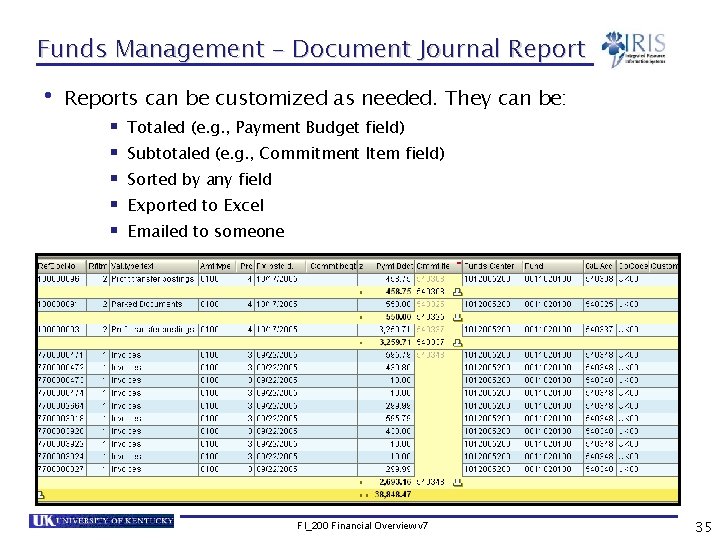
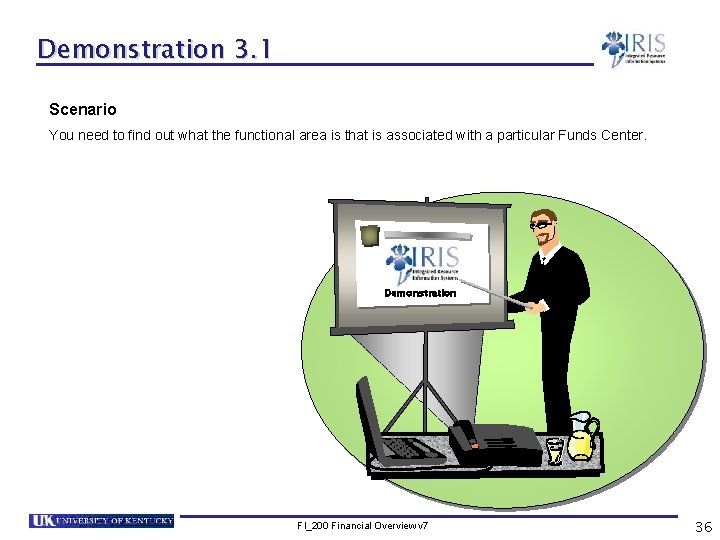
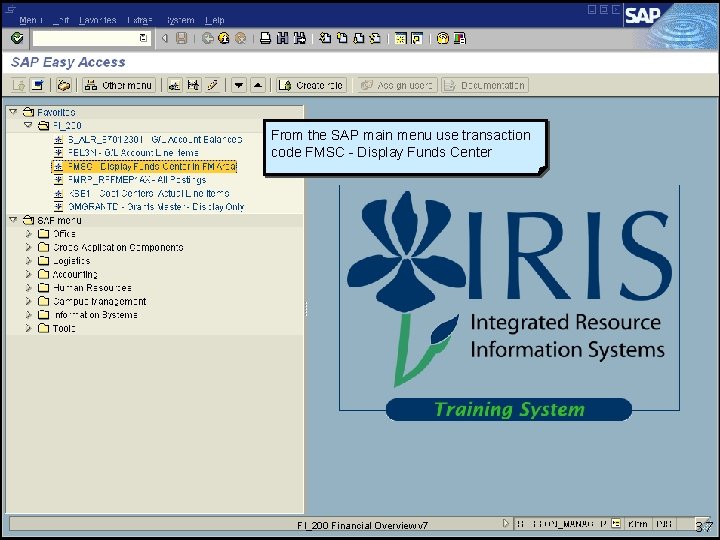


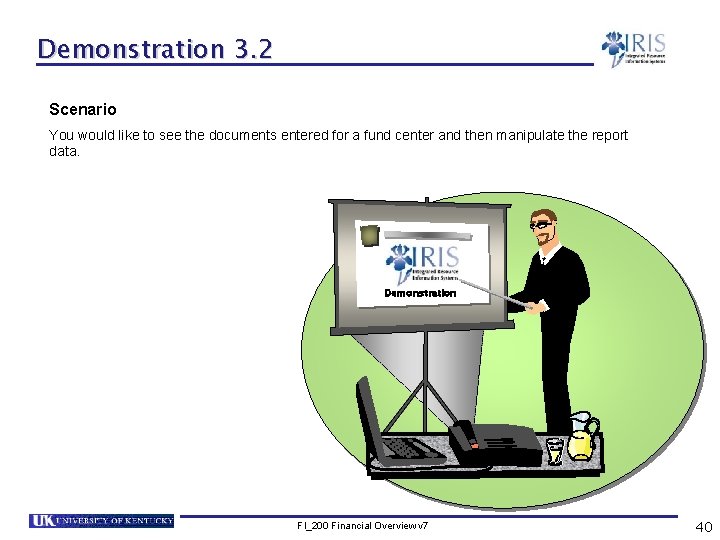
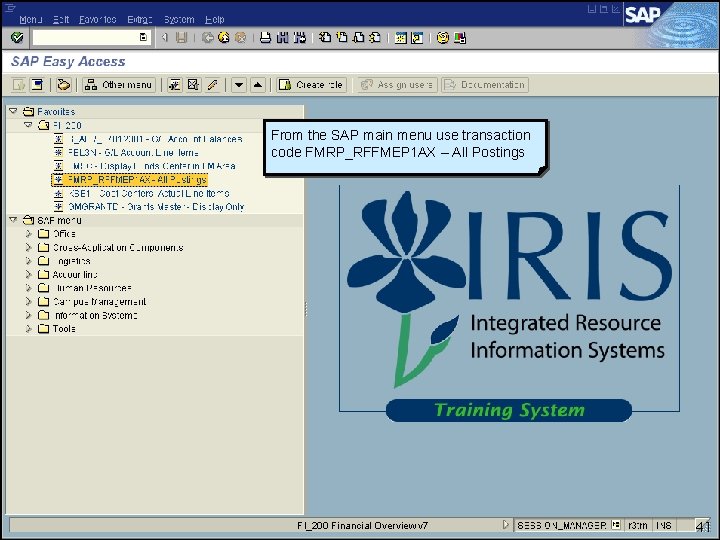

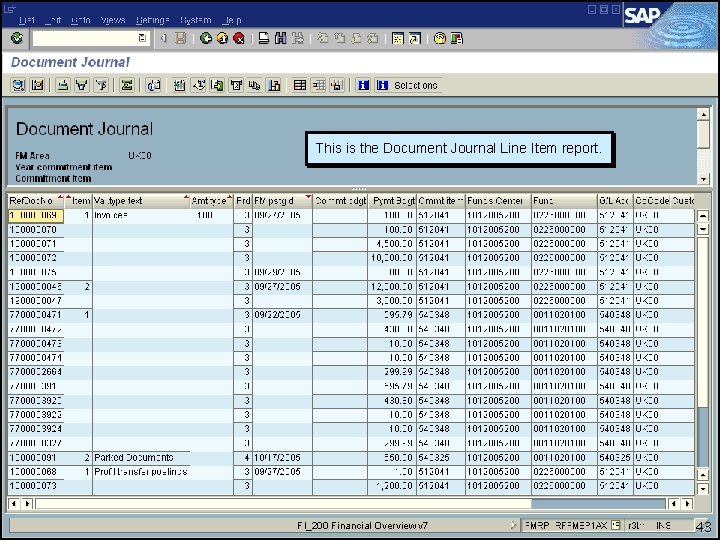
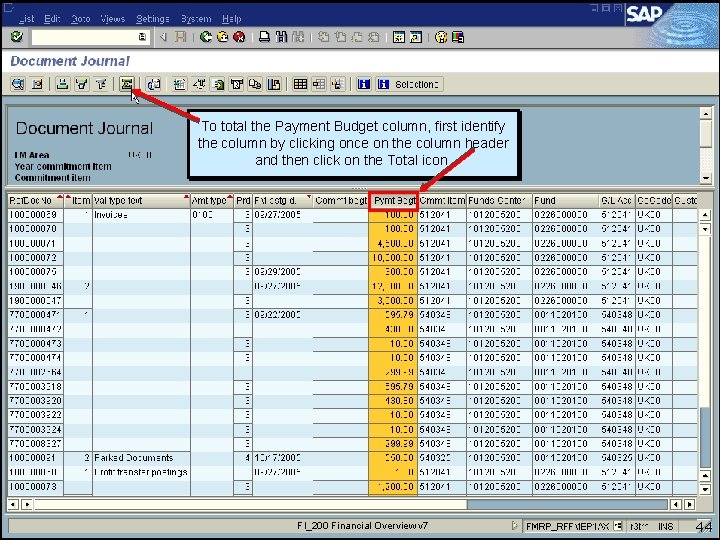
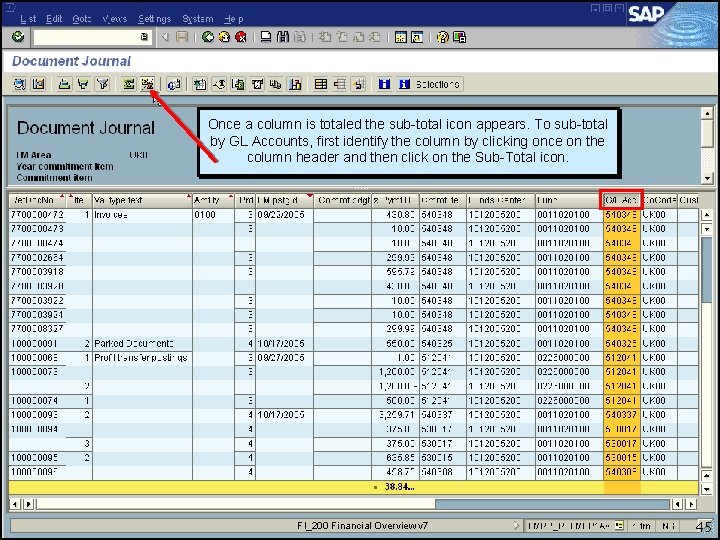
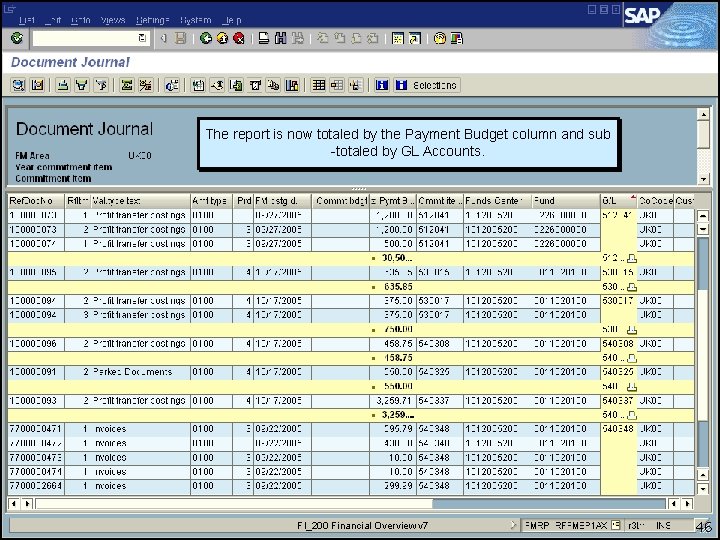
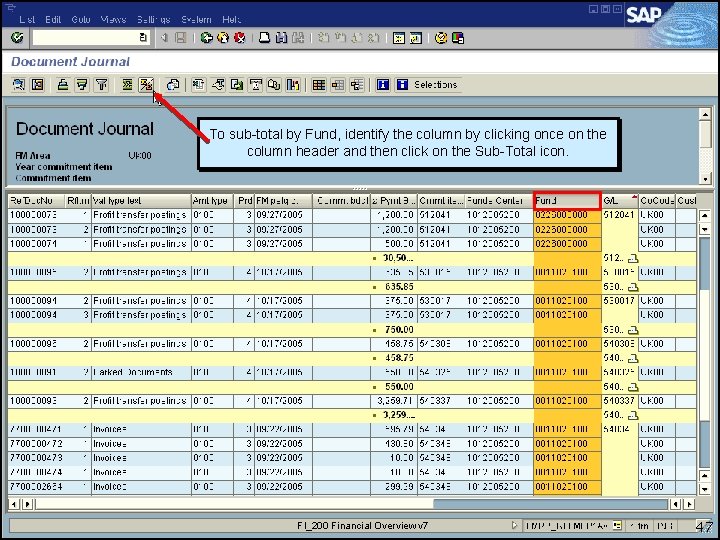
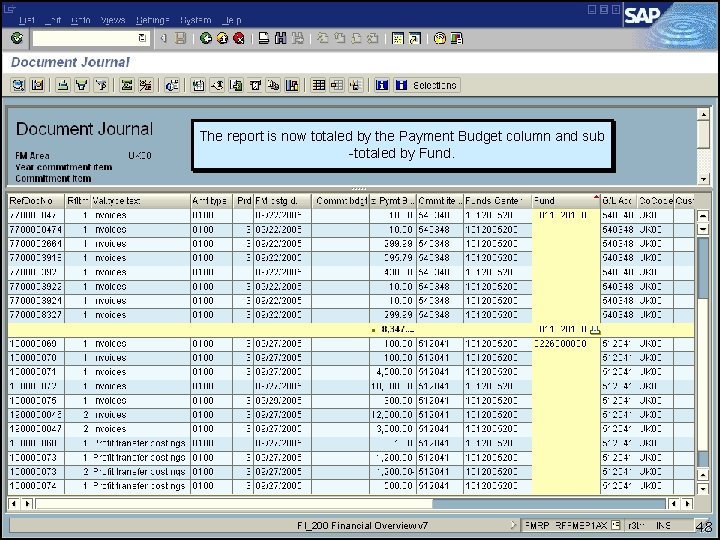
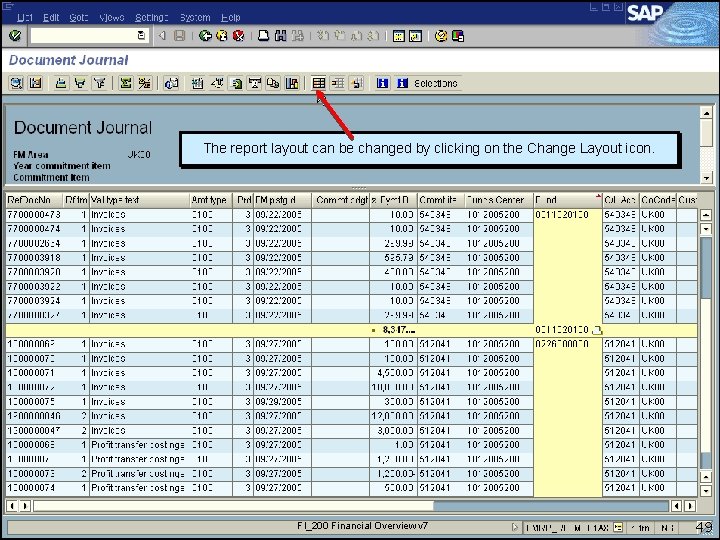
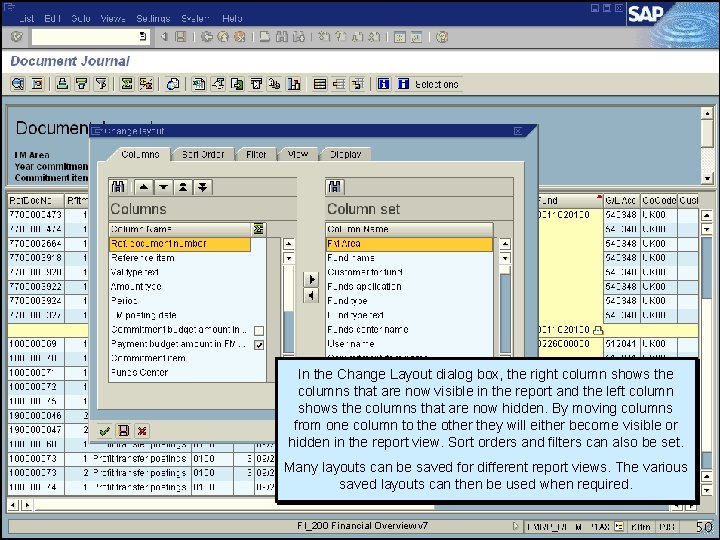
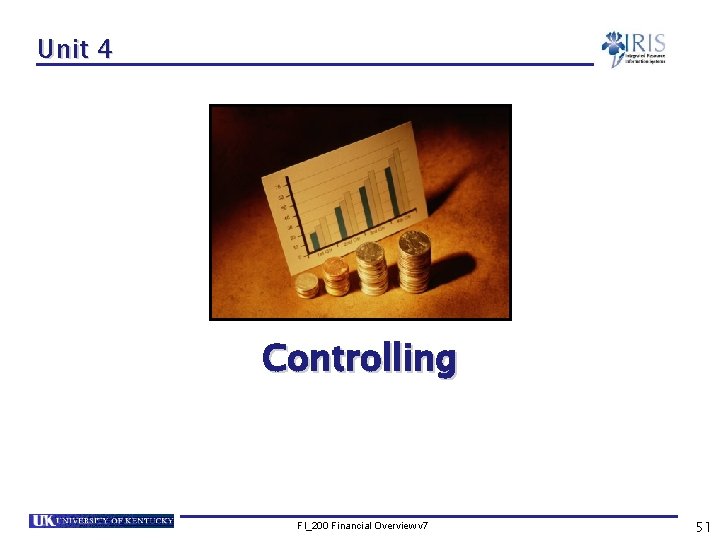
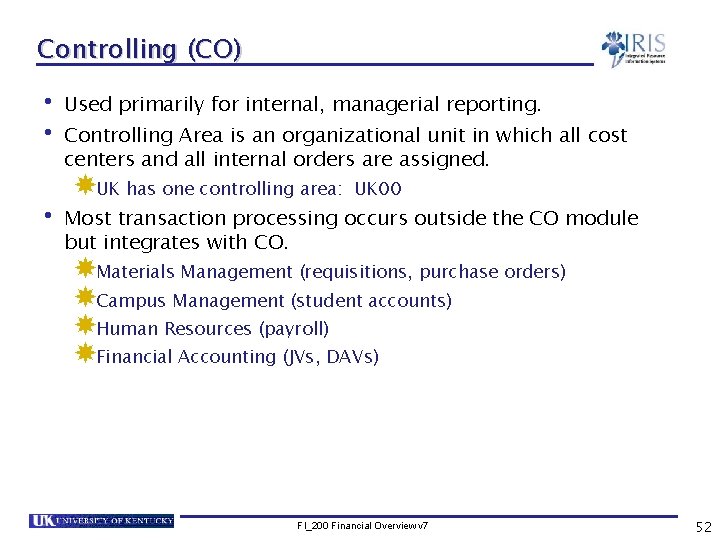
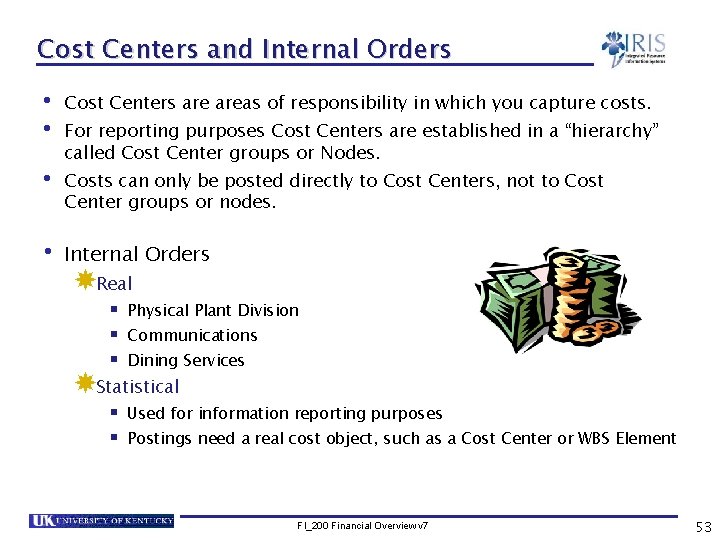
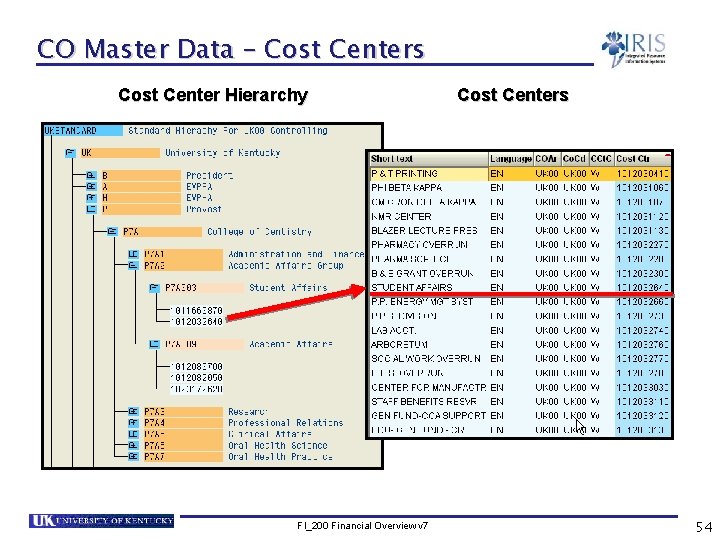


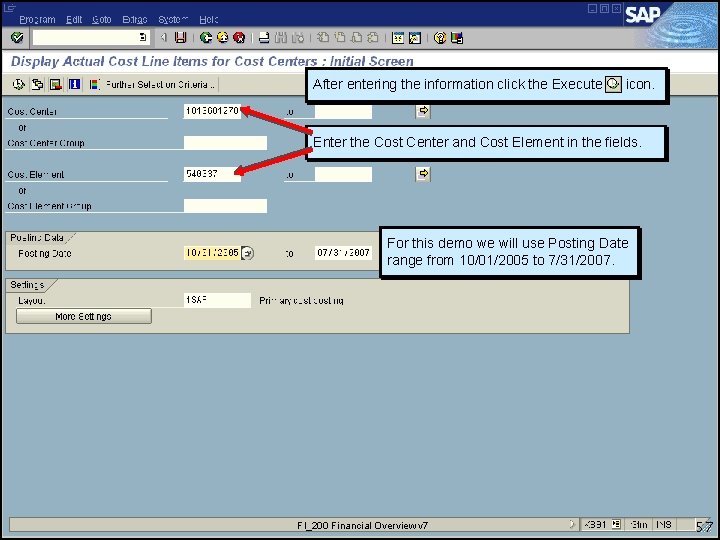
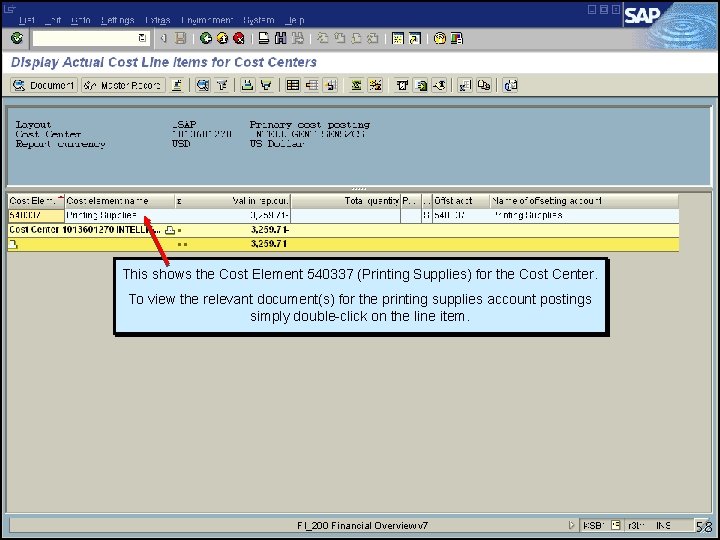
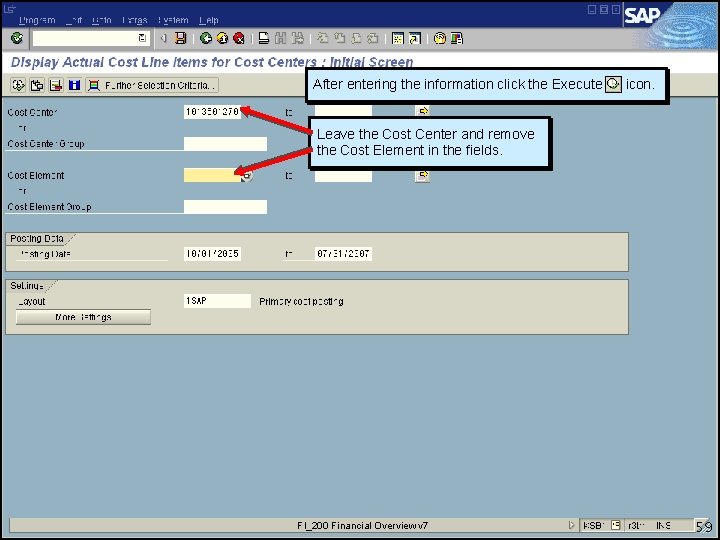
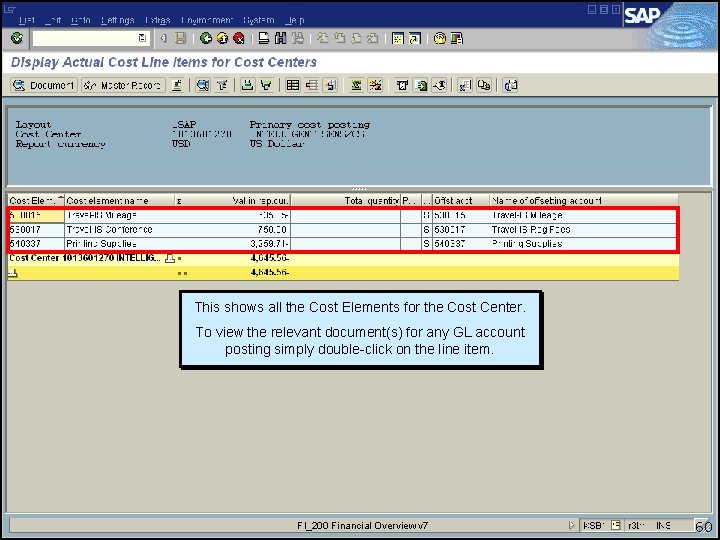
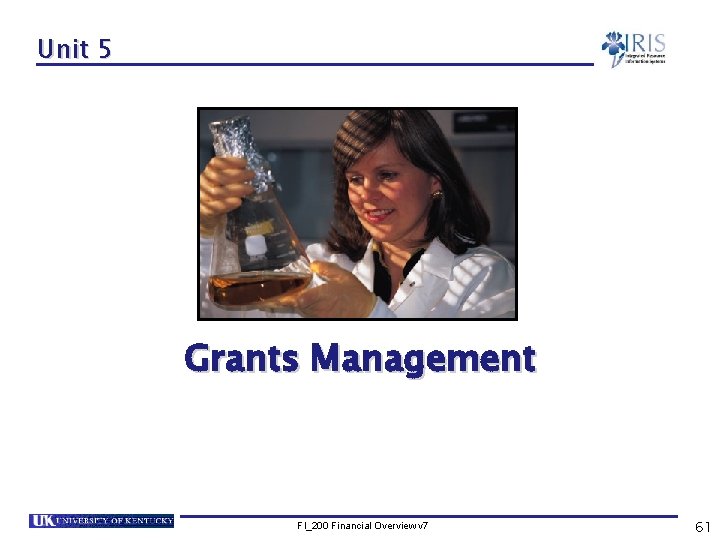
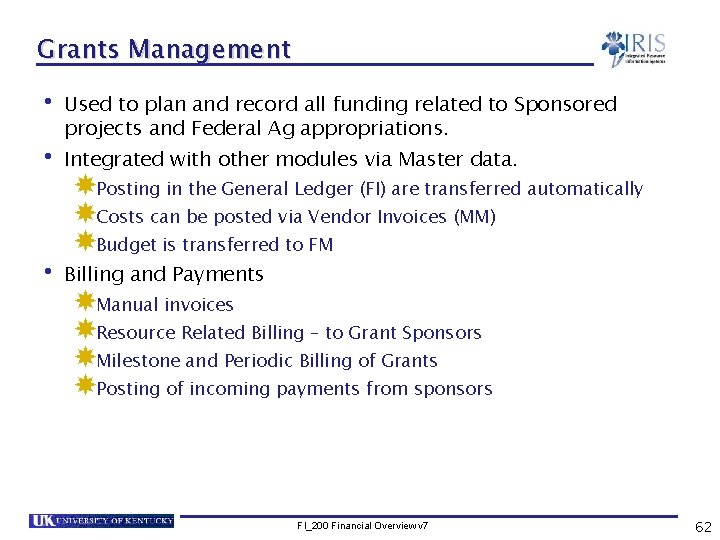
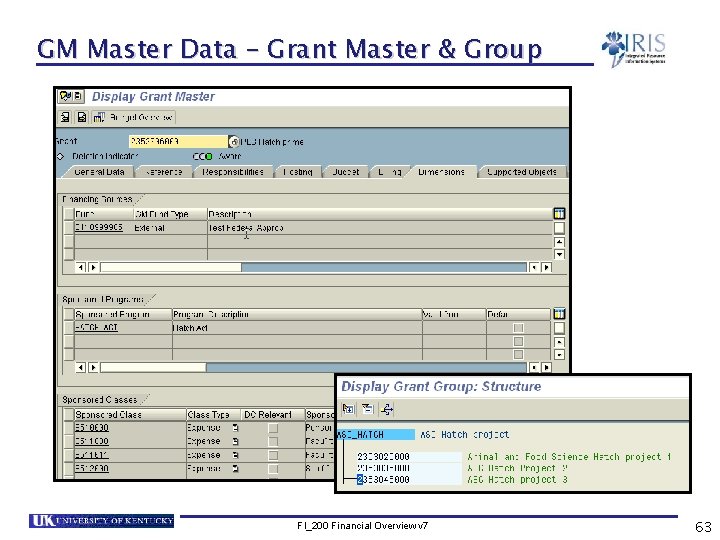
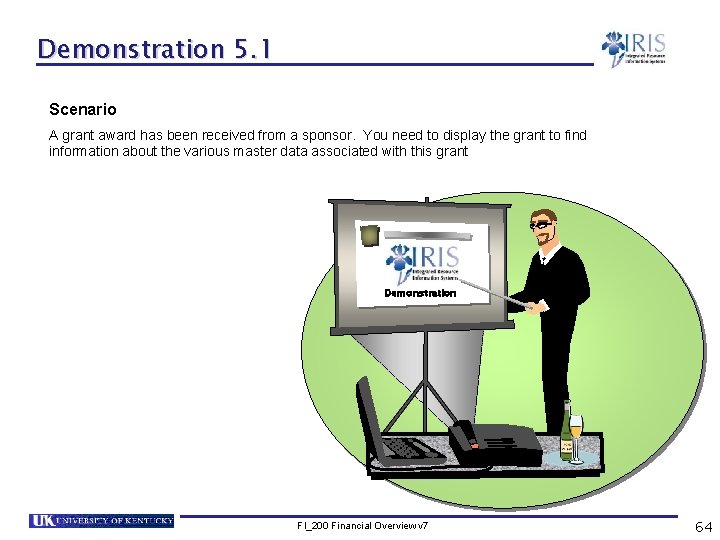
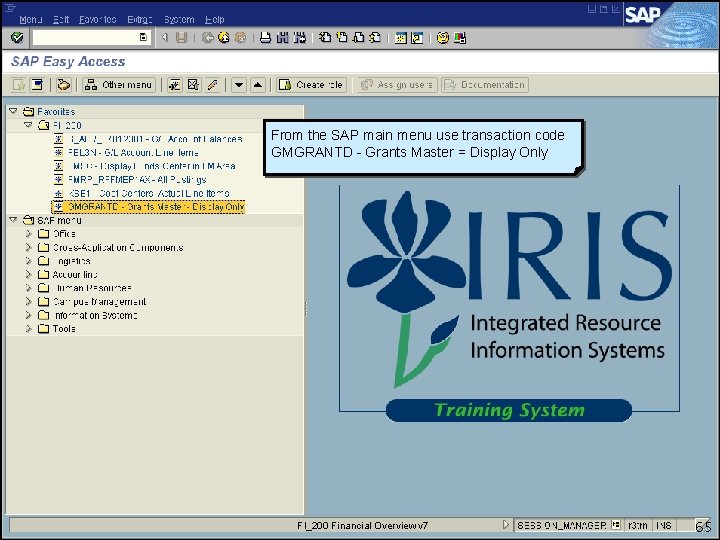

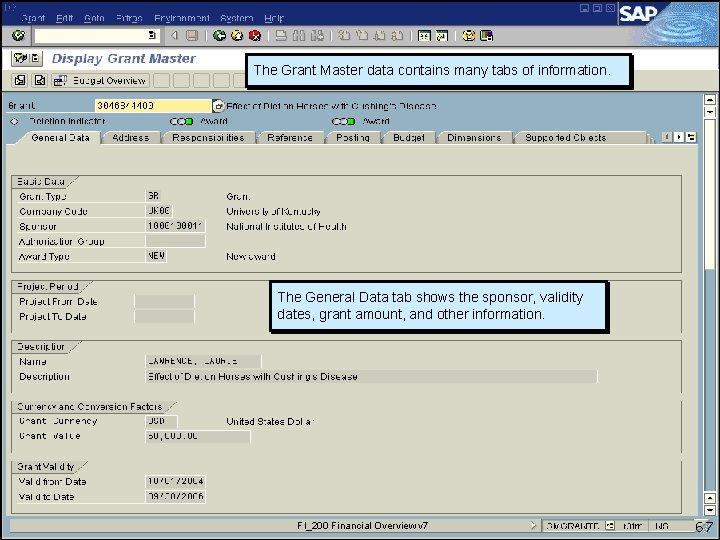

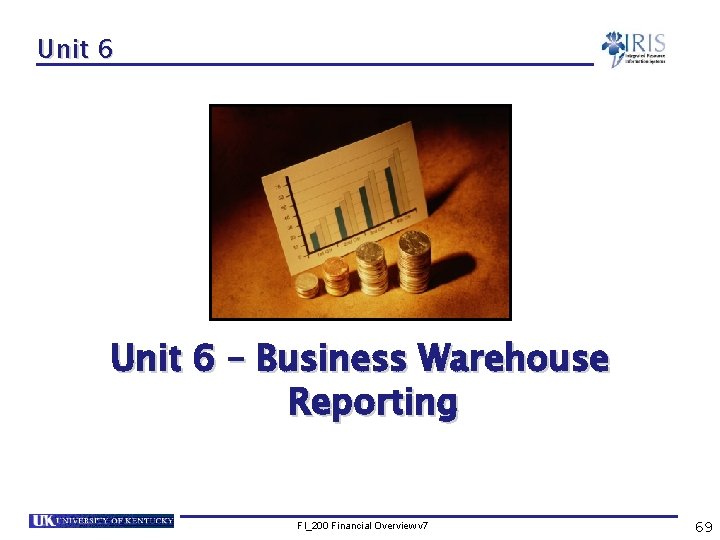
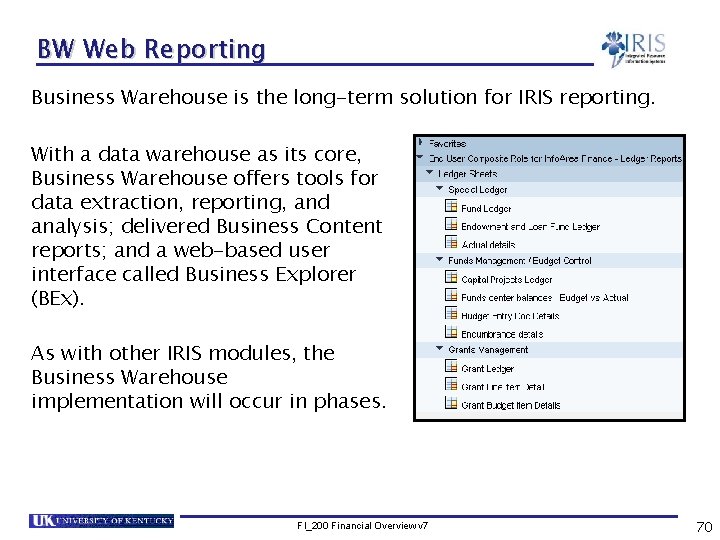
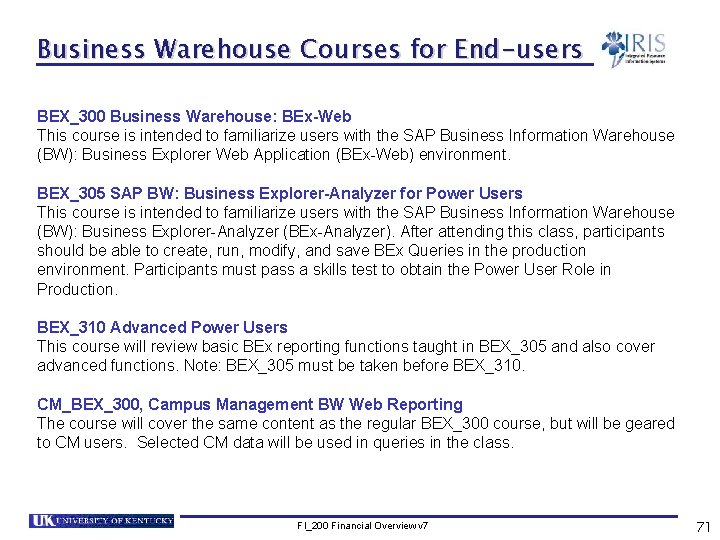
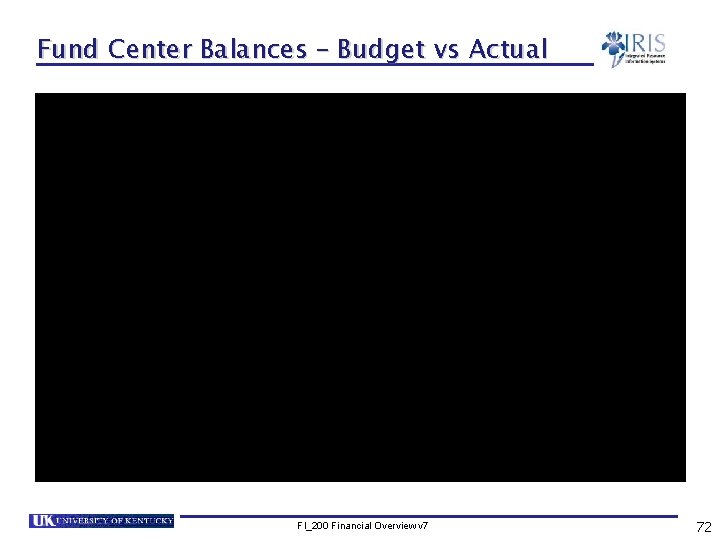
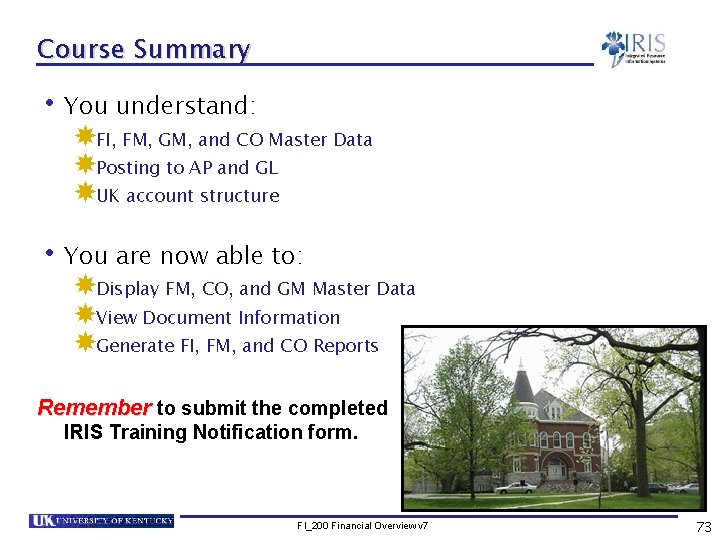
- Slides: 73
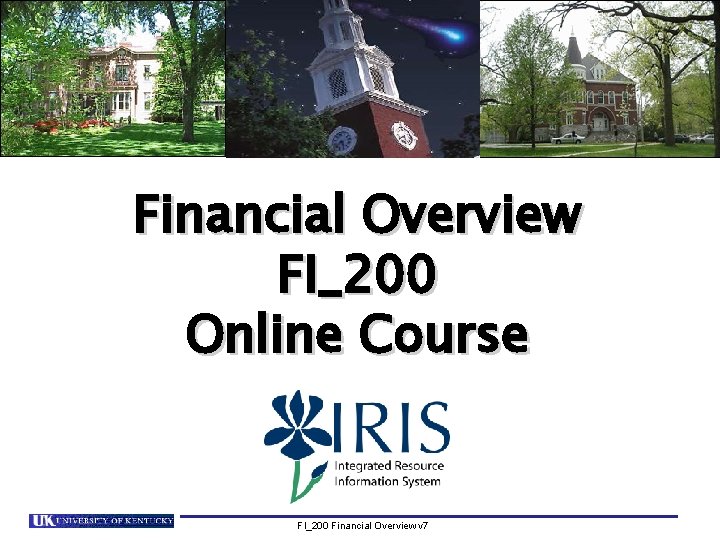
Financial Overview FI_200 Online Course FI_200 Financial Overview v 7

Financial Overview Introduction This is an online course that introduces the basic concepts of the Financial Modules in the IRIS System. This course is intended to give you a high level overall perspective of finance in the IRIS system. It is not intended to be specific in any one area. If you have this course listed on your training plan, this course is available both via the web or classroom training. A Student Guide is intended to accompany this course. It provides additional explanation and clarification to the information presented on the slides. Please refer to the Student Guide as you proceed though this course. There is also a Practice Guide available that provides all the procedures necessary to practice the demonstrations shown in this course in the IRIS Training Sandbox and the way you will get comfortable with the IRIS system is through practice… practice. The following are the components of the FI_200 Financial Overview Online Training Course: FI_200 Financial Overview Online Training Course – Simulation FI_200 Financial Overview – Student Guide FI_200 Financial Overview – Practice Guide FI_200 Financial Overview – IRIS Training Notification form FI_200 Financial Overview – Course Evaluation Important: When you have completed this course you will need to submit the completed IRIS Training Notification form in order to get credit for the class. Please also take a moment to complete the Course Evaluation and let us know what you liked, or didn’t like, about this course. Send any comments and suggestions to IRISTraining@email. uky. edu Remember the Training Sandbox is available 24/7 for you to practice the exercises contained in the Practice Guide as many times as you like. FI_200 Financial Overview v 7 2
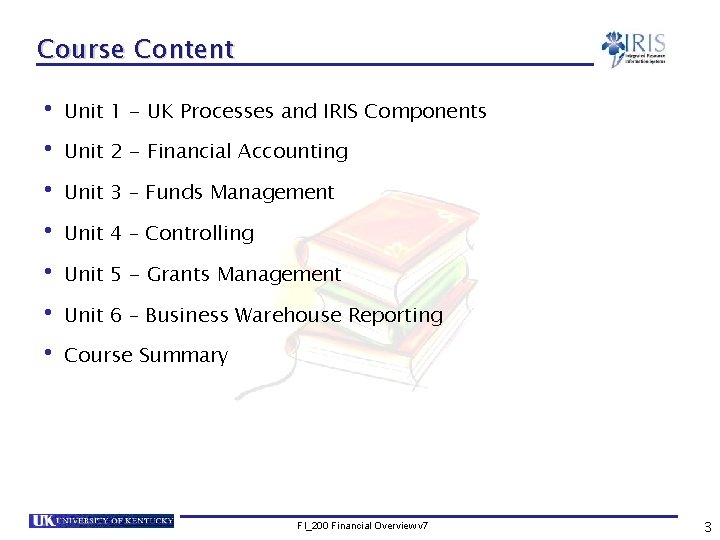
Course Content • Unit 1 - UK Processes and IRIS Components • Unit 2 - Financial Accounting • Unit 3 – Funds Management • Unit 4 – Controlling • Unit 5 - Grants Management • Unit 6 – Business Warehouse Reporting • Course Summary FI_200 Financial Overview v 7 3
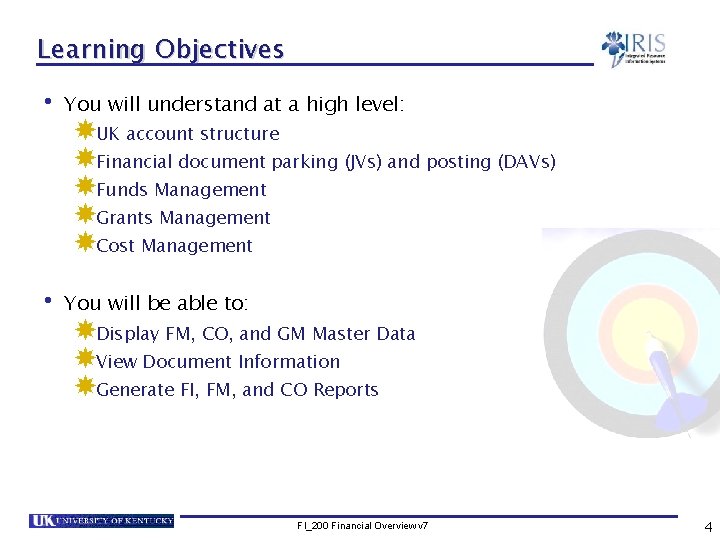
Learning Objectives • You will understand at a high level: UK account structure Financial document parking (JVs) and posting (DAVs) Funds Management Grants Management Cost Management • You will be able to: Display FM, CO, and GM Master Data View Document Information Generate FI, FM, and CO Reports FI_200 Financial Overview v 7 4
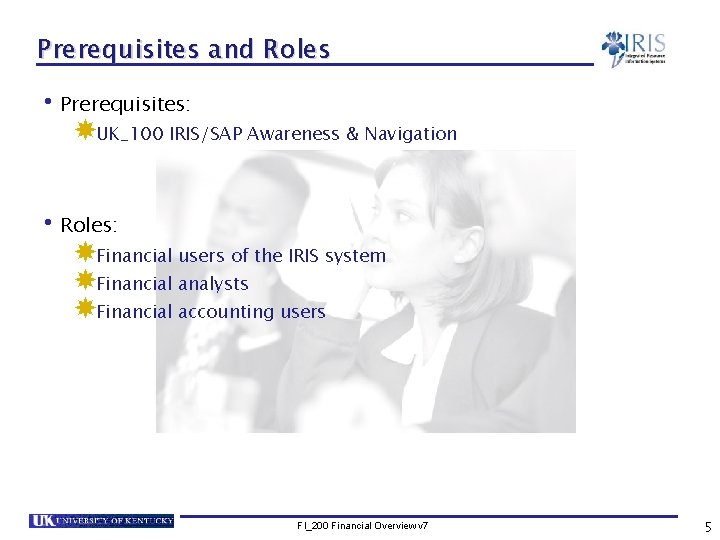
Prerequisites and Roles • Prerequisites: UK_100 IRIS/SAP Awareness & Navigation • Roles: Financial users of the IRIS system Financial analysts Financial accounting users FI_200 Financial Overview v 7 5
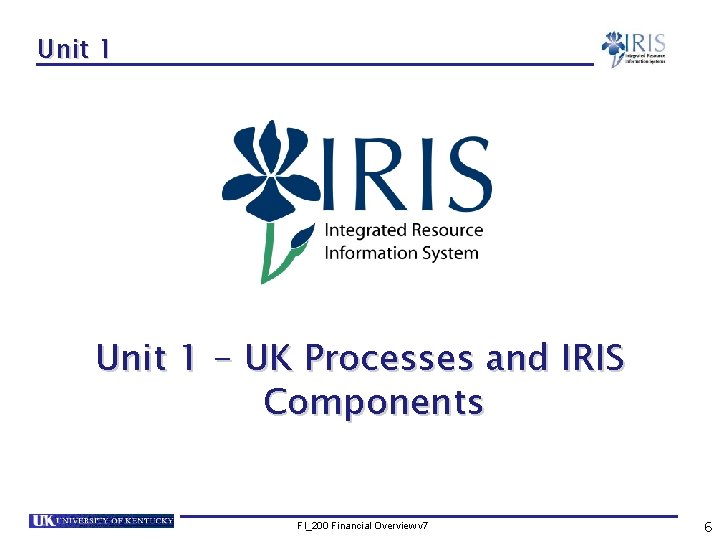
Unit 1 - UK Processes and IRIS Components FI_200 Financial Overview v 7 6
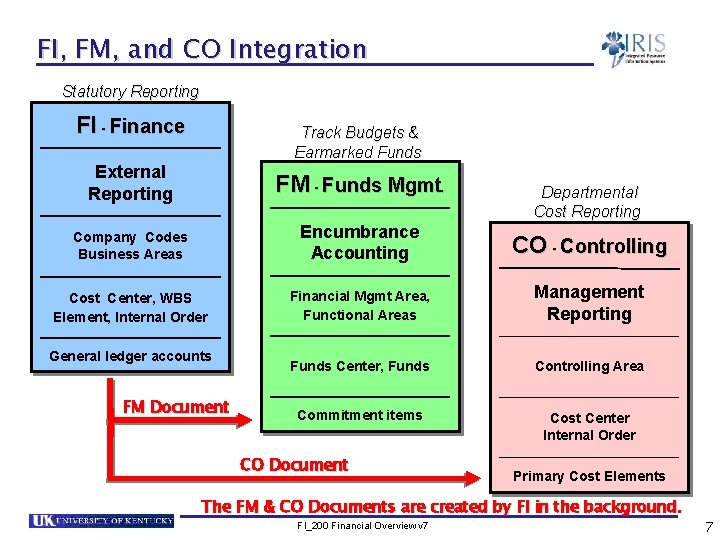
FI, FM, and CO Integration Statutory Reporting FI - Finance Track Budgets & Earmarked Funds External Reporting FM - Funds Mgmt. Company Codes Business Areas Encumbrance Accounting CO - Controlling Cost Center, WBS Element, Internal Order Financial Mgmt Area, Functional Areas Management Reporting Funds Center, Funds Controlling Area Commitment items Cost Center Internal Order General ledger accounts FM Document CO Document Departmental Cost Reporting Primary Cost Elements The FM & CO Documents are created by FI in the background. FI_200 Financial Overview v 7 7
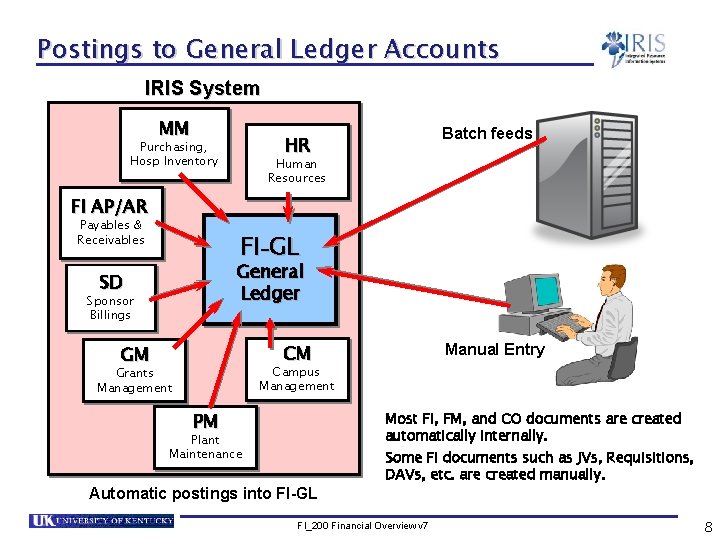
Postings to General Ledger Accounts IRIS System MM Batch feeds HR Purchasing, Hosp Inventory Human Resources FI AP/AR Payables & Receivables FI-GL General Ledger SD Sponsor Billings CM GM Manual Entry Campus Management Grants Management PM Most FI, FM, and CO documents are created automatically internally. Plant Maintenance Automatic postings into FI-GL Some FI documents such as JVs, Requisitions, DAVs, etc. are created manually. FI_200 Financial Overview v 7 8
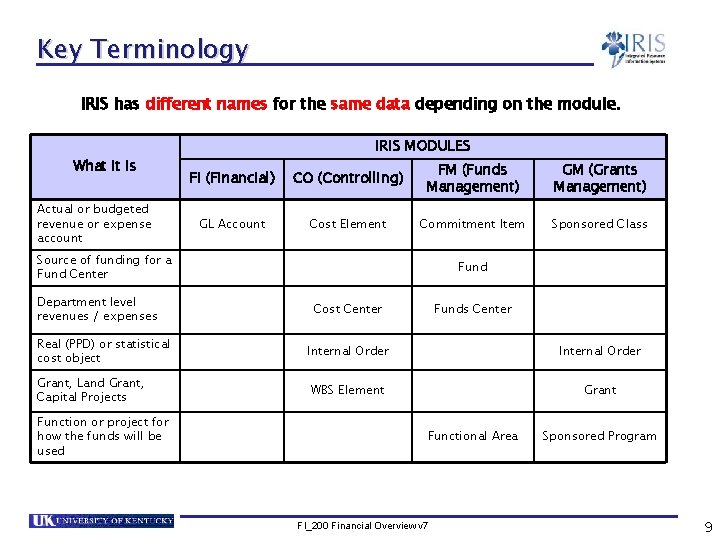
Key Terminology IRIS has different names for the same data depending on the module. What it is Actual or budgeted revenue or expense account IRIS MODULES FI (Financial) CO (Controlling) FM (Funds Management) GM (Grants Management) GL Account Cost Element Commitment Item Sponsored Class Source of funding for a Fund Center Department level revenues / expenses Real (PPD) or statistical cost object Grant, Land Grant, Capital Projects Function or project for how the funds will be used Fund Cost Center Funds Center Internal Order WBS Element Grant Functional Area FI_200 Financial Overview v 7 Sponsored Program 9
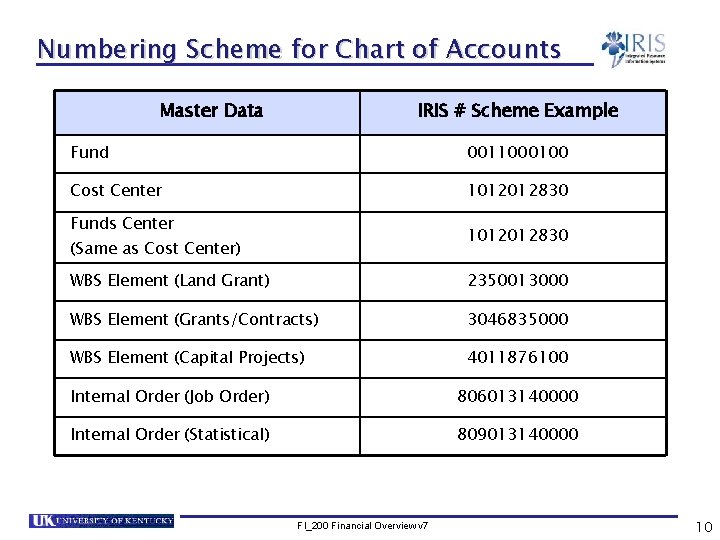
Numbering Scheme for Chart of Accounts Master Data IRIS # Scheme Example Fund 0011000100 Cost Center 1012012830 Funds Center 1012012830 (Same as Cost Center) WBS Element (Land Grant) 2350013000 WBS Element (Grants/Contracts) 3046835000 WBS Element (Capital Projects) 4011876100 Internal Order (Job Order) 806013140000 Internal Order (Statistical) 809013140000 FI_200 Financial Overview v 7 10
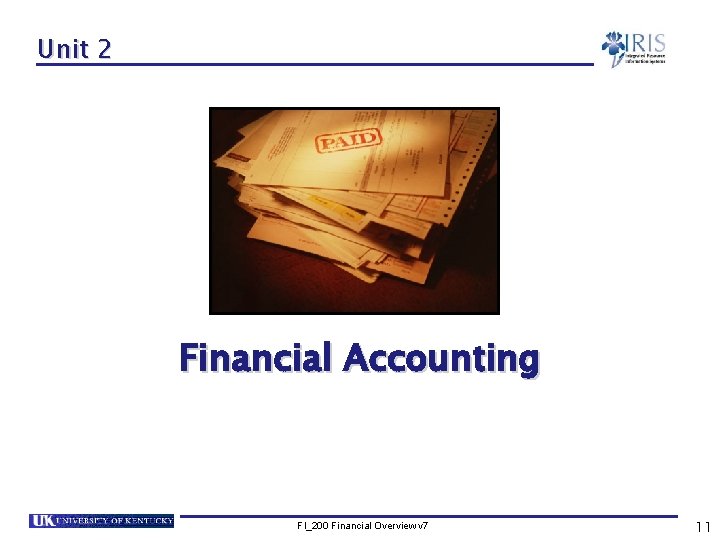
Unit 2 Financial Accounting FI_200 Financial Overview v 7 11
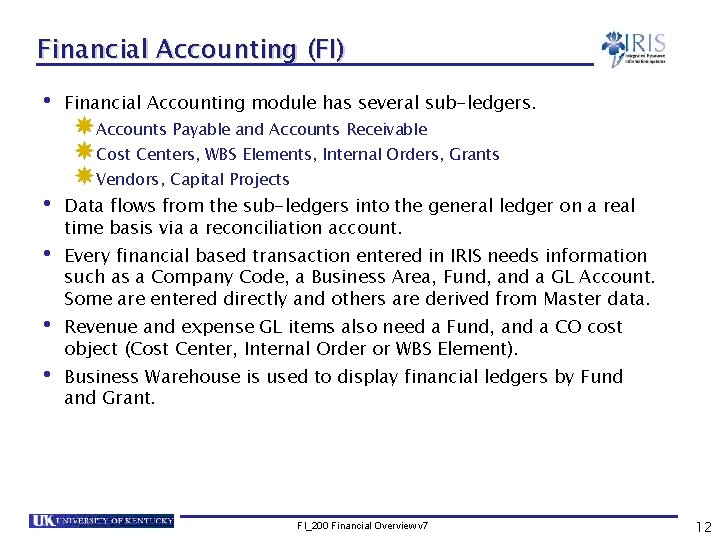
Financial Accounting (FI) • Financial Accounting module has several sub-ledgers. Accounts Payable and Accounts Receivable Cost Centers, WBS Elements, Internal Orders, Grants Vendors, Capital Projects • Data flows from the sub-ledgers into the general ledger on a real time basis via a reconciliation account. • Every financial based transaction entered in IRIS needs information such as a Company Code, a Business Area, Fund, and a GL Account. Some are entered directly and others are derived from Master data. • Revenue and expense GL items also need a Fund, and a CO cost object (Cost Center, Internal Order or WBS Element). • Business Warehouse is used to display financial ledgers by Fund and Grant. FI_200 Financial Overview v 7 12
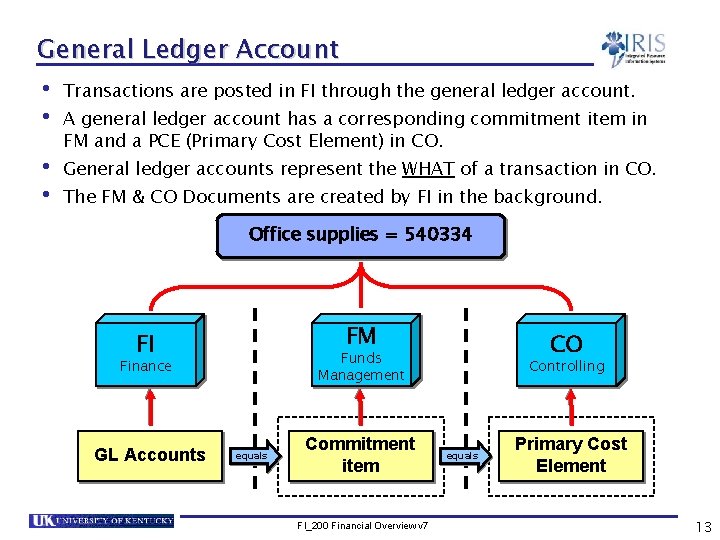
General Ledger Account • Transactions are posted in FI through the general ledger account. • A general ledger account has a corresponding commitment item in FM and a PCE (Primary Cost Element) in CO. • General ledger accounts represent the WHAT of a transaction in CO. • The FM & CO Documents are created by FI in the background. Office supplies = 540334 FM FI Finance GL Accounts CO Funds Management equals Commitment item FI_200 Financial Overview v 7 Controlling equals Primary Cost Element 13
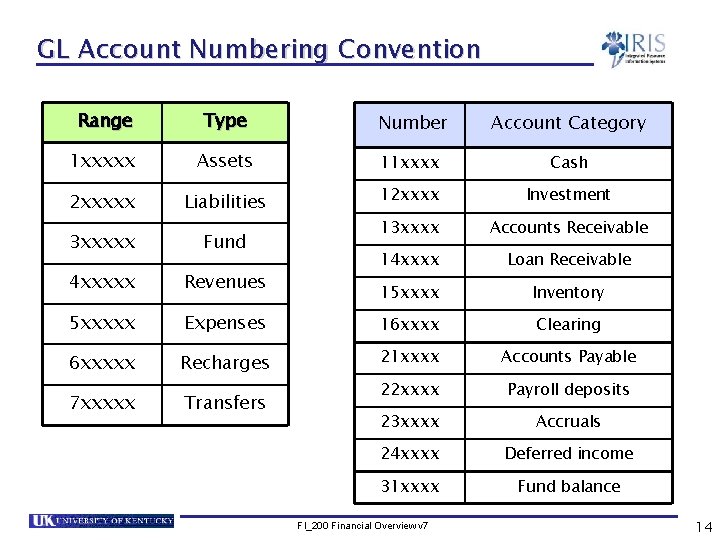
GL Account Numbering Convention Range Type Number Account Category 1 xxxxx Assets 11 xxxx Cash 2 xxxxx Liabilities 12 xxxx Investment 3 xxxxx Fund 13 xxxx Accounts Receivable 4 xxxxx Revenues 14 xxxx Loan Receivable 15 xxxx Inventory 5 xxxxx Expenses 16 xxxx Clearing 6 xxxxx Recharges 21 xxxx Accounts Payable 22 xxxx Payroll deposits 23 xxxx Accruals 24 xxxx Deferred income 31 xxxx Fund balance 7 xxxxx Transfers FI_200 Financial Overview v 7 14
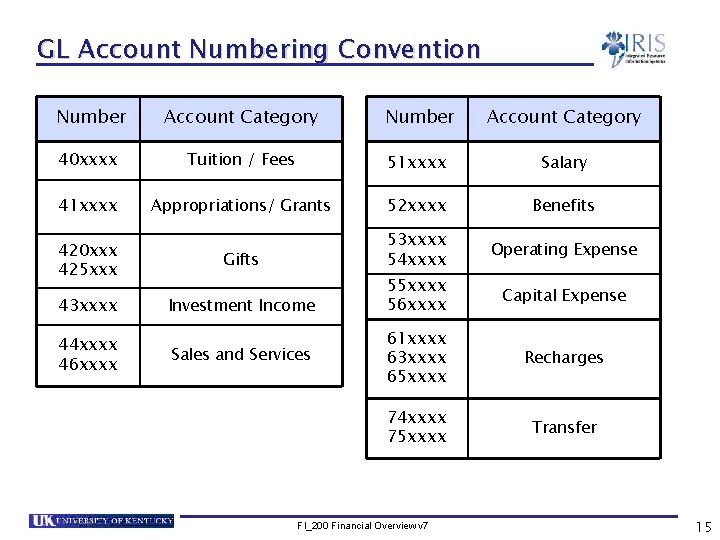
GL Account Numbering Convention Number Account Category 40 xxxx Tuition / Fees 51 xxxx Salary 41 xxxx Appropriations/ Grants 52 xxxx Benefits 420 xxx 425 xxx Gifts 53 xxxx 54 xxxx Operating Expense 43 xxxx Investment Income 55 xxxx 56 xxxx Capital Expense 61 xxxx 63 xxxx 65 xxxx Recharges 74 xxxx 75 xxxx Transfer 44 xxxx 46 xxxx Sales and Services FI_200 Financial Overview v 7 15
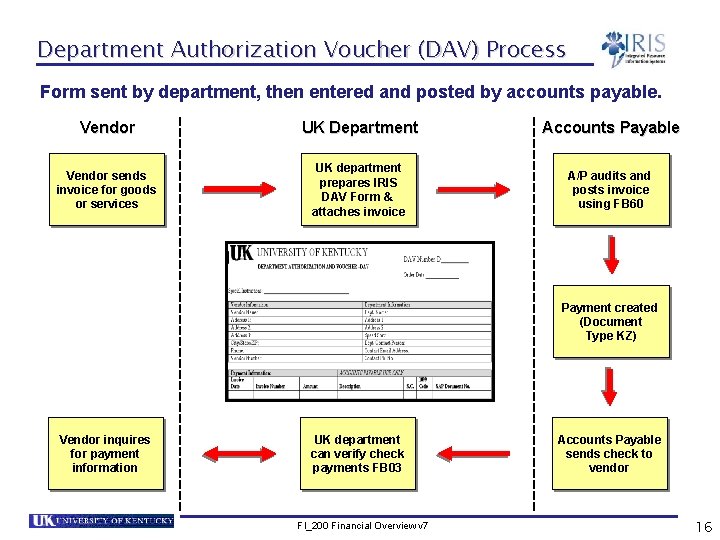
Department Authorization Voucher (DAV) Process Form sent by department, then entered and posted by accounts payable. Vendor UK Department Accounts Payable Vendor sends invoice for goods or services UK department prepares IRIS DAV Form & attaches invoice A/P audits and posts invoice using FB 60 Payment created (Document Type KZ) Vendor inquires for payment information UK department can verify check payments FB 03 FI_200 Financial Overview v 7 Accounts Payable sends check to vendor 16
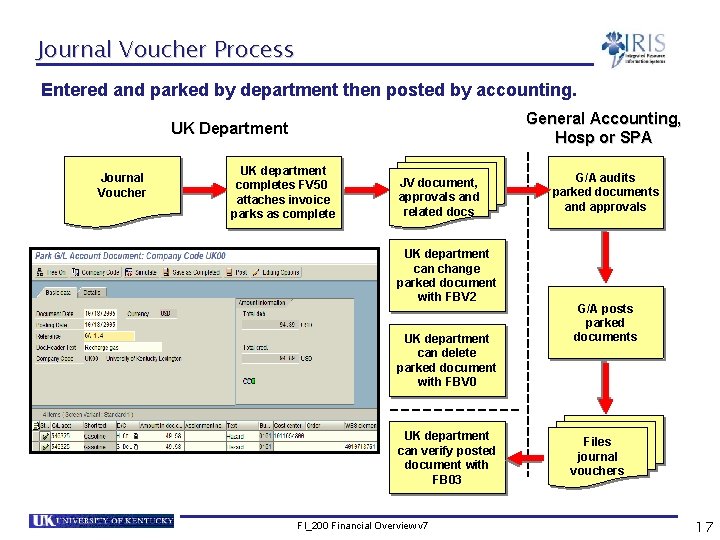
Journal Voucher Process Entered and parked by department then posted by accounting. General Accounting, Hosp or SPA UK Department Journal Voucher UK department completes FV 50 attaches invoice parks as complete JV document, approvals and related docs UK department can change parked document with FBV 2 UK department can delete parked document with FBV 0 UK department can verify posted document with FB 03 FI_200 Financial Overview v 7 G/A audits parked documents and approvals G/A posts parked documents Files journal vouchers 17
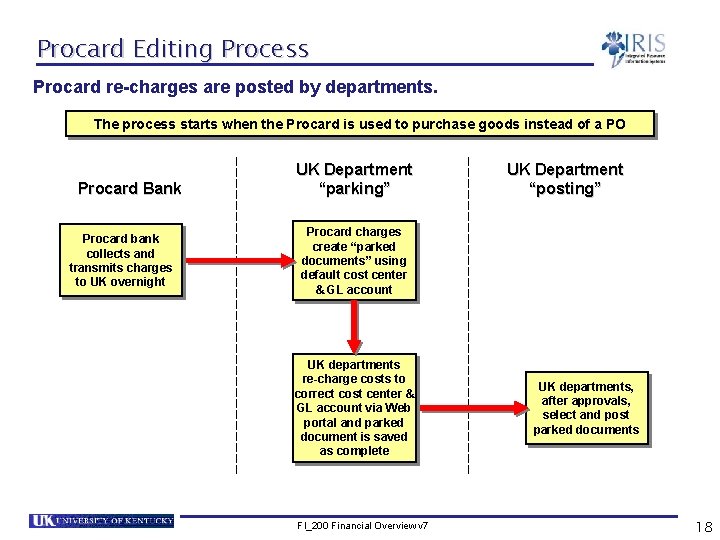
Procard Editing Process Procard re-charges are posted by departments. The process starts when the Procard is used to purchase goods instead of a PO Procard Bank Procard bank collects and transmits charges to UK overnight UK Department “parking” UK Department “posting” Procard charges create “parked documents” using default cost center & GL account UK departments re-charge costs to correct cost center & GL account via Web portal and parked document is saved as complete FI_200 Financial Overview v 7 UK departments, after approvals, select and post parked documents 18

Document Types and Number Ranges Documents are uniquely identified by a document type and number. Document Type GL Account Document Number Range From To SA 010000 019999 Stock Materials (Hand fees) ZH 010000 019999 Vendor Invoice KR 190000 199999 Vendor Payment KZ 150000 159999 Goods Issue WA 490000 499999 Goods Receipt WE 500000 509999 Invoice - Gross RE 510000 519999 Invoice - Net RN 510000 519999 Procard YY 770000 779999 FI_200 Financial Overview v 7 IRIS Database Financial Transaction 19

Demonstration 2. 1 Scenario You want to know the balance for operating expense accounts for a specific month and fiscal year to date. Demonstration FI_200 Financial Overview v 7 20

From the SAP main menu use transaction code S_ALR_87012301 - GL Account Balance Display FI_200 Financial Overview v 7 21
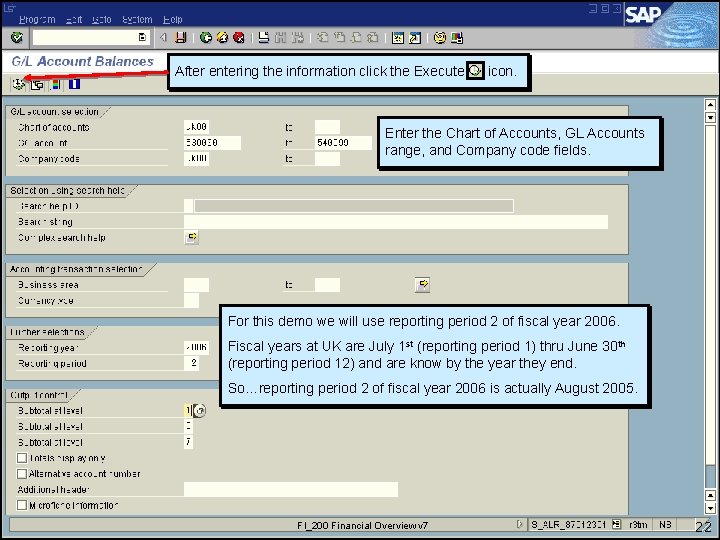
After entering the information click the Execute icon. Enter the Chart of Accounts, GL Accounts range, and Company code fields. For this demo we will use reporting period 2 of fiscal year 2006. Fiscal years at UK are July 1 st (reporting period 1) thru June 30 th (reporting period 12) and are know by the year they end. So…reporting period 2 of fiscal year 2006 is actually August 2005. FI_200 Financial Overview v 7 22
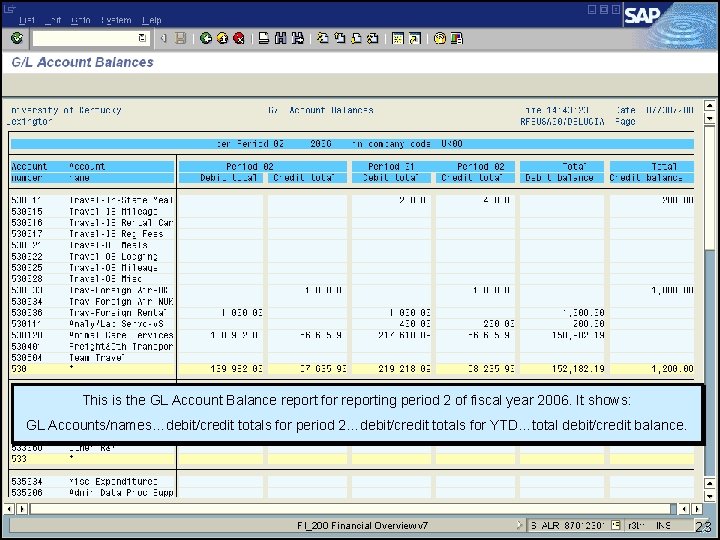
This is the GL Account Balance report for reporting period 2 of fiscal year 2006. It shows: GL Accounts/names…debit/credit totals for period 2…debit/credit totals for YTD…total debit/credit balance. FI_200 Financial Overview v 7 23
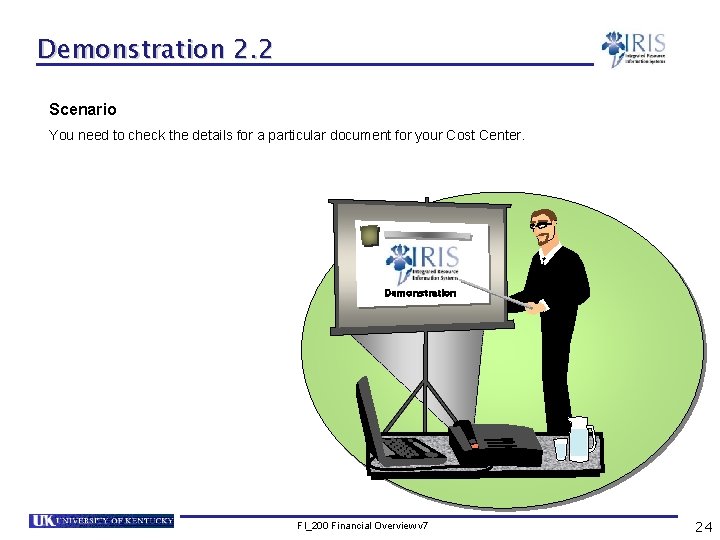
Demonstration 2. 2 Scenario You need to check the details for a particular document for your Cost Center. Demonstration FI_200 Financial Overview v 7 24

From the SAP main menu use transaction code FBL 3 N – G/L Account Line Items FI_200 Financial Overview v 7 25
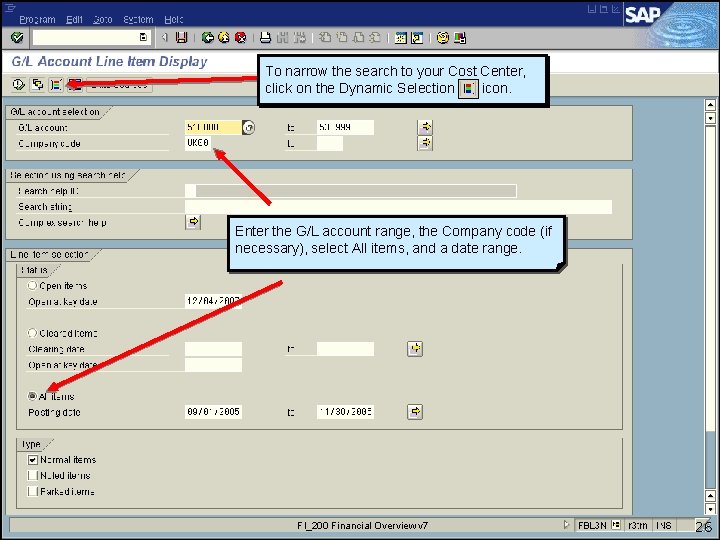
To narrow the search to your Cost Center, click on the Dynamic Selection icon. Enter the G/L account range, the Company code (if necessary), select All items, and a date range. FI_200 Financial Overview v 7 26
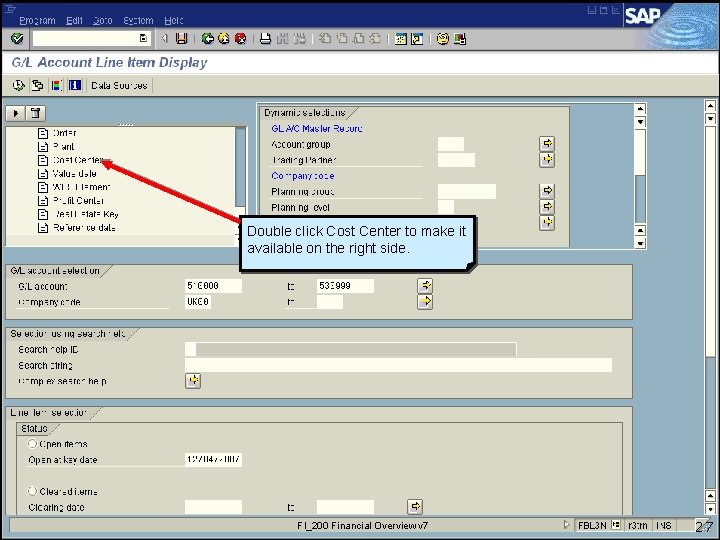
Double click Cost Center to make it available on the right side. FI_200 Financial Overview v 7 27
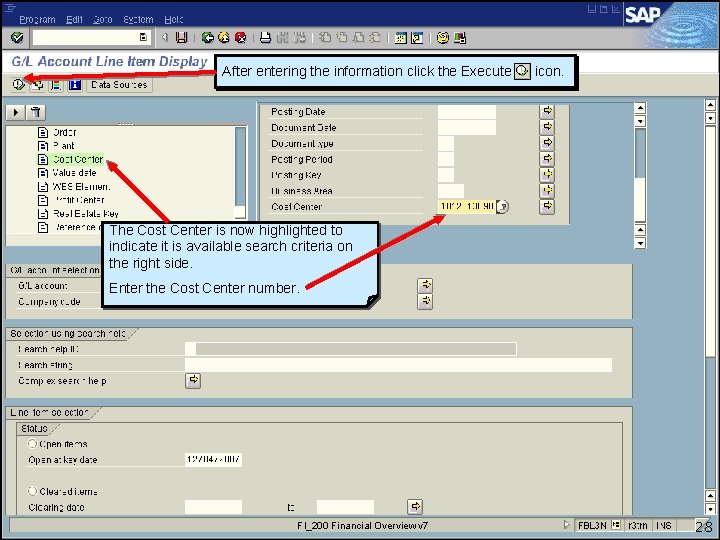
After entering the information click the Execute icon. The Cost Center is now highlighted to indicate it is available search criteria on the right side. Enter the Cost Center number. FI_200 Financial Overview v 7 28
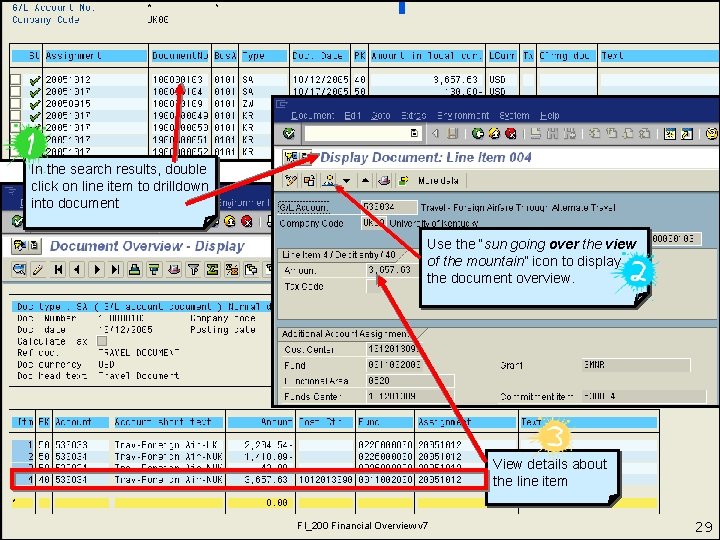
In the search results, double click on line item to drilldown into document Use the “sun going over the view of the mountain” icon to display the document overview. View details about the line item FI_200 Financial Overview v 7 29
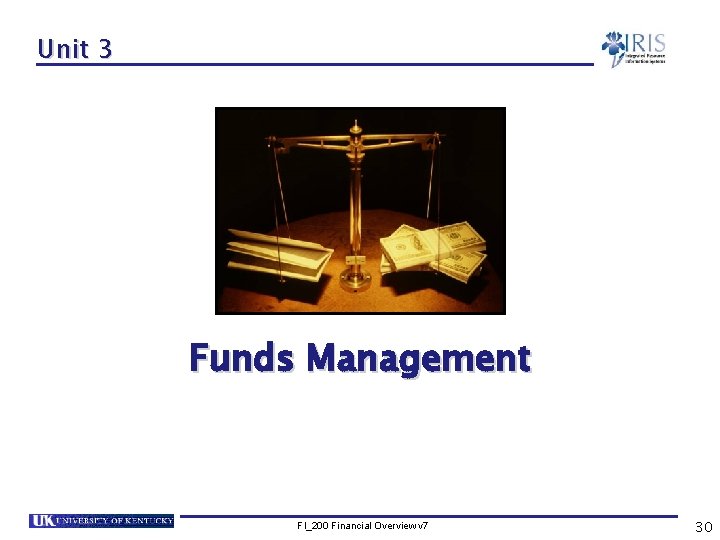
Unit 3 Funds Management FI_200 Financial Overview v 7 30
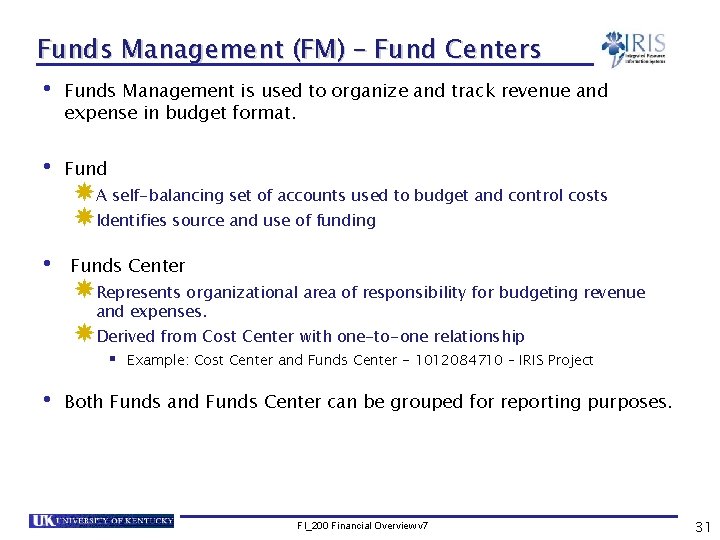
Funds Management (FM) – Fund Centers • Funds Management is used to organize and track revenue and expense in budget format. • Fund A self-balancing set of accounts used to budget and control costs Identifies source and use of funding • Funds Center Represents organizational area of responsibility for budgeting revenue and expenses. Derived from Cost Center with one-to-one relationship § Example: Cost Center and Funds Center - 1012084710 – IRIS Project • Both Funds and Funds Center can be grouped for reporting purposes. FI_200 Financial Overview v 7 31

Fund Master Data Additional UK Fund Fields FI_200 Financial Overview v 7 32
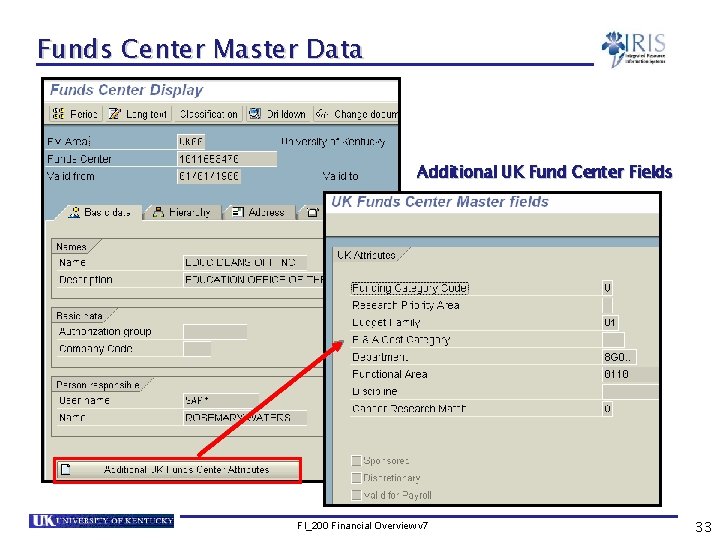
Funds Center Master Data Additional UK Fund Center Fields FI_200 Financial Overview v 7 33
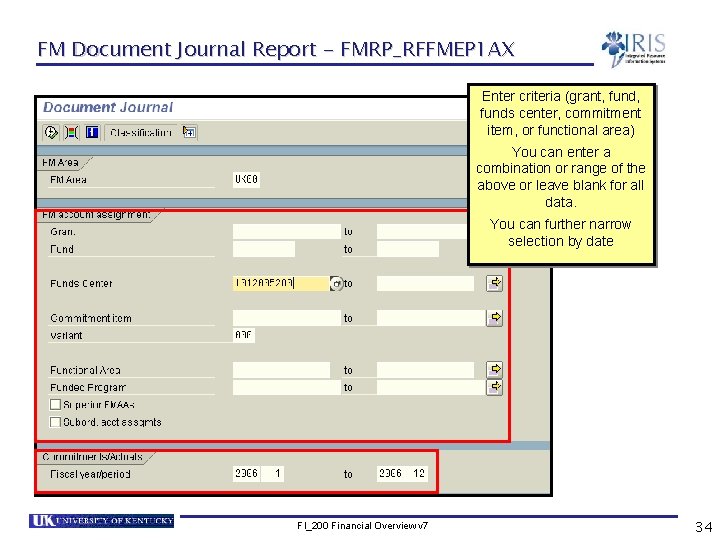
FM Document Journal Report - FMRP_RFFMEP 1 AX Enter criteria (grant, funds center, commitment item, or functional area) You can enter a combination or range of the above or leave blank for all data. You can further narrow selection by date FI_200 Financial Overview v 7 34
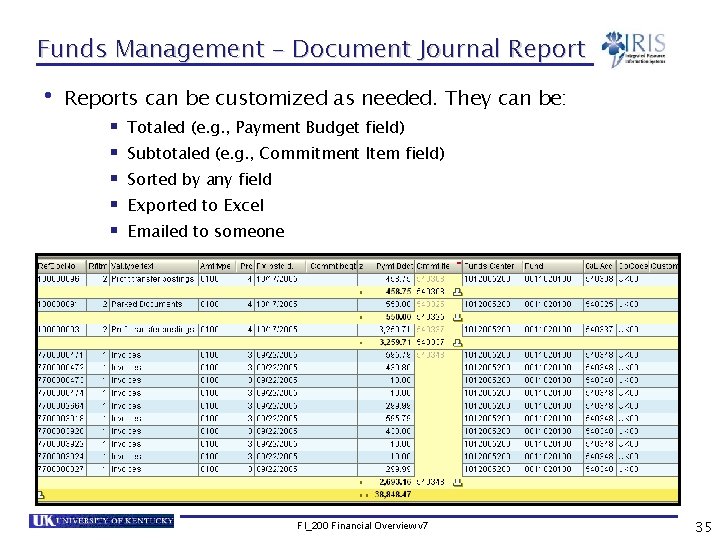
Funds Management – Document Journal Report • Reports can be customized as needed. They can be: § § § Totaled (e. g. , Payment Budget field) Subtotaled (e. g. , Commitment Item field) Sorted by any field Exported to Excel Emailed to someone FI_200 Financial Overview v 7 35
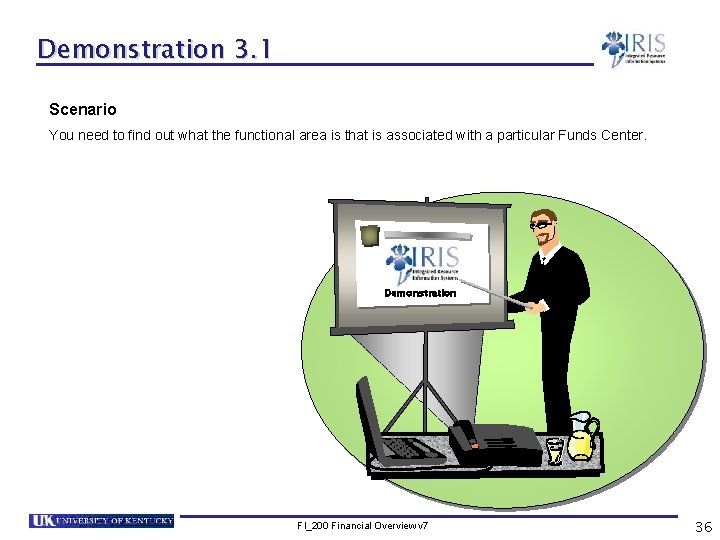
Demonstration 3. 1 Scenario You need to find out what the functional area is that is associated with a particular Funds Center. Demonstration FI_200 Financial Overview v 7 36
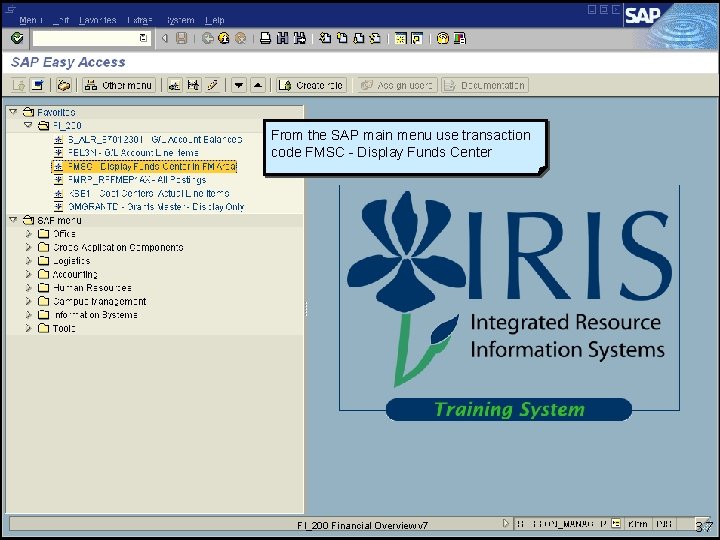
From the SAP main menu use transaction code FMSC - Display Funds Center FI_200 Financial Overview v 7 37

Enter the Funds Center number (and FM Area if necessary) and press enter. FI_200 Financial Overview v 7 38

FMSC displays Funds Center Master data. It has tabs of information and one pushbutton. The Functional Area is shown on this additional screen. FI_200 Financial Overview v 7 39
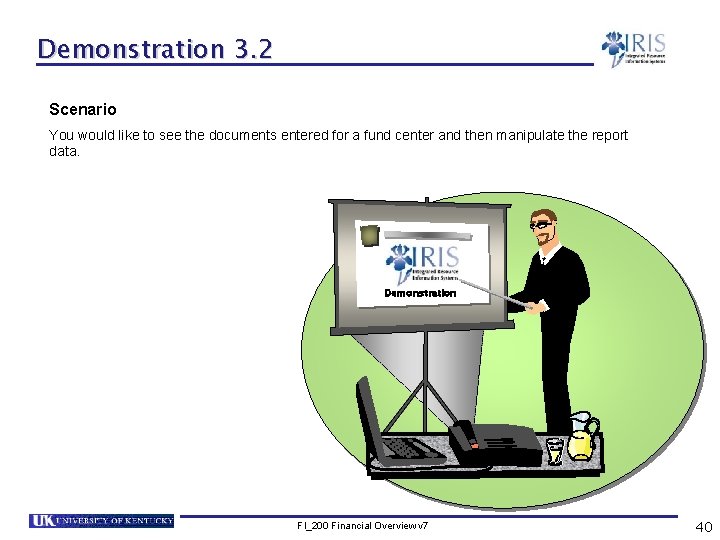
Demonstration 3. 2 Scenario You would like to see the documents entered for a fund center and then manipulate the report data. Demonstration FI_200 Financial Overview v 7 40
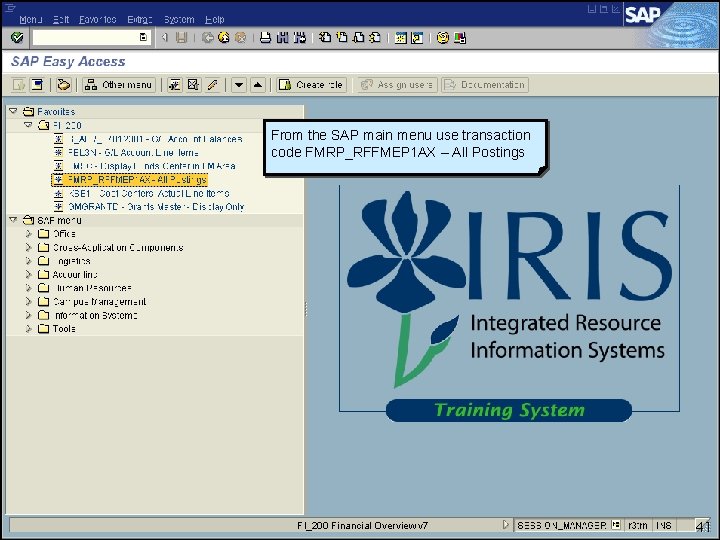
From the SAP main menu use transaction code FMRP_RFFMEP 1 AX – All Postings FI_200 Financial Overview v 7 41

After entering the information click the Execute icon. Enter the FM Area if necessary and the Funds Center number. For this demo we will use reporting periods 1 to 12 of fiscal year 2006. Reporting periods 1 to 12 of fiscal year 2006 is actually July 2005 through June 2006. FI_200 Financial Overview v 7 42
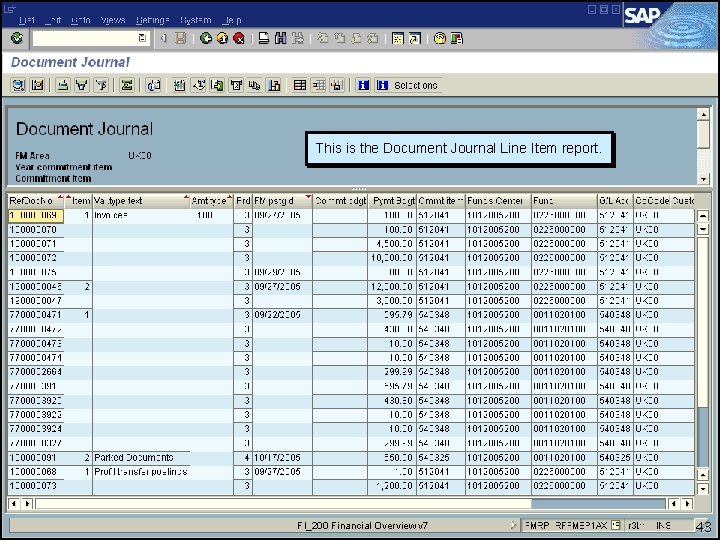
This is the Document Journal Line Item report. FI_200 Financial Overview v 7 43
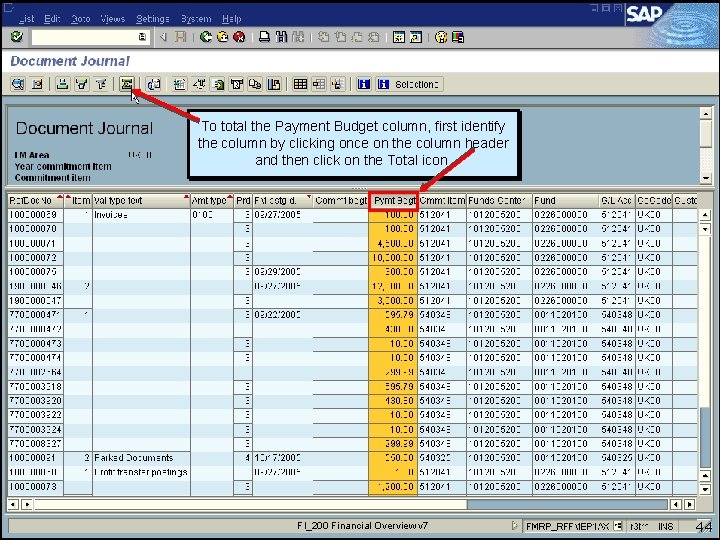
To total the Payment Budget column, first identify the column by clicking once on the column header and then click on the Total icon. FI_200 Financial Overview v 7 44
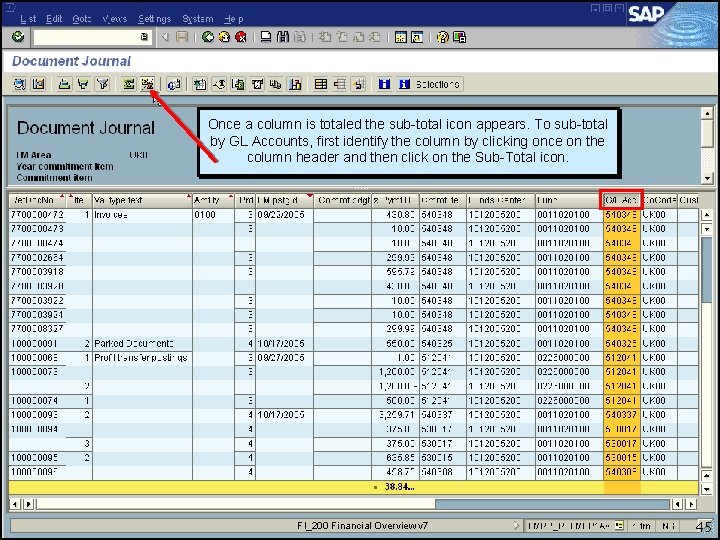
Once a column is totaled the sub-total icon appears. To sub-total by GL Accounts, first identify the column by clicking once on the column header and then click on the Sub-Total icon. FI_200 Financial Overview v 7 45
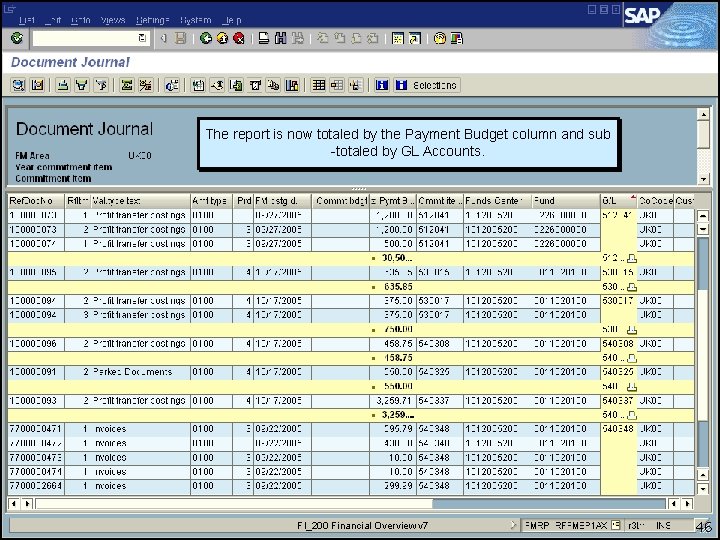
The report is now totaled by the Payment Budget column and sub -totaled by GL Accounts. FI_200 Financial Overview v 7 46
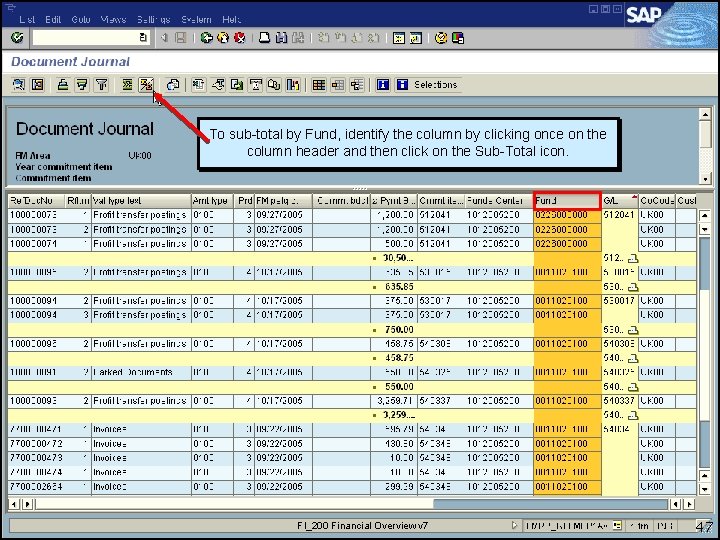
To sub-total by Fund, identify the column by clicking once on the column header and then click on the Sub-Total icon. FI_200 Financial Overview v 7 47
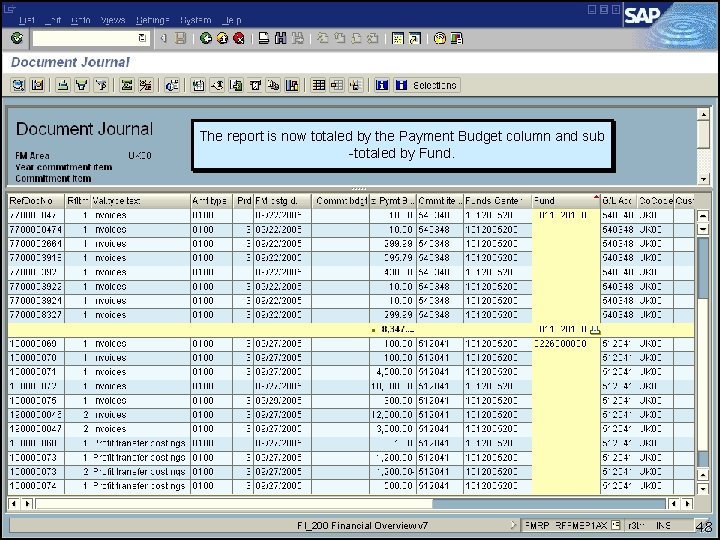
The report is now totaled by the Payment Budget column and sub -totaled by Fund. FI_200 Financial Overview v 7 48
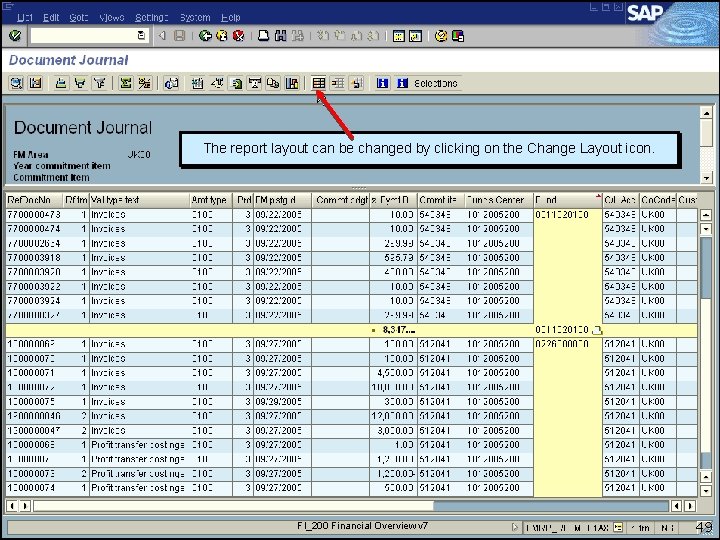
The report layout can be changed by clicking on the Change Layout icon. FI_200 Financial Overview v 7 49
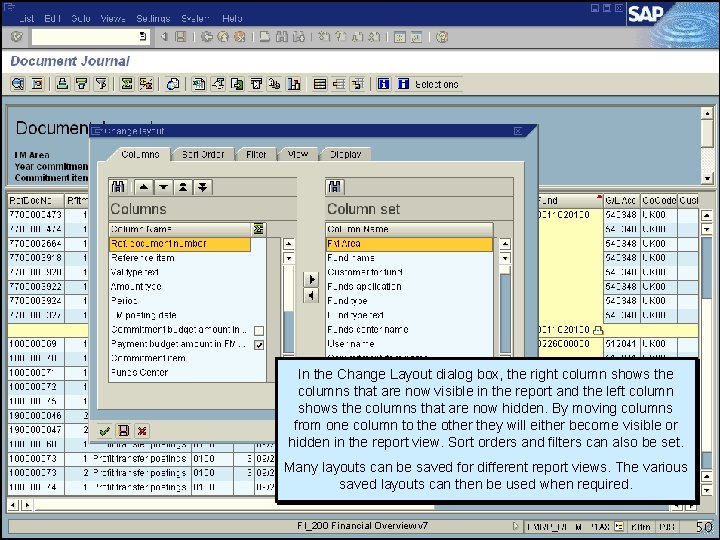
In the Change Layout dialog box, the right column shows the columns that are now visible in the report and the left column shows the columns that are now hidden. By moving columns from one column to the other they will either become visible or hidden in the report view. Sort orders and filters can also be set. Many layouts can be saved for different report views. The various saved layouts can then be used when required. FI_200 Financial Overview v 7 50
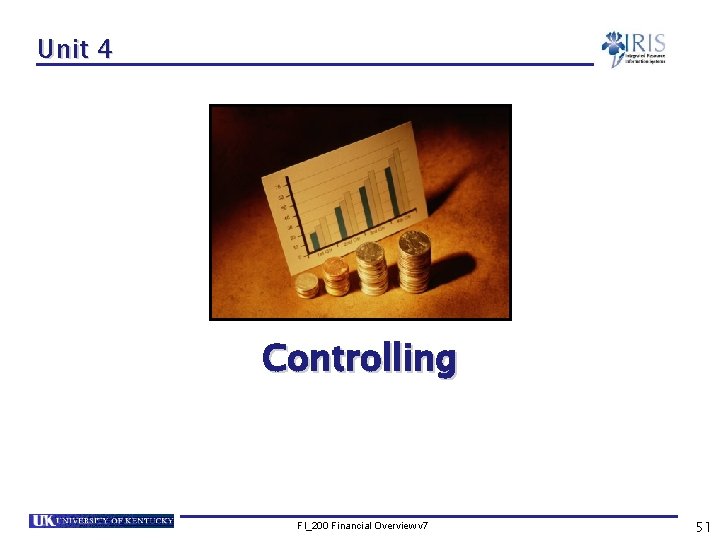
Unit 4 Controlling FI_200 Financial Overview v 7 51
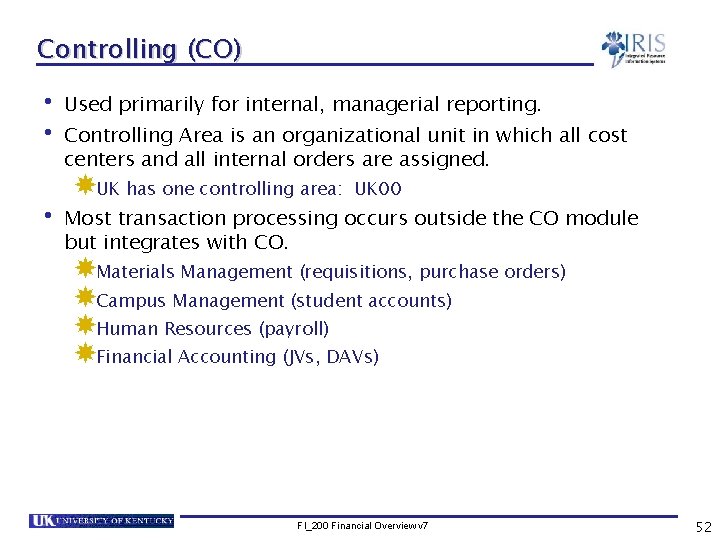
Controlling (CO) • Used primarily for internal, managerial reporting. • Controlling Area is an organizational unit in which all cost centers and all internal orders are assigned. UK has one controlling area: UK 00 • Most transaction processing occurs outside the CO module but integrates with CO. Materials Management (requisitions, purchase orders) Campus Management (student accounts) Human Resources (payroll) Financial Accounting (JVs, DAVs) FI_200 Financial Overview v 7 52
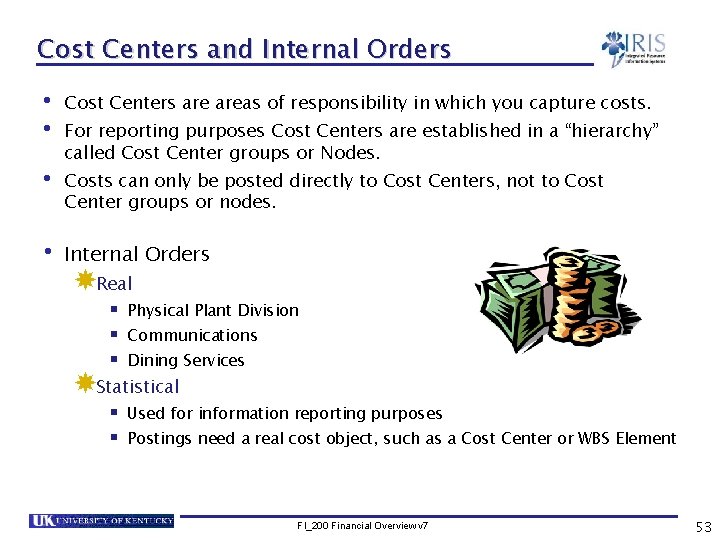
Cost Centers and Internal Orders • Cost Centers areas of responsibility in which you capture costs. • For reporting purposes Cost Centers are established in a “hierarchy” called Cost Center groups or Nodes. • Costs can only be posted directly to Cost Centers, not to Cost Center groups or nodes. • Internal Orders Real § Physical Plant Division § Communications § Dining Services Statistical § Used for information reporting purposes § Postings need a real cost object, such as a Cost Center or WBS Element FI_200 Financial Overview v 7 53
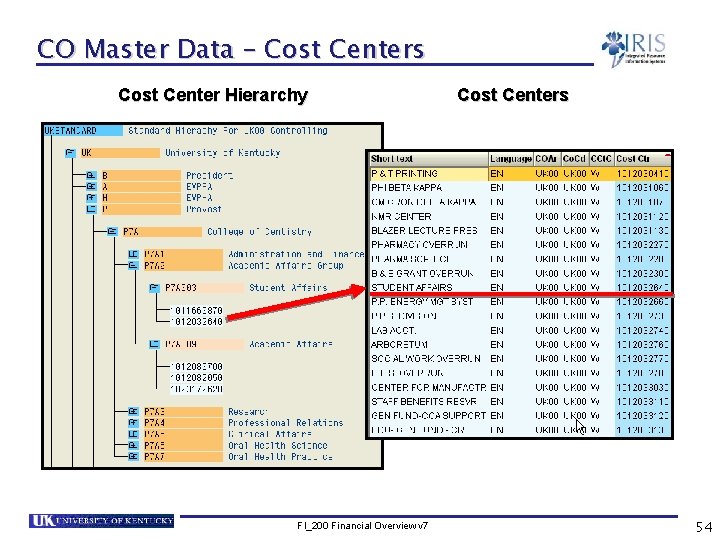
CO Master Data – Cost Centers Cost Center Hierarchy FI_200 Financial Overview v 7 Cost Centers 54

Demonstration 4. 1 Scenario You would like to view the printing supplies GL account postings for your cost center and see the relevant documents. Demonstration FI_200 Financial Overview v 7 55

From the SAP main menu use transaction code KSB 1 – Cost Centers: Actual Line Items FI_200 Financial Overview v 7 56
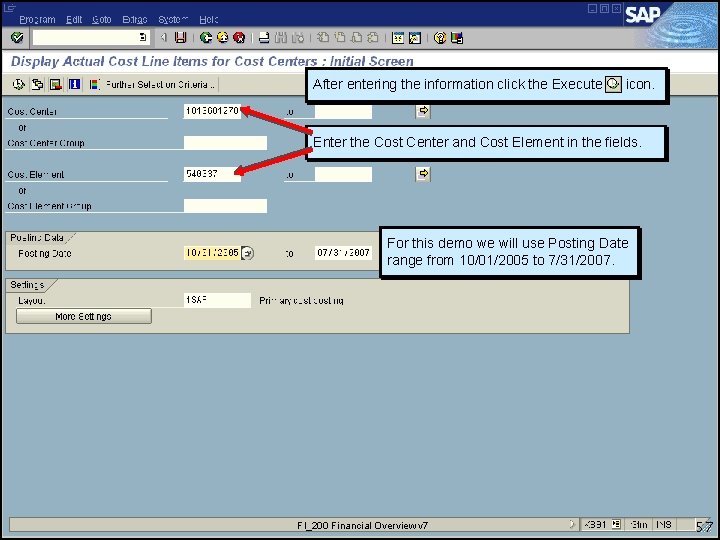
After entering the information click the Execute icon. Enter the Cost Center and Cost Element in the fields. For this demo we will use Posting Date range from 10/01/2005 to 7/31/2007. FI_200 Financial Overview v 7 57
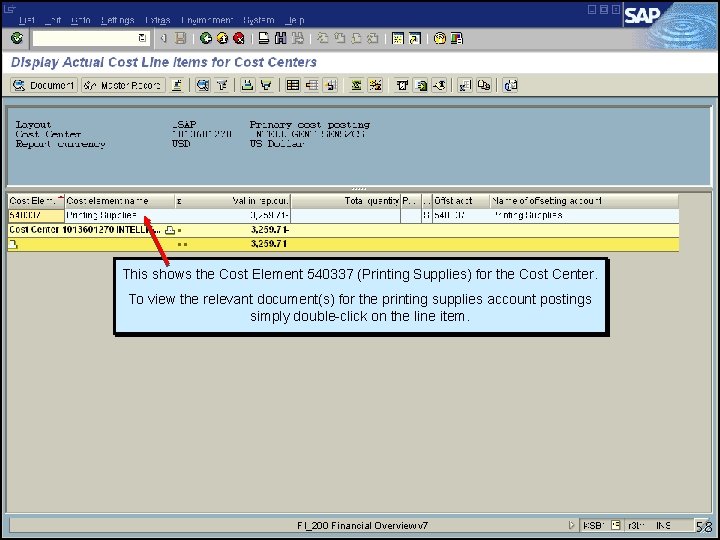
This shows the Cost Element 540337 (Printing Supplies) for the Cost Center. To view the relevant document(s) for the printing supplies account postings simply double-click on the line item. FI_200 Financial Overview v 7 58
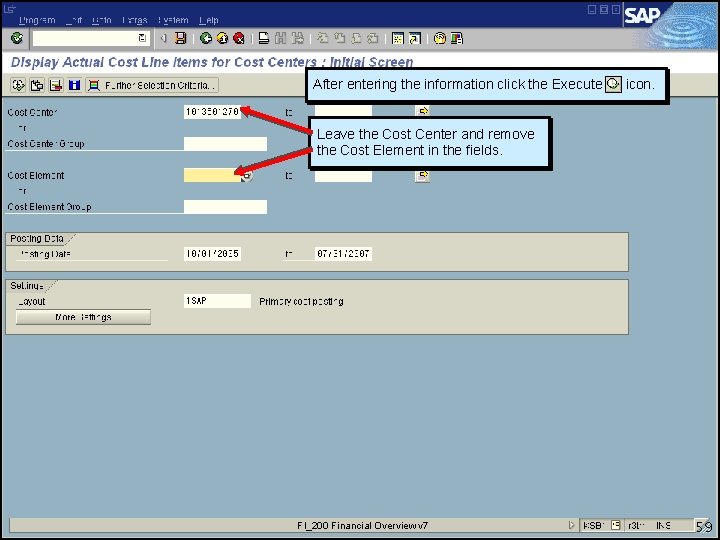
After entering the information click the Execute icon. Leave the Cost Center and remove the Cost Element in the fields. FI_200 Financial Overview v 7 59
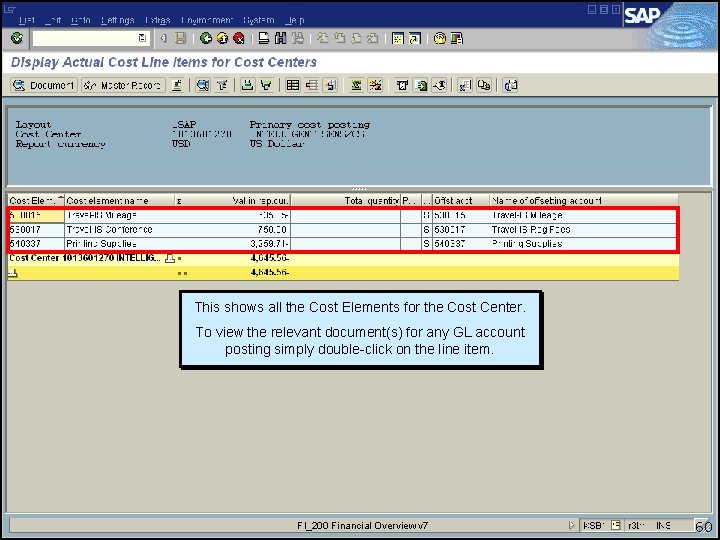
This shows all the Cost Elements for the Cost Center. To view the relevant document(s) for any GL account posting simply double-click on the line item. FI_200 Financial Overview v 7 60
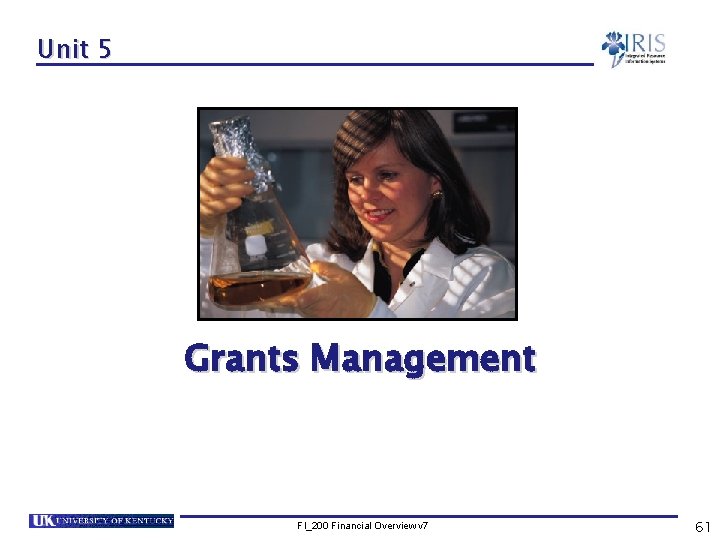
Unit 5 Grants Management FI_200 Financial Overview v 7 61
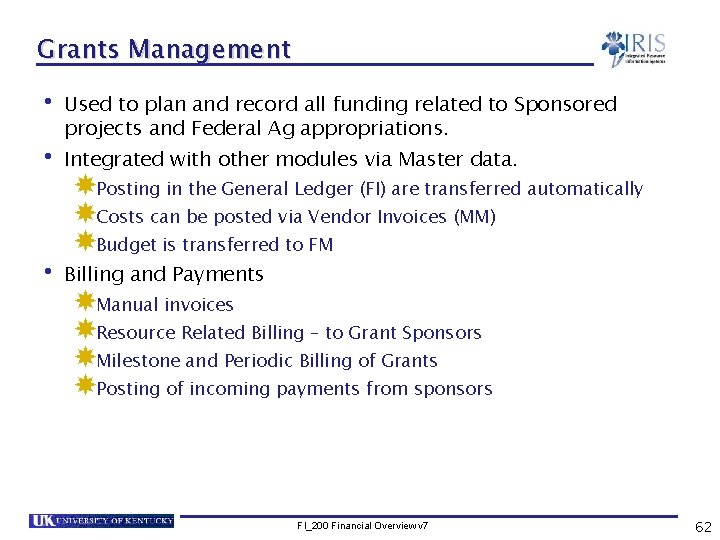
Grants Management • Used to plan and record all funding related to Sponsored projects and Federal Ag appropriations. • Integrated with other modules via Master data. Posting in the General Ledger (FI) are transferred automatically Costs can be posted via Vendor Invoices (MM) Budget is transferred to FM • Billing and Payments Manual invoices Resource Related Billing – to Grant Sponsors Milestone and Periodic Billing of Grants Posting of incoming payments from sponsors FI_200 Financial Overview v 7 62
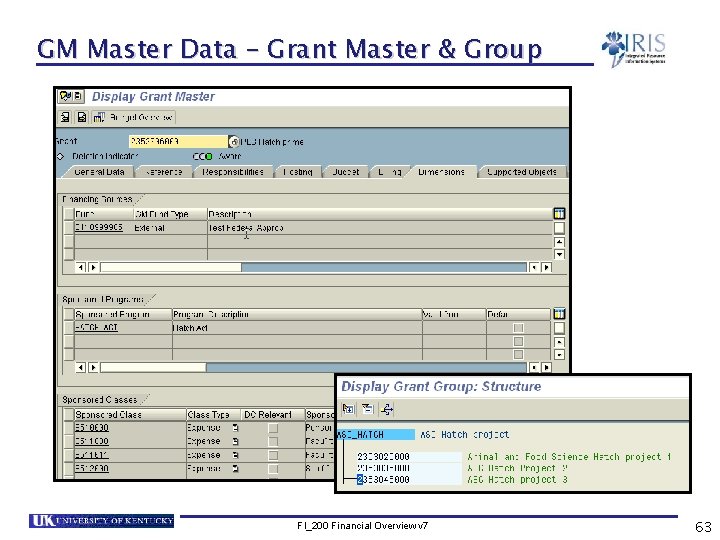
GM Master Data – Grant Master & Group FI_200 Financial Overview v 7 63
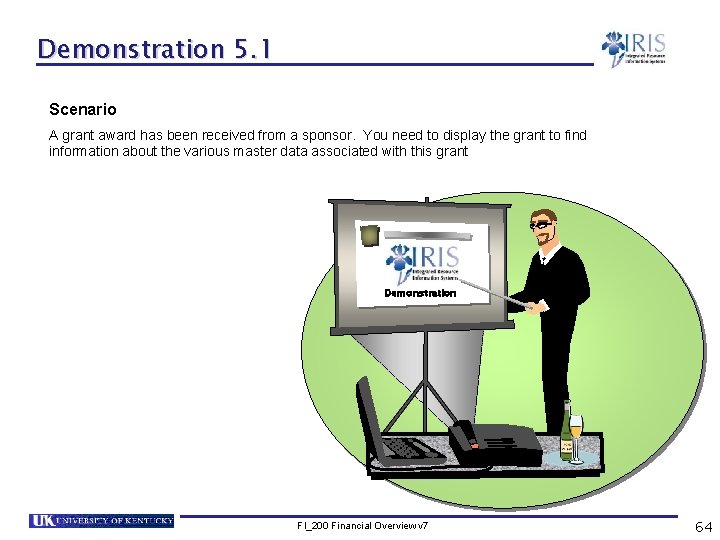
Demonstration 5. 1 Scenario A grant award has been received from a sponsor. You need to display the grant to find information about the various master data associated with this grant Demonstration FI_200 Financial Overview v 7 64
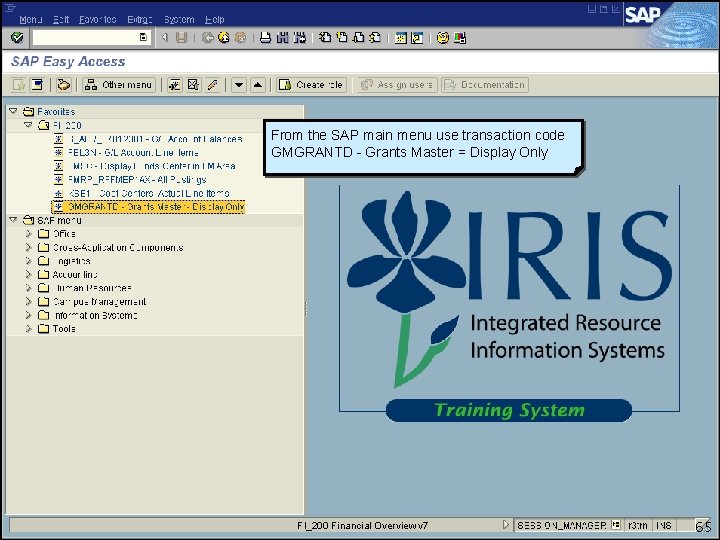
From the SAP main menu use transaction code GMGRANTD - Grants Master = Display Only FI_200 Financial Overview v 7 65

Enter the Grant number and press enter. FI_200 Financial Overview v 7 66
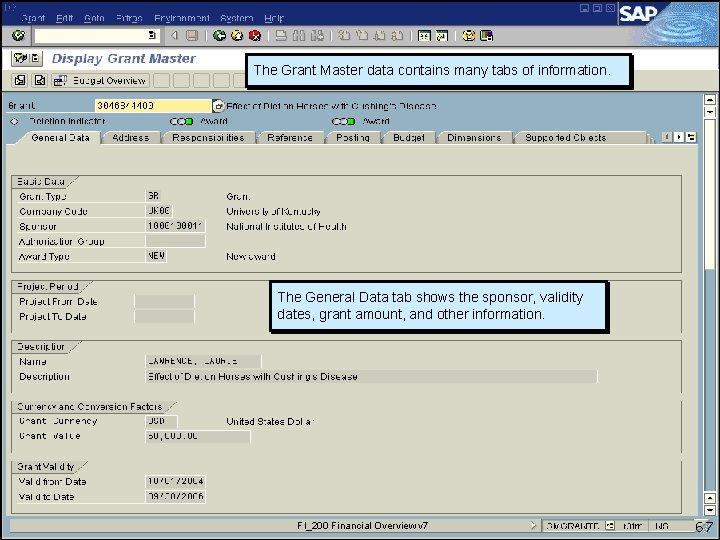
The Grant Master data contains many tabs of information. The General Data tab shows the sponsor, validity dates, grant amount, and other information. FI_200 Financial Overview v 7 67

The Dimensions tab shows the GM Fund Type, Sponsored Programs, Sponsored Classes, and other information. Notice that the Sponsored Class is the same number as the FI GL Account. The Sponsored Class number shows either an “E” or “R” in front of the number to indicate whether it is an expense or revenue item. FI_200 Financial Overview v 7 68
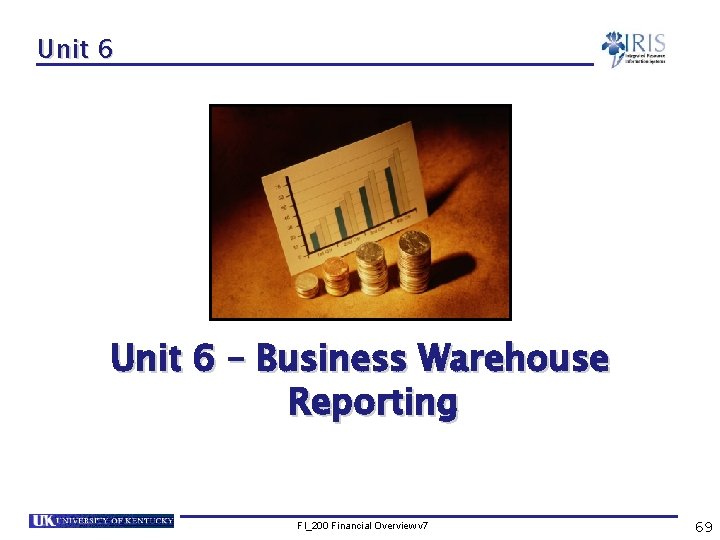
Unit 6 – Business Warehouse Reporting FI_200 Financial Overview v 7 69
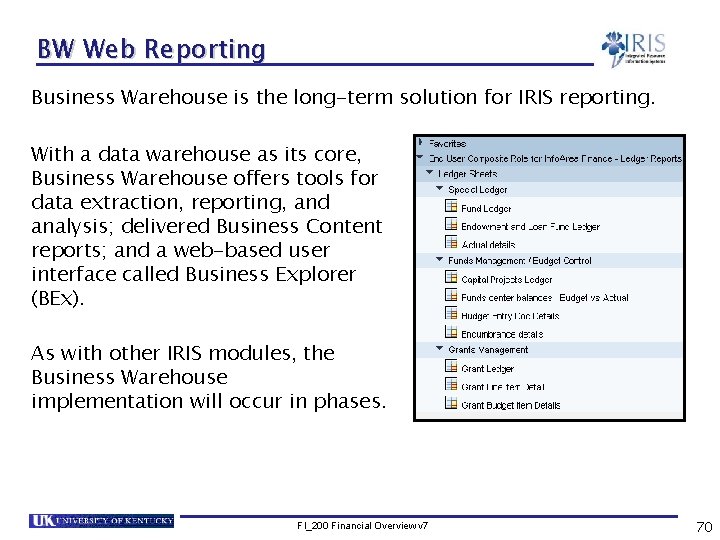
BW Web Reporting Business Warehouse is the long-term solution for IRIS reporting. With a data warehouse as its core, Business Warehouse offers tools for data extraction, reporting, and analysis; delivered Business Content reports; and a web-based user interface called Business Explorer (BEx). As with other IRIS modules, the Business Warehouse implementation will occur in phases. FI_200 Financial Overview v 7 70
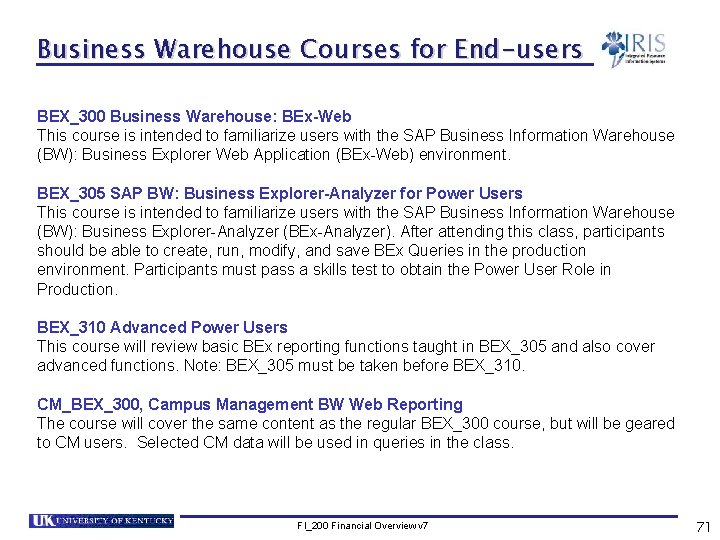
Business Warehouse Courses for End-users BEX_300 Business Warehouse: BEx-Web This course is intended to familiarize users with the SAP Business Information Warehouse (BW): Business Explorer Web Application (BEx-Web) environment. BEX_305 SAP BW: Business Explorer-Analyzer for Power Users This course is intended to familiarize users with the SAP Business Information Warehouse (BW): Business Explorer-Analyzer (BEx-Analyzer). After attending this class, participants should be able to create, run, modify, and save BEx Queries in the production environment. Participants must pass a skills test to obtain the Power User Role in Production. BEX_310 Advanced Power Users This course will review basic BEx reporting functions taught in BEX_305 and also cover advanced functions. Note: BEX_305 must be taken before BEX_310. CM_BEX_300, Campus Management BW Web Reporting The course will cover the same content as the regular BEX_300 course, but will be geared to CM users. Selected CM data will be used in queries in the class. FI_200 Financial Overview v 7 71
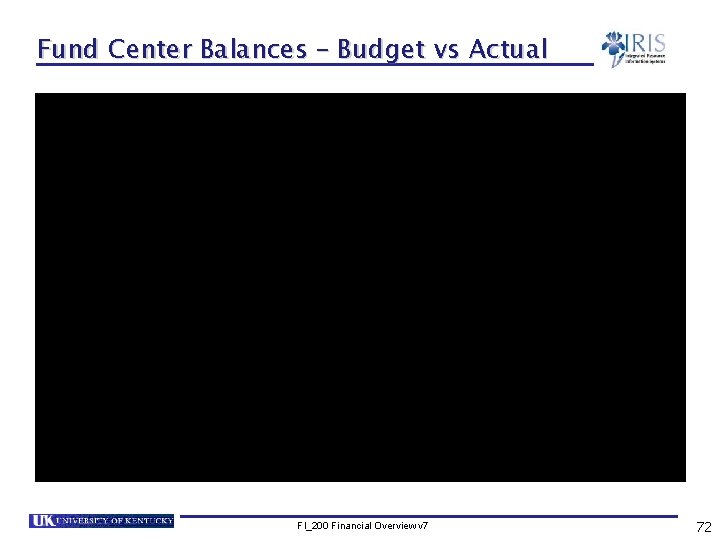
Fund Center Balances – Budget vs Actual FI_200 Financial Overview v 7 72
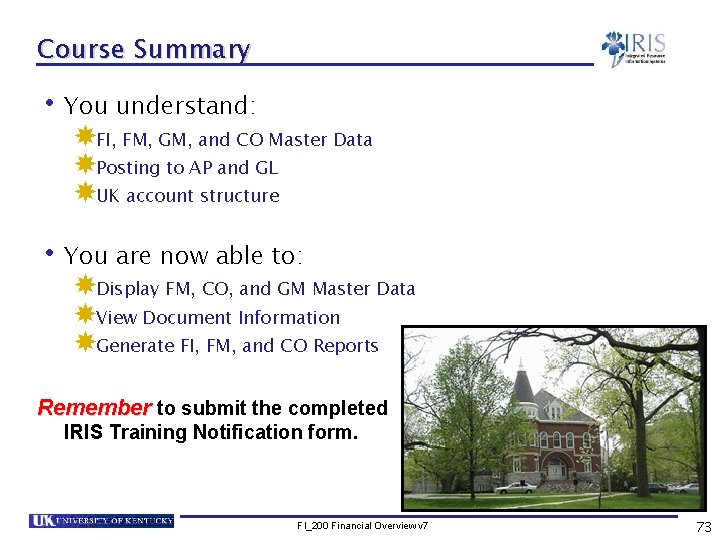
Course Summary • You understand: FI, FM, GM, and CO Master Data Posting to AP and GL UK account structure • You are now able to: Display FM, CO, and GM Master Data View Document Information Generate FI, FM, and CO Reports Remember to submit the completed IRIS Training Notification form. FI_200 Financial Overview v 7 73
 T junction in english bond
T junction in english bond Course number and title
Course number and title Chaine parallèle muscle
Chaine parallèle muscle Exchange online protection overview
Exchange online protection overview Dan boneh cryptography 2
Dan boneh cryptography 2 Supplemental online coursework
Supplemental online coursework Ipac administrative controls answers
Ipac administrative controls answers Online cryptography course
Online cryptography course Njrotc instructor vacancies
Njrotc instructor vacancies Ptit safe driving and awareness course
Ptit safe driving and awareness course Comquest vs combank
Comquest vs combank Medical english online course
Medical english online course Fmcsa north american standard level i course online
Fmcsa north american standard level i course online Jrotc marksmanship instructor course online
Jrotc marksmanship instructor course online Moocs
Moocs Chandler online academy access my course
Chandler online academy access my course Beauty academy online course
Beauty academy online course Overview of financial management
Overview of financial management Chapter 2 an overview of the financial system
Chapter 2 an overview of the financial system Centralized multinational financial management
Centralized multinational financial management Chapter 1 an overview of financial management
Chapter 1 an overview of financial management Chapter 1 overview of financial statement analysis
Chapter 1 overview of financial statement analysis Overview of financial management
Overview of financial management Chapter 13 personal financial management course
Chapter 13 personal financial management course Financial risk management course syllabus
Financial risk management course syllabus Examples of non financial methods of motivation
Examples of non financial methods of motivation Overview of www
Overview of www Maximo overview
Maximo overview Universal modeling language
Universal modeling language Uml
Uml Retail vertical
Retail vertical Figure 12-1 provides an overview of the lymphatic vessels
Figure 12-1 provides an overview of the lymphatic vessels Lung blood supply
Lung blood supply Texas recapture districts
Texas recapture districts Walmart introduction
Walmart introduction Stylistic overview of architecture
Stylistic overview of architecture Jackson structured development
Jackson structured development Spring framework overview
Spring framework overview Nagios tactical overview
Nagios tactical overview Market overview managed file transfer solutions
Market overview managed file transfer solutions Sdn nfv overview
Sdn nfv overview Sbic program
Sbic program Goods receipt note
Goods receipt note Ariba overview
Ariba overview Safe overview
Safe overview Rfid technology overview
Rfid technology overview Review paper introduction
Review paper introduction Overview of transcription and translation
Overview of transcription and translation Project description
Project description Overview of the major systemic arteries
Overview of the major systemic arteries Abstract overview
Abstract overview Solvency 2 pillar 1
Solvency 2 pillar 1 Types of physical storage media
Types of physical storage media Example of nursing process
Example of nursing process Overview funding programmes
Overview funding programmes Ospf overview
Ospf overview Onap architecture overview
Onap architecture overview Oedipus the king play summary
Oedipus the king play summary Cisco top talkers
Cisco top talkers Ntep organogram
Ntep organogram Mpls overview
Mpls overview Azure overview
Azure overview Master data services overview
Master data services overview Overview of cellular respiration
Overview of cellular respiration Respiration overview
Respiration overview Overview of cellular respiration
Overview of cellular respiration Total atp produced in cellular respiration
Total atp produced in cellular respiration Transformer overview
Transformer overview Kaizen overview
Kaizen overview Itil brief overview
Itil brief overview Iptv technoligies
Iptv technoligies Overview of mobile computing
Overview of mobile computing Overview of microprocessor
Overview of microprocessor Kfc macro
Kfc macro