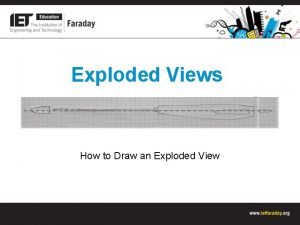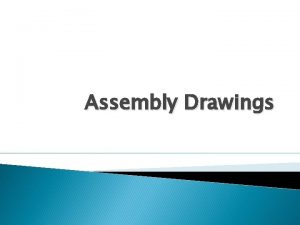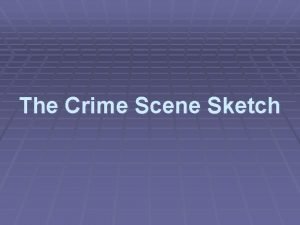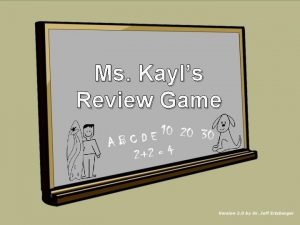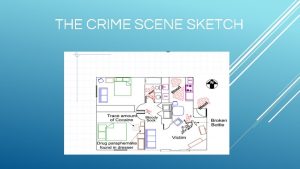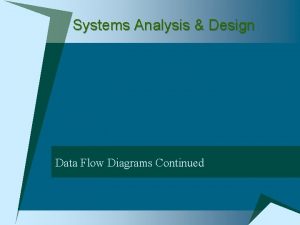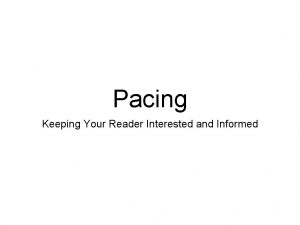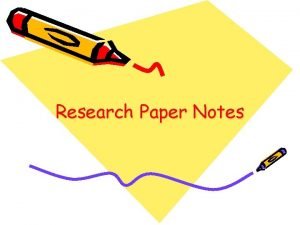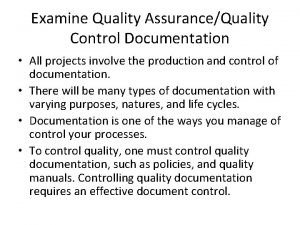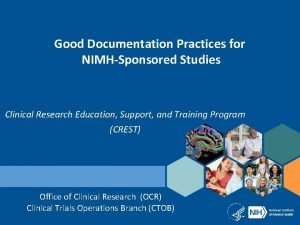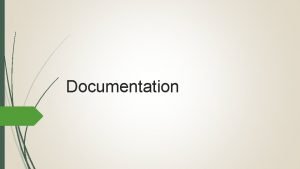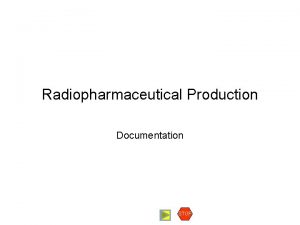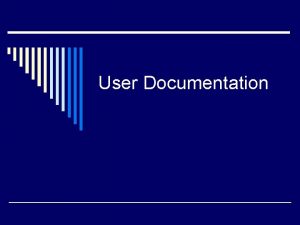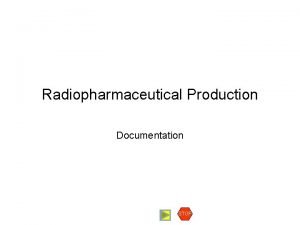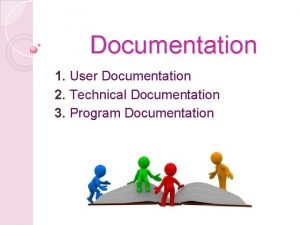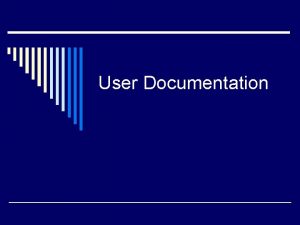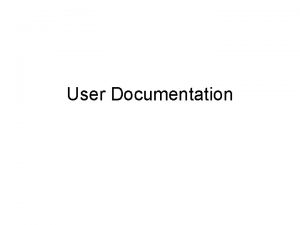Final Documentation Exploded View Exploded View An exploded
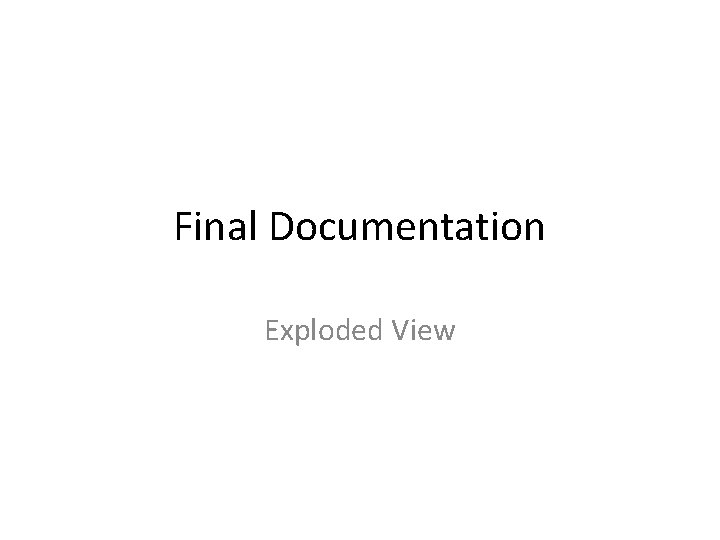
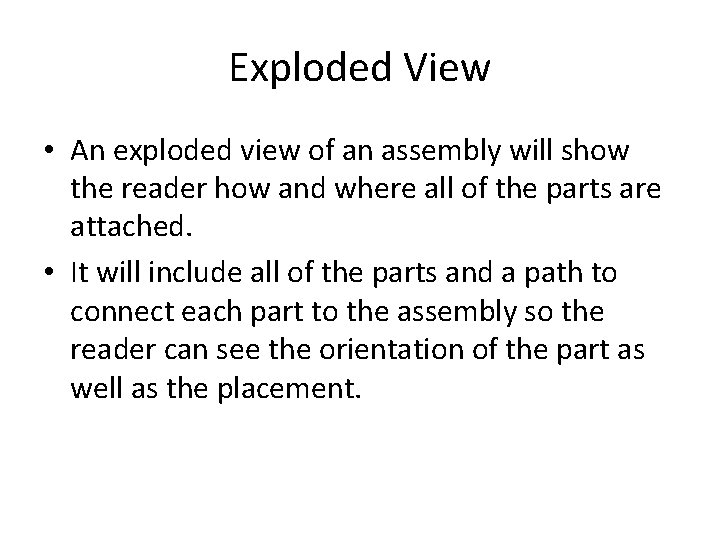
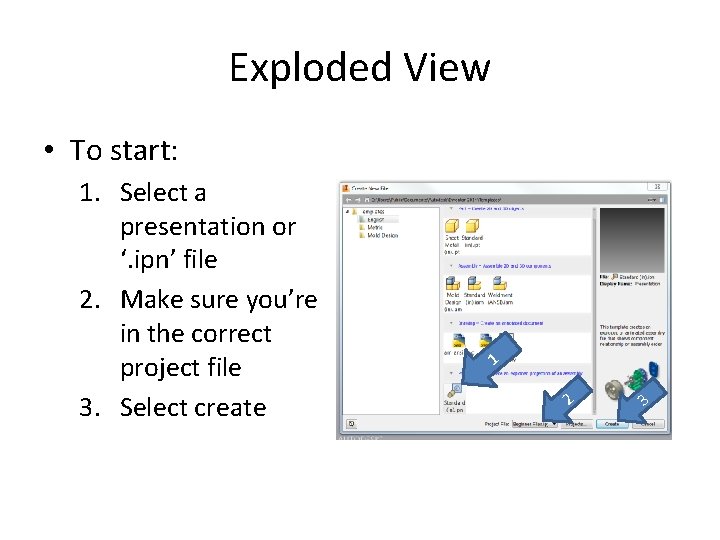
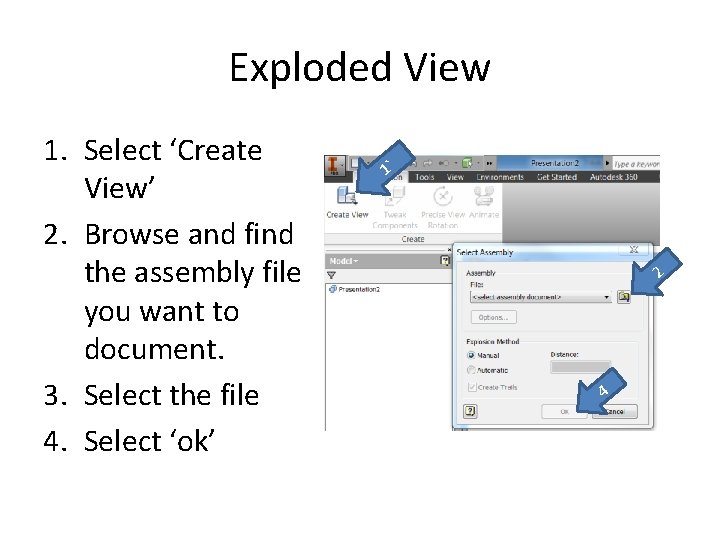
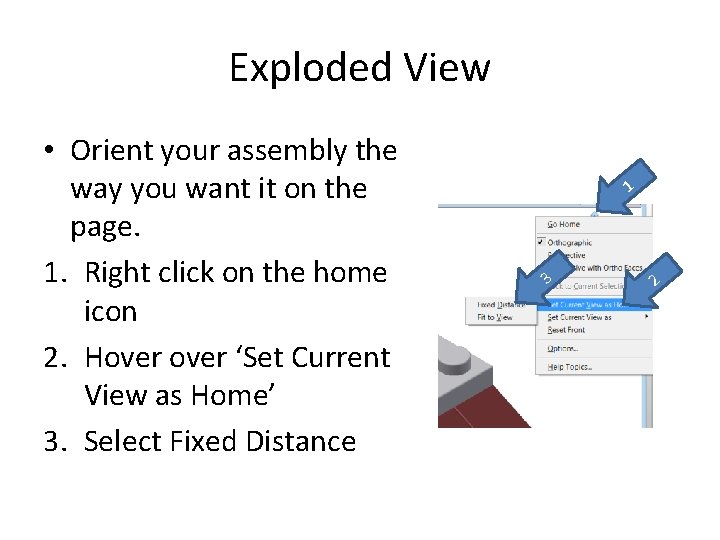
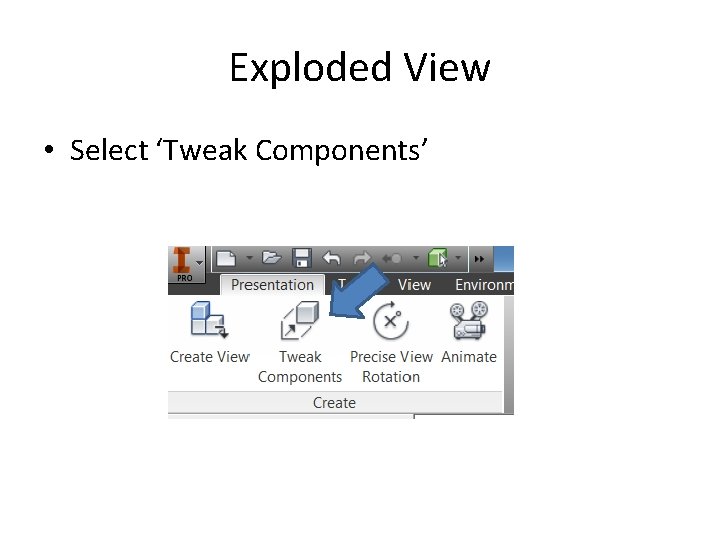
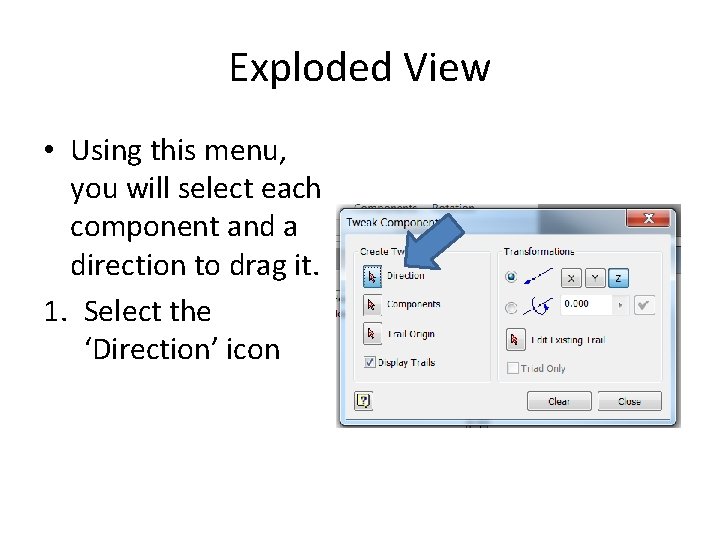
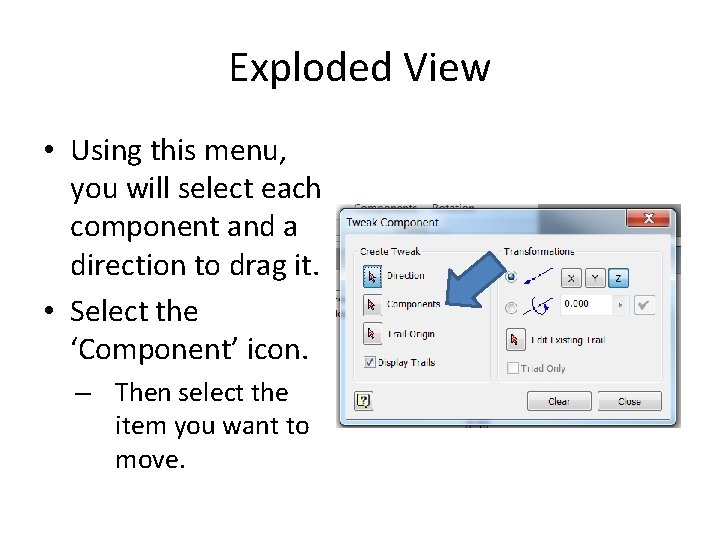
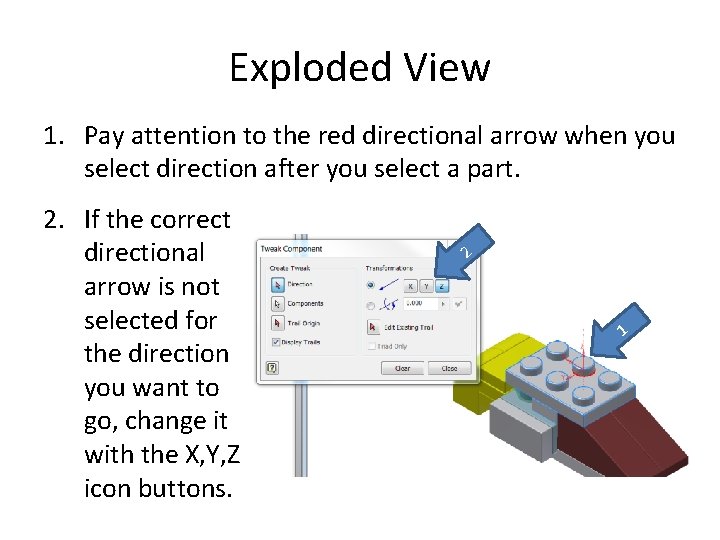
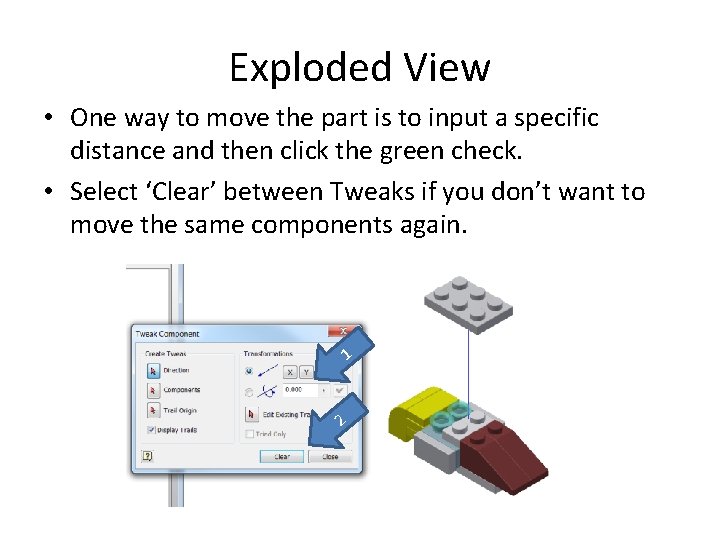
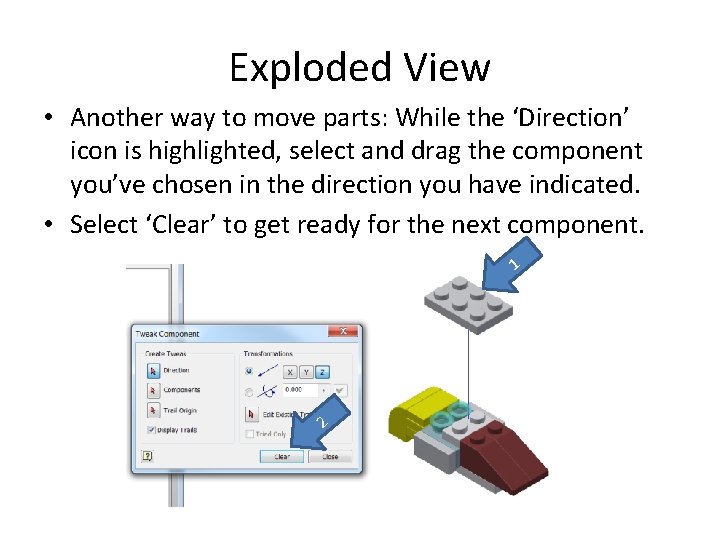
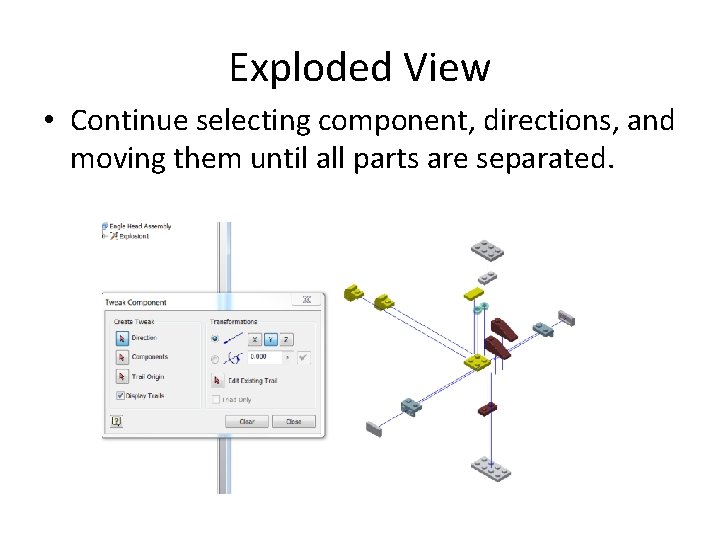
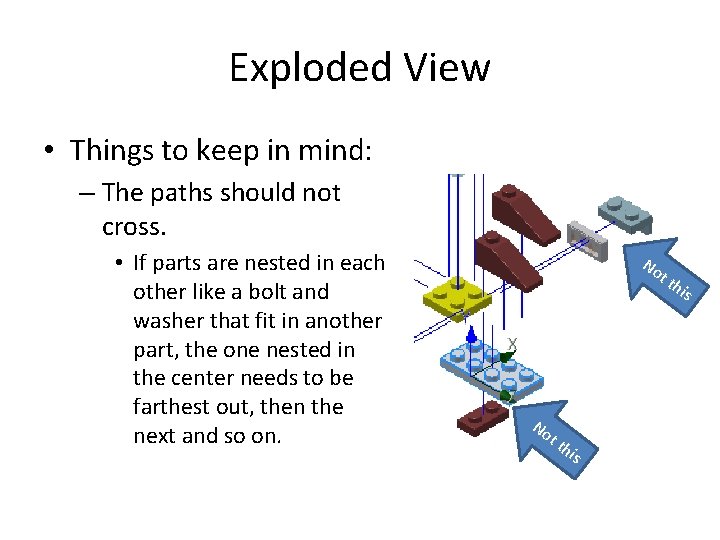
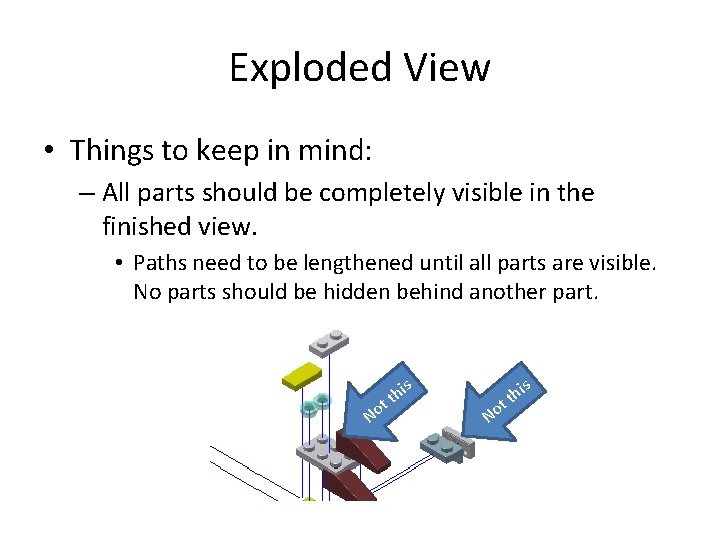
- Slides: 14
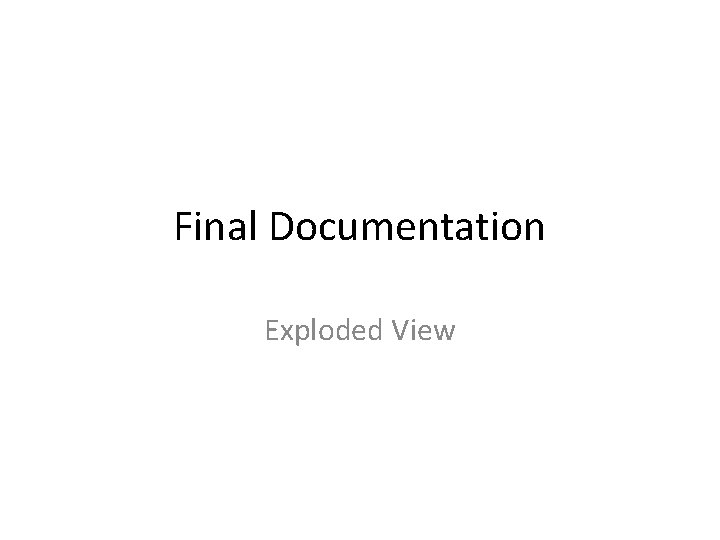
Final Documentation Exploded View
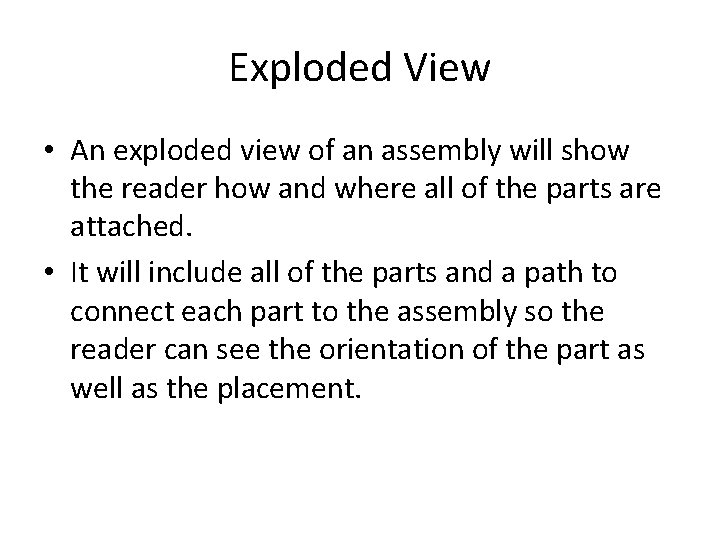
Exploded View • An exploded view of an assembly will show the reader how and where all of the parts are attached. • It will include all of the parts and a path to connect each part to the assembly so the reader can see the orientation of the part as well as the placement.
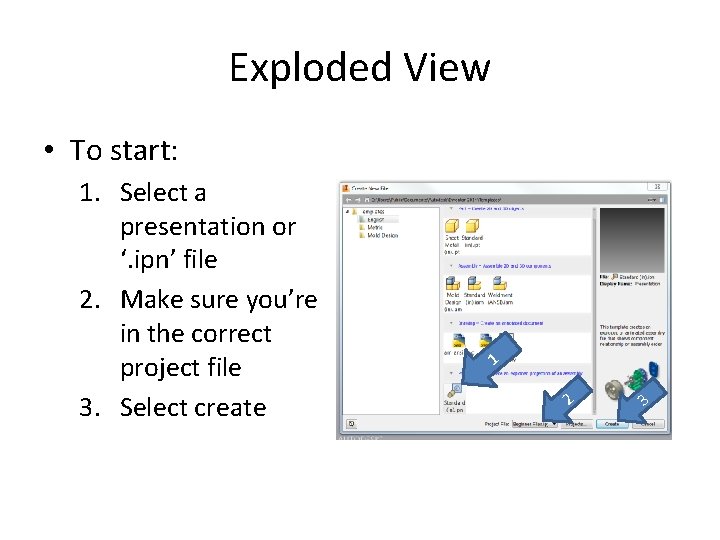
Exploded View • To start: 1. Select a presentation or ‘. ipn’ file 2. Make sure you’re in the correct project file 3. Select create 1 2 3
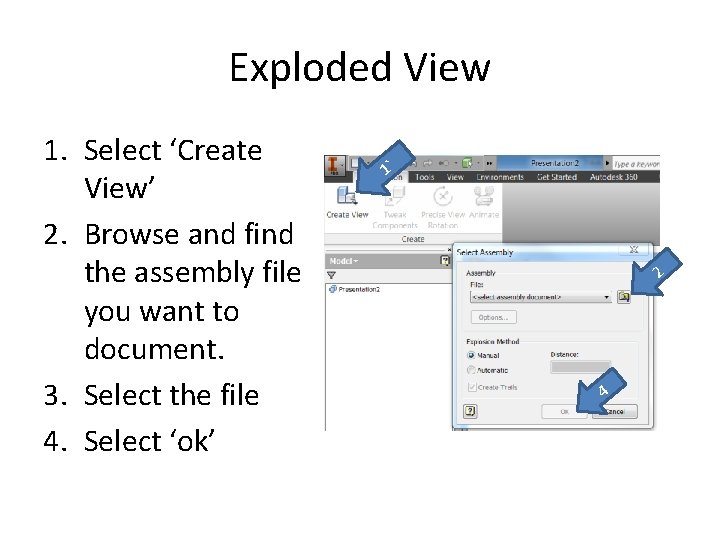
Exploded View 1. Select ‘Create View’ 2. Browse and find the assembly file you want to document. 3. Select the file 4. Select ‘ok’ 1` 2 4
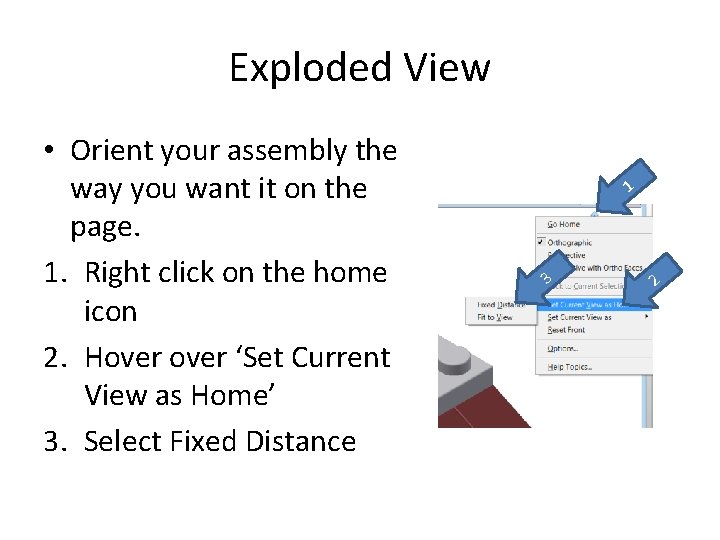
Exploded View • Orient your assembly the way you want it on the page. 1. Right click on the home icon 2. Hover ‘Set Current View as Home’ 3. Select Fixed Distance 1 3 2
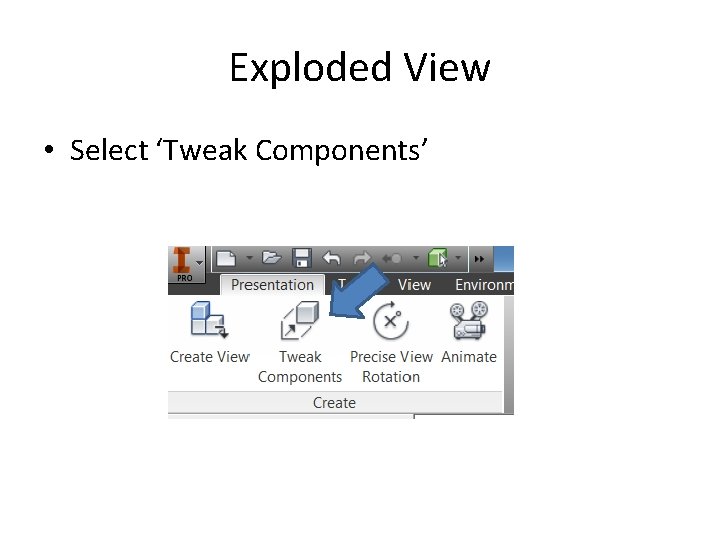
Exploded View • Select ‘Tweak Components’
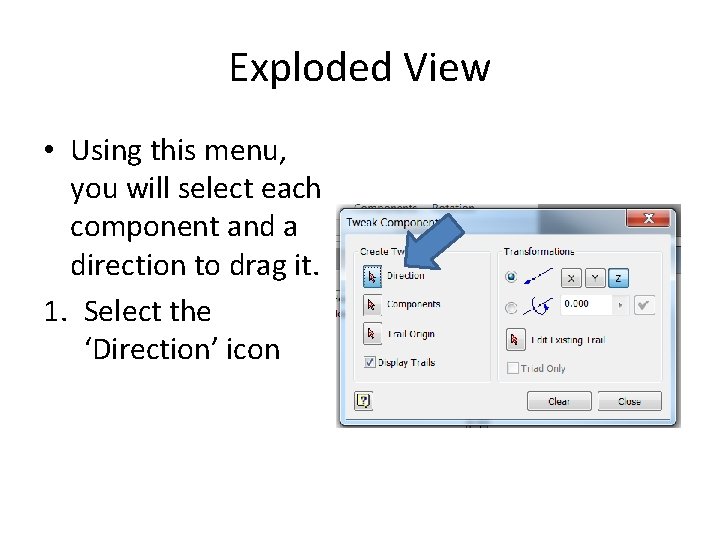
Exploded View • Using this menu, you will select each component and a direction to drag it. 1. Select the ‘Direction’ icon
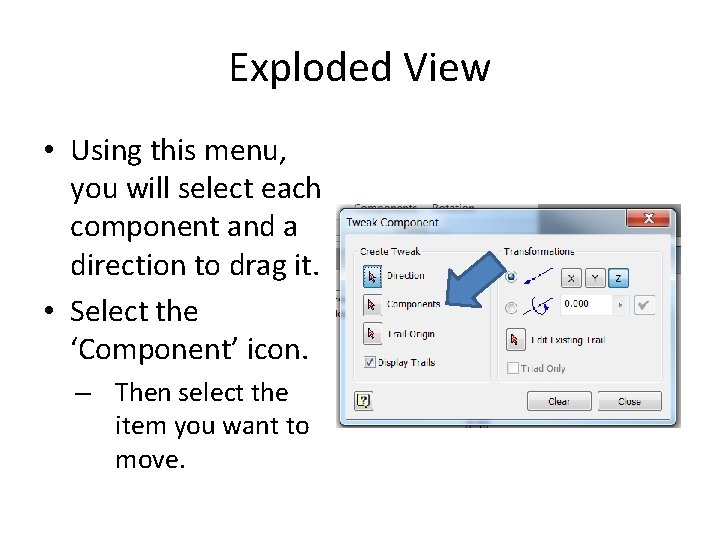
Exploded View • Using this menu, you will select each component and a direction to drag it. • Select the ‘Component’ icon. – Then select the item you want to move.
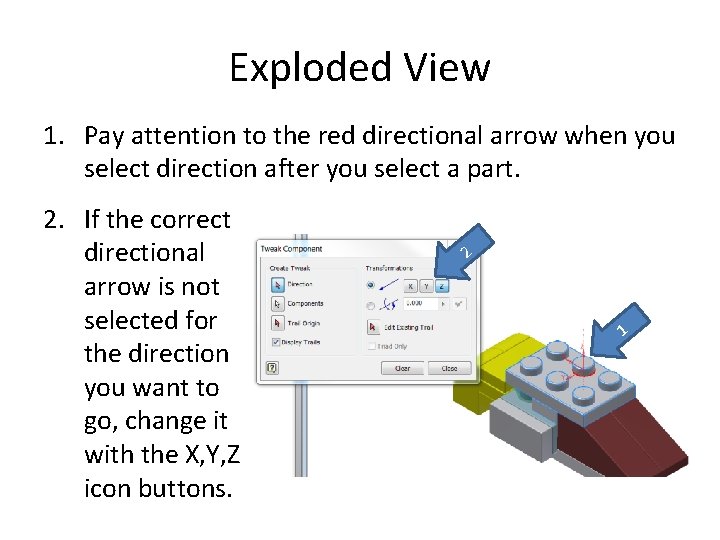
Exploded View 1. Pay attention to the red directional arrow when you select direction after you select a part. 2. If the correct directional arrow is not selected for the direction you want to go, change it with the X, Y, Z icon buttons. 2 1
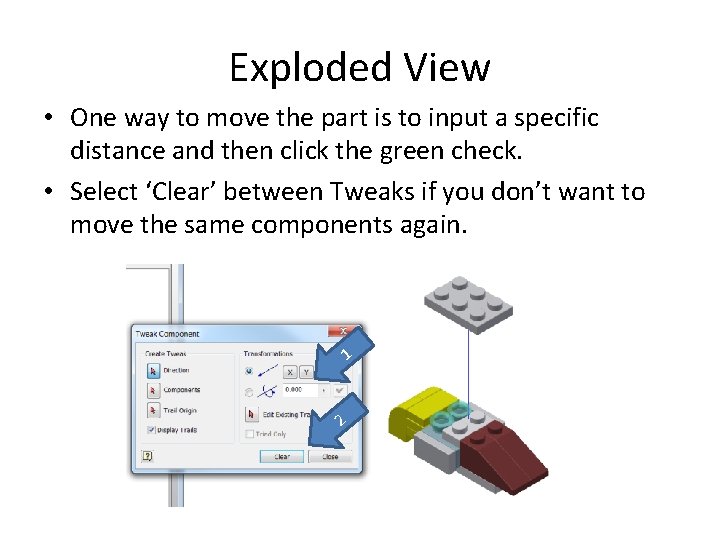
Exploded View • One way to move the part is to input a specific distance and then click the green check. • Select ‘Clear’ between Tweaks if you don’t want to move the same components again. 1 2
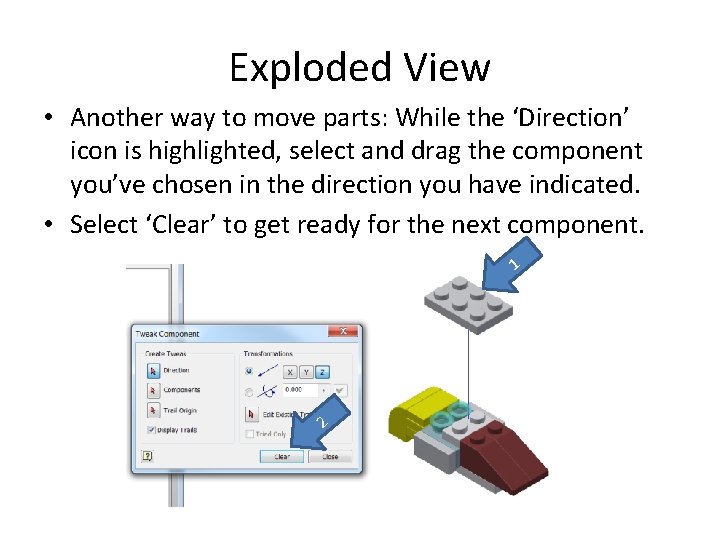
Exploded View • Another way to move parts: While the ‘Direction’ icon is highlighted, select and drag the component you’ve chosen in the direction you have indicated. • Select ‘Clear’ to get ready for the next component. 1 2
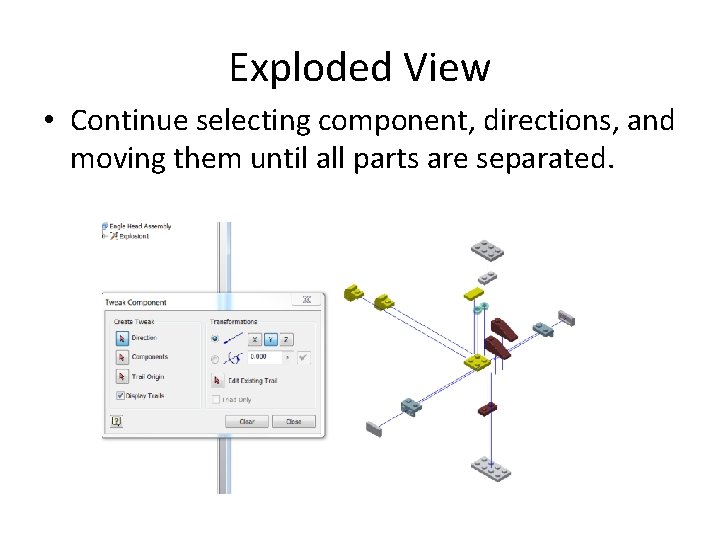
Exploded View • Continue selecting component, directions, and moving them until all parts are separated.
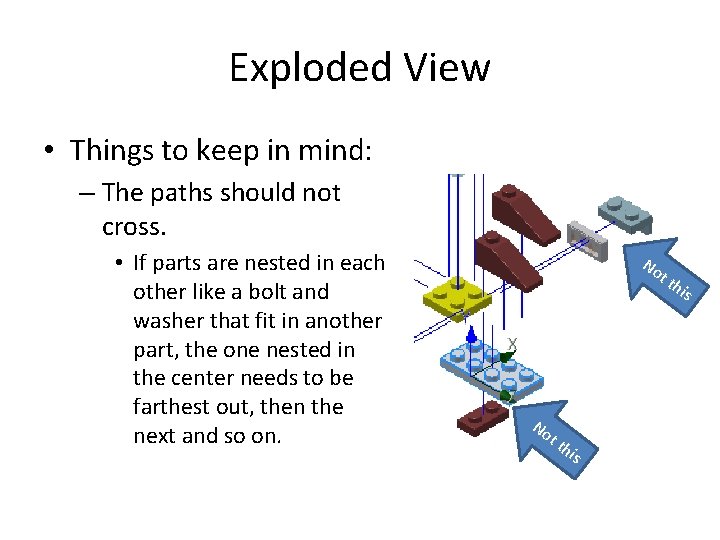
Exploded View • Things to keep in mind: – The paths should not cross. • If parts are nested in each other like a bolt and washer that fit in another part, the one nested in the center needs to be farthest out, then the next and so on. No tt his
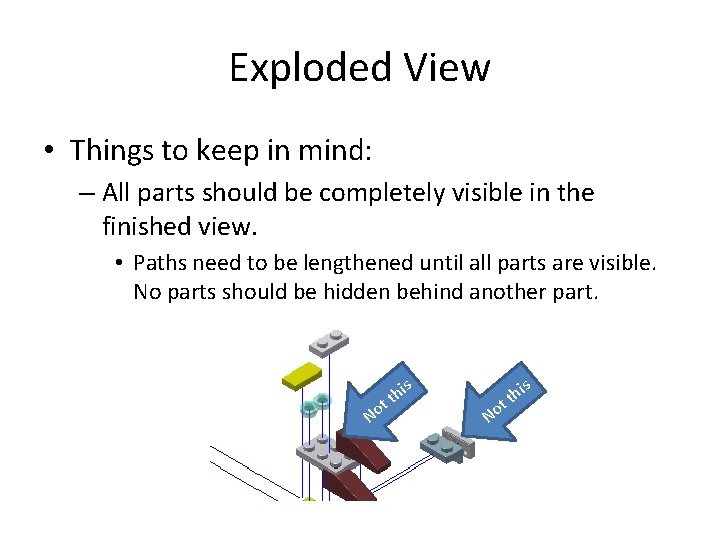
Exploded View • Things to keep in mind: – All parts should be completely visible in the finished view. • Paths need to be lengthened until all parts are visible. No parts should be hidden behind another part. is No h tt No his t t
 Exploded drawing of a pen
Exploded drawing of a pen Exploded view assembly drawing
Exploded view assembly drawing What is cross projection sketch
What is cross projection sketch The man whose arms exploded
The man whose arms exploded Exploded sketch or cross projection sketch
Exploded sketch or cross projection sketch Drawing of balloons
Drawing of balloons What is cross projection sketch
What is cross projection sketch Working assembly drawing
Working assembly drawing Exploded data flow diagram
Exploded data flow diagram Exploding moment writing examples
Exploding moment writing examples What does parenthetical documentation mean
What does parenthetical documentation mean Quality control documentation
Quality control documentation Java enum documentation
Java enum documentation Chapter 4 communications and documentation quiz
Chapter 4 communications and documentation quiz Good documentation practices error correction
Good documentation practices error correction