Final Cut Editing Basics Full Edit Screen Video
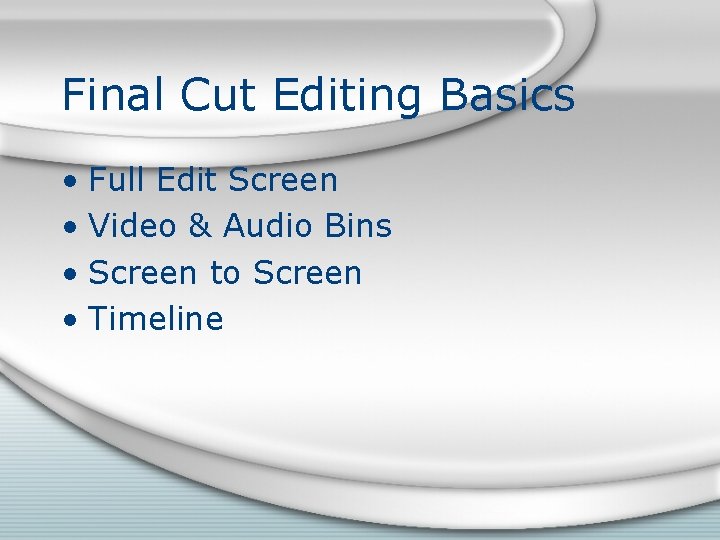
Final Cut Editing Basics • Full Edit Screen • Video & Audio Bins • Screen to Screen • Timeline
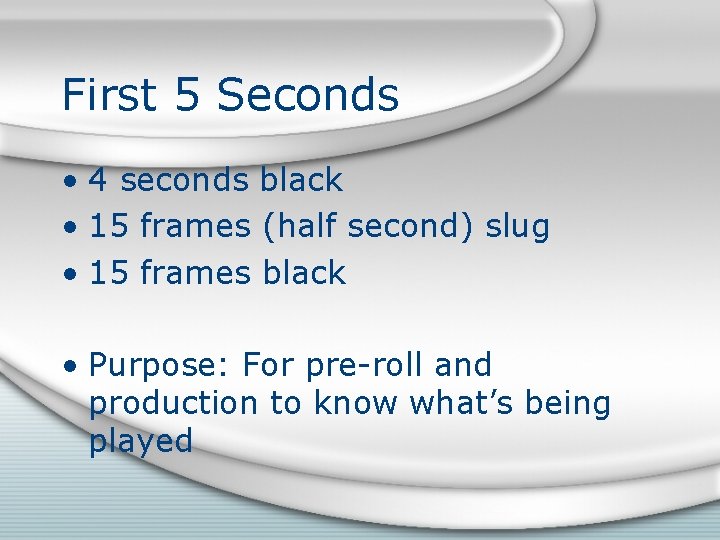
First 5 Seconds • 4 seconds black • 15 frames (half second) slug • 15 frames black • Purpose: For pre-roll and production to know what’s being played
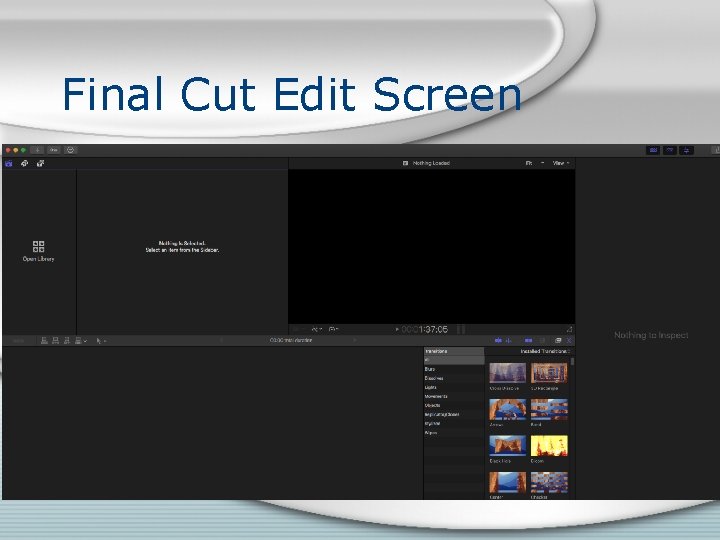
Final Cut Edit Screen
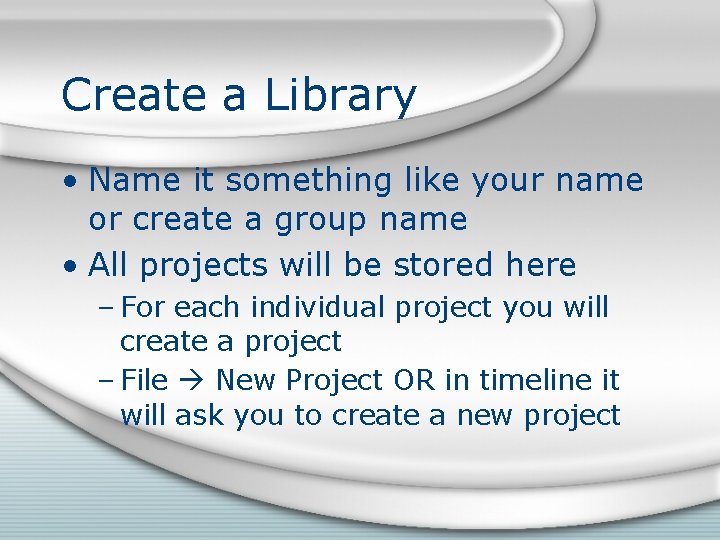
Create a Library • Name it something like your name or create a group name • All projects will be stored here – For each individual project you will create a project – File New Project OR in timeline it will ask you to create a new project
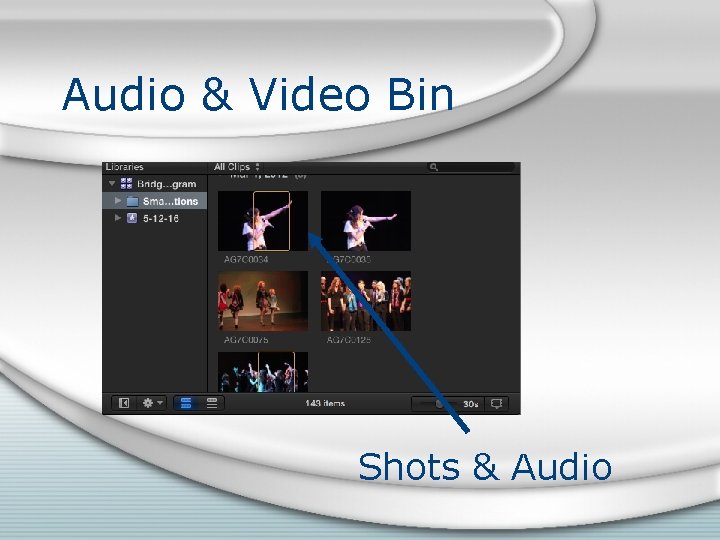
Audio & Video Bin Shots & Audio
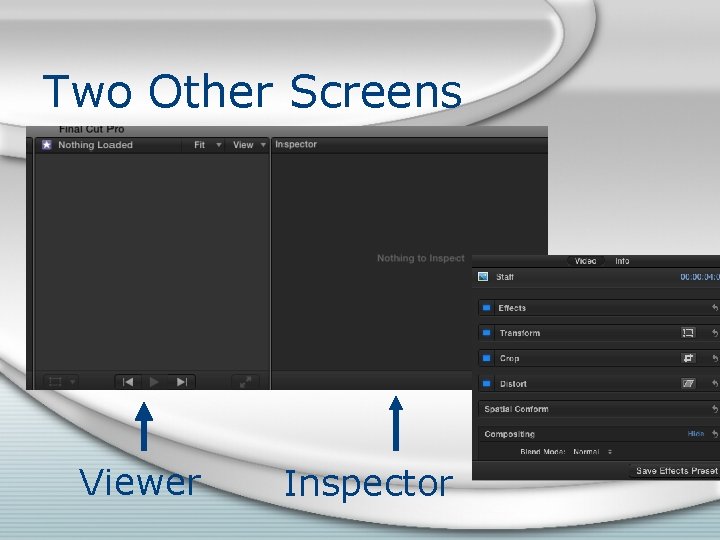
Two Other Screens Viewer Inspector
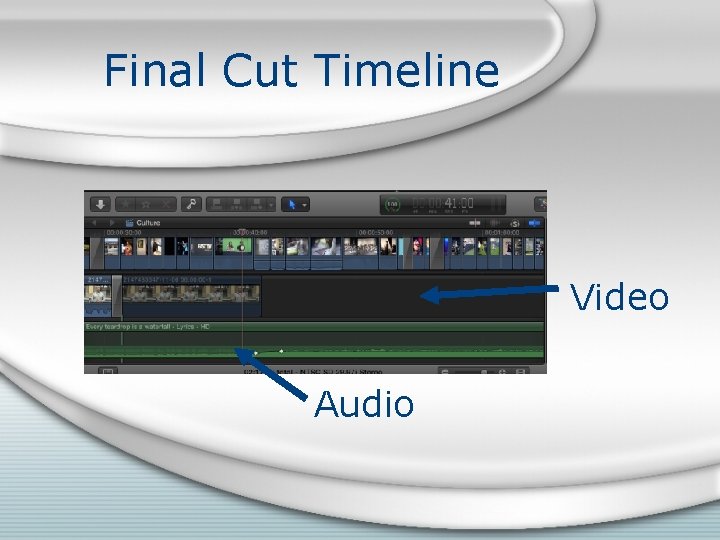
Final Cut Timeline Video Audio
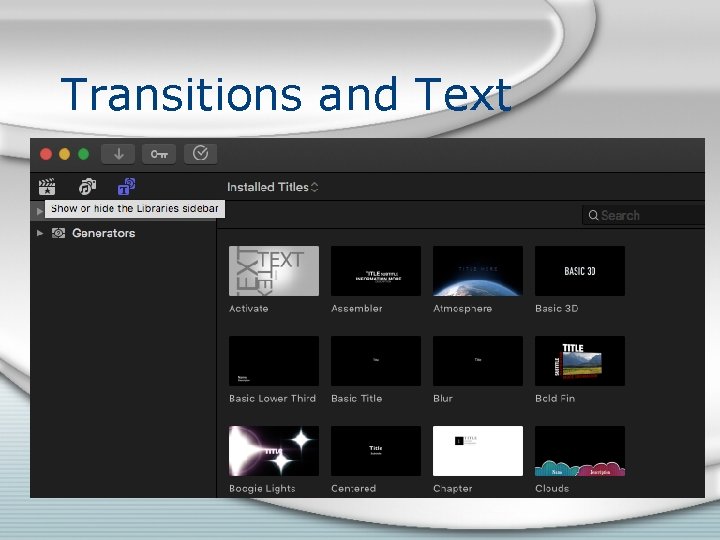
Transitions and Text
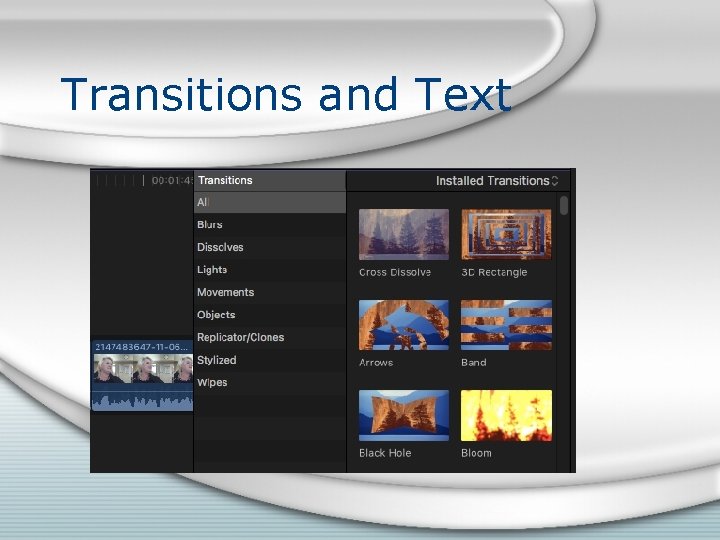
Transitions and Text
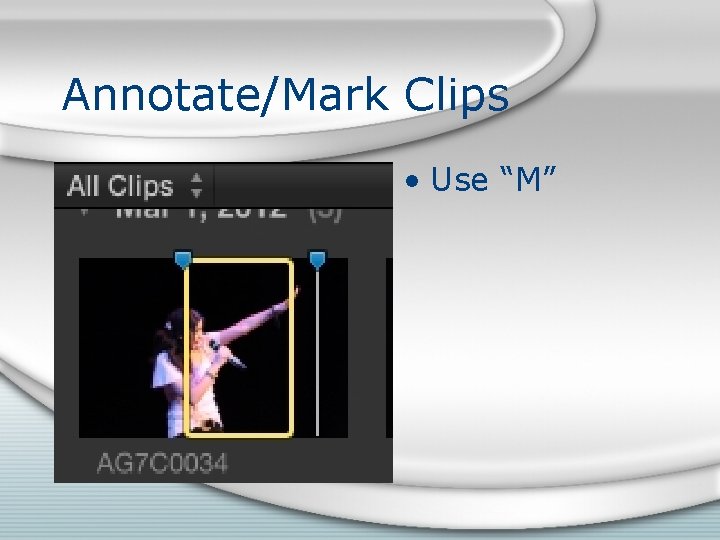
Annotate/Mark Clips • Use “M”
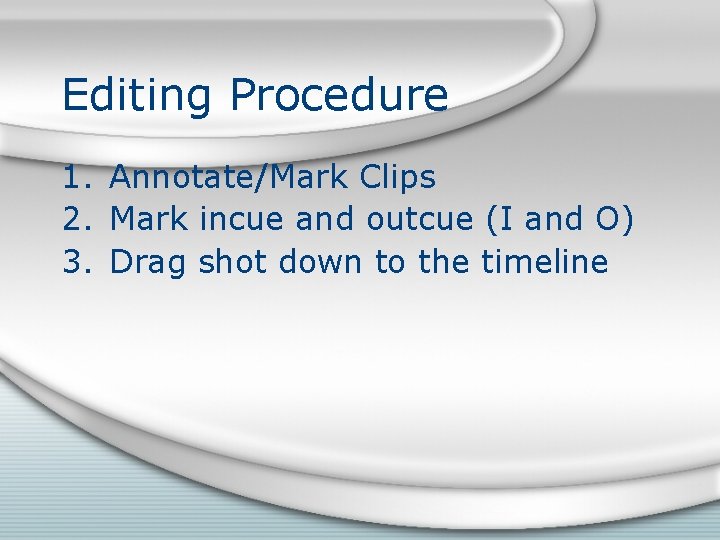
Editing Procedure 1. Annotate/Mark Clips 2. Mark incue and outcue (I and O) 3. Drag shot down to the timeline
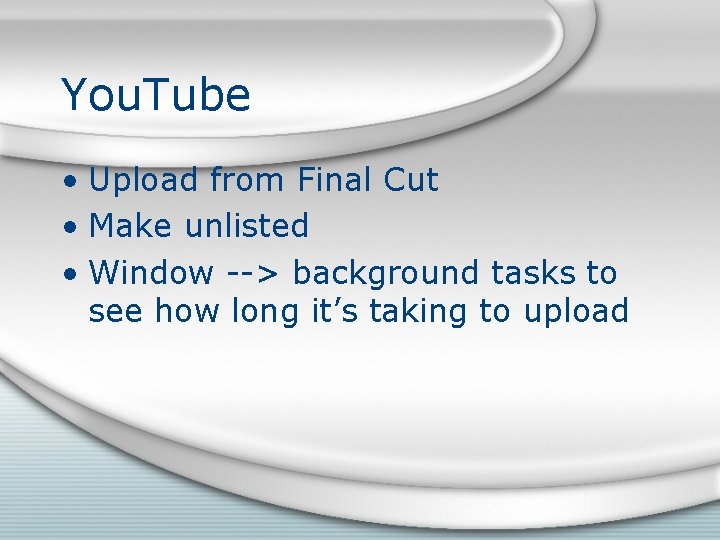
You. Tube • Upload from Final Cut • Make unlisted • Window --> background tasks to see how long it’s taking to upload

Electronic Digital Frame • Time in all digitized computer editing software is divided into frames • 1 second = 30 frames
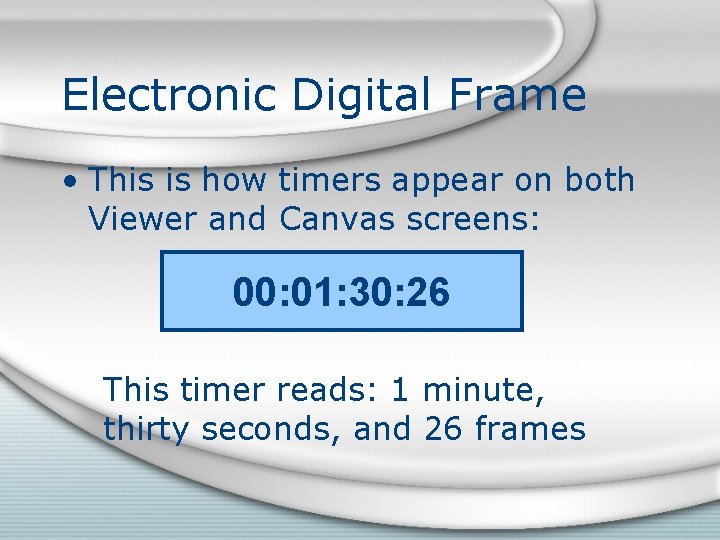
Electronic Digital Frame • This is how timers appear on both Viewer and Canvas screens: 00: 01: 30: 26 This timer reads: 1 minute, thirty seconds, and 26 frames
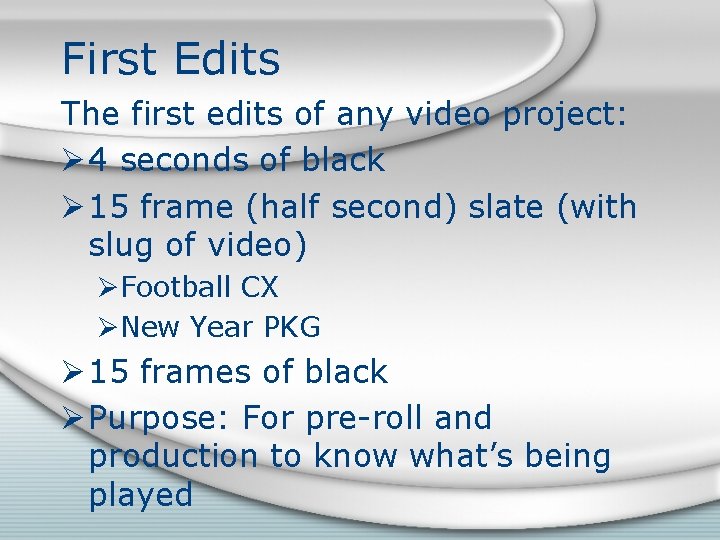
First Edits The first edits of any video project: Ø 4 seconds of black Ø 15 frame (half second) slate (with slug of video) ØFootball CX ØNew Year PKG Ø 15 frames of black Ø Purpose: For pre-roll and production to know what’s being played
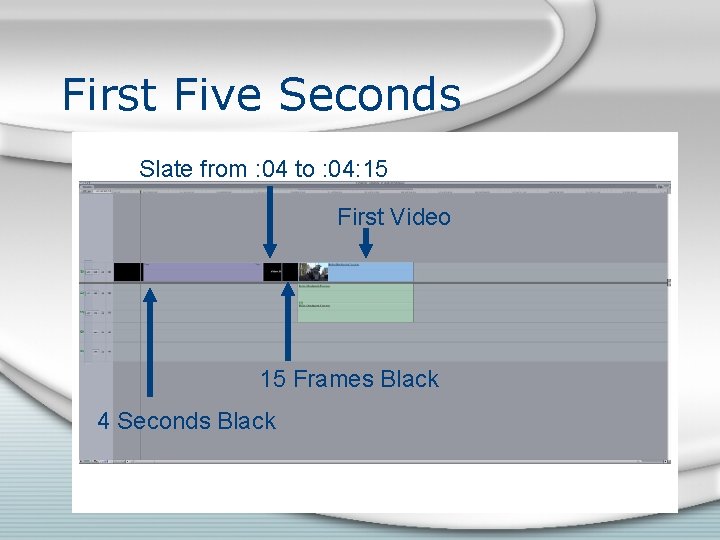
First Five Seconds Slate from : 04 to : 04: 15 First Video 15 Frames Black 4 Seconds Black

Slug of Video

Commercial Video Slug • Slug for commercial about Speech Team: Speech Team CX • Slug for commercial about Donut Sale: Donut Sale CX
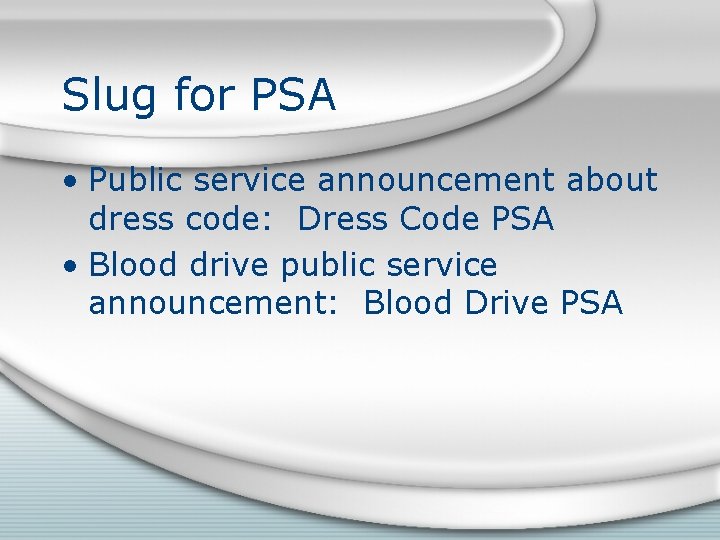
Slug for PSA • Public service announcement about dress code: Dress Code PSA • Blood drive public service announcement: Blood Drive PSA
- Slides: 19