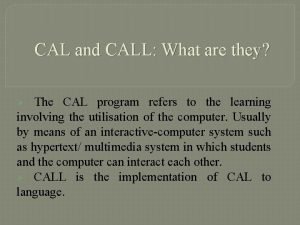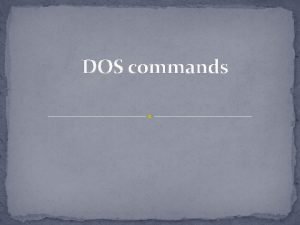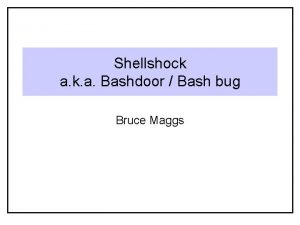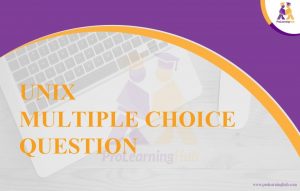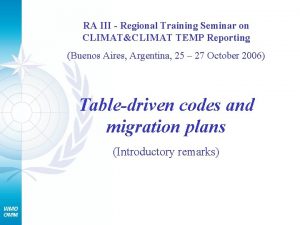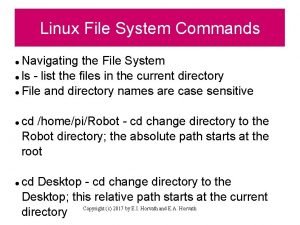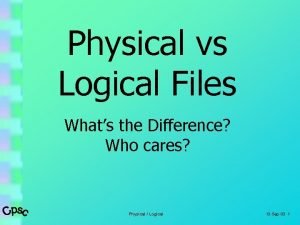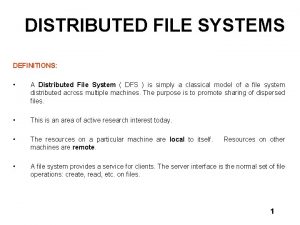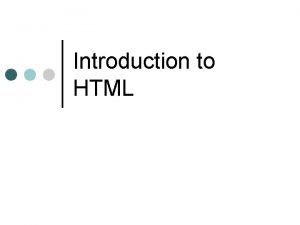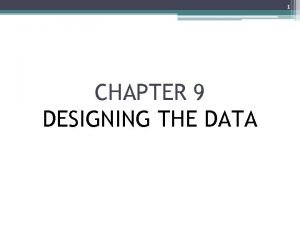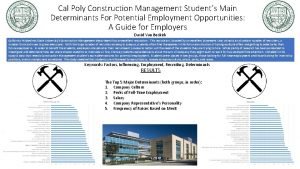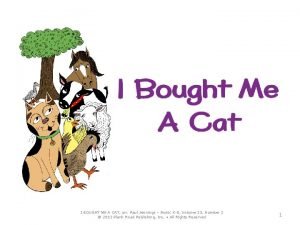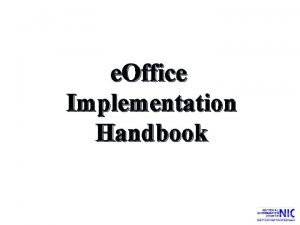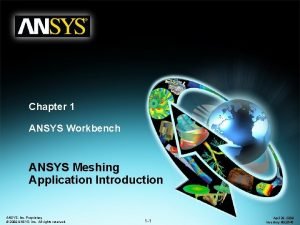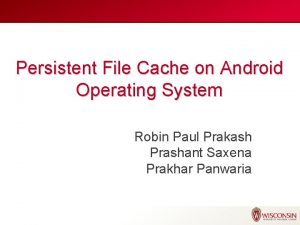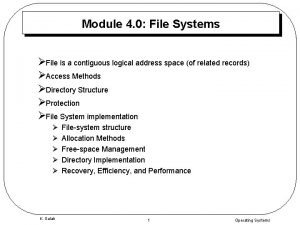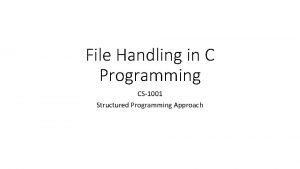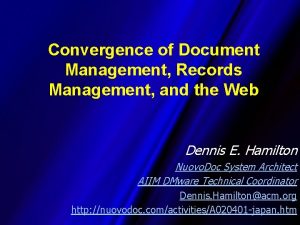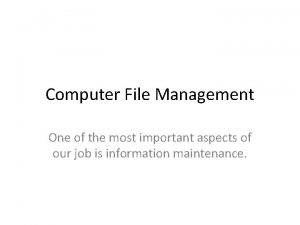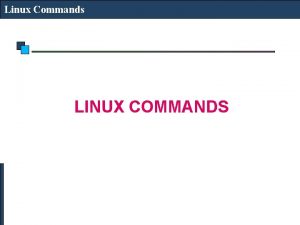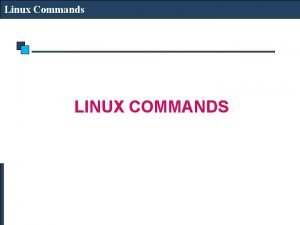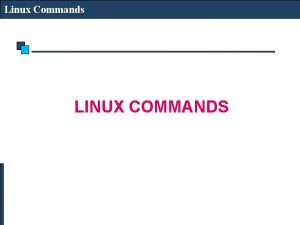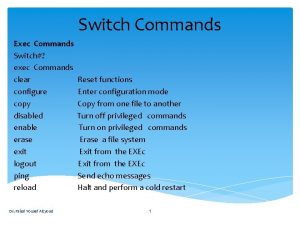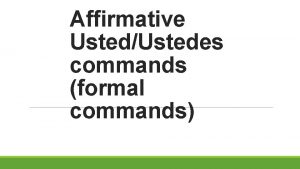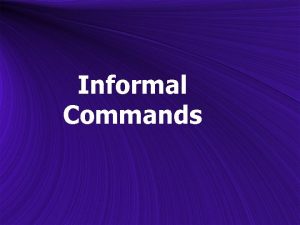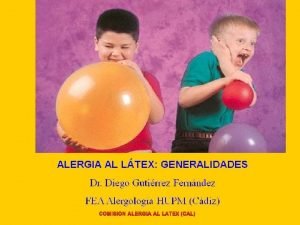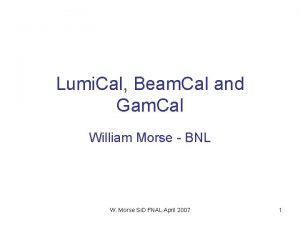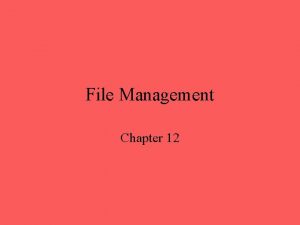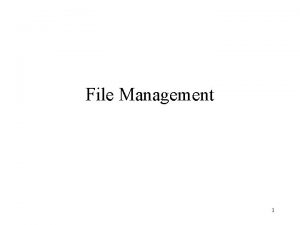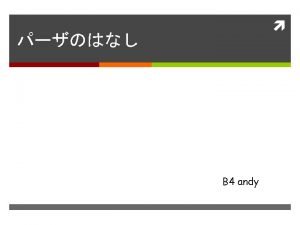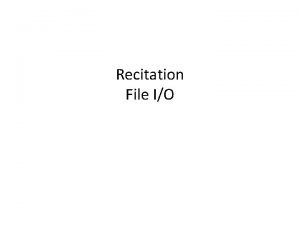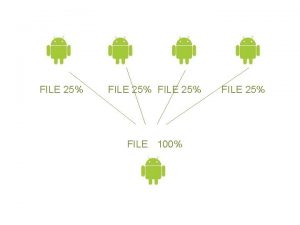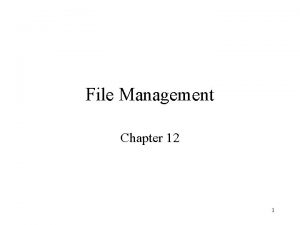File Management commands cat Cat command cat cal


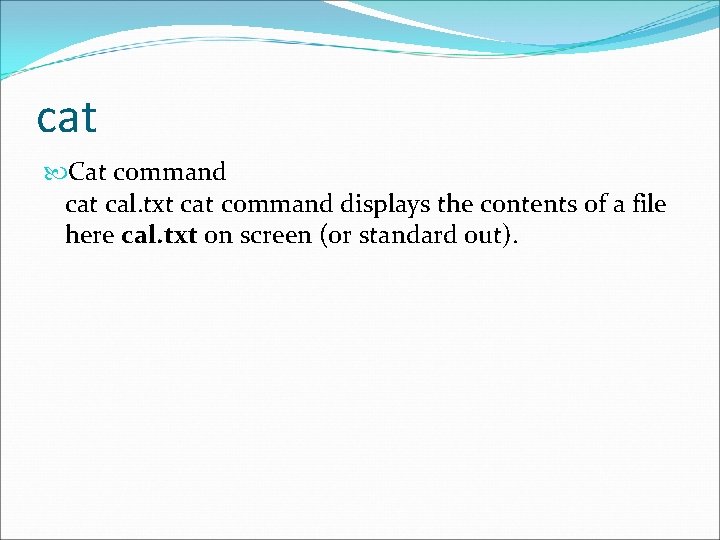
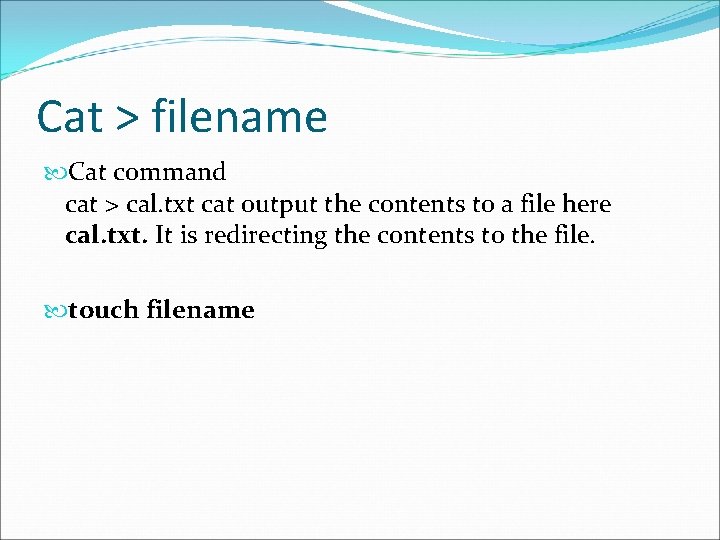
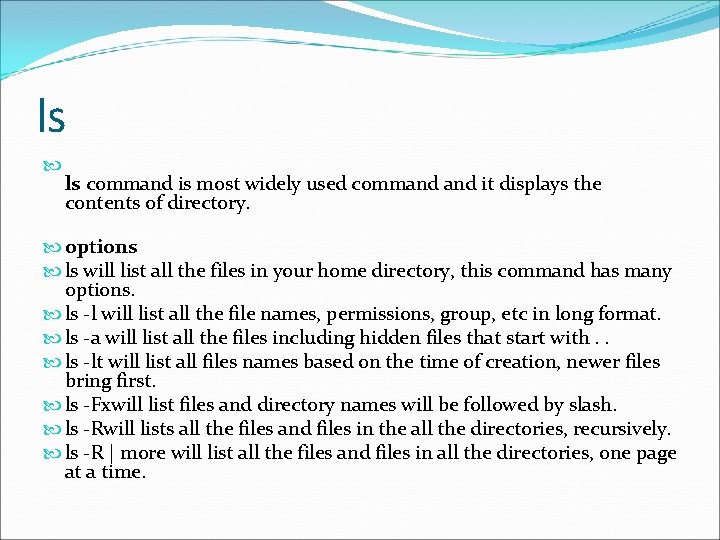


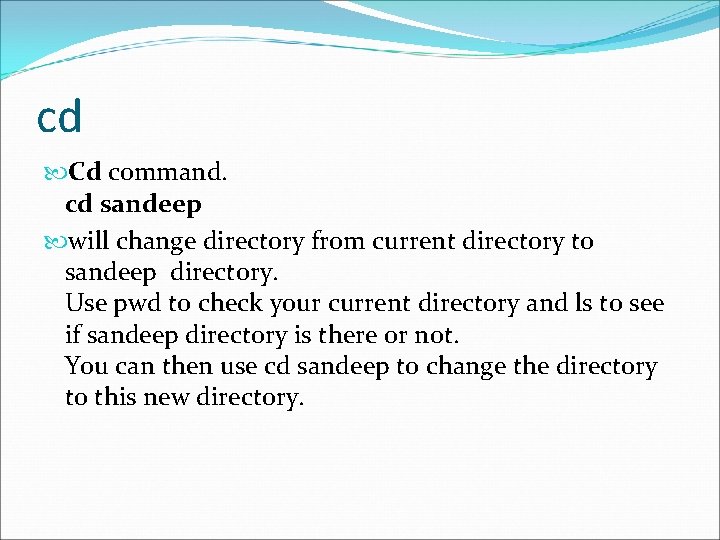
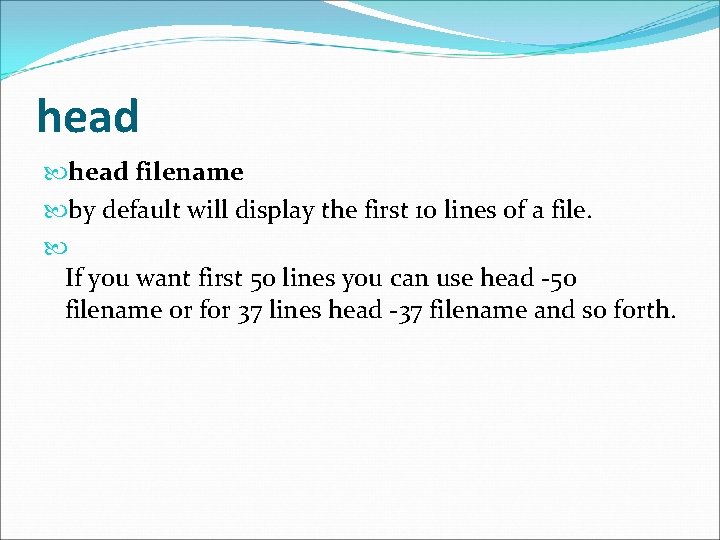
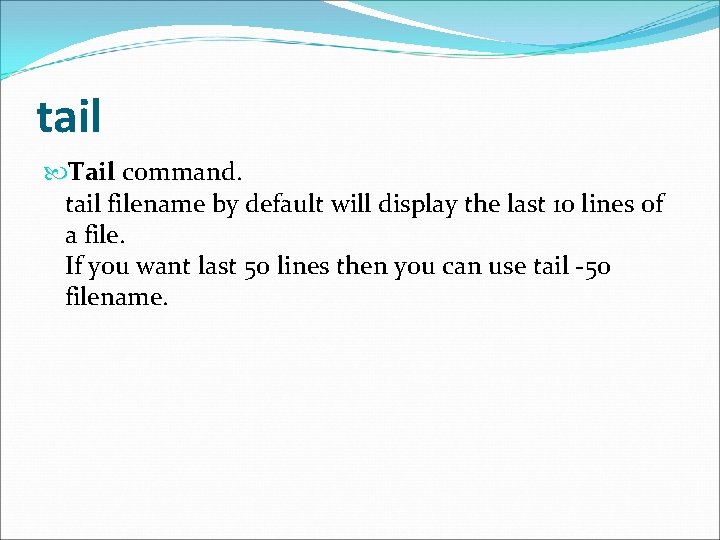
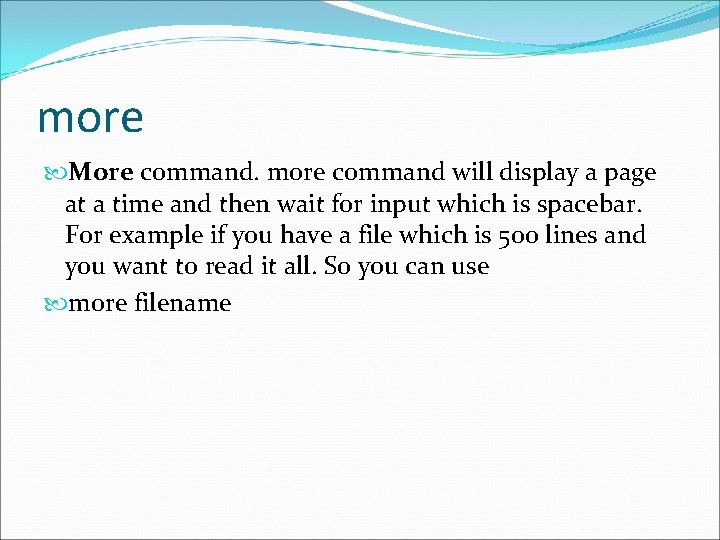

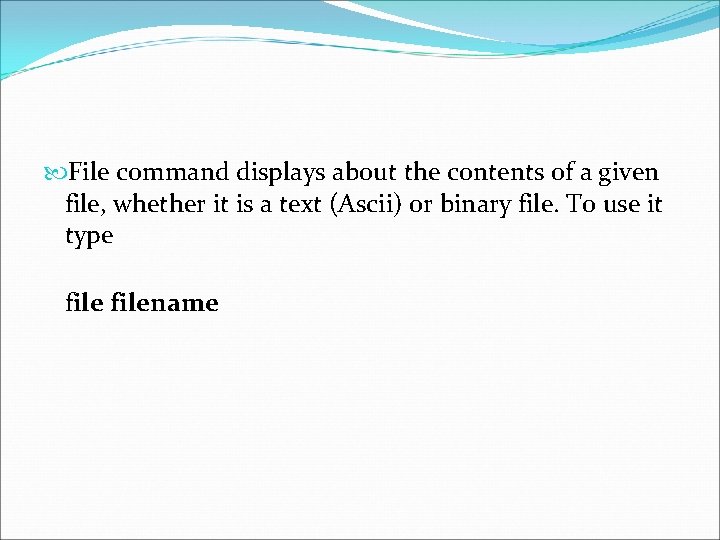
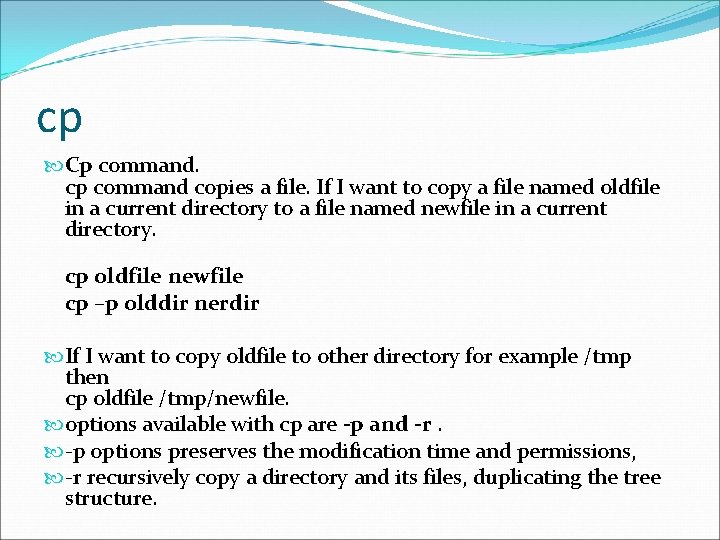
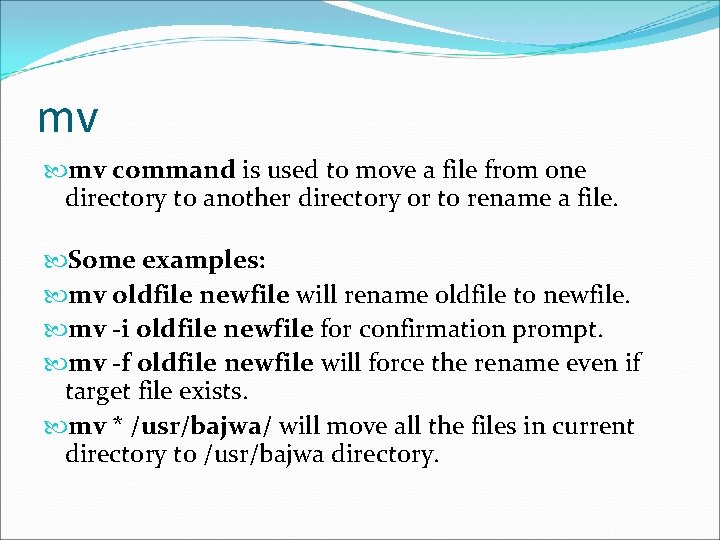
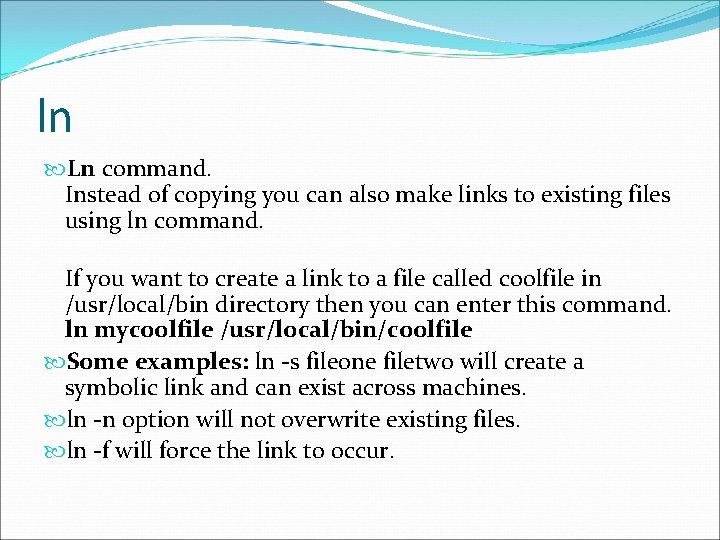

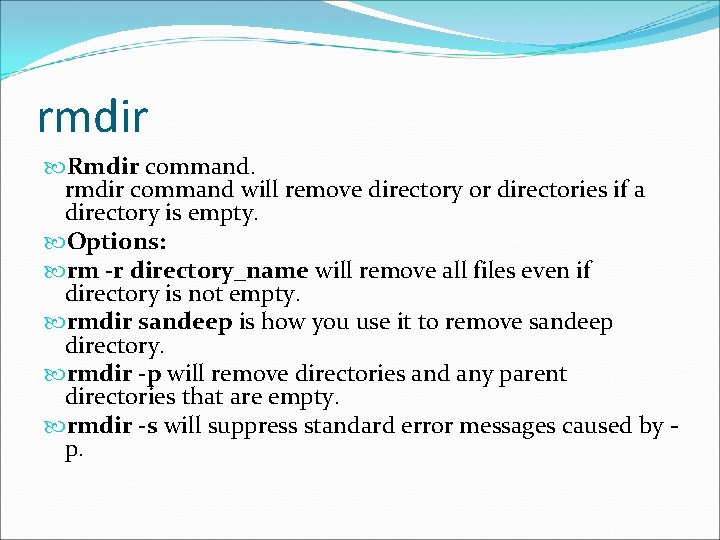
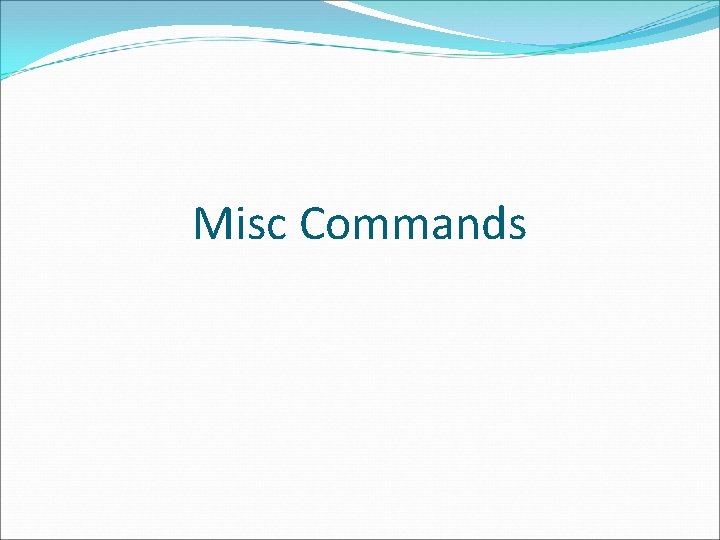
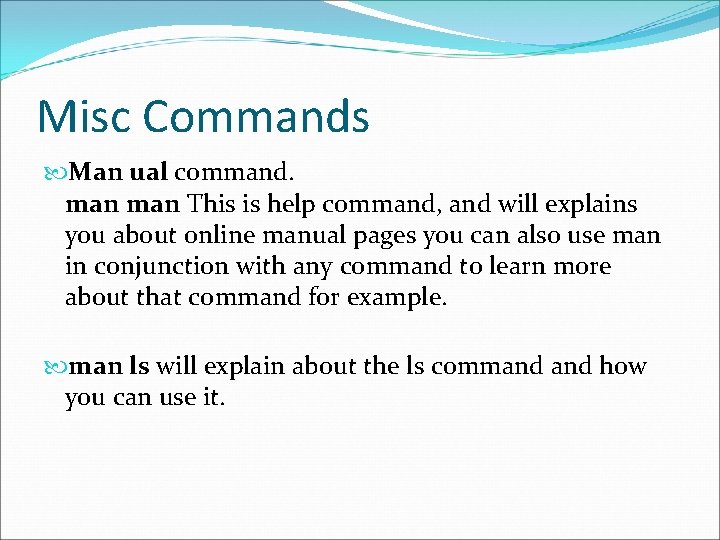

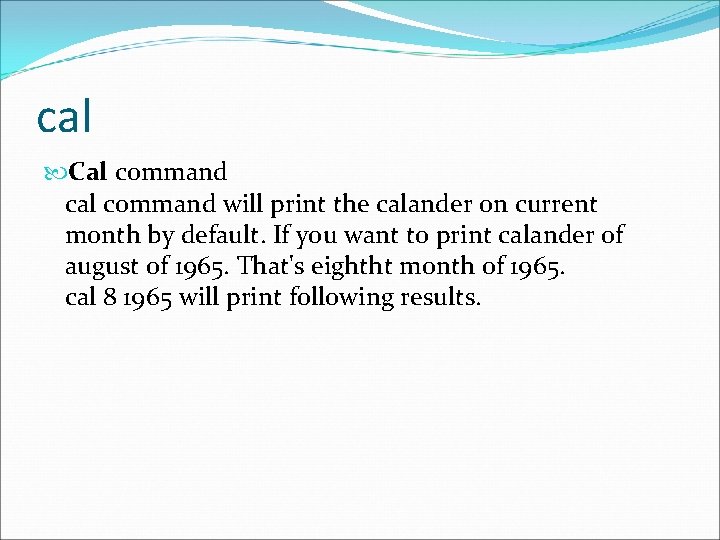

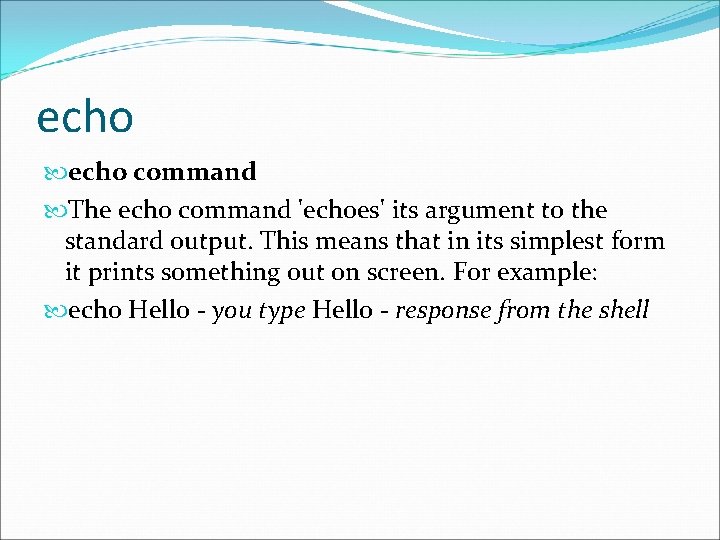
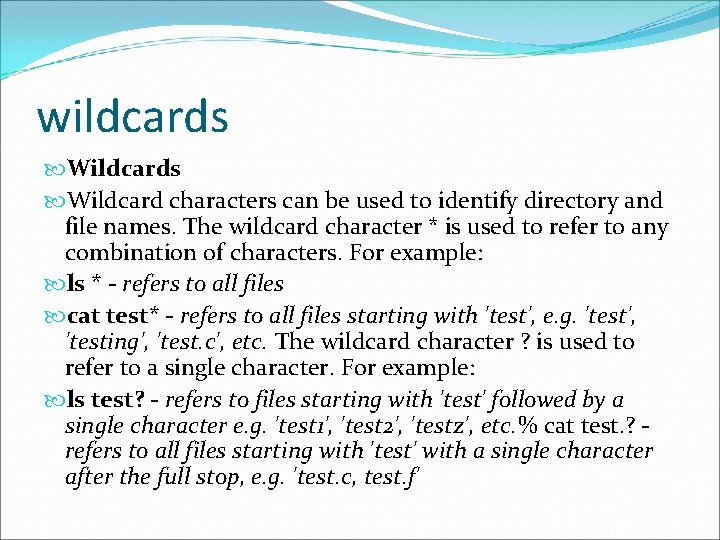
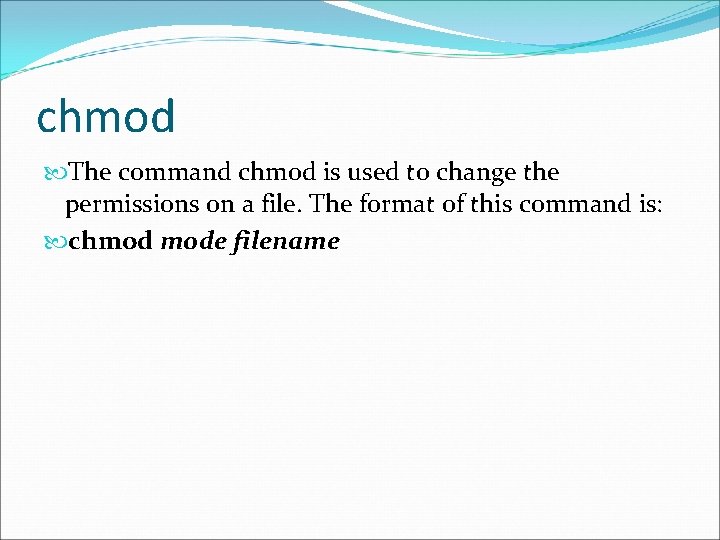
- Slides: 26


File Management commands
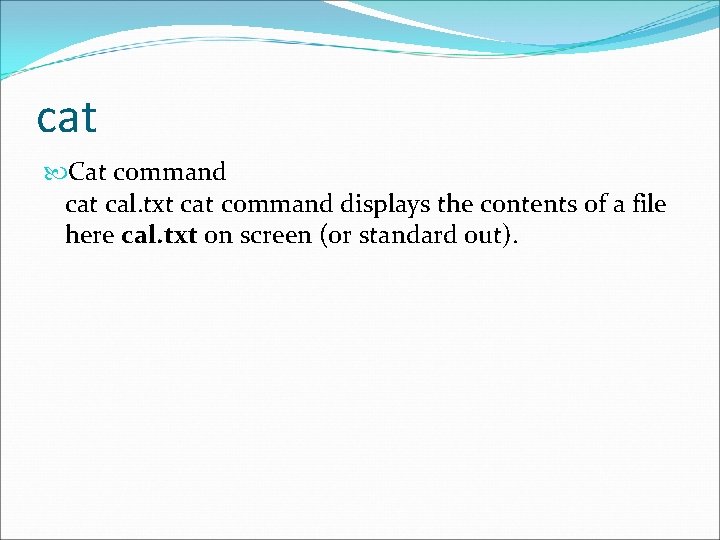
cat Cat command cat cal. txt cat command displays the contents of a file here cal. txt on screen (or standard out).
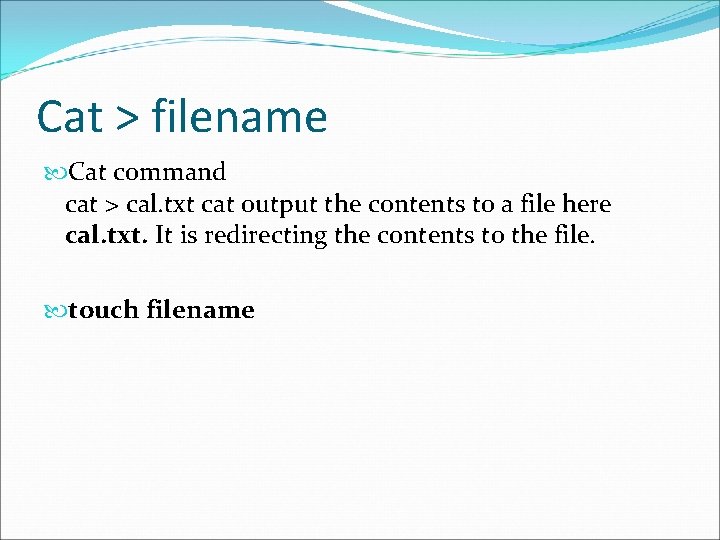
Cat > filename Cat command cat > cal. txt cat output the contents to a file here cal. txt. It is redirecting the contents to the file. touch filename
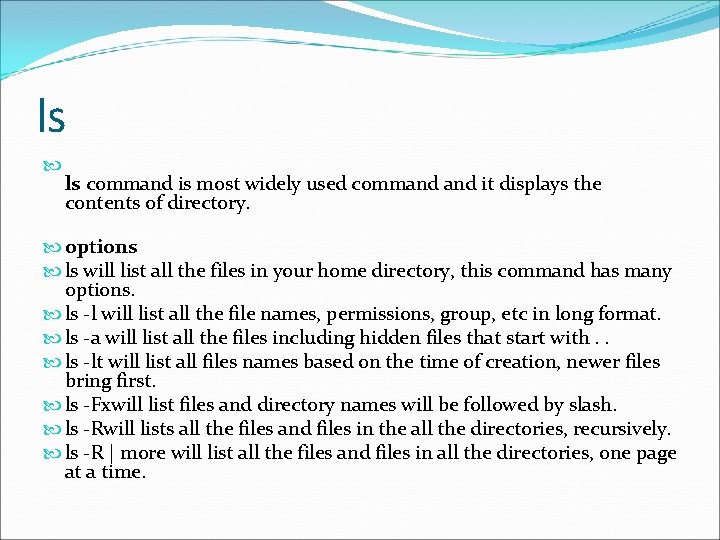
ls ls command is most widely used command it displays the contents of directory. options ls will list all the files in your home directory, this command has many options. ls -l will list all the file names, permissions, group, etc in long format. ls -a will list all the files including hidden files that start with. . ls -lt will list all files names based on the time of creation, newer files bring first. ls -Fxwill list files and directory names will be followed by slash. ls -Rwill lists all the files and files in the all the directories, recursively. ls -R | more will list all the files and files in all the directories, one page at a time.

ls -rw-r--r-- 1 lnp 5 jb 777 Dec 18 lookup. icn The first set of characters in the output from the command (-rw- r--) gives the permissions. The username in the middle of the line (lnp 5 jb) is the owner of the file. This is user who created the file. The following fields tell you the number of characters in the file, the date it was created and the name of the file.

mkdir deep will create new directory, i. e. here deep directory is created.
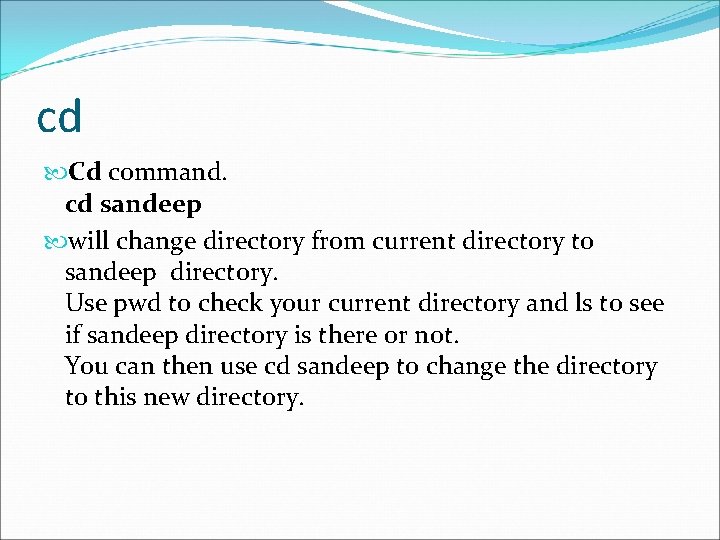
cd Cd command. cd sandeep will change directory from current directory to sandeep directory. Use pwd to check your current directory and ls to see if sandeep directory is there or not. You can then use cd sandeep to change the directory to this new directory.
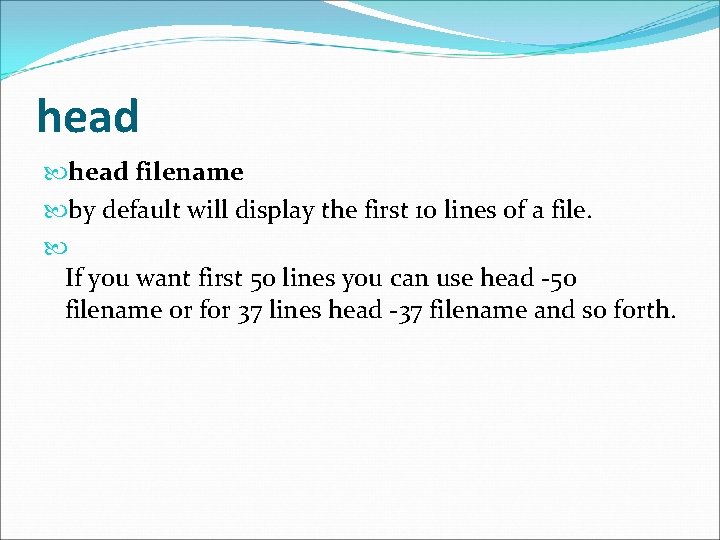
head filename by default will display the first 10 lines of a file. If you want first 50 lines you can use head -50 filename or for 37 lines head -37 filename and so forth.
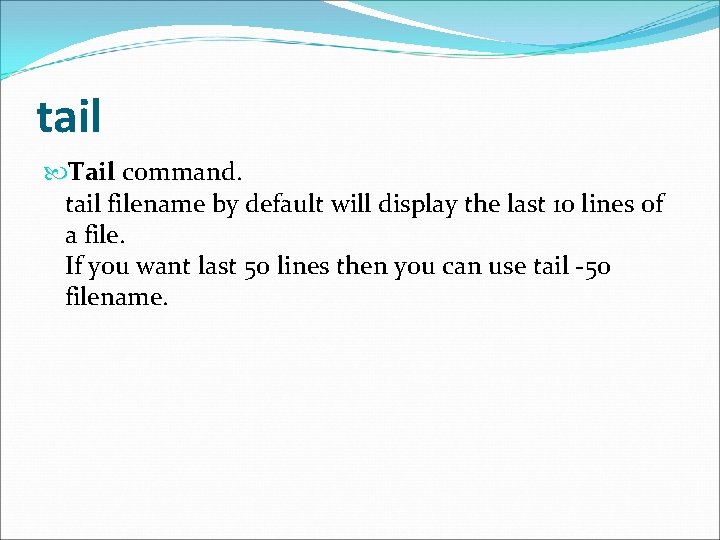
tail Tail command. tail filename by default will display the last 10 lines of a file. If you want last 50 lines then you can use tail -50 filename.
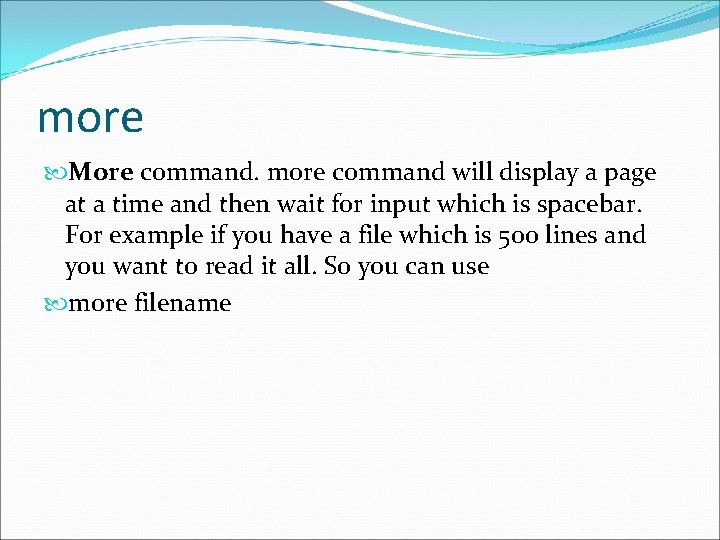
more More command. more command will display a page at a time and then wait for input which is spacebar. For example if you have a file which is 500 lines and you want to read it all. So you can use more filename

wc Wc command wc command counts the characters, words or lines in a file depending upon the option. wc filename wc -l filename will print total number of lines in a file. wc -w filename will print total number of words in a file. wc -c filename will print total number of characters in a file.
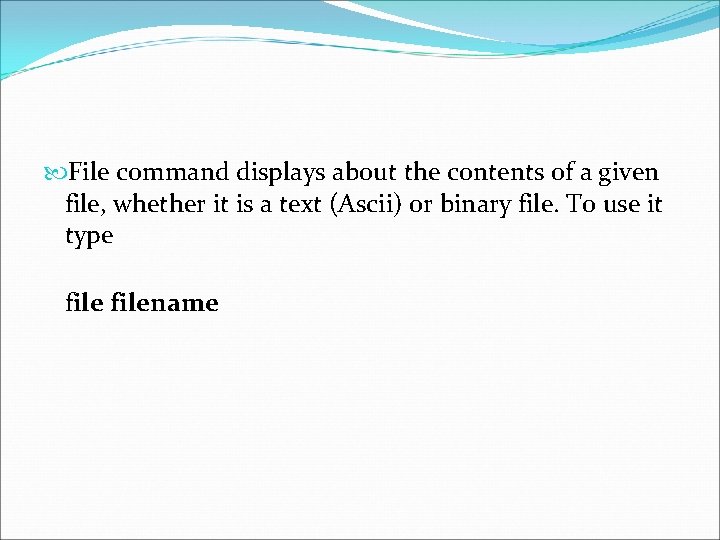
File command displays about the contents of a given file, whether it is a text (Ascii) or binary file. To use it type filename
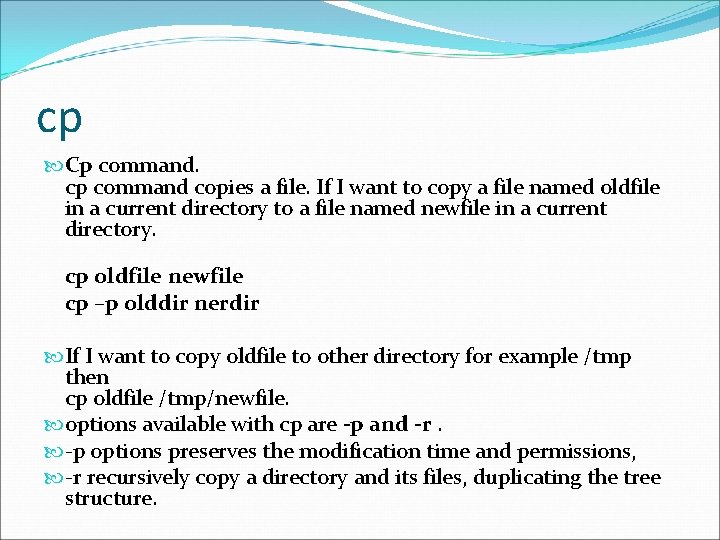
cp Cp command. cp command copies a file. If I want to copy a file named oldfile in a current directory to a file named newfile in a current directory. cp oldfile newfile cp –p olddir nerdir If I want to copy oldfile to other directory for example /tmp then cp oldfile /tmp/newfile. options available with cp are -p and -r. -p options preserves the modification time and permissions, -r recursively copy a directory and its files, duplicating the tree structure.
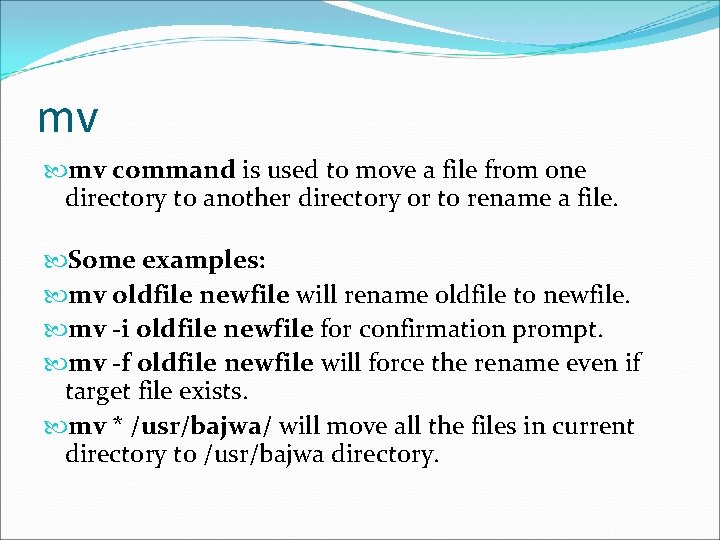
mv mv command is used to move a file from one directory to another directory or to rename a file. Some examples: mv oldfile newfile will rename oldfile to newfile. mv -i oldfile newfile for confirmation prompt. mv -f oldfile newfile will force the rename even if target file exists. mv * /usr/bajwa/ will move all the files in current directory to /usr/bajwa directory.
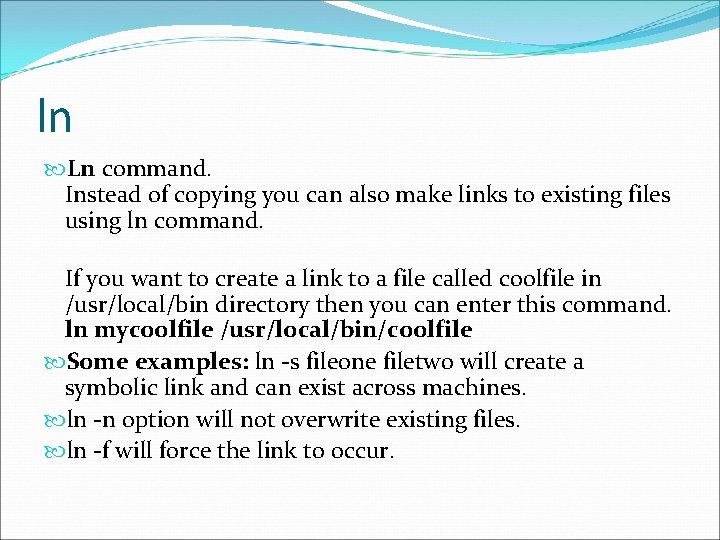
ln Ln command. Instead of copying you can also make links to existing files using ln command. If you want to create a link to a file called coolfile in /usr/local/bin directory then you can enter this command. ln mycoolfile /usr/local/bin/coolfile Some examples: ln -s fileone filetwo will create a symbolic link and can exist across machines. ln -n option will not overwrite existing files. ln -f will force the link to occur.

rm Rm command. To delete files use rm command. Options: rm oldfile will delete file named oldfile. rm -f option will remove write-protected files without prompting. rm -r option will delete the entire directory as well as all the subdirectories, (use with care)
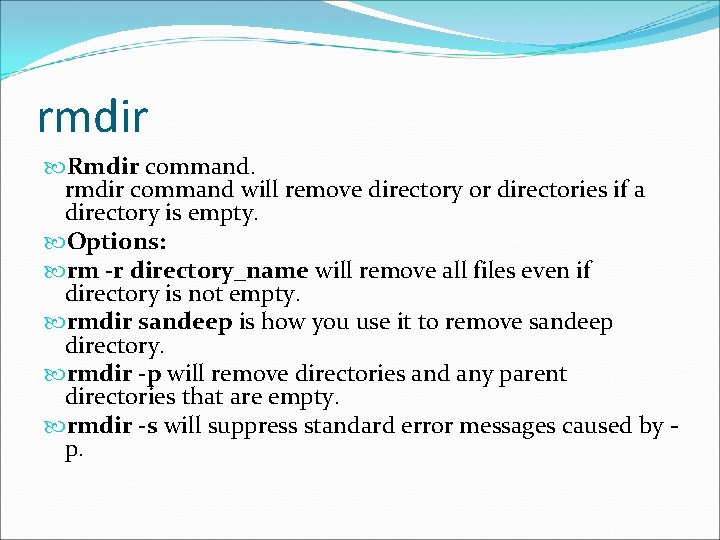
rmdir Rmdir command. rmdir command will remove directory or directories if a directory is empty. Options: rm -r directory_name will remove all files even if directory is not empty. rmdir sandeep is how you use it to remove sandeep directory. rmdir -p will remove directories and any parent directories that are empty. rmdir -s will suppress standard error messages caused by p.
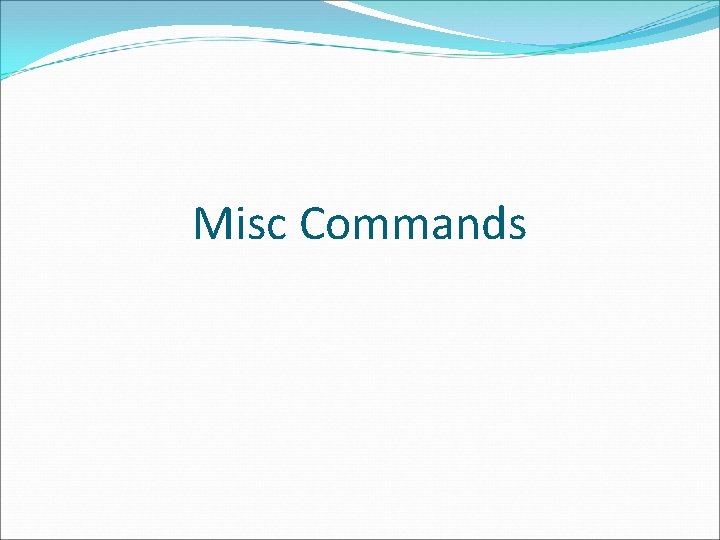
Misc Commands
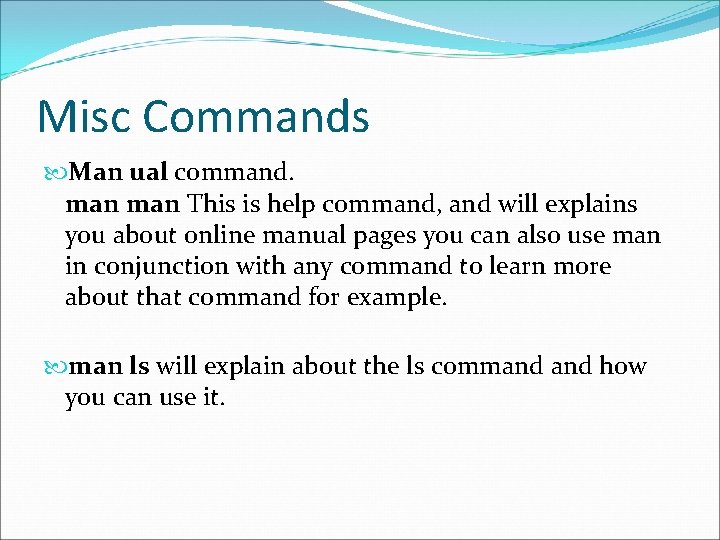
Misc Commands Man ual command. man This is help command, and will explains you about online manual pages you can also use man in conjunction with any command to learn more about that command for example. man ls will explain about the ls command how you can use it.

banner Banner command. banner prints characters in a sort of ascii art poster. banner aman will print aman on screen
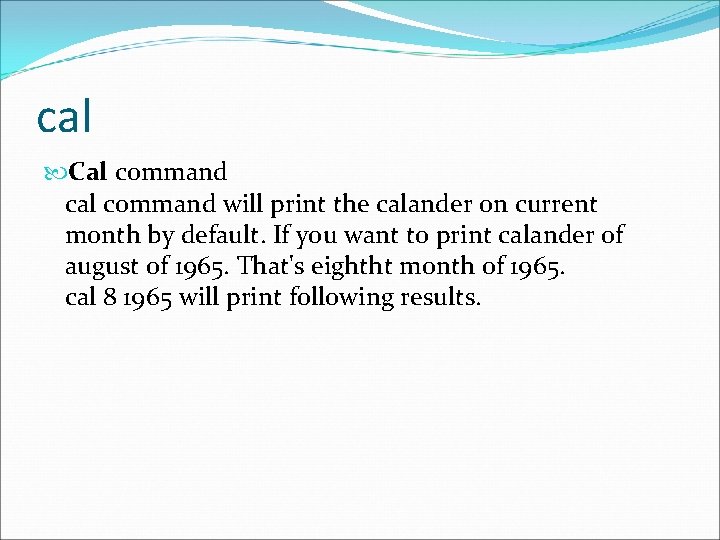
cal Cal command cal command will print the calander on current month by default. If you want to print calander of august of 1965. That's eightht month of 1965. cal 8 1965 will print following results.

clear Clear command clears the screen and puts cursor at beginning of first line.
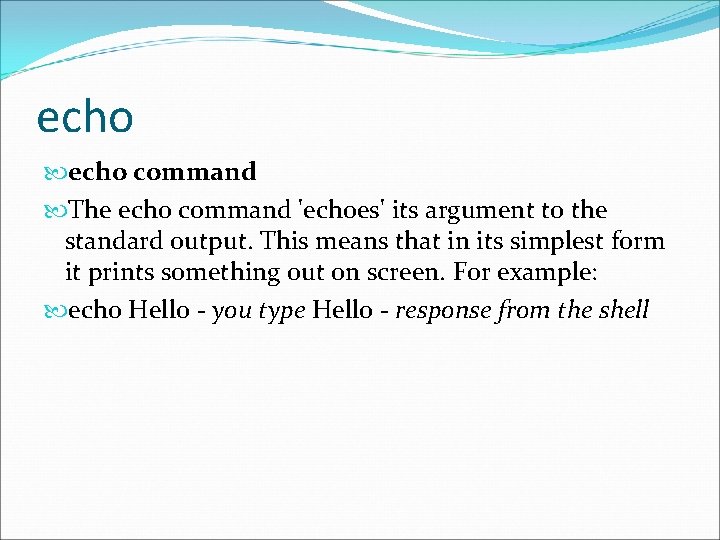
echo command The echo command 'echoes' its argument to the standard output. This means that in its simplest form it prints something out on screen. For example: echo Hello - you type Hello - response from the shell
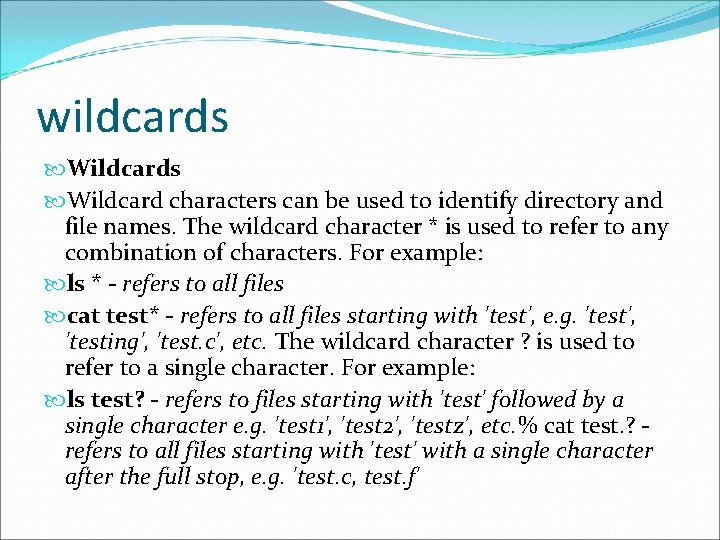
wildcards Wildcard characters can be used to identify directory and file names. The wildcard character * is used to refer to any combination of characters. For example: ls * - refers to all files cat test* - refers to all files starting with 'test', e. g. 'test', 'testing', 'test. c', etc. The wildcard character ? is used to refer to a single character. For example: ls test? - refers to files starting with 'test' followed by a single character e. g. 'test 1', 'test 2', 'testz', etc. % cat test. ? refers to all files starting with 'test' with a single character after the full stop, e. g. 'test. c, test. f'
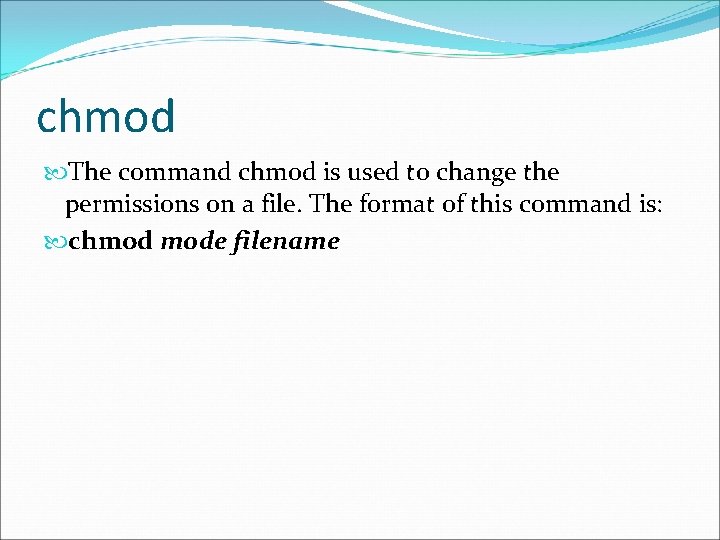
chmod The command chmod is used to change the permissions on a file. The format of this command is: chmod mode filename
 File-file yang dibuat oleh user pada jenis file di linux
File-file yang dibuat oleh user pada jenis file di linux Cal and cal
Cal and cal Internal and external dos commands
Internal and external dos commands Unix cal command exploit
Unix cal command exploit Which command is used to set terminal io characteristic?
Which command is used to set terminal io characteristic? Cat 1 cat 2 cat 3 aviation
Cat 1 cat 2 cat 3 aviation Ils cat 1 minima
Ils cat 1 minima Python file system commands
Python file system commands Physical image vs logical image
Physical image vs logical image Fungsi dari create file pada operasi-operasi file (cont.)
Fungsi dari create file pada operasi-operasi file (cont.) Remote file access in distributed file system
Remote file access in distributed file system An html file is a text file containing small markup tags
An html file is a text file containing small markup tags In a file-oriented information system, a transaction file
In a file-oriented information system, a transaction file Cal poly slo construction management
Cal poly slo construction management Command management system
Command management system Command financial management system training
Command financial management system training I bought me a cat
I bought me a cat File management worksheet answers
File management worksheet answers Components of operating systems
Components of operating systems Eoffice bsb
Eoffice bsb Toolbox customization ansys workbench
Toolbox customization ansys workbench Objective of file management system
Objective of file management system File management in android operating system
File management in android operating system Module 4 operating systems and file management
Module 4 operating systems and file management File management in c
File management in c Electronic file management
Electronic file management 3 importance of file management
3 importance of file management