File IO CLI File Input CLI File Output
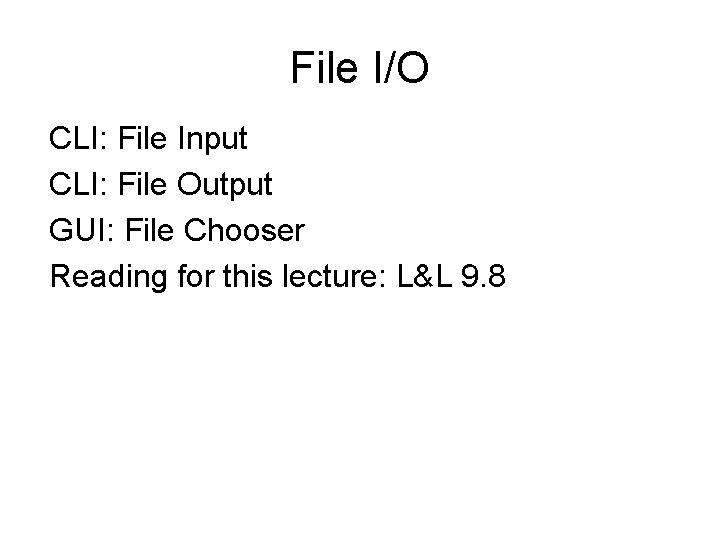
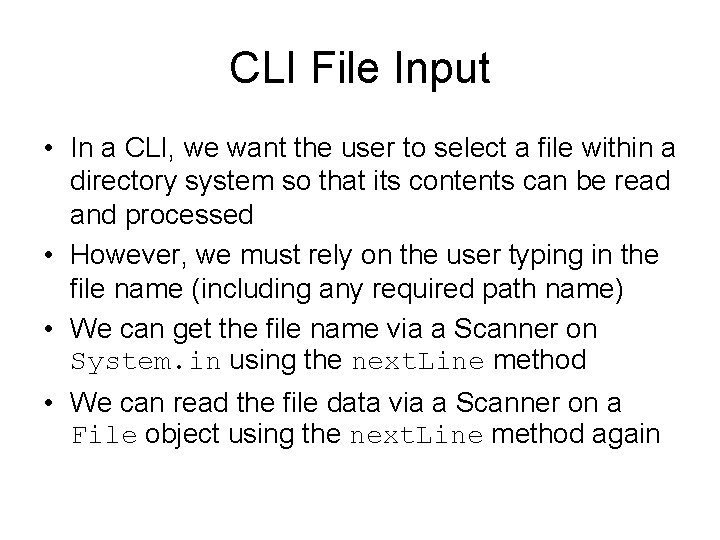
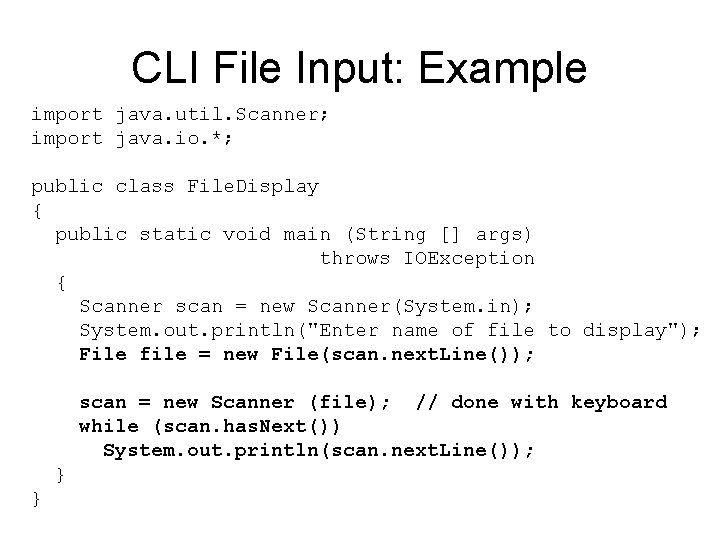
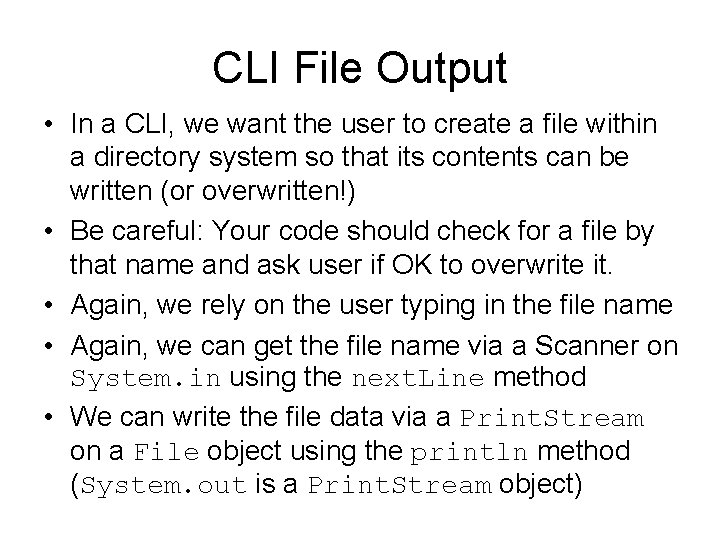
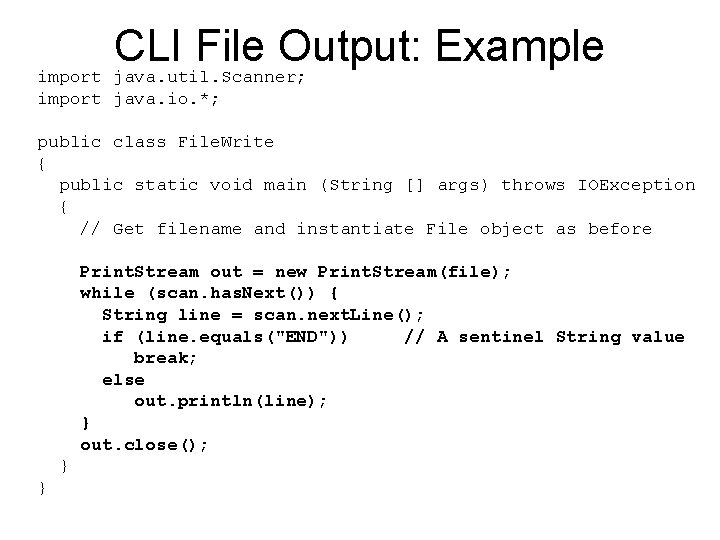
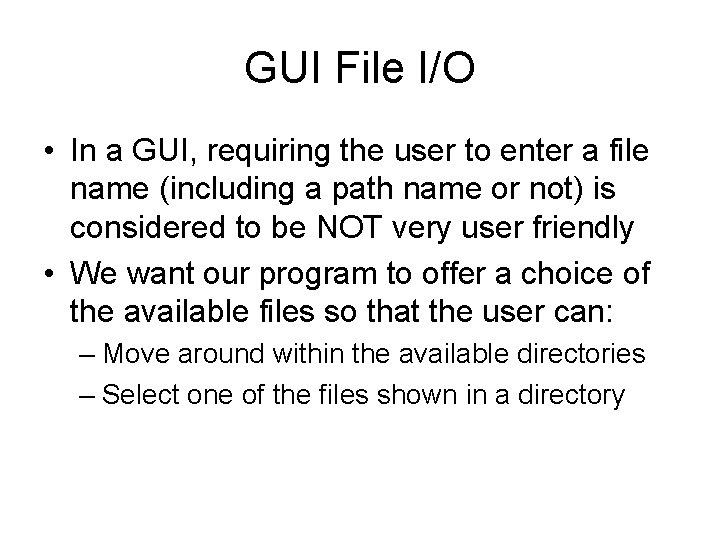
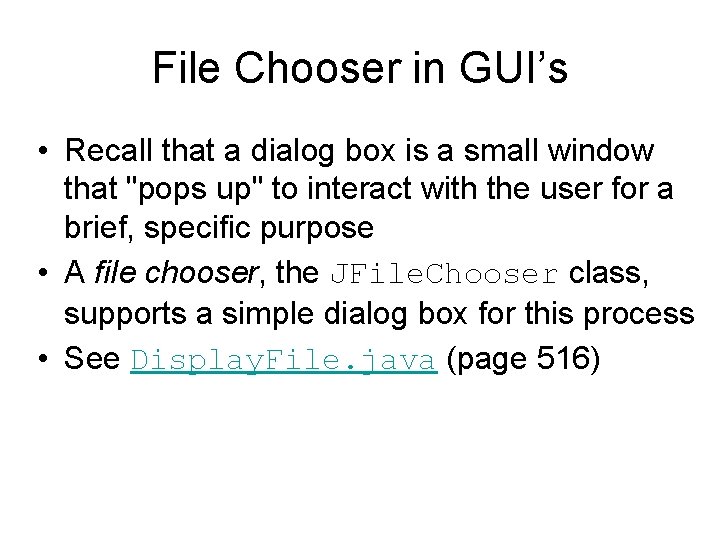
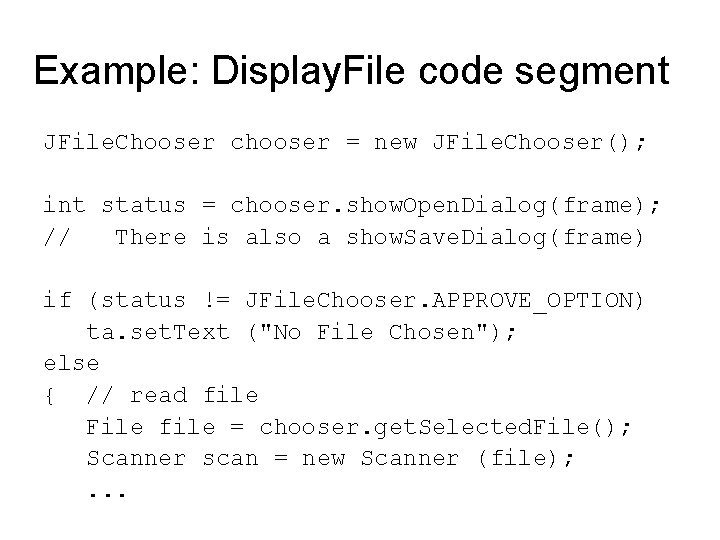
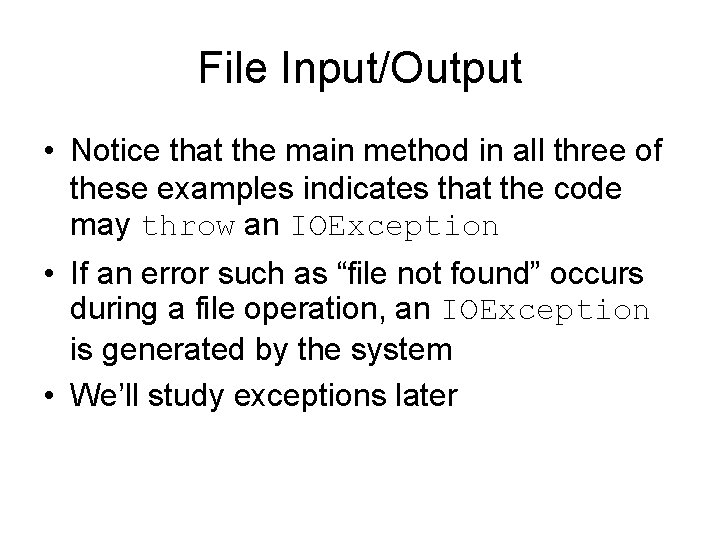
- Slides: 9
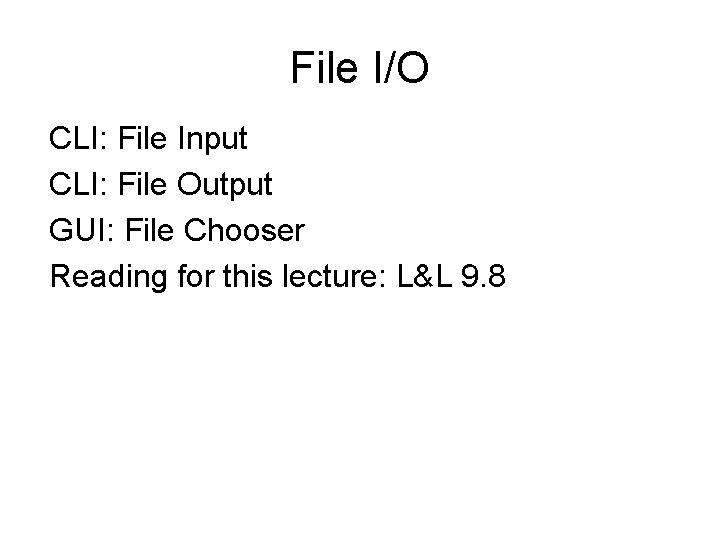
File I/O CLI: File Input CLI: File Output GUI: File Chooser Reading for this lecture: L&L 9. 8
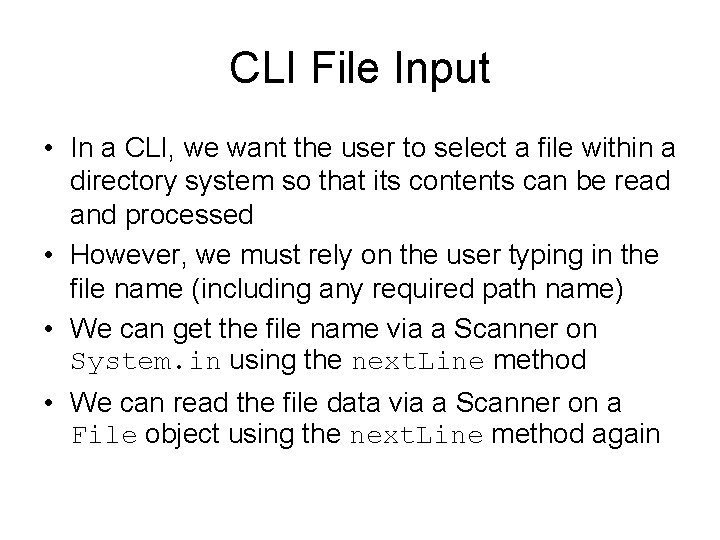
CLI File Input • In a CLI, we want the user to select a file within a directory system so that its contents can be read and processed • However, we must rely on the user typing in the file name (including any required path name) • We can get the file name via a Scanner on System. in using the next. Line method • We can read the file data via a Scanner on a File object using the next. Line method again
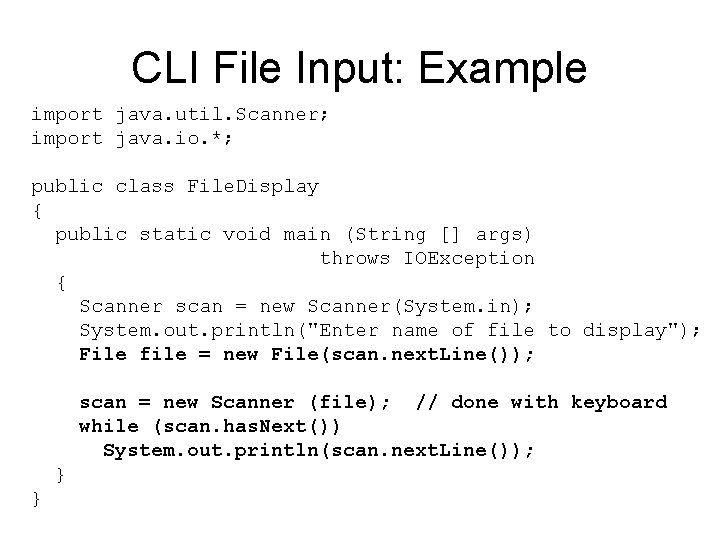
CLI File Input: Example import java. util. Scanner; import java. io. *; public class File. Display { public static void main (String [] args) throws IOException { Scanner scan = new Scanner(System. in); System. out. println("Enter name of file to display"); File file = new File(scan. next. Line()); scan = new Scanner (file); // done with keyboard while (scan. has. Next()) System. out. println(scan. next. Line()); } }
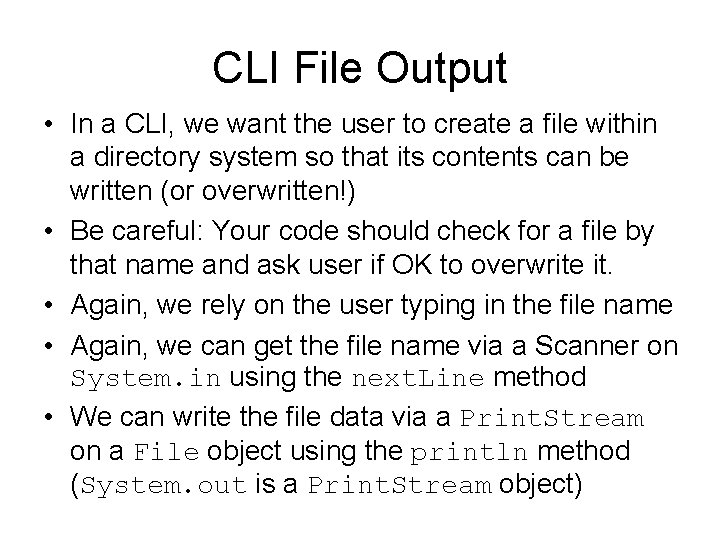
CLI File Output • In a CLI, we want the user to create a file within a directory system so that its contents can be written (or overwritten!) • Be careful: Your code should check for a file by that name and ask user if OK to overwrite it. • Again, we rely on the user typing in the file name • Again, we can get the file name via a Scanner on System. in using the next. Line method • We can write the file data via a Print. Stream on a File object using the println method (System. out is a Print. Stream object)
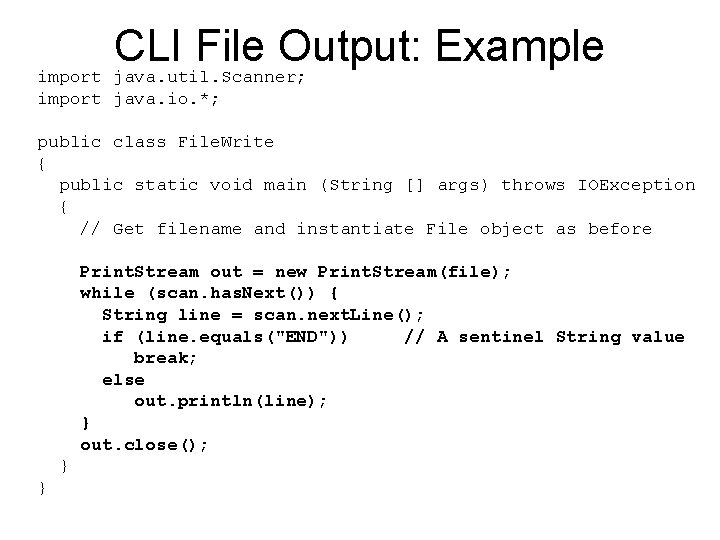
CLI File Output: Example import java. util. Scanner; import java. io. *; public class File. Write { public static void main (String [] args) throws IOException { // Get filename and instantiate File object as before Print. Stream out = new Print. Stream(file); while (scan. has. Next()) { String line = scan. next. Line(); if (line. equals("END")) // A sentinel String value break; else out. println(line); } out. close(); } }
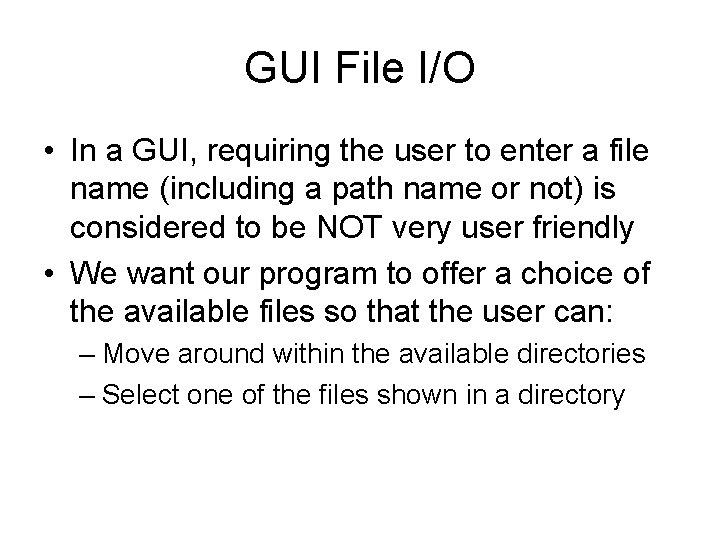
GUI File I/O • In a GUI, requiring the user to enter a file name (including a path name or not) is considered to be NOT very user friendly • We want our program to offer a choice of the available files so that the user can: – Move around within the available directories – Select one of the files shown in a directory
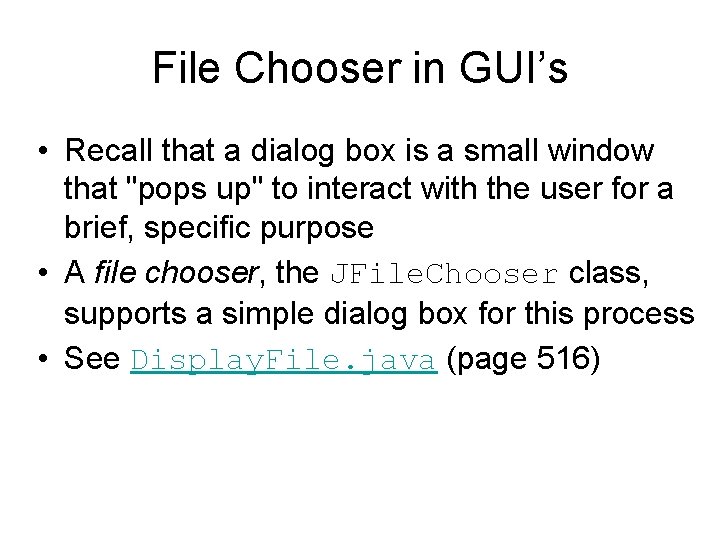
File Chooser in GUI’s • Recall that a dialog box is a small window that "pops up" to interact with the user for a brief, specific purpose • A file chooser, the JFile. Chooser class, supports a simple dialog box for this process • See Display. File. java (page 516)
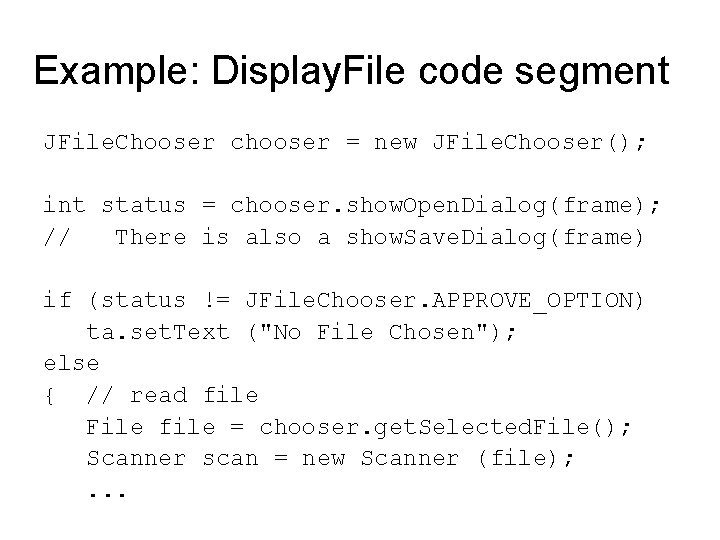
Example: Display. File code segment JFile. Chooser chooser = new JFile. Chooser(); int status = chooser. show. Open. Dialog(frame); // There is also a show. Save. Dialog(frame) if (status != JFile. Chooser. APPROVE_OPTION) ta. set. Text ("No File Chosen"); else { // read file File file = chooser. get. Selected. File(); Scanner scan = new Scanner (file); . . .
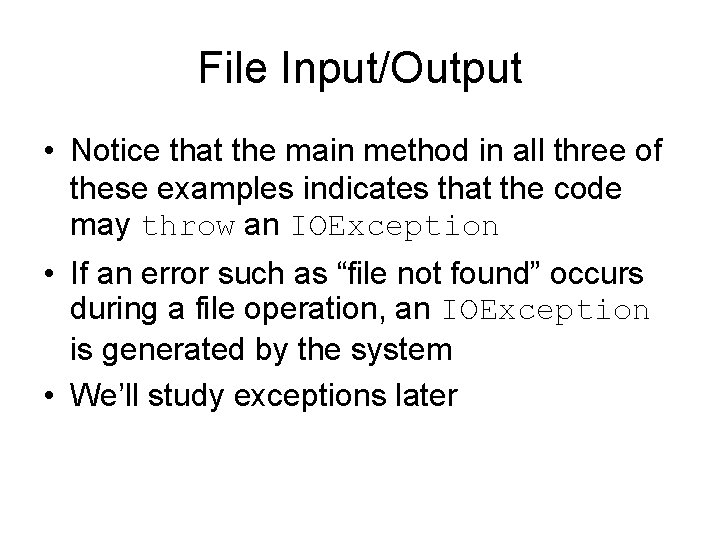
File Input/Output • Notice that the main method in all three of these examples indicates that the code may throw an IOException • If an error such as “file not found” occurs during a file operation, an IOException is generated by the system • We’ll study exceptions later