File Handing and Debugging Wrestling with Python Classes
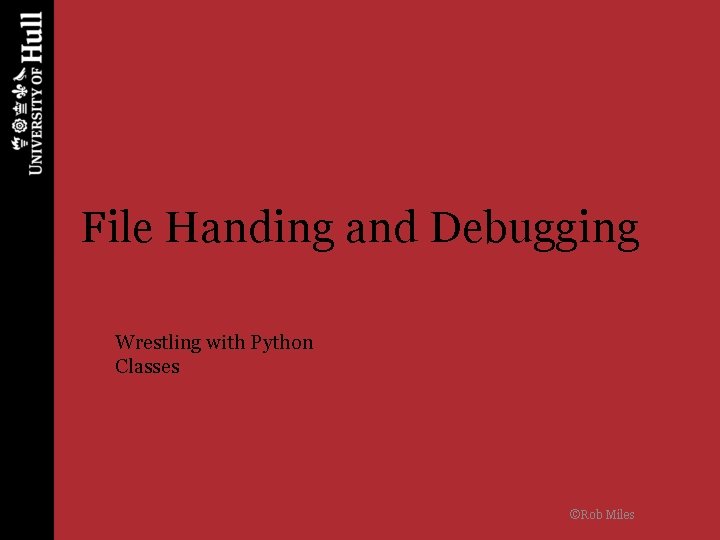
File Handing and Debugging Wrestling with Python Classes ©Rob Miles
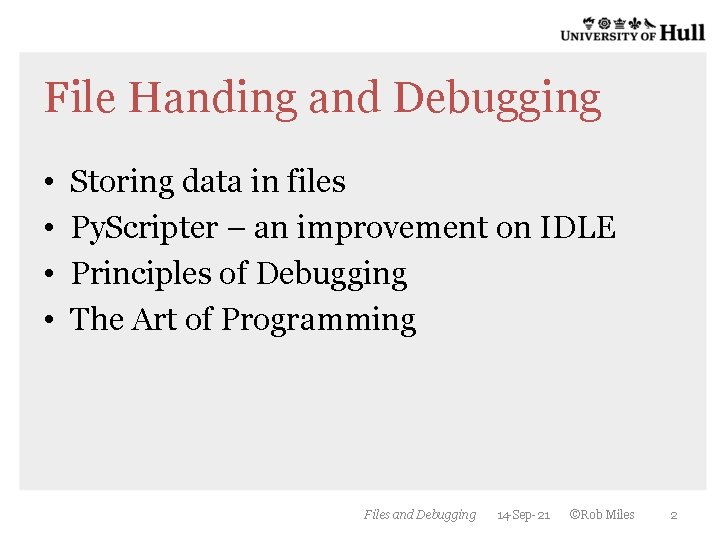
File Handing and Debugging • • Storing data in files Py. Scripter – an improvement on IDLE Principles of Debugging The Art of Programming Files and Debugging 14 -Sep-21 ©Rob Miles 2
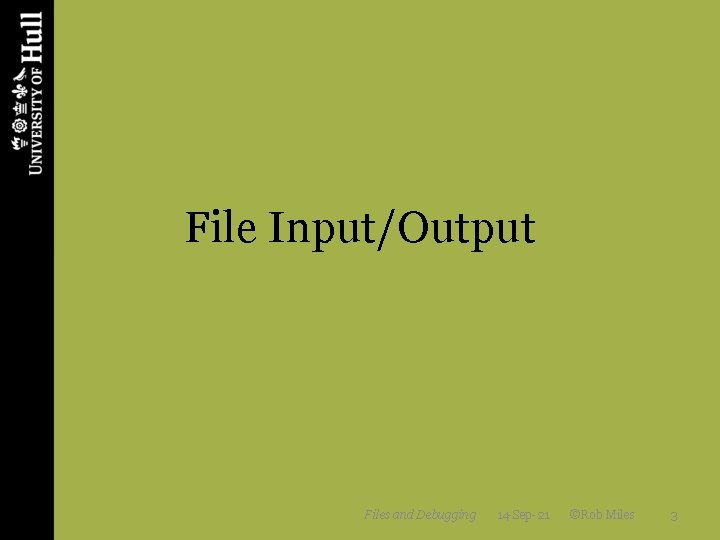
File Input/Output Files and Debugging 14 -Sep-21 ©Rob Miles 3
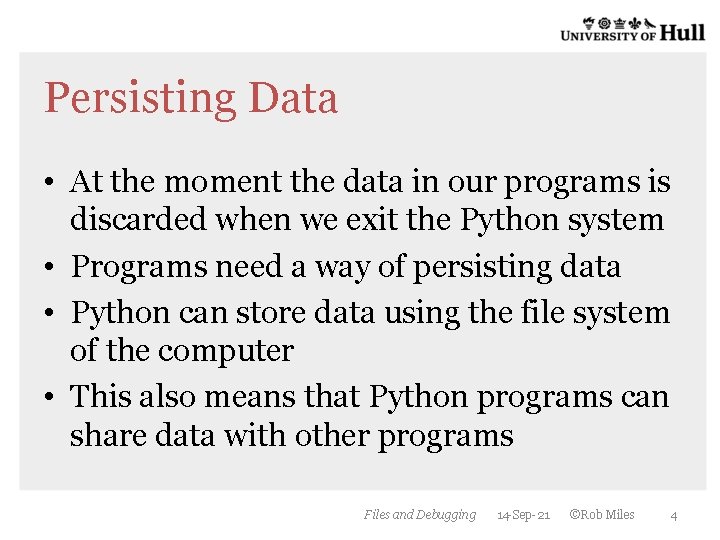
Persisting Data • At the moment the data in our programs is discarded when we exit the Python system • Programs need a way of persisting data • Python can store data using the file system of the computer • This also means that Python programs can share data with other programs Files and Debugging 14 -Sep-21 ©Rob Miles 4

Writing into a file f=open('Fred. txt', mode='w') f. write('Line 1n') f. write('Line 2') f. close() • These four lines of text create a file that contains two lines: Line 1 Line 2 Files and Debugging 14 -Sep-21 ©Rob Miles 5
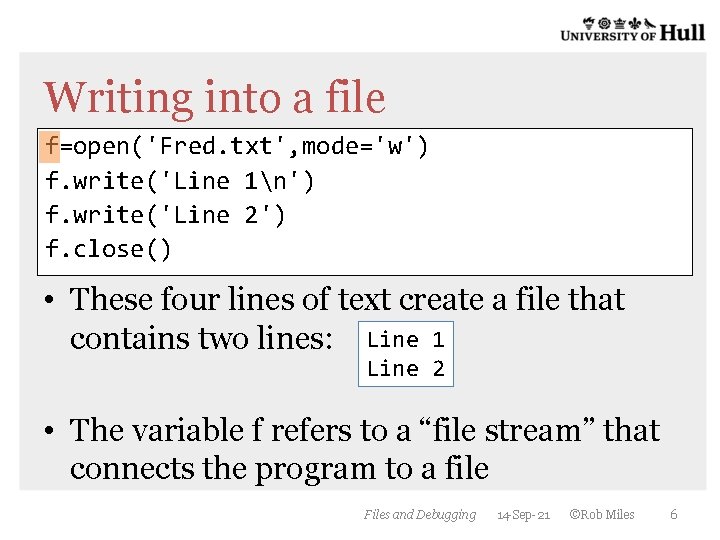
Writing into a file f=open('Fred. txt', mode='w') f. write('Line 1n') f. write('Line 2') f. close() • These four lines of text create a file that contains two lines: Line 1 Line 2 • The variable f refers to a “file stream” that connects the program to a file Files and Debugging 14 -Sep-21 ©Rob Miles 6
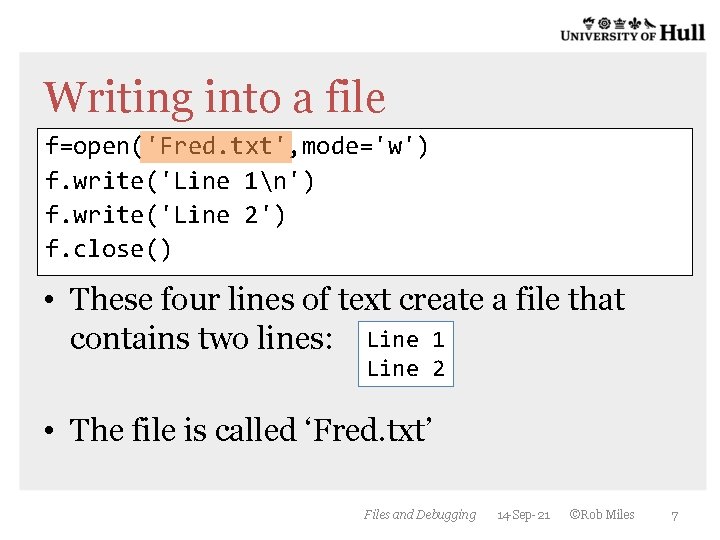
Writing into a file f=open('Fred. txt', mode='w') f. write('Line 1n') f. write('Line 2') f. close() • These four lines of text create a file that contains two lines: Line 1 Line 2 • The file is called ‘Fred. txt’ Files and Debugging 14 -Sep-21 ©Rob Miles 7
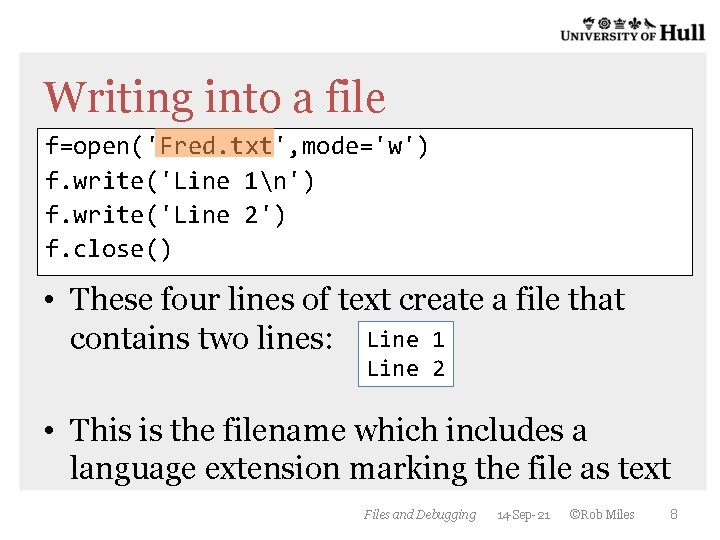
Writing into a file f=open('Fred. txt', mode='w') f. write('Line 1n') f. write('Line 2') f. close() • These four lines of text create a file that contains two lines: Line 1 Line 2 • This is the filename which includes a language extension marking the file as text Files and Debugging 14 -Sep-21 ©Rob Miles 8
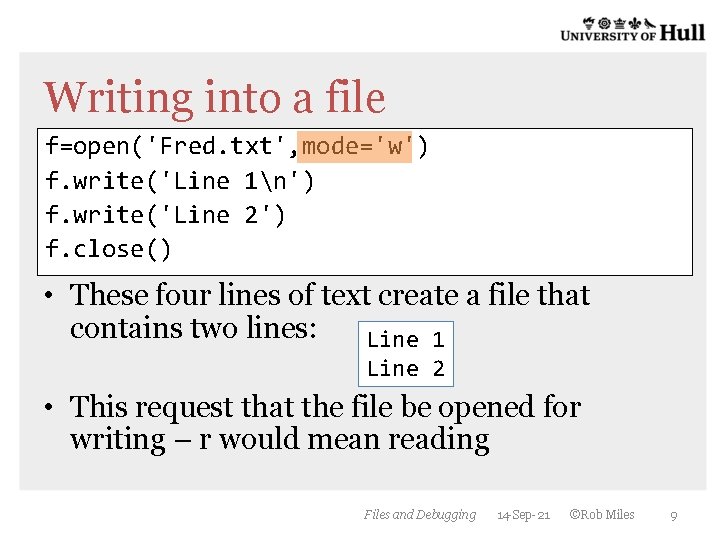
Writing into a file f=open('Fred. txt', mode='w') f. write('Line 1n') f. write('Line 2') f. close() • These four lines of text create a file that contains two lines: Line 1 Line 2 • This request that the file be opened for writing – r would mean reading Files and Debugging 14 -Sep-21 ©Rob Miles 9
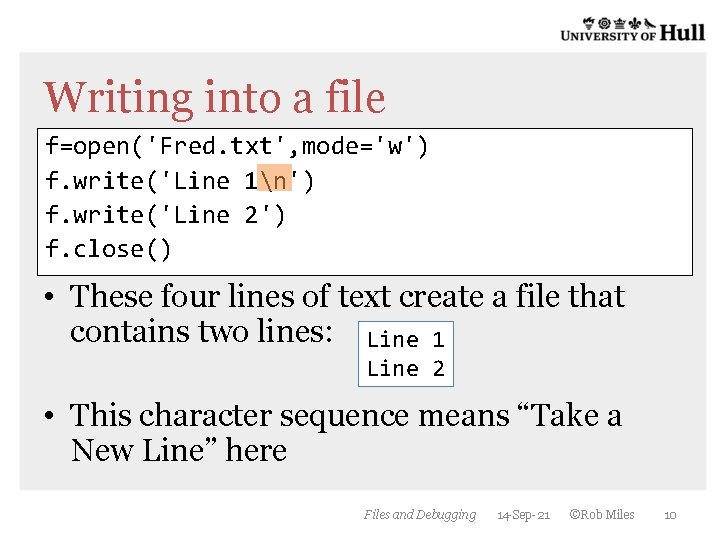
Writing into a file f=open('Fred. txt', mode='w') f. write('Line 1n') f. write('Line 2') f. close() • These four lines of text create a file that contains two lines: Line 1 Line 2 • This character sequence means “Take a New Line” here Files and Debugging 14 -Sep-21 ©Rob Miles 10
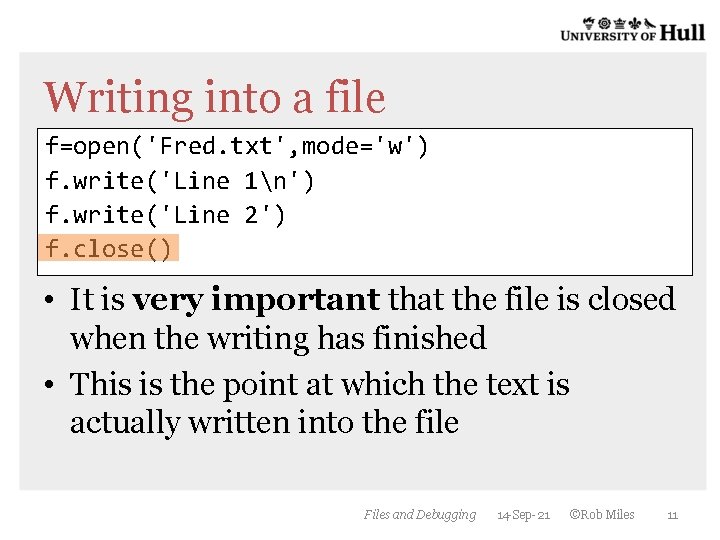
Writing into a file f=open('Fred. txt', mode='w') f. write('Line 1n') f. write('Line 2') f. close() • It is very important that the file is closed when the writing has finished • This is the point at which the text is actually written into the file Files and Debugging 14 -Sep-21 ©Rob Miles 11
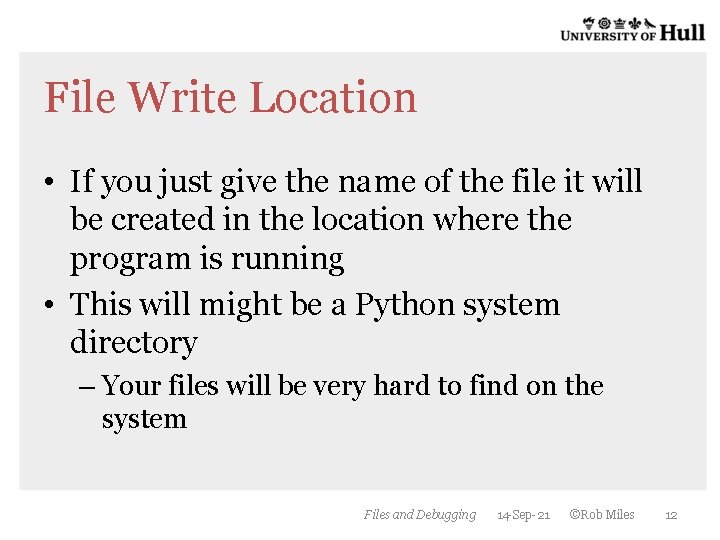
File Write Location • If you just give the name of the file it will be created in the location where the program is running • This will might be a Python system directory – Your files will be very hard to find on the system Files and Debugging 14 -Sep-21 ©Rob Miles 12
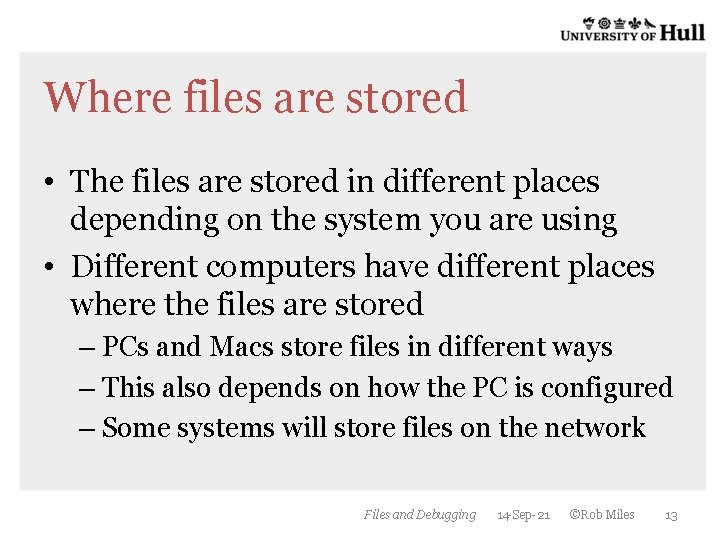
Where files are stored • The files are stored in different places depending on the system you are using • Different computers have different places where the files are stored – PCs and Macs store files in different ways – This also depends on how the PC is configured – Some systems will store files on the network Files and Debugging 14 -Sep-21 ©Rob Miles 13
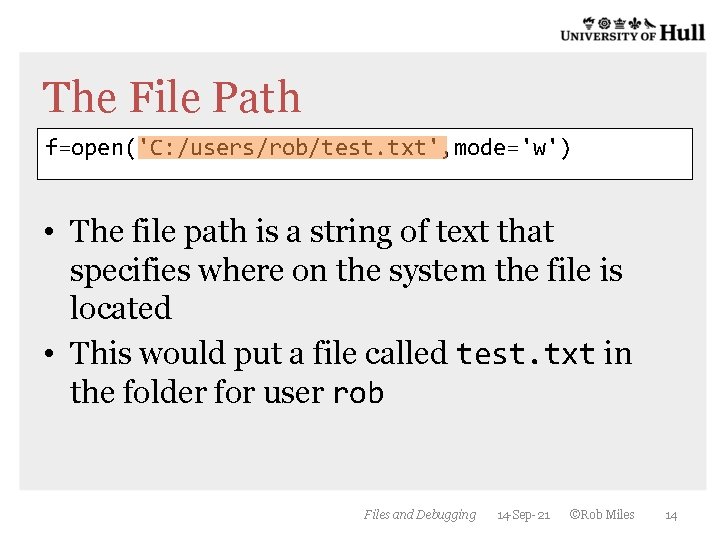
The File Path f=open('C: /users/rob/test. txt', mode='w') • The file path is a string of text that specifies where on the system the file is located • This would put a file called test. txt in the folder for user rob Files and Debugging 14 -Sep-21 ©Rob Miles 14
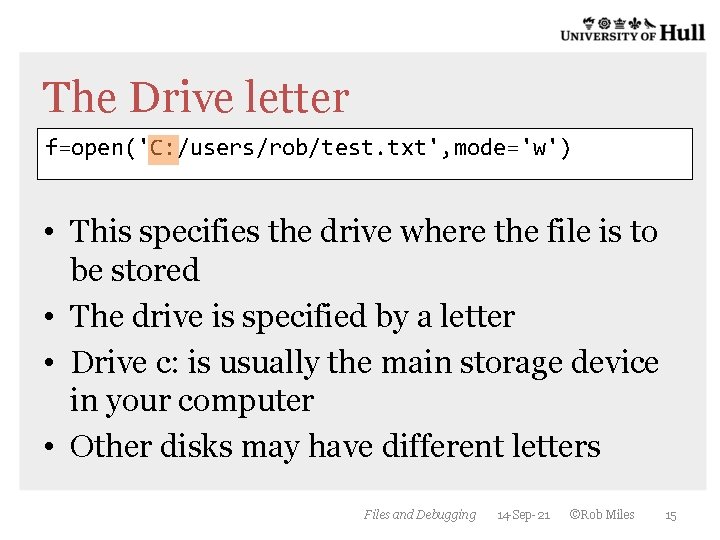
The Drive letter f=open('C: /users/rob/test. txt', mode='w') • This specifies the drive where the file is to be stored • The drive is specified by a letter • Drive c: is usually the main storage device in your computer • Other disks may have different letters Files and Debugging 14 -Sep-21 ©Rob Miles 15
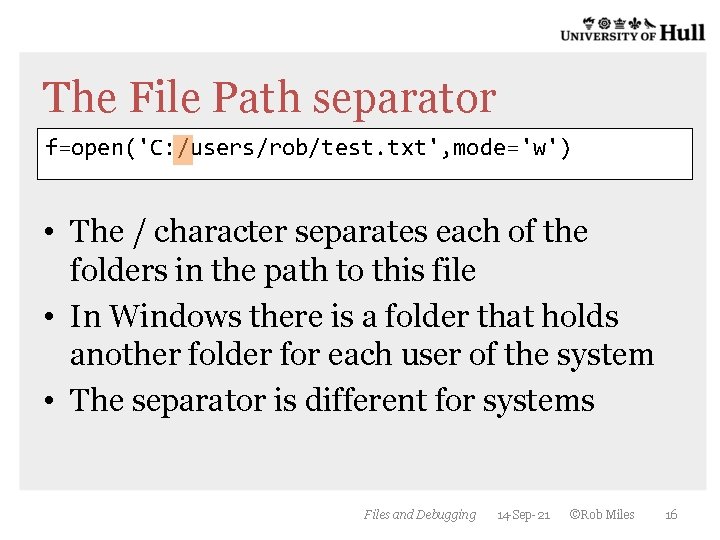
The File Path separator f=open('C: /users/rob/test. txt', mode='w') • The / character separates each of the folders in the path to this file • In Windows there is a folder that holds another folder for each user of the system • The separator is different for systems Files and Debugging 14 -Sep-21 ©Rob Miles 16
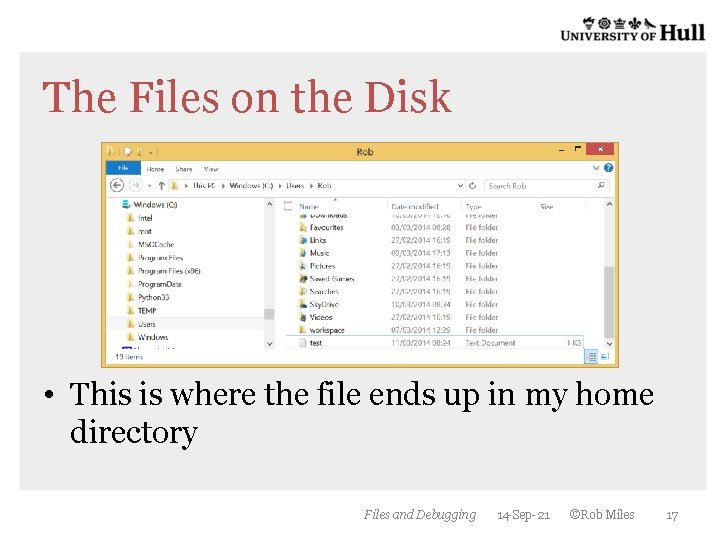
The Files on the Disk • This is where the file ends up in my home directory Files and Debugging 14 -Sep-21 ©Rob Miles 17
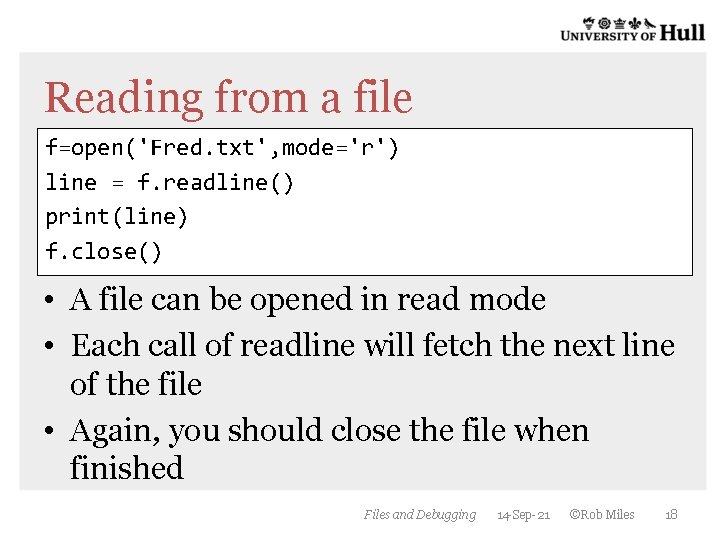
Reading from a file f=open('Fred. txt', mode='r') line = f. readline() print(line) f. close() • A file can be opened in read mode • Each call of readline will fetch the next line of the file • Again, you should close the file when finished Files and Debugging 14 -Sep-21 ©Rob Miles 18
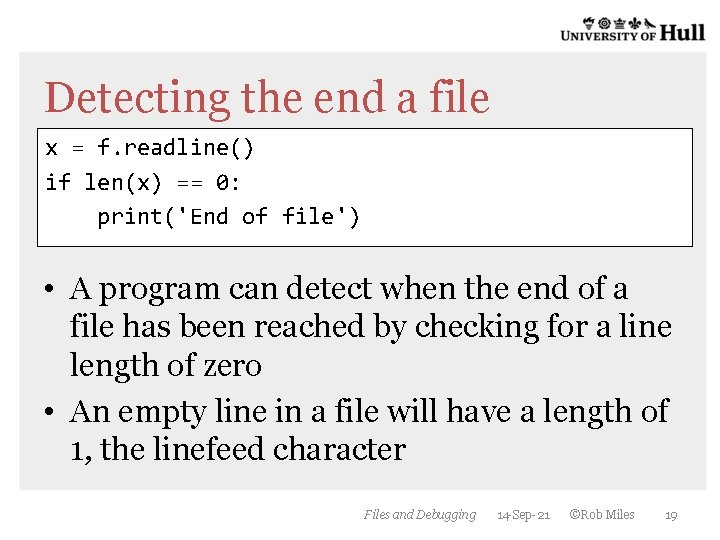
Detecting the end a file x = f. readline() if len(x) == 0: print('End of file') • A program can detect when the end of a file has been reached by checking for a line length of zero • An empty line in a file will have a length of 1, the linefeed character Files and Debugging 14 -Sep-21 ©Rob Miles 19
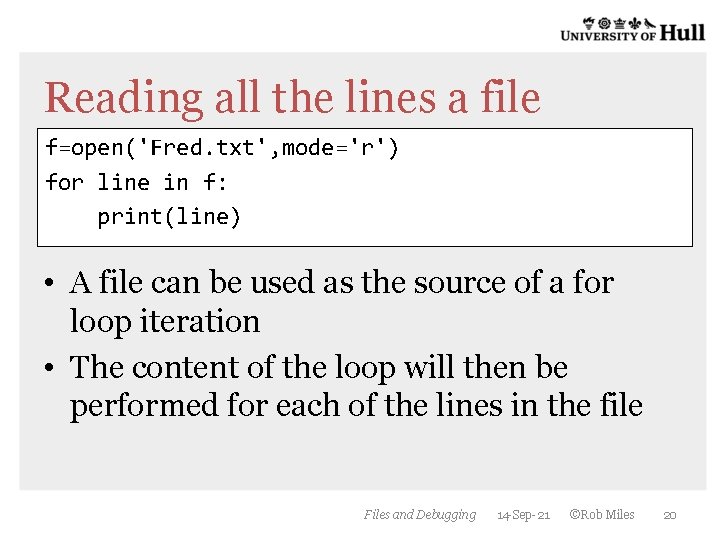
Reading all the lines a file f=open('Fred. txt', mode='r') for line in f: print(line) • A file can be used as the source of a for loop iteration • The content of the loop will then be performed for each of the lines in the file Files and Debugging 14 -Sep-21 ©Rob Miles 20
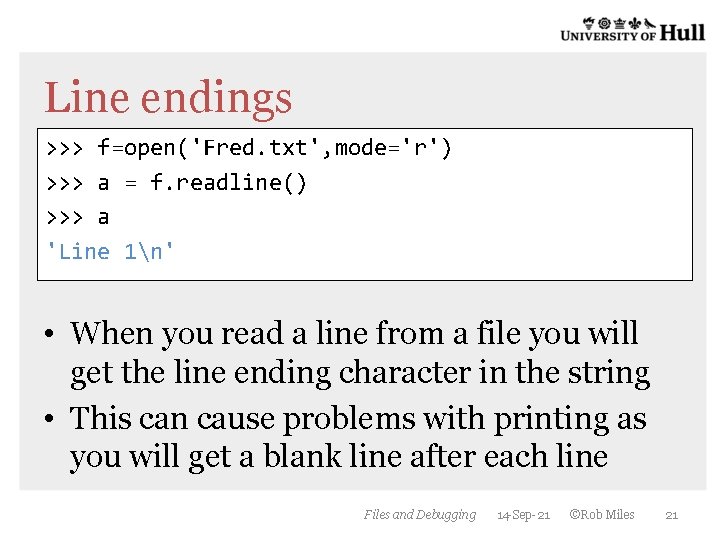
Line endings >>> f=open('Fred. txt', mode='r') >>> a = f. readline() >>> a 'Line 1n' • When you read a line from a file you will get the line ending character in the string • This can cause problems with printing as you will get a blank line after each line Files and Debugging 14 -Sep-21 ©Rob Miles 21
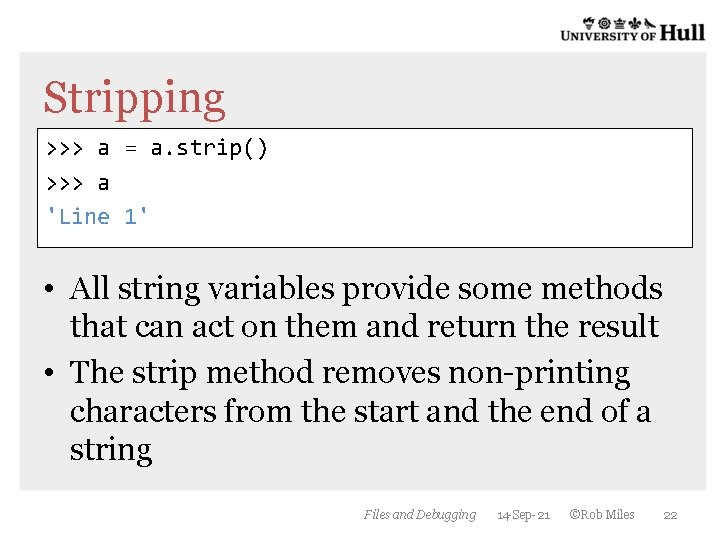
Stripping >>> a = a. strip() >>> a 'Line 1' • All string variables provide some methods that can act on them and return the result • The strip method removes non-printing characters from the start and the end of a string Files and Debugging 14 -Sep-21 ©Rob Miles 22
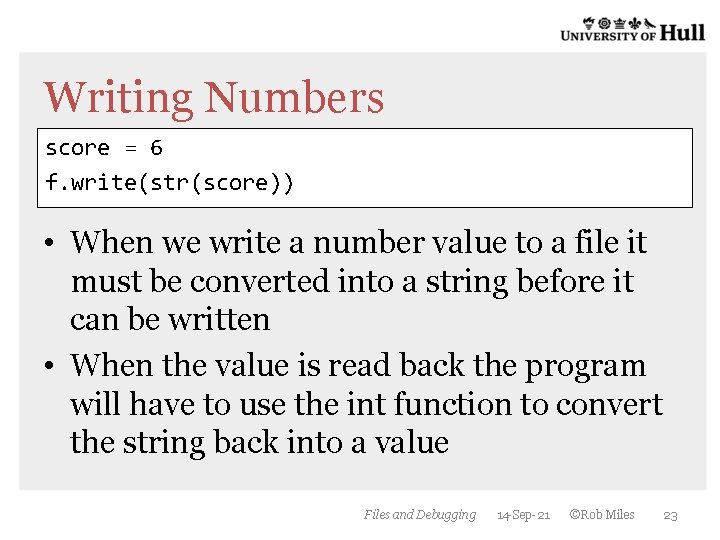
Writing Numbers score = 6 f. write(str(score)) • When we write a number value to a file it must be converted into a string before it can be written • When the value is read back the program will have to use the int function to convert the string back into a value Files and Debugging 14 -Sep-21 ©Rob Miles 23
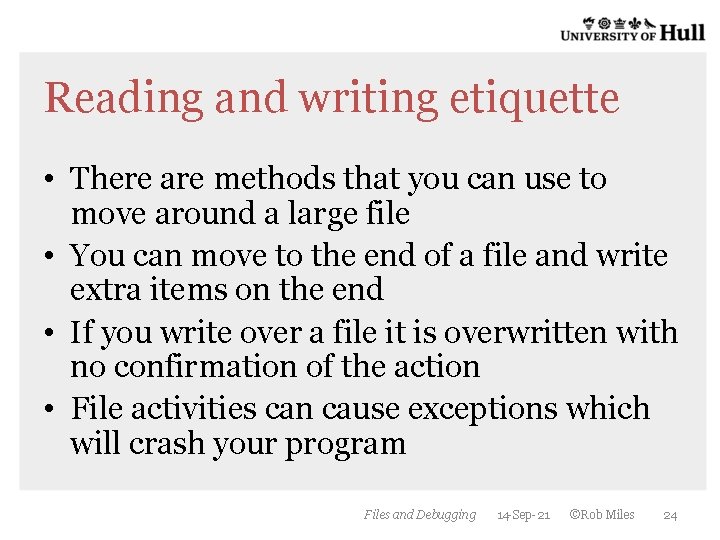
Reading and writing etiquette • There are methods that you can use to move around a large file • You can move to the end of a file and write extra items on the end • If you write over a file it is overwritten with no confirmation of the action • File activities can cause exceptions which will crash your program Files and Debugging 14 -Sep-21 ©Rob Miles 24
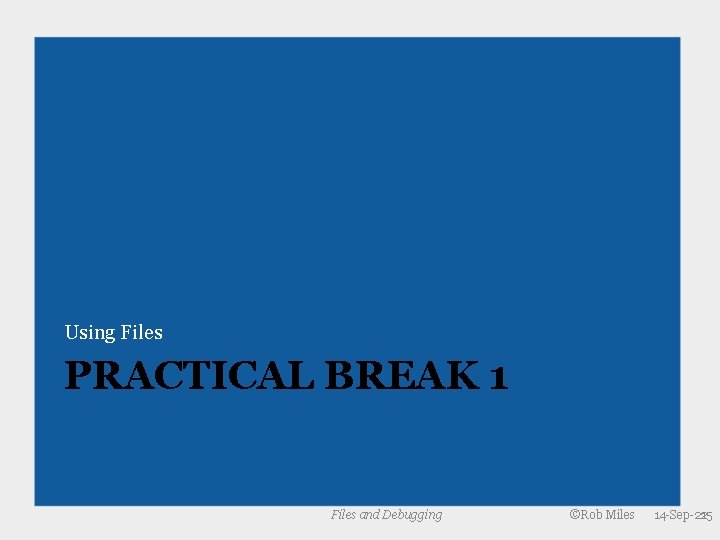
Using Files PRACTICAL BREAK 1 Files and Debugging ©Rob Miles 14 -Sep-21 25
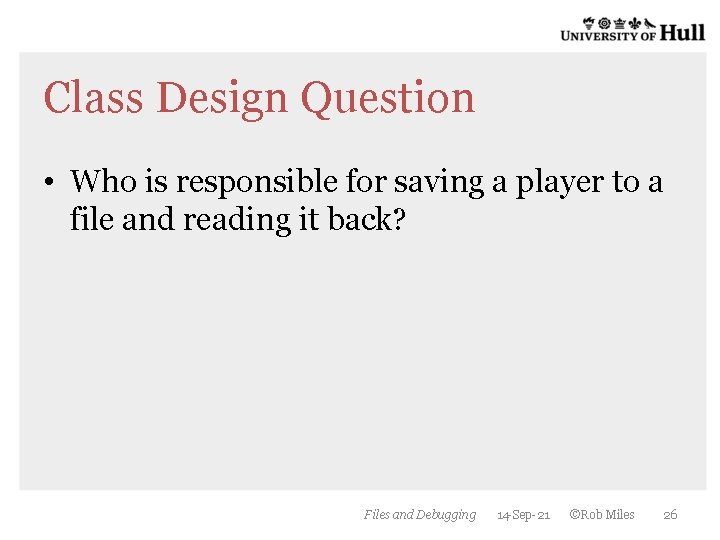
Class Design Question • Who is responsible for saving a player to a file and reading it back? Files and Debugging 14 -Sep-21 ©Rob Miles 26
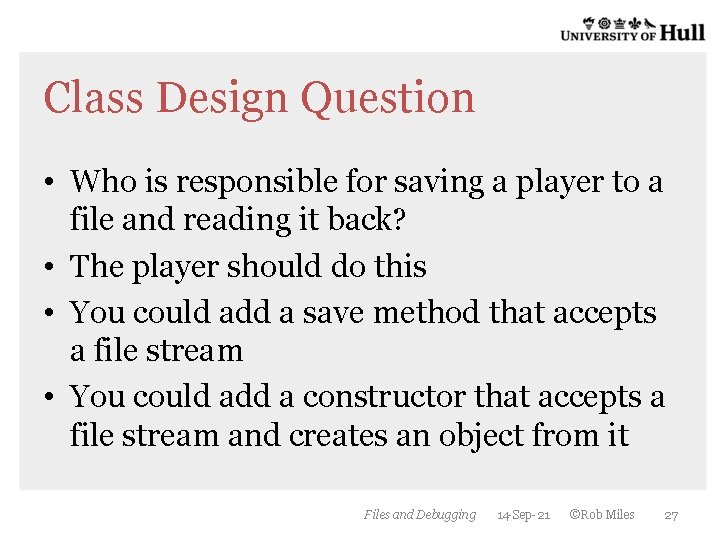
Class Design Question • Who is responsible for saving a player to a file and reading it back? • The player should do this • You could add a save method that accepts a file stream • You could add a constructor that accepts a file stream and creates an object from it Files and Debugging 14 -Sep-21 ©Rob Miles 27
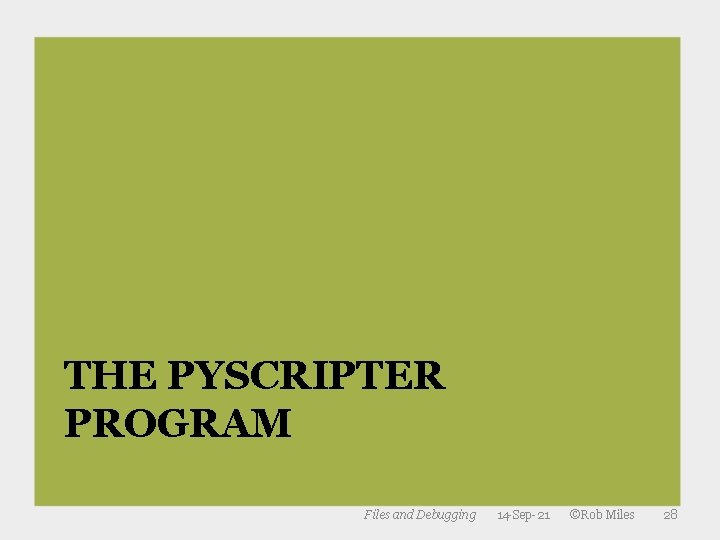
THE PYSCRIPTER PROGRAM Files and Debugging 14 -Sep-21 ©Rob Miles 28
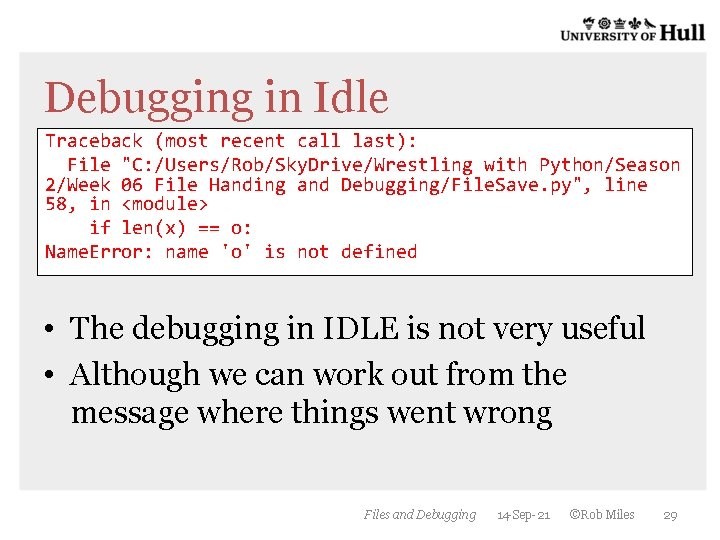
Debugging in Idle Traceback (most recent call last): File "C: /Users/Rob/Sky. Drive/Wrestling with Python/Season 2/Week 06 File Handing and Debugging/File. Save. py", line 58, in <module> if len(x) == o: Name. Error: name 'o' is not defined • The debugging in IDLE is not very useful • Although we can work out from the message where things went wrong Files and Debugging 14 -Sep-21 ©Rob Miles 29
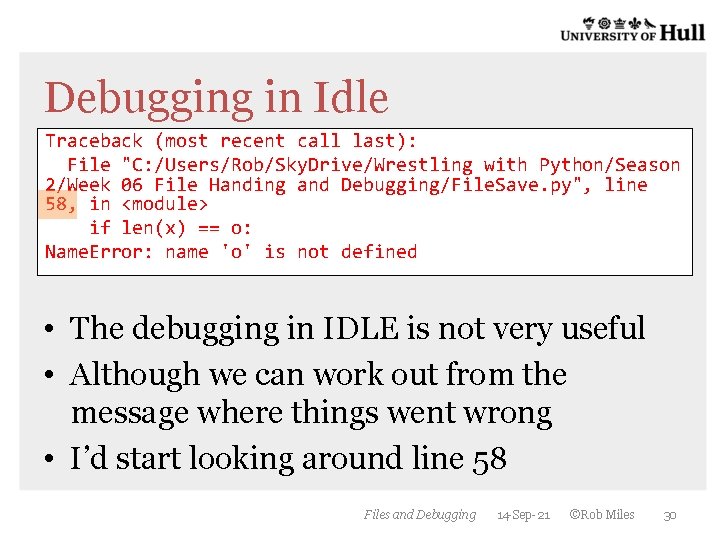
Debugging in Idle Traceback (most recent call last): File "C: /Users/Rob/Sky. Drive/Wrestling with Python/Season 2/Week 06 File Handing and Debugging/File. Save. py", line 58, in <module> if len(x) == o: Name. Error: name 'o' is not defined • The debugging in IDLE is not very useful • Although we can work out from the message where things went wrong • I’d start looking around line 58 Files and Debugging 14 -Sep-21 ©Rob Miles 30
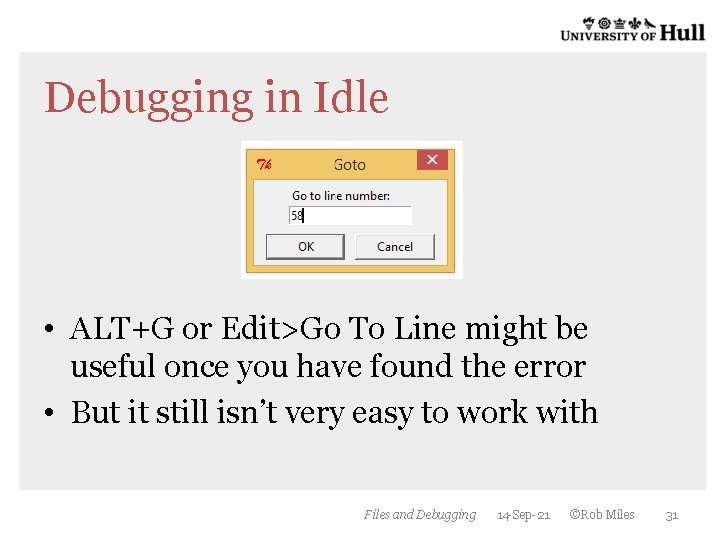
Debugging in Idle • ALT+G or Edit>Go To Line might be useful once you have found the error • But it still isn’t very easy to work with Files and Debugging 14 -Sep-21 ©Rob Miles 31
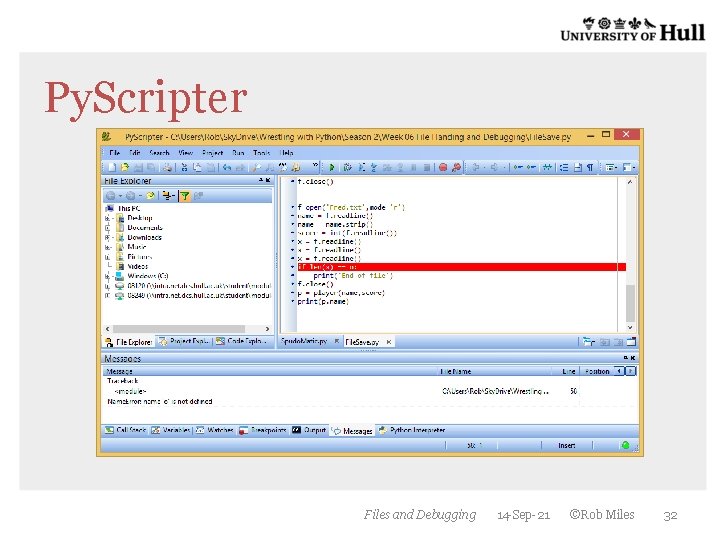
Py. Scripter Files and Debugging 14 -Sep-21 ©Rob Miles 32
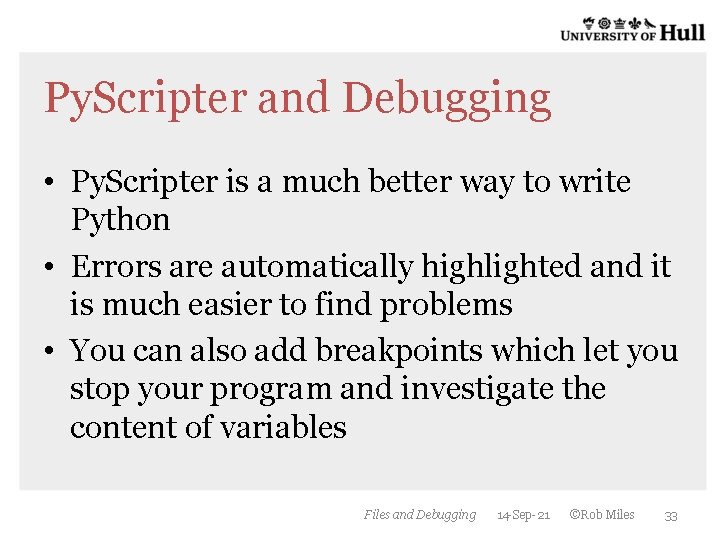
Py. Scripter and Debugging • Py. Scripter is a much better way to write Python • Errors are automatically highlighted and it is much easier to find problems • You can also add breakpoints which let you stop your program and investigate the content of variables Files and Debugging 14 -Sep-21 ©Rob Miles 33
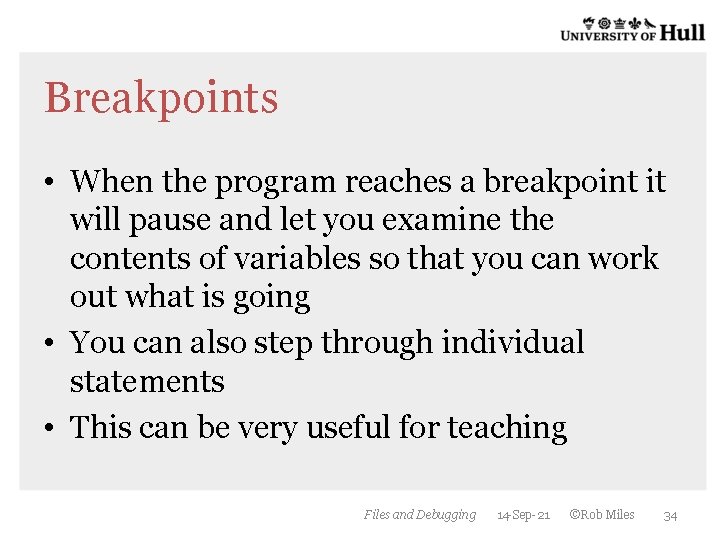
Breakpoints • When the program reaches a breakpoint it will pause and let you examine the contents of variables so that you can work out what is going • You can also step through individual statements • This can be very useful for teaching Files and Debugging 14 -Sep-21 ©Rob Miles 34
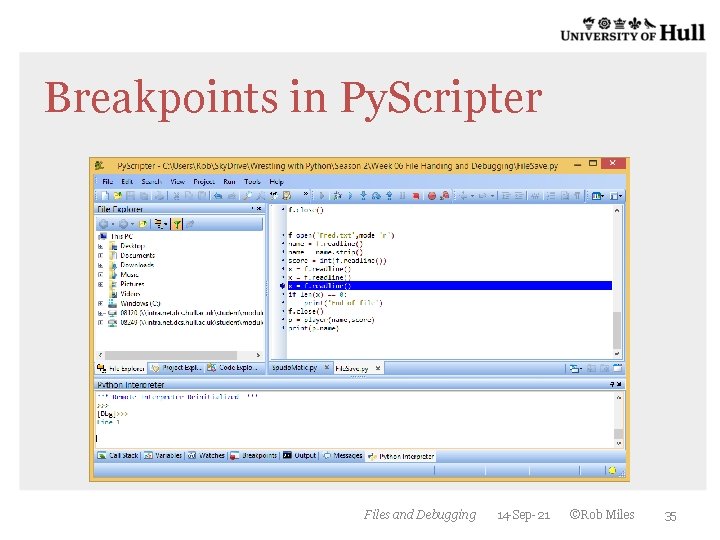
Breakpoints in Py. Scripter Files and Debugging 14 -Sep-21 ©Rob Miles 35
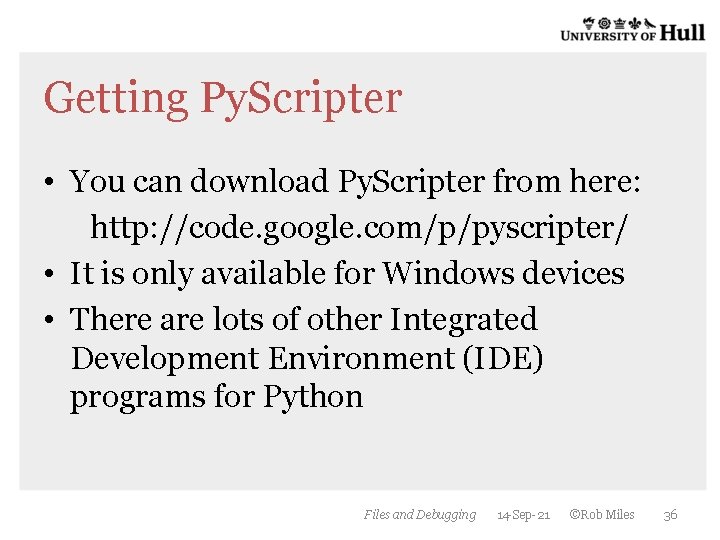
Getting Py. Scripter • You can download Py. Scripter from here: http: //code. google. com/p/pyscripter/ • It is only available for Windows devices • There are lots of other Integrated Development Environment (IDE) programs for Python Files and Debugging 14 -Sep-21 ©Rob Miles 36
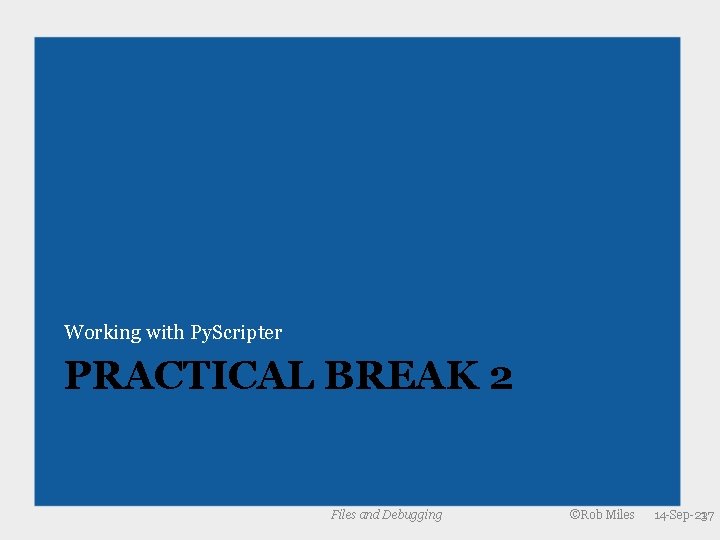
Working with Py. Scripter PRACTICAL BREAK 2 Files and Debugging ©Rob Miles 14 -Sep-21 37
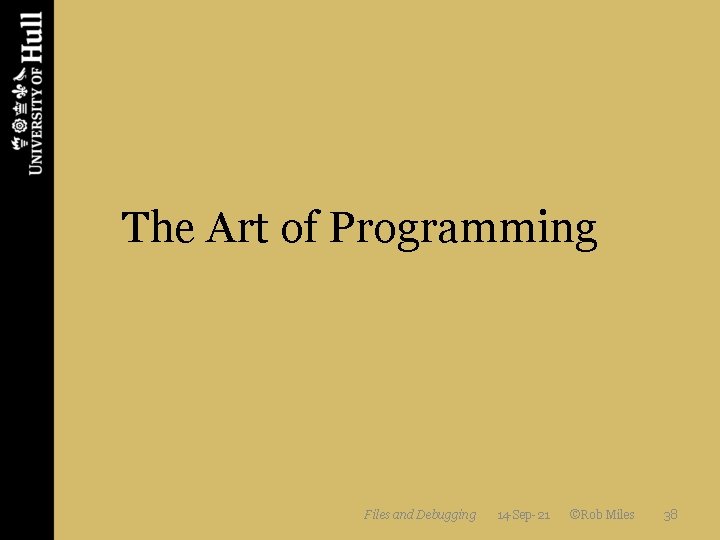
The Art of Programming Files and Debugging 14 -Sep-21 ©Rob Miles 38
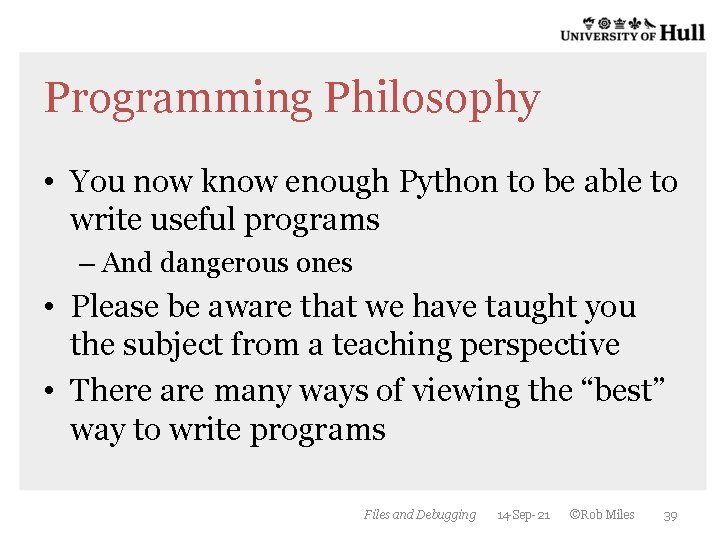
Programming Philosophy • You now know enough Python to be able to write useful programs – And dangerous ones • Please be aware that we have taught you the subject from a teaching perspective • There are many ways of viewing the “best” way to write programs Files and Debugging 14 -Sep-21 ©Rob Miles 39
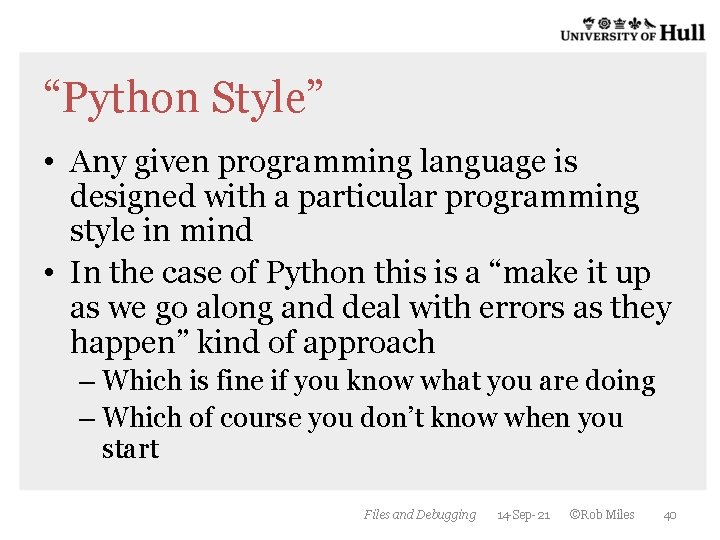
“Python Style” • Any given programming language is designed with a particular programming style in mind • In the case of Python this is a “make it up as we go along and deal with errors as they happen” kind of approach – Which is fine if you know what you are doing – Which of course you don’t know when you start Files and Debugging 14 -Sep-21 ©Rob Miles 40
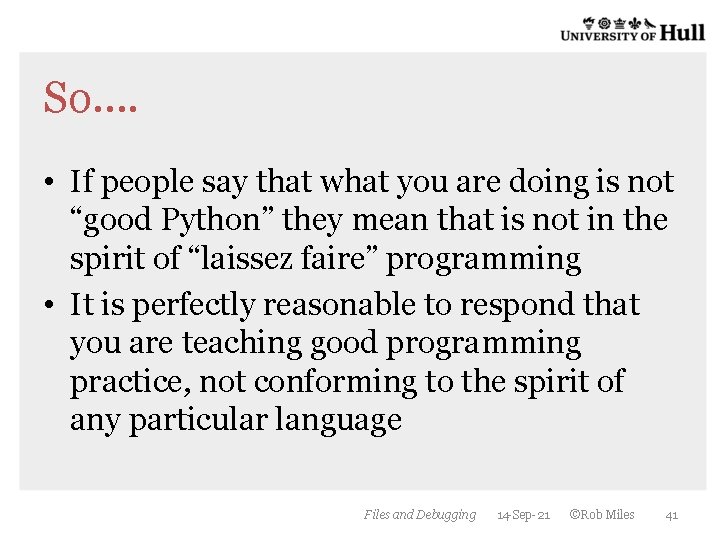
So…. • If people say that what you are doing is not “good Python” they mean that is not in the spirit of “laissez faire” programming • It is perfectly reasonable to respond that you are teaching good programming practice, not conforming to the spirit of any particular language Files and Debugging 14 -Sep-21 ©Rob Miles 41
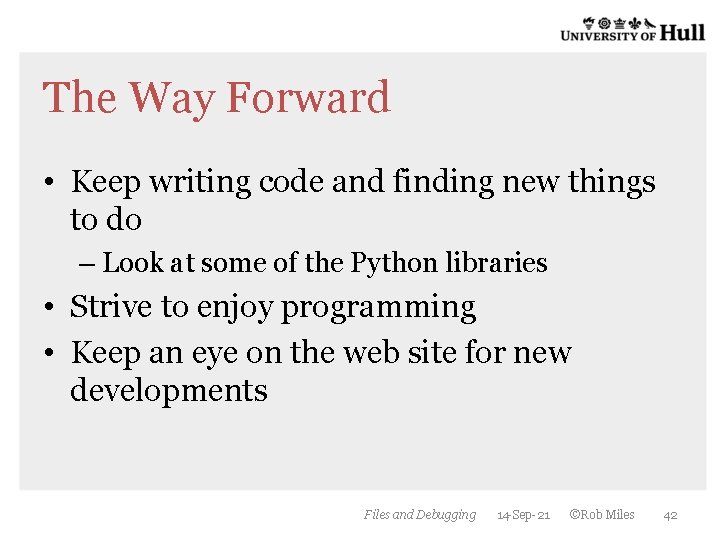
The Way Forward • Keep writing code and finding new things to do – Look at some of the Python libraries • Strive to enjoy programming • Keep an eye on the web site for new developments Files and Debugging 14 -Sep-21 ©Rob Miles 42
- Slides: 42