FIA TOOLS Forest Inventory Analysis Webbased tools FIA
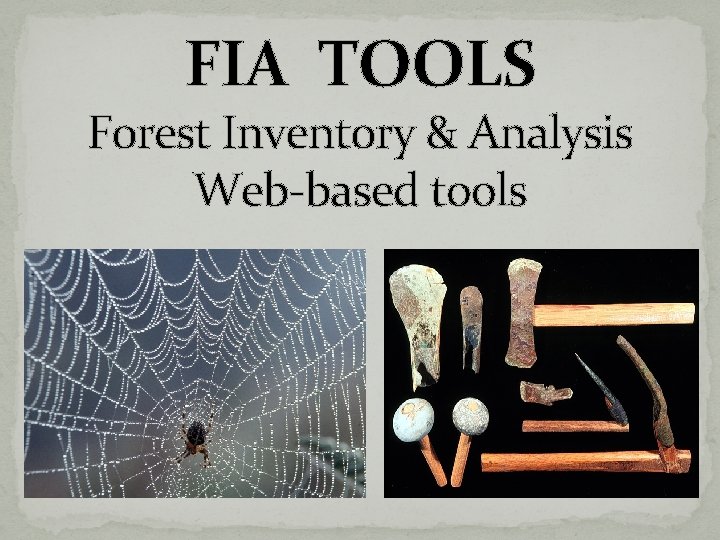
FIA TOOLS Forest Inventory & Analysis Web-based tools
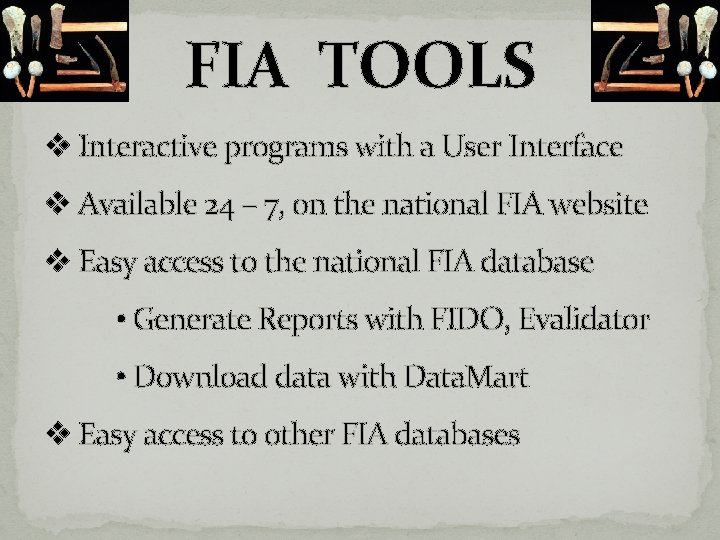
FIA TOOLS v Interactive programs with a User Interface v Available 24 – 7, on the national FIA website v Easy access to the national FIA database • Generate Reports with FIDO, Evalidator • Download data with Data. Mart v Easy access to other FIA databases
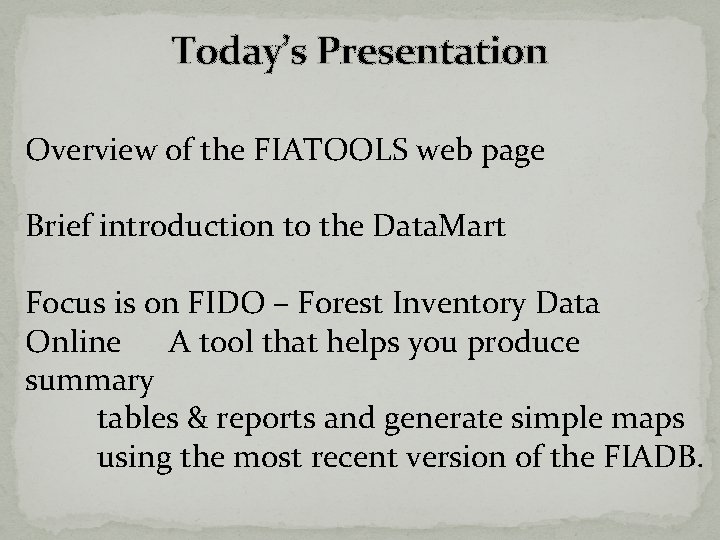
Today’s Presentation Overview of the FIATOOLS web page Brief introduction to the Data. Mart Focus is on FIDO – Forest Inventory Data Online A tool that helps you produce summary tables & reports and generate simple maps using the most recent version of the FIADB.
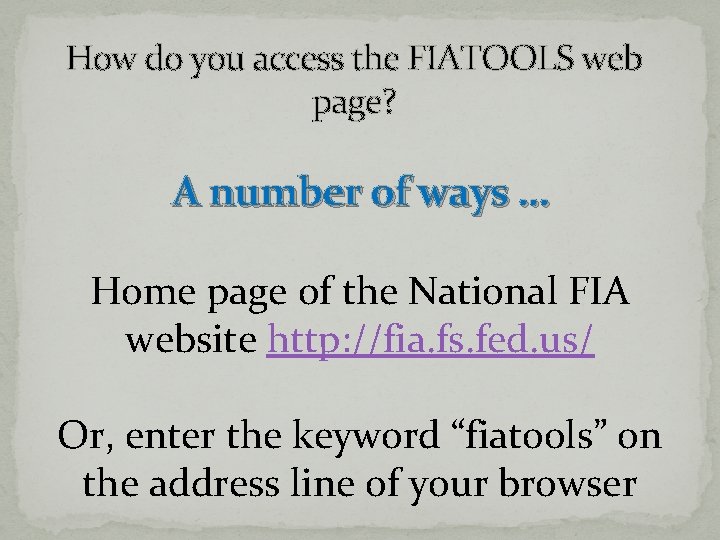
How do you access the FIATOOLS web page? A number of ways … Home page of the National FIA website http: //fia. fs. fed. us/ Or, enter the keyword “fiatools” on the address line of your browser
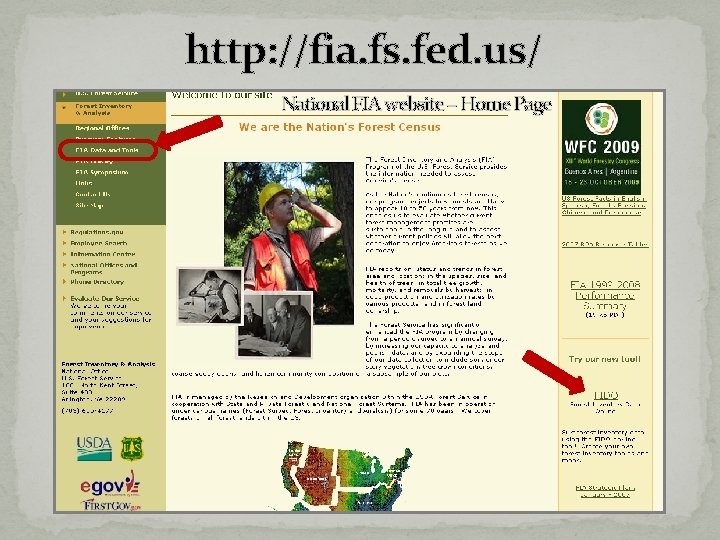
http: //fia. fs. fed. us/ National FIA website – Home Page
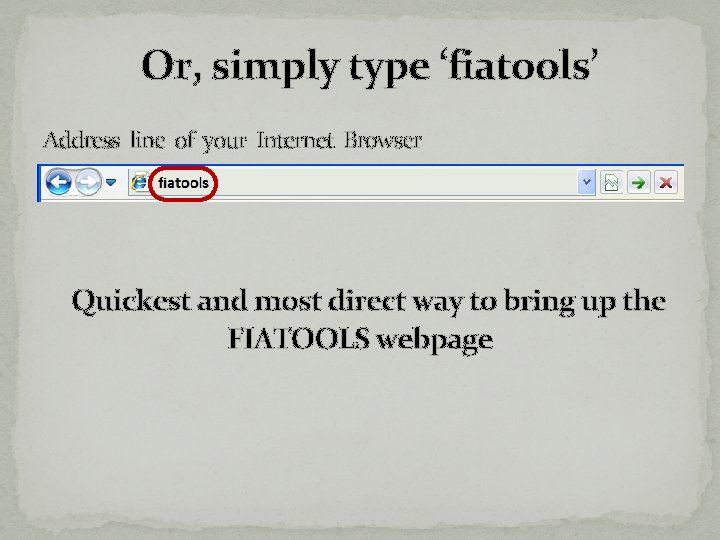
Or, simply type ‘fiatools’ Address line of your Internet Browser Quickest and most direct way to bring up the FIATOOLS webpage
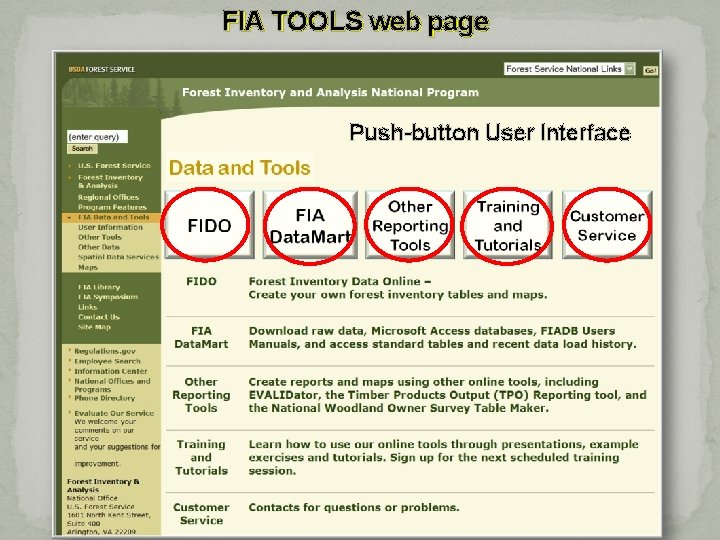
FIA TOOLS web page Push-button User Interface
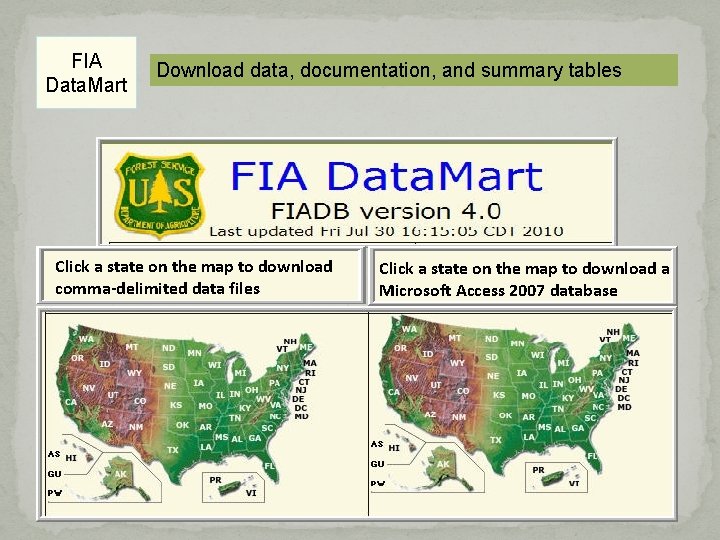
FIA Data. Mart Download data, documentation, and summary tables Click a state on the map to download comma-delimited data files Click a state on the map to download a Microsoft Access 2007 database
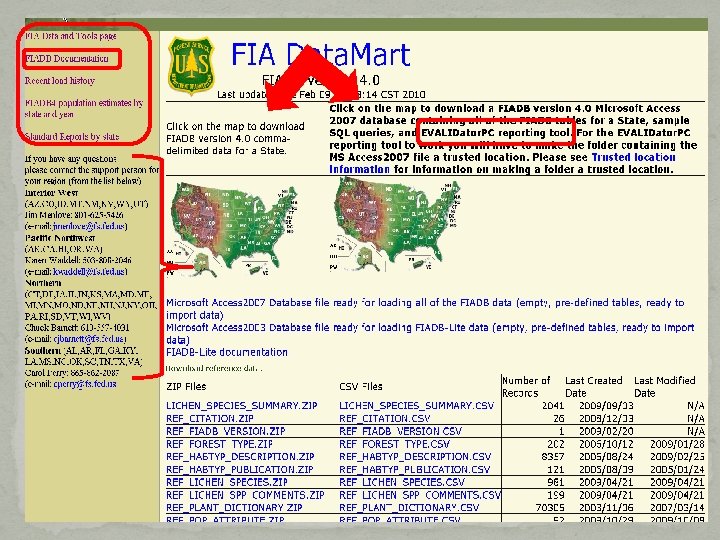
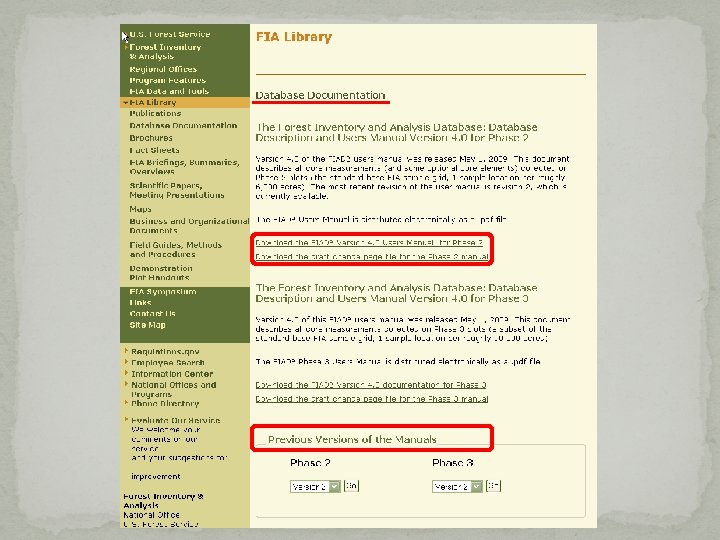
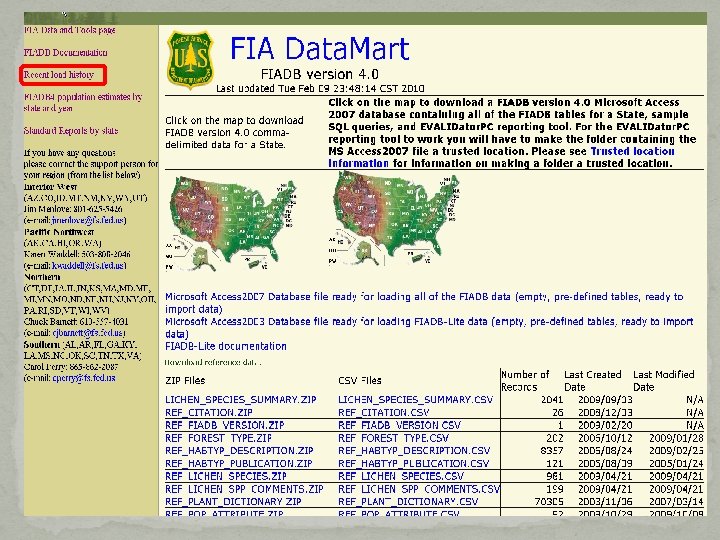
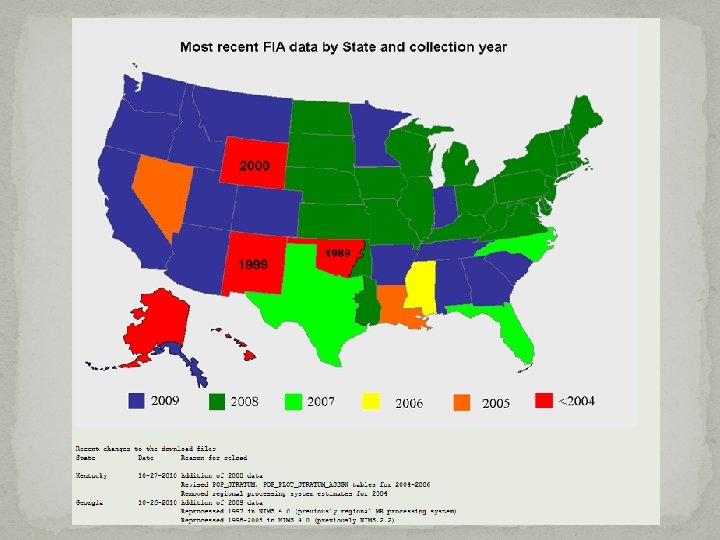
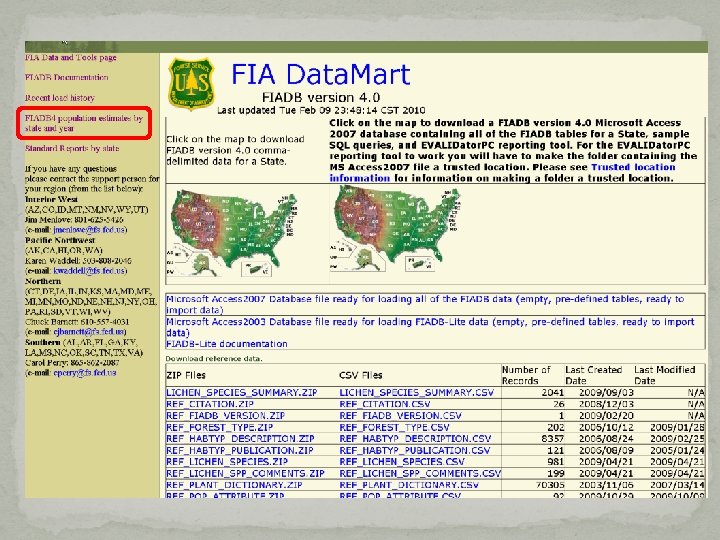
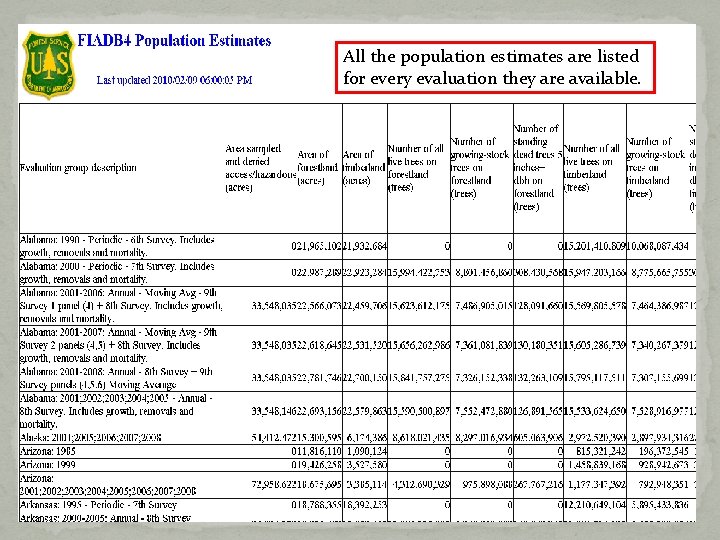
All the population estimates are listed for every evaluation they are available.
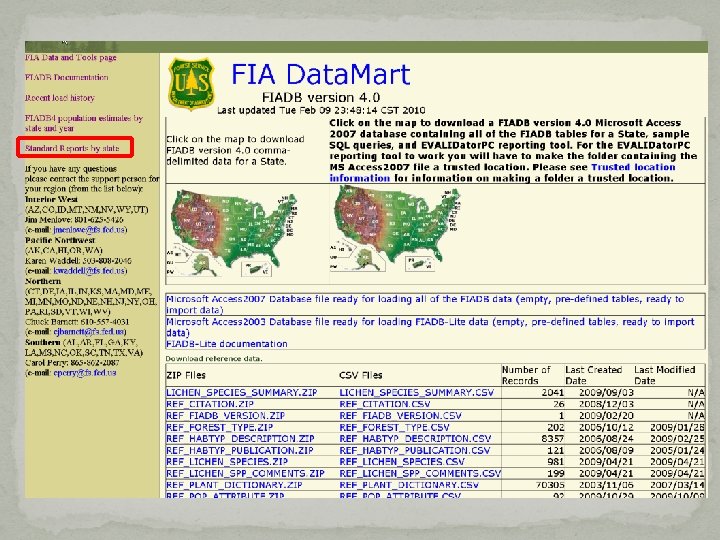
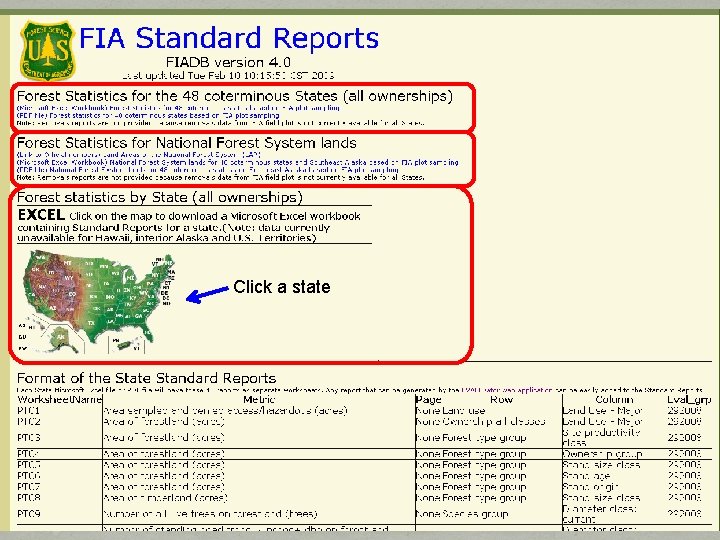
Standard Reports by State goes here Click a state
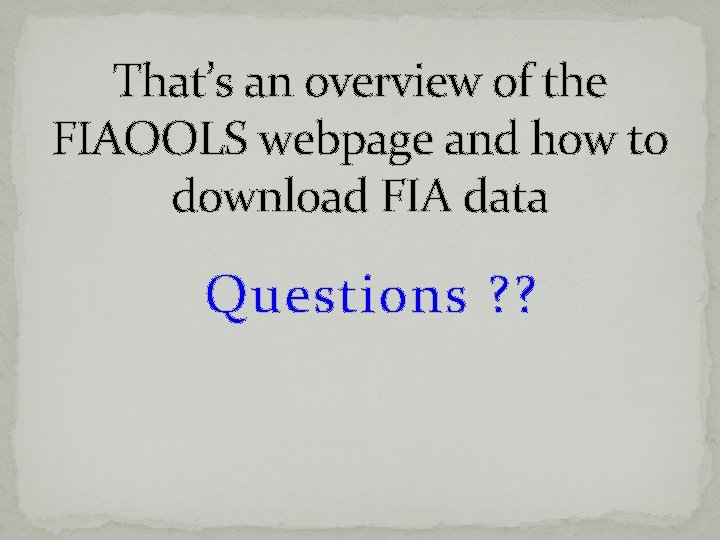
That’s an overview of the FIAOOLS webpage and how to download FIA data Questions ? ?
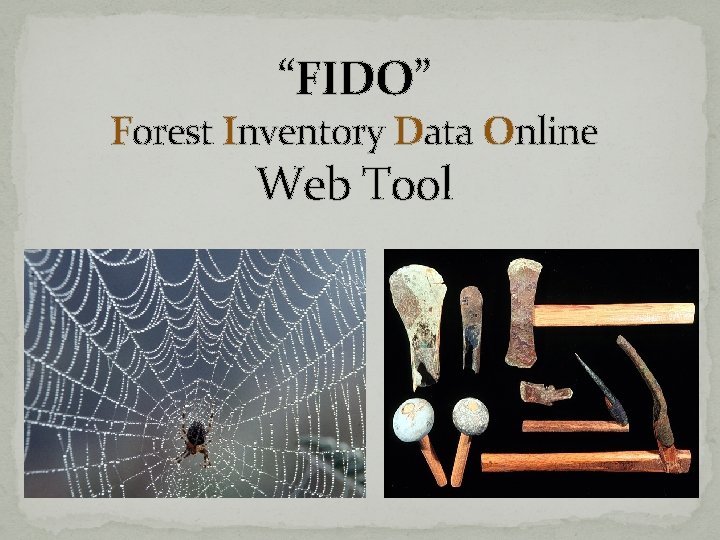
“FIDO” Forest Inventory Data Online Web Tool
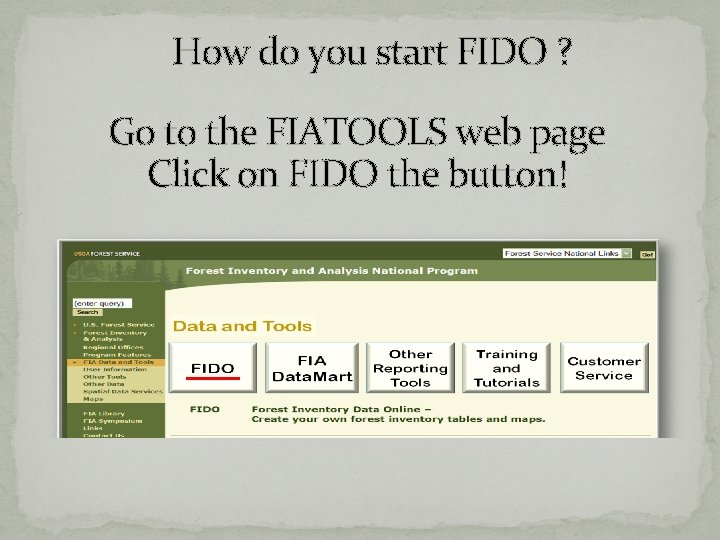
How do you start FIDO ? Go to the FIATOOLS web page Click on FIDO the button!
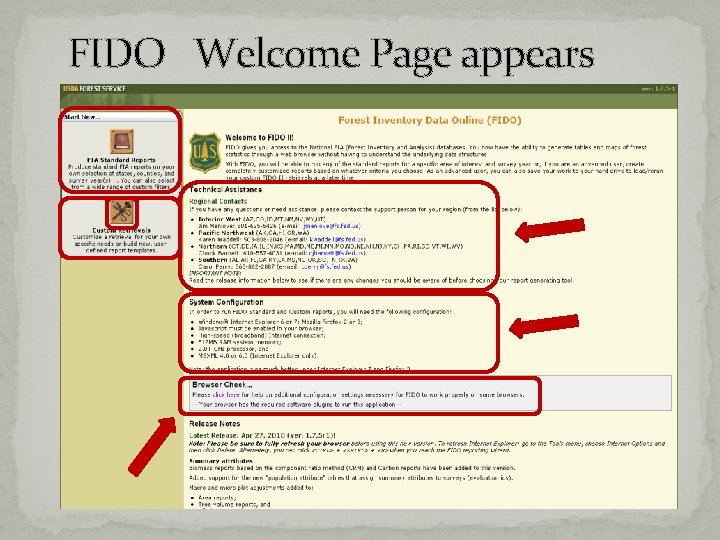
FIDO Welcome Page appears
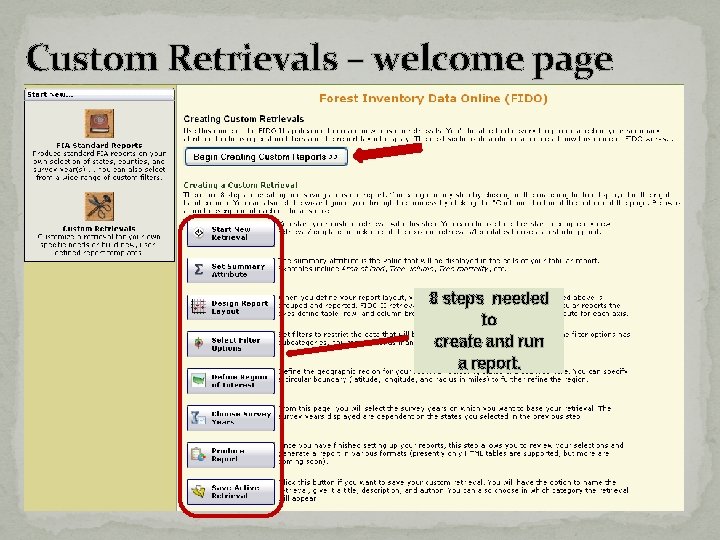
Custom Retrievals – welcome page 8 steps needed to create and run a report.
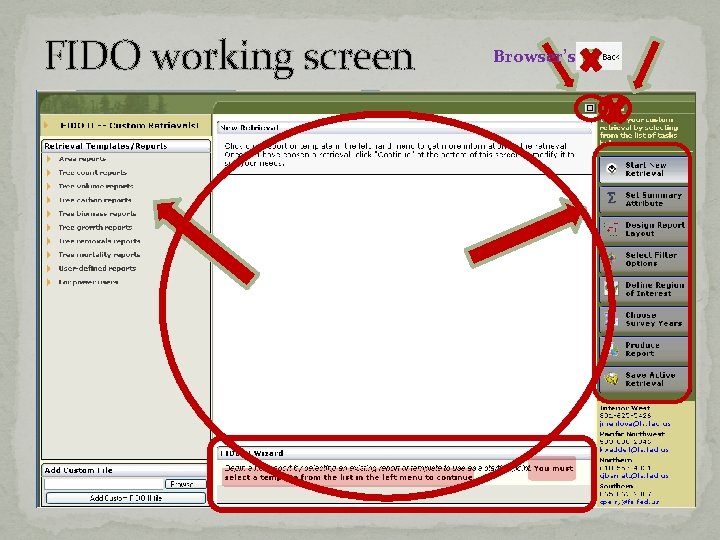
FIDO working screen Browser’s
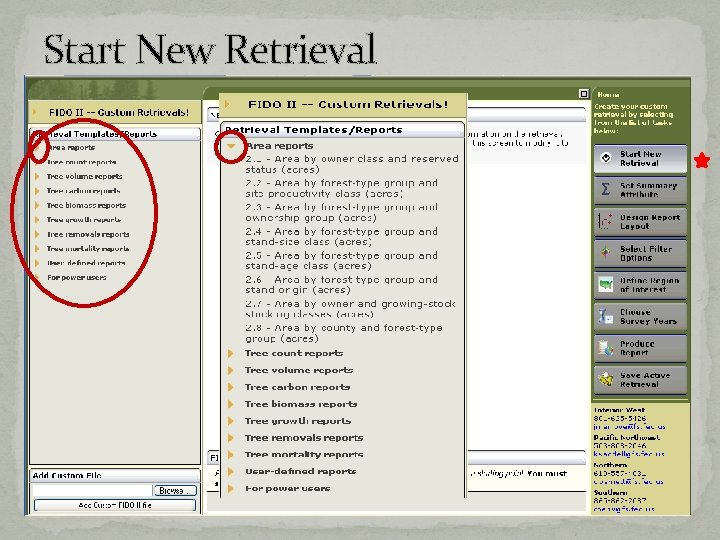
Start New Retrieval
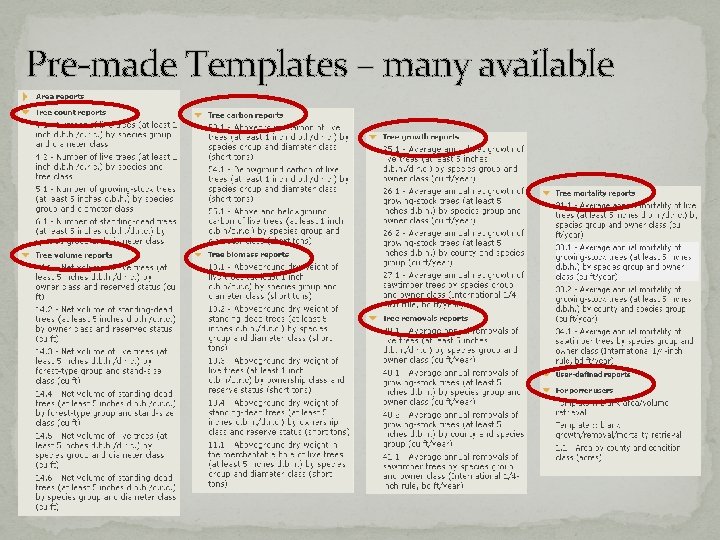
Pre-made Templates – many available
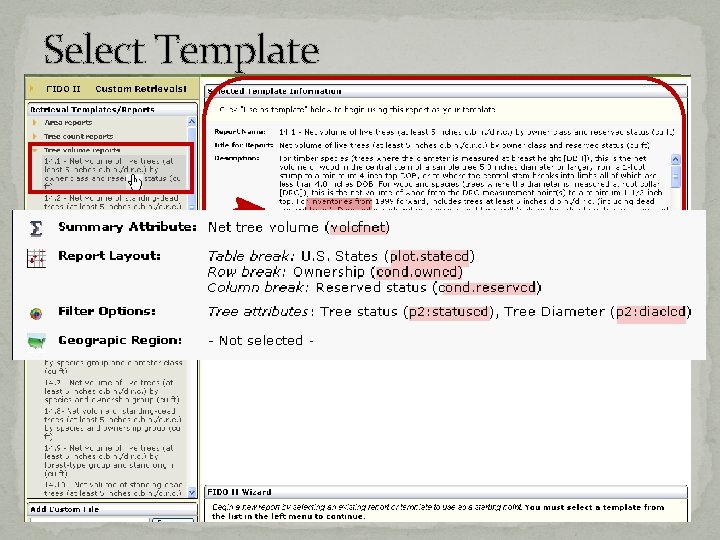
Select Template
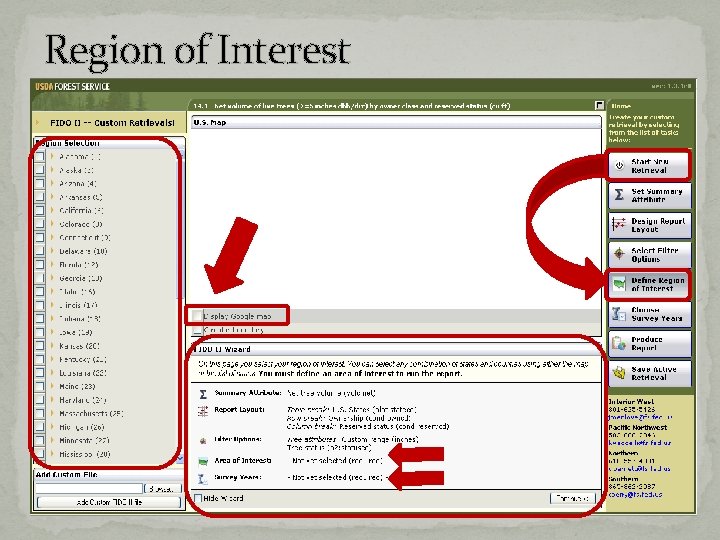
Region of Interest
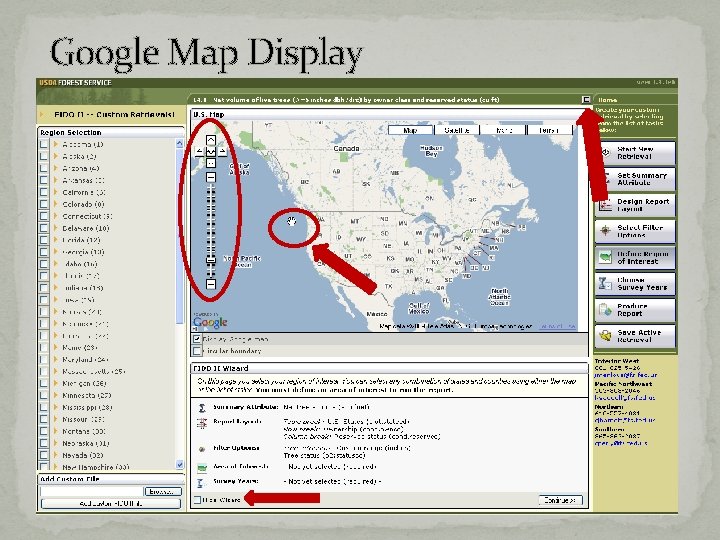
Google Map Display
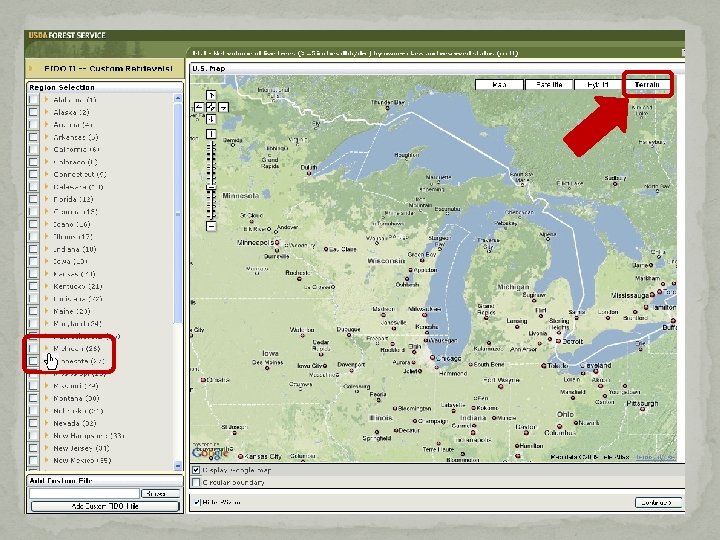
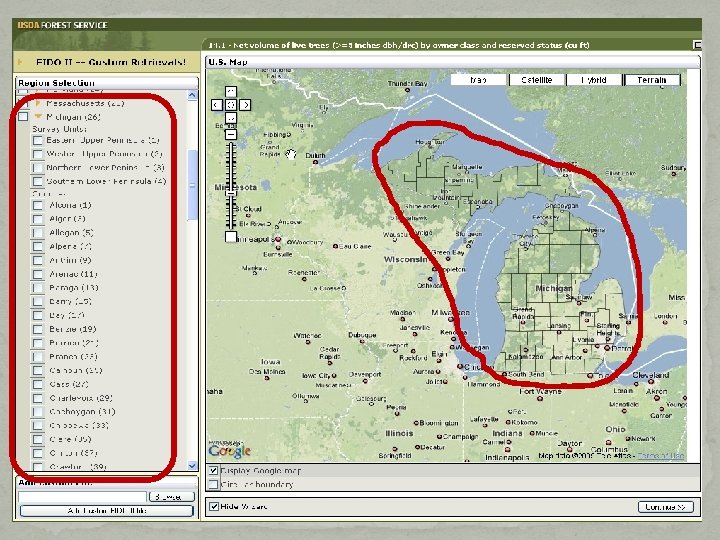
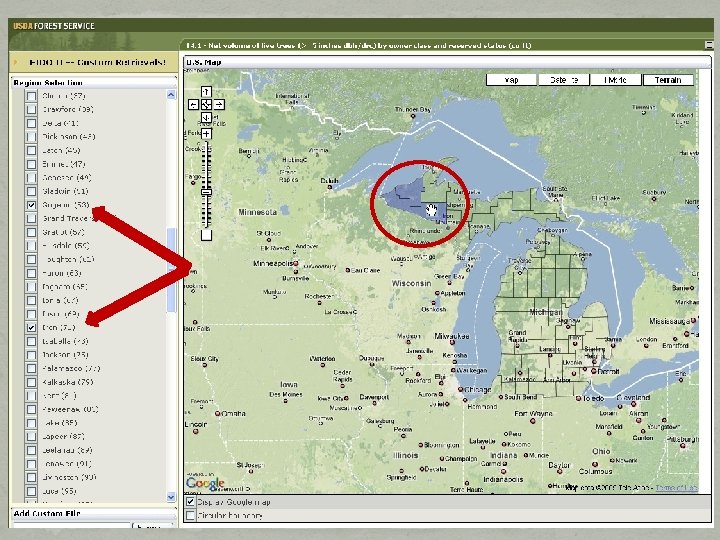
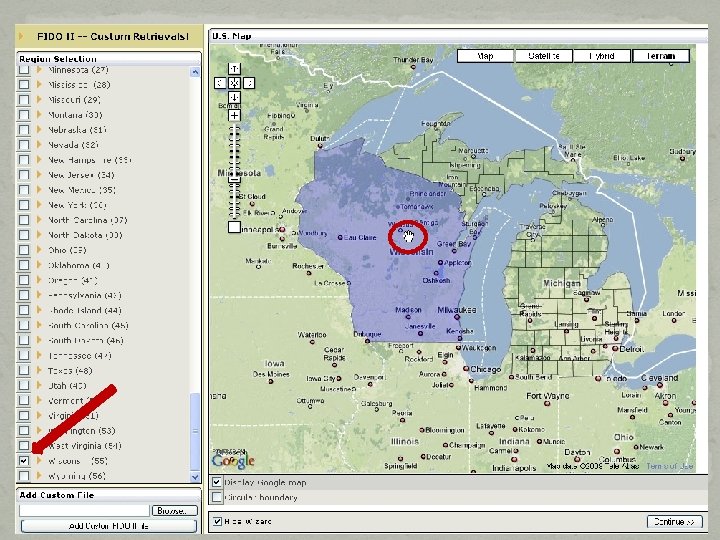
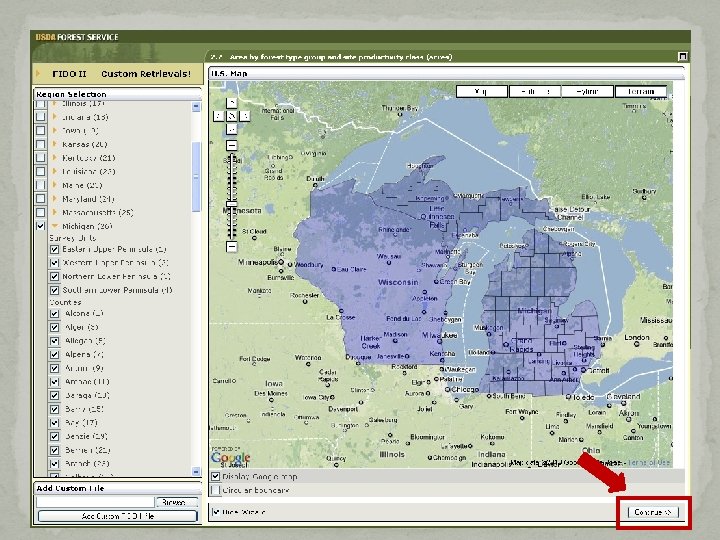
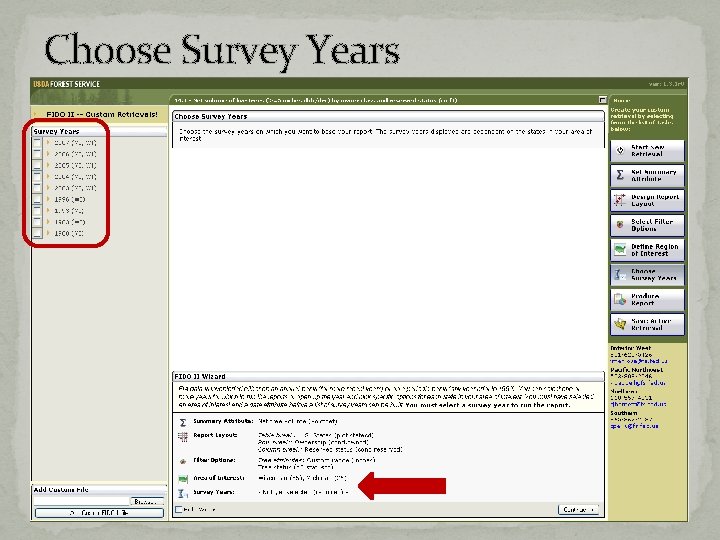
Choose Survey Years
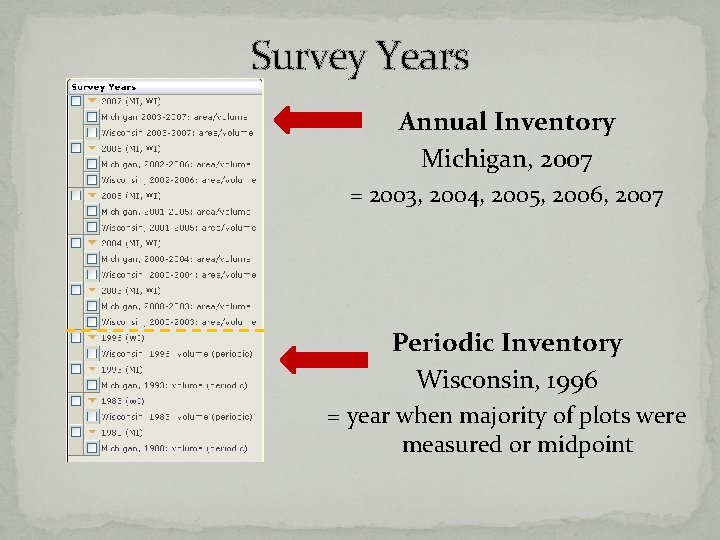
Survey Years Annual Inventory Michigan, 2007 = 2003, 2004, 2005, 2006, 2007 Periodic Inventory Wisconsin, 1996 = year when majority of plots were measured or midpoint
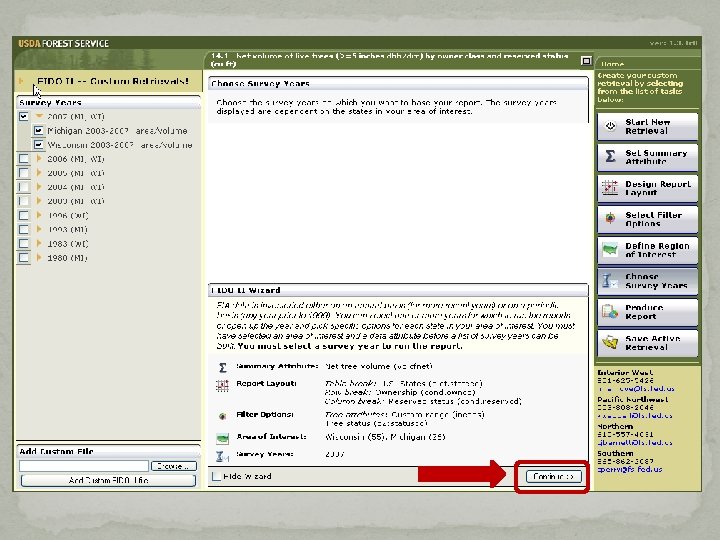
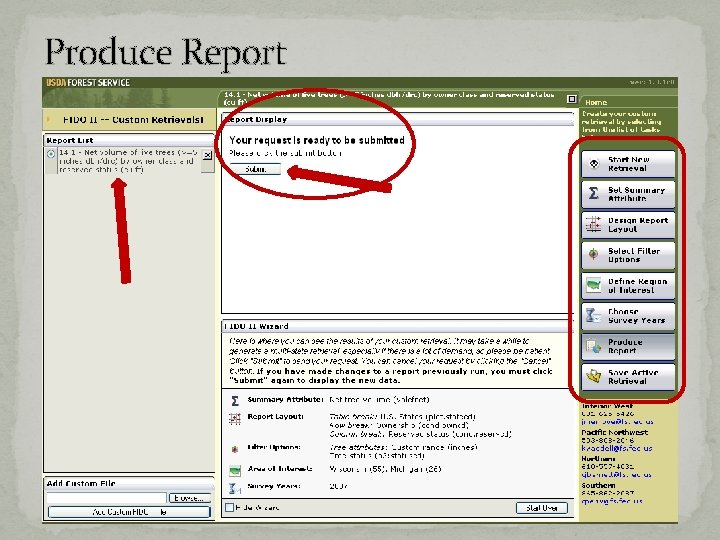
Produce Report
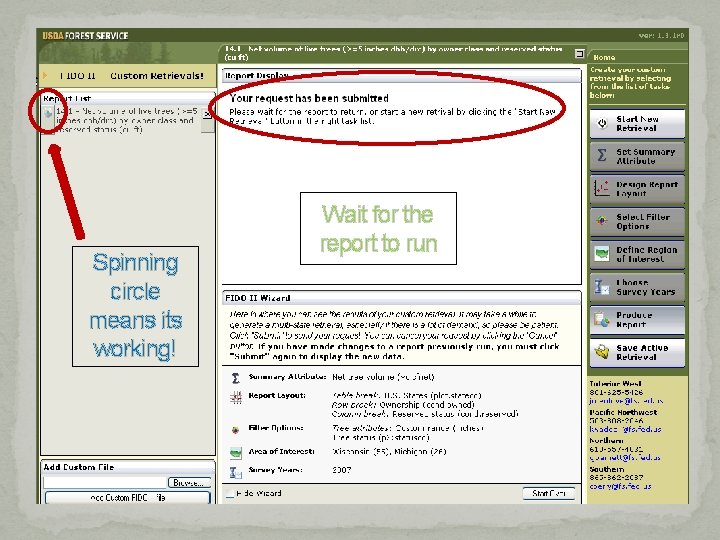
Spinning circle means its working! Wait for the report to run
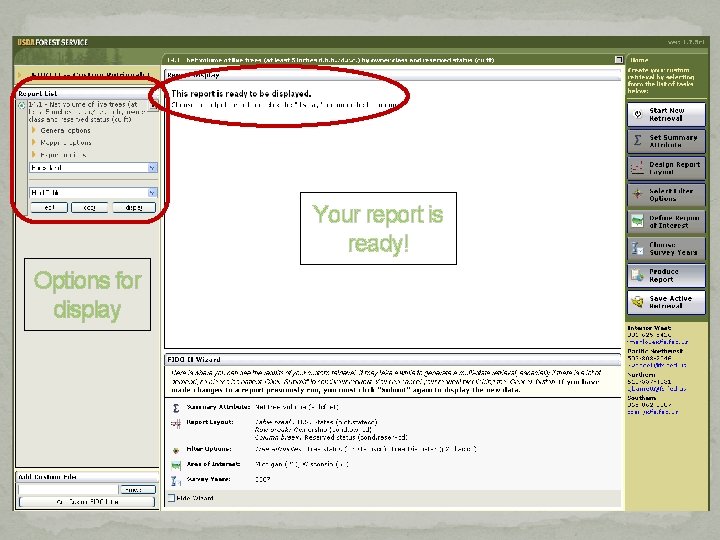
Your report is ready! Options for display
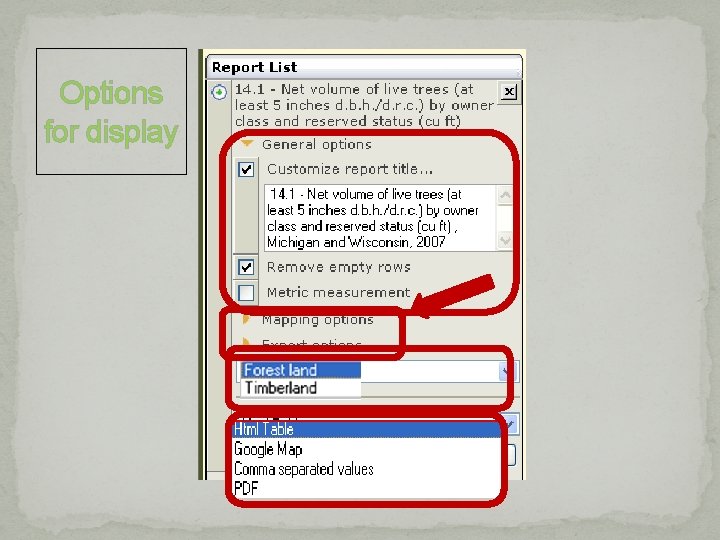
Options for display
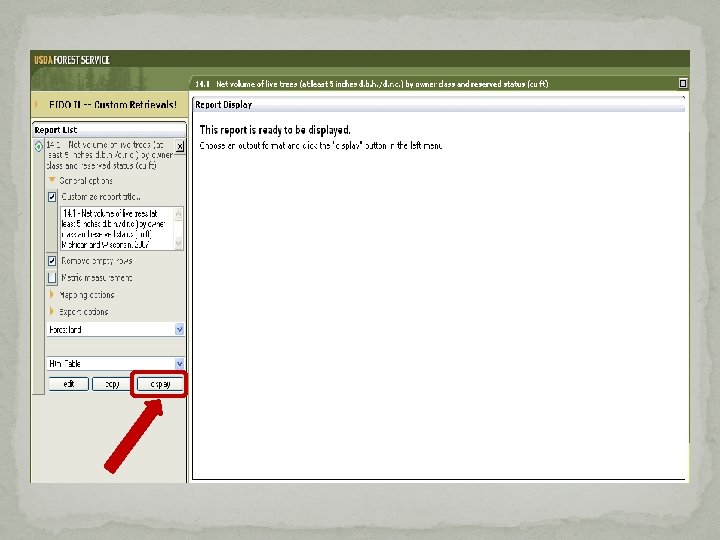
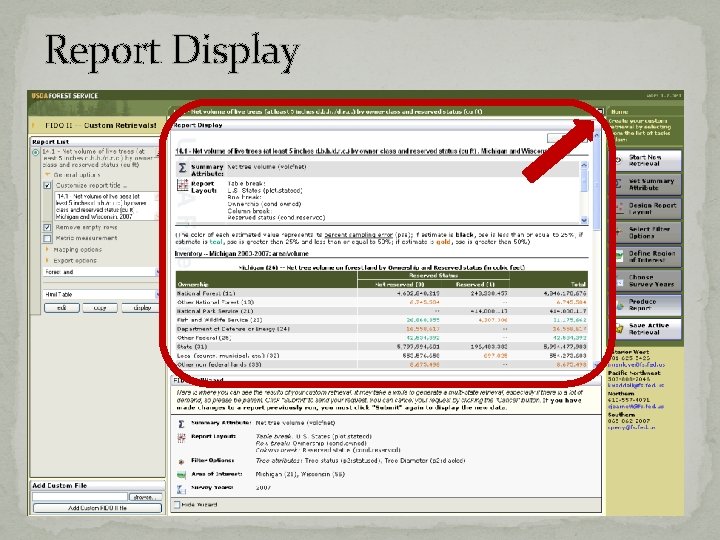
Report Display
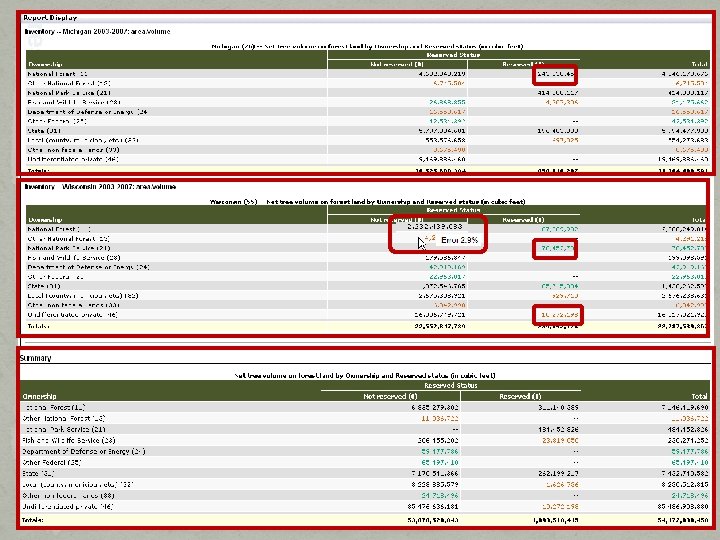
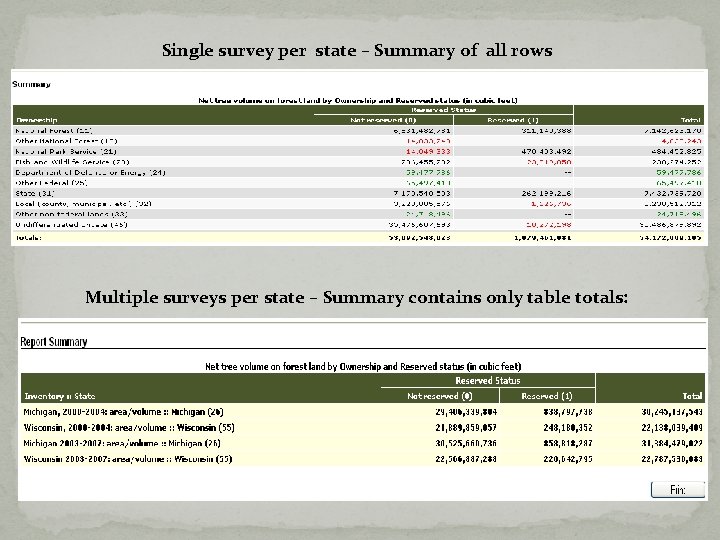
Single survey per state – Summary of all rows Multiple surveys per state – Summary contains only table totals:
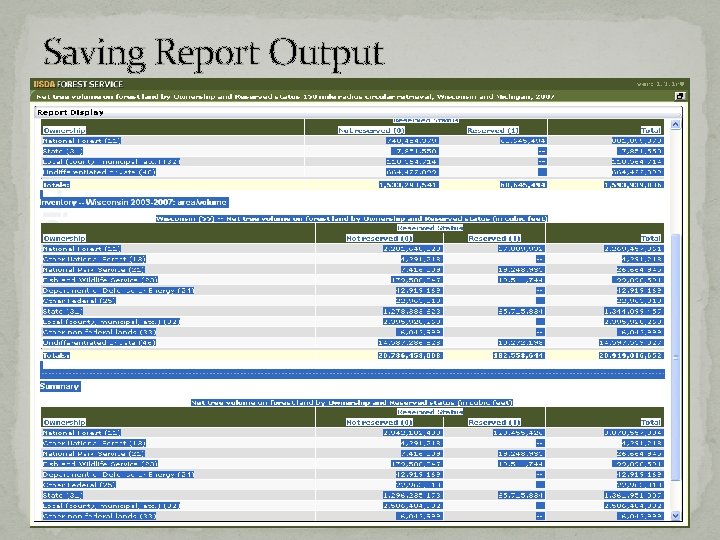
Saving Report Output
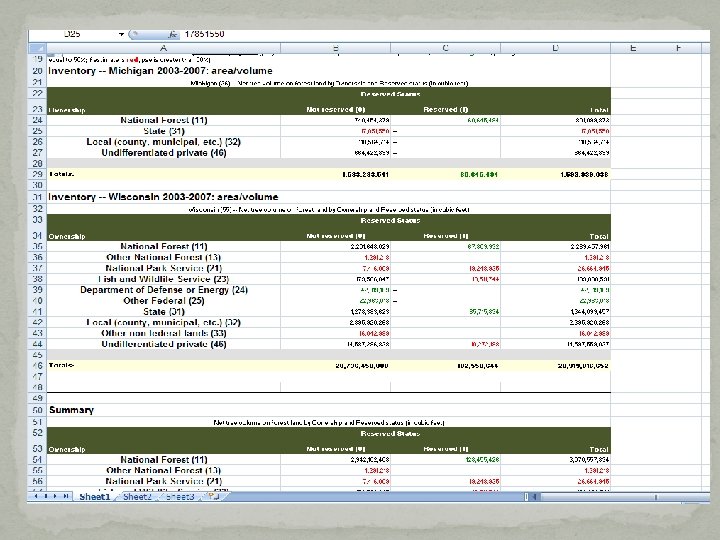
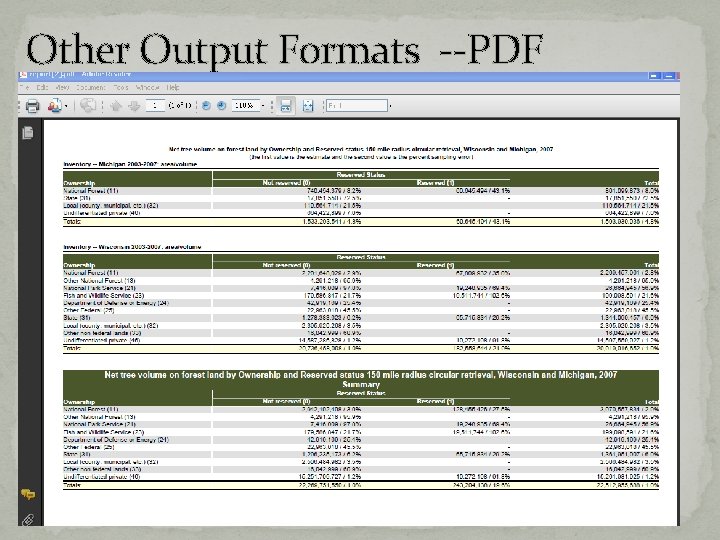
Other Output Formats --PDF
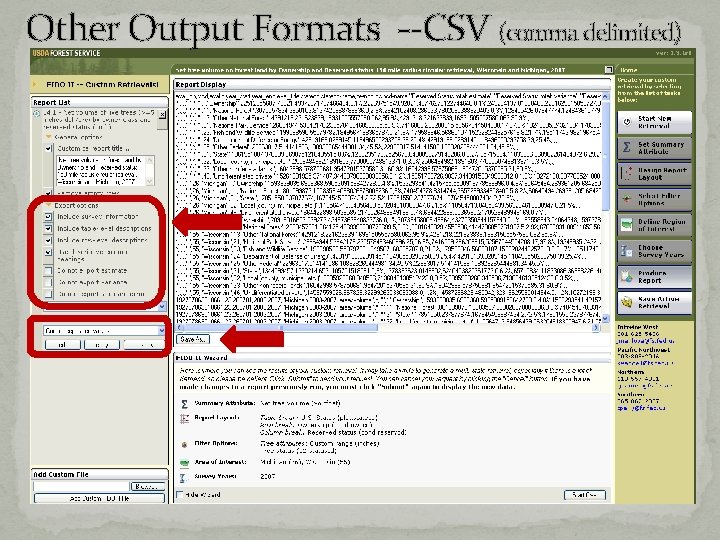
Other Output Formats --CSV (comma delimited)
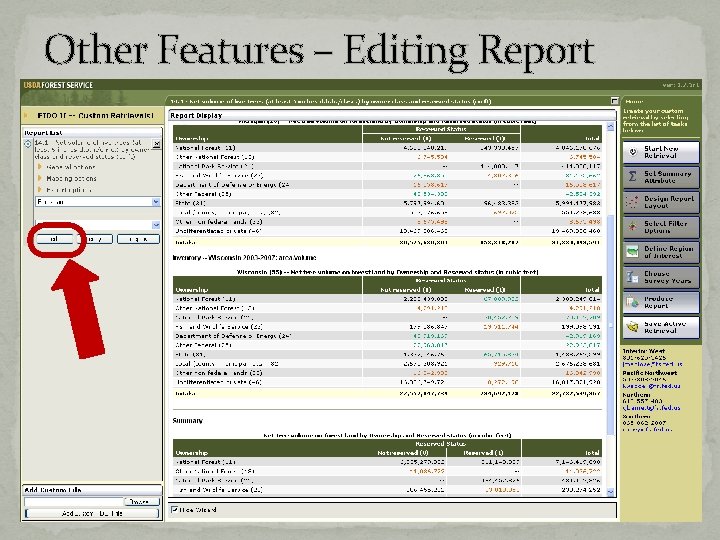
Other Features – Editing Report
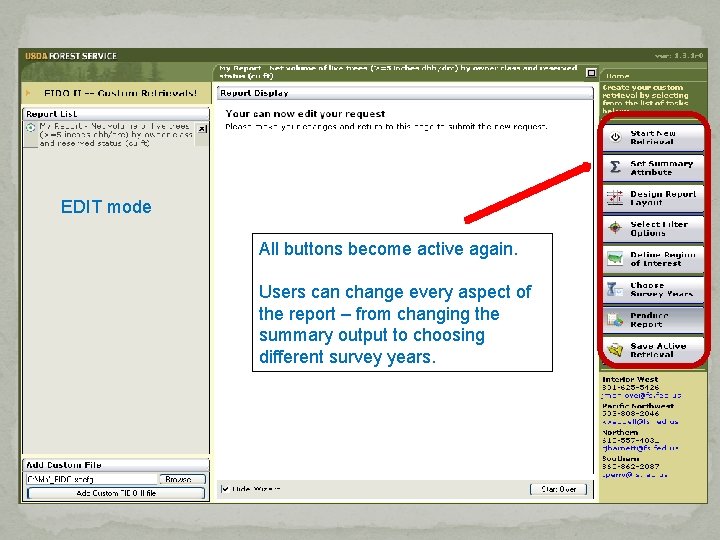
EDIT mode All buttons become active again. Users can change every aspect of the report – from changing the summary output to choosing different survey years.
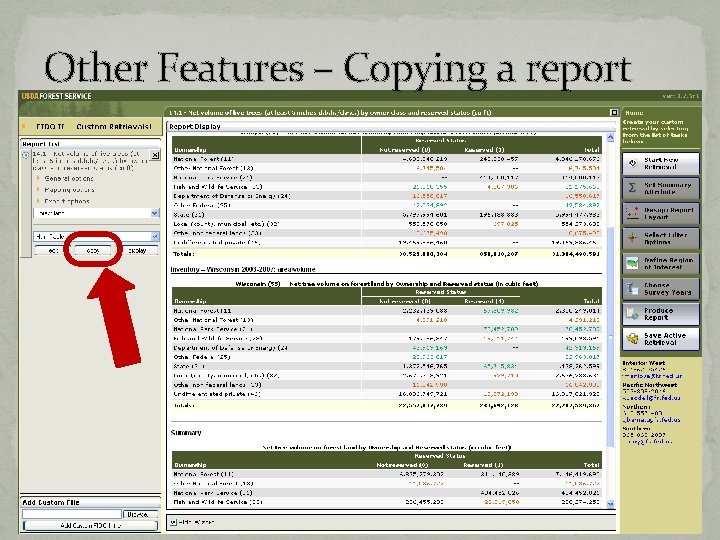
Other Features – Copying a report
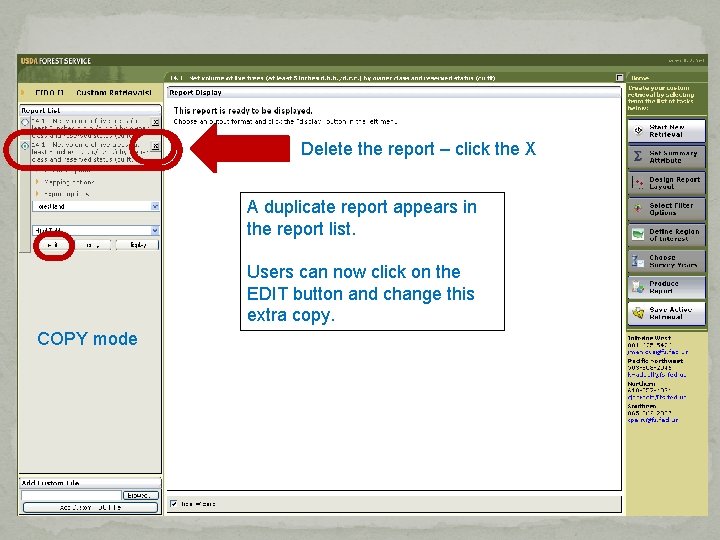
Delete the report – click the X A duplicate report appears in the report list. Users can now click on the EDIT button and change this extra copy. COPY mode
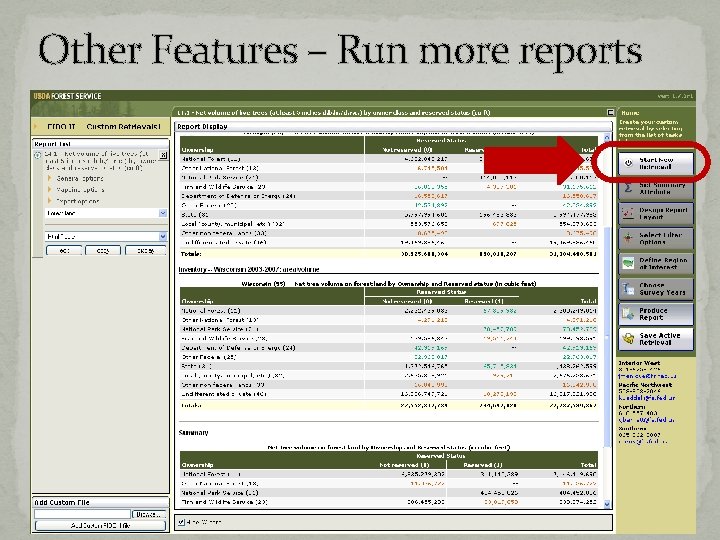
Other Features – Run more reports

Select a new report Keep Area and Years
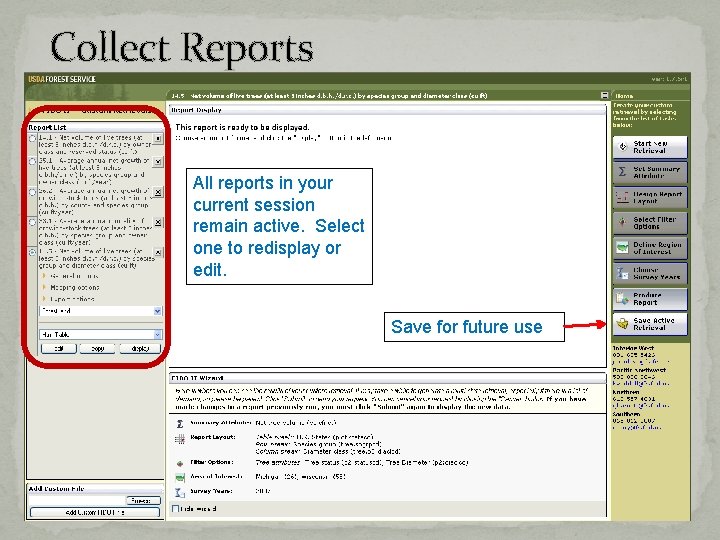
Collect Reports All reports in your current session remain active. Select one to redisplay or edit. Save for future use
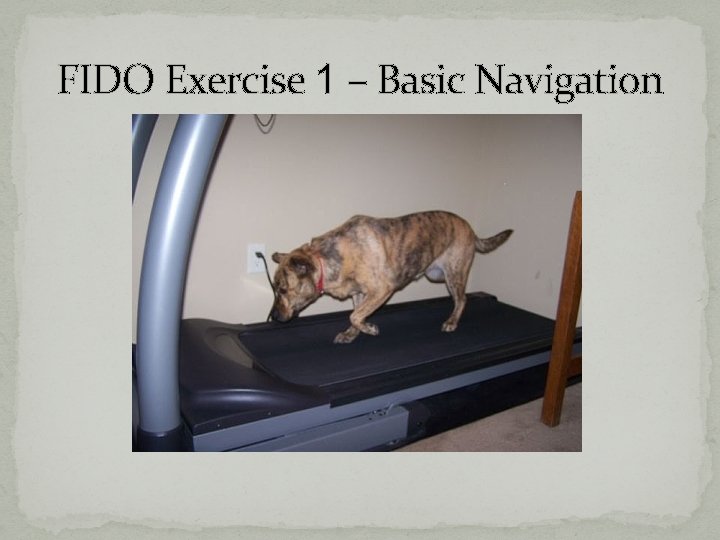
FIDO Exercise 1 – Basic Navigation
- Slides: 55