Fed Ex Ship Manager at fedex com Shipping

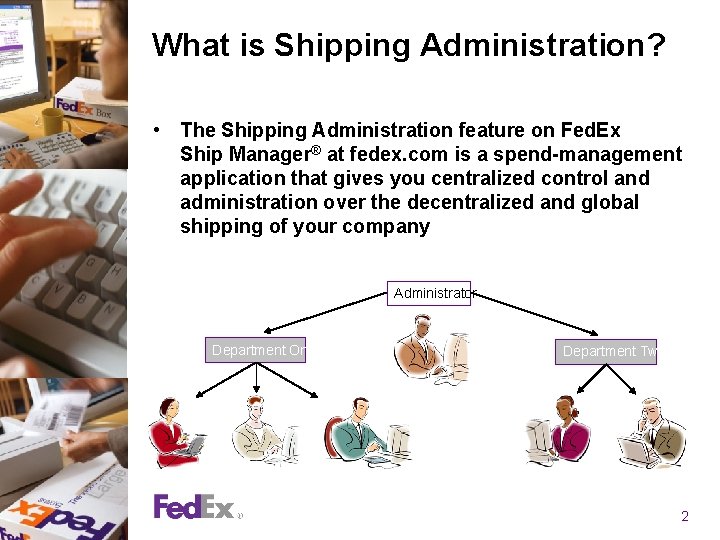
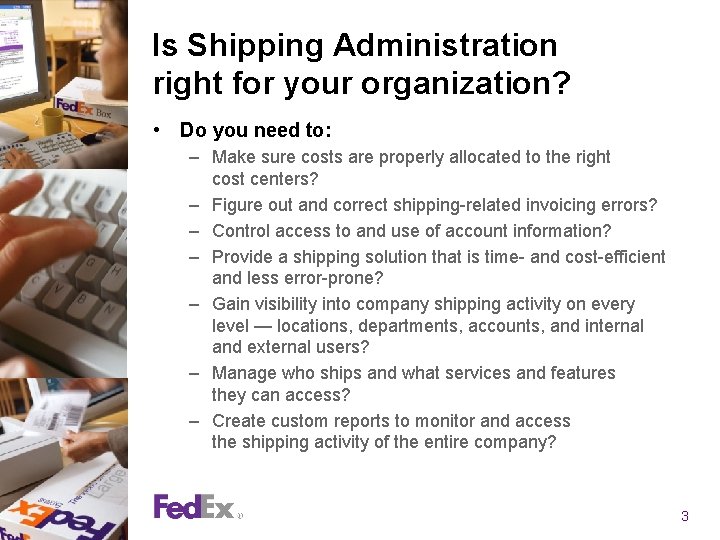
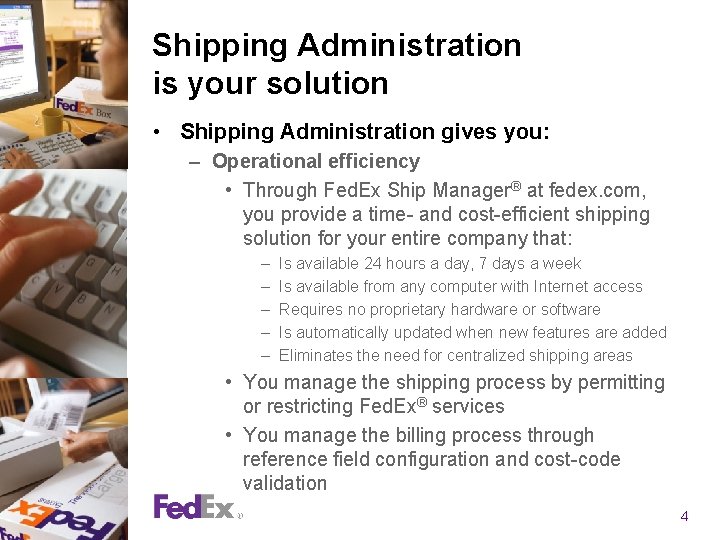
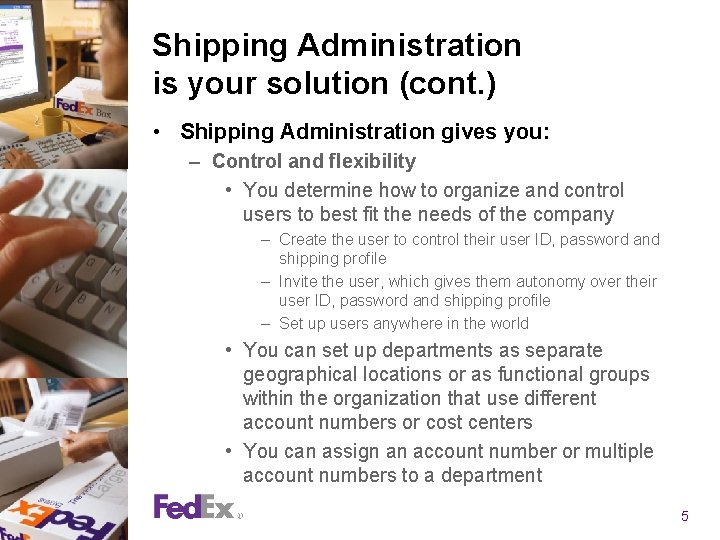
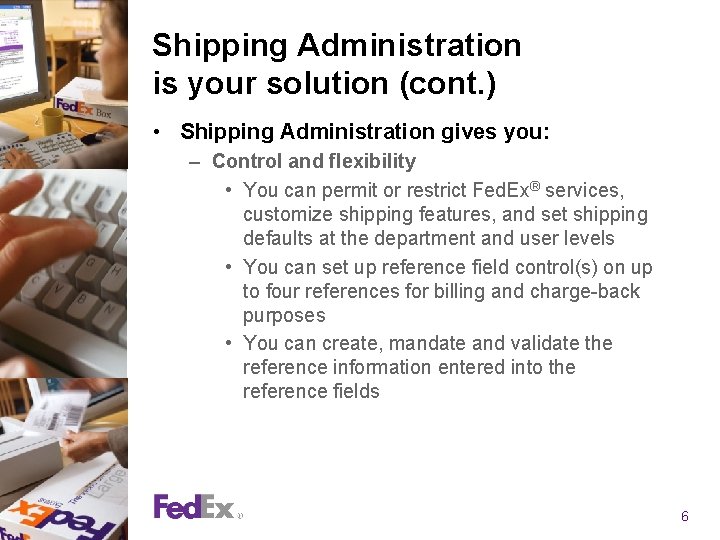
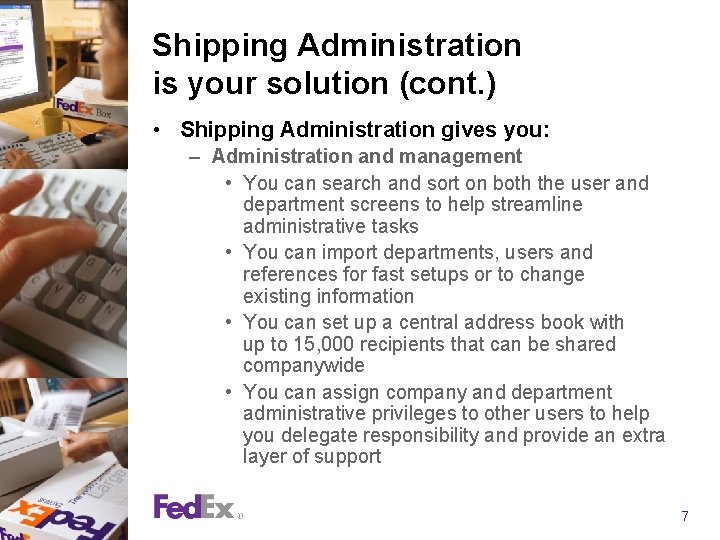
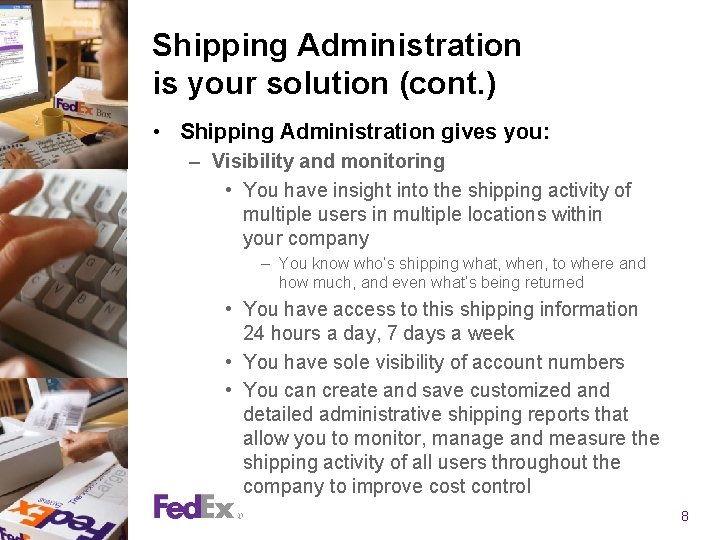
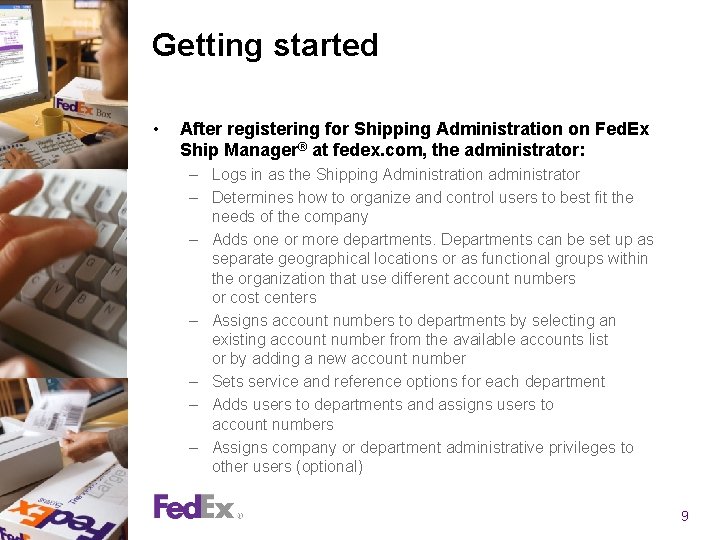
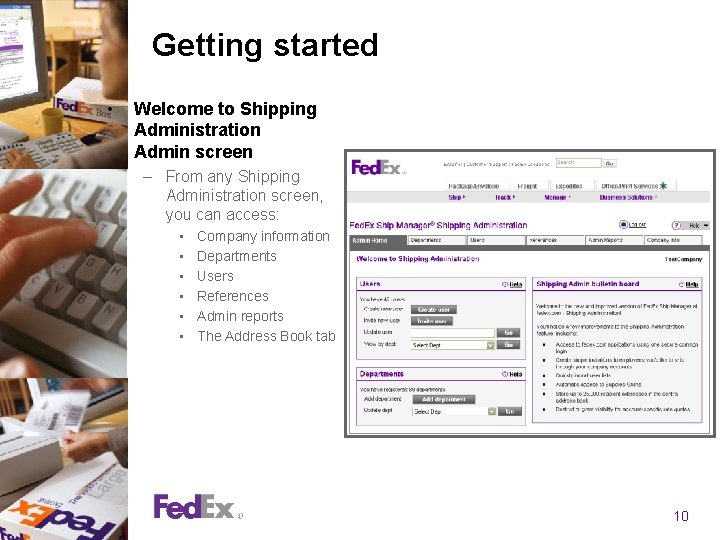
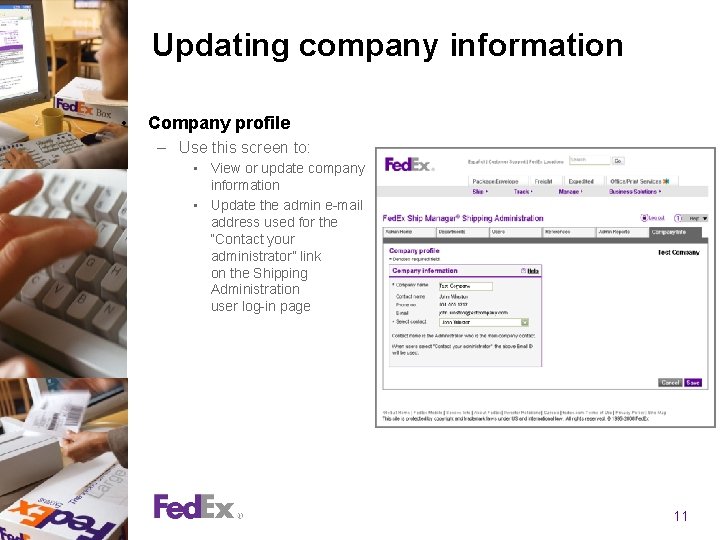
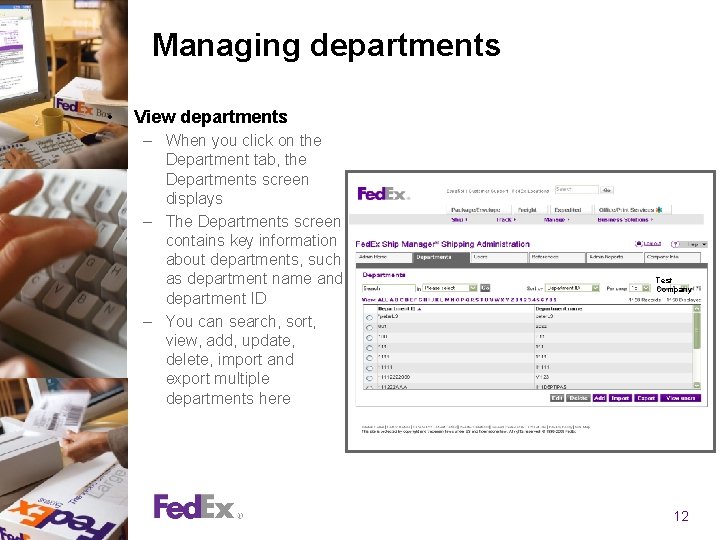

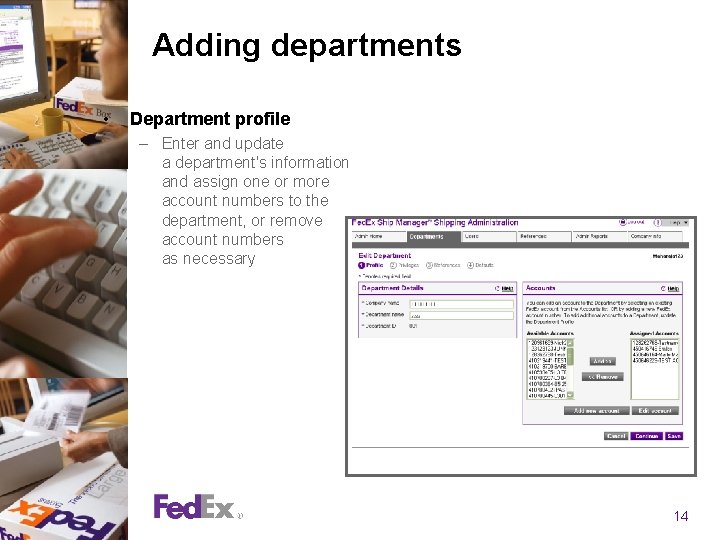
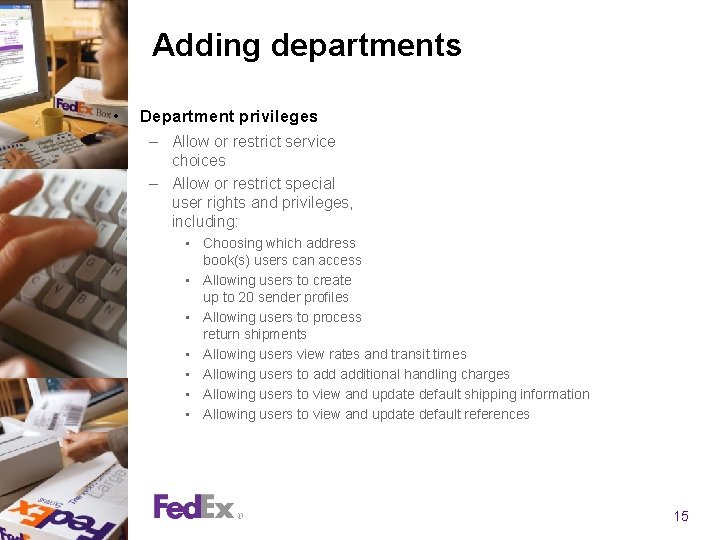
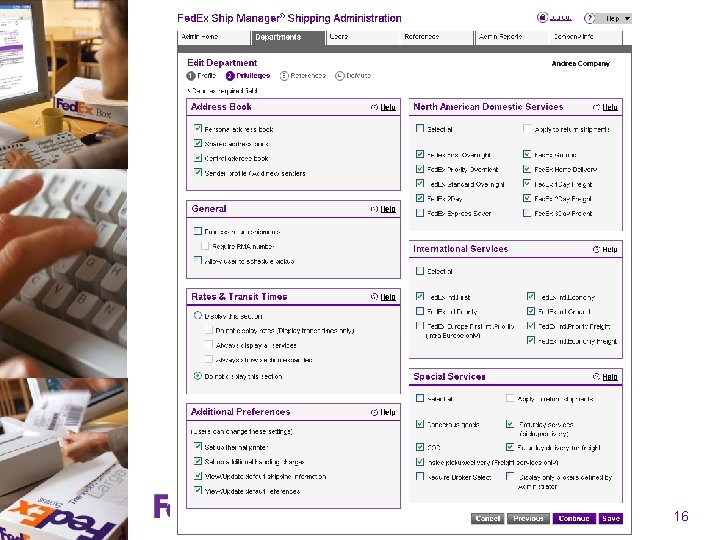
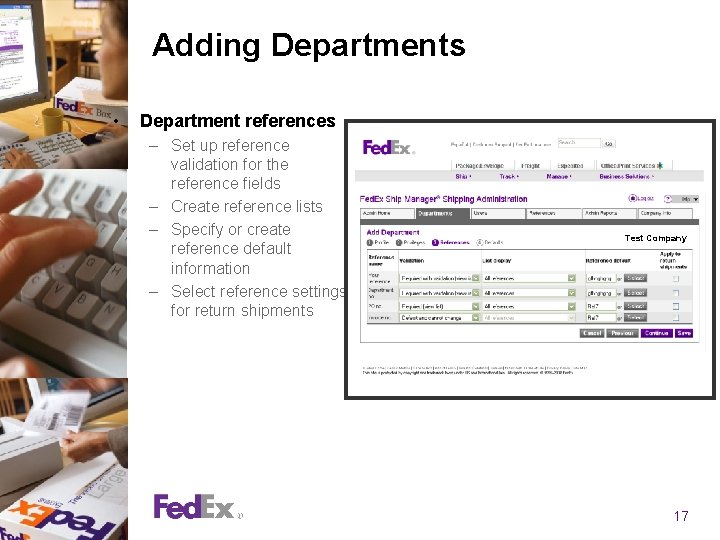
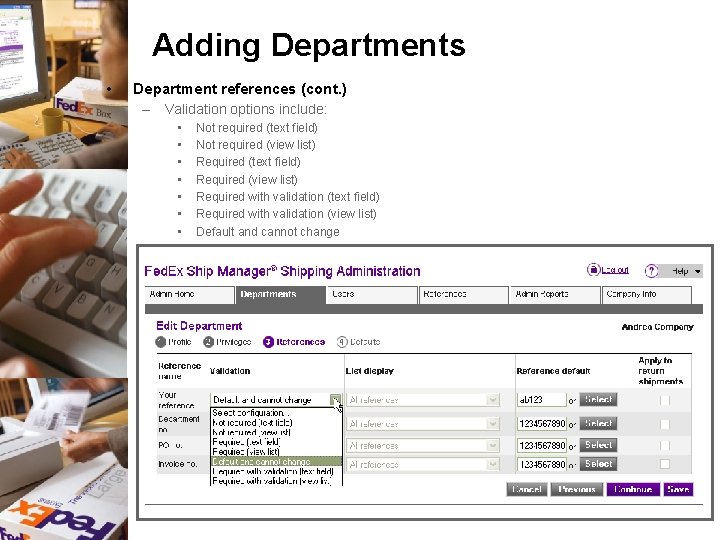
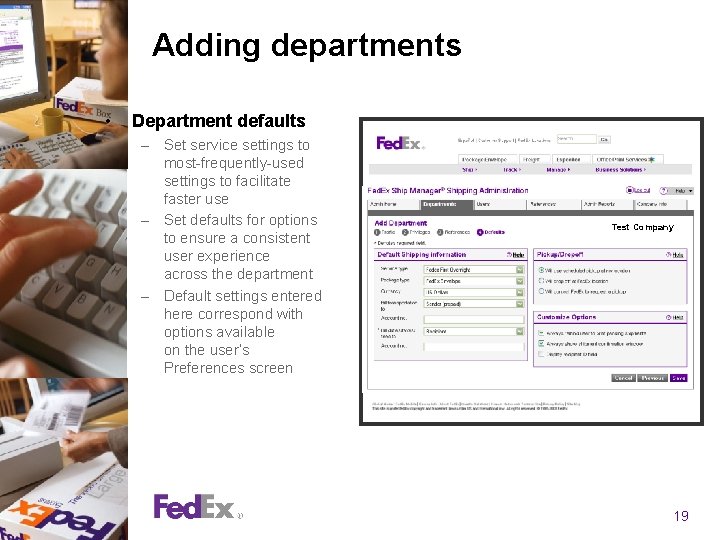
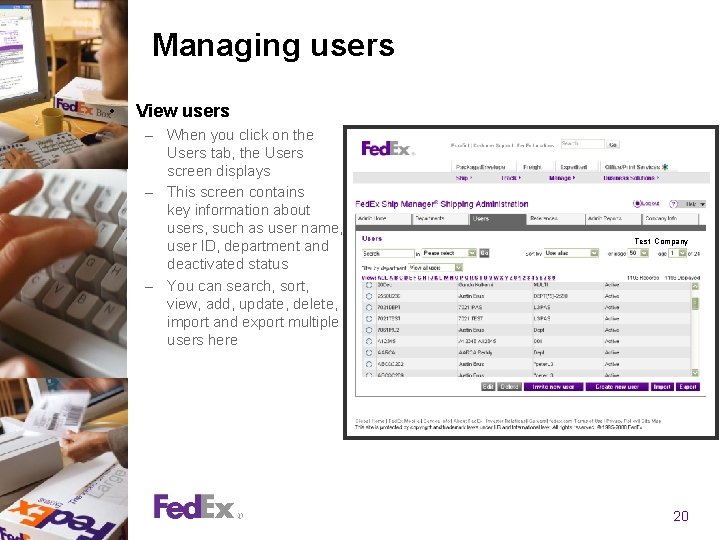
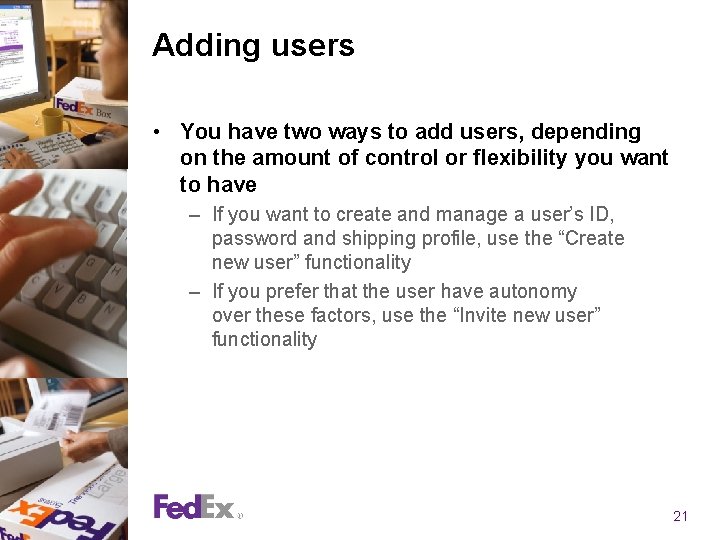
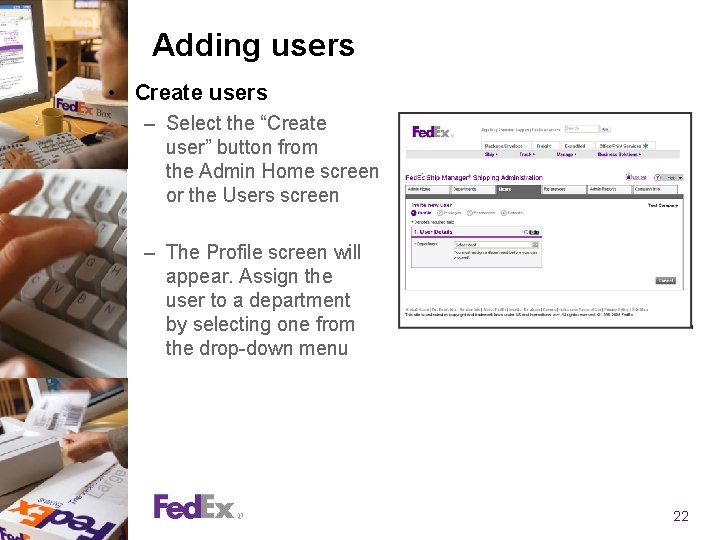
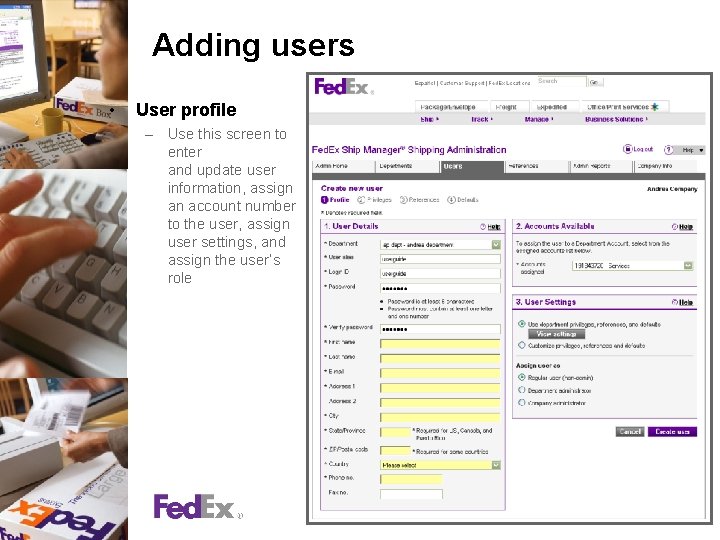

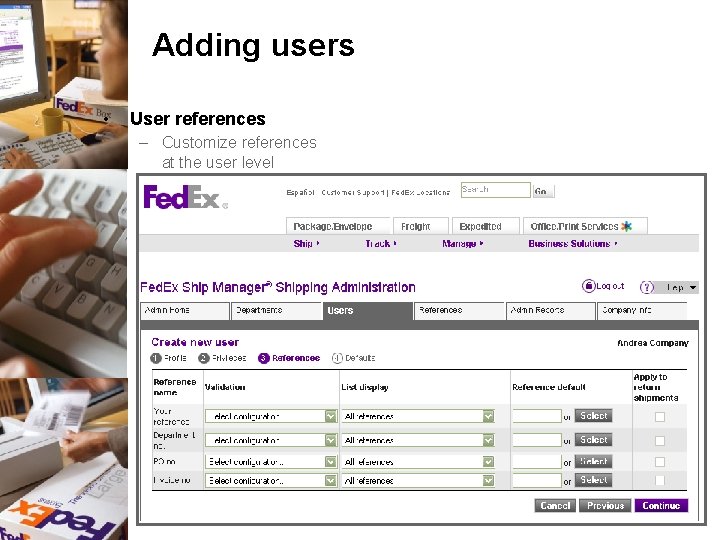
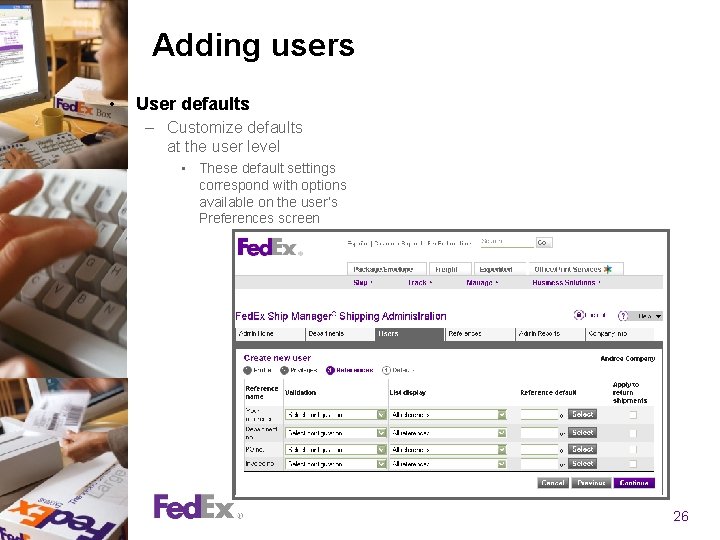
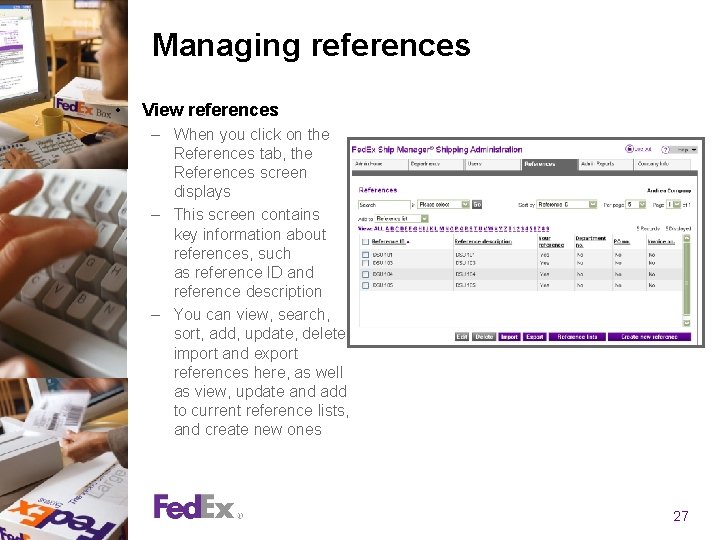
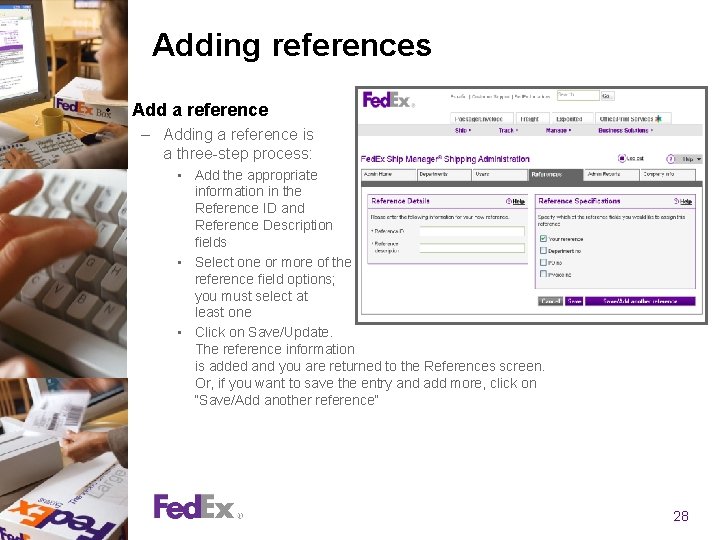
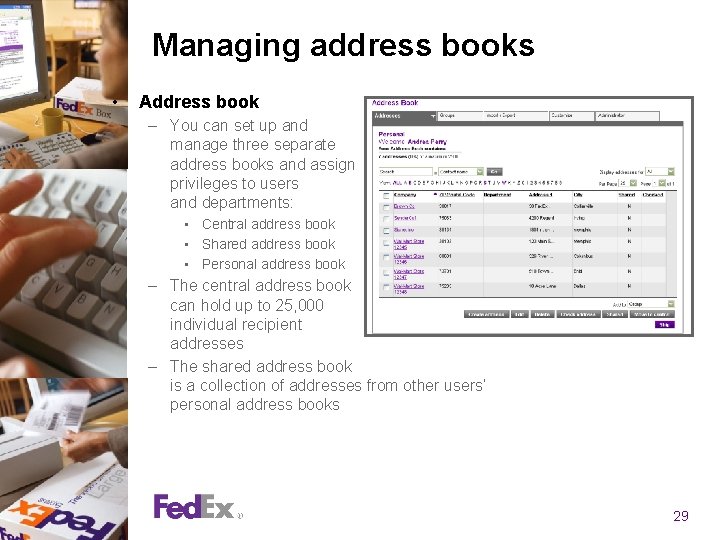
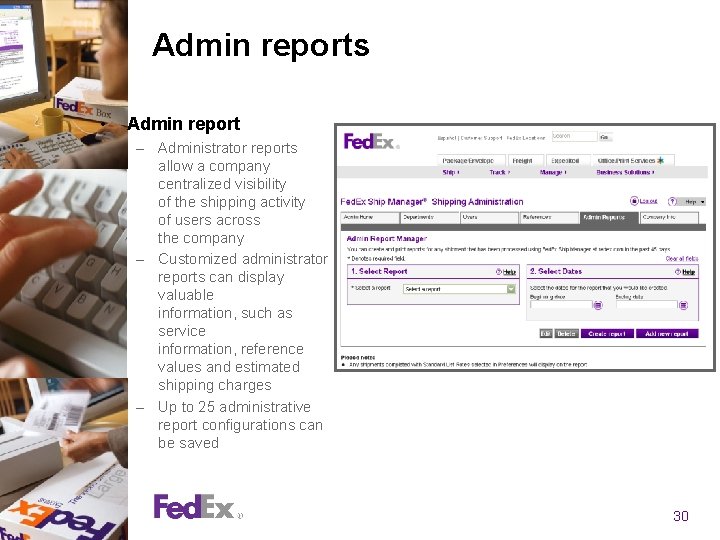
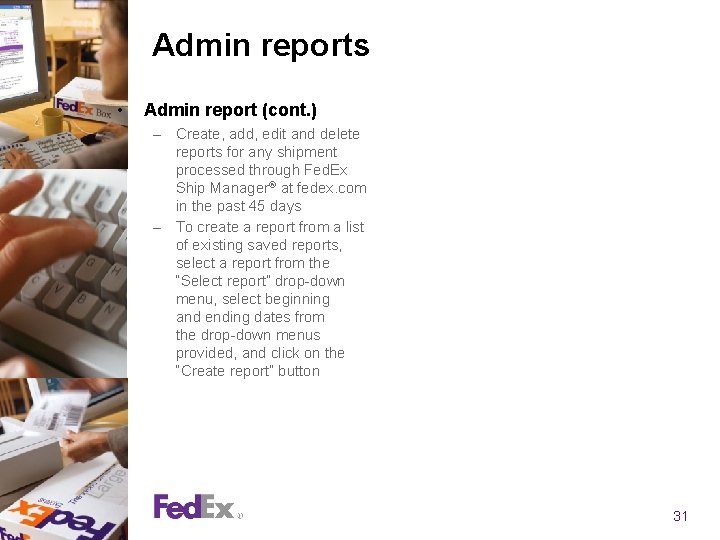
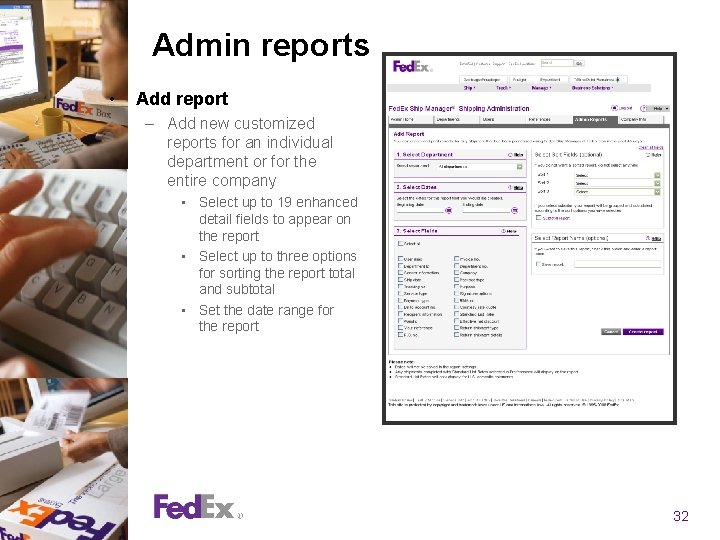
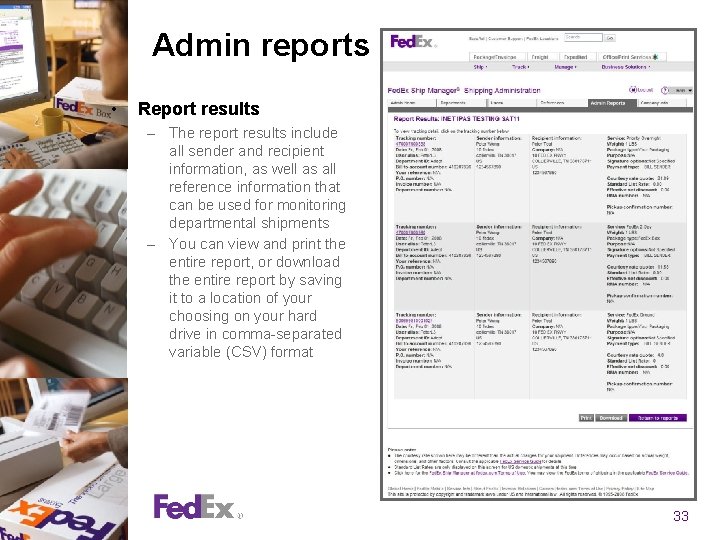
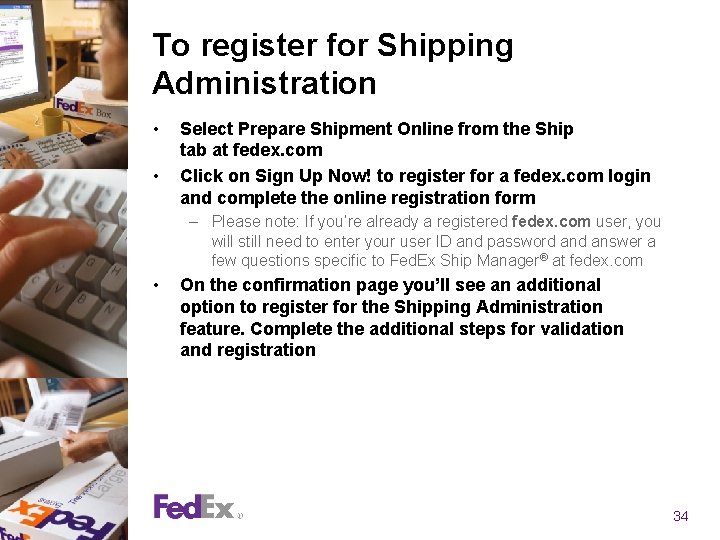
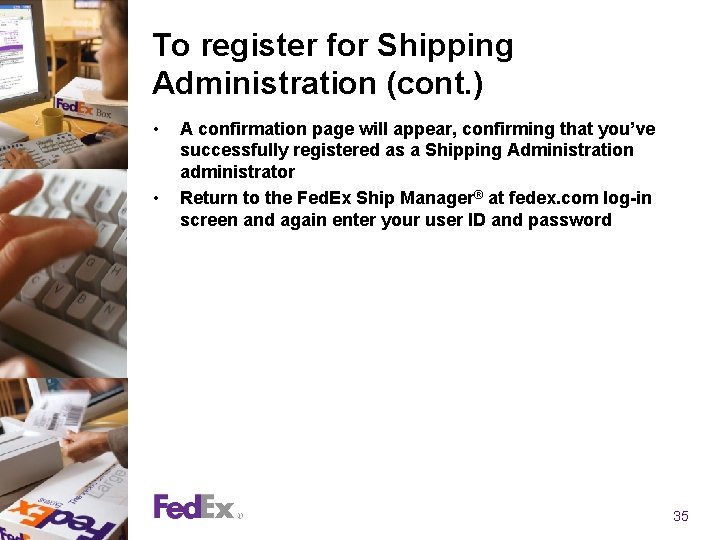
- Slides: 35

Fed. Ex Ship Manager at fedex. com Shipping Administration ® Presentation for administrators © 2008 Fed. Ex. All rights reserved.
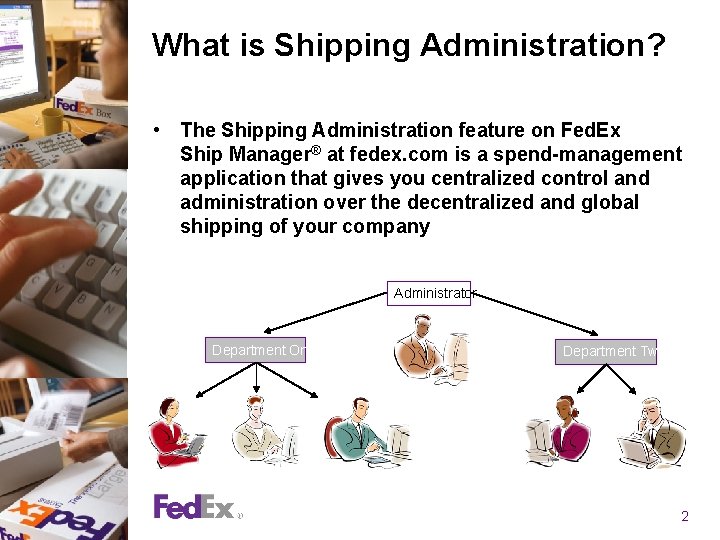
What is Shipping Administration? • The Shipping Administration feature on Fed. Ex Ship Manager® at fedex. com is a spend-management application that gives you centralized control and administration over the decentralized and global shipping of your company Administrator Department One Department Two 2
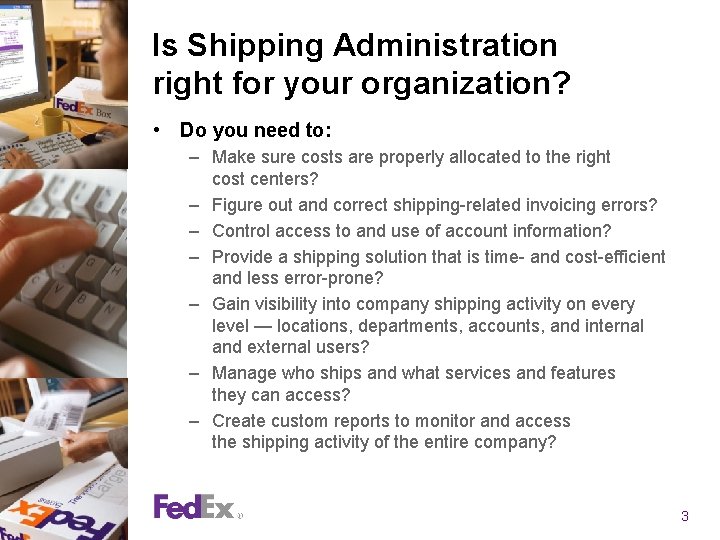
Is Shipping Administration right for your organization? • Do you need to: – Make sure costs are properly allocated to the right cost centers? – Figure out and correct shipping-related invoicing errors? – Control access to and use of account information? – Provide a shipping solution that is time- and cost-efficient and less error-prone? – Gain visibility into company shipping activity on every level — locations, departments, accounts, and internal and external users? – Manage who ships and what services and features they can access? – Create custom reports to monitor and access the shipping activity of the entire company? 3
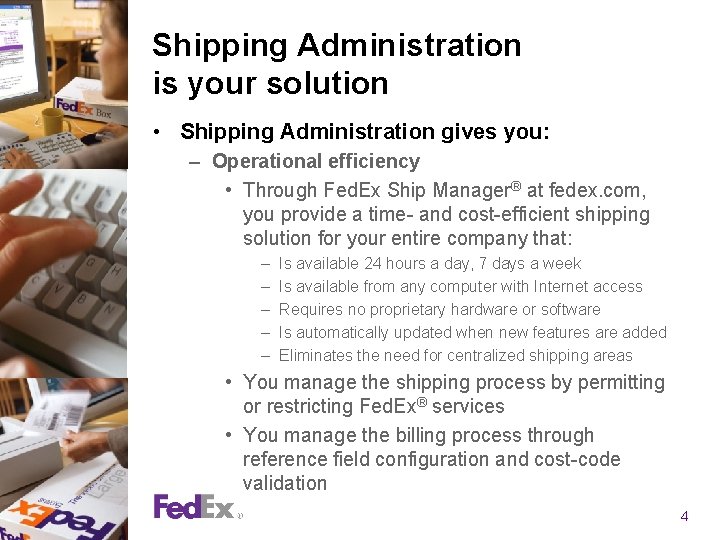
Shipping Administration is your solution • Shipping Administration gives you: – Operational efficiency • Through Fed. Ex Ship Manager® at fedex. com, you provide a time- and cost-efficient shipping solution for your entire company that: – – – Is available 24 hours a day, 7 days a week Is available from any computer with Internet access Requires no proprietary hardware or software Is automatically updated when new features are added Eliminates the need for centralized shipping areas • You manage the shipping process by permitting or restricting Fed. Ex® services • You manage the billing process through reference field configuration and cost-code validation 4
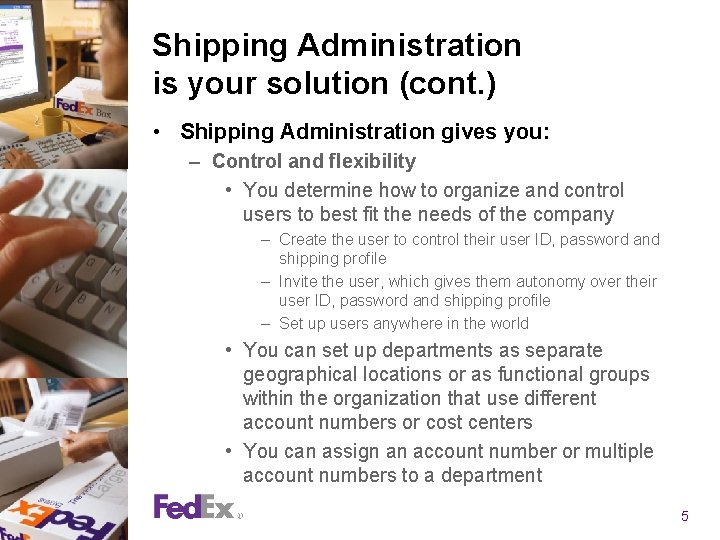
Shipping Administration is your solution (cont. ) • Shipping Administration gives you: – Control and flexibility • You determine how to organize and control users to best fit the needs of the company – Create the user to control their user ID, password and shipping profile – Invite the user, which gives them autonomy over their user ID, password and shipping profile – Set up users anywhere in the world • You can set up departments as separate geographical locations or as functional groups within the organization that use different account numbers or cost centers • You can assign an account number or multiple account numbers to a department 5
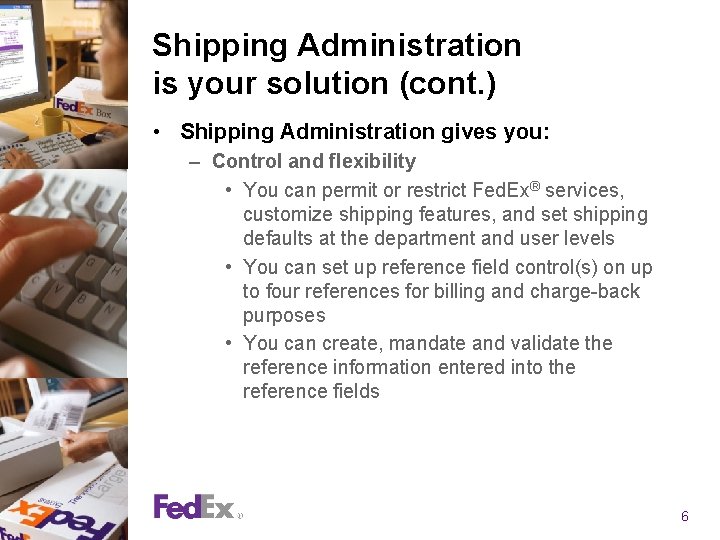
Shipping Administration is your solution (cont. ) • Shipping Administration gives you: – Control and flexibility • You can permit or restrict Fed. Ex® services, customize shipping features, and set shipping defaults at the department and user levels • You can set up reference field control(s) on up to four references for billing and charge-back purposes • You can create, mandate and validate the reference information entered into the reference fields 6
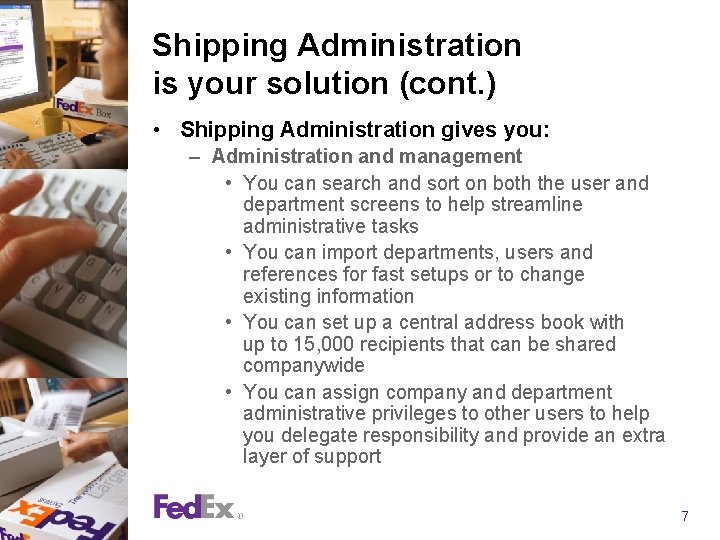
Shipping Administration is your solution (cont. ) • Shipping Administration gives you: – Administration and management • You can search and sort on both the user and department screens to help streamline administrative tasks • You can import departments, users and references for fast setups or to change existing information • You can set up a central address book with up to 15, 000 recipients that can be shared companywide • You can assign company and department administrative privileges to other users to help you delegate responsibility and provide an extra layer of support 7
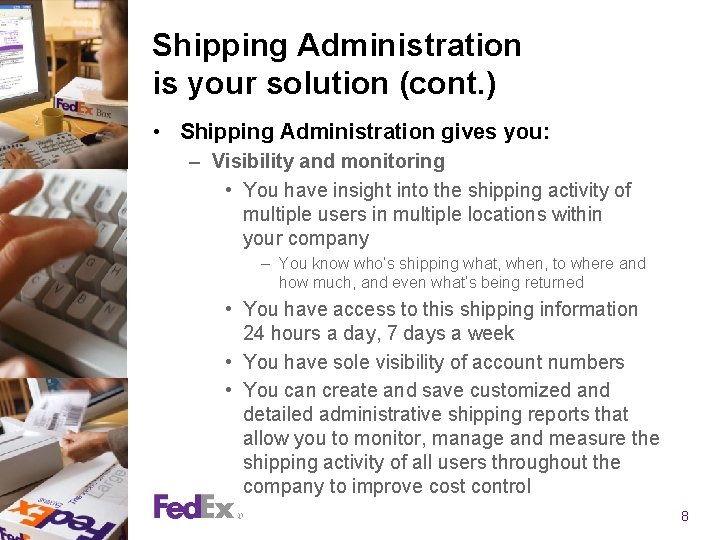
Shipping Administration is your solution (cont. ) • Shipping Administration gives you: – Visibility and monitoring • You have insight into the shipping activity of multiple users in multiple locations within your company – You know who’s shipping what, when, to where and how much, and even what’s being returned • You have access to this shipping information 24 hours a day, 7 days a week • You have sole visibility of account numbers • You can create and save customized and detailed administrative shipping reports that allow you to monitor, manage and measure the shipping activity of all users throughout the company to improve cost control 8
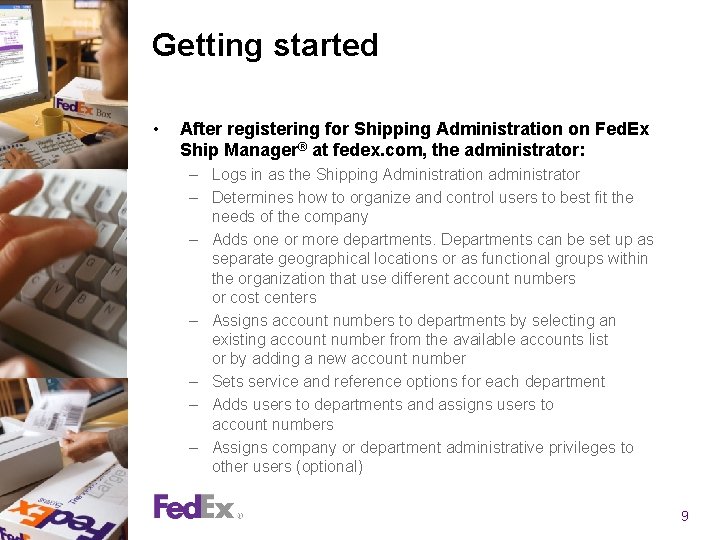
Getting started • After registering for Shipping Administration on Fed. Ex Ship Manager® at fedex. com, the administrator: – Logs in as the Shipping Administration administrator – Determines how to organize and control users to best fit the needs of the company – Adds one or more departments. Departments can be set up as separate geographical locations or as functional groups within the organization that use different account numbers or cost centers – Assigns account numbers to departments by selecting an existing account number from the available accounts list or by adding a new account number – Sets service and reference options for each department – Adds users to departments and assigns users to account numbers – Assigns company or department administrative privileges to other users (optional) 9
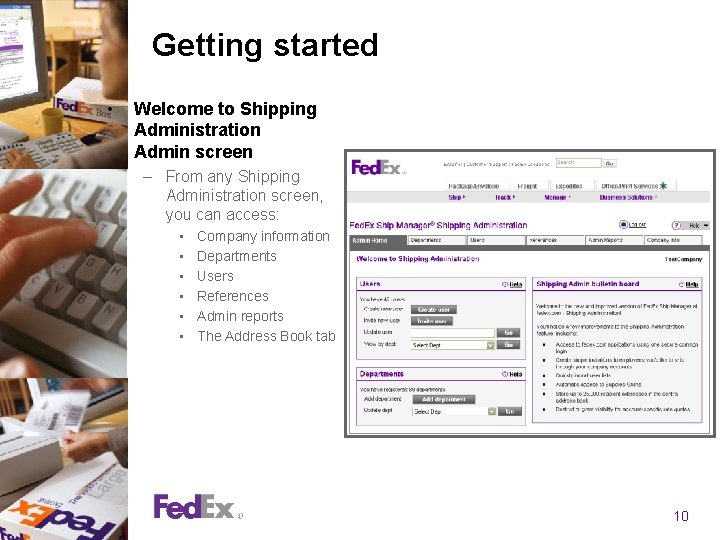
Getting started • Welcome to Shipping Administration Admin screen – From any Shipping Administration screen, you can access: • • • Company information Departments Users References Admin reports The Address Book tab 10
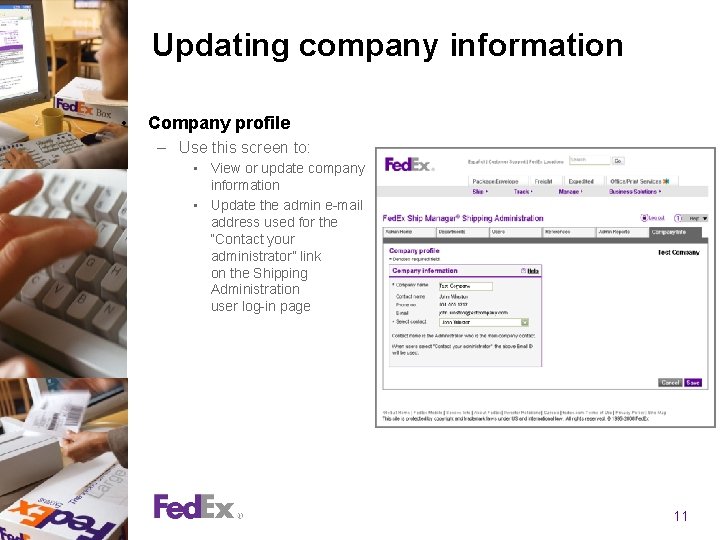
Updating company information • Company profile – Use this screen to: • View or update company information • Update the admin e-mail address used for the “Contact your administrator” link on the Shipping Administration user log-in page 11
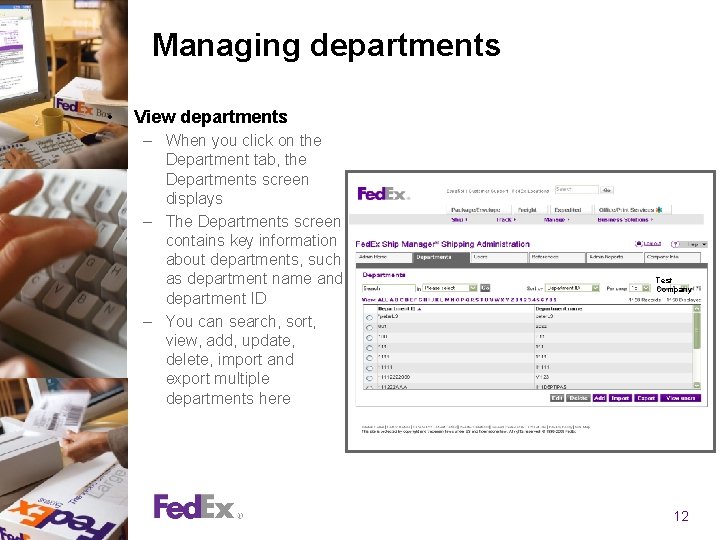
Managing departments • View departments – When you click on the Department tab, the Departments screen displays – The Departments screen contains key information about departments, such as department name and department ID – You can search, sort, view, add, update, delete, import and export multiple departments here Test Company 12

Adding departments and users • Add a department – Adding departments is a four-screen process that includes: • Profile screen: Complete the details that identify the department and assign account numbers • Privileges screen: Define user privileges and set service choices • References screen: Configure information for references users will see on the Fed. Ex Ship Manager® at fedex. com screens • Default screen: Set up feature and shipping defaults • Add a user – Follow the same four-screen process used for adding a department to configure privileges, references and defaults for the individual user or – Use a single-screen process to choose the current privileges, references and defaults set up for the department you have selected for that user 13
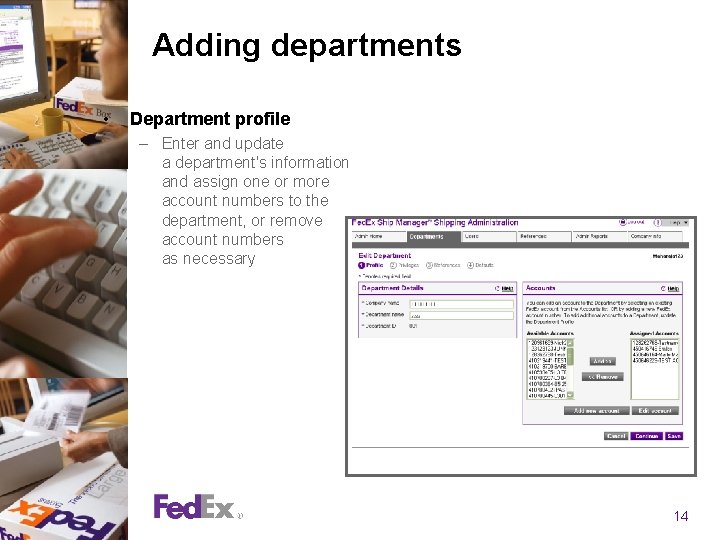
Adding departments • Department profile – Enter and update a department's information and assign one or more account numbers to the department, or remove account numbers as necessary 14
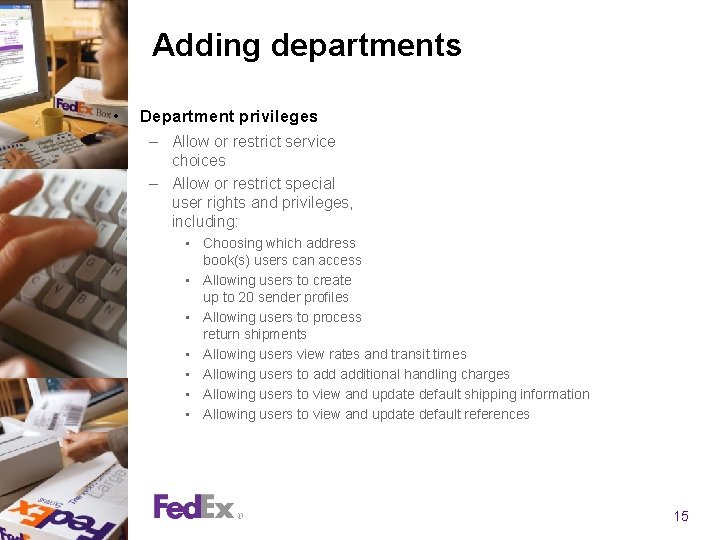
Adding departments • Department privileges – Allow or restrict service choices – Allow or restrict special user rights and privileges, including: • Choosing which address book(s) users can access • Allowing users to create up to 20 sender profiles • Allowing users to process return shipments • Allowing users view rates and transit times • Allowing users to additional handling charges • Allowing users to view and update default shipping information • Allowing users to view and update default references 15
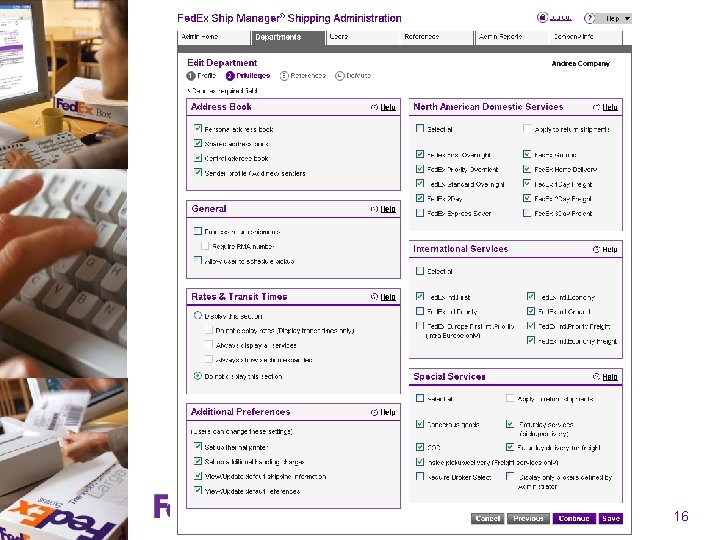
16
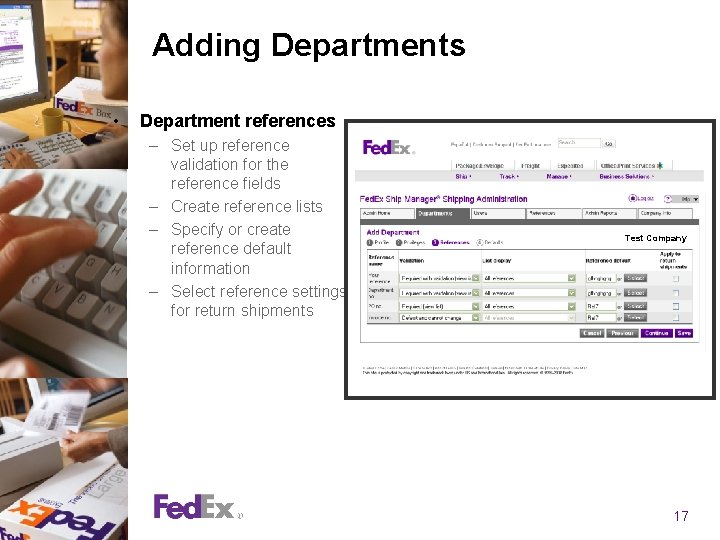
Adding Departments • Department references – Set up reference validation for the reference fields – Create reference lists – Specify or create reference default information – Select reference settings for return shipments Test Company 17
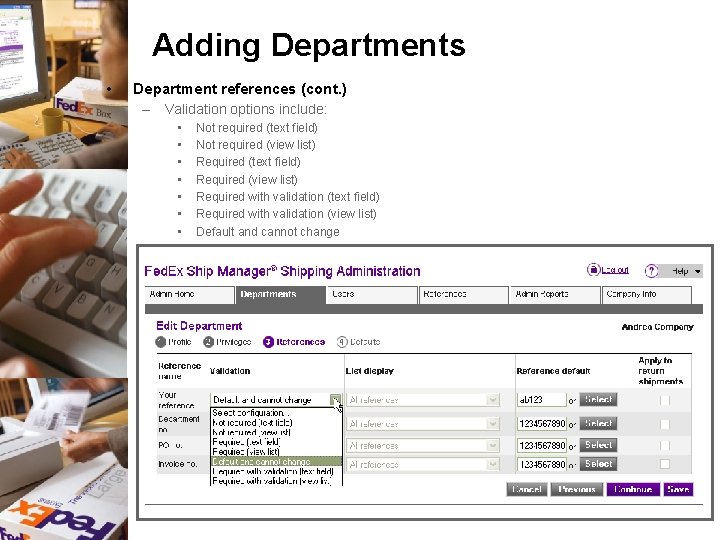
Adding Departments • Department references (cont. ) – Validation options include: • • Not required (text field) Not required (view list) Required (text field) Required (view list) Required with validation (text field) Required with validation (view list) Default and cannot change 18
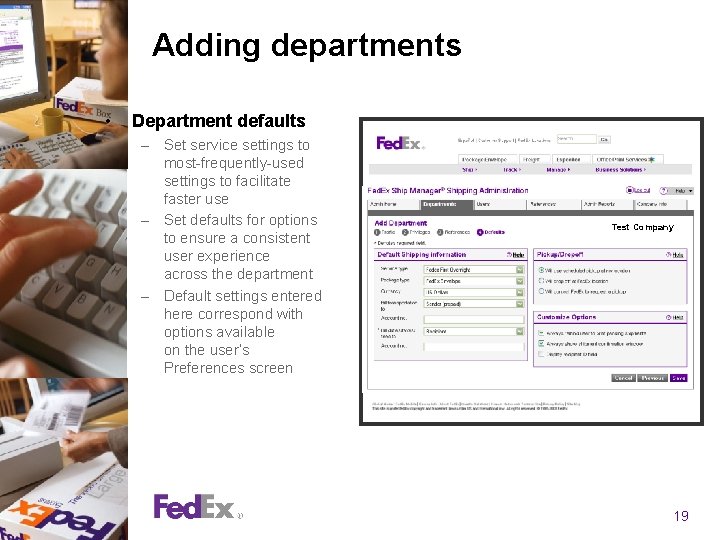
Adding departments • Department defaults – Set service settings to most-frequently-used settings to facilitate faster use – Set defaults for options to ensure a consistent user experience across the department – Default settings entered here correspond with options available on the user’s Preferences screen Test Company 19
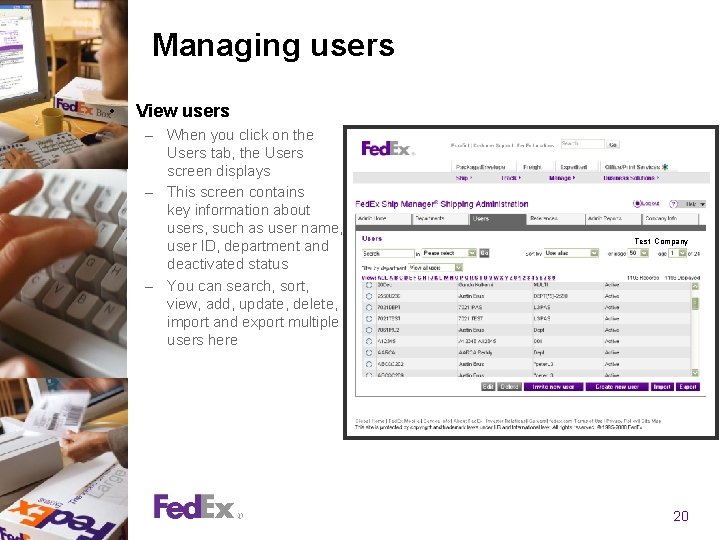
Managing users • View users – When you click on the Users tab, the Users screen displays – This screen contains key information about users, such as user name, user ID, department and deactivated status – You can search, sort, view, add, update, delete, import and export multiple users here Test Company 20
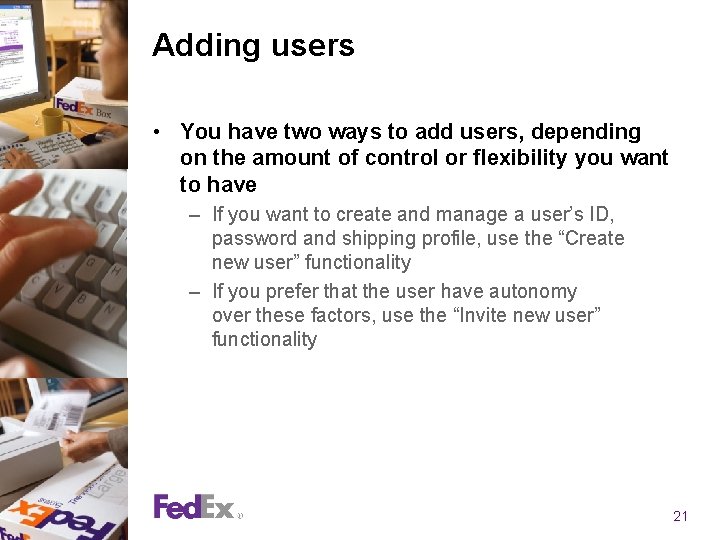
Adding users • You have two ways to add users, depending on the amount of control or flexibility you want to have – If you want to create and manage a user’s ID, password and shipping profile, use the “Create new user” functionality – If you prefer that the user have autonomy over these factors, use the “Invite new user” functionality 21
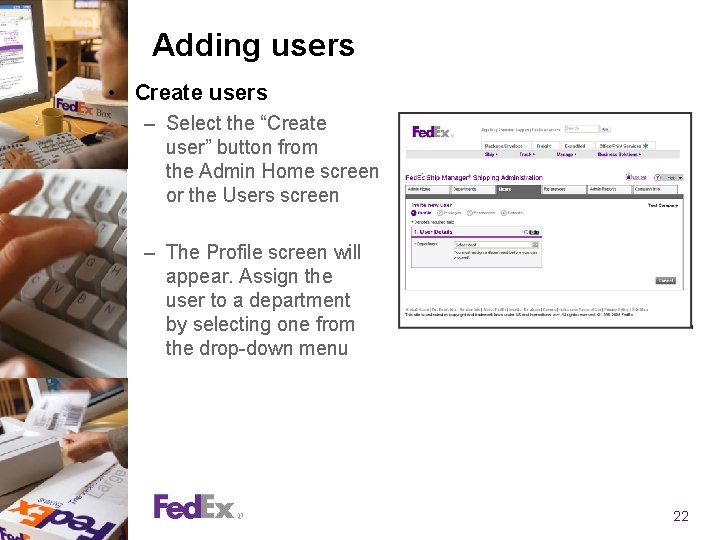
Adding users • Create users – Select the “Create user” button from the Admin Home screen or the Users screen – The Profile screen will appear. Assign the user to a department by selecting one from the drop-down menu 22
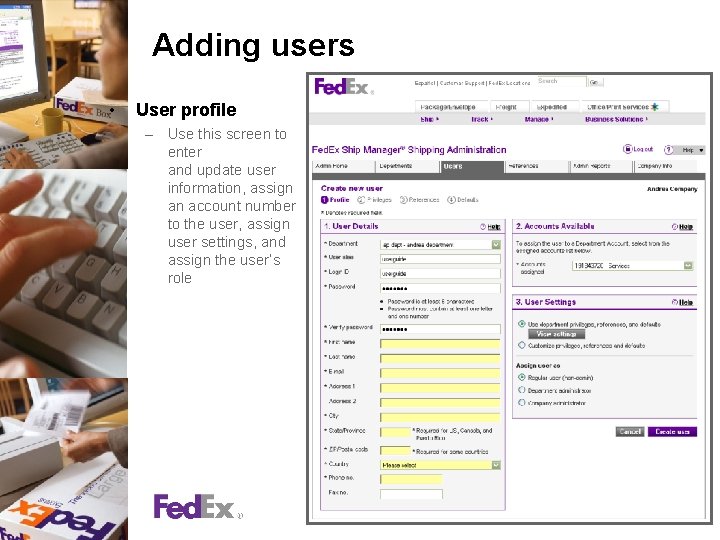
Adding users • User profile – Use this screen to enter and update user information, assign an account number to the user, assign user settings, and assign the user’s role 23

Adding users • User privileges – Instead of allowing the same default department settings to apply to a particular user, you can assign unique privileges when adding the user to the department, including: • Allowing or restricting specific rights and privileges to the user • Allowing or restricting shipping service choices to the user 24
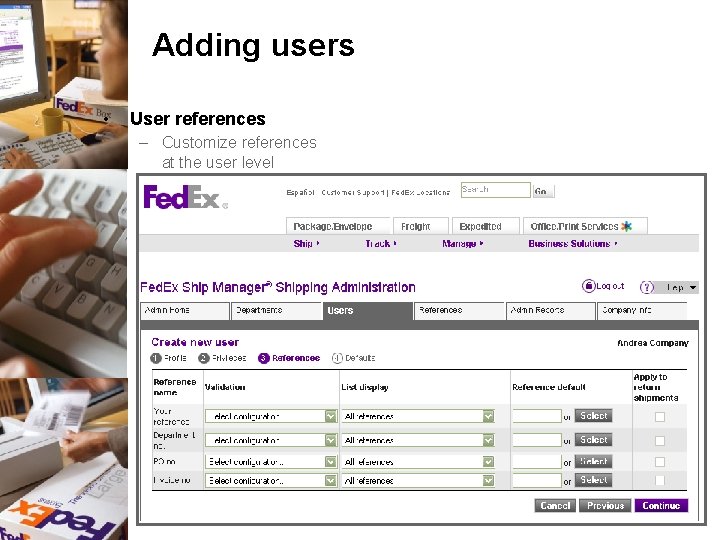
Adding users • User references – Customize references at the user level 25
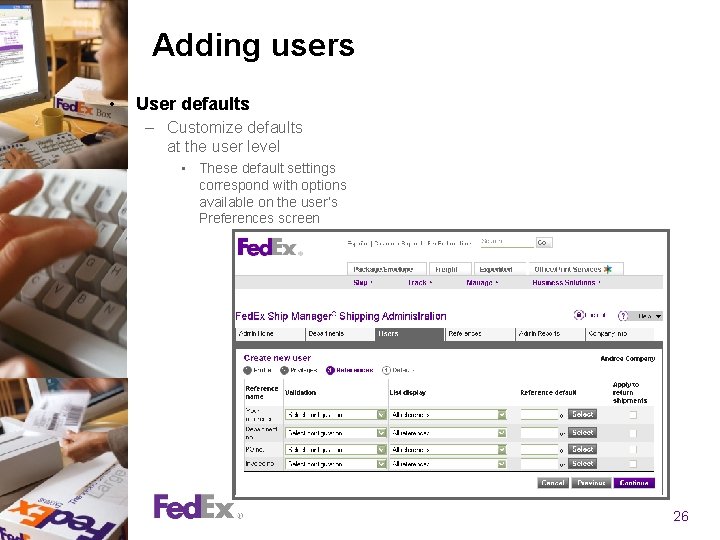
Adding users • User defaults – Customize defaults at the user level • These default settings correspond with options available on the user’s Preferences screen 26
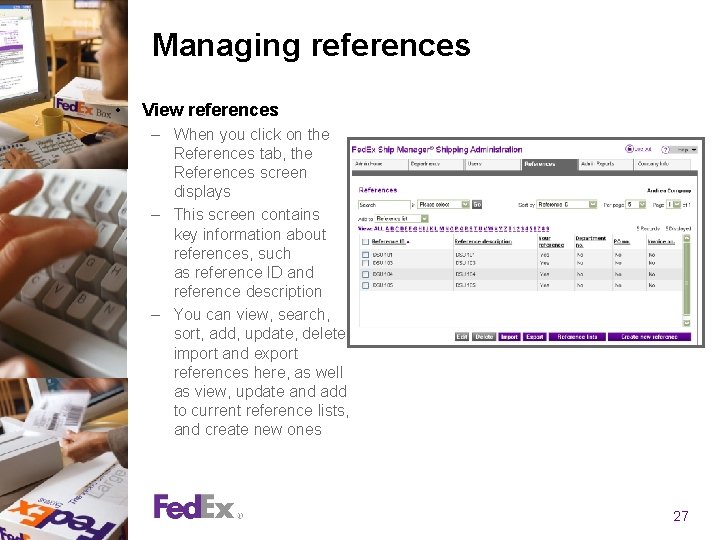
Managing references • View references – When you click on the References tab, the References screen displays – This screen contains key information about references, such as reference ID and reference description – You can view, search, sort, add, update, delete, import and export references here, as well as view, update and add to current reference lists, and create new ones 27
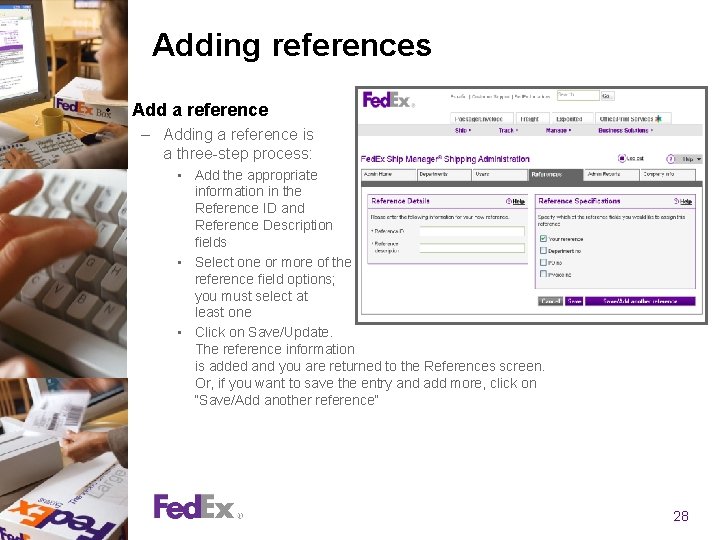
Adding references • Add a reference – Adding a reference is a three-step process: • Add the appropriate information in the Reference ID and Reference Description fields • Select one or more of the reference field options; you must select at least one • Click on Save/Update. The reference information is added and you are returned to the References screen. Or, if you want to save the entry and add more, click on “Save/Add another reference” 28
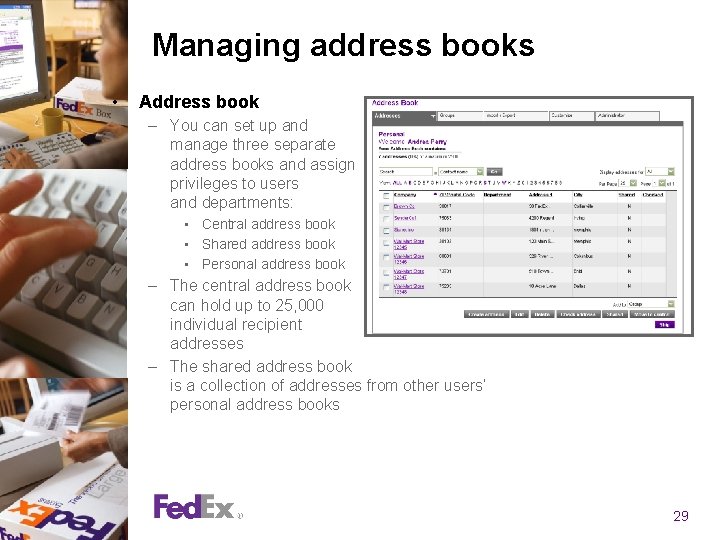
Managing address books • Address book – You can set up and manage three separate address books and assign privileges to users and departments: • Central address book • Shared address book • Personal address book – The central address book can hold up to 25, 000 individual recipient addresses – The shared address book is a collection of addresses from other users’ personal address books 29
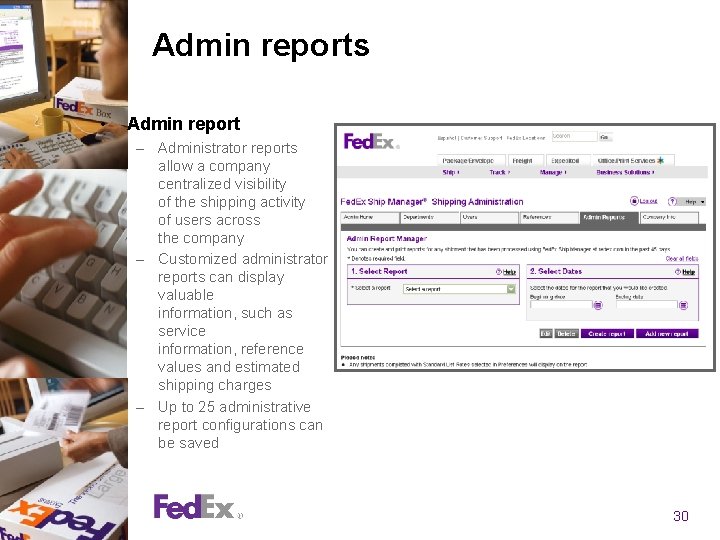
Admin reports • Admin report – Administrator reports allow a company centralized visibility of the shipping activity of users across the company – Customized administrator reports can display valuable information, such as service information, reference values and estimated shipping charges – Up to 25 administrative report configurations can be saved 30
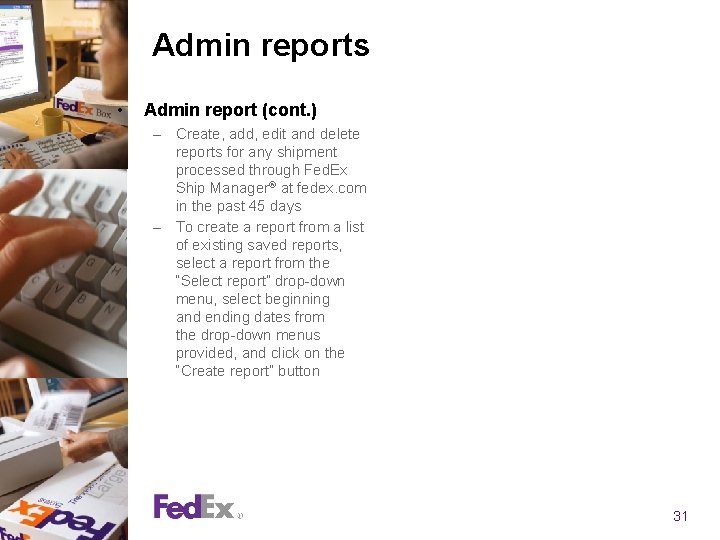
Admin reports • Admin report (cont. ) – Create, add, edit and delete reports for any shipment processed through Fed. Ex Ship Manager® at fedex. com in the past 45 days – To create a report from a list of existing saved reports, select a report from the “Select report” drop-down menu, select beginning and ending dates from the drop-down menus provided, and click on the “Create report” button 31
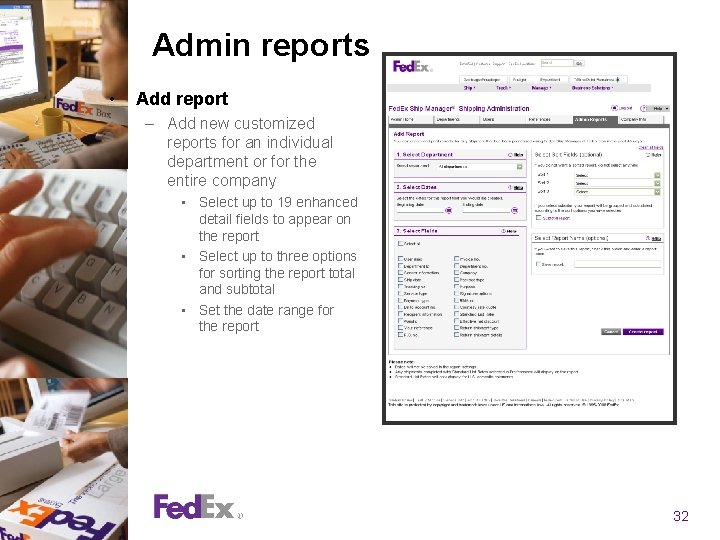
Admin reports • Add report – Add new customized reports for an individual department or for the entire company • Select up to 19 enhanced detail fields to appear on the report • Select up to three options for sorting the report total and subtotal • Set the date range for the report 32
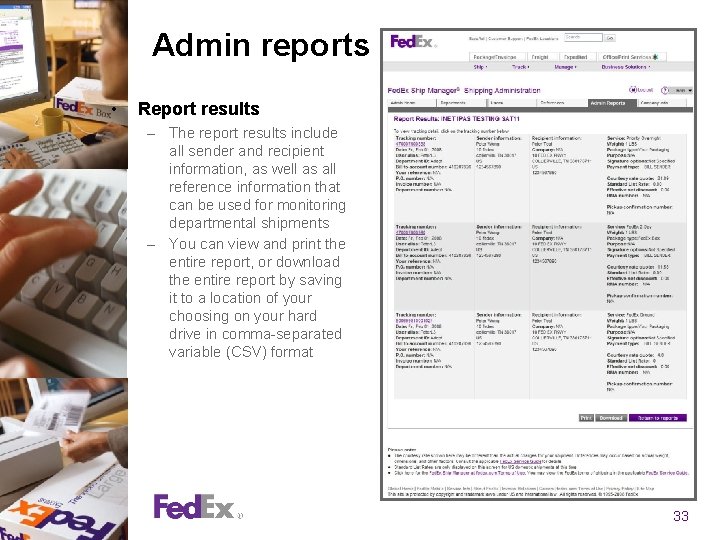
Admin reports • Report results – The report results include all sender and recipient information, as well as all reference information that can be used for monitoring departmental shipments – You can view and print the entire report, or download the entire report by saving it to a location of your choosing on your hard drive in comma-separated variable (CSV) format 33
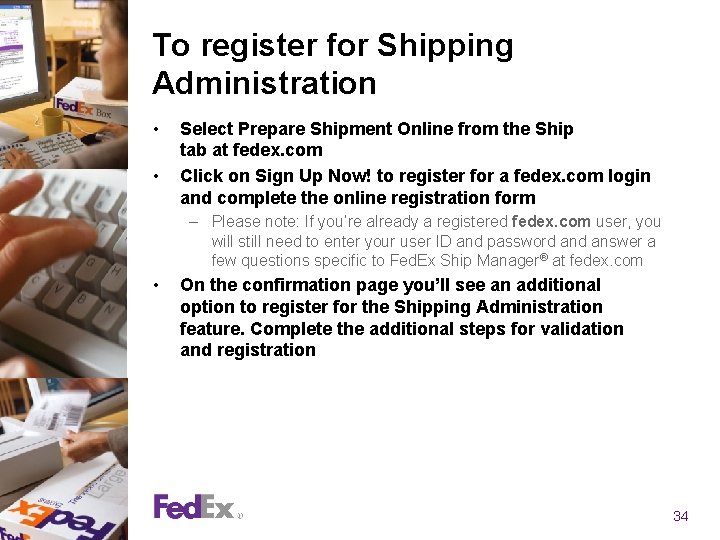
To register for Shipping Administration • • Select Prepare Shipment Online from the Ship tab at fedex. com Click on Sign Up Now! to register for a fedex. com login and complete the online registration form – Please note: If you’re already a registered fedex. com user, you will still need to enter your user ID and password answer a few questions specific to Fed. Ex Ship Manager® at fedex. com • On the confirmation page you’ll see an additional option to register for the Shipping Administration feature. Complete the additional steps for validation and registration 34
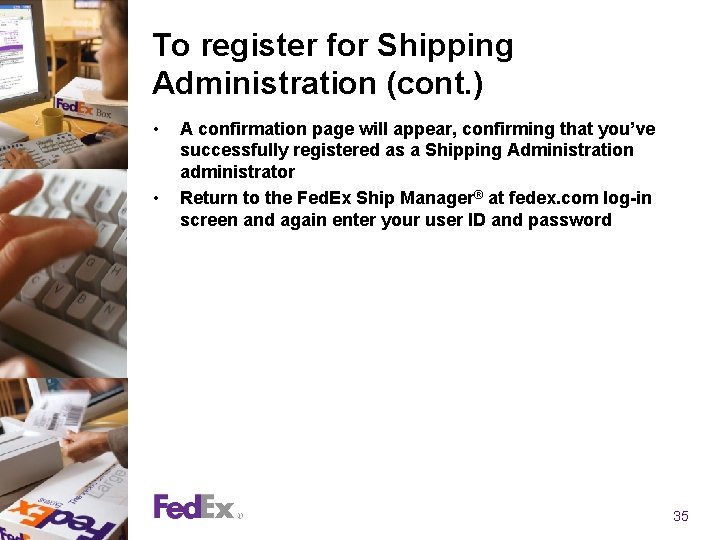
To register for Shipping Administration (cont. ) • • A confirmation page will appear, confirming that you’ve successfully registered as a Shipping Administration administrator Return to the Fed. Ex Ship Manager® at fedex. com log-in screen and again enter your user ID and password 35