Feathers Management Services Pvt Ltd TOTAL HUMAN RESOURCE
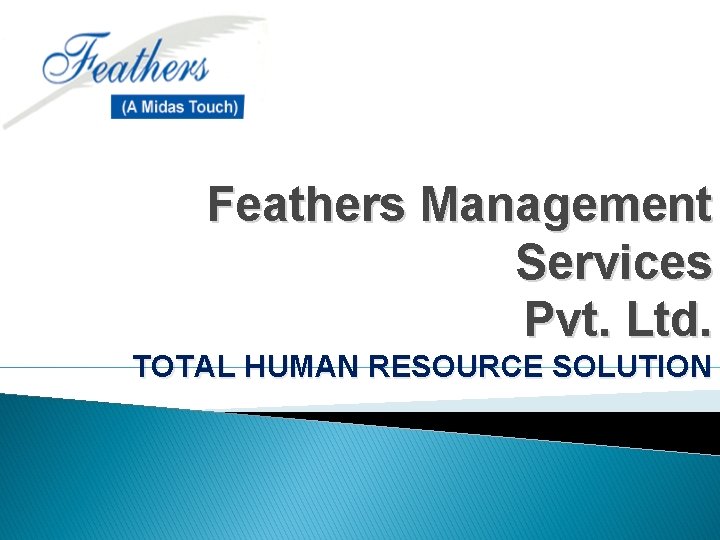
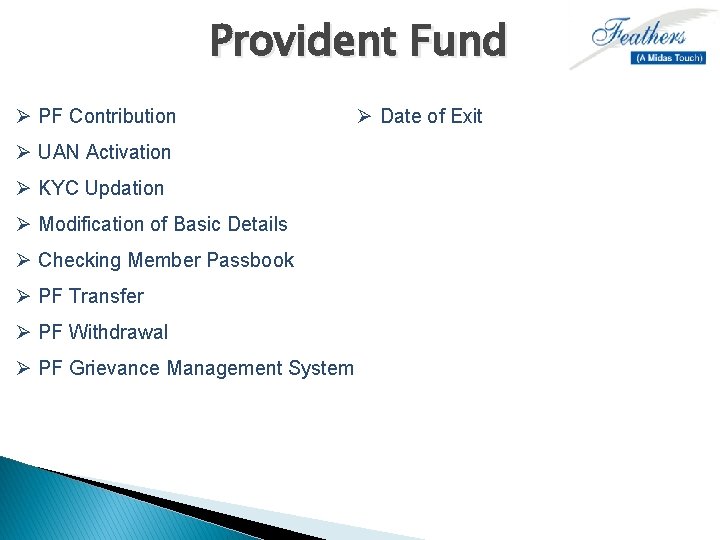
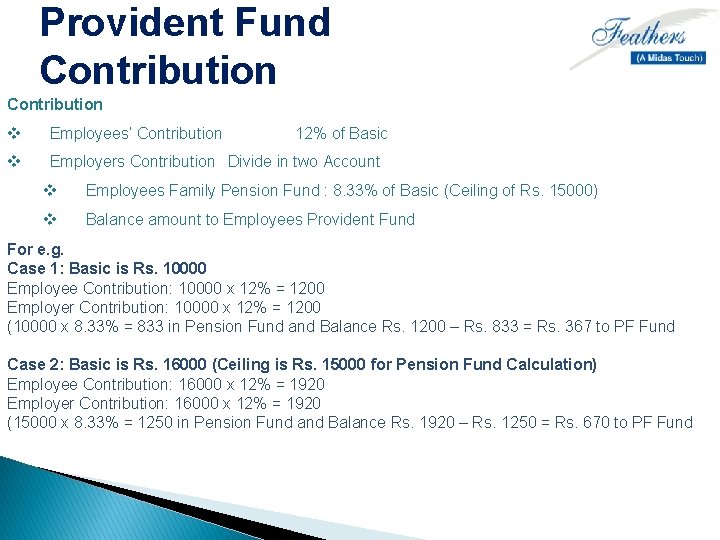
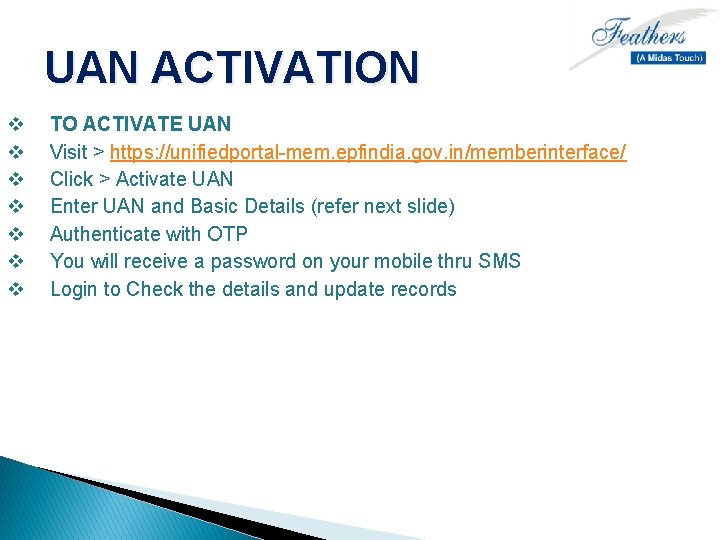
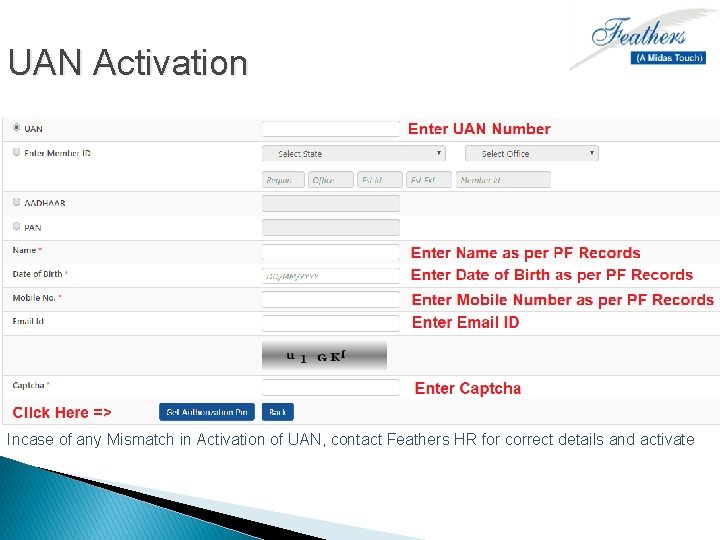
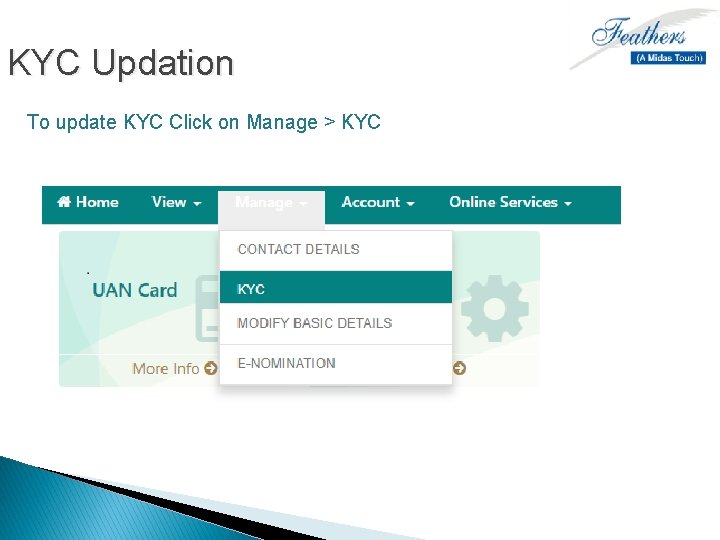
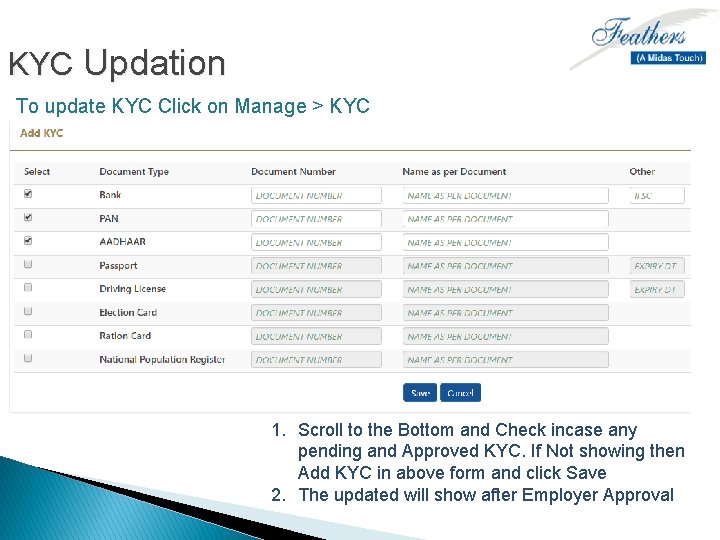
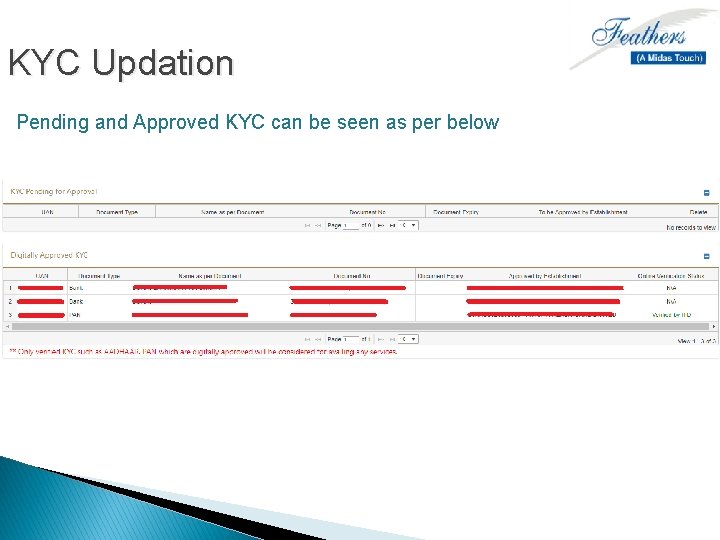

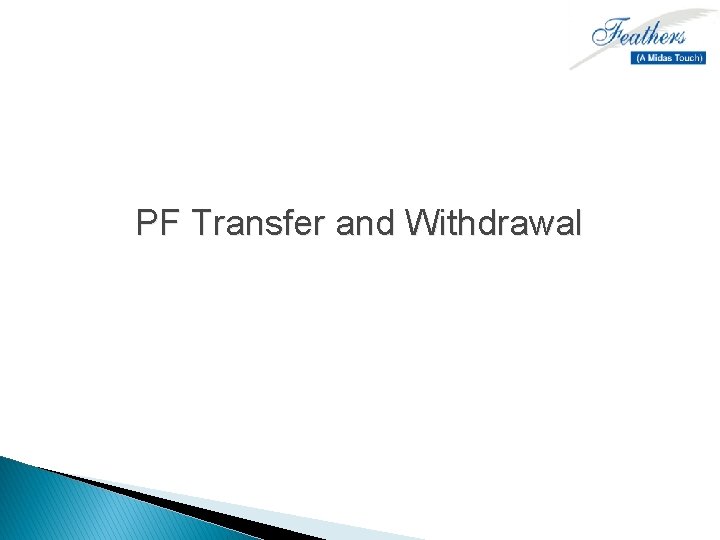
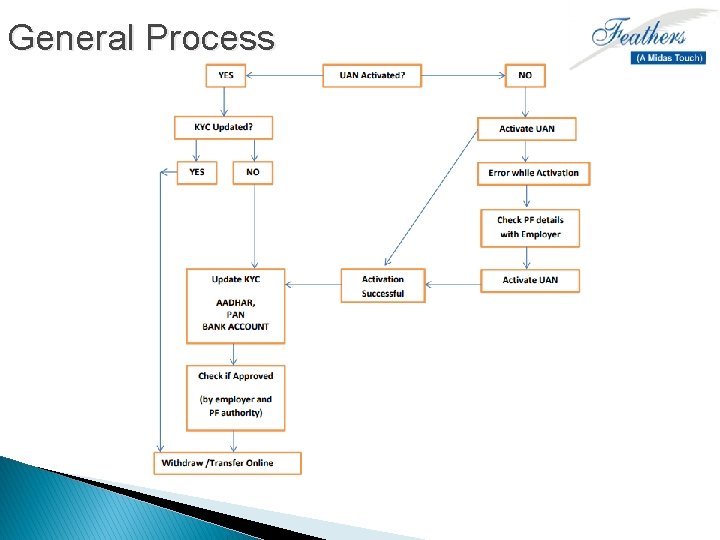
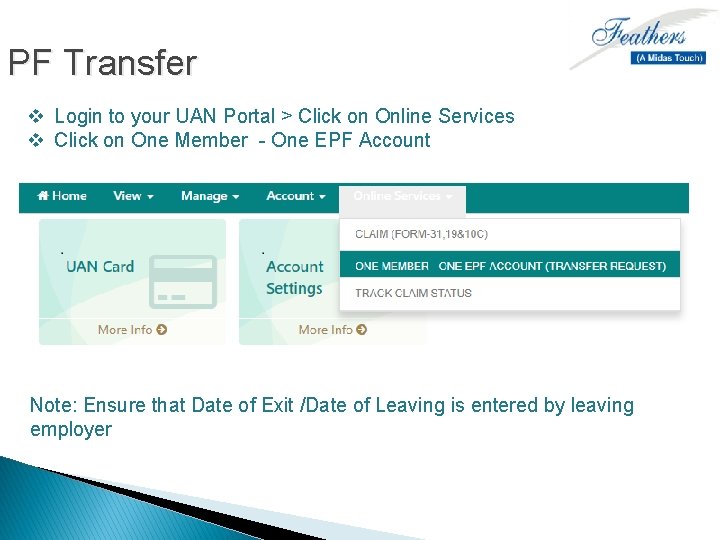
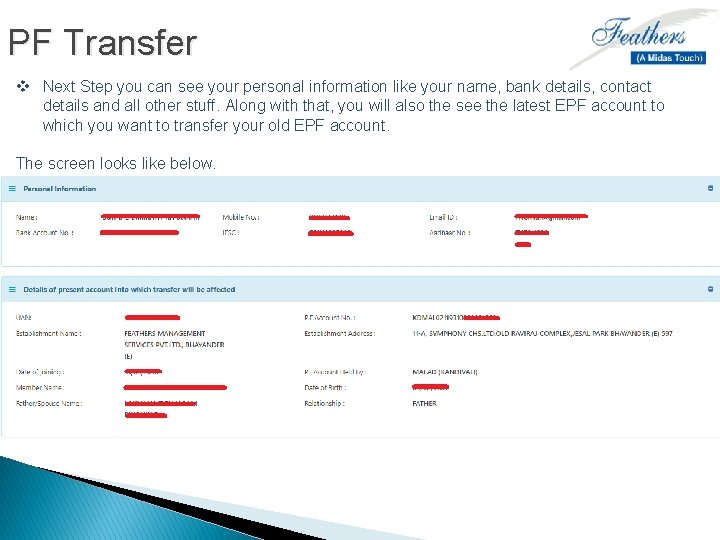
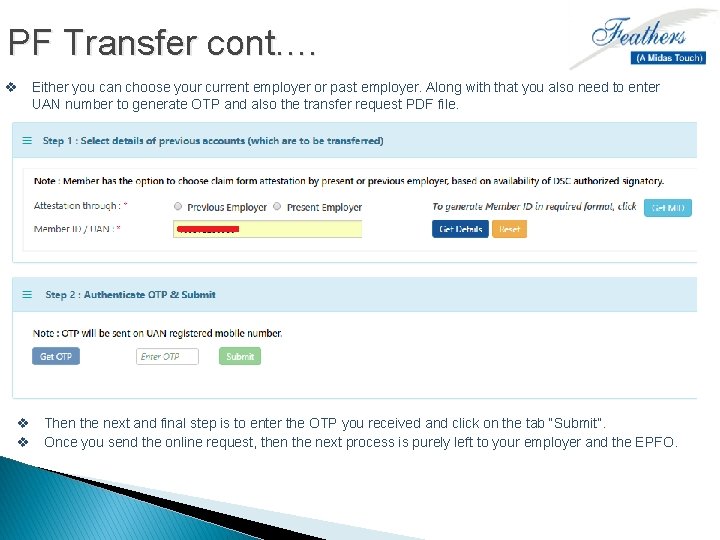
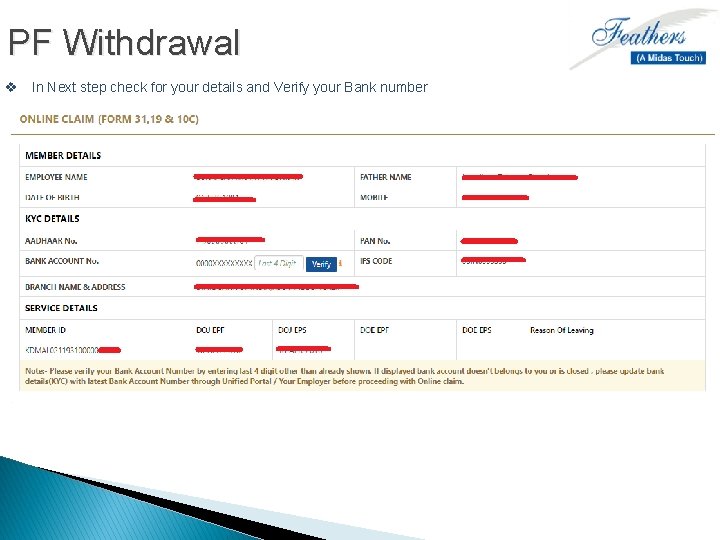
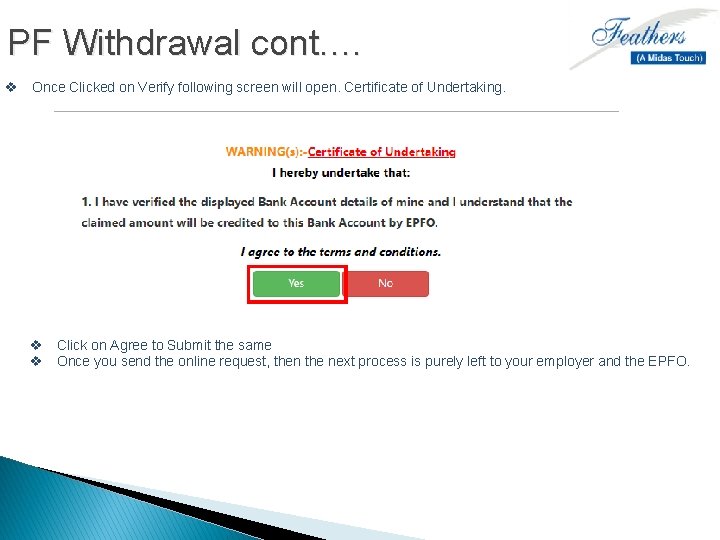
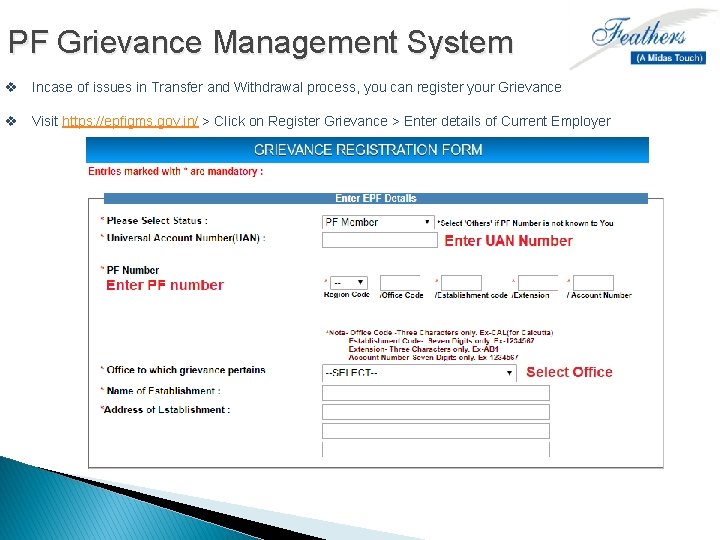
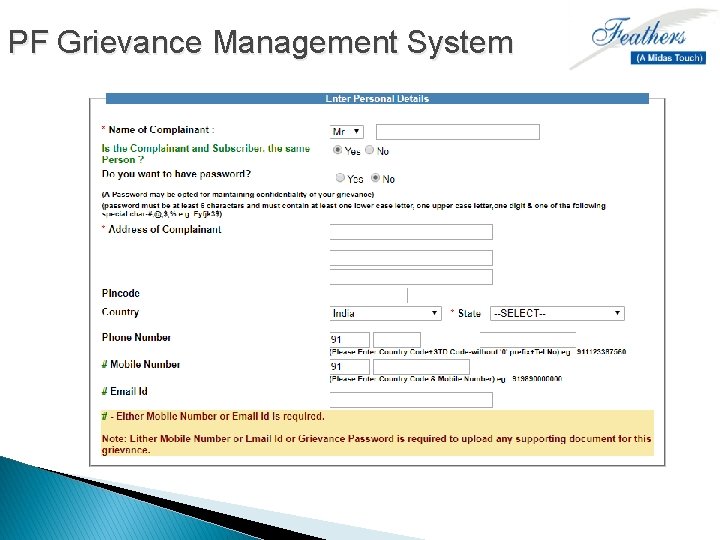
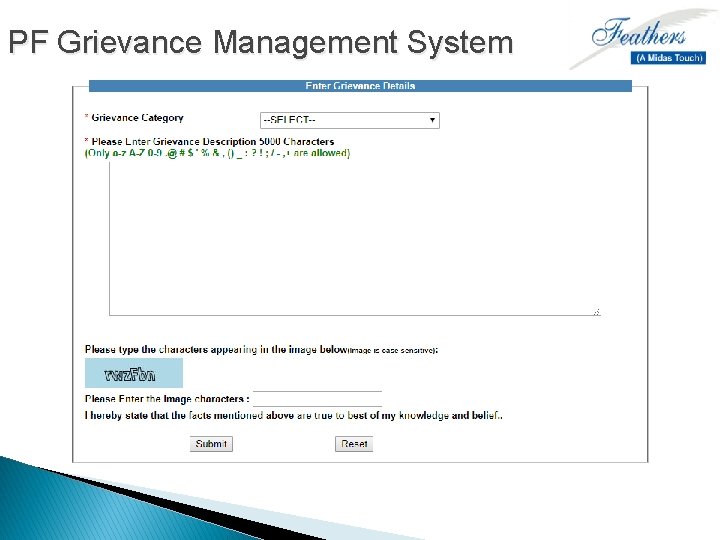
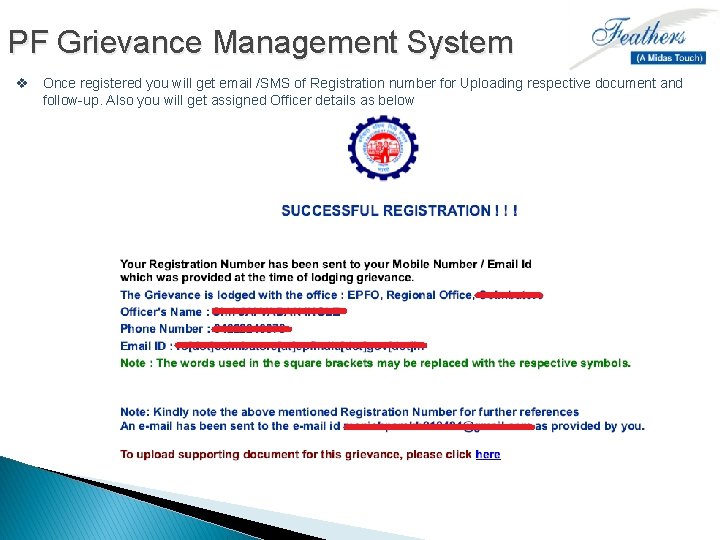
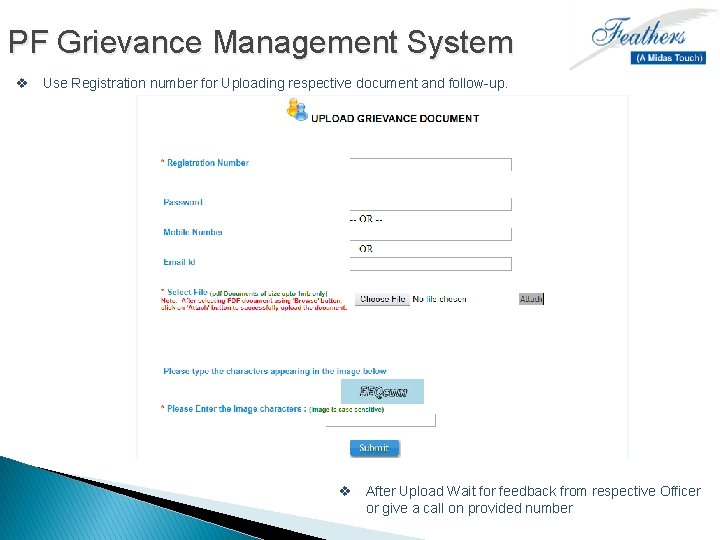

- Slides: 22
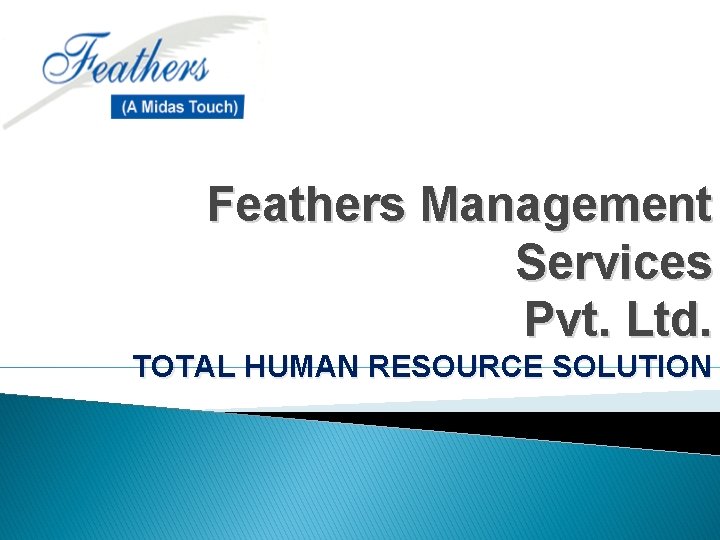
Feathers Management Services Pvt. Ltd. TOTAL HUMAN RESOURCE SOLUTION
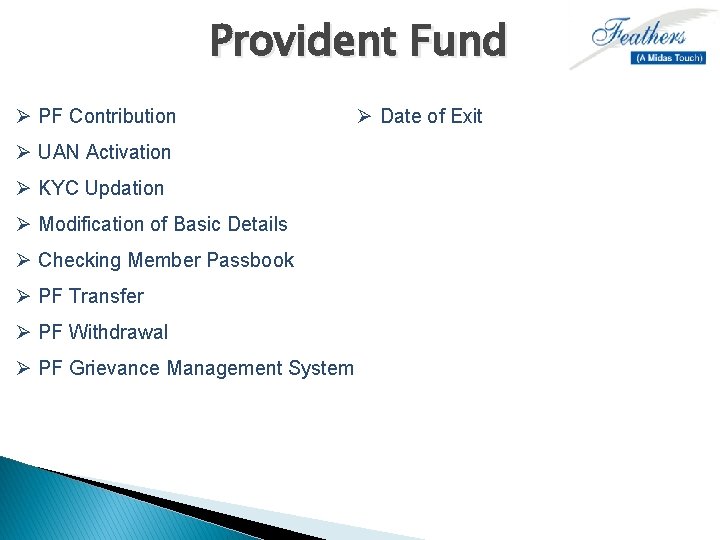
Provident Fund Ø PF Contribution Ø UAN Activation Ø KYC Updation Ø Modification of Basic Details Ø Checking Member Passbook Ø PF Transfer Ø PF Withdrawal Ø PF Grievance Management System Ø Date of Exit
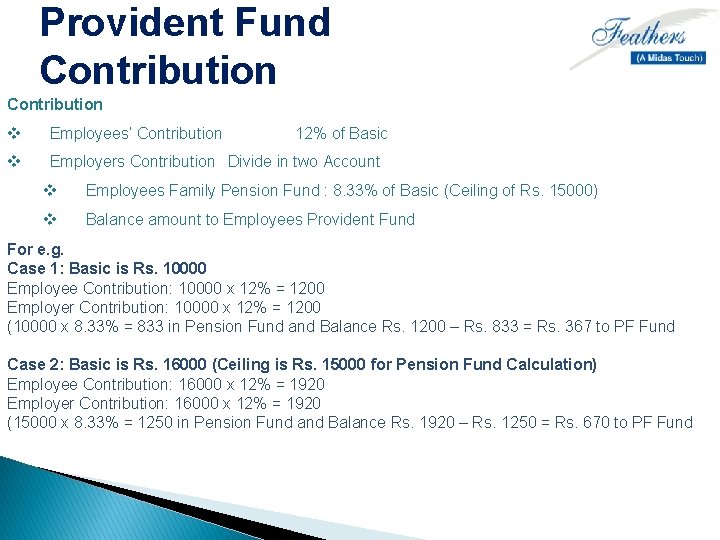
Provident Fund Contribution v Employees’ Contribution v Employers Contribution Divide in two Account 12% of Basic v Employees Family Pension Fund : 8. 33% of Basic (Ceiling of Rs. 15000) v Balance amount to Employees Provident Fund For e. g. Case 1: Basic is Rs. 10000 Employee Contribution: 10000 x 12% = 1200 Employer Contribution: 10000 x 12% = 1200 (10000 x 8. 33% = 833 in Pension Fund and Balance Rs. 1200 – Rs. 833 = Rs. 367 to PF Fund Case 2: Basic is Rs. 16000 (Ceiling is Rs. 15000 for Pension Fund Calculation) Employee Contribution: 16000 x 12% = 1920 Employer Contribution: 16000 x 12% = 1920 (15000 x 8. 33% = 1250 in Pension Fund and Balance Rs. 1920 – Rs. 1250 = Rs. 670 to PF Fund
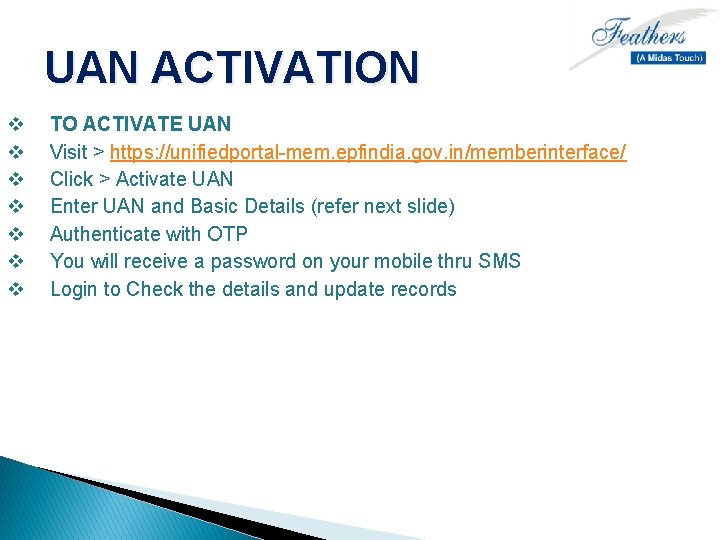
UAN ACTIVATION v v v v TO ACTIVATE UAN Visit > https: //unifiedportal-mem. epfindia. gov. in/memberinterface/ Click > Activate UAN Enter UAN and Basic Details (refer next slide) Authenticate with OTP You will receive a password on your mobile thru SMS Login to Check the details and update records
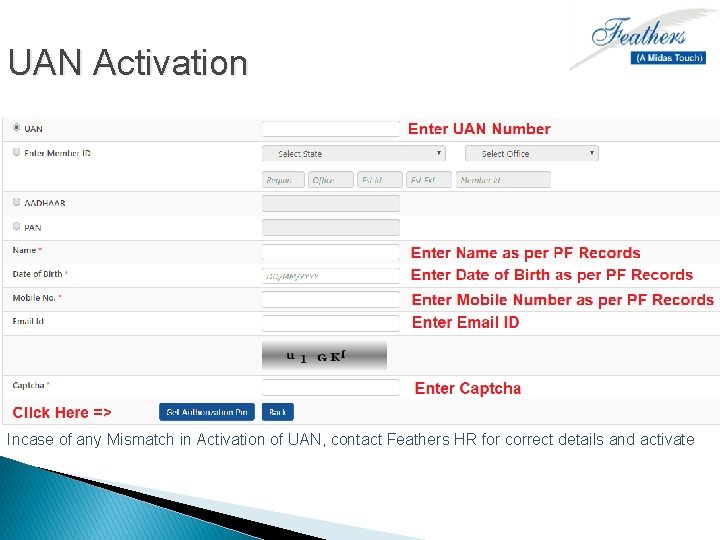
UAN Activation Incase of any Mismatch in Activation of UAN, contact Feathers HR for correct details and activate
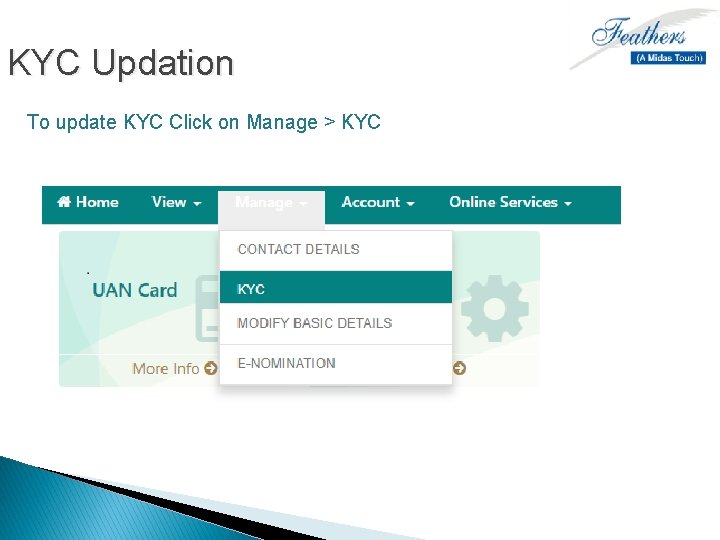
KYC Updation To update KYC Click on Manage > KYC
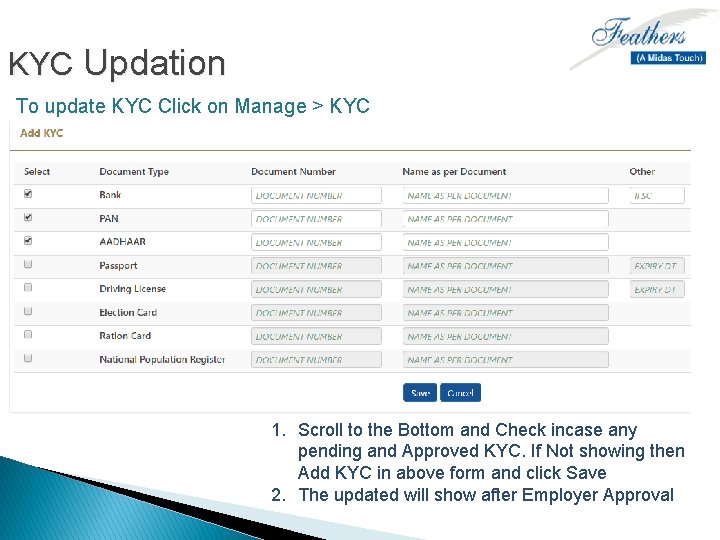
KYC Updation To update KYC Click on Manage > KYC 1. Scroll to the Bottom and Check incase any pending and Approved KYC. If Not showing then Add KYC in above form and click Save 2. The updated will show after Employer Approval
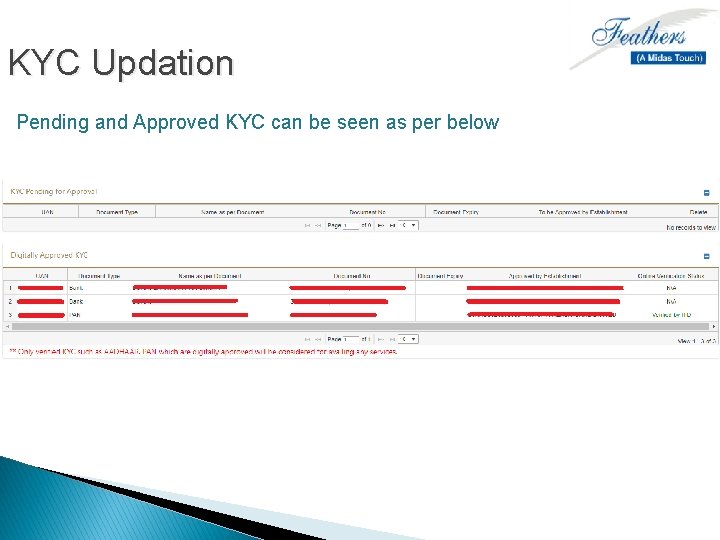
KYC Updation Pending and Approved KYC can be seen as per below

Modify Basic Details • • Incase any Mismatch in Name, Date of Birth, Gender and Aadhar not updated, Click on Manage > Modify Basic Details Enter details as per Aadhar Card and Click on Update Inform your employer to Approve the same. Changes will be effective only after Approval of PF Office i. e. after employer approval
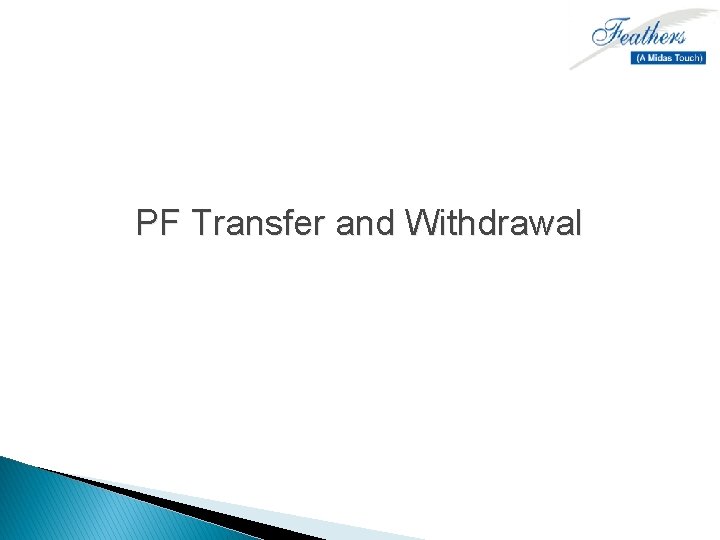
PF Transfer and Withdrawal
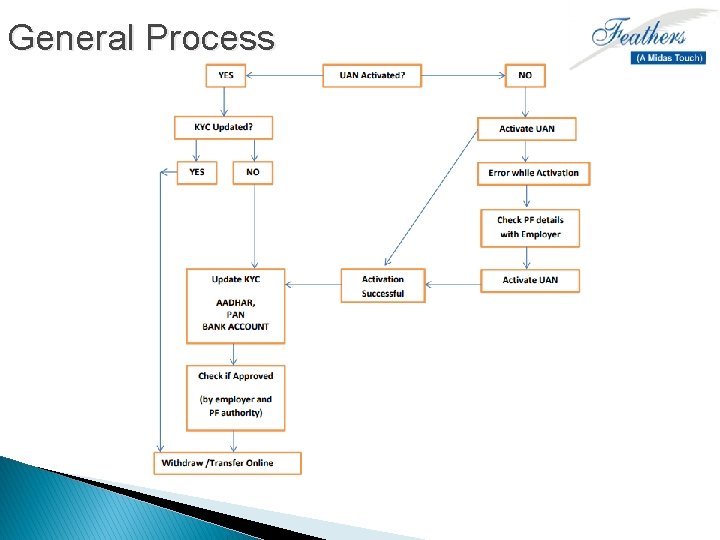
General Process
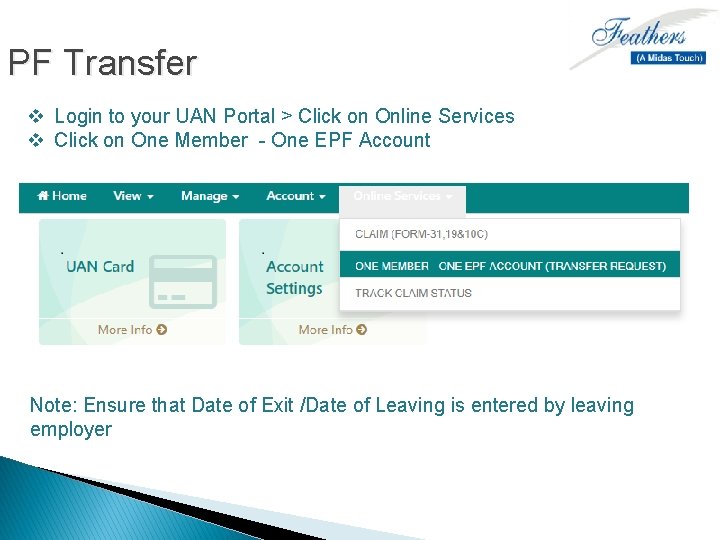
PF Transfer v Login to your UAN Portal > Click on Online Services v Click on One Member - One EPF Account Note: Ensure that Date of Exit /Date of Leaving is entered by leaving employer
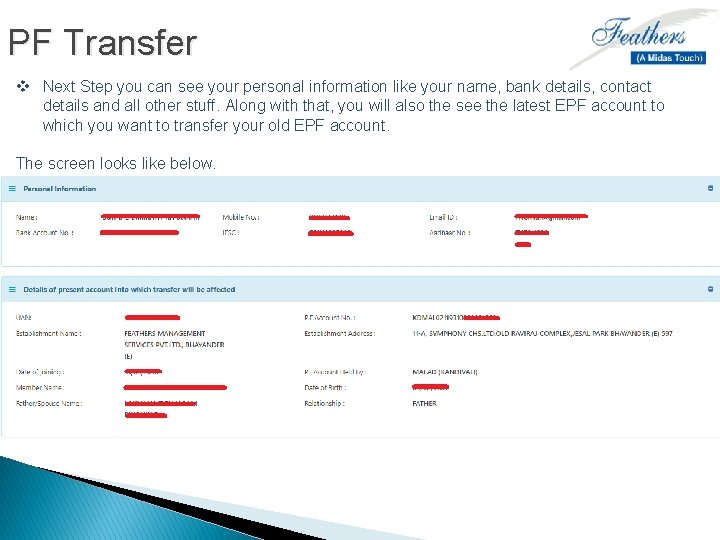
PF Transfer v Next Step you can see your personal information like your name, bank details, contact details and all other stuff. Along with that, you will also the see the latest EPF account to which you want to transfer your old EPF account. The screen looks like below.
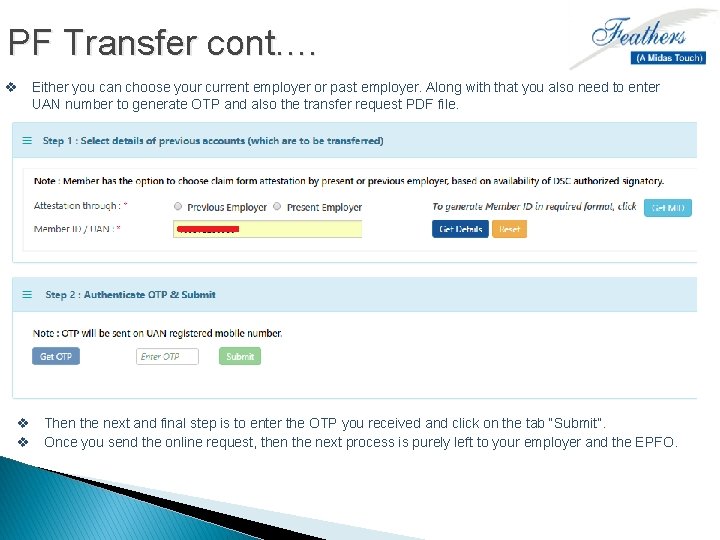
PF Transfer cont. … v Either you can choose your current employer or past employer. Along with that you also need to enter UAN number to generate OTP and also the transfer request PDF file. v Then the next and final step is to enter the OTP you received and click on the tab “Submit”. v Once you send the online request, then the next process is purely left to your employer and the EPFO.
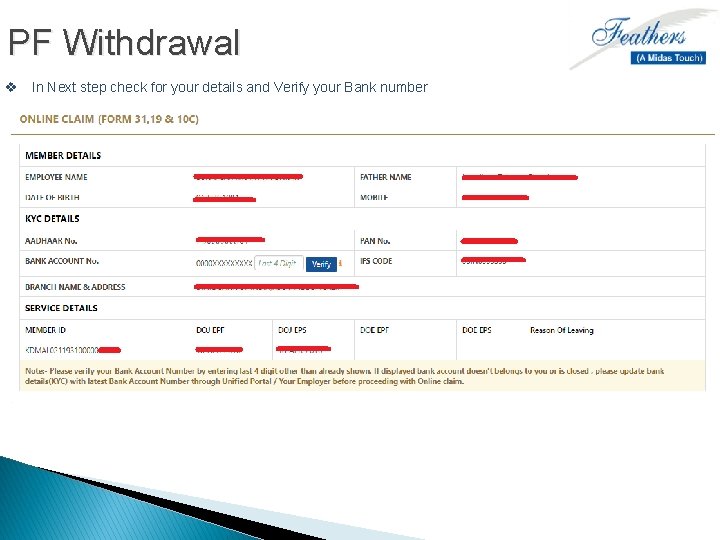
PF Withdrawal v In Next step check for your details and Verify your Bank number
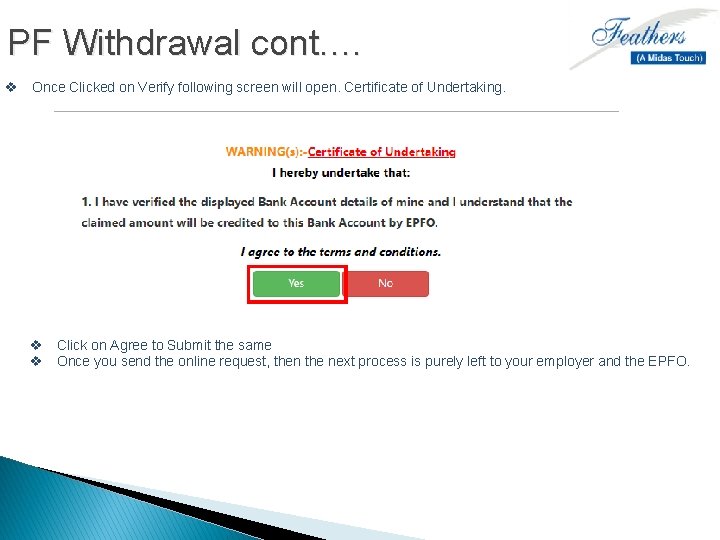
PF Withdrawal cont. … v Once Clicked on Verify following screen will open. Certificate of Undertaking. v Click on Agree to Submit the same v Once you send the online request, then the next process is purely left to your employer and the EPFO.
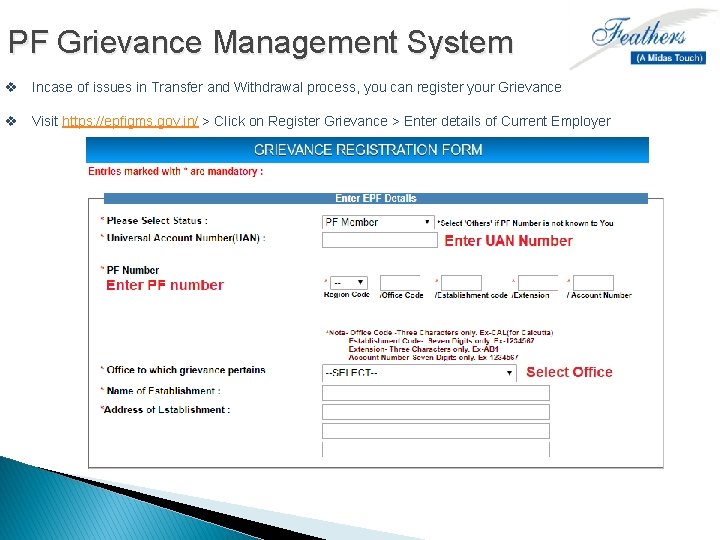
PF Grievance Management System v Incase of issues in Transfer and Withdrawal process, you can register your Grievance v Visit https: //epfigms. gov. in/ > Click on Register Grievance > Enter details of Current Employer
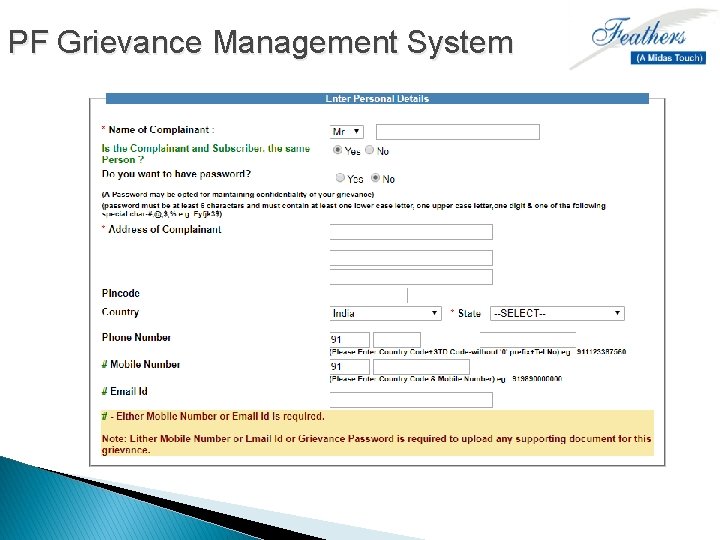
PF Grievance Management System
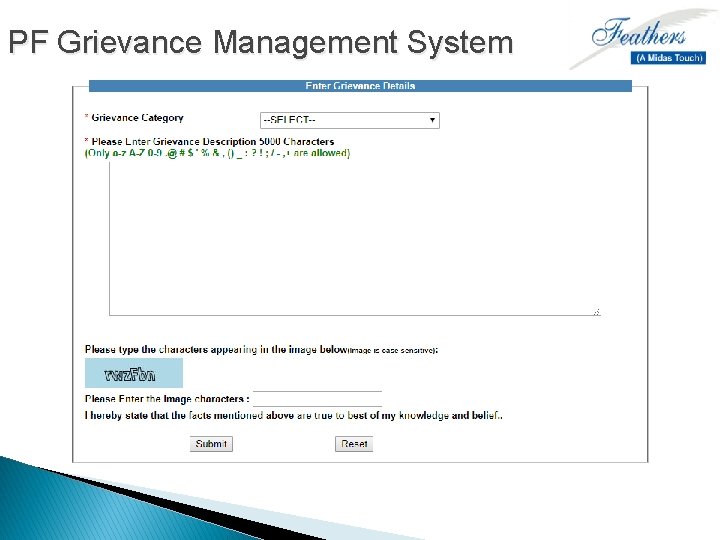
PF Grievance Management System
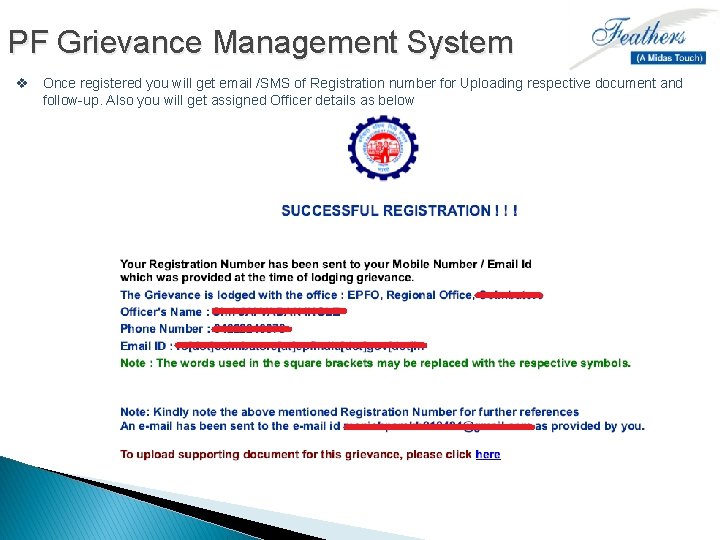
PF Grievance Management System v Once registered you will get email /SMS of Registration number for Uploading respective document and follow-up. Also you will get assigned Officer details as below
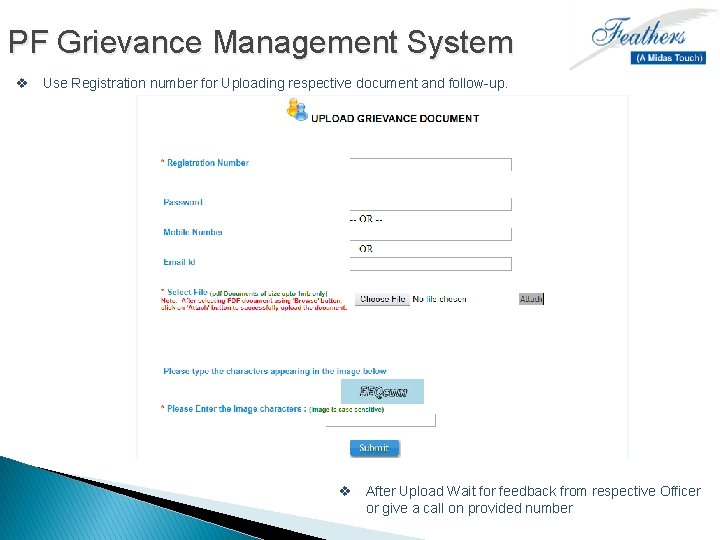
PF Grievance Management System v Use Registration number for Uploading respective document and follow-up. v After Upload Wait for feedback from respective Officer or give a call on provided number
