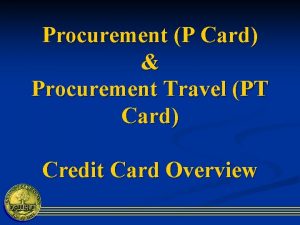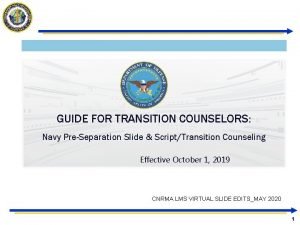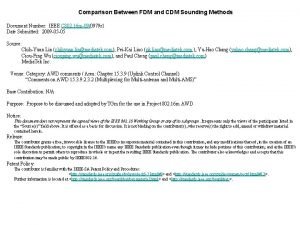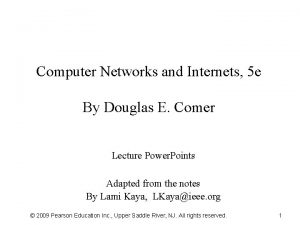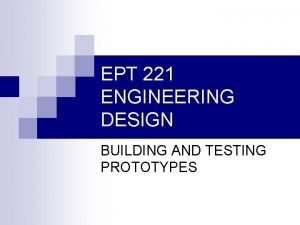FDM EForm Scope PLEASE NOTE Request Type is
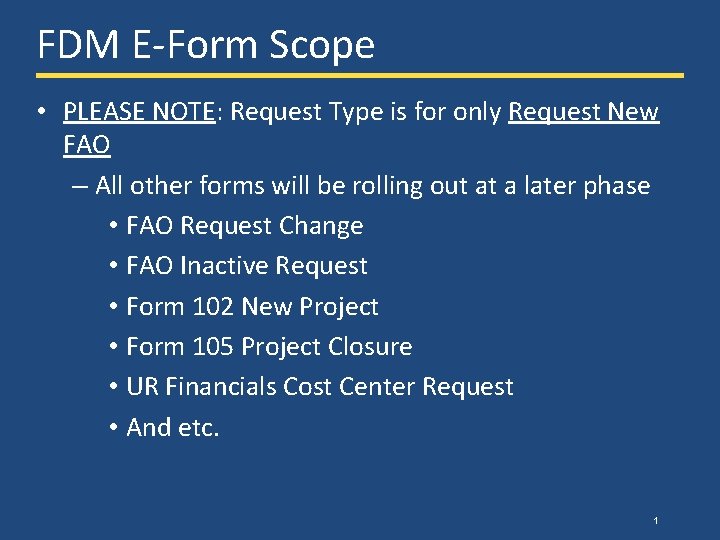
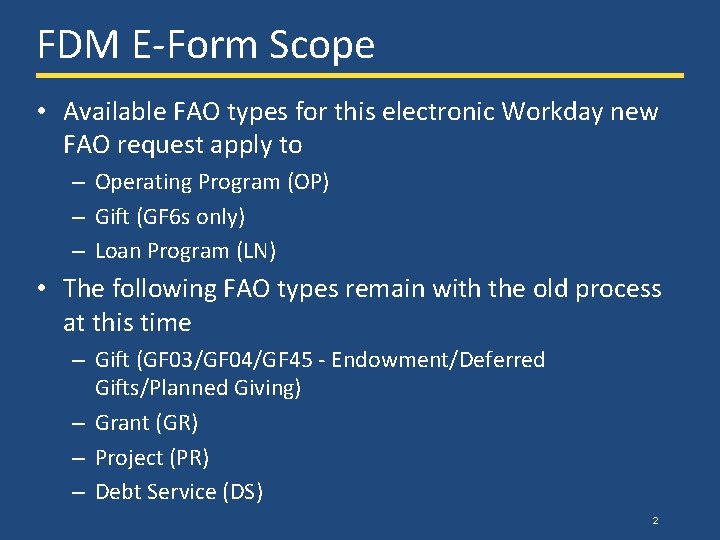
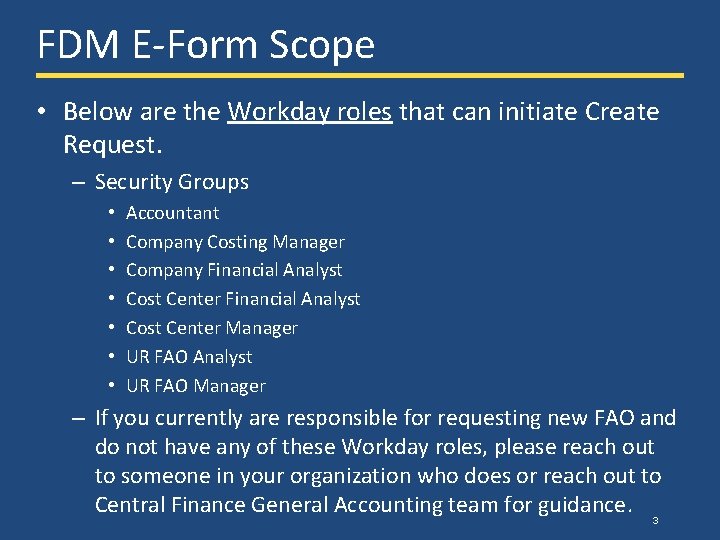
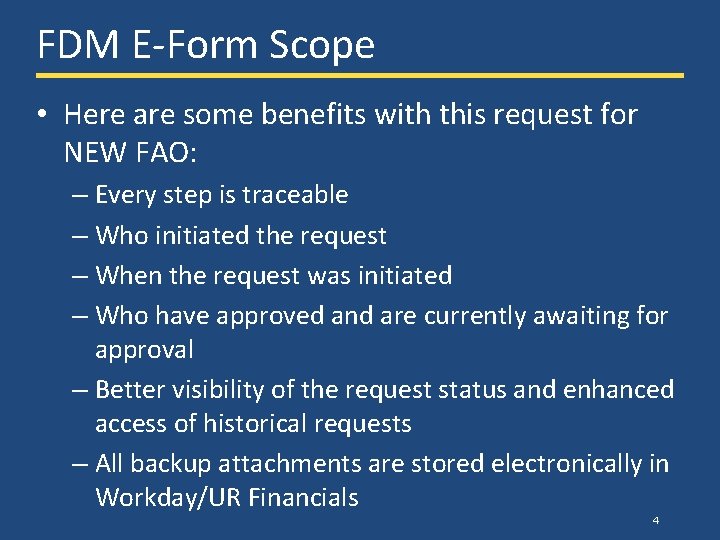
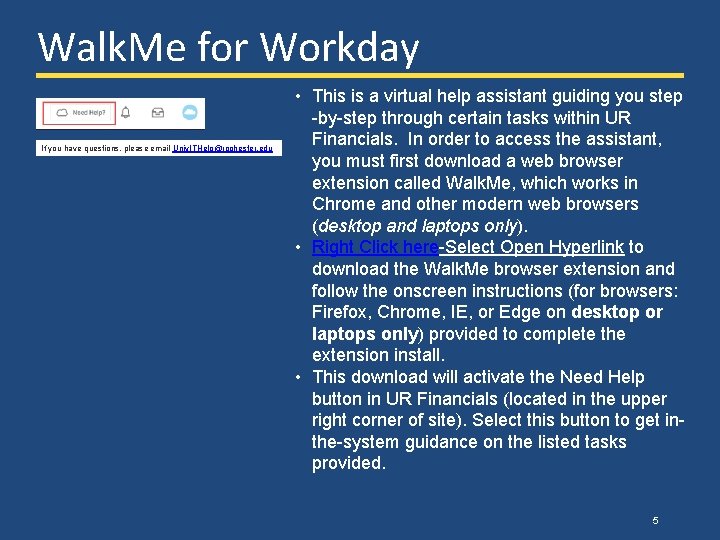
- Slides: 5
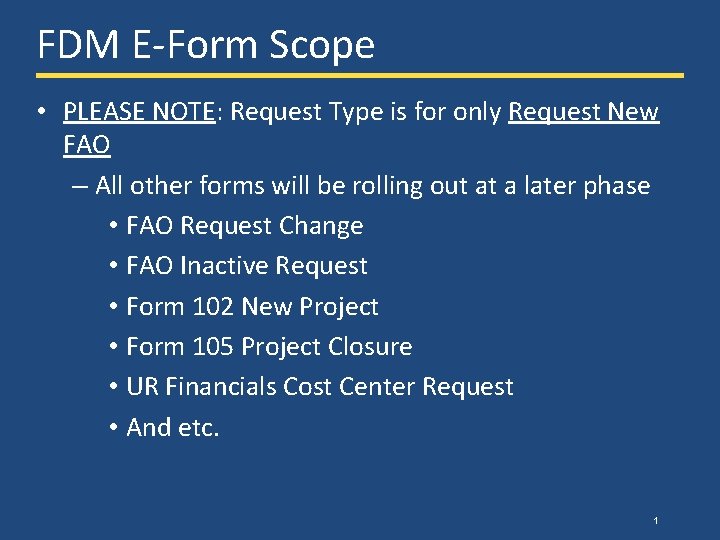
FDM E-Form Scope • PLEASE NOTE: Request Type is for only Request New FAO – All other forms will be rolling out at a later phase • FAO Request Change • FAO Inactive Request • Form 102 New Project • Form 105 Project Closure • UR Financials Cost Center Request • And etc. 1
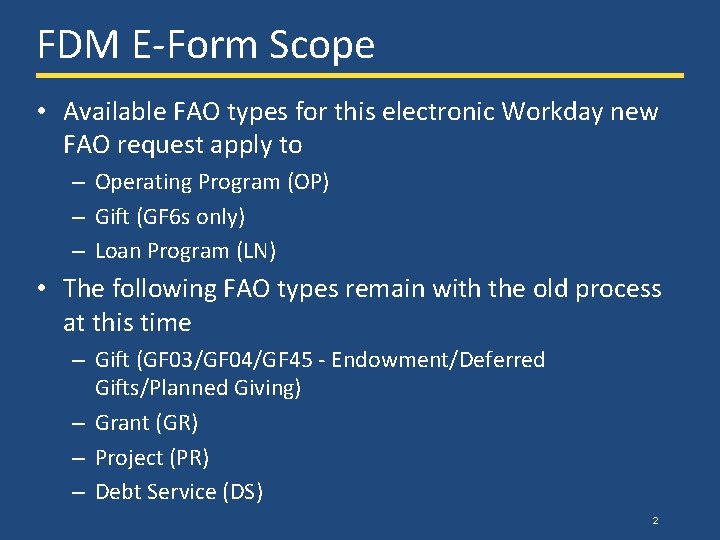
FDM E-Form Scope • Available FAO types for this electronic Workday new FAO request apply to – Operating Program (OP) – Gift (GF 6 s only) – Loan Program (LN) • The following FAO types remain with the old process at this time – Gift (GF 03/GF 04/GF 45 - Endowment/Deferred Gifts/Planned Giving) – Grant (GR) – Project (PR) – Debt Service (DS) 2
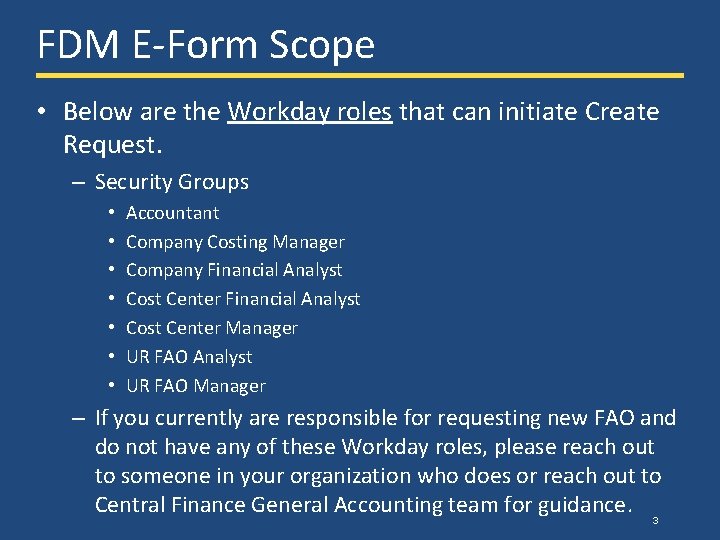
FDM E-Form Scope • Below are the Workday roles that can initiate Create Request. – Security Groups • • Accountant Company Costing Manager Company Financial Analyst Cost Center Manager UR FAO Analyst UR FAO Manager – If you currently are responsible for requesting new FAO and do not have any of these Workday roles, please reach out to someone in your organization who does or reach out to Central Finance General Accounting team for guidance. 3
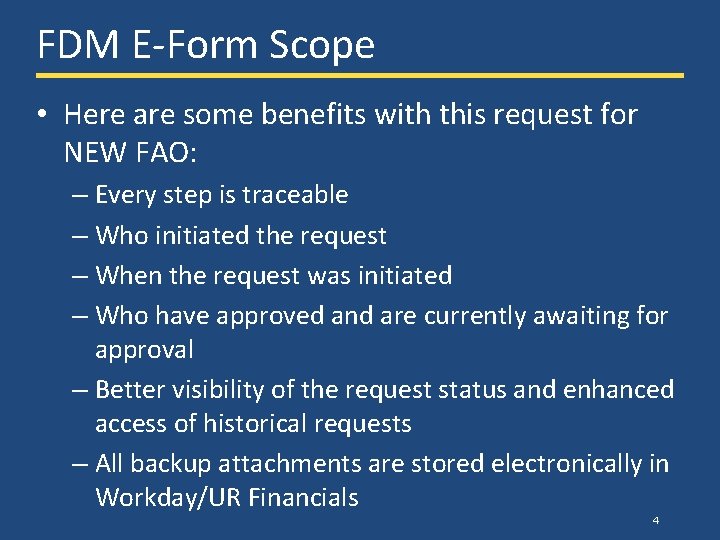
FDM E-Form Scope • Here are some benefits with this request for NEW FAO: – Every step is traceable – Who initiated the request – When the request was initiated – Who have approved and are currently awaiting for approval – Better visibility of the request status and enhanced access of historical requests – All backup attachments are stored electronically in Workday/UR Financials 4
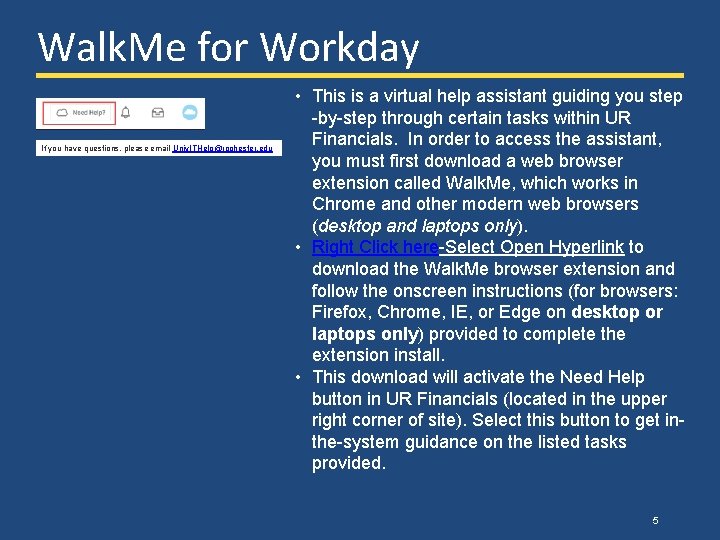
Walk. Me for Workday If you have questions, please email Univ. ITHelp@rochester. edu • This is a virtual help assistant guiding you step -by-step through certain tasks within UR Financials. In order to access the assistant, you must first download a web browser extension called Walk. Me, which works in Chrome and other modern web browsers (desktop and laptops only). • Right Click here-Select Open Hyperlink to download the Walk. Me browser extension and follow the onscreen instructions (for browsers: Firefox, Chrome, IE, or Edge on desktop or laptops only) provided to complete the extension install. • This download will activate the Need Help button in UR Financials (located in the upper right corner of site). Select this button to get inthe-system guidance on the listed tasks provided. 5