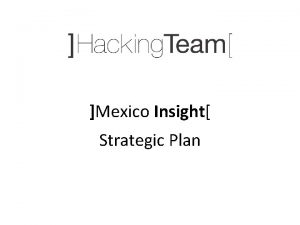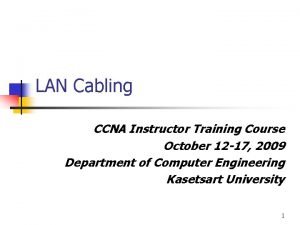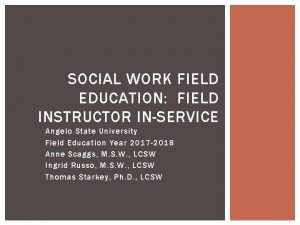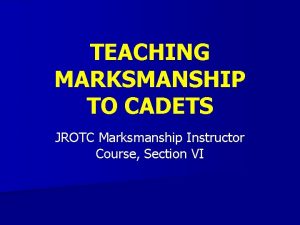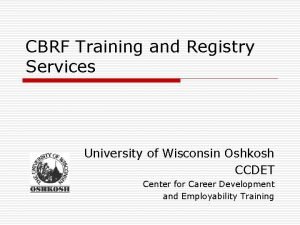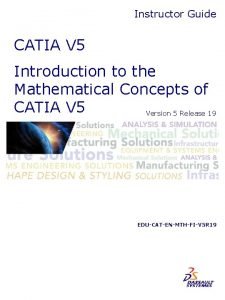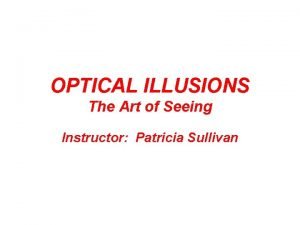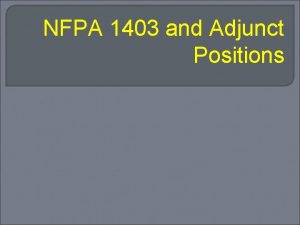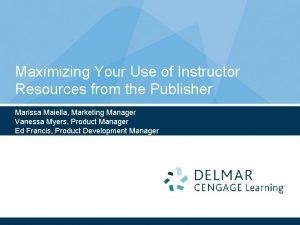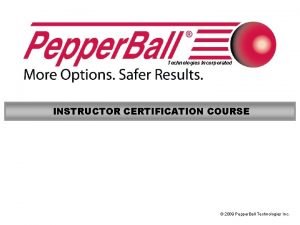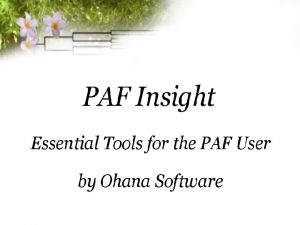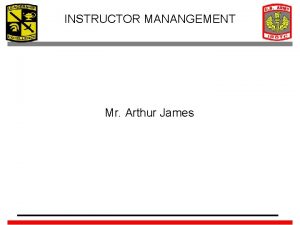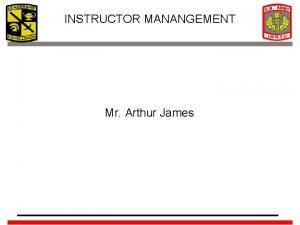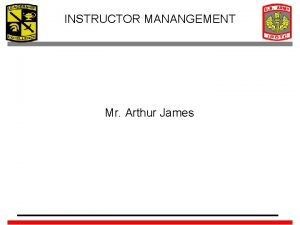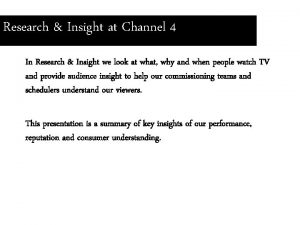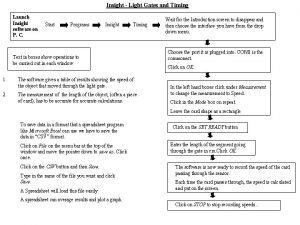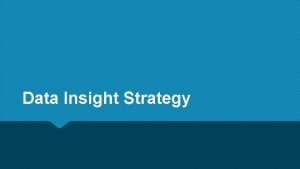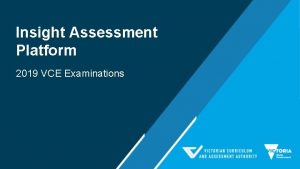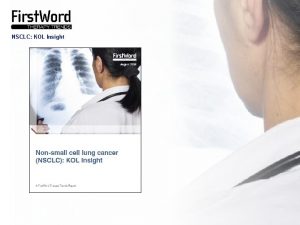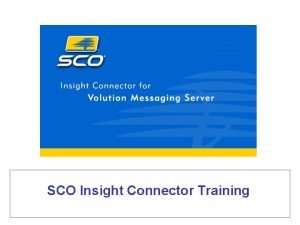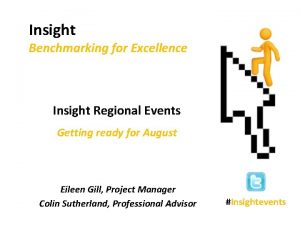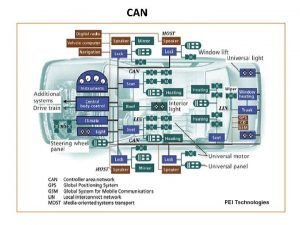Faronics Insight What Insight Can Do Allows Instructor
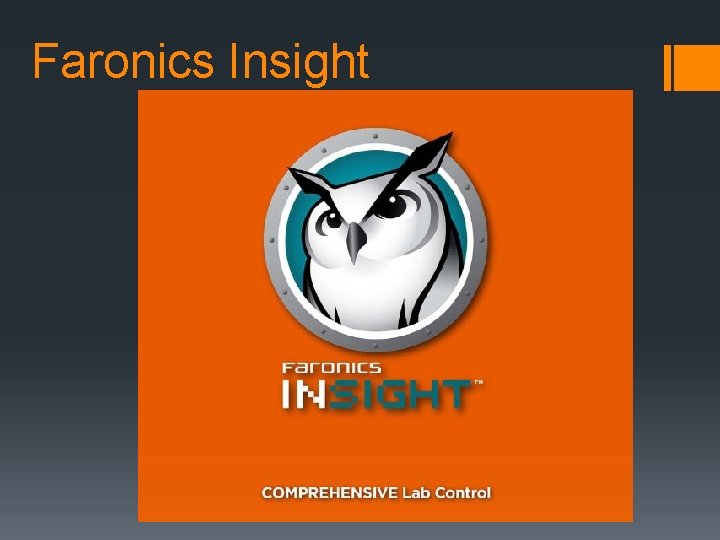
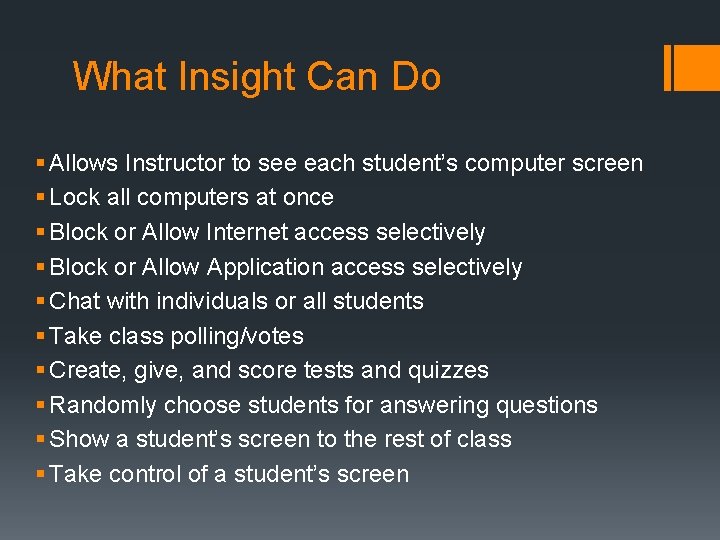
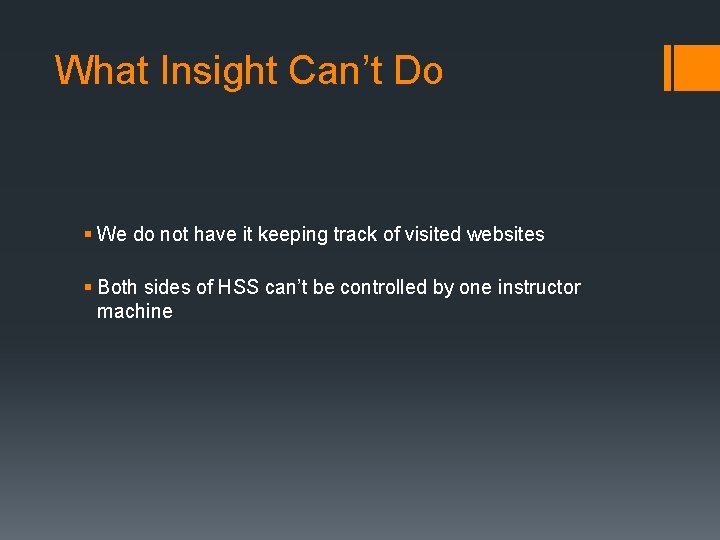
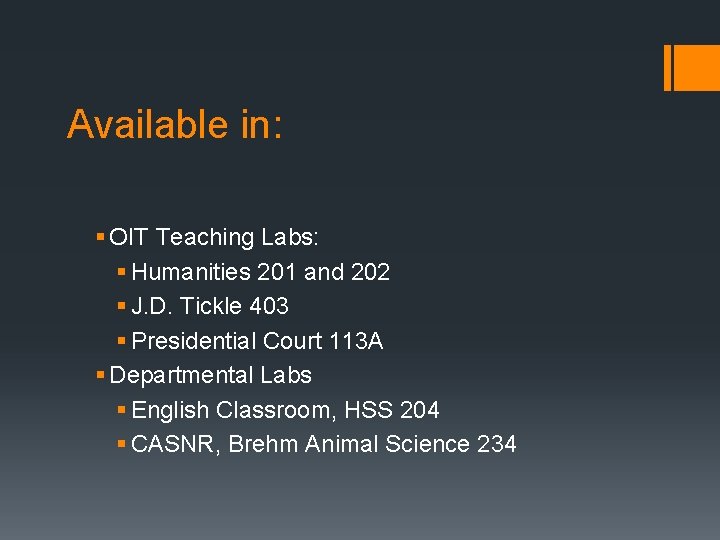
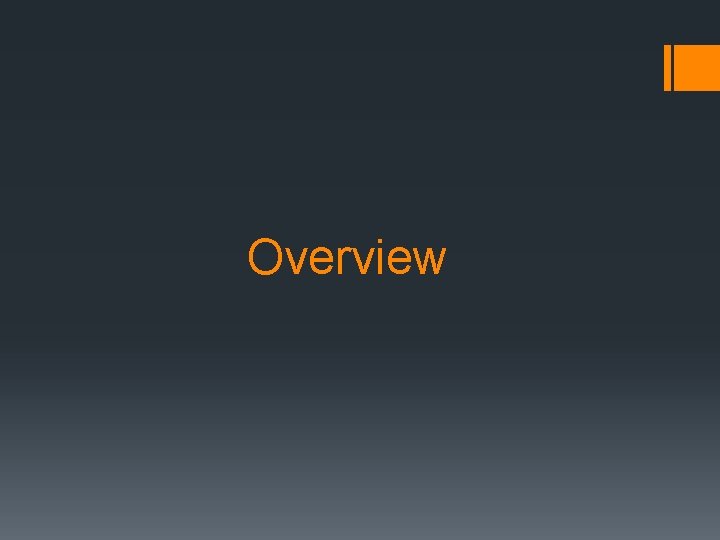
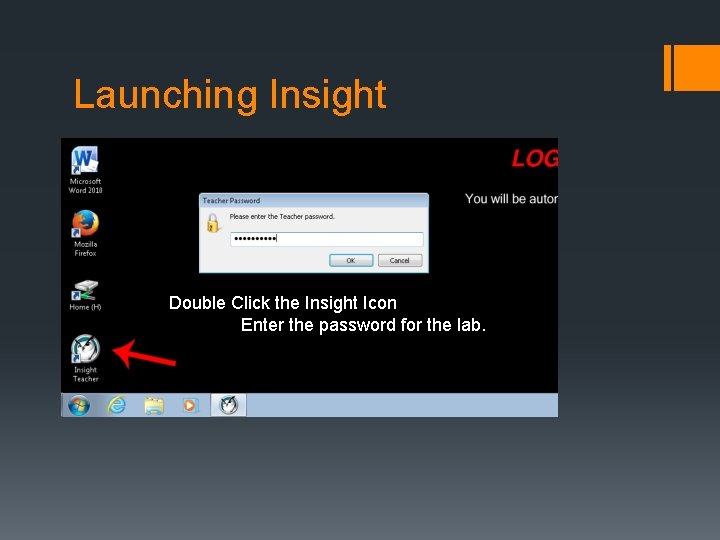
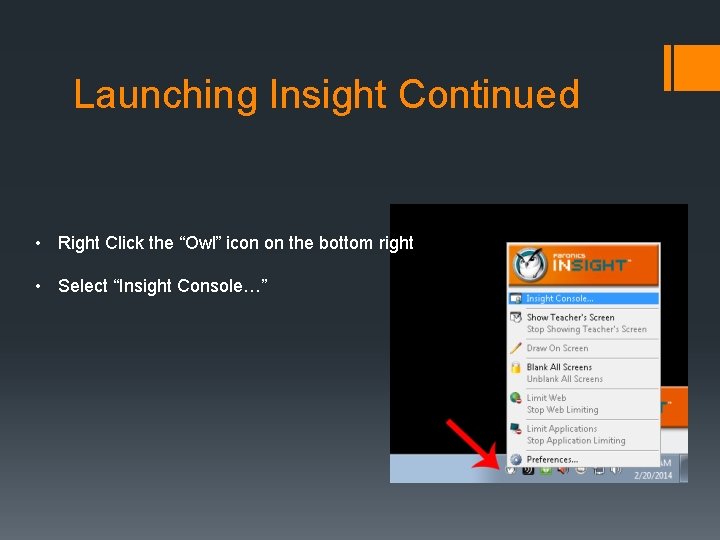
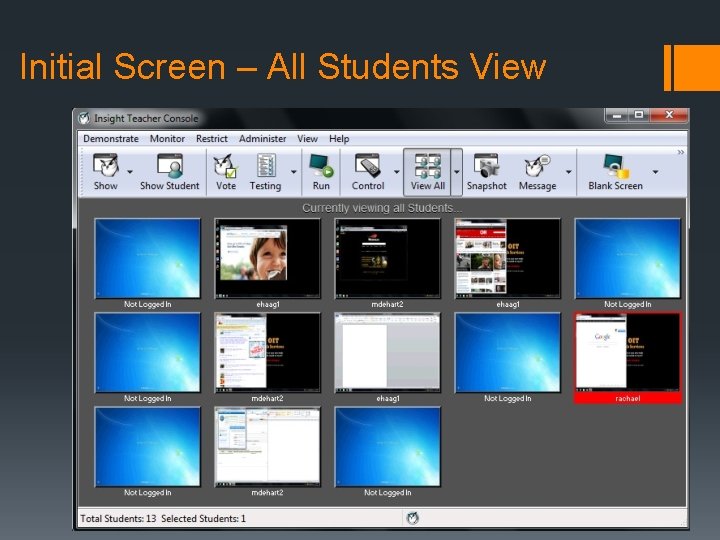

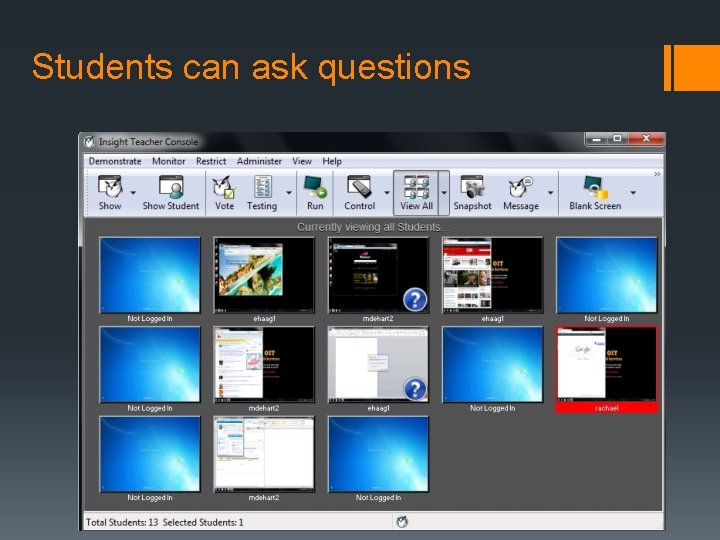
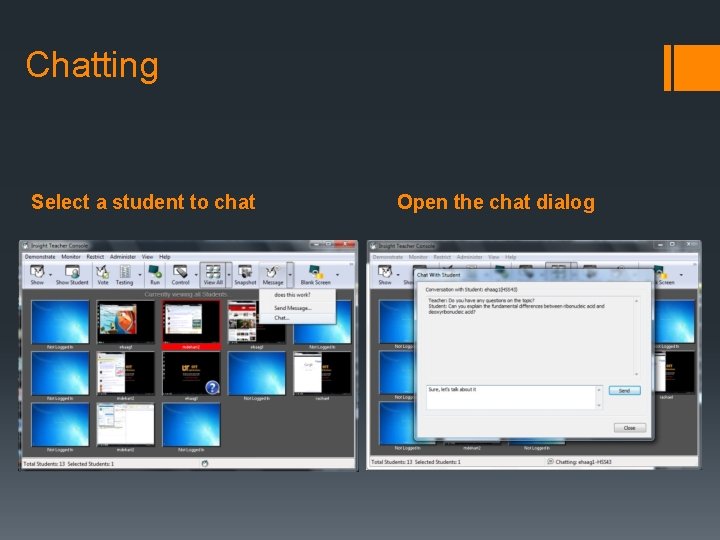
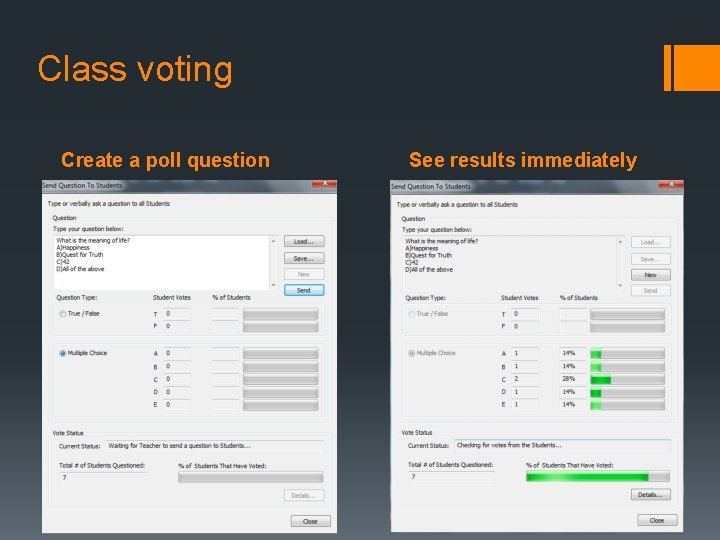
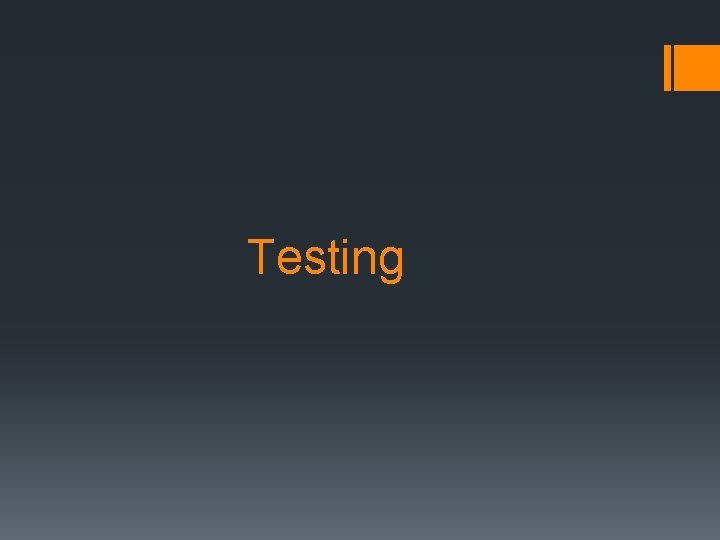
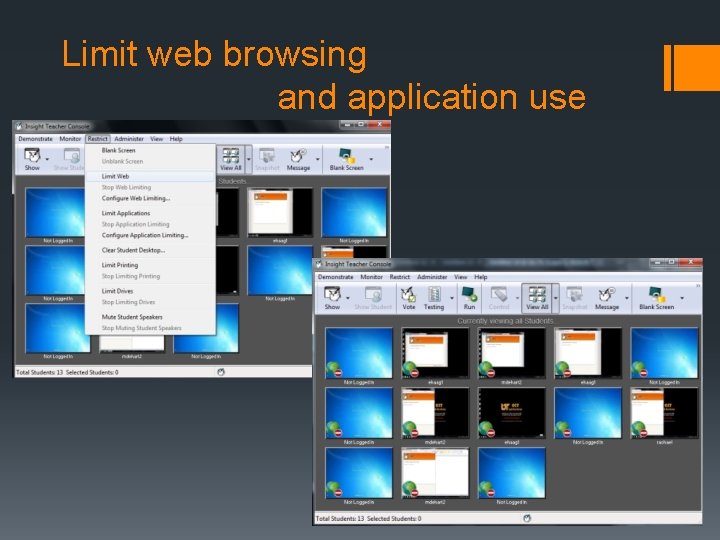
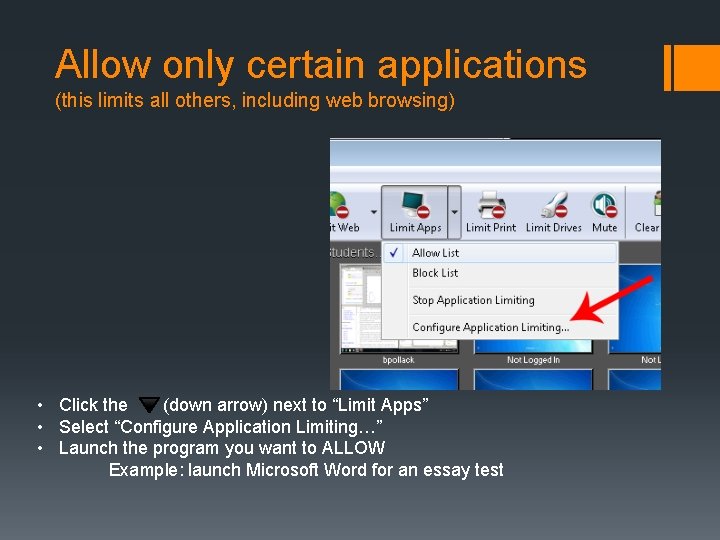
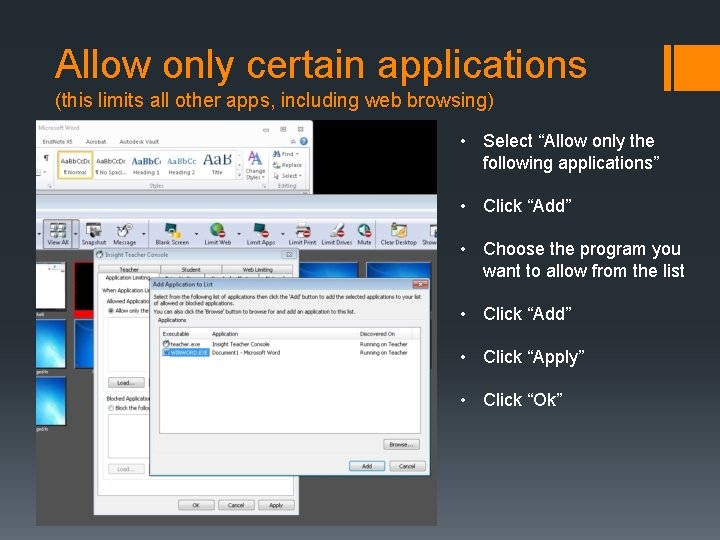
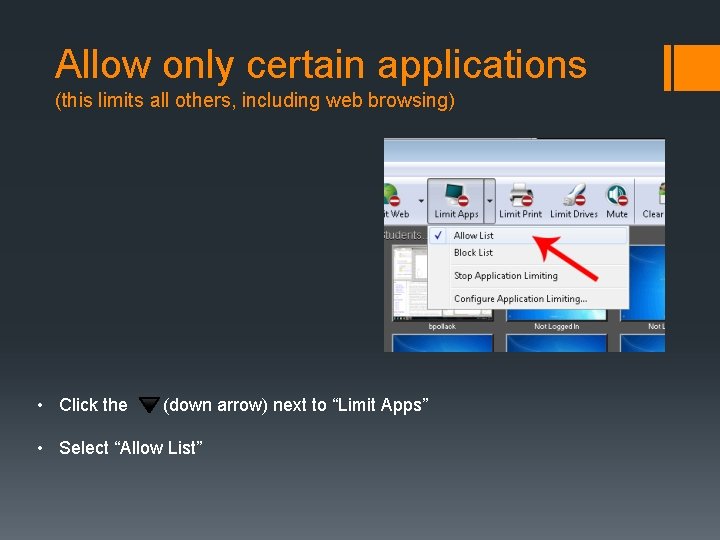
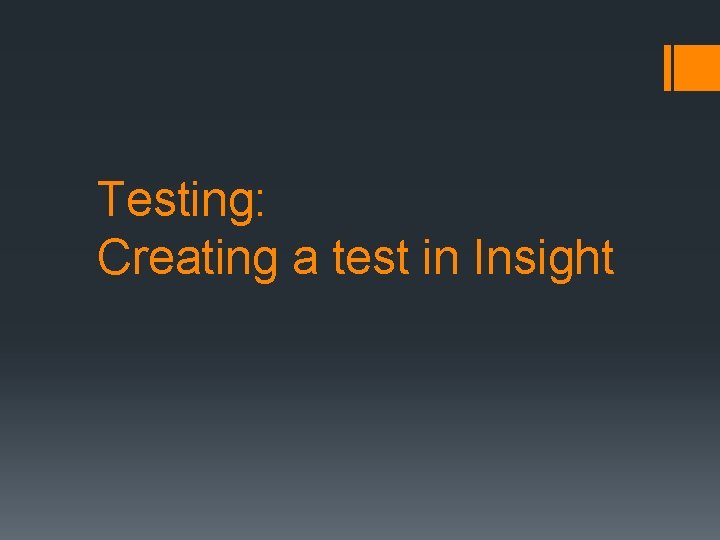
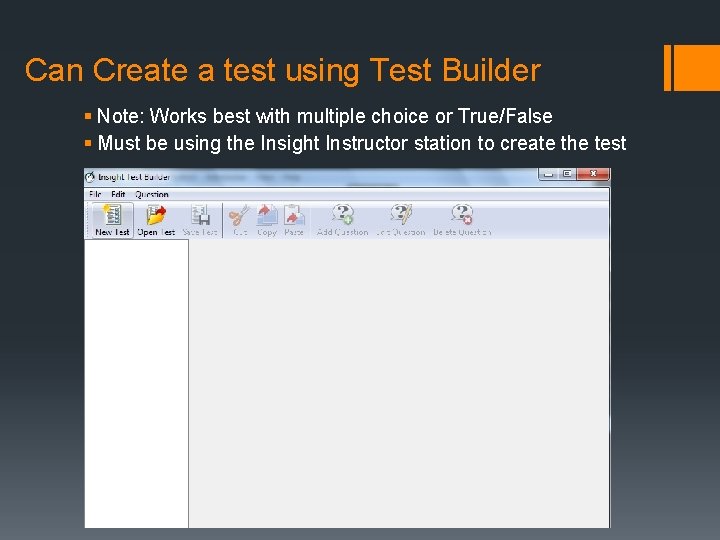
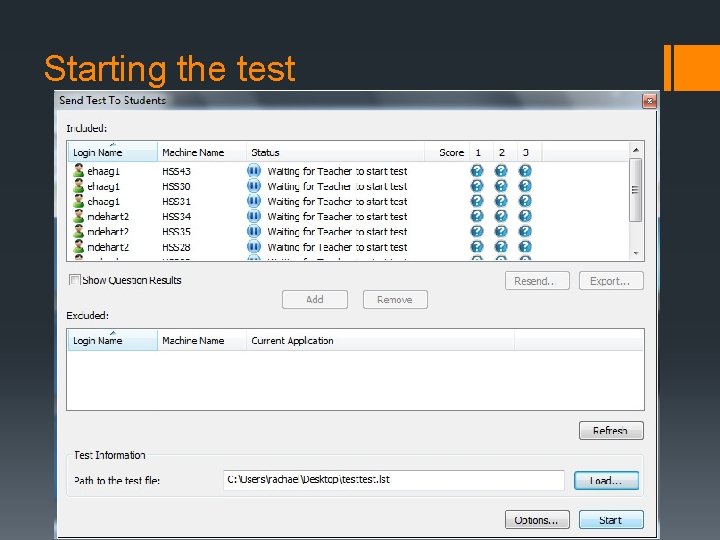
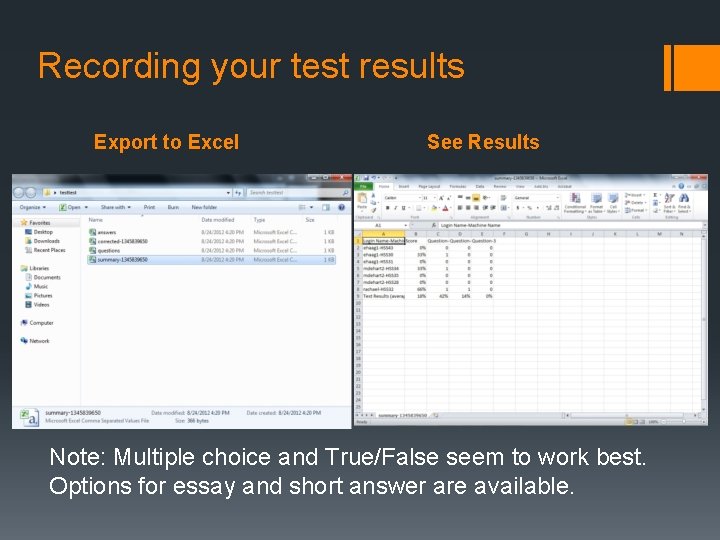
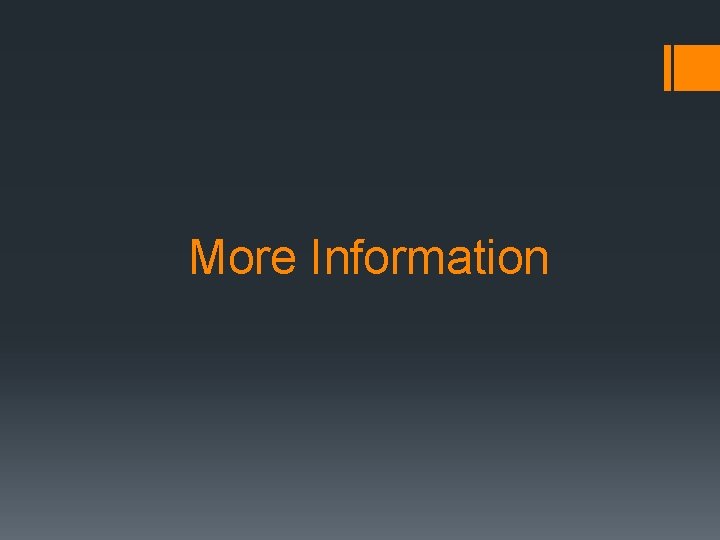
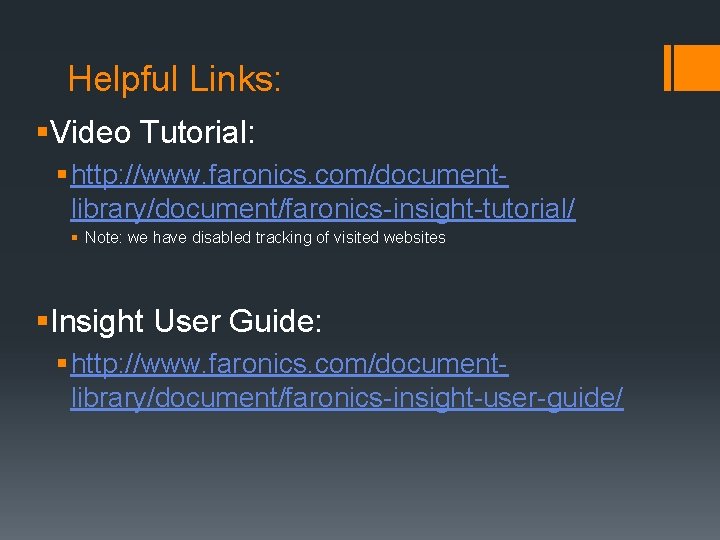
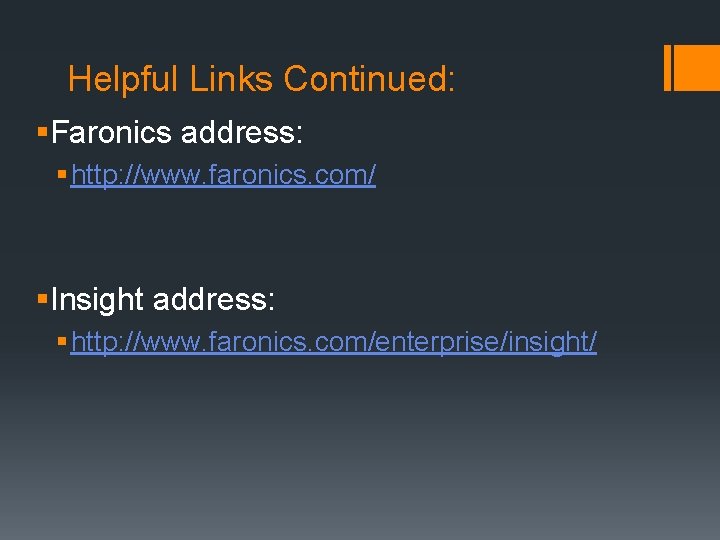
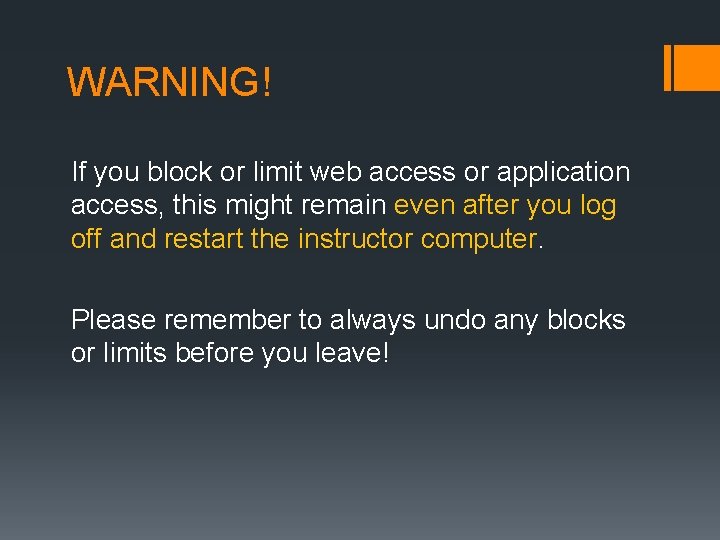
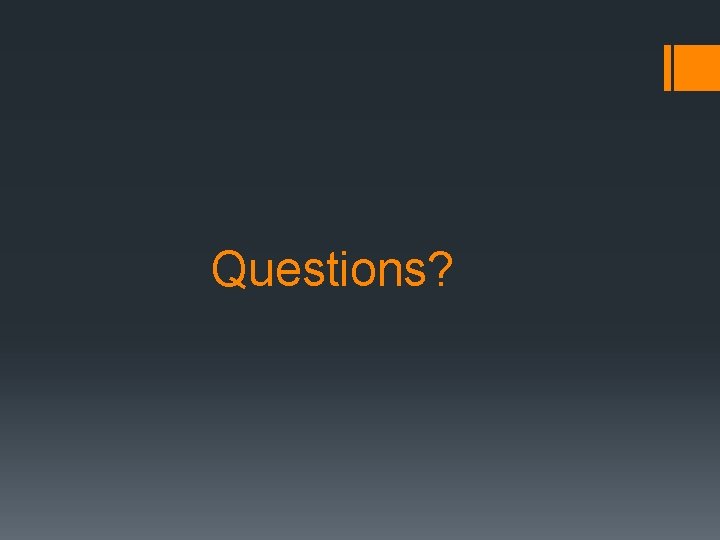
- Slides: 26
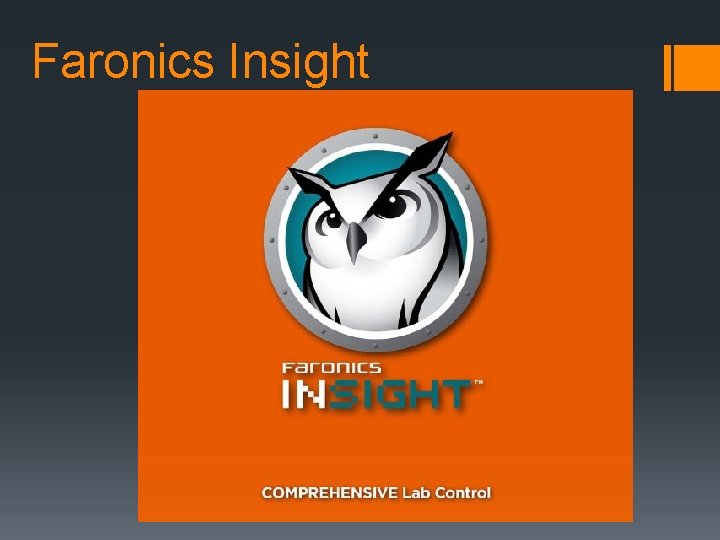
Faronics Insight
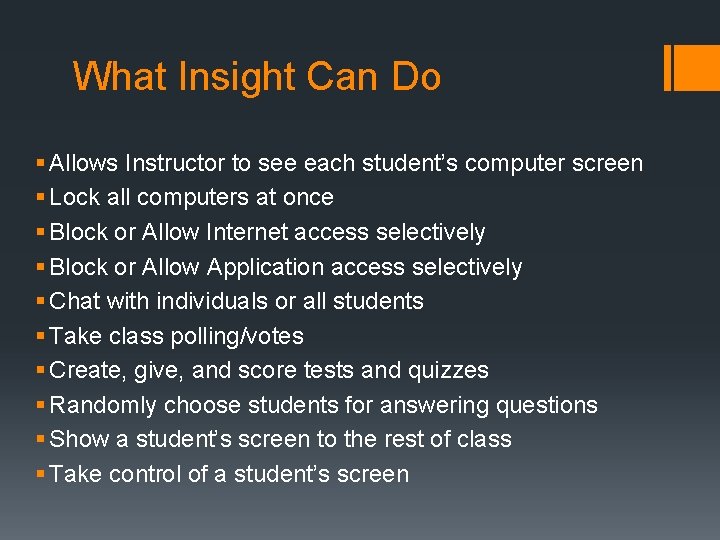
What Insight Can Do § Allows Instructor to see each student’s computer screen § Lock all computers at once § Block or Allow Internet access selectively § Block or Allow Application access selectively § Chat with individuals or all students § Take class polling/votes § Create, give, and score tests and quizzes § Randomly choose students for answering questions § Show a student’s screen to the rest of class § Take control of a student’s screen
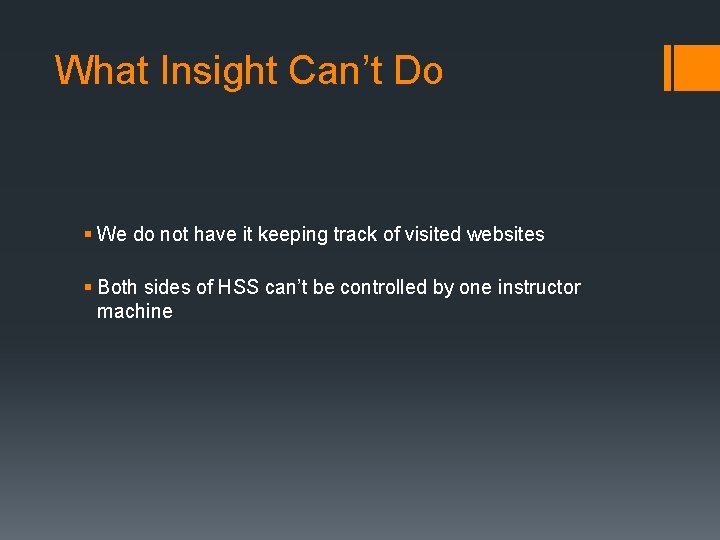
What Insight Can’t Do § We do not have it keeping track of visited websites § Both sides of HSS can’t be controlled by one instructor machine
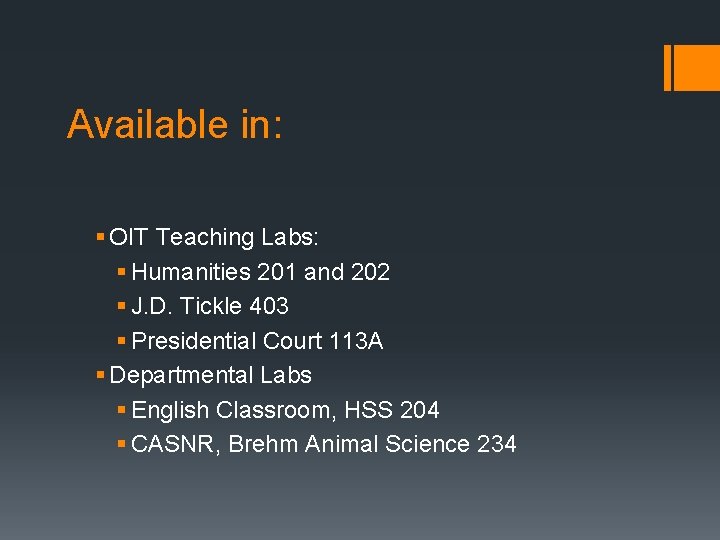
Available in: § OIT Teaching Labs: § Humanities 201 and 202 § J. D. Tickle 403 § Presidential Court 113 A § Departmental Labs § English Classroom, HSS 204 § CASNR, Brehm Animal Science 234
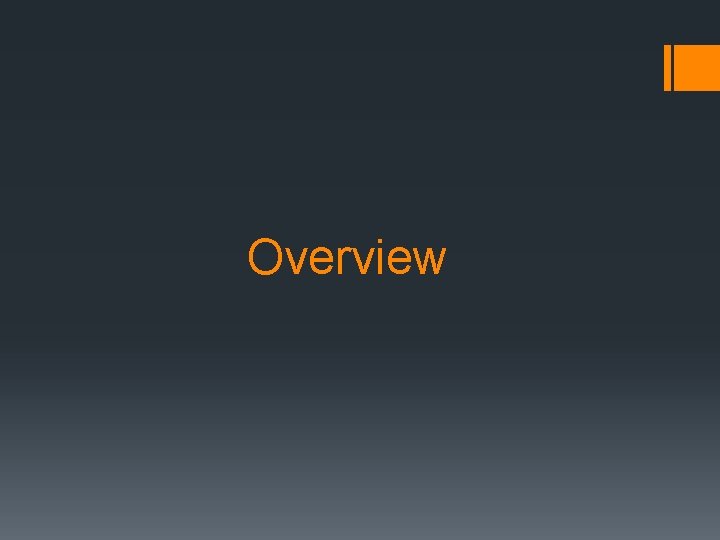
Overview
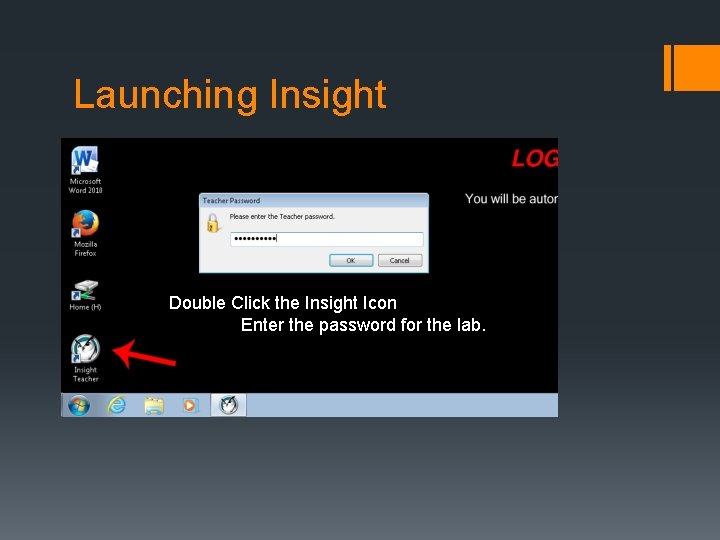
Launching Insight Double Click the Insight Icon Enter the password for the lab.
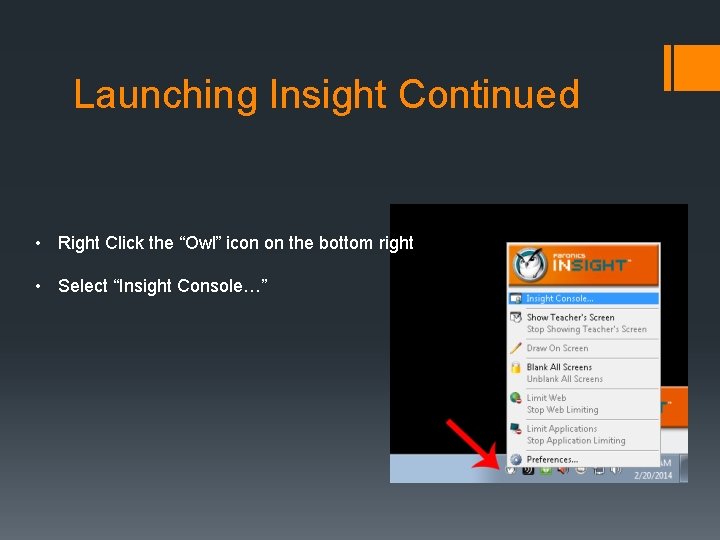
Launching Insight Continued • Right Click the “Owl” icon on the bottom right • Select “Insight Console…”
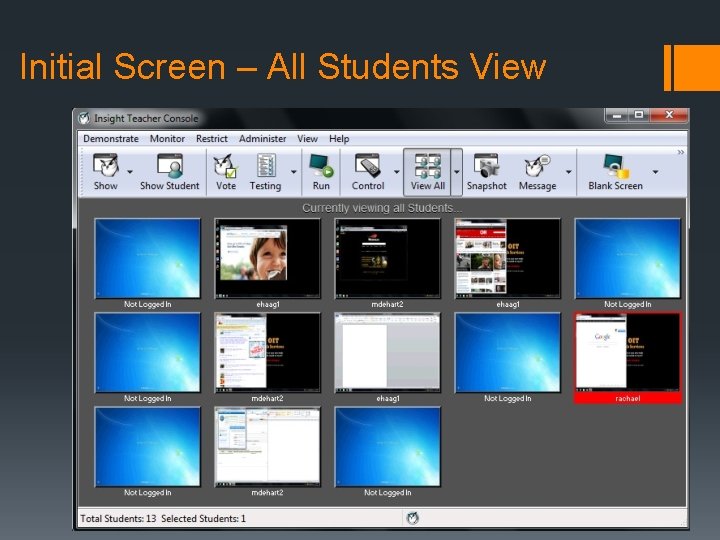
Initial Screen – All Students View

Lock all computers at once Uses: • beginning of class • timed tests • lectures
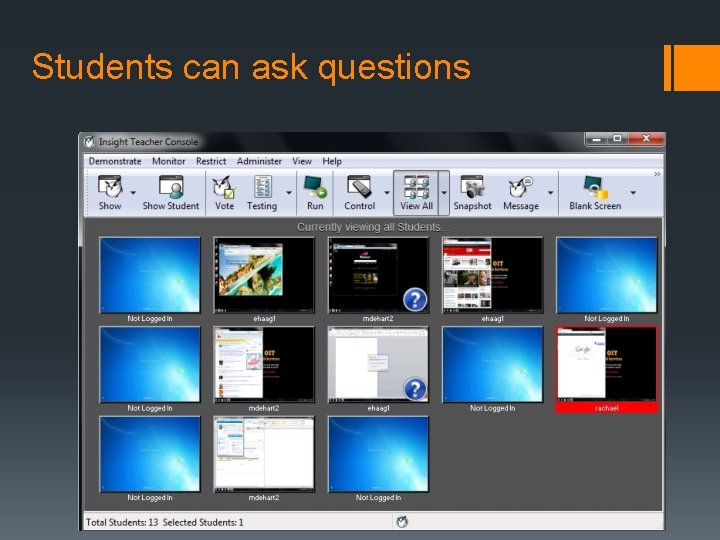
Students can ask questions
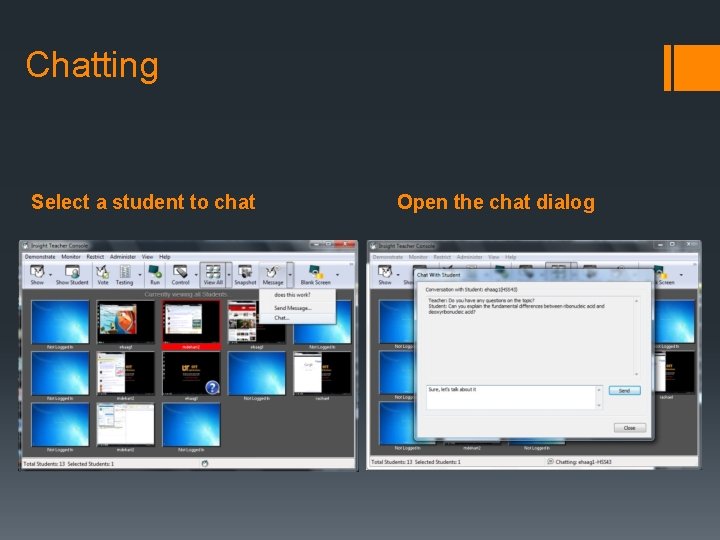
Chatting Select a student to chat Open the chat dialog
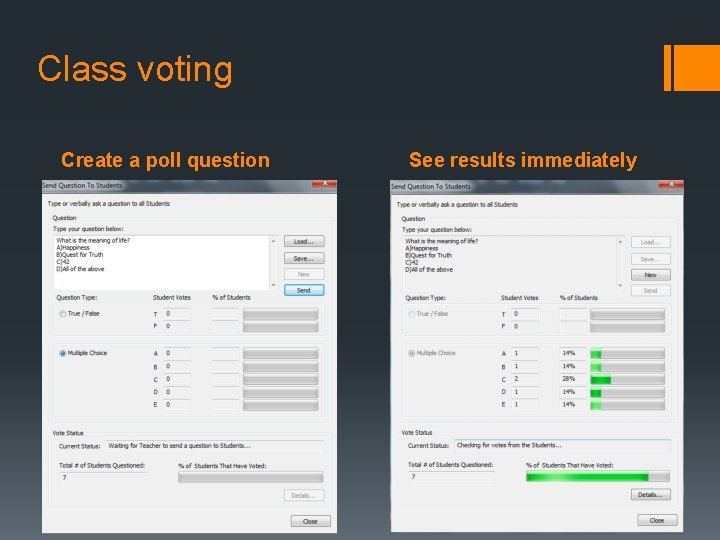
Class voting Create a poll question See results immediately
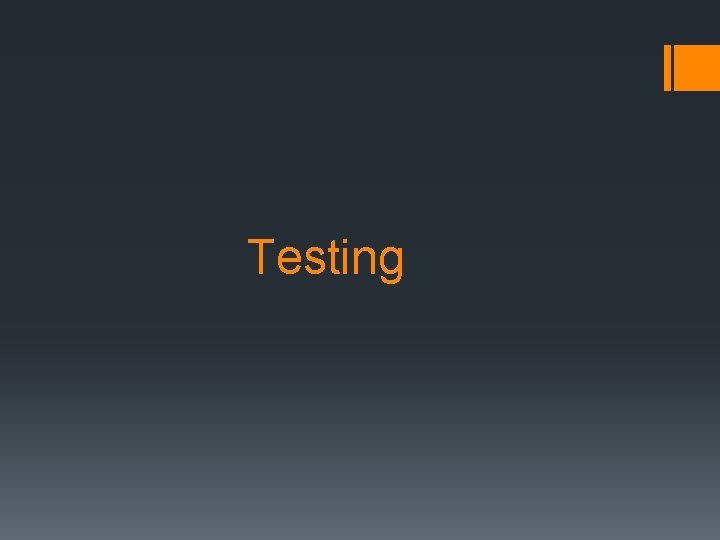
Testing
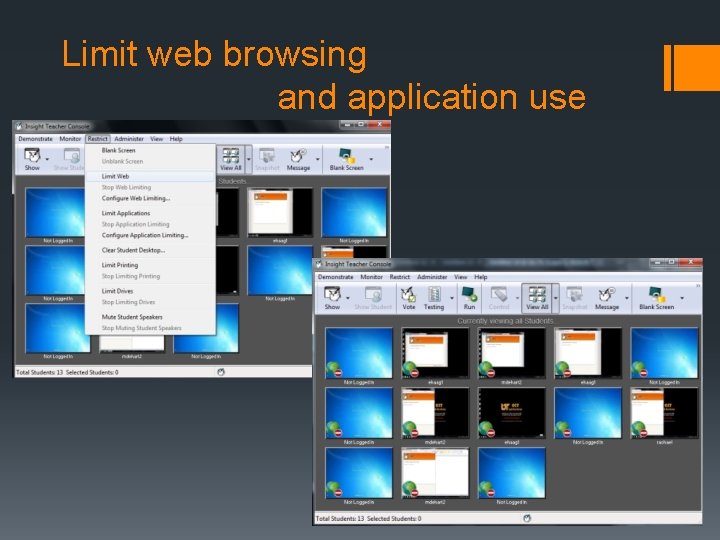
Limit web browsing and application use
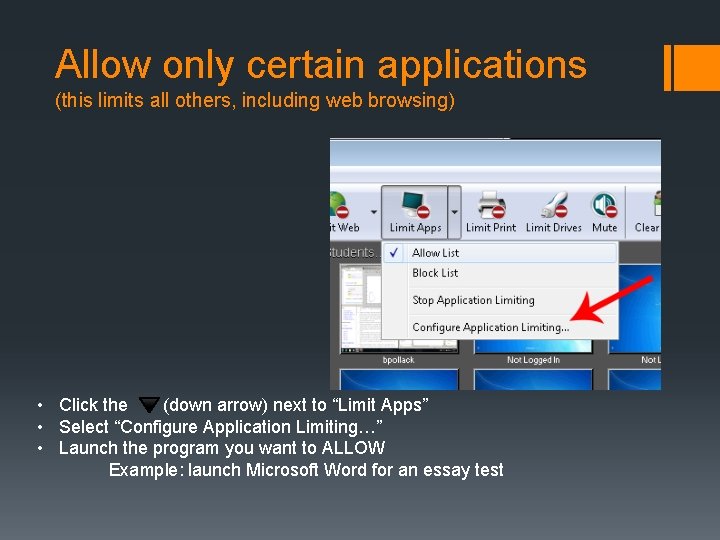
Allow only certain applications (this limits all others, including web browsing) • Click the (down arrow) next to “Limit Apps” • Select “Configure Application Limiting…” • Launch the program you want to ALLOW Example: launch Microsoft Word for an essay test
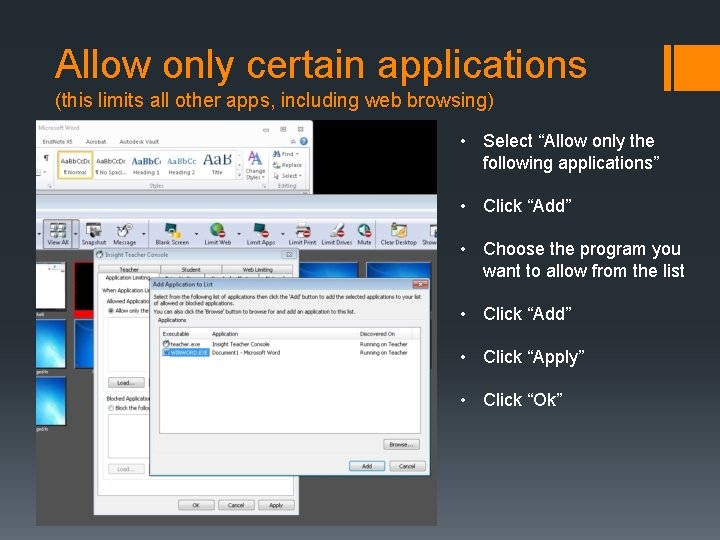
Allow only certain applications (this limits all other apps, including web browsing) • Select “Allow only the following applications” • Click “Add” • Choose the program you want to allow from the list • Click “Add” • Click “Apply” • Click “Ok”
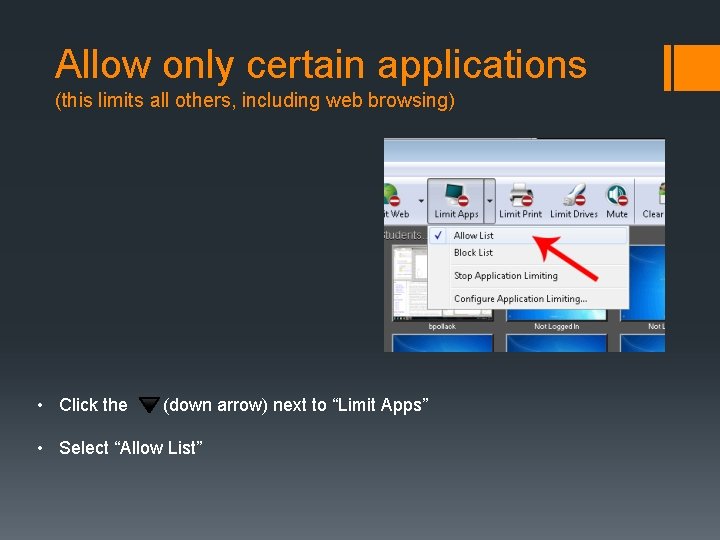
Allow only certain applications (this limits all others, including web browsing) • Click the (down arrow) next to “Limit Apps” • Select “Allow List”
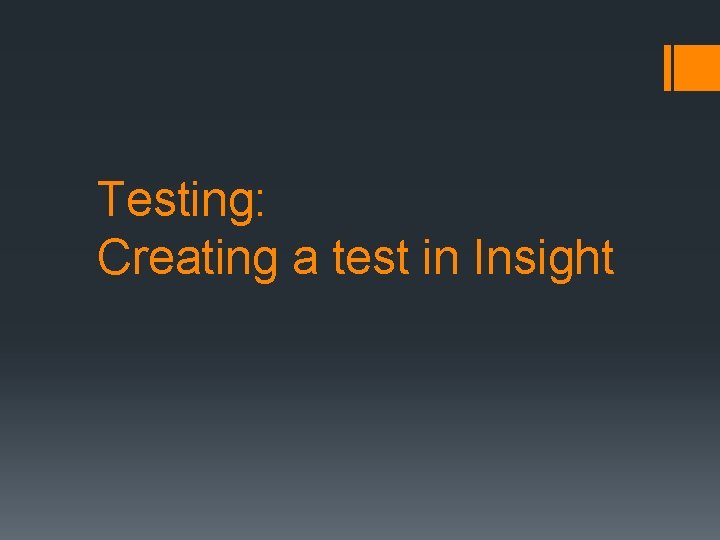
Testing: Creating a test in Insight
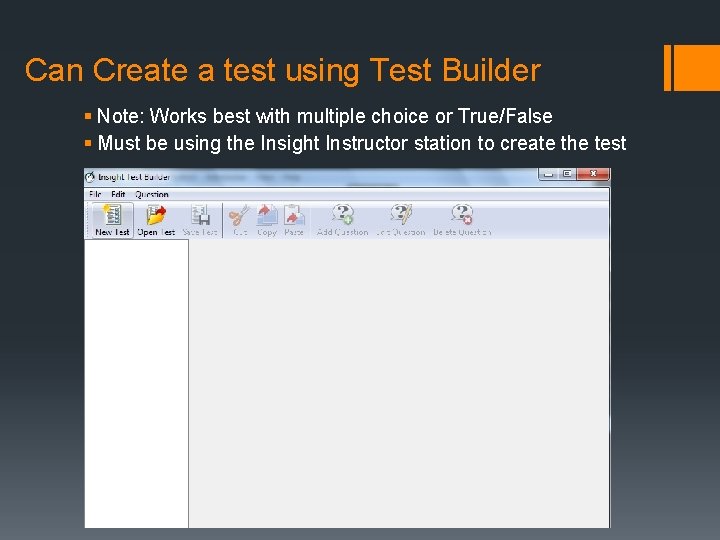
Can Create a test using Test Builder § Note: Works best with multiple choice or True/False § Must be using the Insight Instructor station to create the test
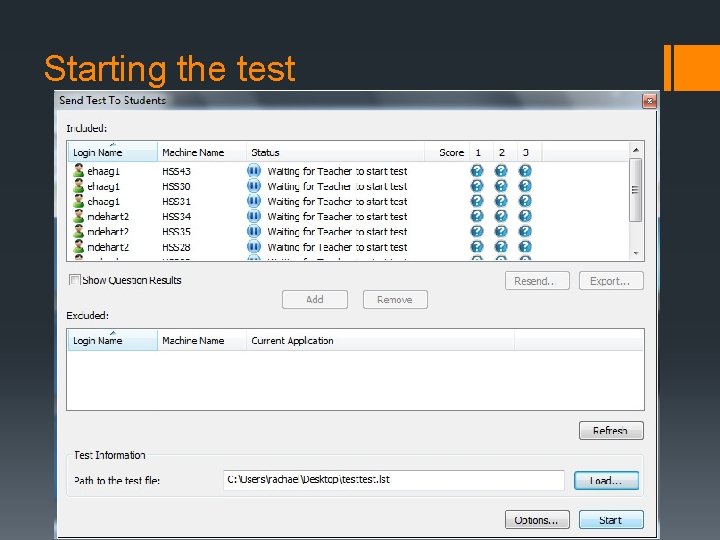
Starting the test
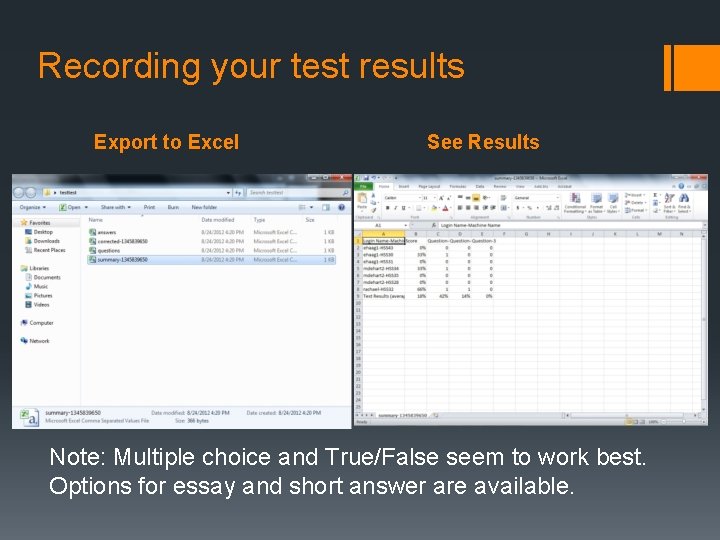
Recording your test results Export to Excel See Results Note: Multiple choice and True/False seem to work best. Options for essay and short answer are available.
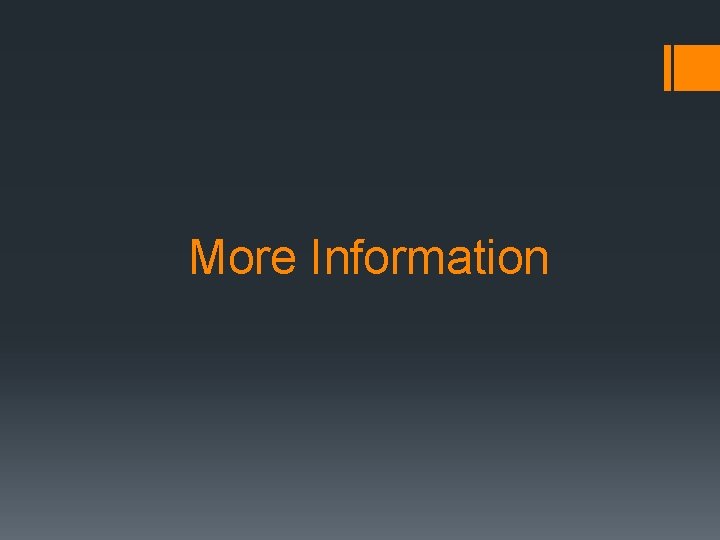
More Information
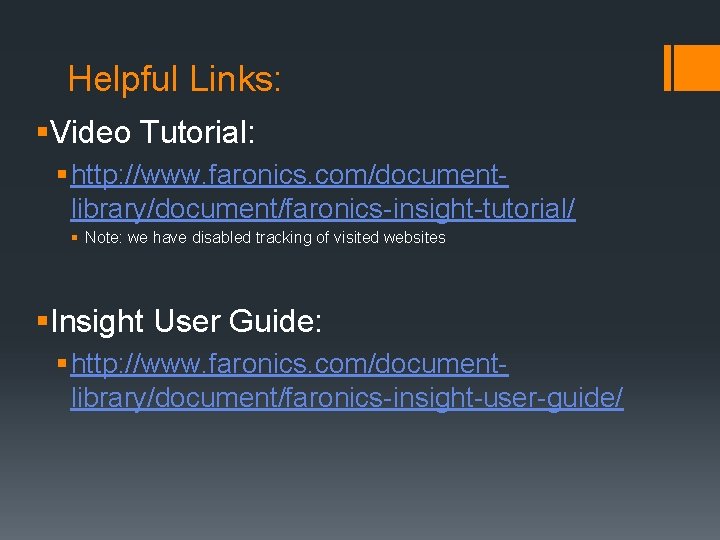
Helpful Links: §Video Tutorial: § http: //www. faronics. com/documentlibrary/document/faronics-insight-tutorial/ § Note: we have disabled tracking of visited websites §Insight User Guide: § http: //www. faronics. com/documentlibrary/document/faronics-insight-user-guide/
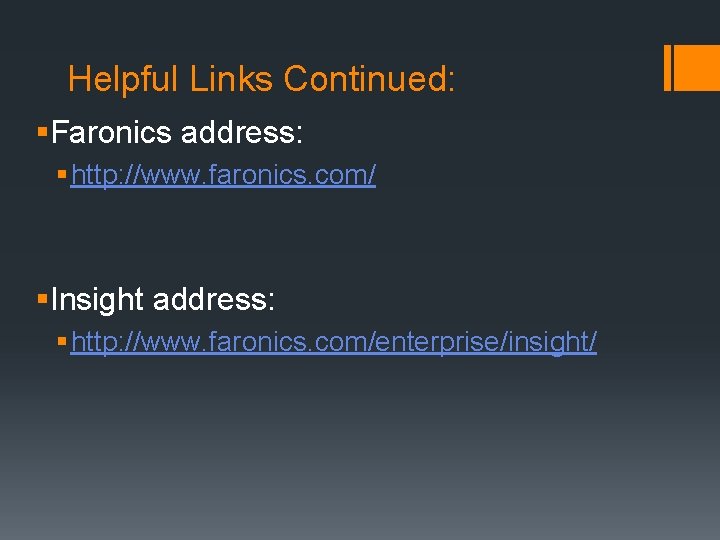
Helpful Links Continued: §Faronics address: § http: //www. faronics. com/ §Insight address: § http: //www. faronics. com/enterprise/insight/
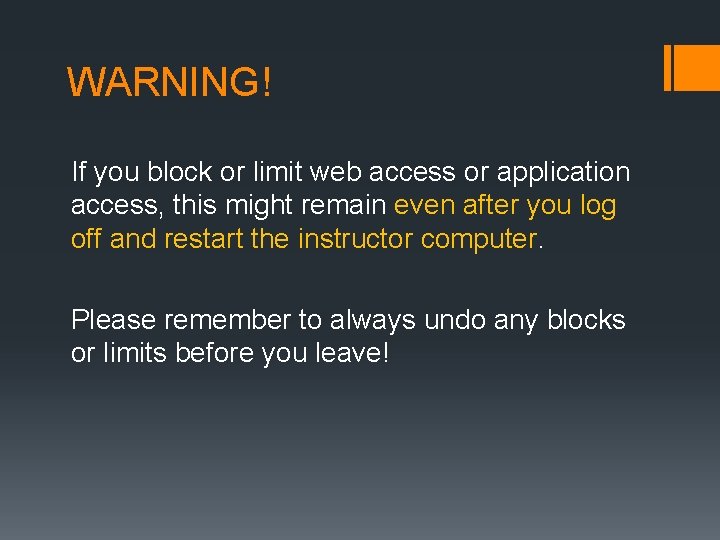
WARNING! If you block or limit web access or application access, this might remain even after you log off and restart the instructor computer. Please remember to always undo any blocks or limits before you leave!
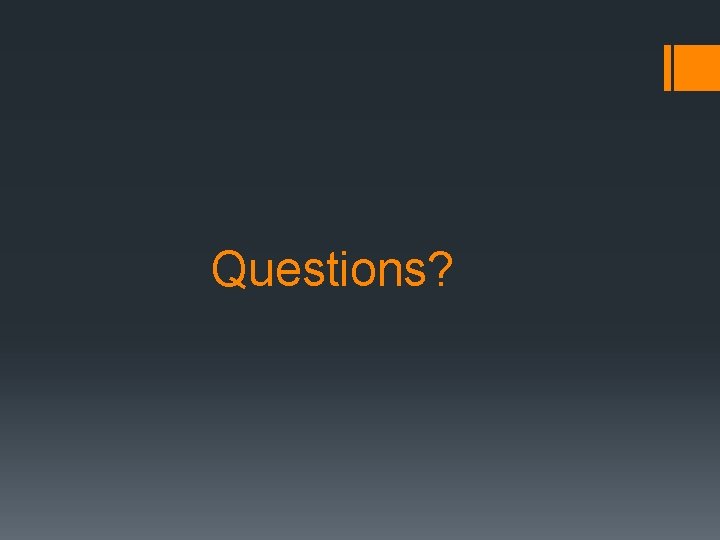
Questions?
 Faronics insight hack
Faronics insight hack Faronics core agent
Faronics core agent Faronics deep freeze
Faronics deep freeze Faronics core
Faronics core Basic instructor course #1014
Basic instructor course #1014 Basic instructor course #1014
Basic instructor course #1014 Utp cable
Utp cable Basic instructor course texas
Basic instructor course texas Instructor operating station
Instructor operating station Please clean your own room
Please clean your own room Instructor vs teacher
Instructor vs teacher Jrotc marksmanship instructor course online
Jrotc marksmanship instructor course online Tcole 1014 basic instructor course
Tcole 1014 basic instructor course The virtual instructor elements of art
The virtual instructor elements of art Basic instructor course tcole
Basic instructor course tcole Basic instructor course texas
Basic instructor course texas Cbrf training registry
Cbrf training registry Basic instructor course texas
Basic instructor course texas Catia instructor
Catia instructor Cisco certified trainer
Cisco certified trainer Optical illusion
Optical illusion Njrotc instructor vacancies
Njrotc instructor vacancies Tipos de participantes en un grupo
Tipos de participantes en un grupo Nfpa 1403
Nfpa 1403 Delmar cengage learning instructor resources
Delmar cengage learning instructor resources Pepperball instructor course
Pepperball instructor course Tcole advanced instructor course
Tcole advanced instructor course