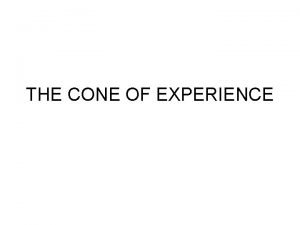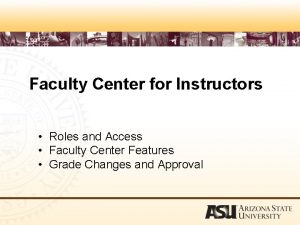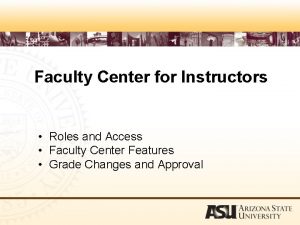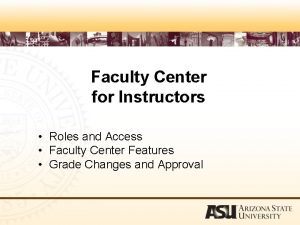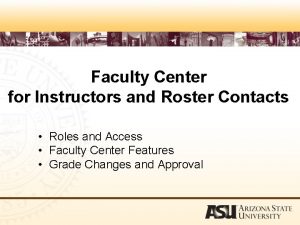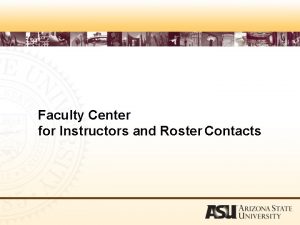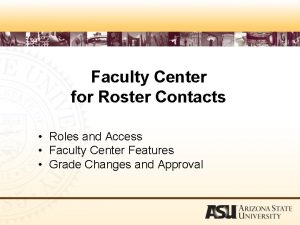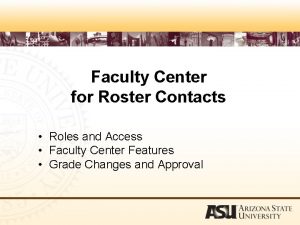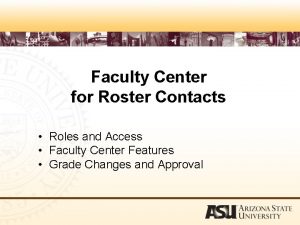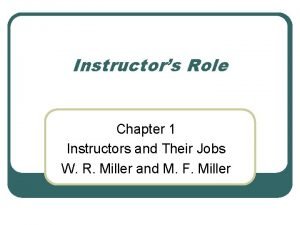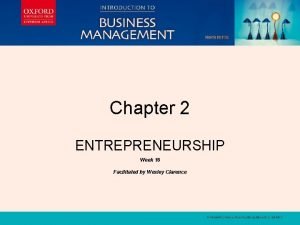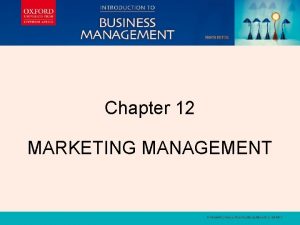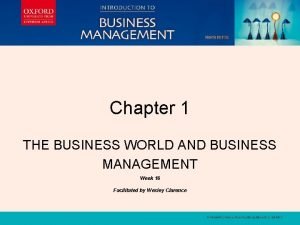Faculty Center for Instructors Roles and Access Faculty
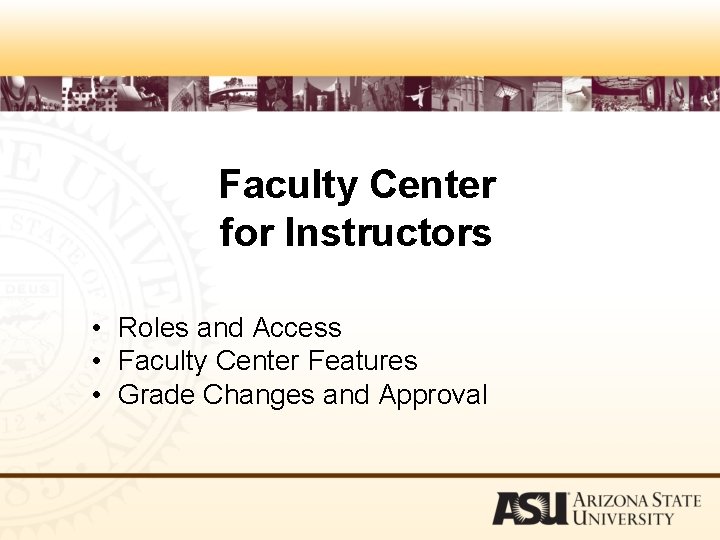
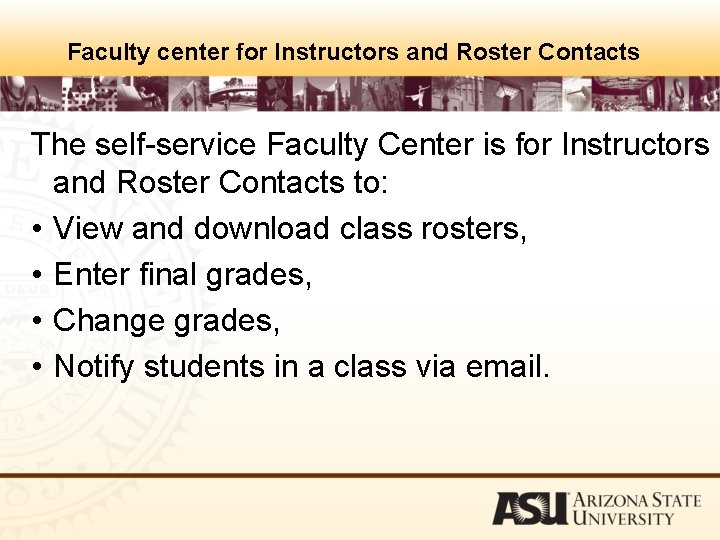
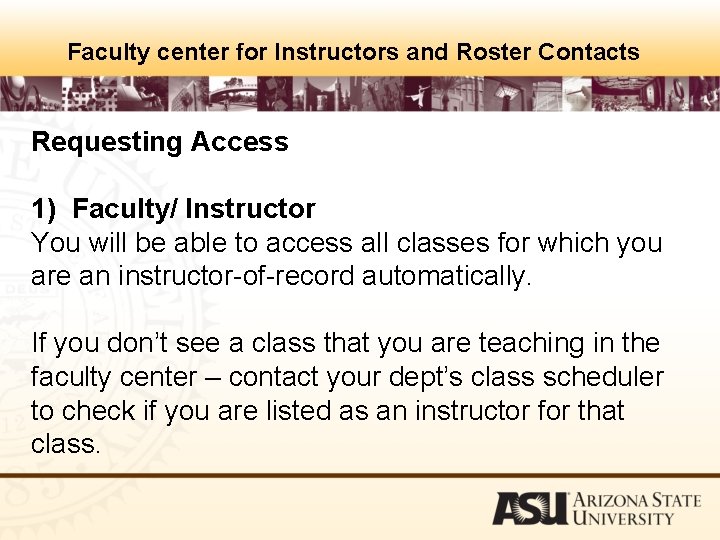
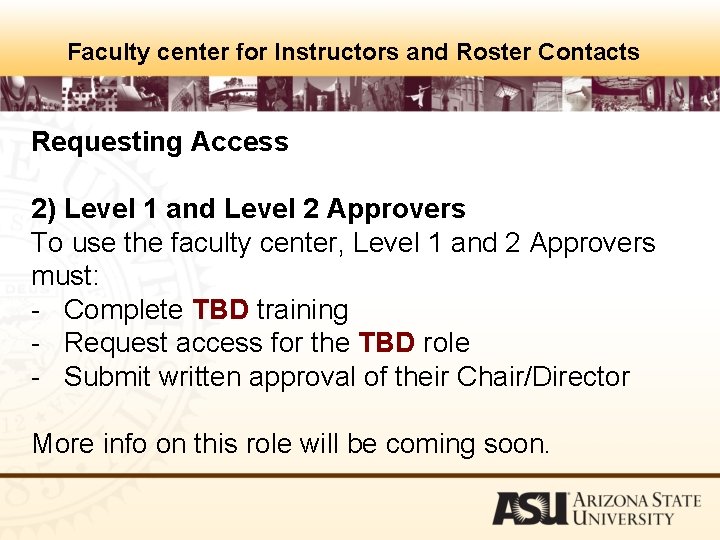
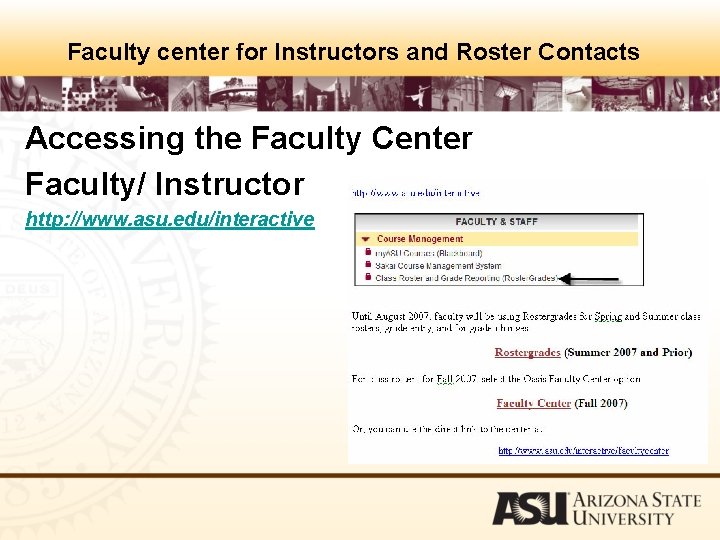
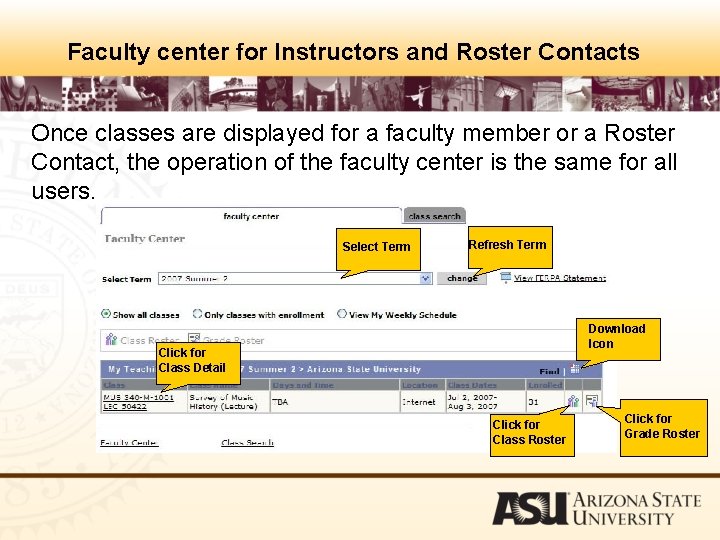
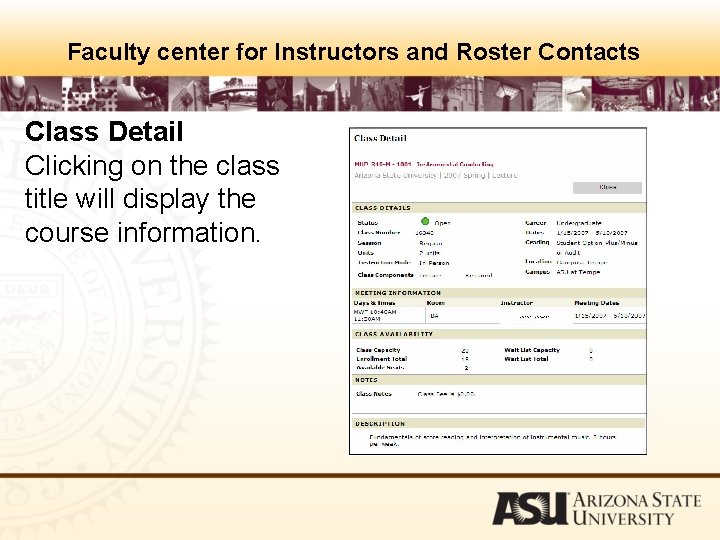
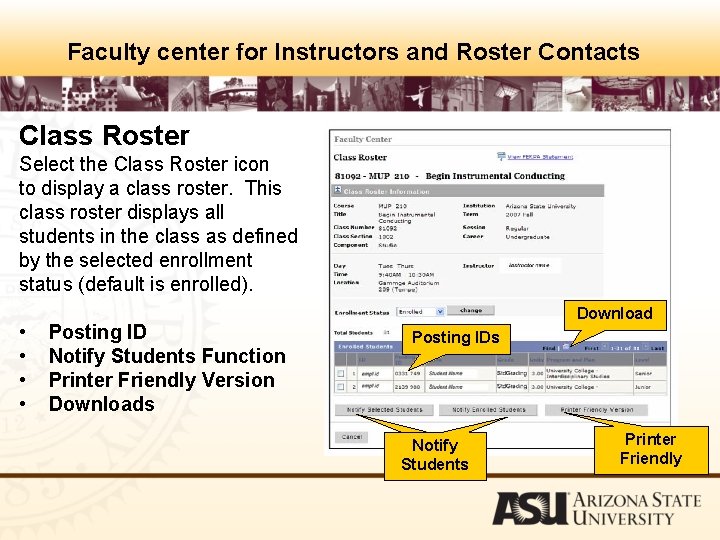
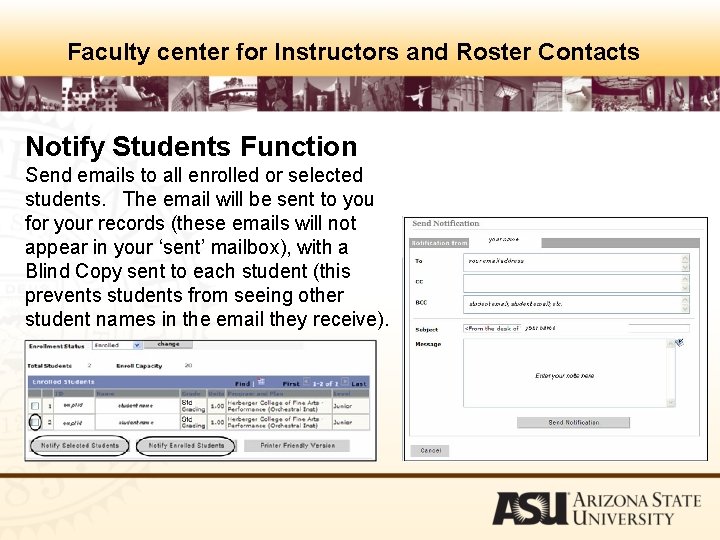
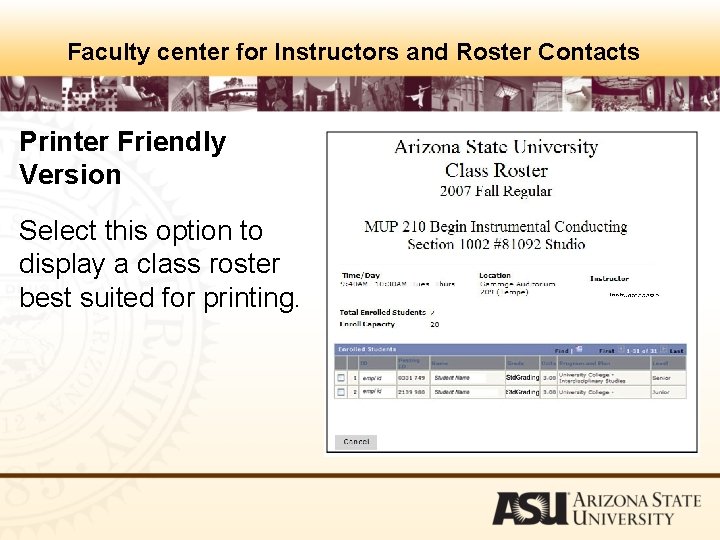
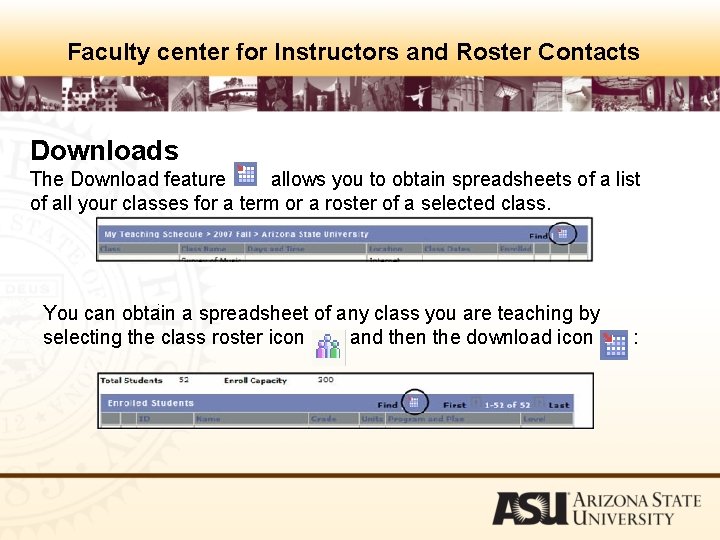
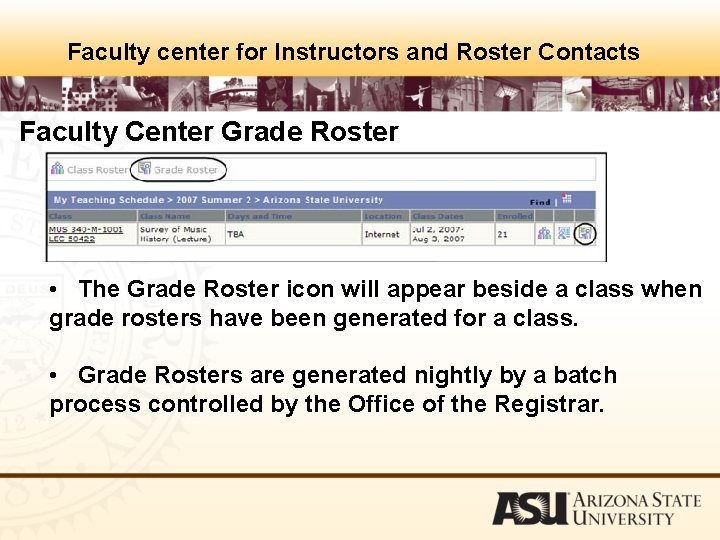
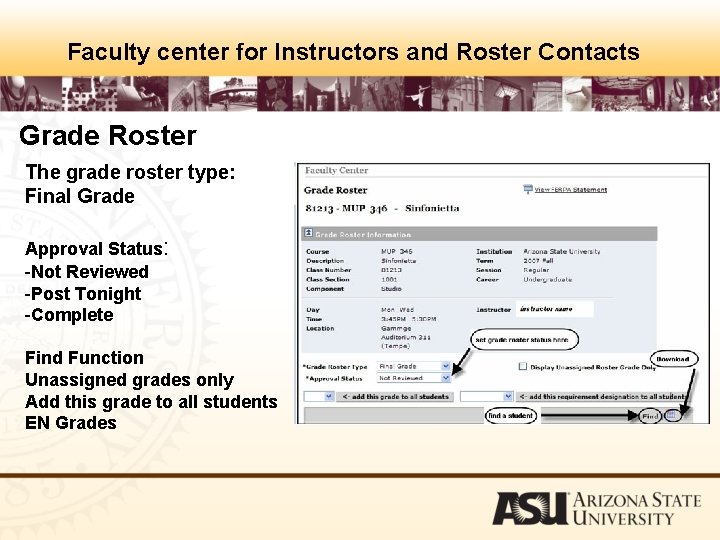
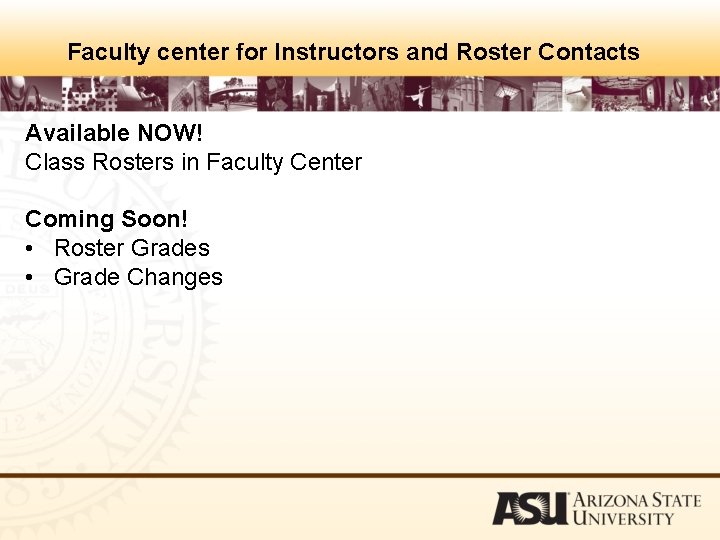
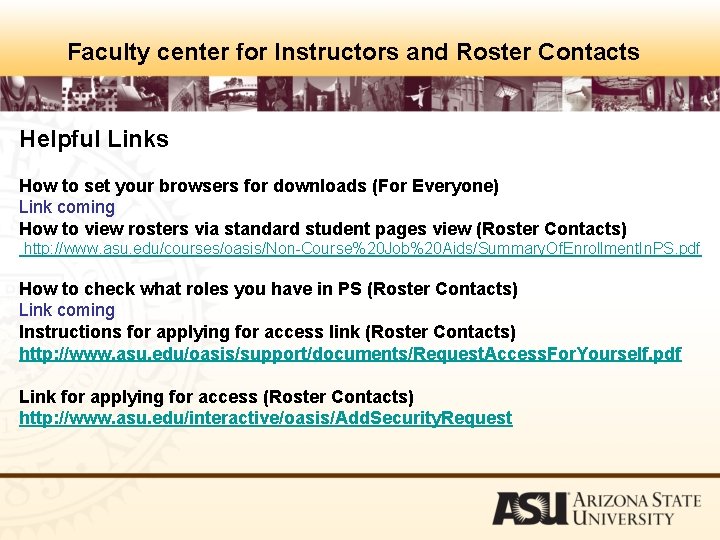
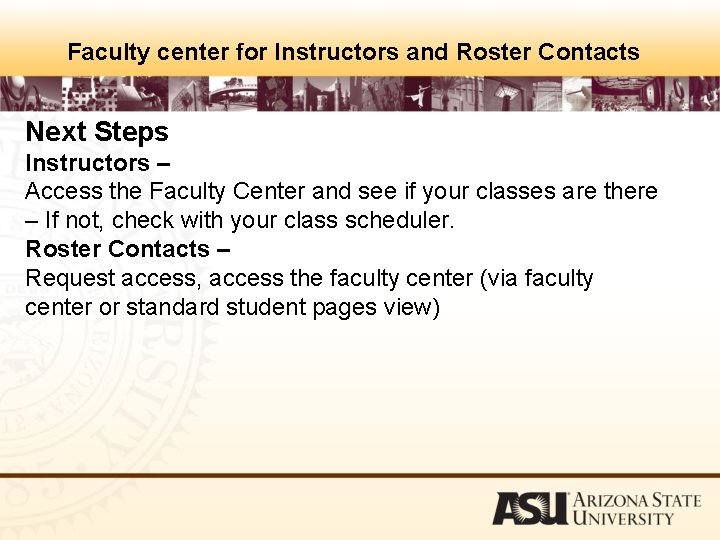
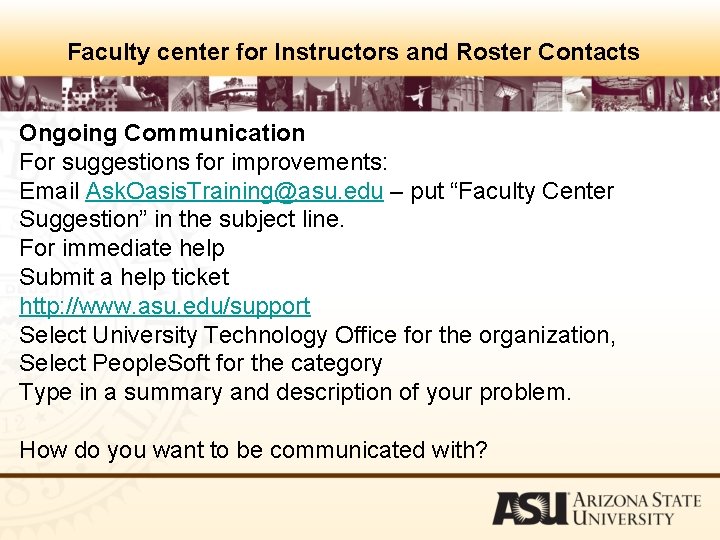
- Slides: 17
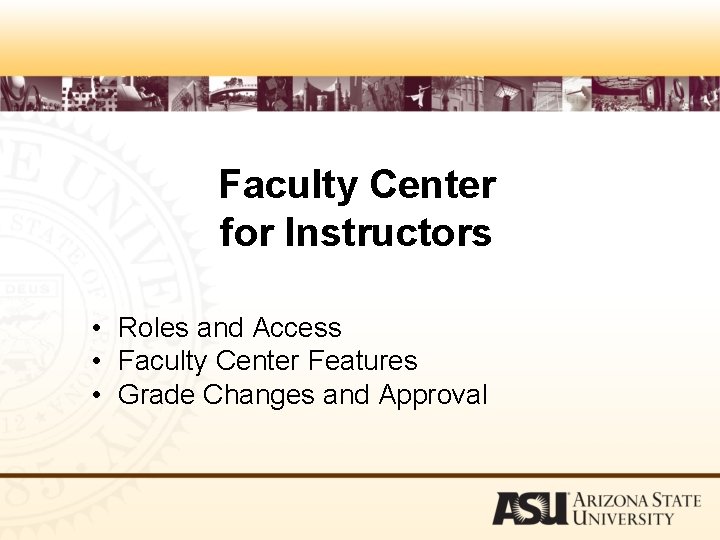
Faculty Center for Instructors • Roles and Access • Faculty Center Features • Grade Changes and Approval
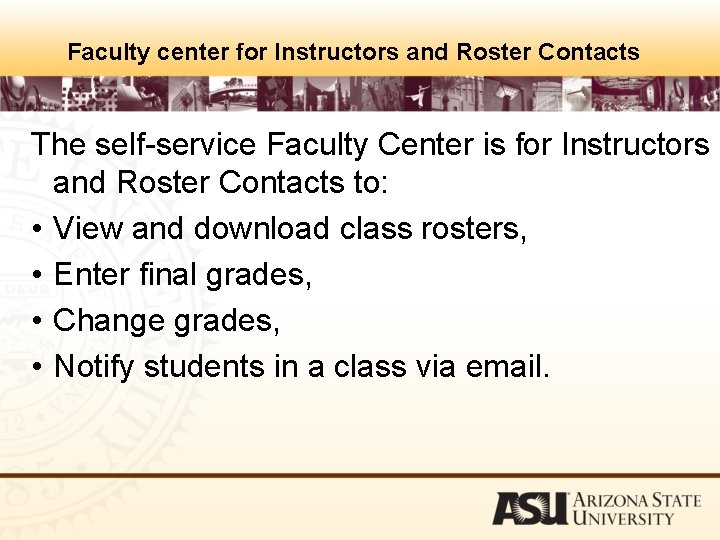
Faculty center for Instructors and Roster Contacts The self-service Faculty Center is for Instructors and Roster Contacts to: • View and download class rosters, • Enter final grades, • Change grades, • Notify students in a class via email.
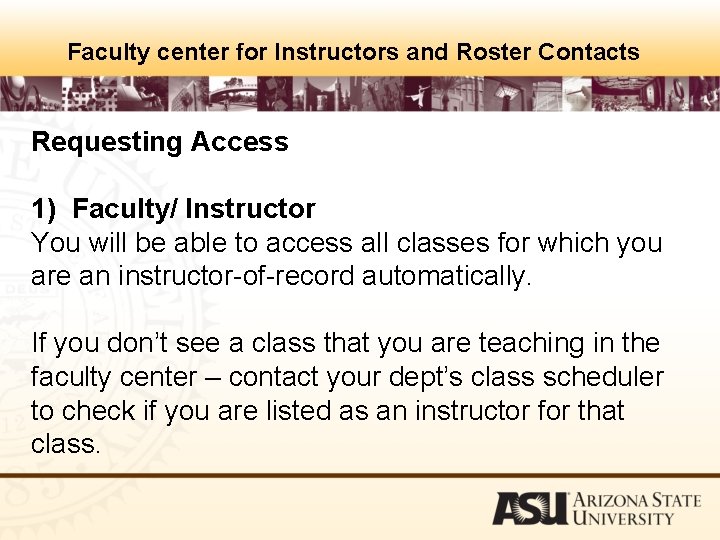
Faculty center for Instructors and Roster Contacts Requesting Access 1) Faculty/ Instructor You will be able to access all classes for which you are an instructor-of-record automatically. If you don’t see a class that you are teaching in the faculty center – contact your dept’s class scheduler to check if you are listed as an instructor for that class.
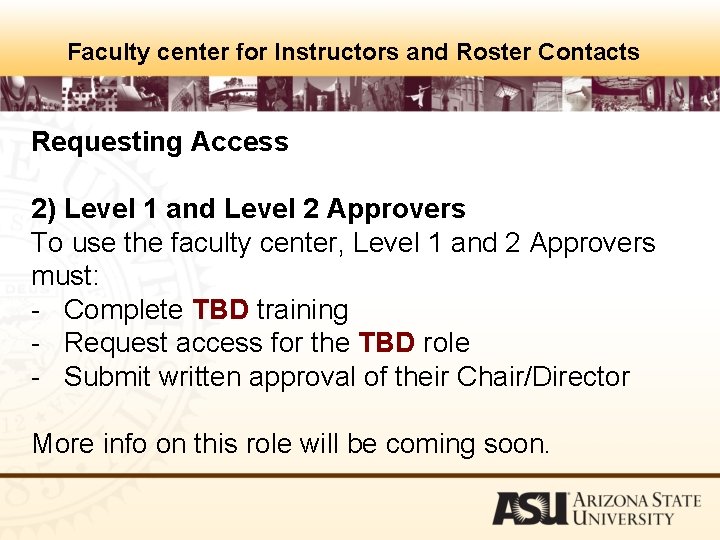
Faculty center for Instructors and Roster Contacts Requesting Access 2) Level 1 and Level 2 Approvers To use the faculty center, Level 1 and 2 Approvers must: - Complete TBD training - Request access for the TBD role - Submit written approval of their Chair/Director More info on this role will be coming soon.
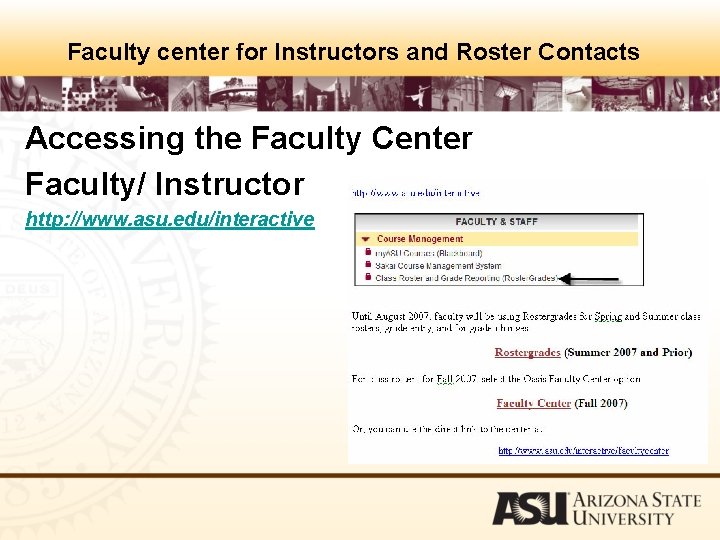
Faculty center for Instructors and Roster Contacts Accessing the Faculty Center Faculty/ Instructor http: //www. asu. edu/interactive
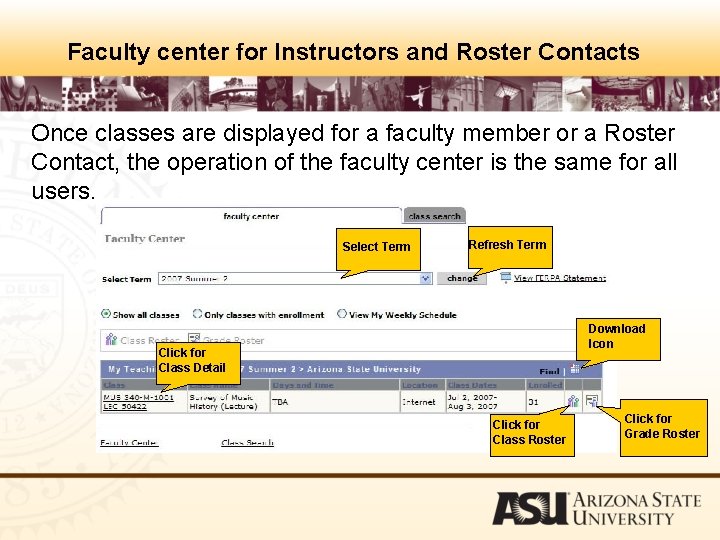
Faculty center for Instructors and Roster Contacts Once classes are displayed for a faculty member or a Roster Contact, the operation of the faculty center is the same for all users. Select Term Refresh Term Download Icon Click for Class Detail Click for Class Roster Click for Grade Roster
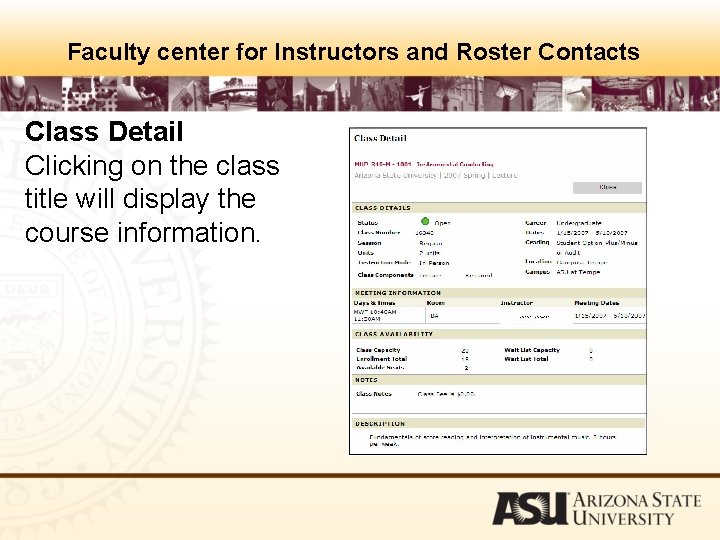
Faculty center for Instructors and Roster Contacts Class Detail Clicking on the class title will display the course information.
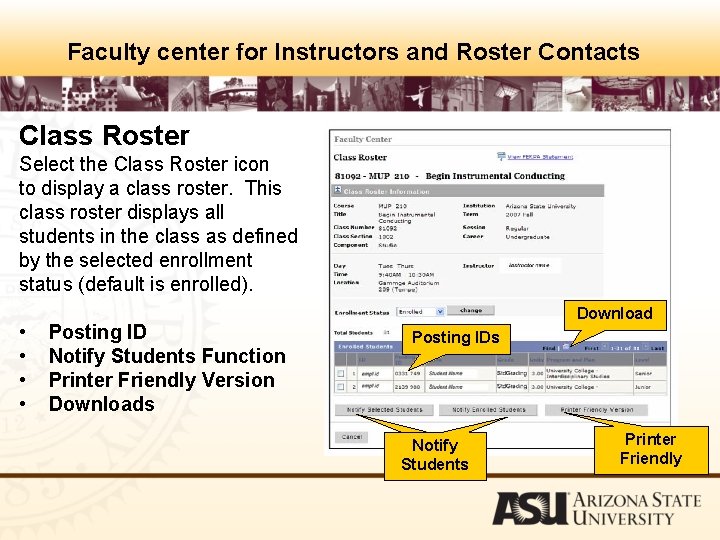
Faculty center for Instructors and Roster Contacts Class Roster Select the Class Roster icon to display a class roster. This class roster displays all students in the class as defined by the selected enrollment status (default is enrolled). • • Posting ID Notify Students Function Printer Friendly Version Downloads Download Posting IDs Notify Students Printer Friendly
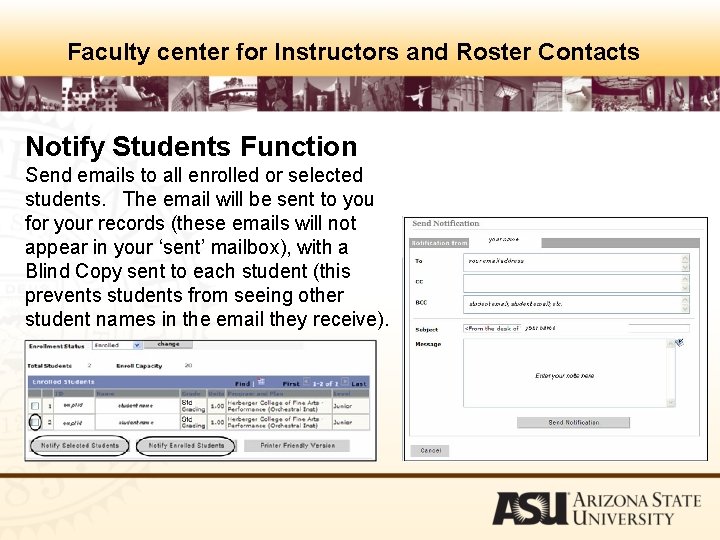
Faculty center for Instructors and Roster Contacts Notify Students Function Send emails to all enrolled or selected students. The email will be sent to you for your records (these emails will not appear in your ‘sent’ mailbox), with a Blind Copy sent to each student (this prevents students from seeing other student names in the email they receive).
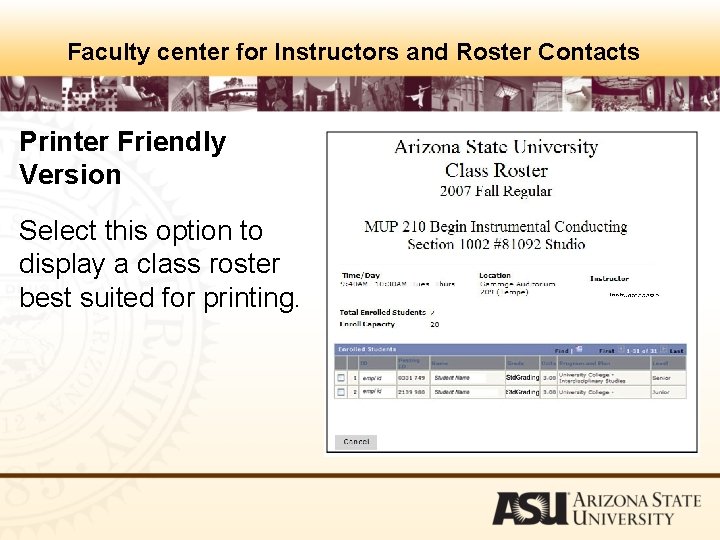
Faculty center for Instructors and Roster Contacts Printer Friendly Version Select this option to display a class roster best suited for printing.
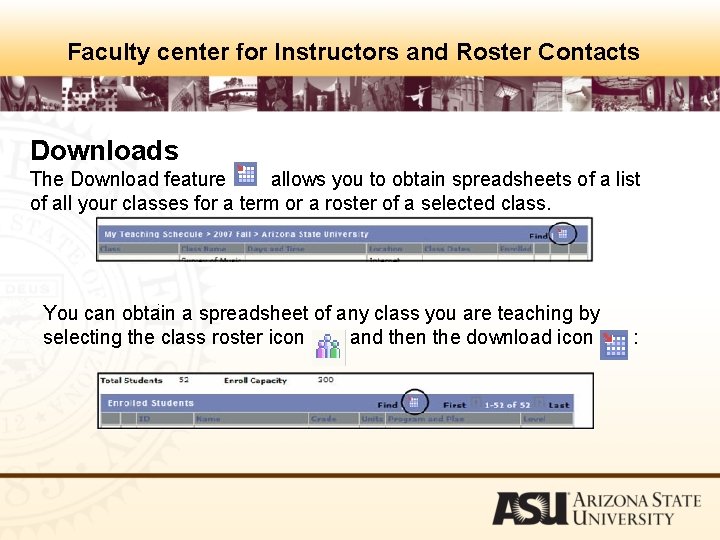
Faculty center for Instructors and Roster Contacts Downloads The Download feature allows you to obtain spreadsheets of a list of all your classes for a term or a roster of a selected class. : You can obtain a spreadsheet of any class you are teaching by selecting the class roster icon and then the download icon :
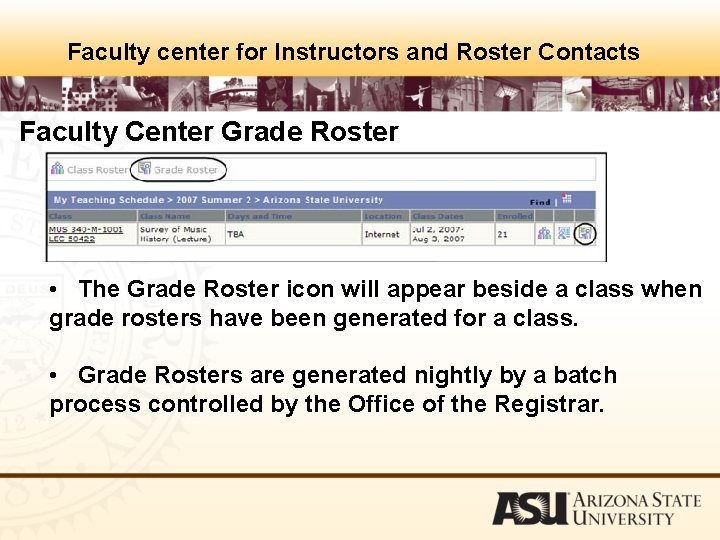
Faculty center for Instructors and Roster Contacts Faculty Center Grade Roster • The Grade Roster icon will appear beside a class when grade rosters have been generated for a class. • Grade Rosters are generated nightly by a batch process controlled by the Office of the Registrar.
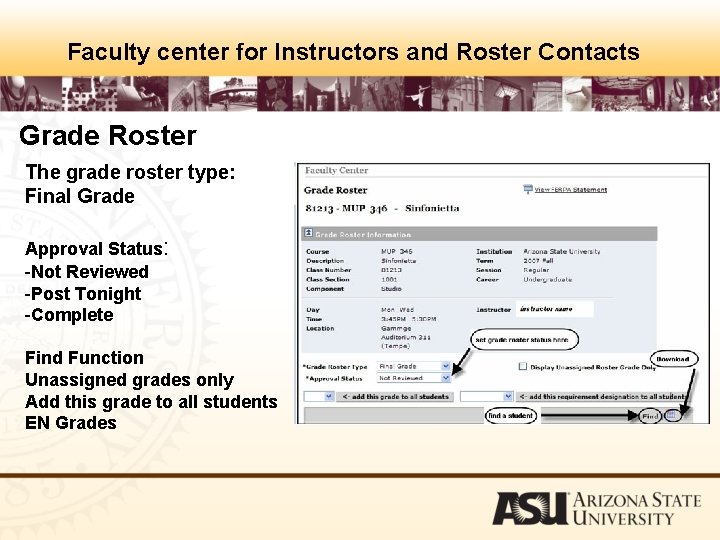
Faculty center for Instructors and Roster Contacts Grade Roster The grade roster type: Final Grade Approval Status: -Not Reviewed -Post Tonight -Complete Find Function Unassigned grades only Add this grade to all students EN Grades
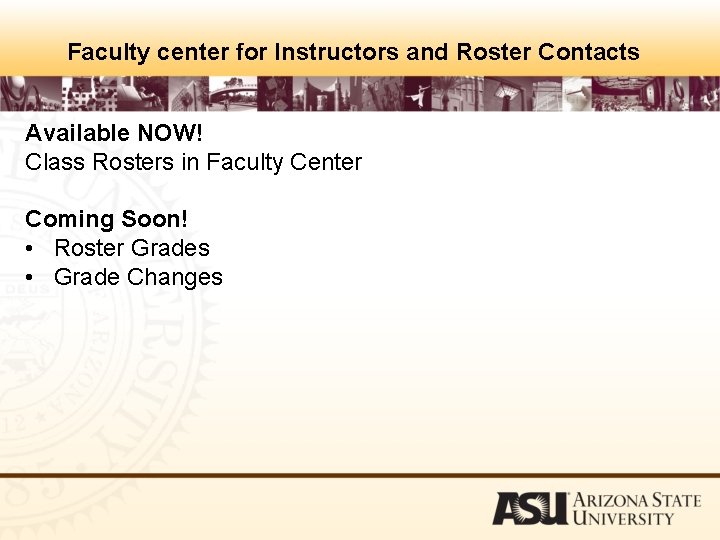
Faculty center for Instructors and Roster Contacts Available NOW! Class Rosters in Faculty Center Coming Soon! • Roster Grades • Grade Changes
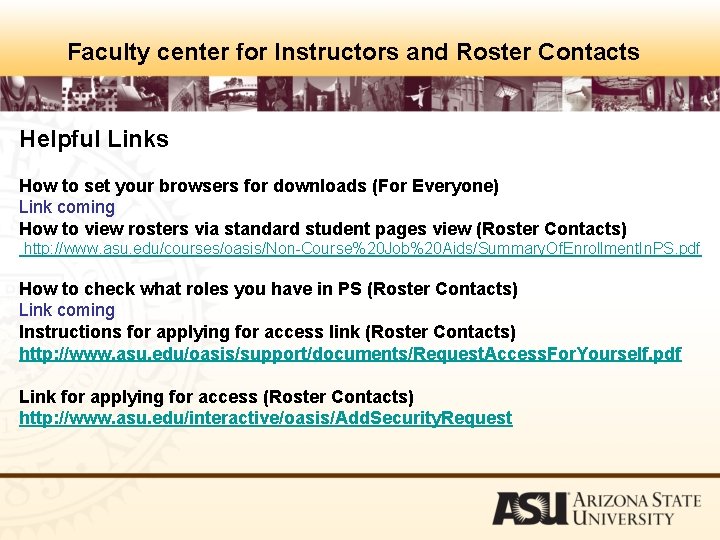
Faculty center for Instructors and Roster Contacts Helpful Links How to set your browsers for downloads (For Everyone) Link coming How to view rosters via standard student pages view (Roster Contacts) http: //www. asu. edu/courses/oasis/Non-Course%20 Job%20 Aids/Summary. Of. Enrollment. In. PS. pdf How to check what roles you have in PS (Roster Contacts) Link coming Instructions for applying for access link (Roster Contacts) http: //www. asu. edu/oasis/support/documents/Request. Access. For. Yourself. pdf Link for applying for access (Roster Contacts) http: //www. asu. edu/interactive/oasis/Add. Security. Request
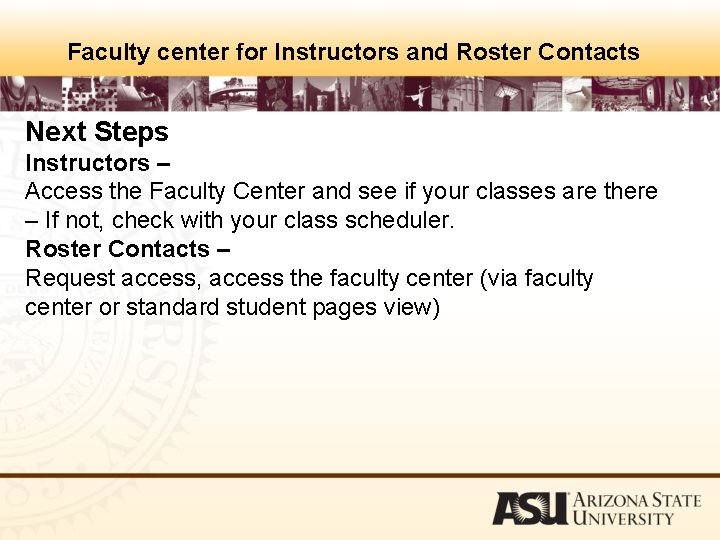
Faculty center for Instructors and Roster Contacts Next Steps Instructors – Access the Faculty Center and see if your classes are there – If not, check with your class scheduler. Roster Contacts – Request access, access the faculty center (via faculty center or standard student pages view)
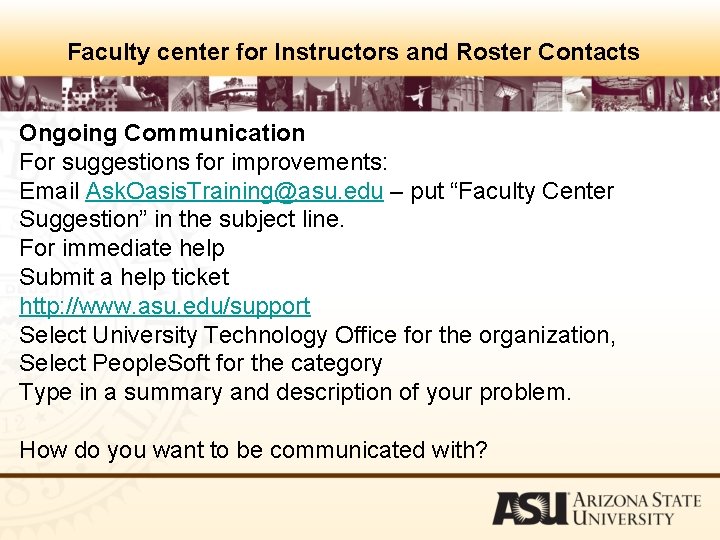
Faculty center for Instructors and Roster Contacts Ongoing Communication For suggestions for improvements: Email Ask. Oasis. Training@asu. edu – put “Faculty Center Suggestion” in the subject line. For immediate help Submit a help ticket http: //www. asu. edu/support Select University Technology Office for the organization, Select People. Soft for the category Type in a summary and description of your problem. How do you want to be communicated with?
 Edgar dale's cone of experience
Edgar dale's cone of experience Terminal access controller access control system plus
Terminal access controller access control system plus Terminal access controller access-control system
Terminal access controller access-control system Fspos vägledning för kontinuitetshantering
Fspos vägledning för kontinuitetshantering Typiska drag för en novell
Typiska drag för en novell Tack för att ni lyssnade bild
Tack för att ni lyssnade bild Vad står k.r.å.k.a.n för
Vad står k.r.å.k.a.n för Varför kallas perioden 1918-1939 för mellankrigstiden
Varför kallas perioden 1918-1939 för mellankrigstiden En lathund för arbete med kontinuitetshantering
En lathund för arbete med kontinuitetshantering Kassaregister ideell förening
Kassaregister ideell förening Personlig tidbok fylla i
Personlig tidbok fylla i Anatomi organ reproduksi
Anatomi organ reproduksi Vad är densitet
Vad är densitet Datorkunskap för nybörjare
Datorkunskap för nybörjare Tack för att ni lyssnade bild
Tack för att ni lyssnade bild Att skriva debattartikel
Att skriva debattartikel Autokratiskt ledarskap
Autokratiskt ledarskap Nyckelkompetenser för livslångt lärande
Nyckelkompetenser för livslångt lärande