Eye and Pen and eye tracking devices Eye
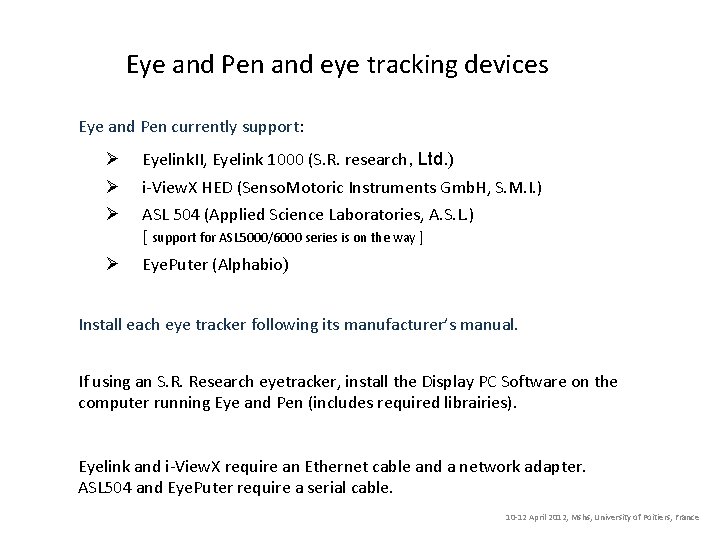
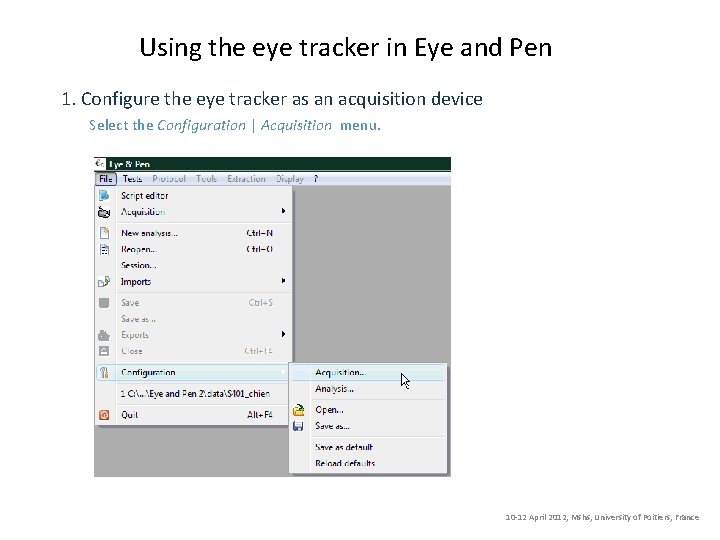
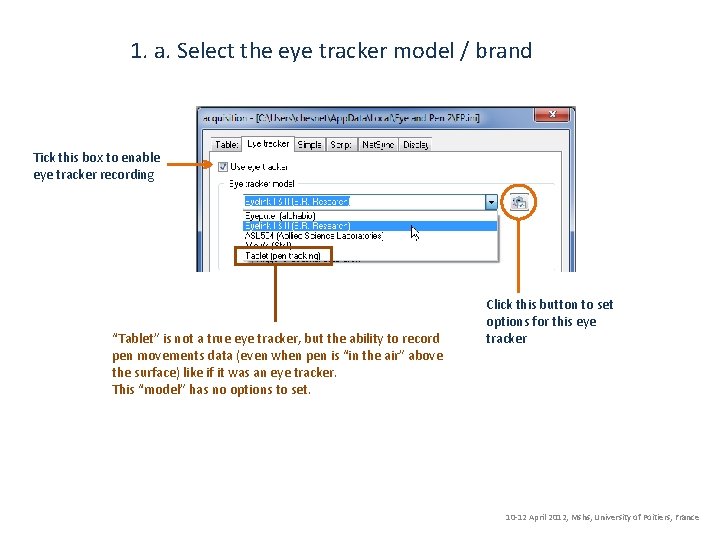
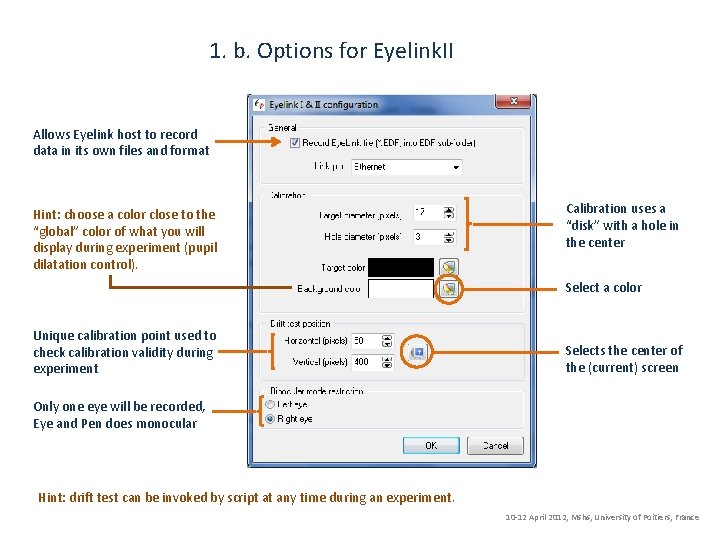
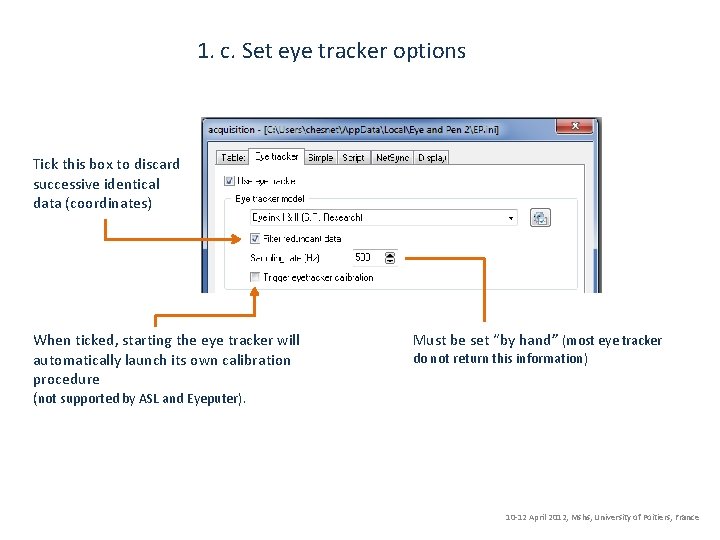
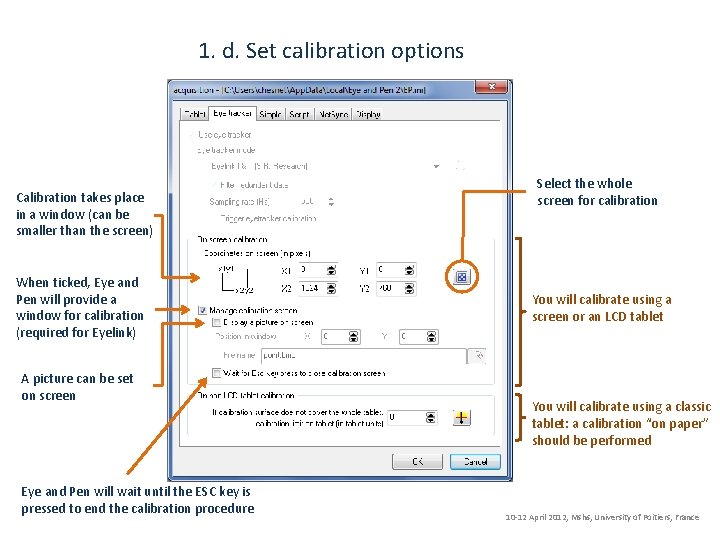
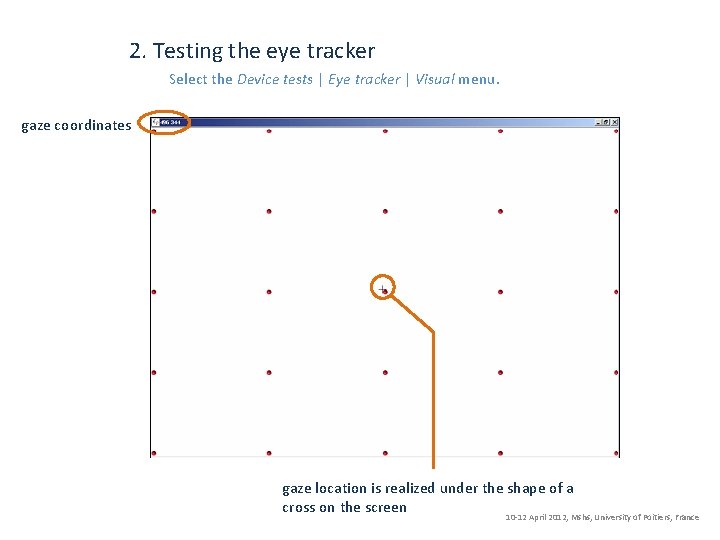
- Slides: 7
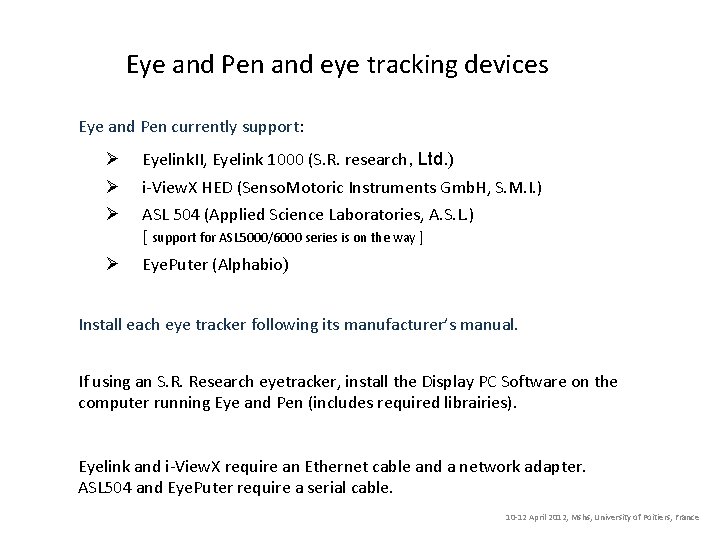
Eye and Pen and eye tracking devices Eye and Pen currently support: Ø Ø Ø Eyelink. II, Eyelink 1000 (S. R. research, Ltd. ) Ø Eye. Puter (Alphabio) i-View. X HED (Senso. Motoric Instruments Gmb. H, S. M. I. ) ASL 504 (Applied Science Laboratories, A. S. L. ) [ support for ASL 5000/6000 series is on the way ] Install each eye tracker following its manufacturer’s manual. If using an S. R. Research eyetracker, install the Display PC Software on the computer running Eye and Pen (includes required librairies). Eyelink and i-View. X require an Ethernet cable and a network adapter. ASL 504 and Eye. Puter require a serial cable. 10 -12 April 2012, Mshs, University of Poitiers, France
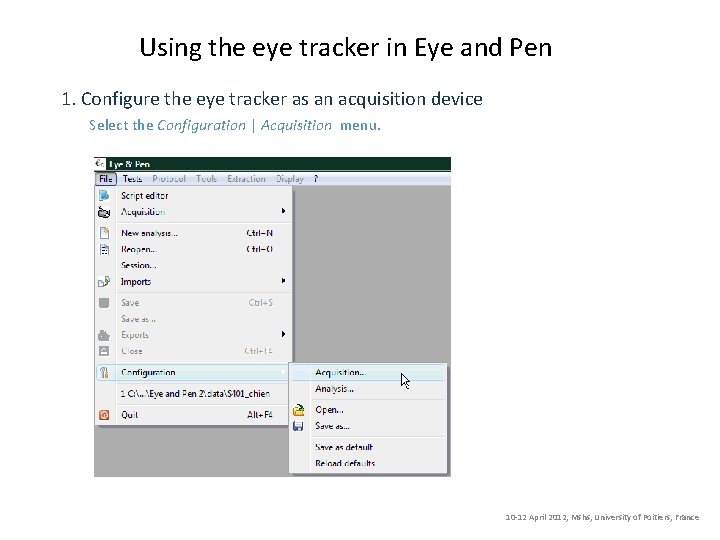
Using the eye tracker in Eye and Pen 1. Configure the eye tracker as an acquisition device Select the Configuration | Acquisition menu. 10 -12 April 2012, Mshs, University of Poitiers, France
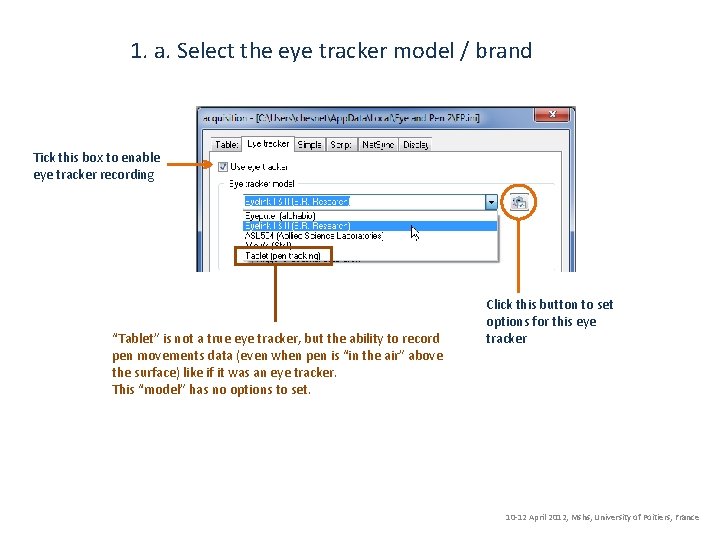
1. a. Select the eye tracker model / brand Tick this box to enable eye tracker recording “Tablet” is not a true eye tracker, but the ability to record pen movements data (even when pen is “in the air” above the surface) like if it was an eye tracker. This “model” has no options to set. Click this button to set options for this eye tracker 10 -12 April 2012, Mshs, University of Poitiers, France
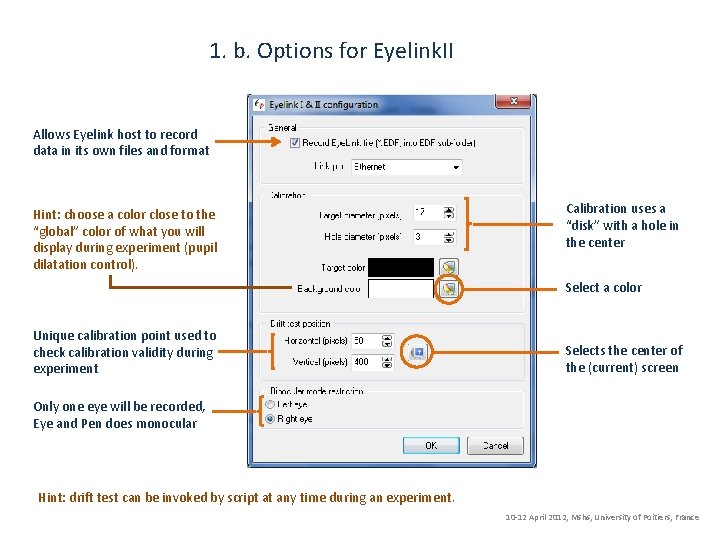
1. b. Options for Eyelink. II Allows Eyelink host to record data in its own files and format Hint: choose a color close to the “global” color of what you will display during experiment (pupil dilatation control). Calibration uses a “disk” with a hole in the center Select a color Unique calibration point used to check calibration validity during experiment Selects the center of the (current) screen Only one eye will be recorded, Eye and Pen does monocular Hint: drift test can be invoked by script at any time during an experiment. 10 -12 April 2012, Mshs, University of Poitiers, France
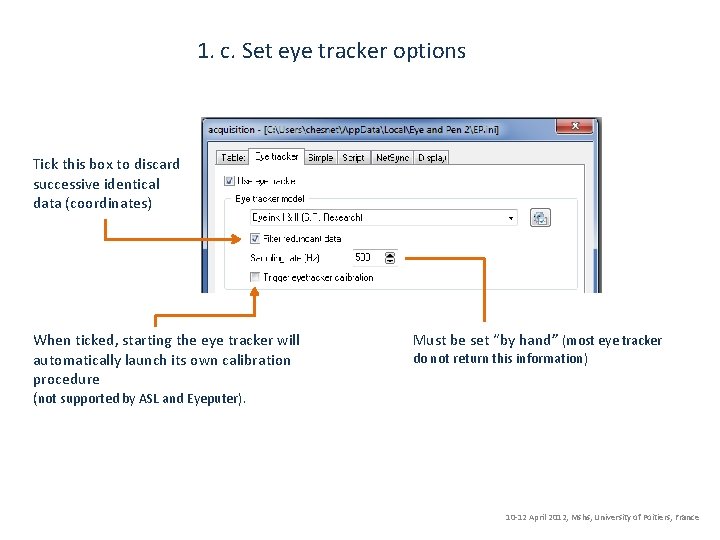
1. c. Set eye tracker options Tick this box to discard successive identical data (coordinates) When ticked, starting the eye tracker will automatically launch its own calibration procedure (not supported by ASL and Eyeputer). Must be set “by hand” (most eye tracker do not return this information) 10 -12 April 2012, Mshs, University of Poitiers, France
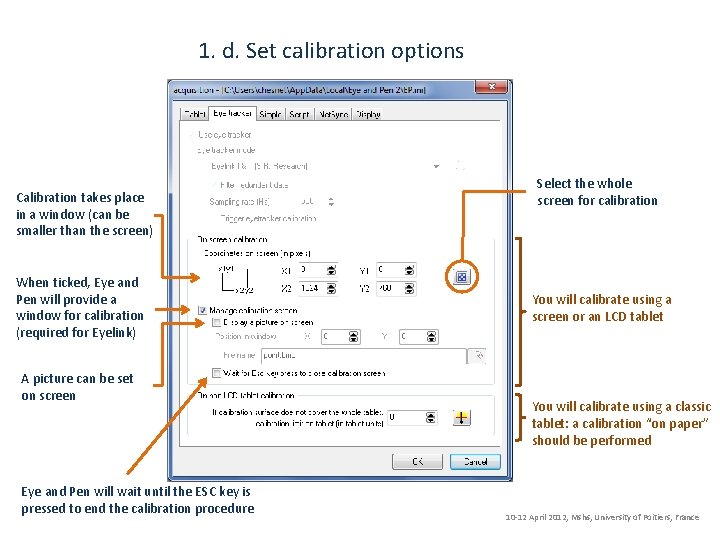
1. d. Set calibration options Calibration takes place in a window (can be smaller than the screen) When ticked, Eye and Pen will provide a window for calibration (required for Eyelink) A picture can be set on screen Eye and Pen will wait until the ESC key is pressed to end the calibration procedure Select the whole screen for calibration You will calibrate using a screen or an LCD tablet You will calibrate using a classic tablet: a calibration “on paper” should be performed 10 -12 April 2012, Mshs, University of Poitiers, France
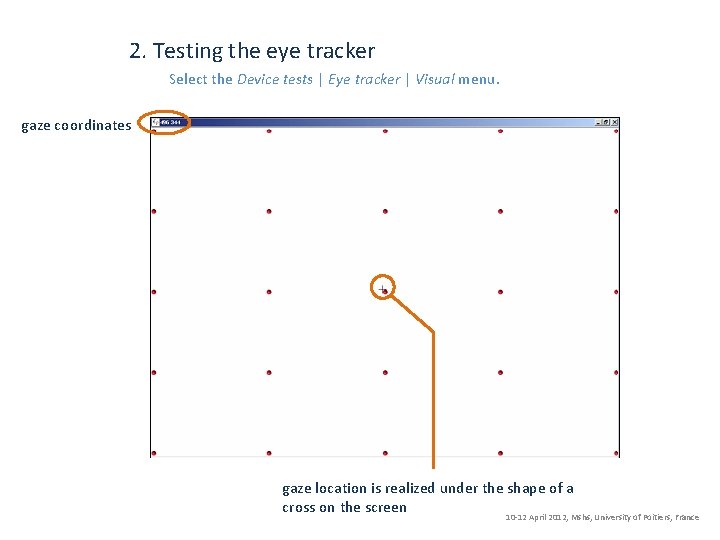
2. Testing the eye tracker Select the Device tests | Eye tracker | Visual menu. gaze coordinates gaze location is realized under the shape of a cross on the screen 10 -12 April 2012, Mshs, University of Poitiers, France