Extruded BossBase SOLIDWORKS A TUTORIAL Extruded bossbase The
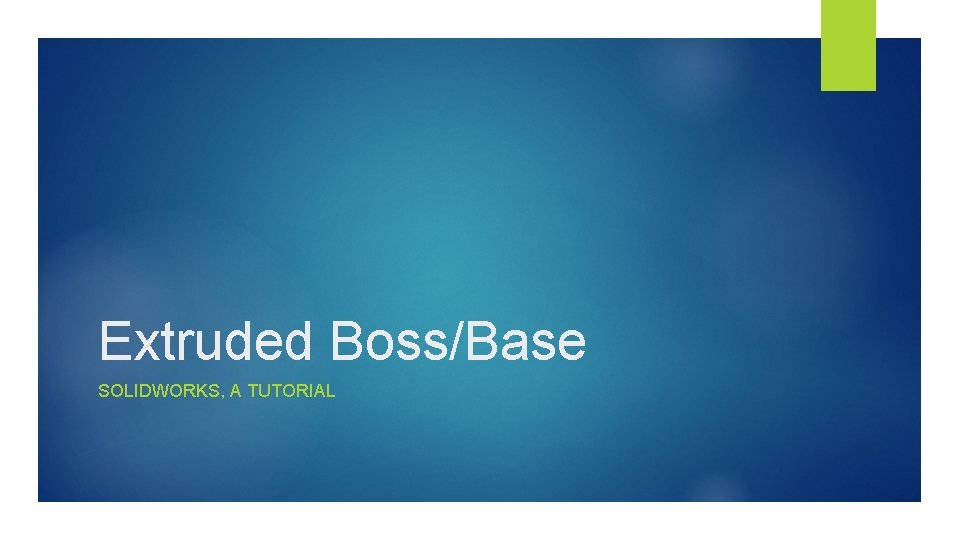
Extruded Boss/Base SOLIDWORKS, A TUTORIAL
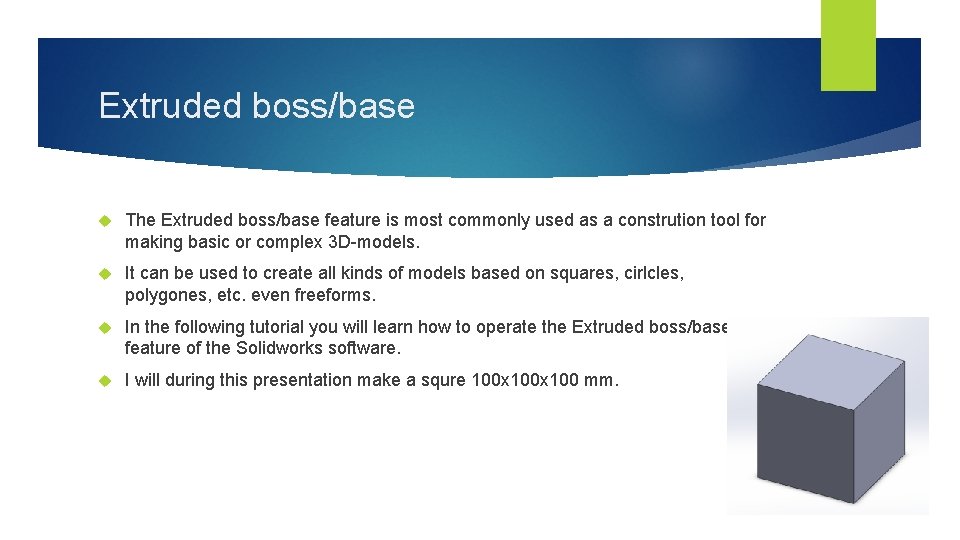
Extruded boss/base The Extruded boss/base feature is most commonly used as a constrution tool for making basic or complex 3 D-models. It can be used to create all kinds of models based on squares, cirlcles, polygones, etc. even freeforms. In the following tutorial you will learn how to operate the Extruded boss/base feature of the Solidworks software. I will during this presentation make a squre 100 x 100 mm.
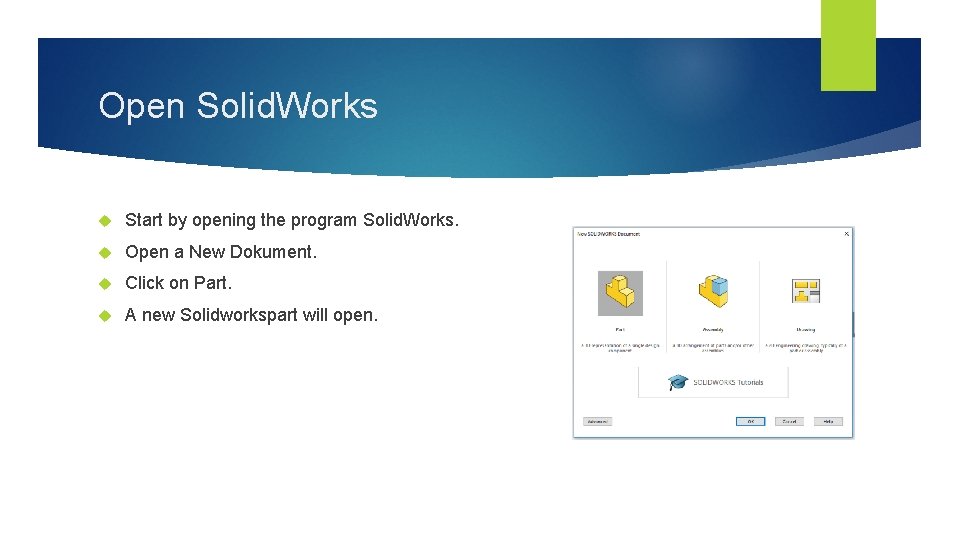
Open Solid. Works Start by opening the program Solid. Works. Open a New Dokument. Click on Part. A new Solidworkspart will open.
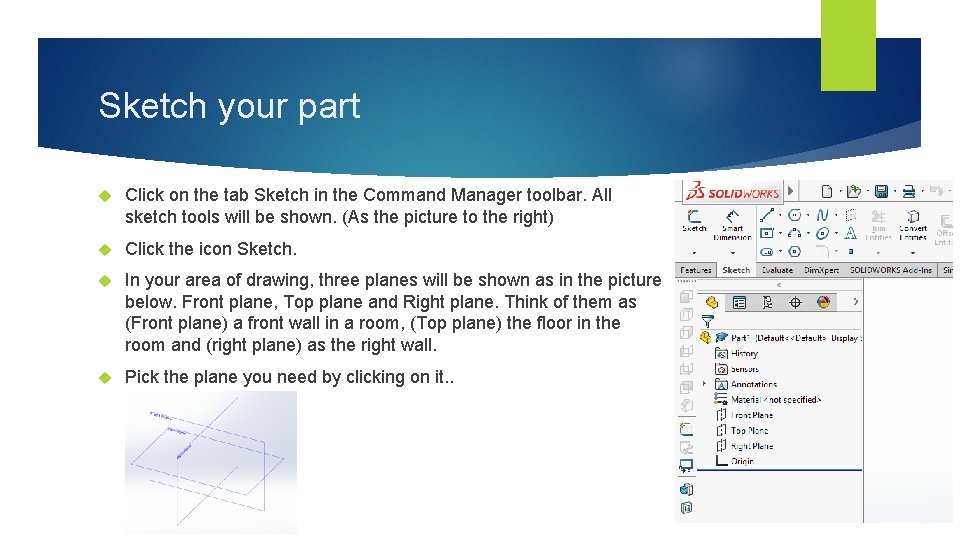
Sketch your part Click on the tab Sketch in the Command Manager toolbar. All sketch tools will be shown. (As the picture to the right) Click the icon Sketch. In your area of drawing, three planes will be shown as in the picture below. Front plane, Top plane and Right plane. Think of them as (Front plane) a front wall in a room, (Top plane) the floor in the room and (right plane) as the right wall. Pick the plane you need by clicking on it. .
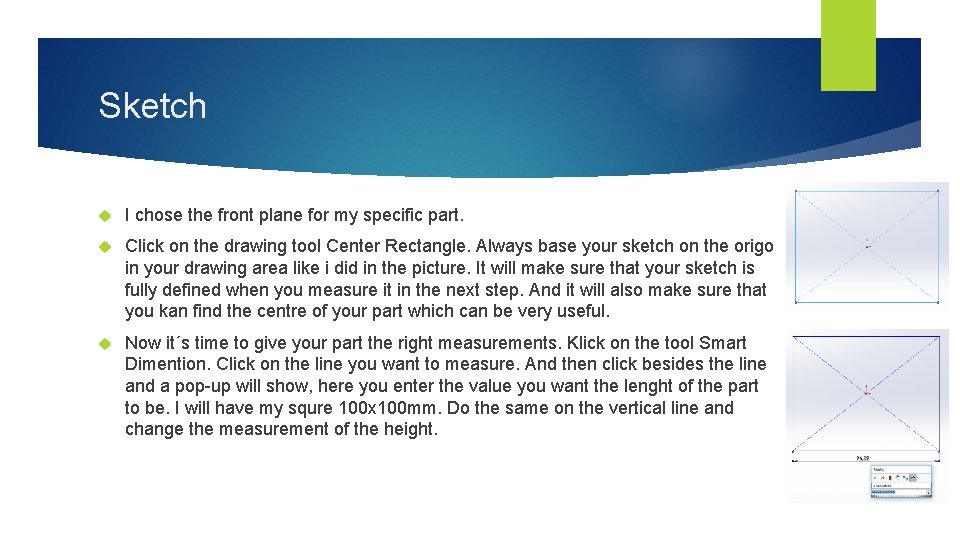
Sketch I chose the front plane for my specific part. Click on the drawing tool Center Rectangle. Always base your sketch on the origo in your drawing area like i did in the picture. It will make sure that your sketch is fully defined when you measure it in the next step. And it will also make sure that you kan find the centre of your part which can be very useful. Now it´s time to give your part the right measurements. Klick on the tool Smart Dimention. Click on the line you want to measure. And then click besides the line and a pop-up will show, here you enter the value you want the lenght of the part to be. I will have my squre 100 x 100 mm. Do the same on the vertical line and change the measurement of the height.
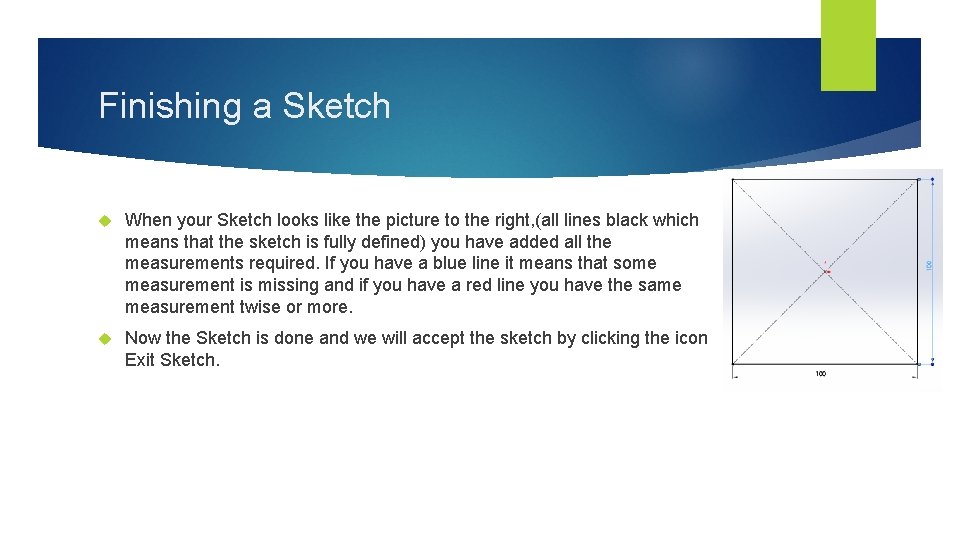
Finishing a Sketch When your Sketch looks like the picture to the right, (all lines black which means that the sketch is fully defined) you have added all the measurements required. If you have a blue line it means that some measurement is missing and if you have a red line you have the same measurement twise or more. Now the Sketch is done and we will accept the sketch by clicking the icon Exit Sketch.
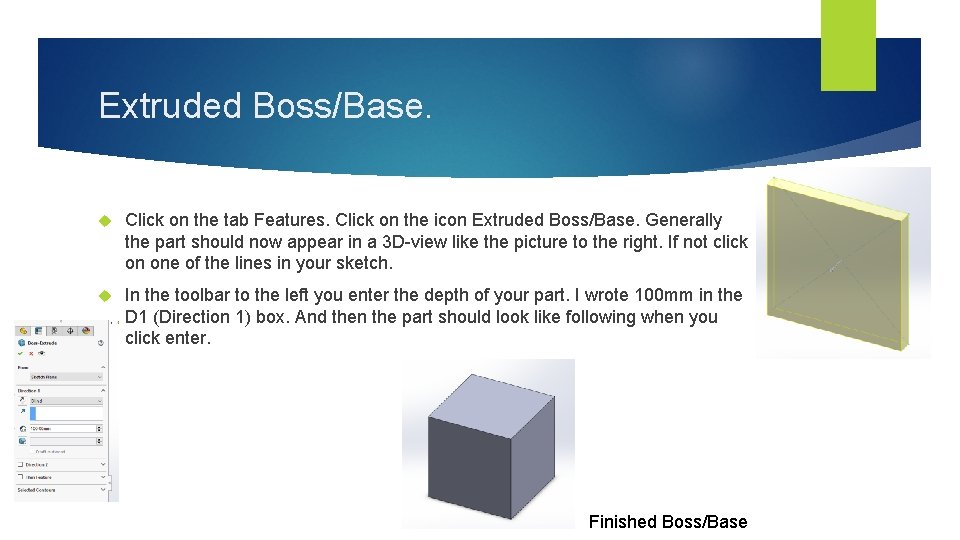
Extruded Boss/Base. Click on the tab Features. Click on the icon Extruded Boss/Base. Generally the part should now appear in a 3 D-view like the picture to the right. If not click on one of the lines in your sketch. In the toolbar to the left you enter the depth of your part. I wrote 100 mm in the D 1 (Direction 1) box. And then the part should look like following when you click enter. Finished Boss/Base
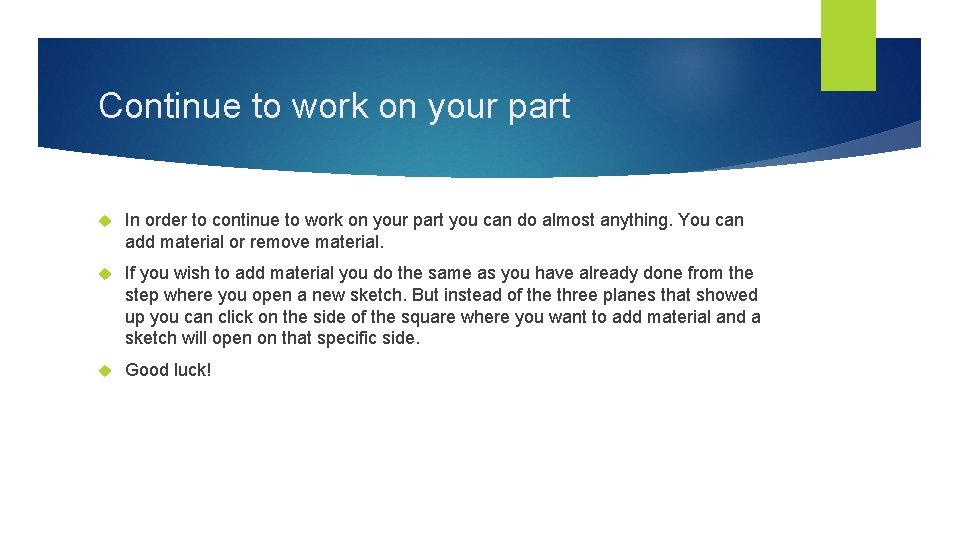
Continue to work on your part In order to continue to work on your part you can do almost anything. You can add material or remove material. If you wish to add material you do the same as you have already done from the step where you open a new sketch. But instead of the three planes that showed up you can click on the side of the square where you want to add material and a sketch will open on that specific side. Good luck!
- Slides: 8