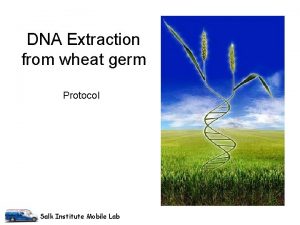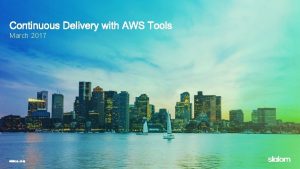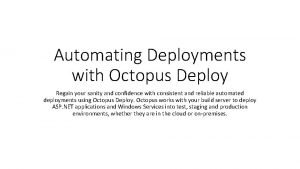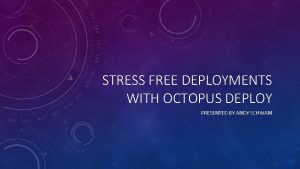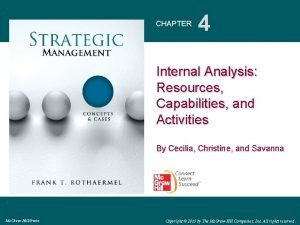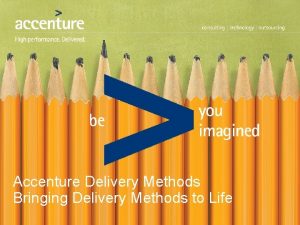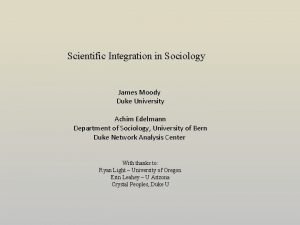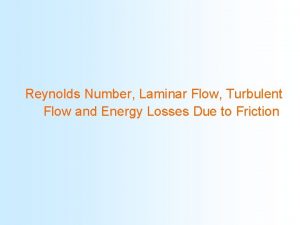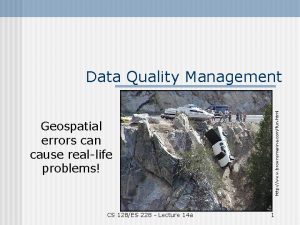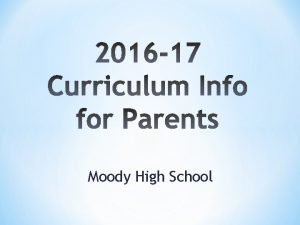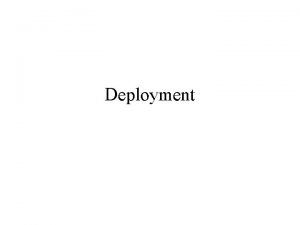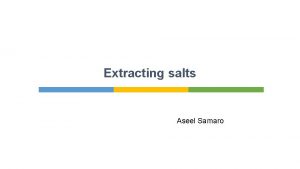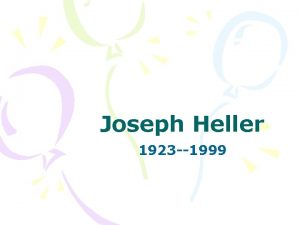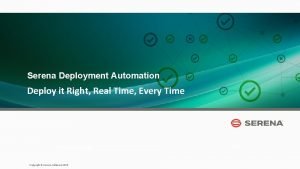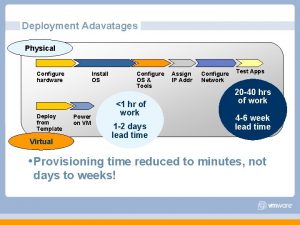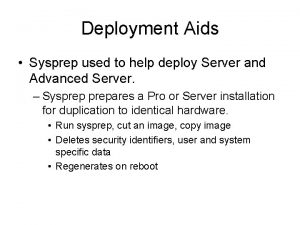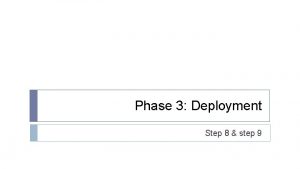Extracting MSIs for Software Deployment Joseph Moody Deploy

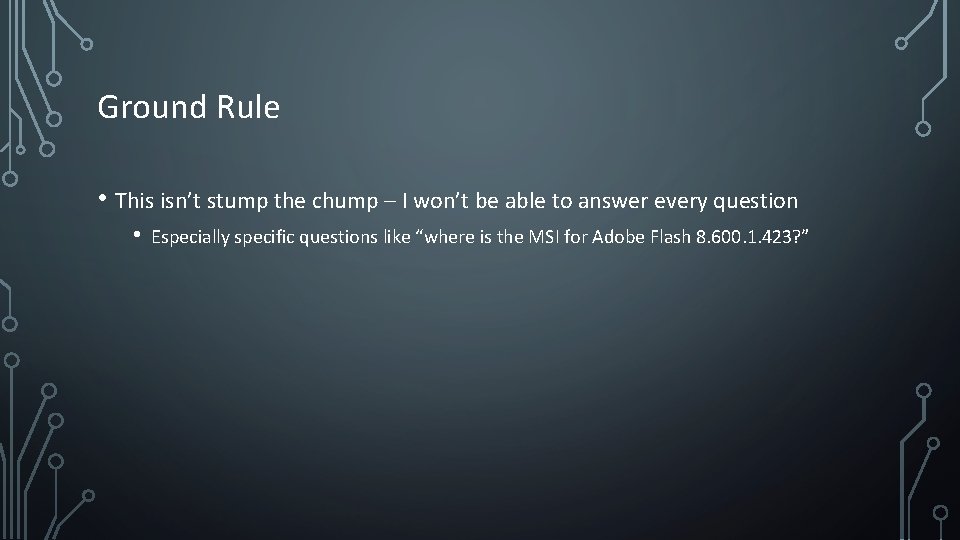
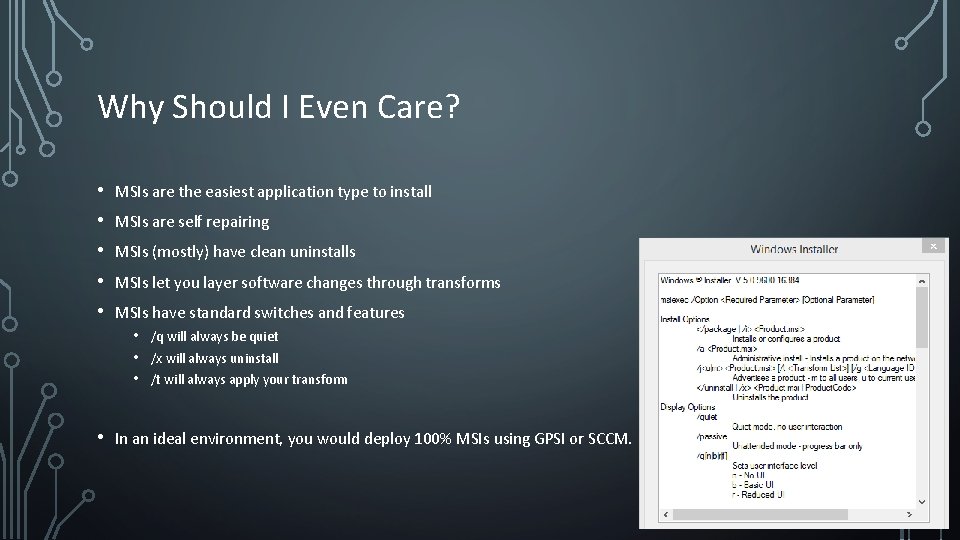
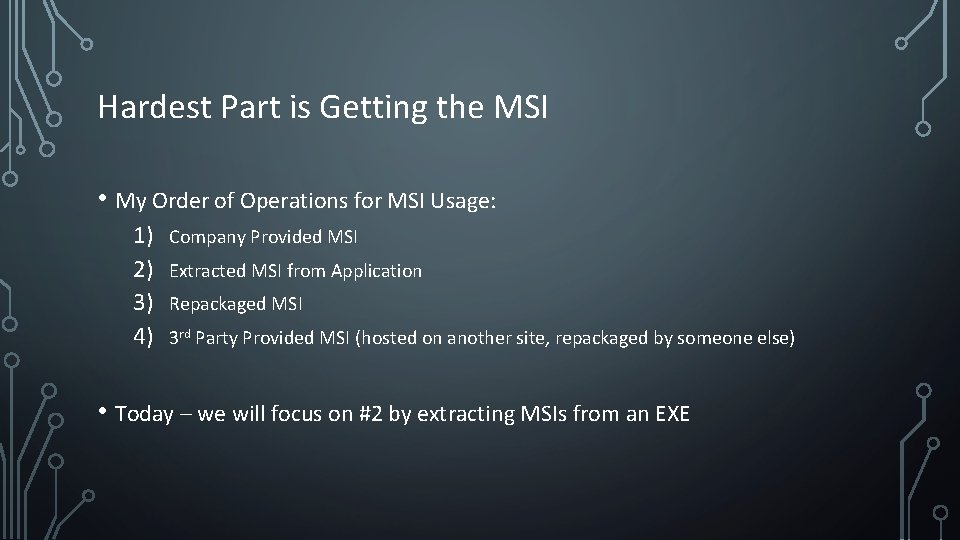
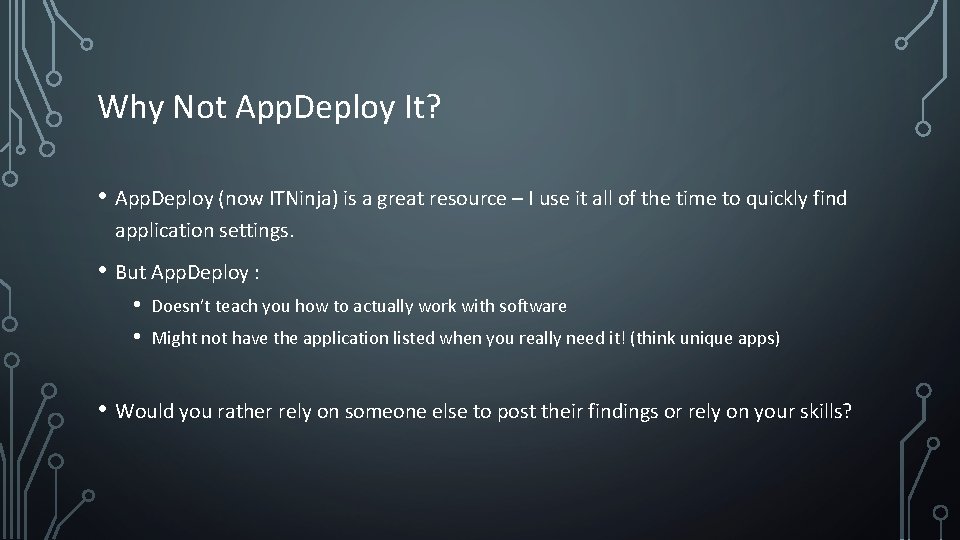
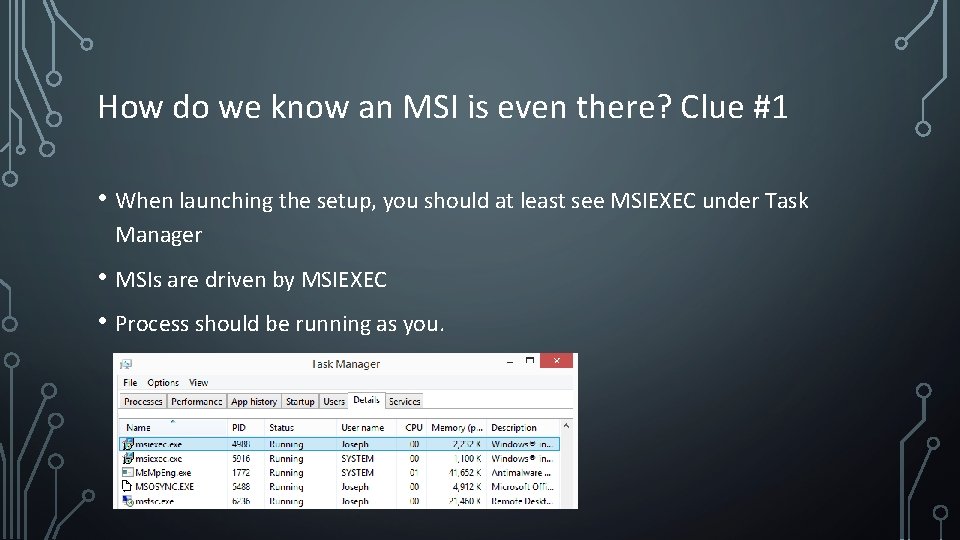
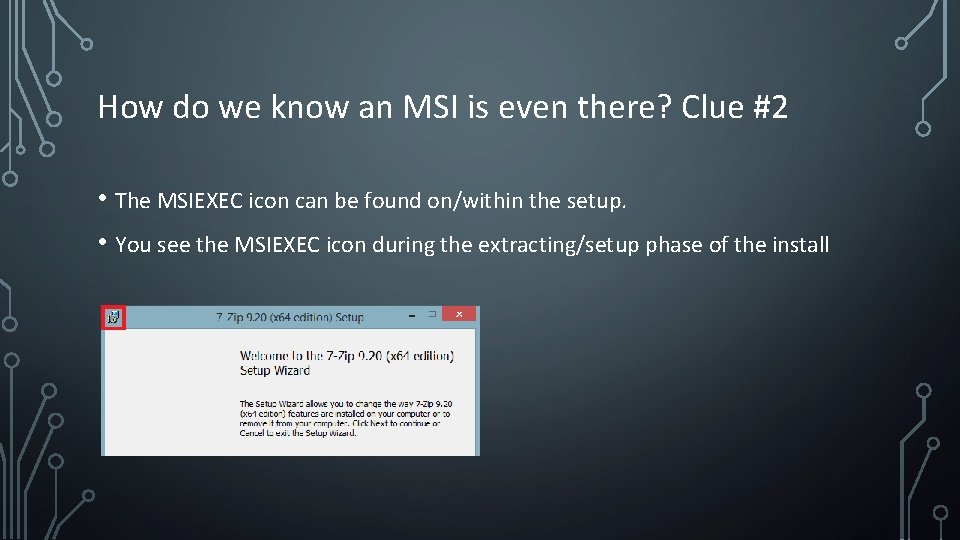
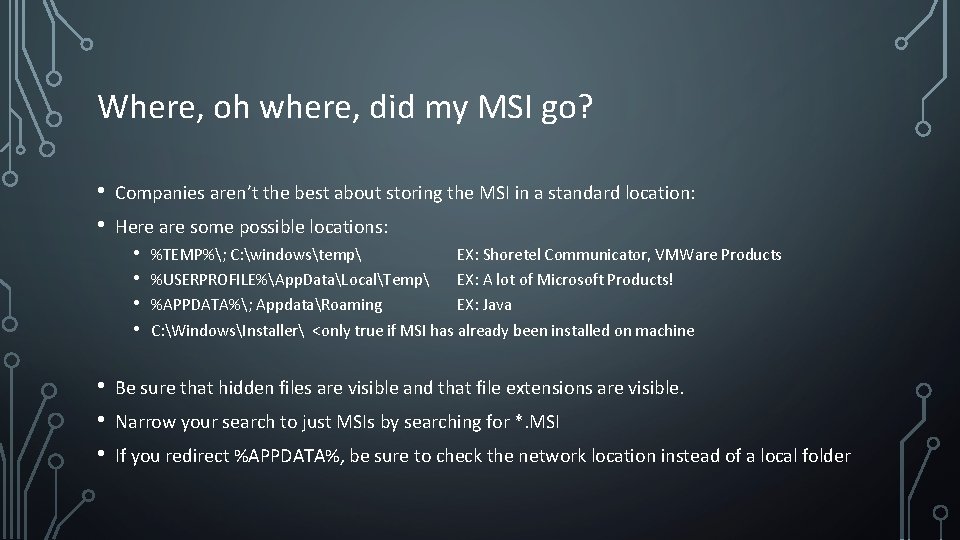
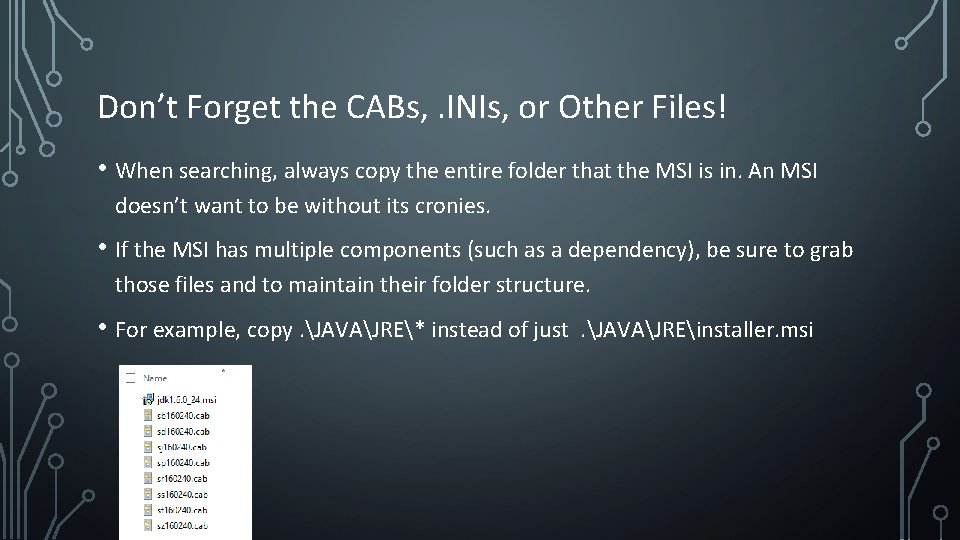
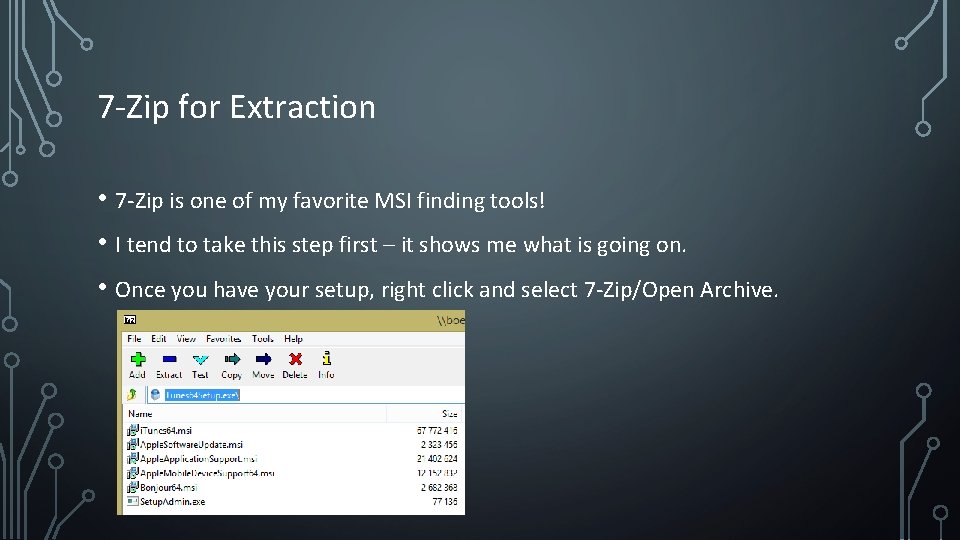
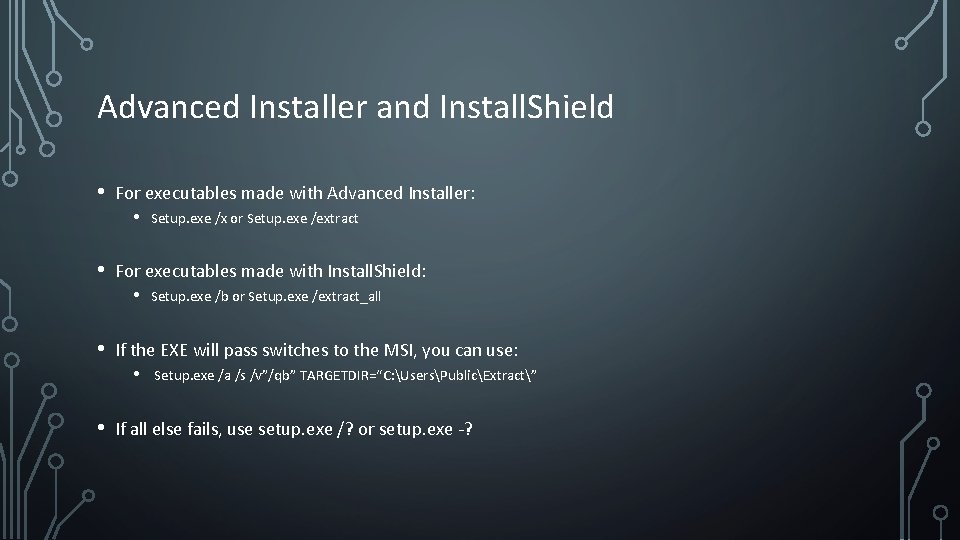
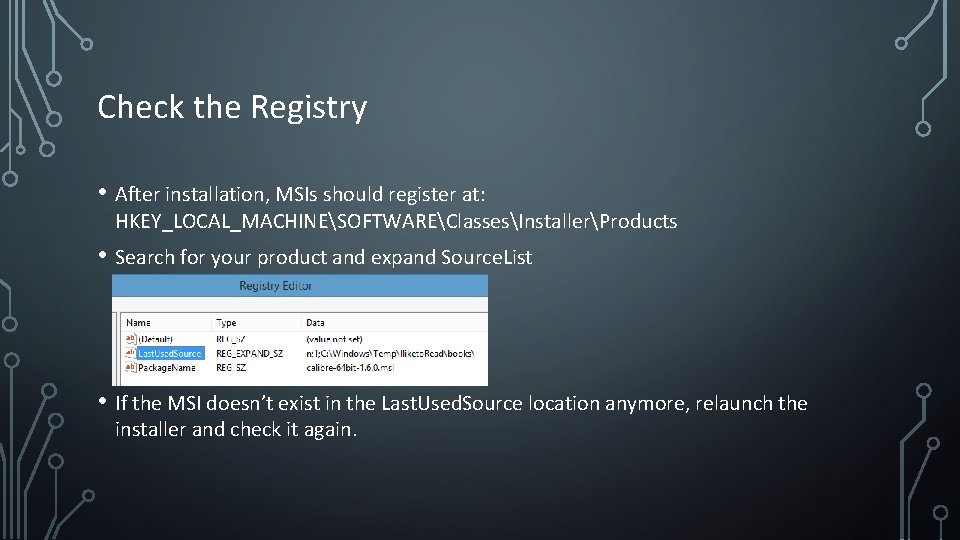
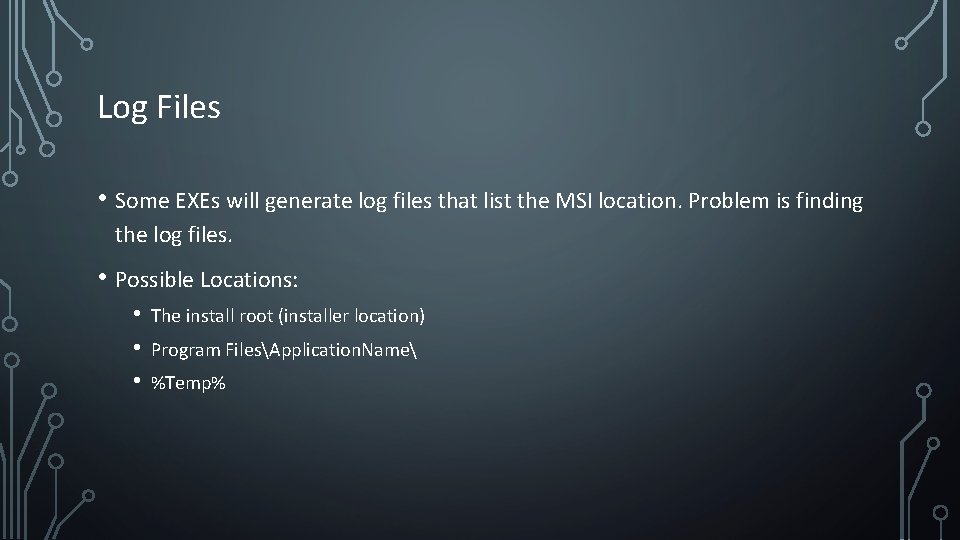
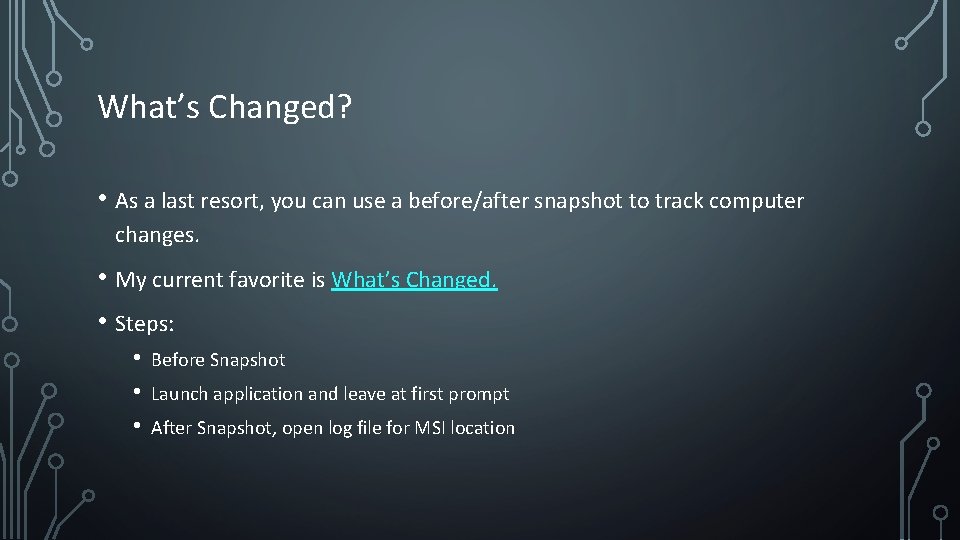
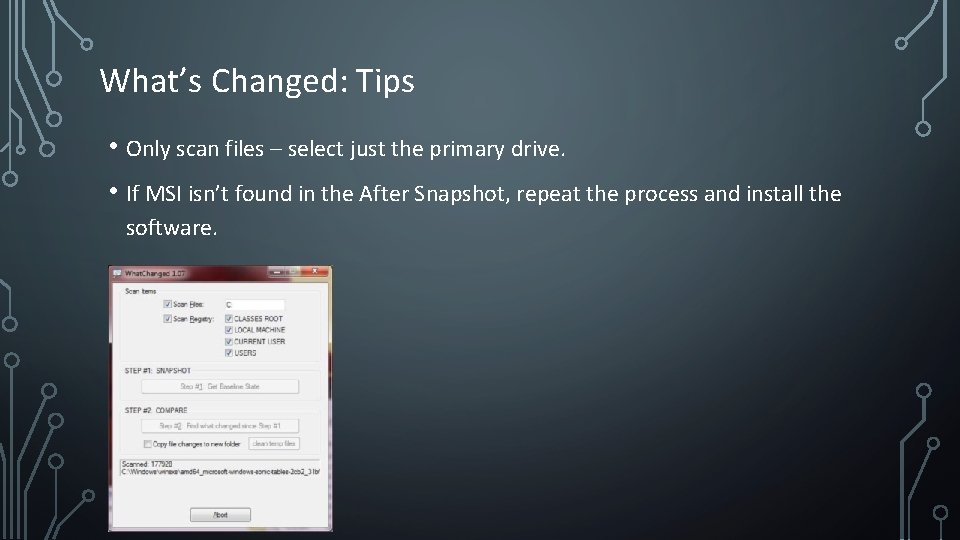
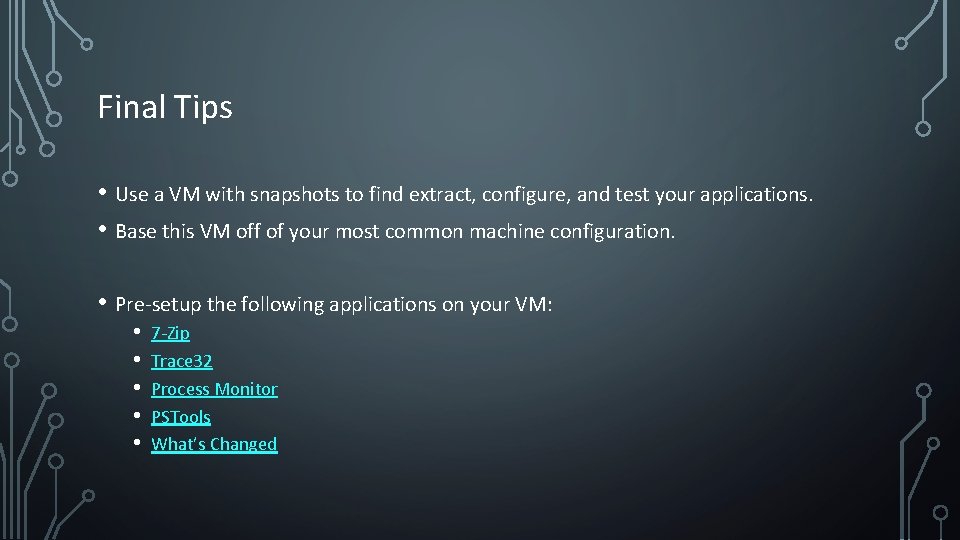
- Slides: 16

Extracting MSIs for Software Deployment Joseph Moody, Deploy. Happiness. com
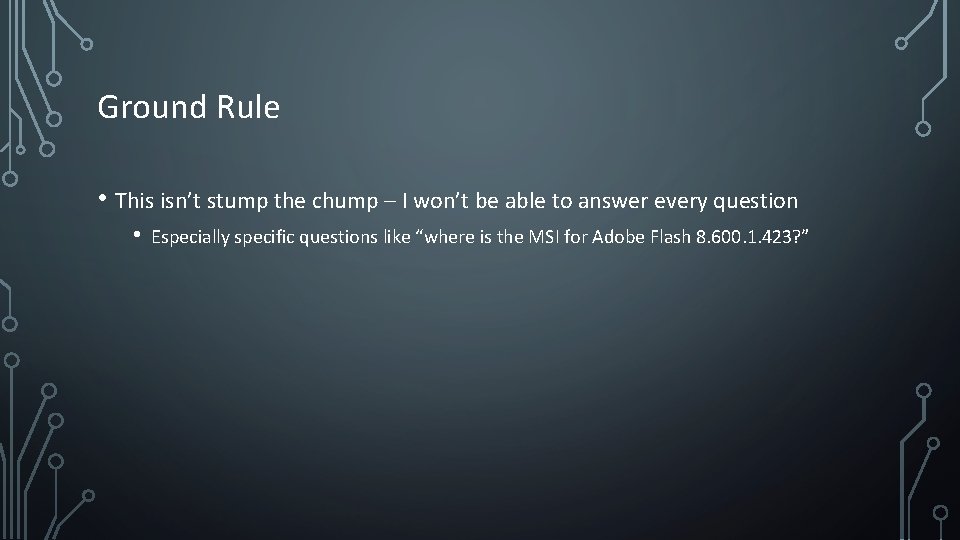
Ground Rule • This isn’t stump the chump – I won’t be able to answer every question • Especially specific questions like “where is the MSI for Adobe Flash 8. 600. 1. 423? ”
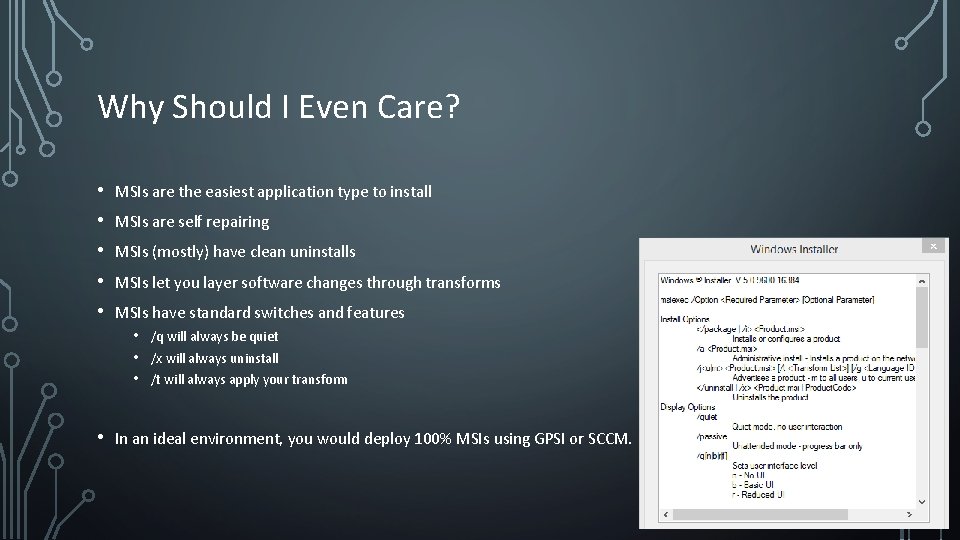
Why Should I Even Care? • • • MSIs are the easiest application type to install MSIs are self repairing MSIs (mostly) have clean uninstalls MSIs let you layer software changes through transforms MSIs have standard switches and features • • /q will always be quiet /x will always uninstall /t will always apply your transform In an ideal environment, you would deploy 100% MSIs using GPSI or SCCM.
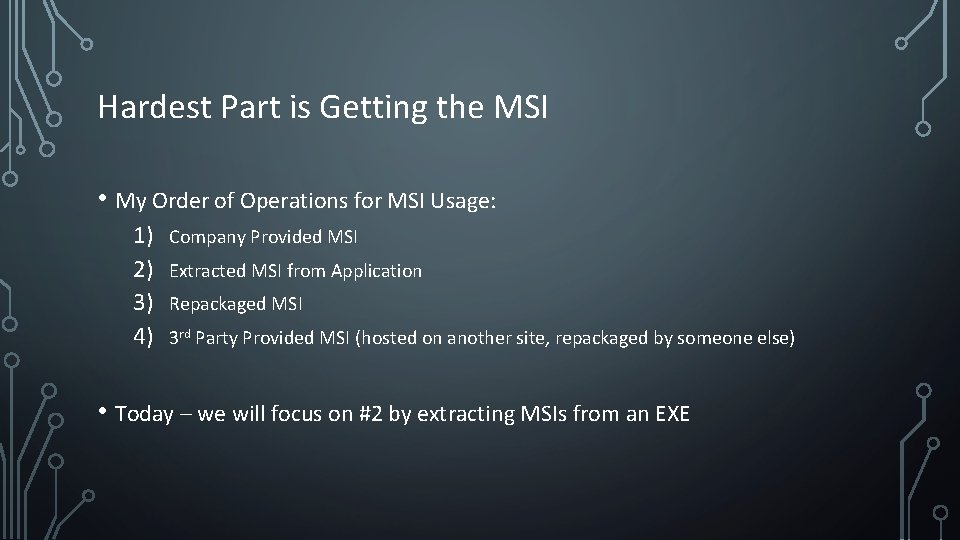
Hardest Part is Getting the MSI • My Order of Operations for MSI Usage: 1) 2) 3) 4) Company Provided MSI Extracted MSI from Application Repackaged MSI 3 rd Party Provided MSI (hosted on another site, repackaged by someone else) • Today – we will focus on #2 by extracting MSIs from an EXE
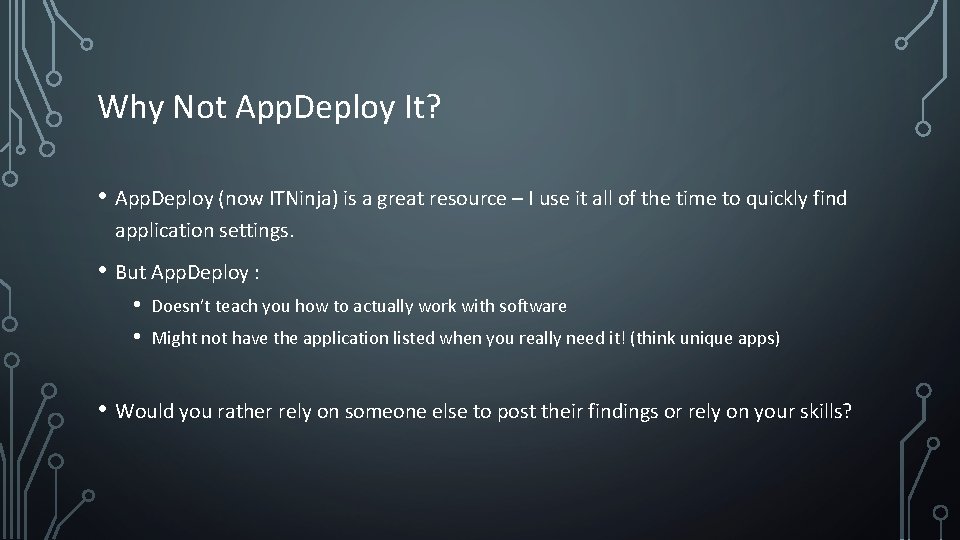
Why Not App. Deploy It? • App. Deploy (now ITNinja) is a great resource – I use it all of the time to quickly find application settings. • But App. Deploy : • • Doesn’t teach you how to actually work with software Might not have the application listed when you really need it! (think unique apps) • Would you rather rely on someone else to post their findings or rely on your skills?
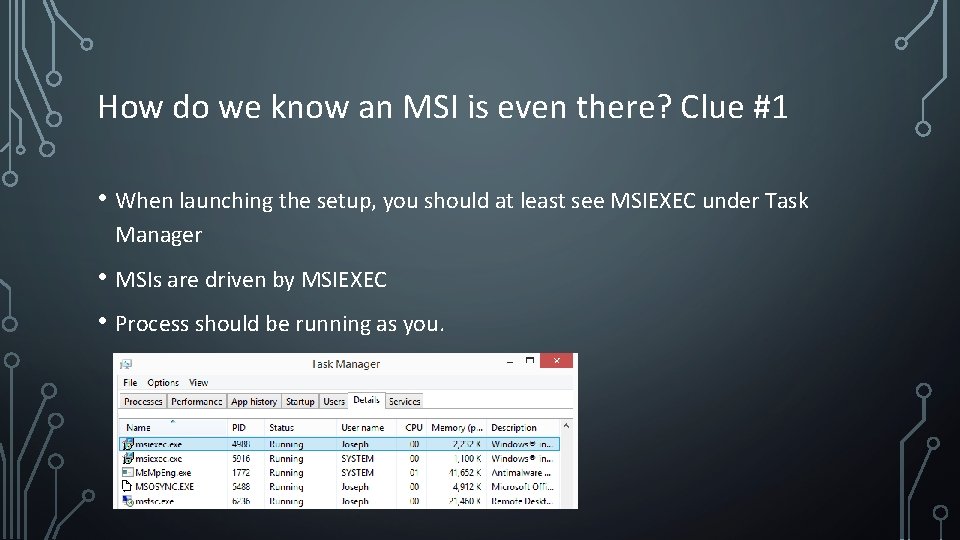
How do we know an MSI is even there? Clue #1 • When launching the setup, you should at least see MSIEXEC under Task Manager • MSIs are driven by MSIEXEC • Process should be running as you.
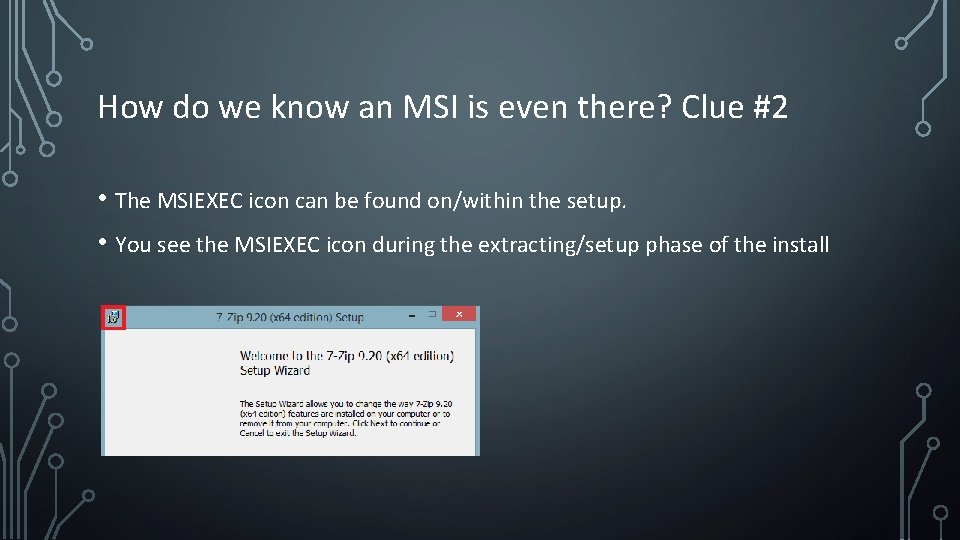
How do we know an MSI is even there? Clue #2 • The MSIEXEC icon can be found on/within the setup. • You see the MSIEXEC icon during the extracting/setup phase of the install
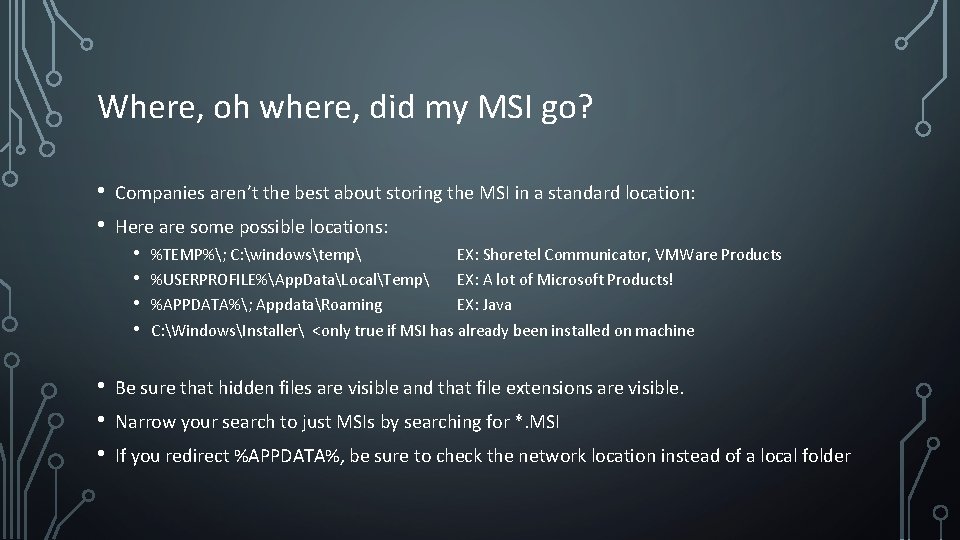
Where, oh where, did my MSI go? • • Companies aren’t the best about storing the MSI in a standard location: Here are some possible locations: • • %TEMP%; C: windowstemp EX: Shoretel Communicator, VMWare Products %USERPROFILE%App. DataLocalTemp EX: A lot of Microsoft Products! %APPDATA%; AppdataRoaming EX: Java C: WindowsInstaller <only true if MSI has already been installed on machine Be sure that hidden files are visible and that file extensions are visible. Narrow your search to just MSIs by searching for *. MSI If you redirect %APPDATA%, be sure to check the network location instead of a local folder
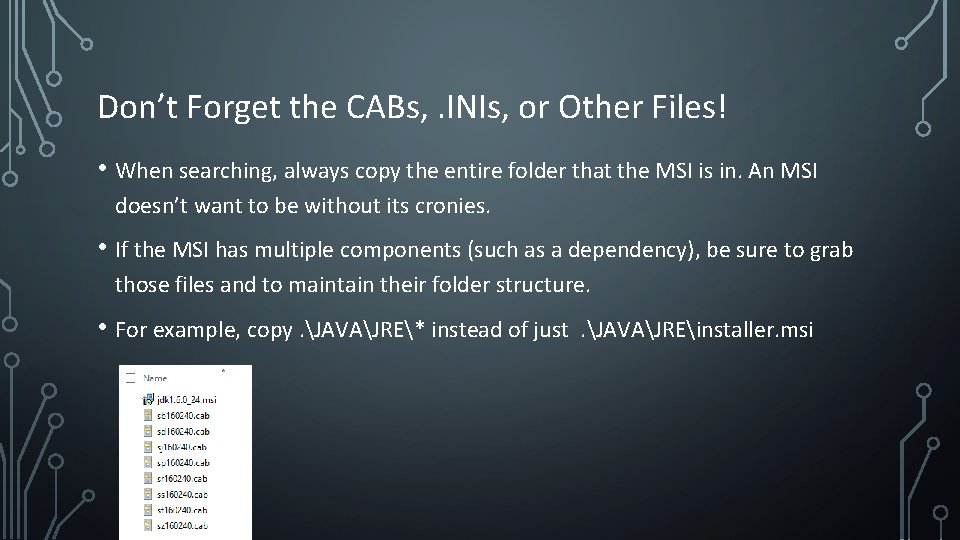
Don’t Forget the CABs, . INIs, or Other Files! • When searching, always copy the entire folder that the MSI is in. An MSI doesn’t want to be without its cronies. • If the MSI has multiple components (such as a dependency), be sure to grab those files and to maintain their folder structure. • For example, copy. JAVAJRE* instead of just . JAVAJREinstaller. msi
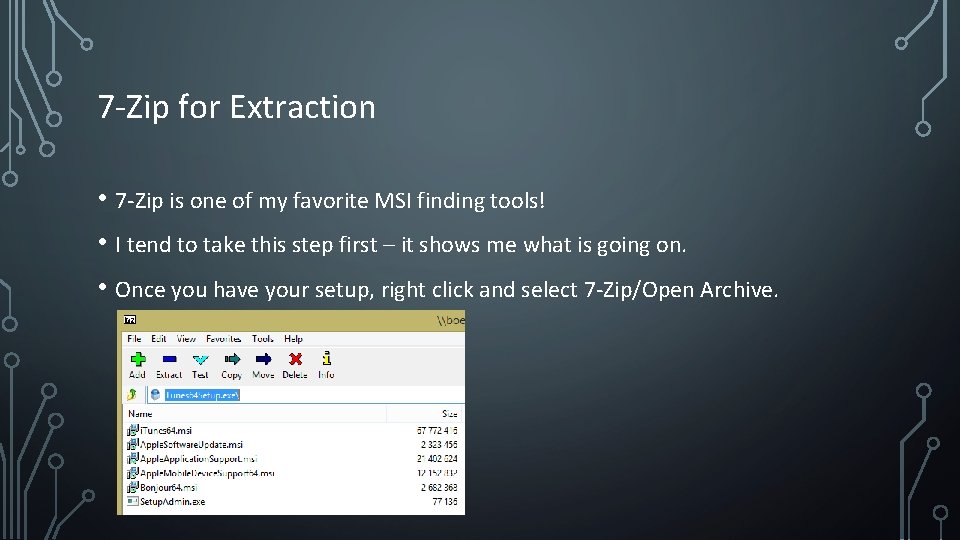
7 -Zip for Extraction • 7 -Zip is one of my favorite MSI finding tools! • I tend to take this step first – it shows me what is going on. • Once you have your setup, right click and select 7 -Zip/Open Archive.
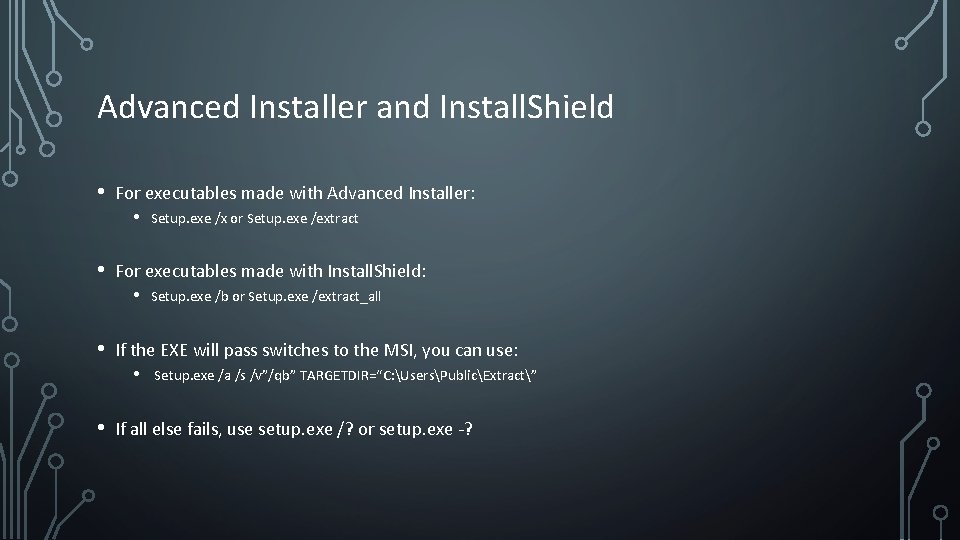
Advanced Installer and Install. Shield • For executables made with Advanced Installer: • Setup. exe /x or Setup. exe /extract • For executables made with Install. Shield: • Setup. exe /b or Setup. exe /extract_all • If the EXE will pass switches to the MSI, you can use: • Setup. exe /a /s /v”/qb” TARGETDIR=“C: UsersPublicExtract” • If all else fails, use setup. exe /? or setup. exe -?
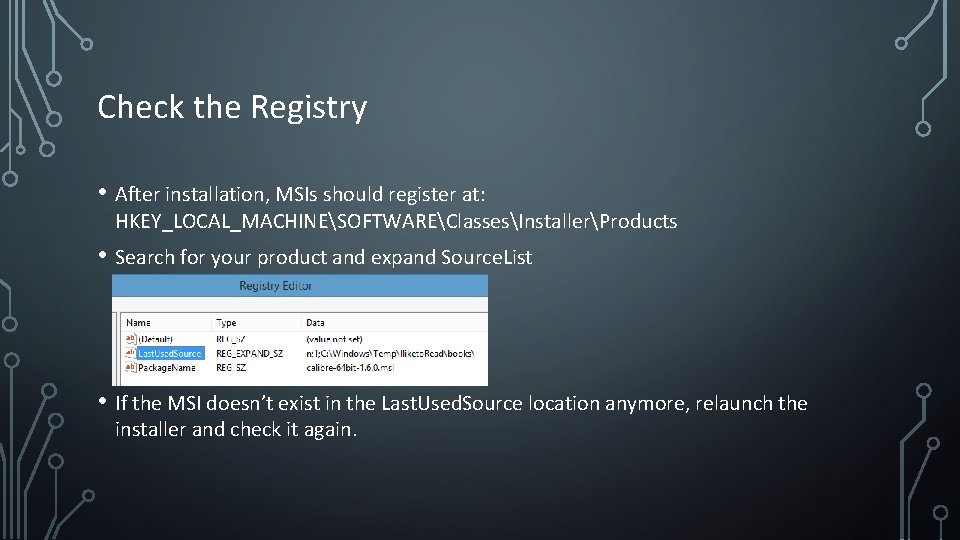
Check the Registry • After installation, MSIs should register at: HKEY_LOCAL_MACHINESOFTWAREClassesInstallerProducts • Search for your product and expand Source. List • If the MSI doesn’t exist in the Last. Used. Source location anymore, relaunch the installer and check it again.
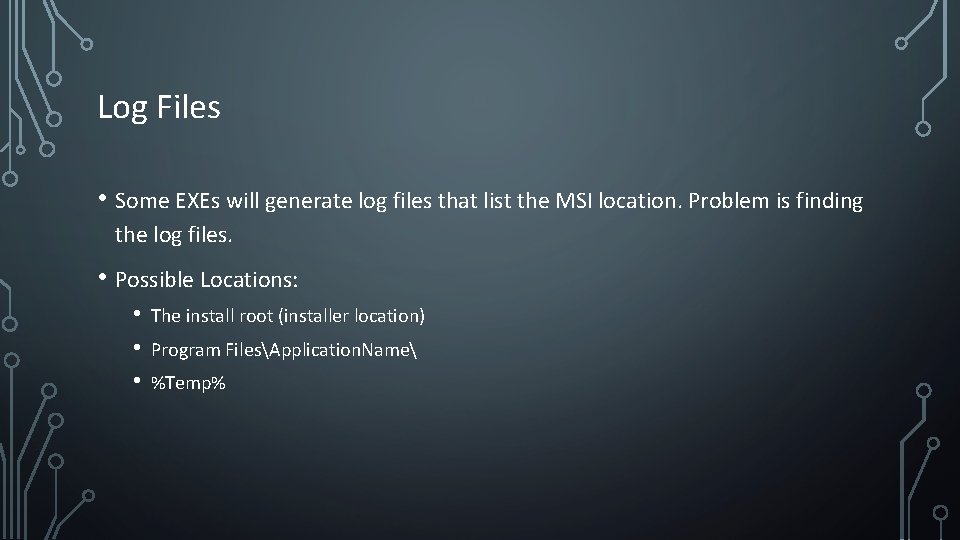
Log Files • Some EXEs will generate log files that list the MSI location. Problem is finding the log files. • Possible Locations: • • • The install root (installer location) Program FilesApplication. Name %Temp%
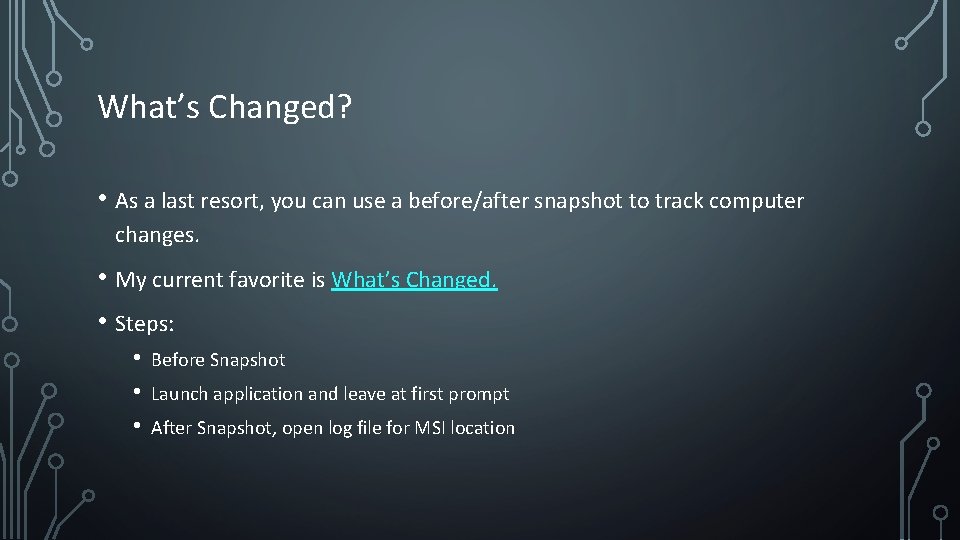
What’s Changed? • As a last resort, you can use a before/after snapshot to track computer changes. • My current favorite is What’s Changed. • Steps: • • • Before Snapshot Launch application and leave at first prompt After Snapshot, open log file for MSI location
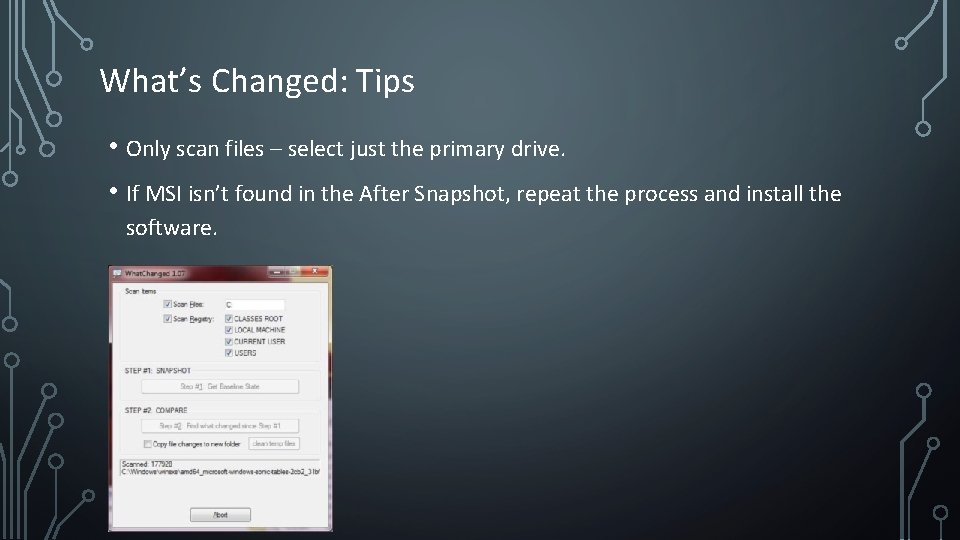
What’s Changed: Tips • Only scan files – select just the primary drive. • If MSI isn’t found in the After Snapshot, repeat the process and install the software.
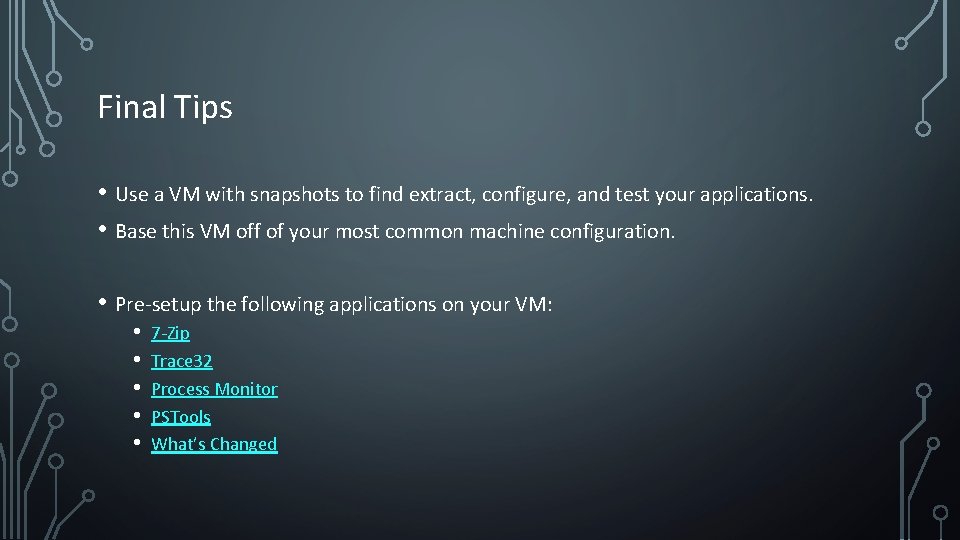
Final Tips • Use a VM with snapshots to find extract, configure, and test your applications. • Base this VM off of your most common machine configuration. • Pre-setup the following applications on your VM: • • • 7 -Zip Trace 32 Process Monitor PSTools What’s Changed
 Umbc security
Umbc security Extracting data from xml
Extracting data from xml Extracting dna from wheat germ
Extracting dna from wheat germ Deploy happiness
Deploy happiness Octopus rest api
Octopus rest api Busceral
Busceral Octopus deploy logo
Octopus deploy logo Drupal on aws
Drupal on aws Octopus deploy linux tentacle
Octopus deploy linux tentacle Jeus8
Jeus8 Octopus deploy training
Octopus deploy training Describes a firm's ability to create deploy modify
Describes a firm's ability to create deploy modify Application delivery approaches in accenture liquid
Application delivery approaches in accenture liquid Shift in verb mood examples
Shift in verb mood examples James moody duke
James moody duke Hazen and williams formula
Hazen and williams formula Mad eye moody constant vigilance gif
Mad eye moody constant vigilance gif