Exploring the Basics of Windows XP FIRST COURSE
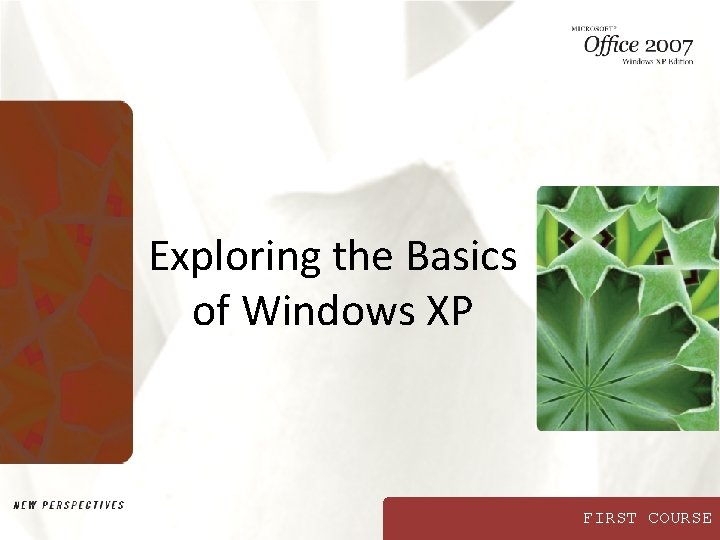
Exploring the Basics of Windows XP FIRST COURSE
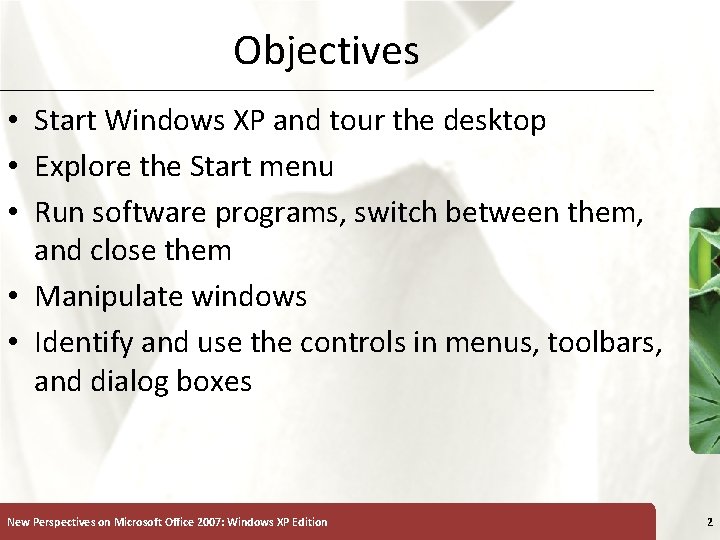
Objectives • Start Windows XP and tour the desktop • Explore the Start menu • Run software programs, switch between them, and close them • Manipulate windows • Identify and use the controls in menus, toolbars, and dialog boxes New Perspectives on Microsoft Office 2007: Windows XP Edition 2
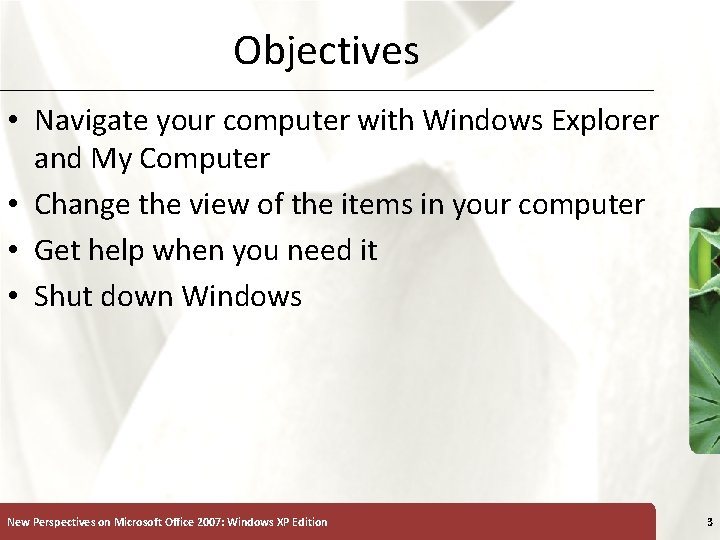
Objectives • Navigate your computer with Windows Explorer and My Computer • Change the view of the items in your computer • Get help when you need it • Shut down Windows New Perspectives on Microsoft Office 2007: Windows XP Edition 3
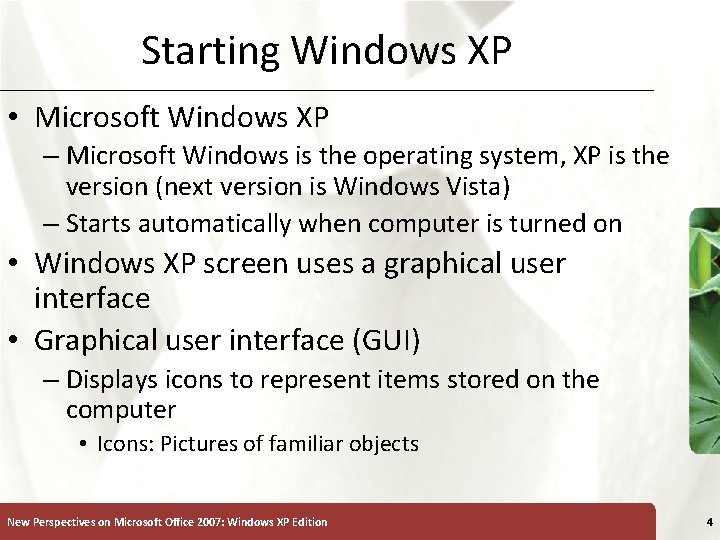
Starting Windows XP • Microsoft Windows XP – Microsoft Windows is the operating system, XP is the version (next version is Windows Vista) – Starts automatically when computer is turned on • Windows XP screen uses a graphical user interface • Graphical user interface (GUI) – Displays icons to represent items stored on the computer • Icons: Pictures of familiar objects New Perspectives on Microsoft Office 2007: Windows XP Edition 4
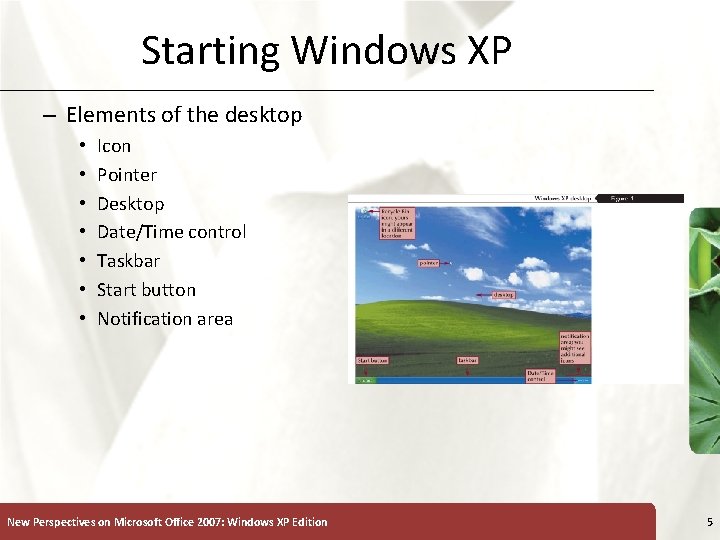
Starting Windows XP – Elements of the desktop • • Icon Pointer Desktop Date/Time control Taskbar Start button Notification area New Perspectives on Microsoft Office 2007: Windows XP Edition 5
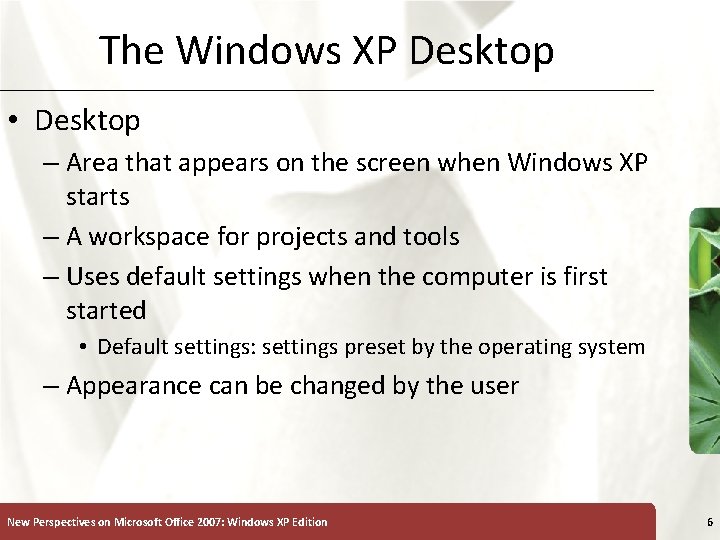
The Windows XP Desktop • Desktop – Area that appears on the screen when Windows XP starts – A workspace for projects and tools – Uses default settings when the computer is first started • Default settings: settings preset by the operating system – Appearance can be changed by the user New Perspectives on Microsoft Office 2007: Windows XP Edition 6
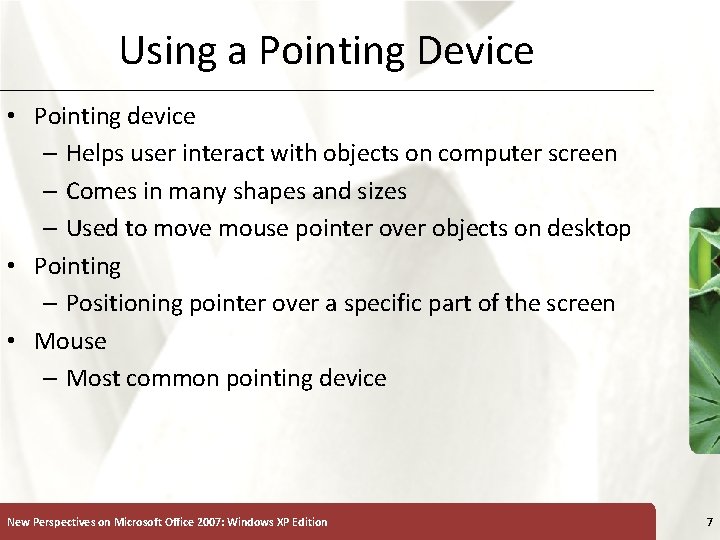
Using a Pointing Device • Pointing device – Helps user interact with objects on computer screen – Comes in many shapes and sizes – Used to move mouse pointer over objects on desktop • Pointing – Positioning pointer over a specific part of the screen • Mouse – Most common pointing device New Perspectives on Microsoft Office 2007: Windows XP Edition 7
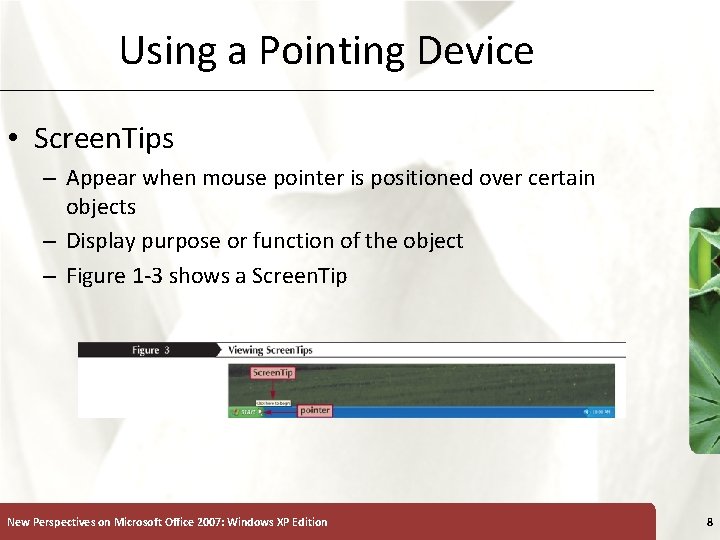
Using a Pointing Device • Screen. Tips – Appear when mouse pointer is positioned over certain objects – Display purpose or function of the object – Figure 1 -3 shows a Screen. Tip New Perspectives on Microsoft Office 2007: Windows XP Edition 8
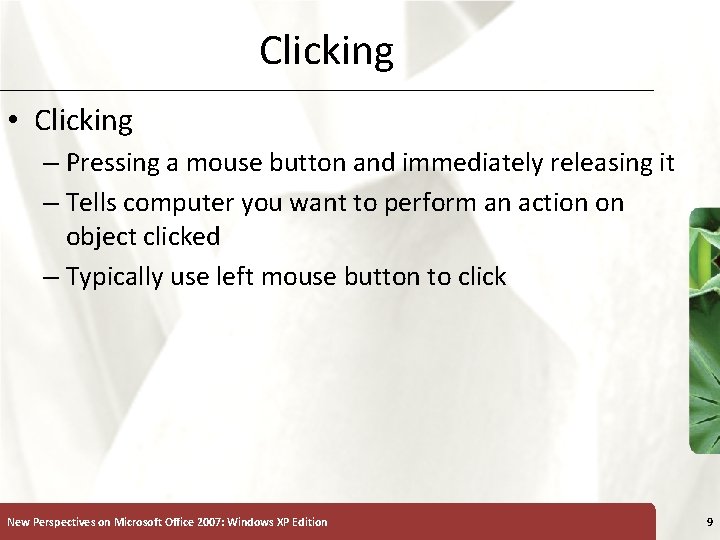
Clicking • Clicking – Pressing a mouse button and immediately releasing it – Tells computer you want to perform an action on object clicked – Typically use left mouse button to click New Perspectives on Microsoft Office 2007: Windows XP Edition 9
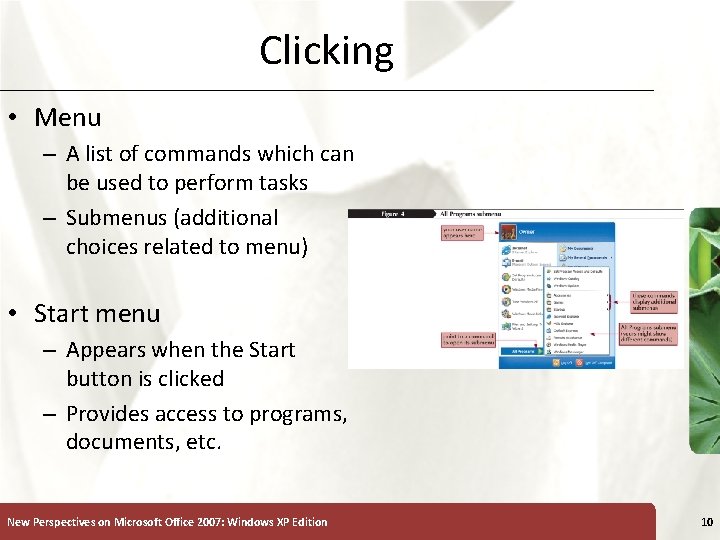
Clicking • Menu – A list of commands which can be used to perform tasks – Submenus (additional choices related to menu) • Start menu – Appears when the Start button is clicked – Provides access to programs, documents, etc. New Perspectives on Microsoft Office 2007: Windows XP Edition 10
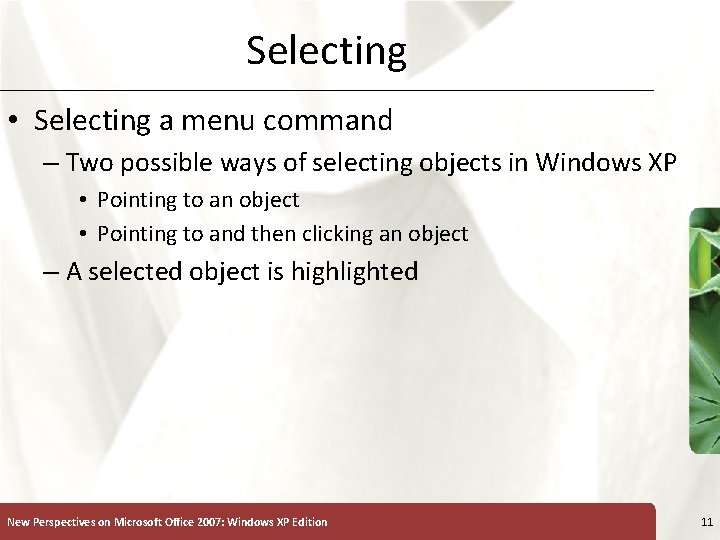
Selecting • Selecting a menu command – Two possible ways of selecting objects in Windows XP • Pointing to an object • Pointing to and then clicking an object – A selected object is highlighted New Perspectives on Microsoft Office 2007: Windows XP Edition 11
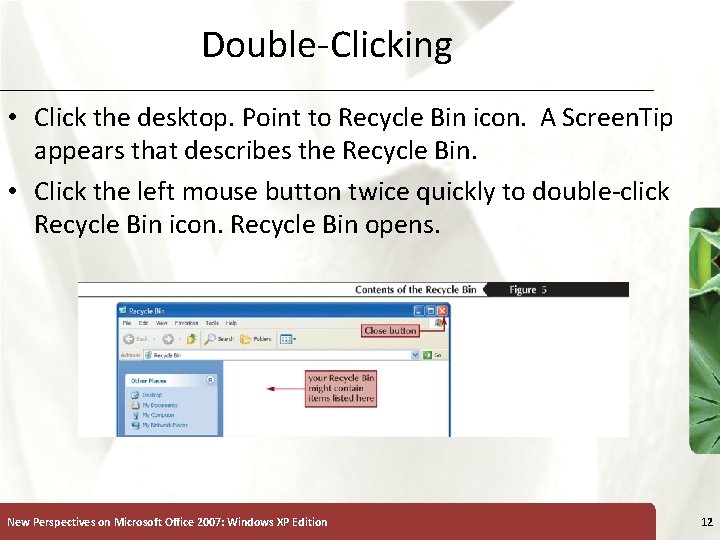
Double-Clicking • Click the desktop. Point to Recycle Bin icon. A Screen. Tip appears that describes the Recycle Bin. • Click the left mouse button twice quickly to double-click Recycle Bin icon. Recycle Bin opens. New Perspectives on Microsoft Office 2007: Windows XP Edition 12
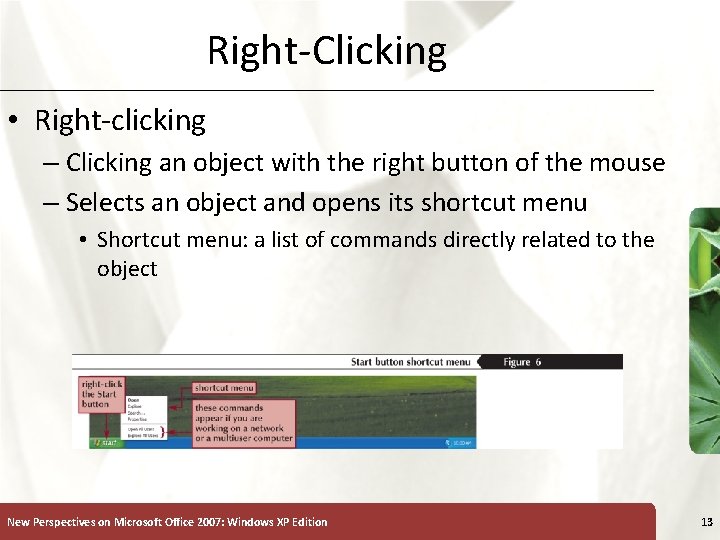
Right-Clicking • Right-clicking – Clicking an object with the right button of the mouse – Selects an object and opens its shortcut menu • Shortcut menu: a list of commands directly related to the object New Perspectives on Microsoft Office 2007: Windows XP Edition 13
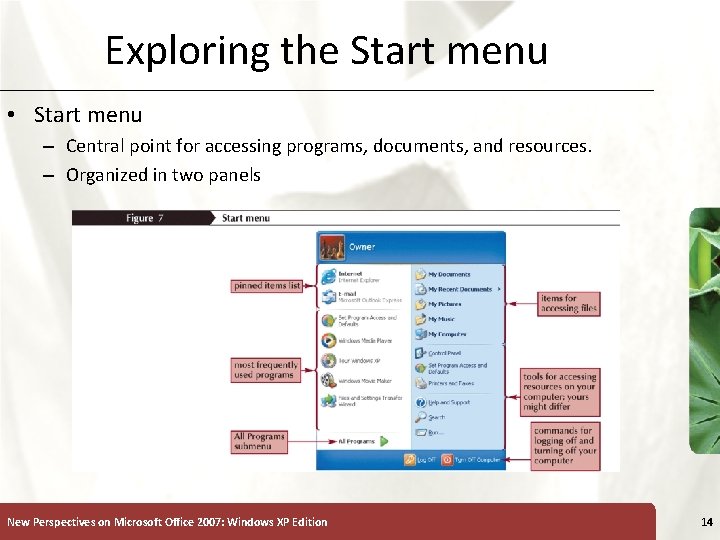
Exploring the Start menu • Start menu – Central point for accessing programs, documents, and resources. – Organized in two panels New Perspectives on Microsoft Office 2007: Windows XP Edition 14

Starting and Closing a Program • Starting a program – You must start a program before it can be used – To start a program • Click the Start button • Locate and click the program’s name in the submenus or • Click name or icon of program in pinned items list or most frequently used programs list in Start menu New Perspectives on Microsoft Office 2007: Windows XP Edition 15
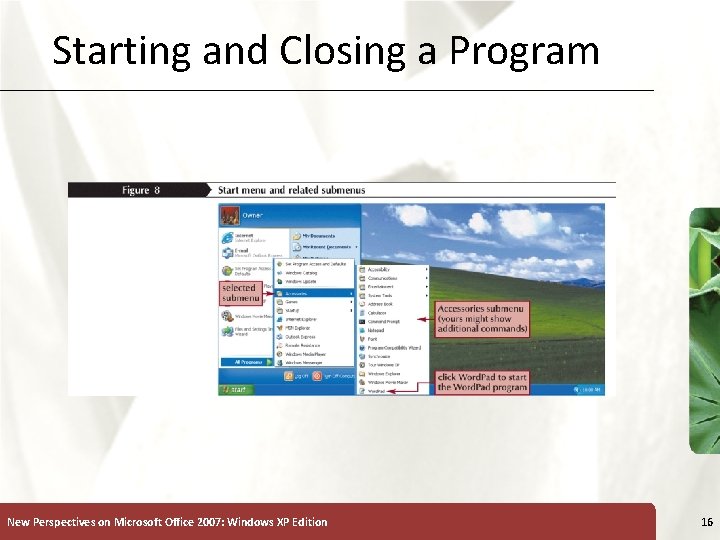
Starting and Closing a Program New Perspectives on Microsoft Office 2007: Windows XP Edition 16
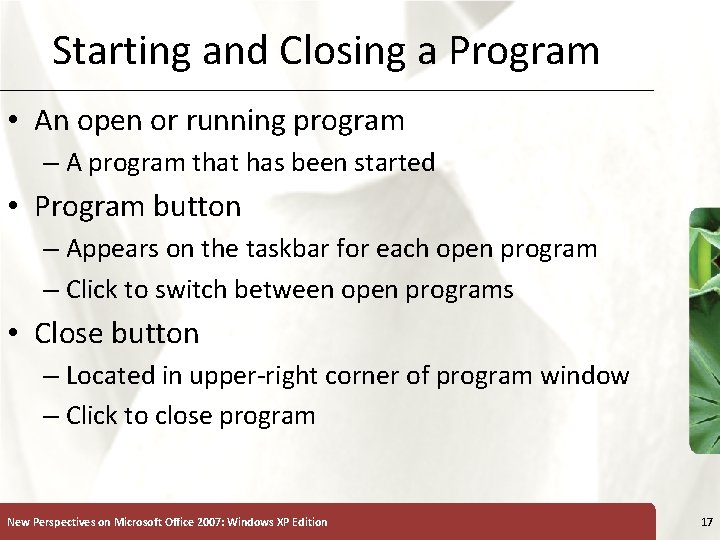
Starting and Closing a Program • An open or running program – A program that has been started • Program button – Appears on the taskbar for each open program – Click to switch between open programs • Close button – Located in upper-right corner of program window – Click to close program New Perspectives on Microsoft Office 2007: Windows XP Edition 17
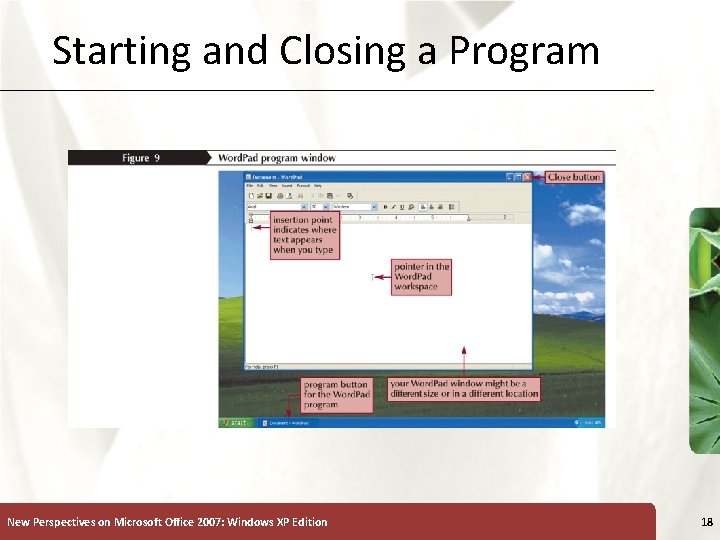
Starting and Closing a Program New Perspectives on Microsoft Office 2007: Windows XP Edition 18
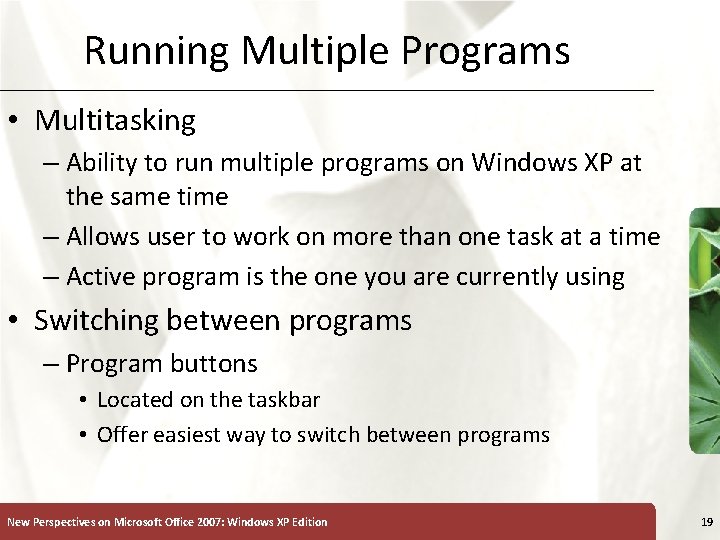
Running Multiple Programs • Multitasking – Ability to run multiple programs on Windows XP at the same time – Allows user to work on more than one task at a time – Active program is the one you are currently using • Switching between programs – Program buttons • Located on the taskbar • Offer easiest way to switch between programs New Perspectives on Microsoft Office 2007: Windows XP Edition 19
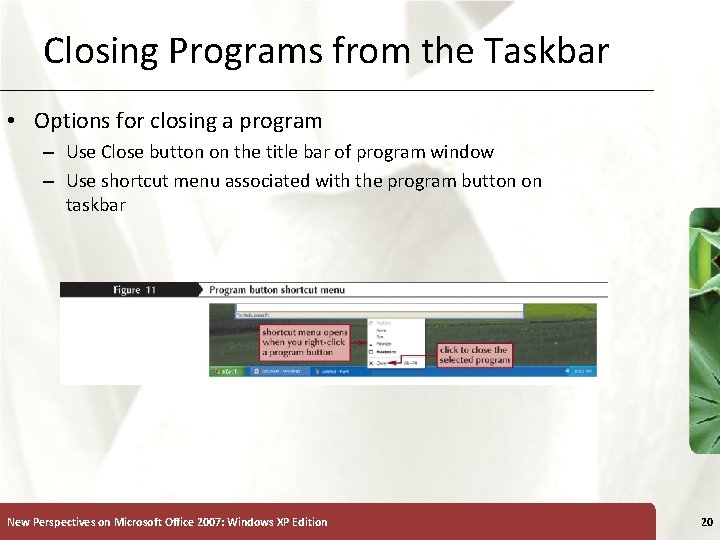
Closing Programs from the Taskbar • Options for closing a program – Use Close button on the title bar of program window – Use shortcut menu associated with the program button on taskbar New Perspectives on Microsoft Office 2007: Windows XP Edition 20
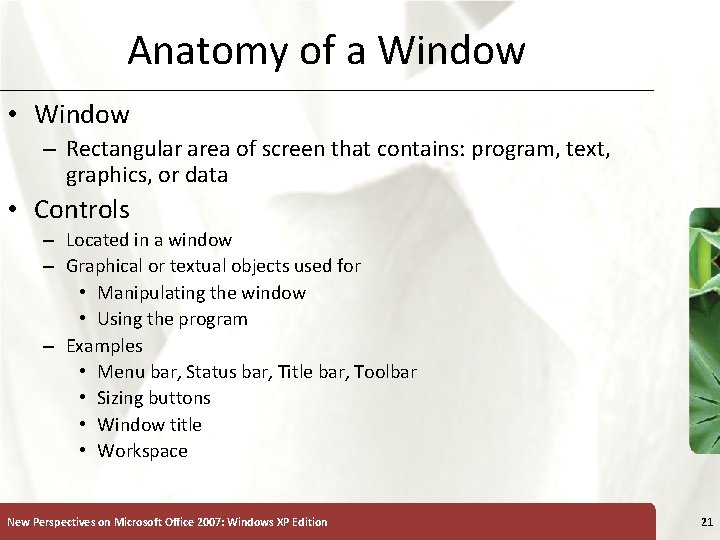
Anatomy of a Window • Window – Rectangular area of screen that contains: program, text, graphics, or data • Controls – Located in a window – Graphical or textual objects used for • Manipulating the window • Using the program – Examples • Menu bar, Status bar, Title bar, Toolbar • Sizing buttons • Window title • Workspace New Perspectives on Microsoft Office 2007: Windows XP Edition 21
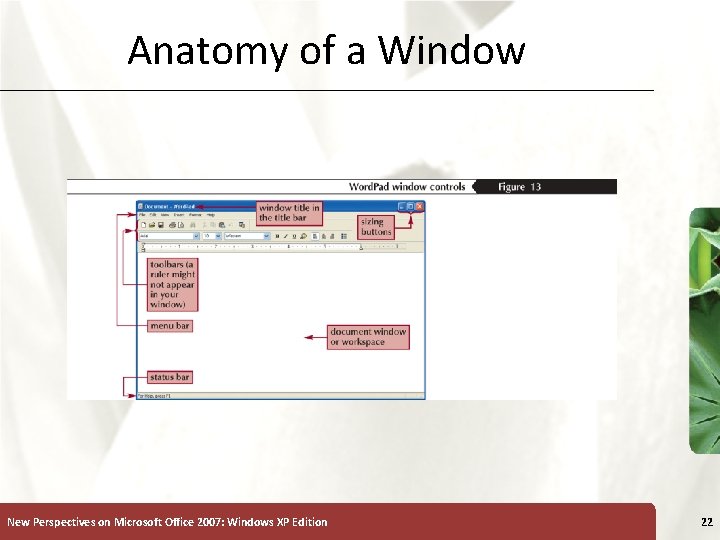
Anatomy of a Window New Perspectives on Microsoft Office 2007: Windows XP Edition 22
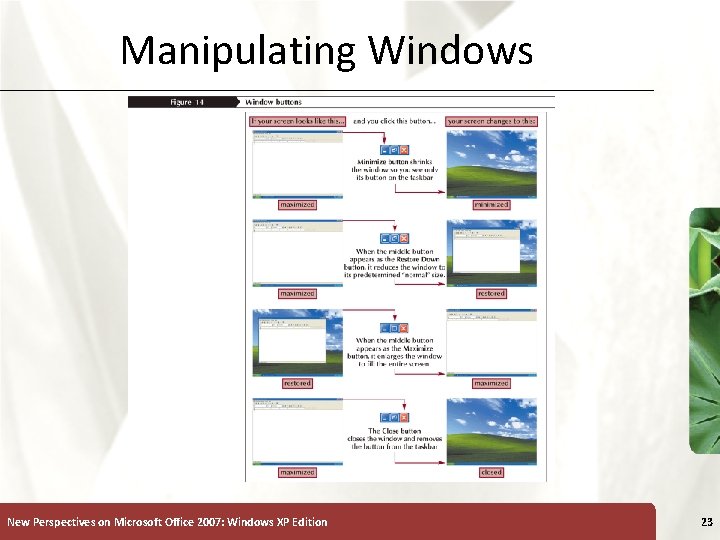
Manipulating Windows New Perspectives on Microsoft Office 2007: Windows XP Edition 23
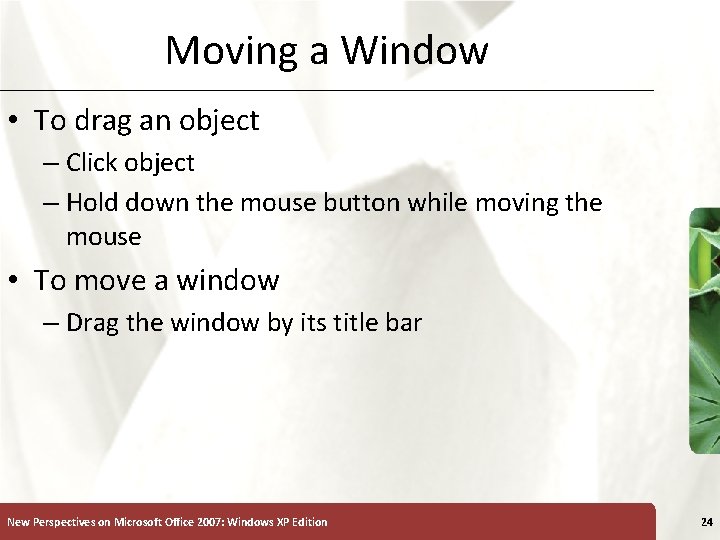
Moving a Window • To drag an object – Click object – Hold down the mouse button while moving the mouse • To move a window – Drag the window by its title bar New Perspectives on Microsoft Office 2007: Windows XP Edition 24
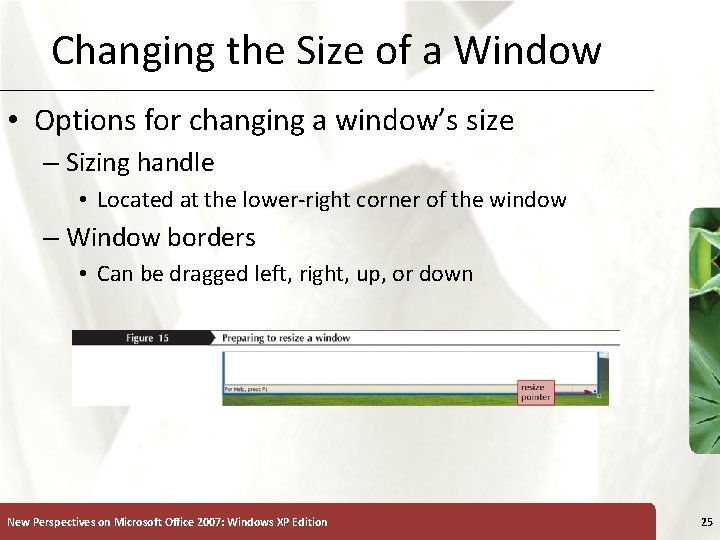
Changing the Size of a Window • Options for changing a window’s size – Sizing handle • Located at the lower-right corner of the window – Window borders • Can be dragged left, right, up, or down New Perspectives on Microsoft Office 2007: Windows XP Edition 25
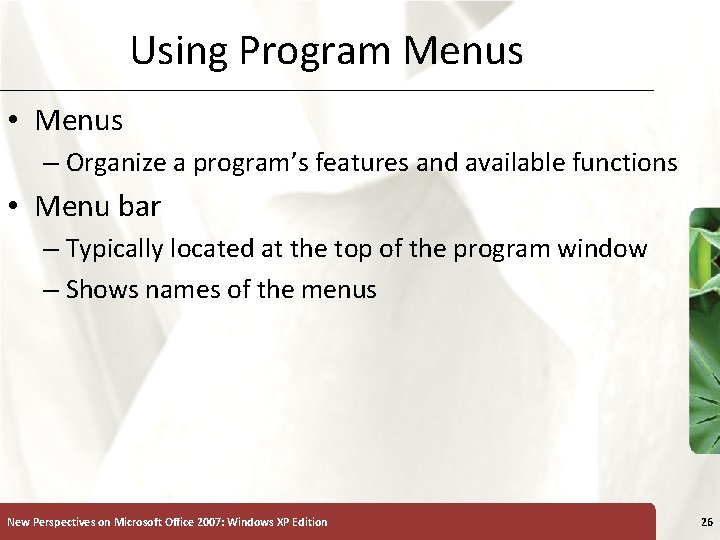
Using Program Menus • Menus – Organize a program’s features and available functions • Menu bar – Typically located at the top of the program window – Shows names of the menus New Perspectives on Microsoft Office 2007: Windows XP Edition 26
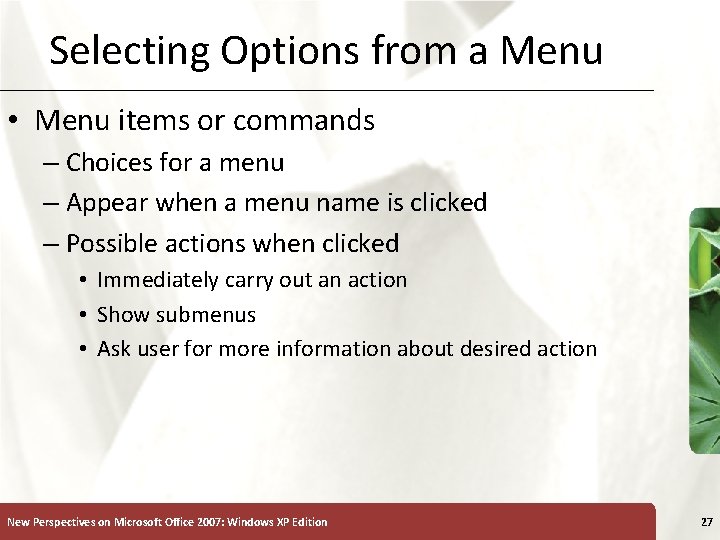
Selecting Options from a Menu • Menu items or commands – Choices for a menu – Appear when a menu name is clicked – Possible actions when clicked • Immediately carry out an action • Show submenus • Ask user for more information about desired action New Perspectives on Microsoft Office 2007: Windows XP Edition 27
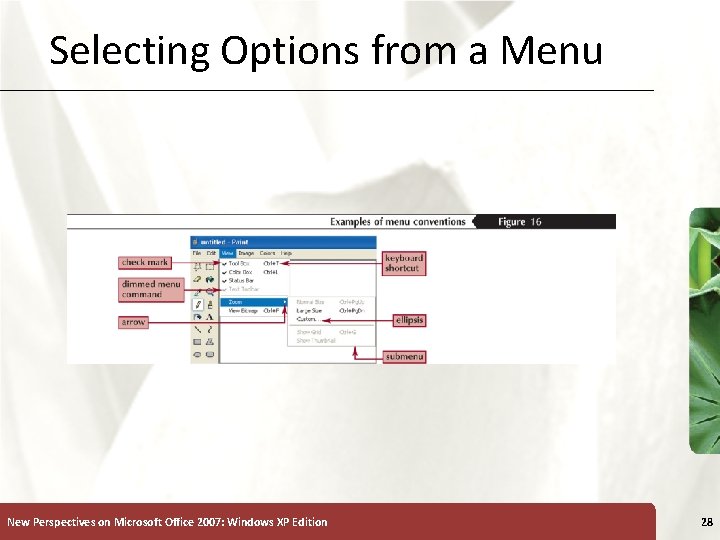
Selecting Options from a Menu New Perspectives on Microsoft Office 2007: Windows XP Edition 28
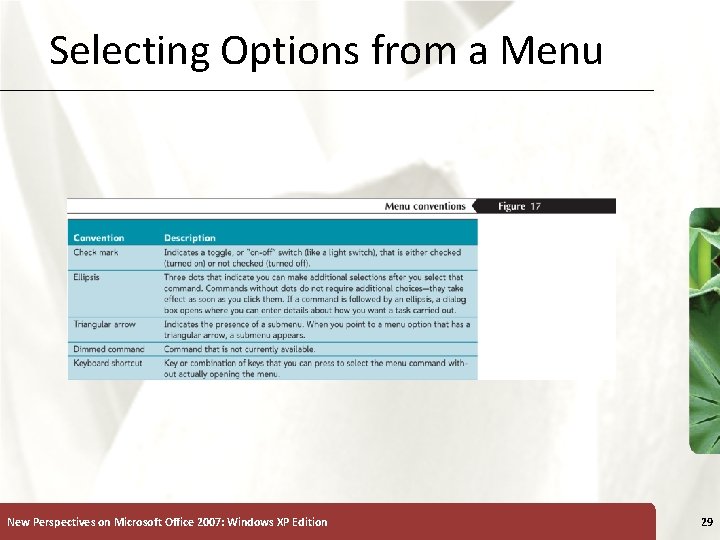
Selecting Options from a Menu New Perspectives on Microsoft Office 2007: Windows XP Edition 29
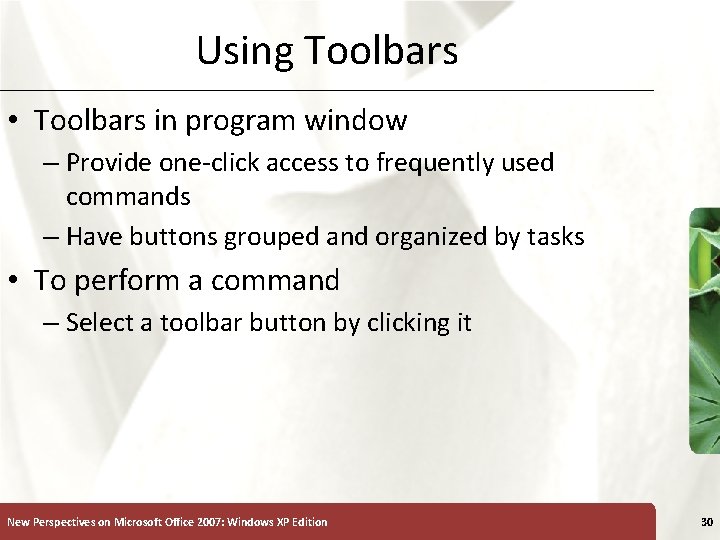
Using Toolbars • Toolbars in program window – Provide one-click access to frequently used commands – Have buttons grouped and organized by tasks • To perform a command – Select a toolbar button by clicking it New Perspectives on Microsoft Office 2007: Windows XP Edition 30
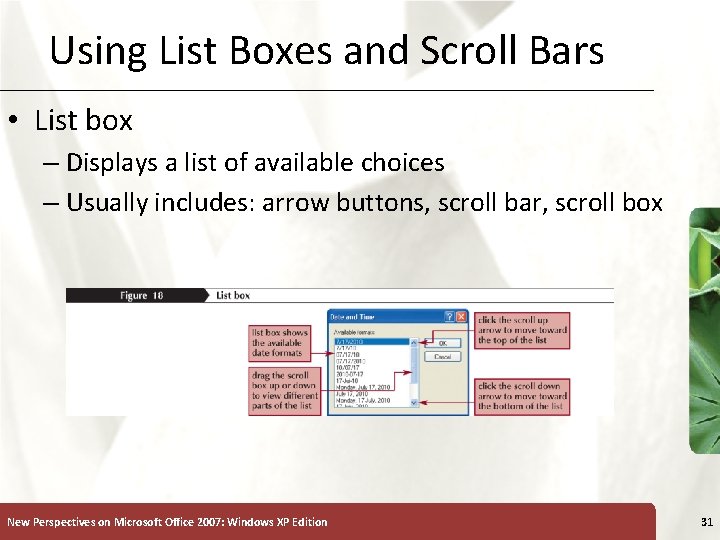
Using List Boxes and Scroll Bars • List box – Displays a list of available choices – Usually includes: arrow buttons, scroll bar, scroll box New Perspectives on Microsoft Office 2007: Windows XP Edition 31

Using Dialog Box Controls • Dialog box – Opens when a menu command or item followed by an ellipsis is selected – Allows the user to provide more information about how a program should carry out a task – Groups different kinds of information in panes • Panes: bordered rectangular areas New Perspectives on Microsoft Office 2007: Windows XP Edition 32
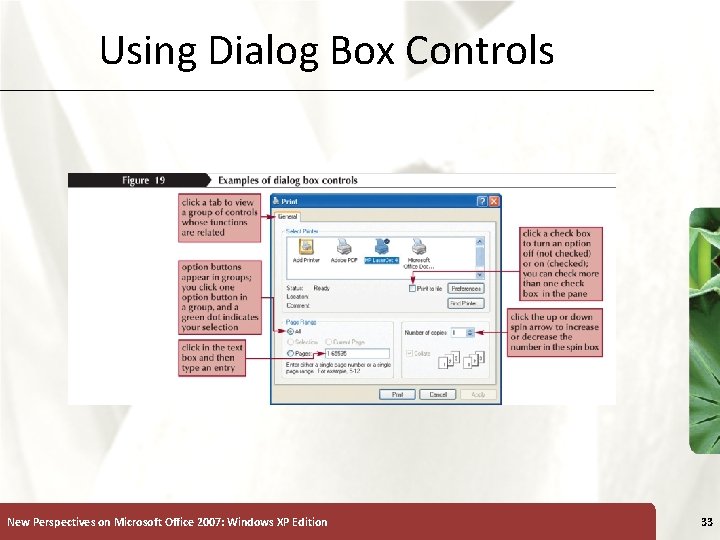
Using Dialog Box Controls New Perspectives on Microsoft Office 2007: Windows XP Edition 33
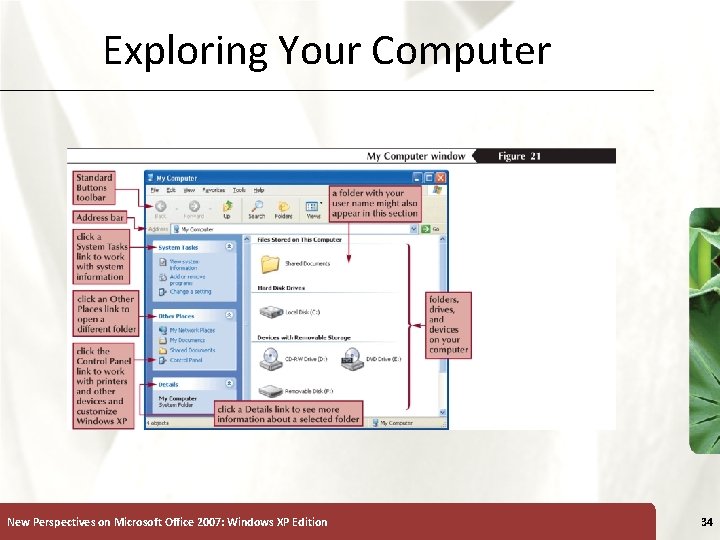
Exploring Your Computer New Perspectives on Microsoft Office 2007: Windows XP Edition 34
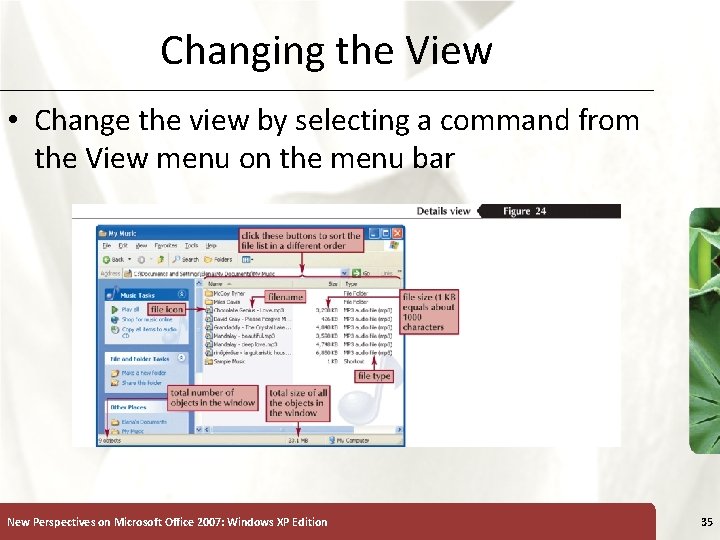
Changing the View • Change the view by selecting a command from the View menu on the menu bar New Perspectives on Microsoft Office 2007: Windows XP Edition 35
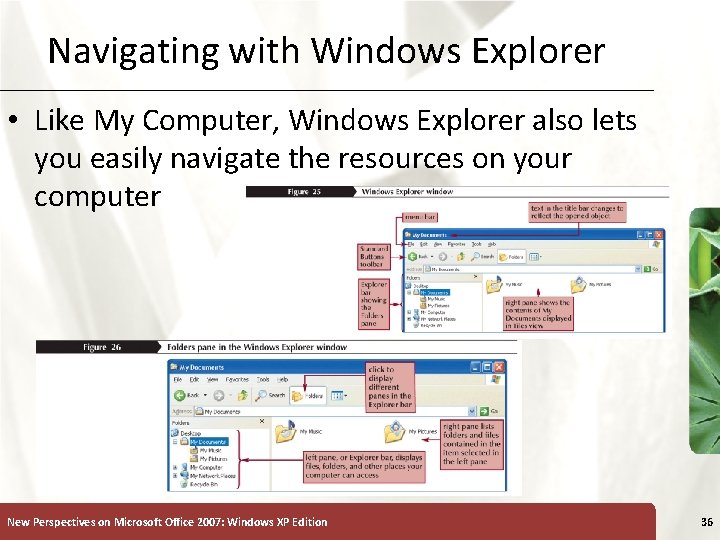
Navigating with Windows Explorer • Like My Computer, Windows Explorer also lets you easily navigate the resources on your computer New Perspectives on Microsoft Office 2007: Windows XP Edition 36
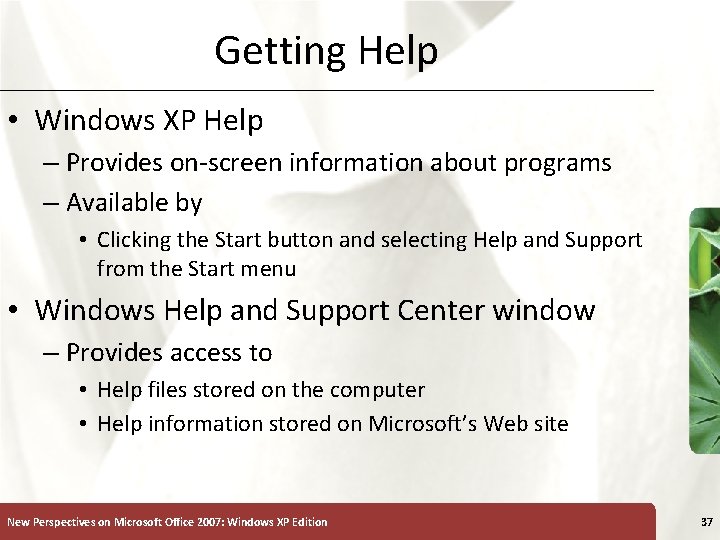
Getting Help • Windows XP Help – Provides on-screen information about programs – Available by • Clicking the Start button and selecting Help and Support from the Start menu • Windows Help and Support Center window – Provides access to • Help files stored on the computer • Help information stored on Microsoft’s Web site New Perspectives on Microsoft Office 2007: Windows XP Edition 37
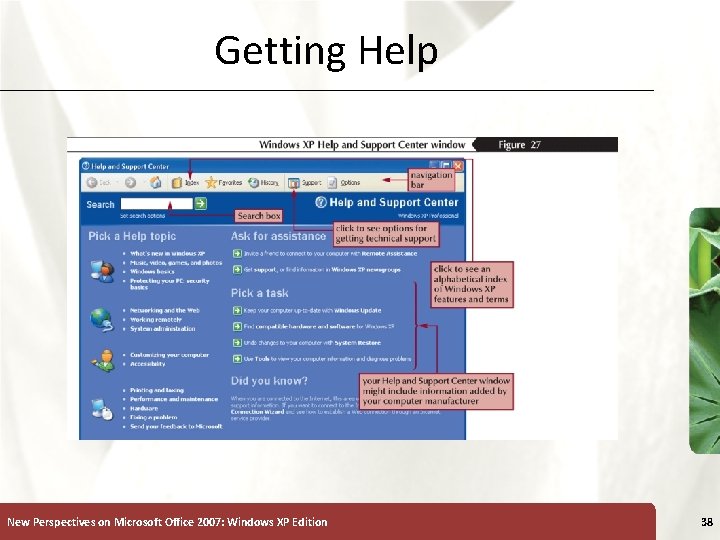
Getting Help New Perspectives on Microsoft Office 2007: Windows XP Edition 38
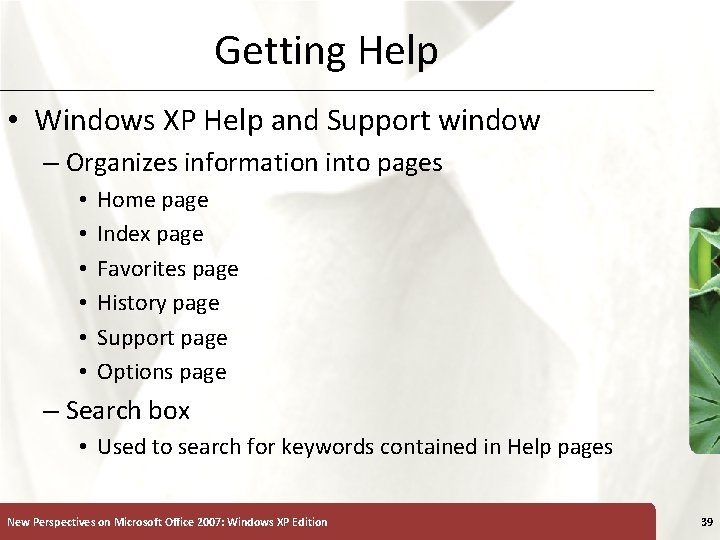
Getting Help • Windows XP Help and Support window – Organizes information into pages • • • Home page Index page Favorites page History page Support page Options page – Search box • Used to search for keywords contained in Help pages New Perspectives on Microsoft Office 2007: Windows XP Edition 39
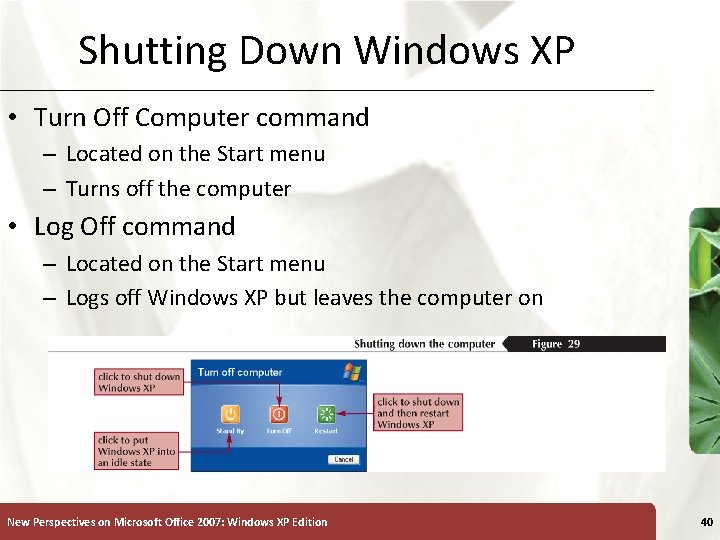
Shutting Down Windows XP • Turn Off Computer command – Located on the Start menu – Turns off the computer • Log Off command – Located on the Start menu – Logs off Windows XP but leaves the computer on New Perspectives on Microsoft Office 2007: Windows XP Edition 40
- Slides: 40