Exploring Net Beans IDE Object Oriented ProgrammingJava Objective
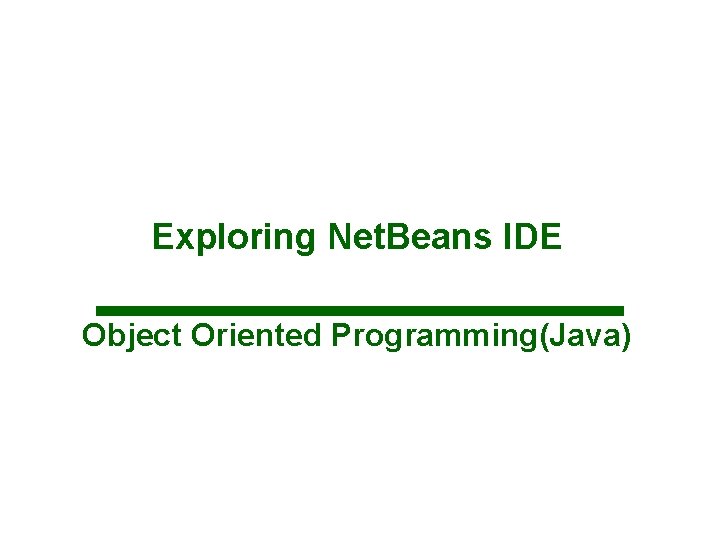
Exploring Net. Beans IDE Object Oriented Programming(Java)
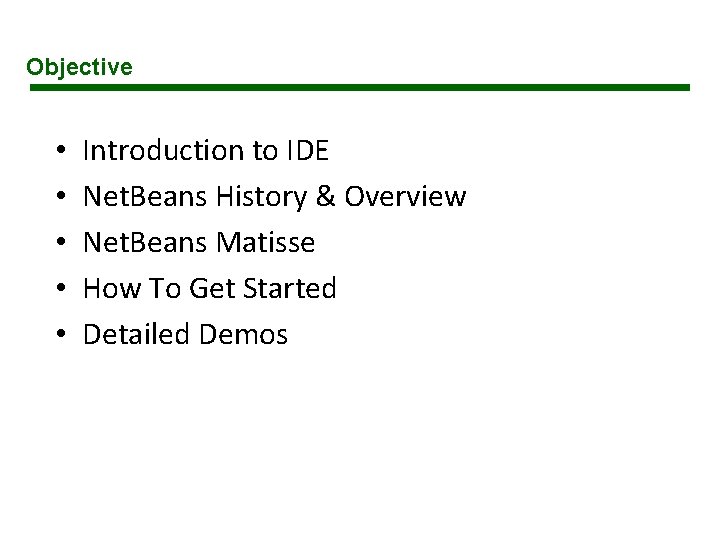
Objective • • • Introduction to IDE Net. Beans History & Overview Net. Beans Matisse How To Get Started Detailed Demos
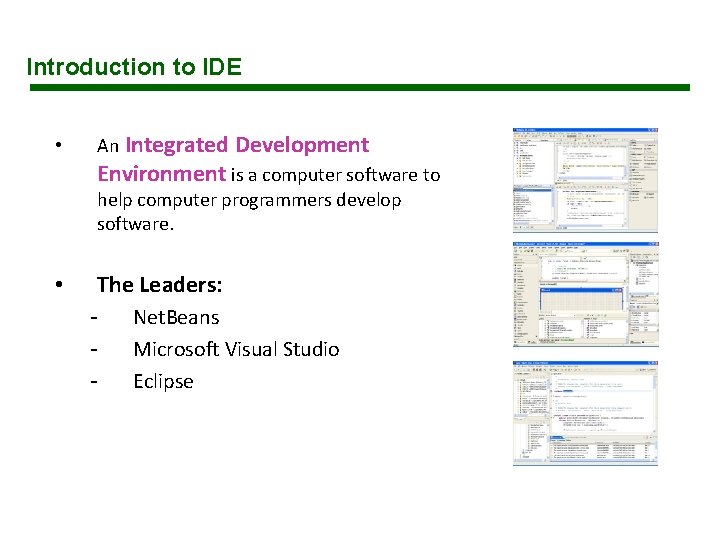
Introduction to IDE • An Integrated Development Environment is a computer software to help computer programmers develop software. • The Leaders: - Net. Beans Microsoft Visual Studio Eclipse
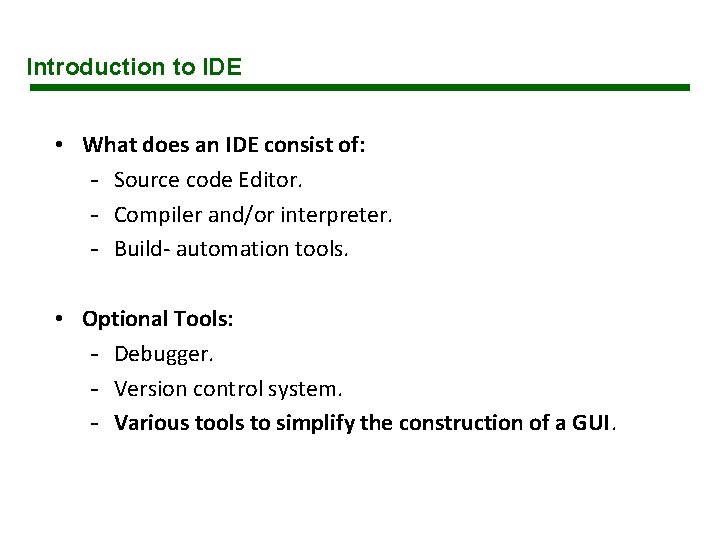
Introduction to IDE • What does an IDE consist of: - Source code Editor. - Compiler and/or interpreter. - Build- automation tools. • Optional Tools: - Debugger. - Version control system. - Various tools to simplify the construction of a GUI.
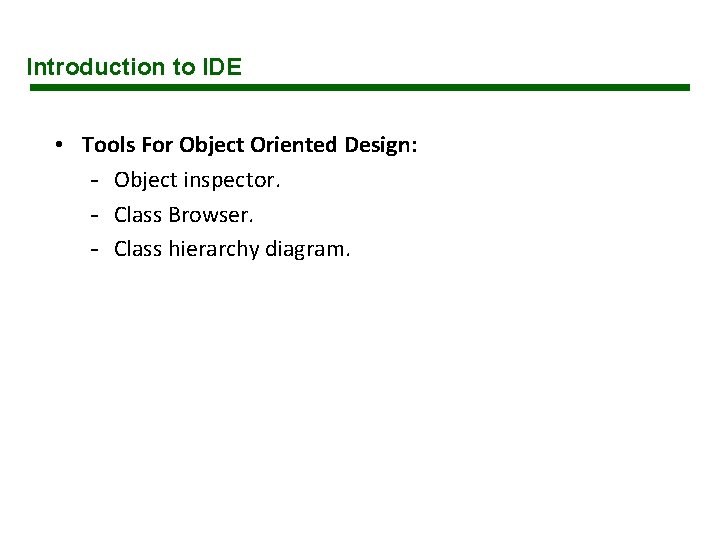
Introduction to IDE • Tools For Object Oriented Design: - Object inspector. - Class Browser. - Class hierarchy diagram.
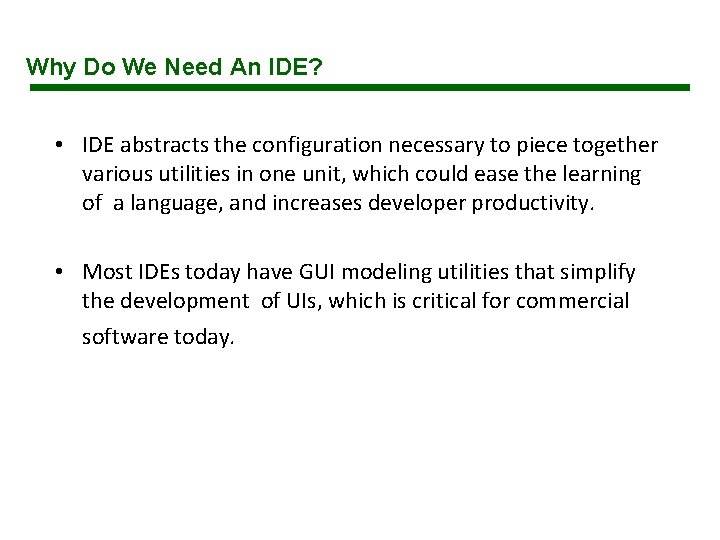
Why Do We Need An IDE? • IDE abstracts the configuration necessary to piece together various utilities in one unit, which could ease the learning of a language, and increases developer productivity. • Most IDEs today have GUI modeling utilities that simplify the development of UIs, which is critical for commercial software today.
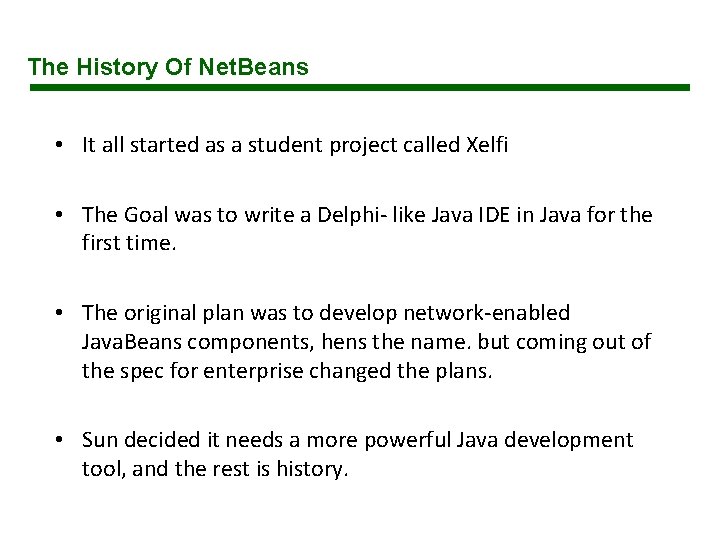
The History Of Net. Beans • It all started as a student project called Xelfi • The Goal was to write a Delphi- like Java IDE in Java for the first time. • The original plan was to develop network-enabled Java. Beans components, hens the name. but coming out of the spec for enterprise changed the plans. • Sun decided it needs a more powerful Java development tool, and the rest is history.
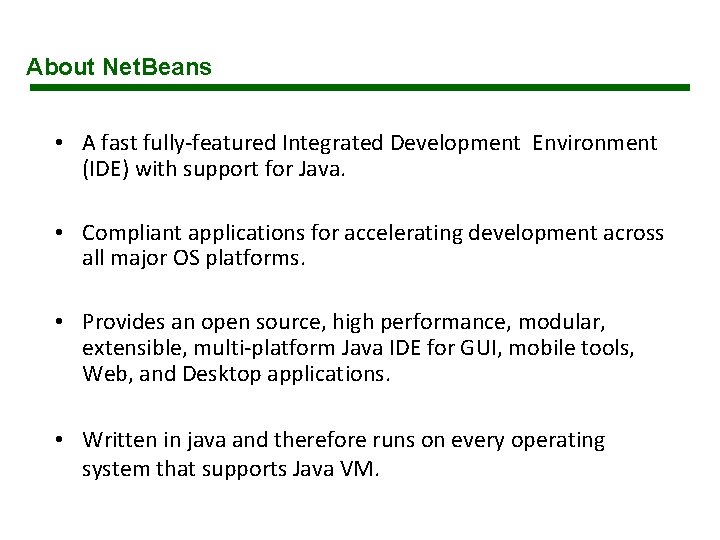
About Net. Beans • A fast fully-featured Integrated Development Environment (IDE) with support for Java. • Compliant applications for accelerating development across all major OS platforms. • Provides an open source, high performance, modular, extensible, multi-platform Java IDE for GUI, mobile tools, Web, and Desktop applications. • Written in java and therefore runs on every operating system that supports Java VM.
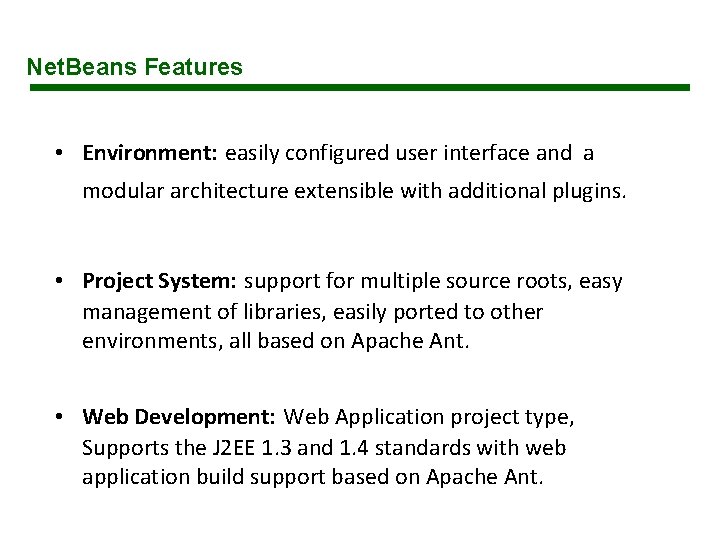
Net. Beans Features • Environment: easily configured user interface and a modular architecture extensible with additional plugins. • Project System: support for multiple source roots, easy management of libraries, easily ported to other environments, all based on Apache Ant. • Web Development: Web Application project type, Supports the J 2 EE 1. 3 and 1. 4 standards with web application build support based on Apache Ant.
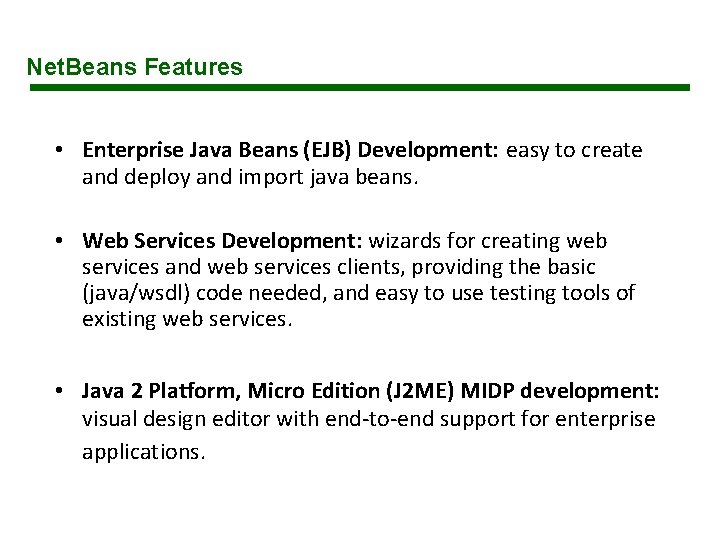
Net. Beans Features • Enterprise Java Beans (EJB) Development: easy to create and deploy and import java beans. • Web Services Development: wizards for creating web services and web services clients, providing the basic (java/wsdl) code needed, and easy to use testing tools of existing web services. • Java 2 Platform, Micro Edition (J 2 ME) MIDP development: visual design editor with end-to-end support for enterprise applications.
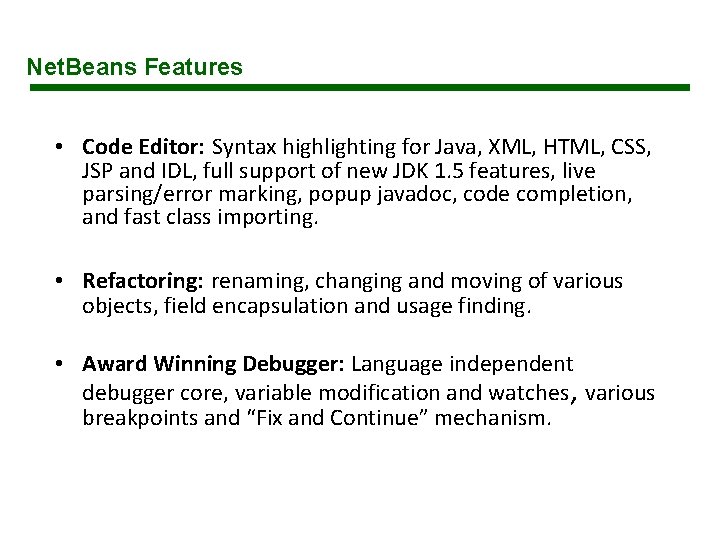
Net. Beans Features • Code Editor: Syntax highlighting for Java, XML, HTML, CSS, JSP and IDL, full support of new JDK 1. 5 features, live parsing/error marking, popup javadoc, code completion, and fast class importing. • Refactoring: renaming, changing and moving of various objects, field encapsulation and usage finding. • Award Winning Debugger: Language independent debugger core, variable modification and watches, various breakpoints and “Fix and Continue” mechanism.
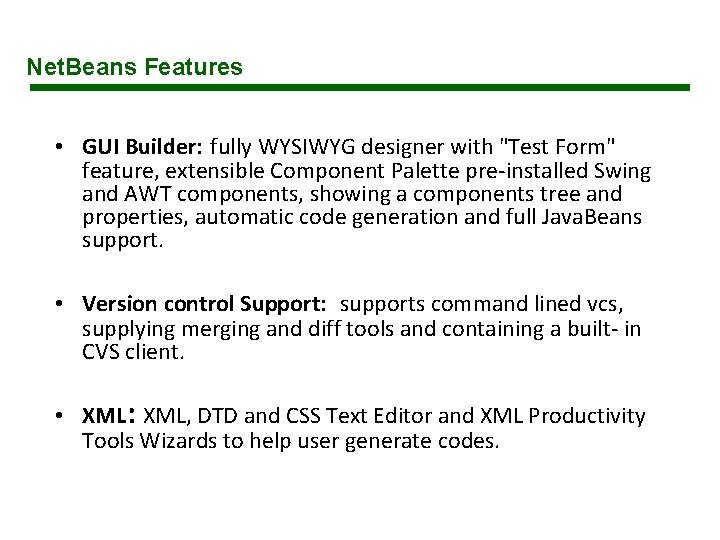
Net. Beans Features • GUI Builder: fully WYSIWYG designer with "Test Form" feature, extensible Component Palette pre-installed Swing and AWT components, showing a components tree and properties, automatic code generation and full Java. Beans support. • Version control Support: supports command lined vcs, supplying merging and diff tools and containing a built- in CVS client. • XML: XML, DTD and CSS Text Editor and XML Productivity Tools Wizards to help user generate codes.
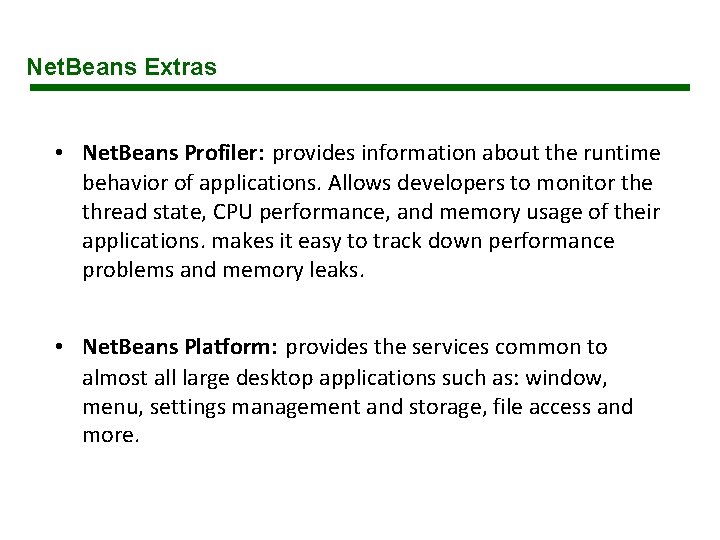
Net. Beans Extras • Net. Beans Profiler: provides information about the runtime behavior of applications. Allows developers to monitor the thread state, CPU performance, and memory usage of their applications. makes it easy to track down performance problems and memory leaks. • Net. Beans Platform: provides the services common to almost all large desktop applications such as: window, menu, settings management and storage, file access and more.
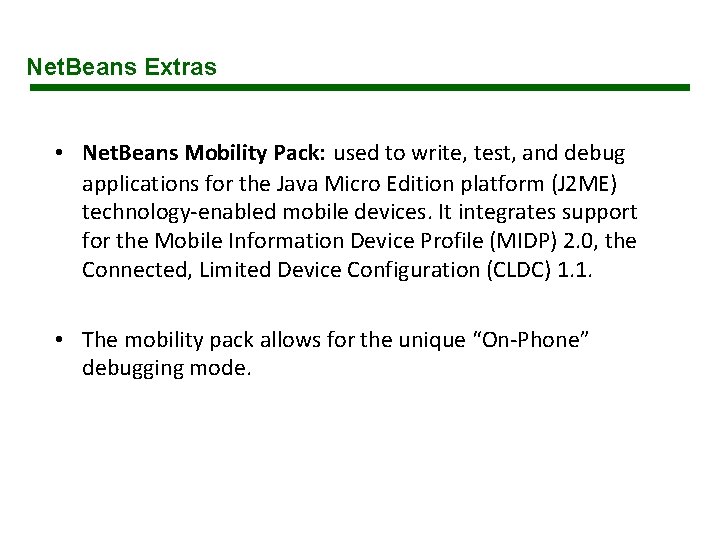
Net. Beans Extras • Net. Beans Mobility Pack: used to write, test, and debug applications for the Java Micro Edition platform (J 2 ME) technology-enabled mobile devices. It integrates support for the Mobile Information Device Profile (MIDP) 2. 0, the Connected, Limited Device Configuration (CLDC) 1. 1. • The mobility pack allows for the unique “On-Phone” debugging mode.

Net. Beans Matisse • The biggest improvement from the previous version and the feature with the biggest impact is the new GUI- Builder, Matisse.

Net. Beans Matisse • The Goal: to take the best features from OSX and VS designers and allow the same possibilities for Java Programmers. • In order to reach that goal there was a need to develop a new layout manager to support all the needed functionalities.
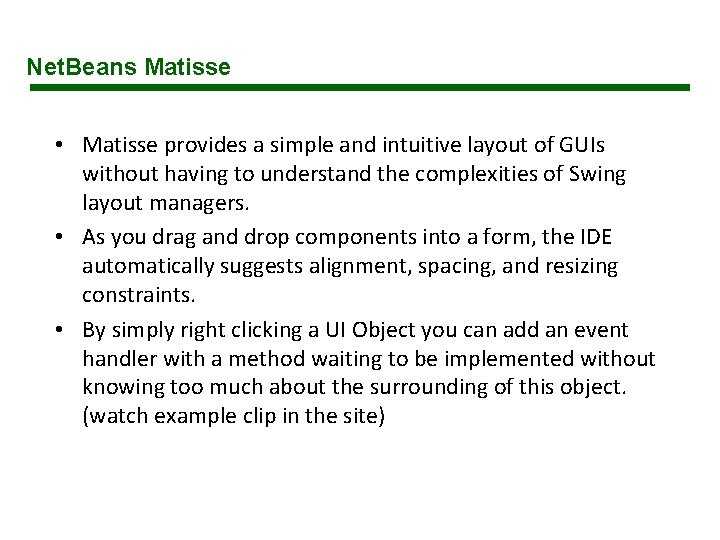
Net. Beans Matisse • Matisse provides a simple and intuitive layout of GUIs without having to understand the complexities of Swing layout managers. • As you drag and drop components into a form, the IDE automatically suggests alignment, spacing, and resizing constraints. • By simply right clicking a UI Object you can add an event handler with a method waiting to be implemented without knowing too much about the surrounding of this object. (watch example clip in the site)
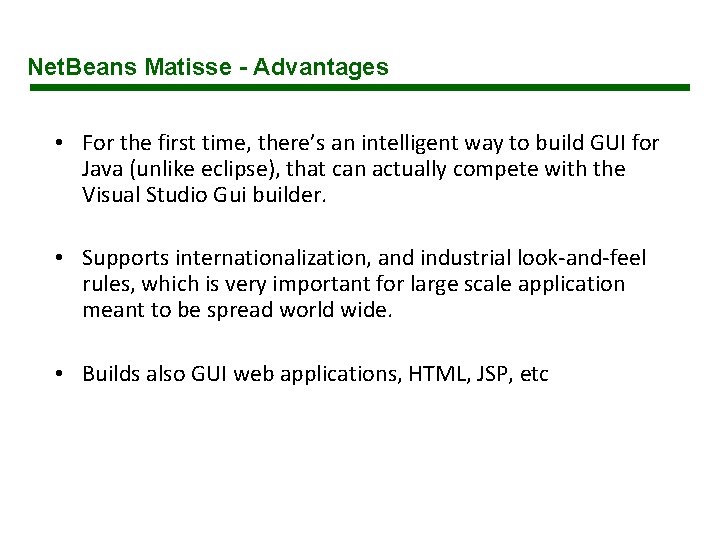
Net. Beans Matisse - Advantages • For the first time, there’s an intelligent way to build GUI for Java (unlike eclipse), that can actually compete with the Visual Studio Gui builder. • Supports internationalization, and industrial look-and-feel rules, which is very important for large scale application meant to be spread world wide. • Builds also GUI web applications, HTML, JSP, etc
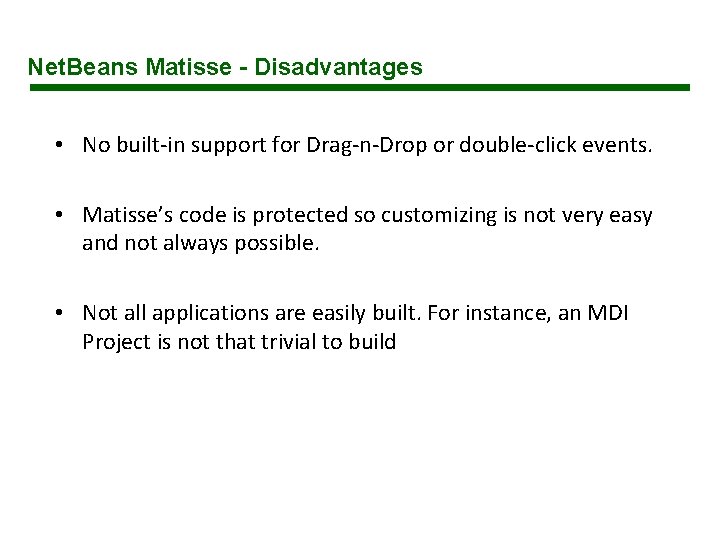
Net. Beans Matisse - Disadvantages • No built-in support for Drag-n-Drop or double-click events. • Matisse’s code is protected so customizing is not very easy and not always possible. • Not all applications are easily built. For instance, an MDI Project is not that trivial to build
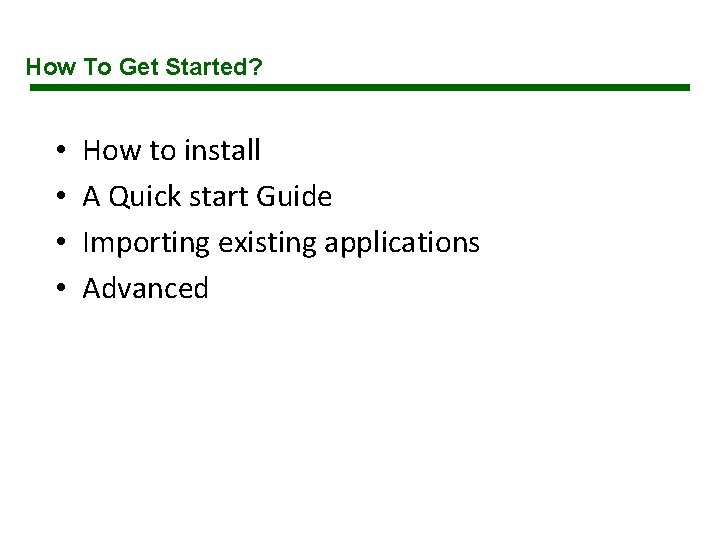
How To Get Started? • • How to install A Quick start Guide Importing existing applications Advanced
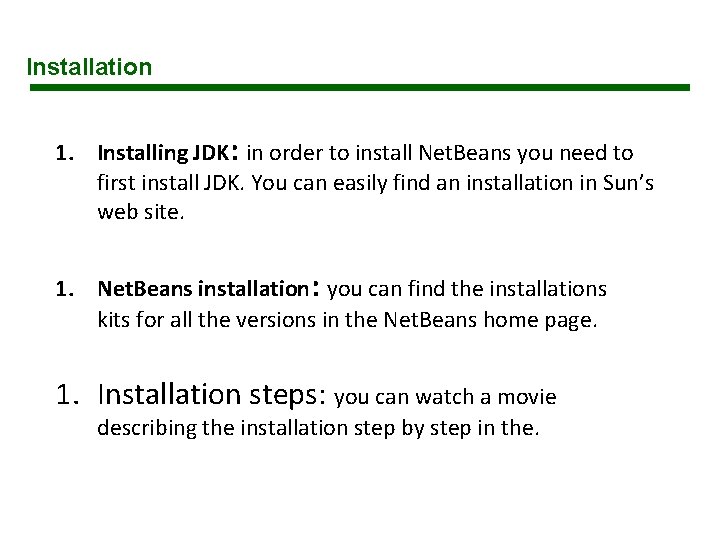
Installation 1. Installing JDK: in order to install Net. Beans you need to first install JDK. You can easily find an installation in Sun’s web site. 1. Net. Beans installation: you can find the installations kits for all the versions in the Net. Beans home page. 1. Installation steps: you can watch a movie describing the installation step by step in the.
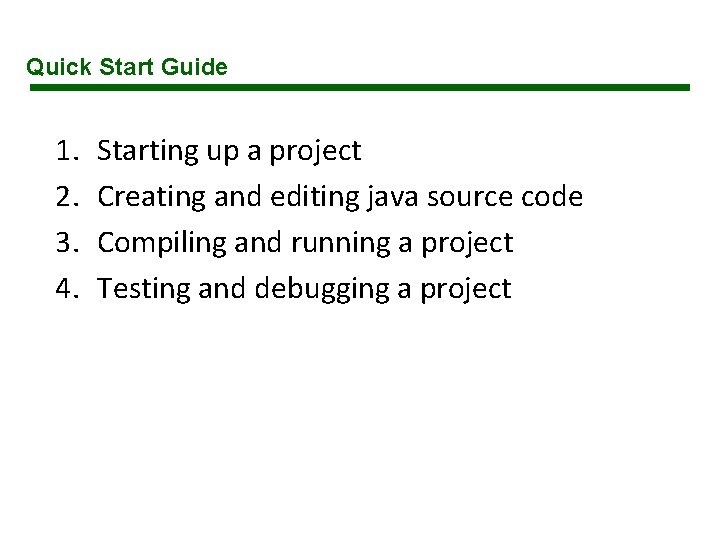
Quick Start Guide 1. 2. 3. 4. Starting up a project Creating and editing java source code Compiling and running a project Testing and debugging a project
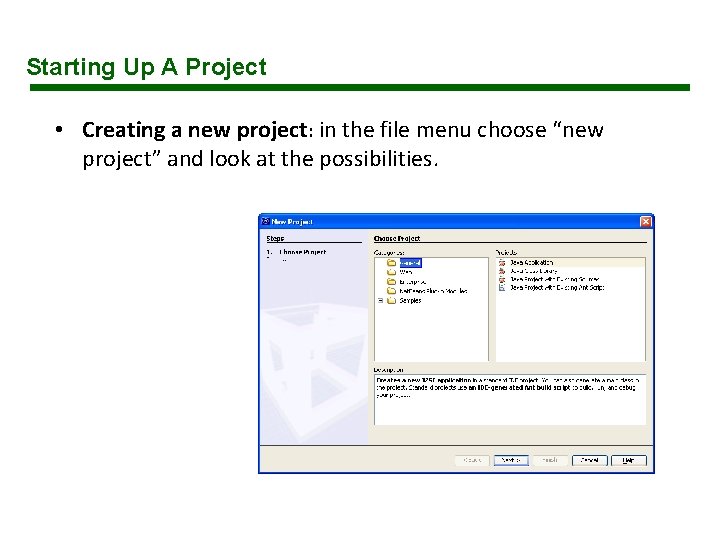
Starting Up A Project • Creating a new project: in the file menu choose “new project” and look at the possibilities.
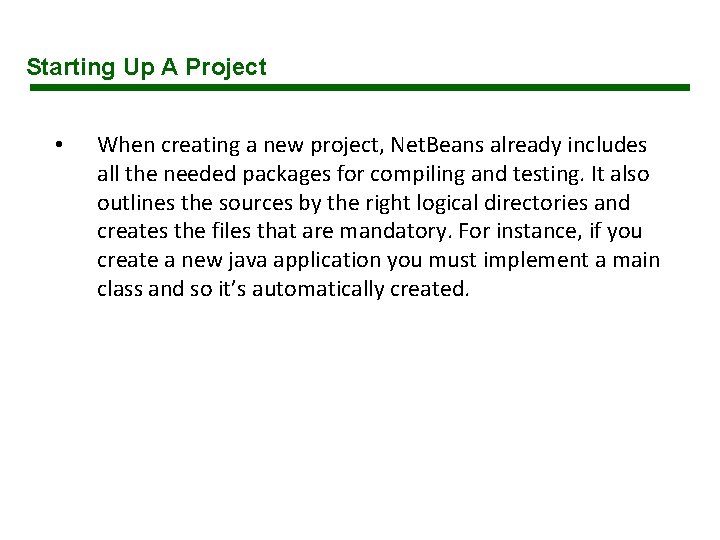
Starting Up A Project • When creating a new project, Net. Beans already includes all the needed packages for compiling and testing. It also outlines the sources by the right logical directories and creates the files that are mandatory. For instance, if you create a new java application you must implement a main class and so it’s automatically created.
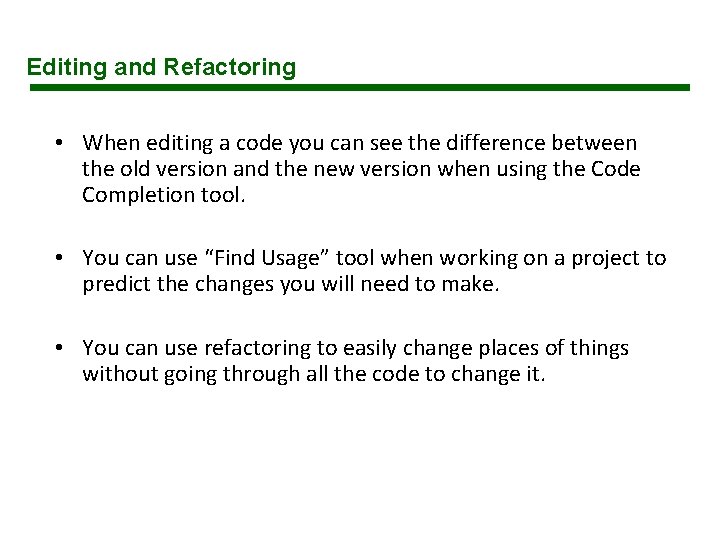
Editing and Refactoring • When editing a code you can see the difference between the old version and the new version when using the Code Completion tool. • You can use “Find Usage” tool when working on a project to predict the changes you will need to make. • You can use refactoring to easily change places of things without going through all the code to change it.
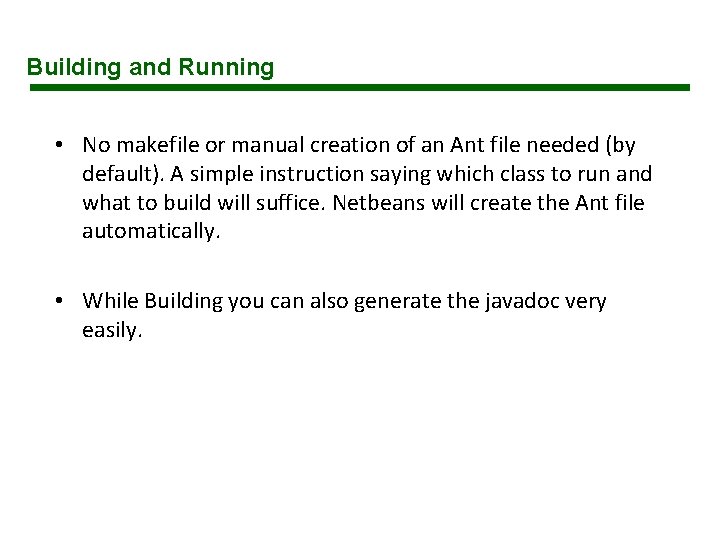
Building and Running • No makefile or manual creation of an Ant file needed (by default). A simple instruction saying which class to run and what to build will suffice. Netbeans will create the Ant file automatically. • While Building you can also generate the javadoc very easily.
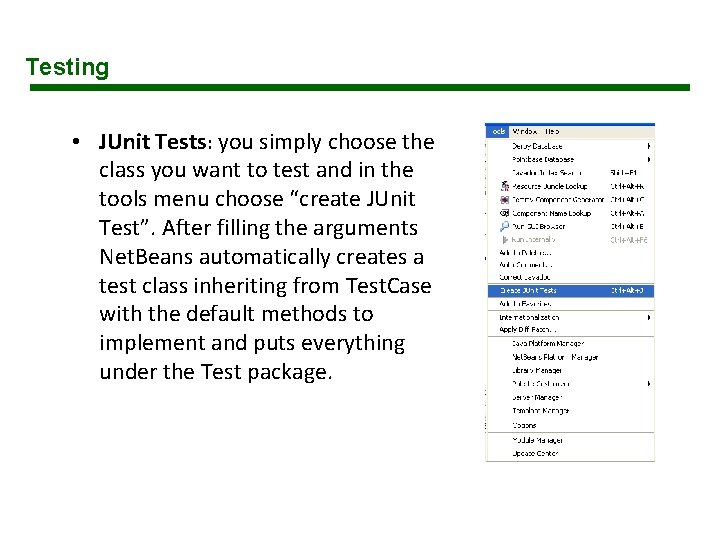
Testing • JUnit Tests: you simply choose the class you want to test and in the tools menu choose “create JUnit Test”. After filling the arguments Net. Beans automatically creates a test class inheriting from Test. Case with the default methods to implement and puts everything under the Test package.

Debugging • Net. Beans has two modes, run mode and debug mode. • The debug mode is very easy to use. • You can use the local variables window and watch window to follow the progress of the program.
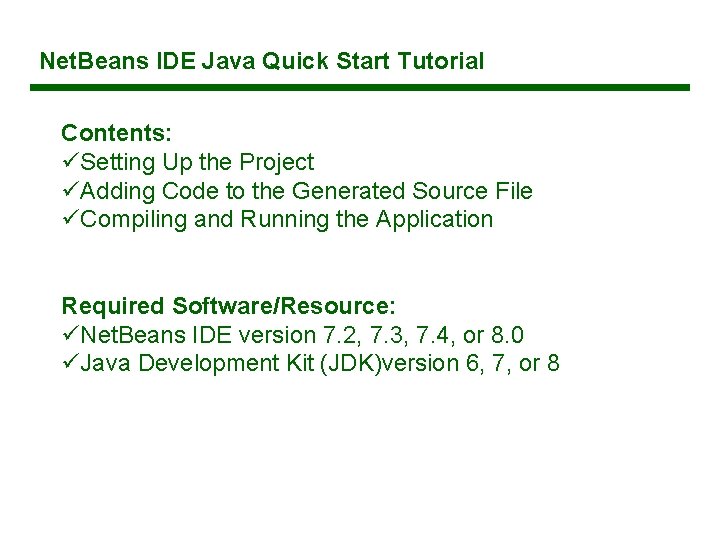
Net. Beans IDE Java Quick Start Tutorial Contents: üSetting Up the Project üAdding Code to the Generated Source File üCompiling and Running the Application Required Software/Resource: üNet. Beans IDE version 7. 2, 7. 3, 7. 4, or 8. 0 üJava Development Kit (JDK)version 6, 7, or 8
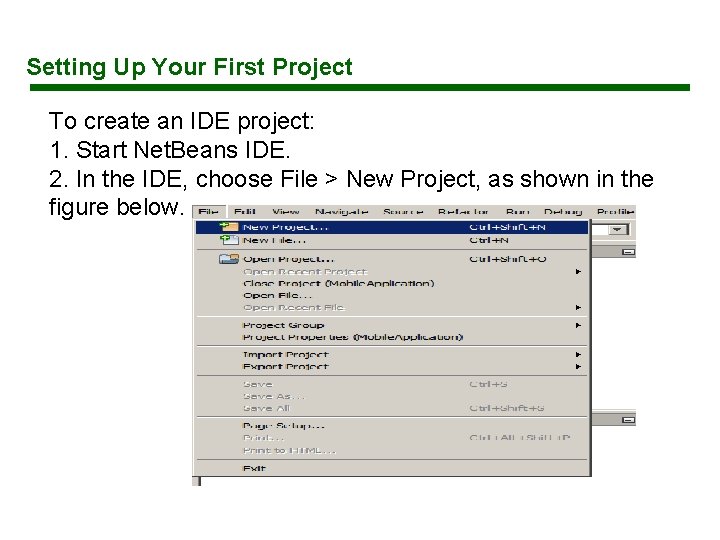
Setting Up Your First Project To create an IDE project: 1. Start Net. Beans IDE. 2. In the IDE, choose File > New Project, as shown in the figure below.
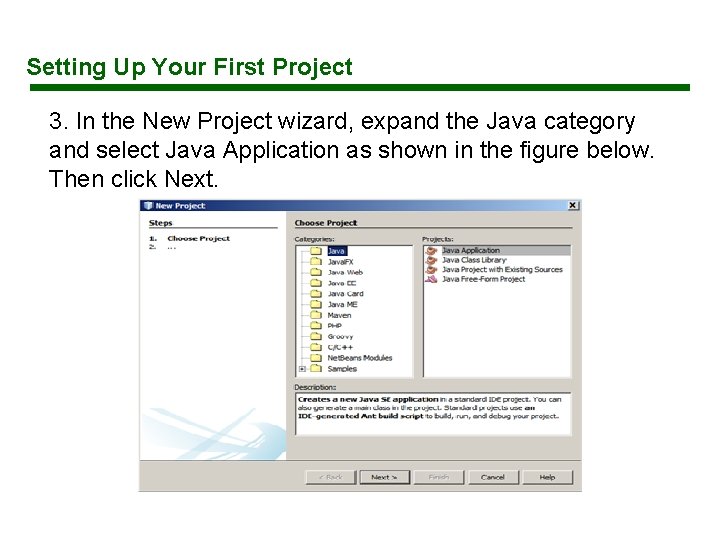
Setting Up Your First Project 3. In the New Project wizard, expand the Java category and select Java Application as shown in the figure below. Then click Next.
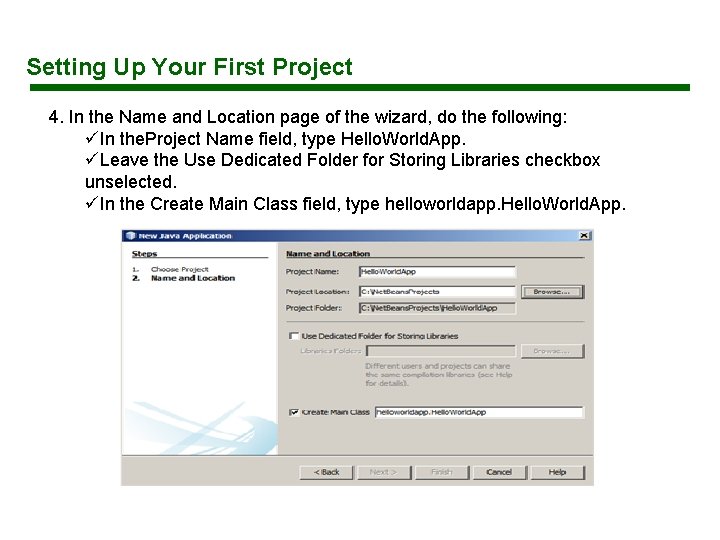
Setting Up Your First Project 4. In the Name and Location page of the wizard, do the following: üIn the. Project Name field, type Hello. World. App. üLeave the Use Dedicated Folder for Storing Libraries checkbox unselected. üIn the Create Main Class field, type helloworldapp. Hello. World. App.
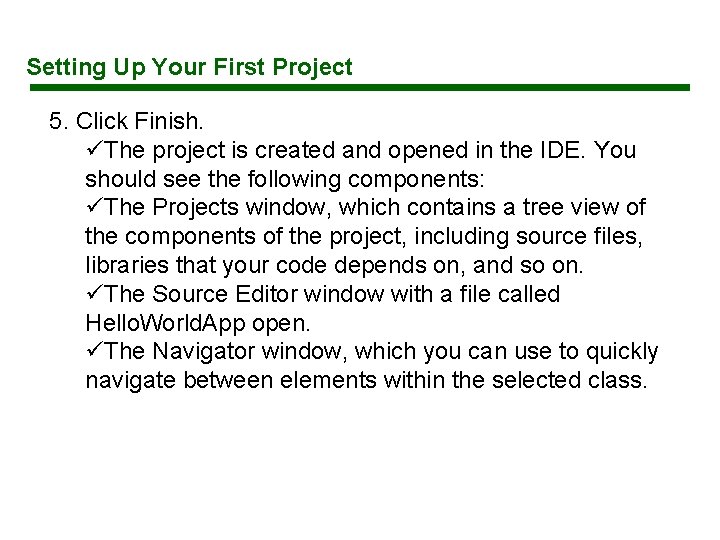
Setting Up Your First Project 5. Click Finish. üThe project is created and opened in the IDE. You should see the following components: üThe Projects window, which contains a tree view of the components of the project, including source files, libraries that your code depends on, and so on. üThe Source Editor window with a file called Hello. World. App open. üThe Navigator window, which you can use to quickly navigate between elements within the selected class.
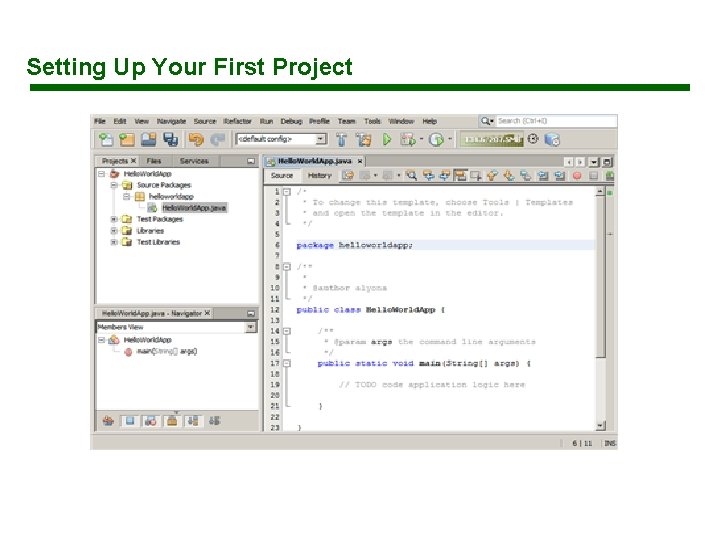
Setting Up Your First Project
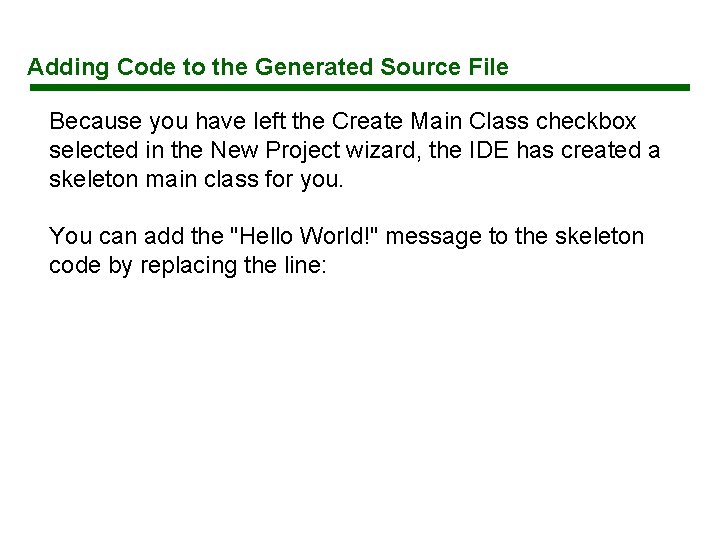
Adding Code to the Generated Source File Because you have left the Create Main Class checkbox selected in the New Project wizard, the IDE has created a skeleton main class for you. You can add the "Hello World!" message to the skeleton code by replacing the line:
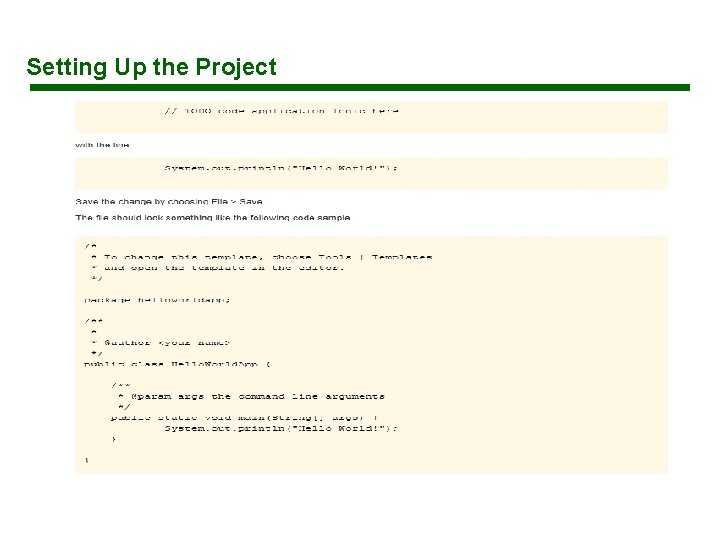
Setting Up the Project
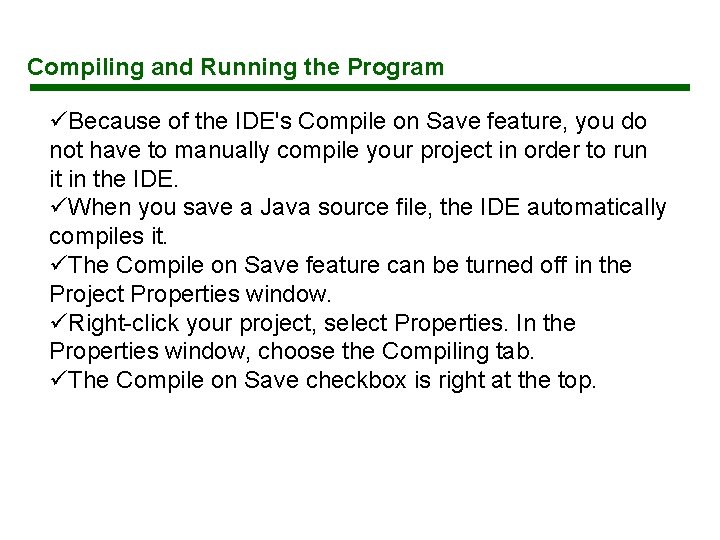
Compiling and Running the Program üBecause of the IDE's Compile on Save feature, you do not have to manually compile your project in order to run it in the IDE. üWhen you save a Java source file, the IDE automatically compiles it. üThe Compile on Save feature can be turned off in the Project Properties window. üRight-click your project, select Properties. In the Properties window, choose the Compiling tab. üThe Compile on Save checkbox is right at the top.
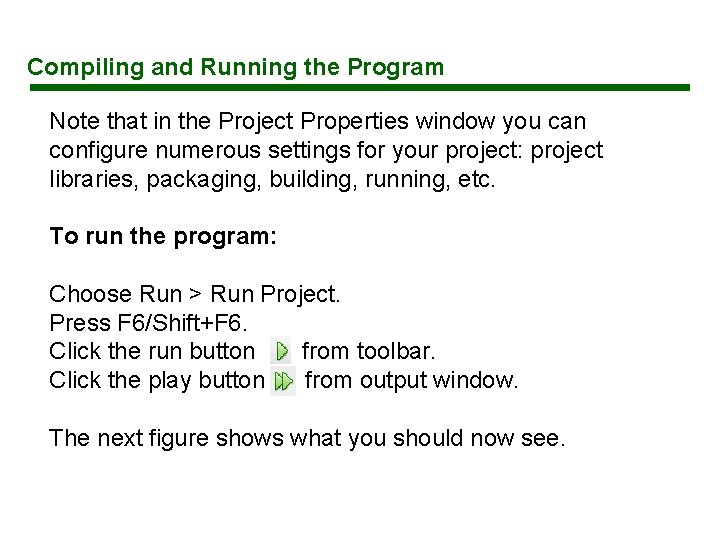
Compiling and Running the Program Note that in the Project Properties window you can configure numerous settings for your project: project libraries, packaging, building, running, etc. To run the program: Choose Run > Run Project. Press F 6/Shift+F 6. Click the run button from toolbar. Click the play button from output window. The next figure shows what you should now see.
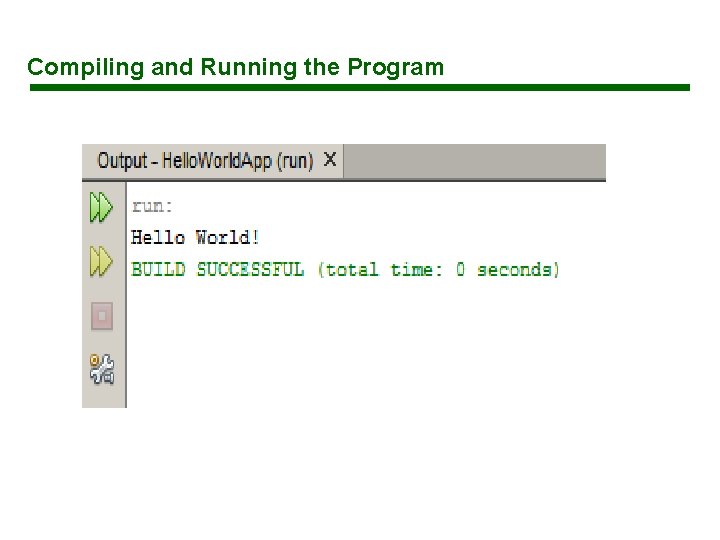
Compiling and Running the Program
- Slides: 39