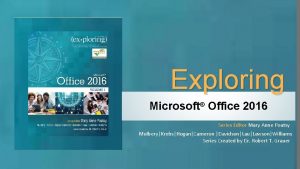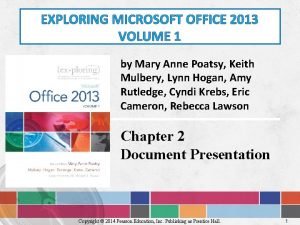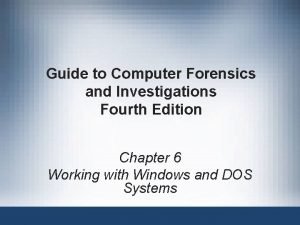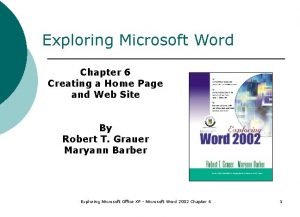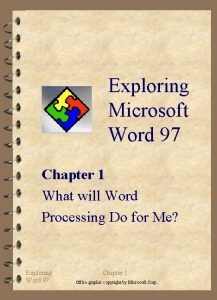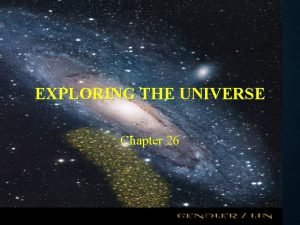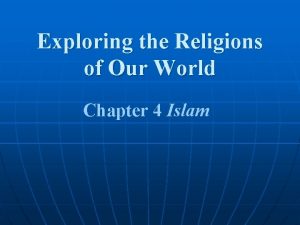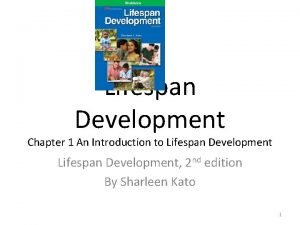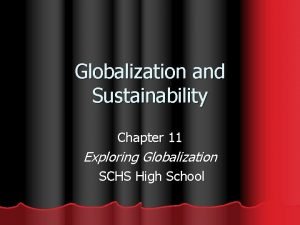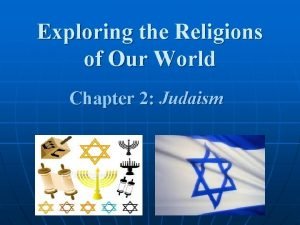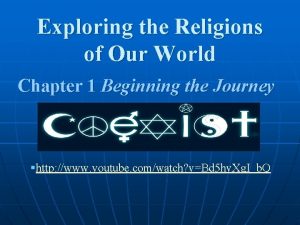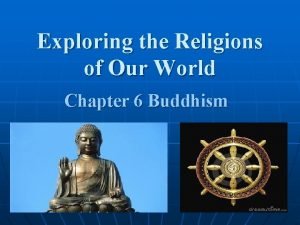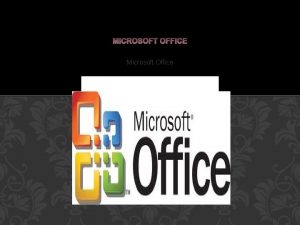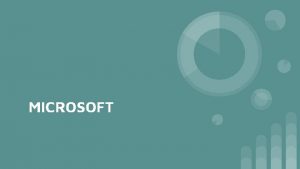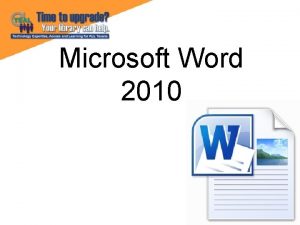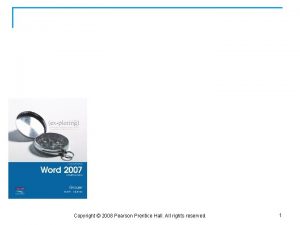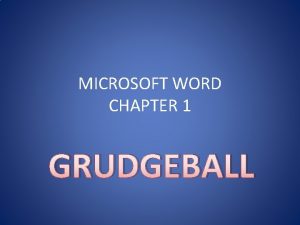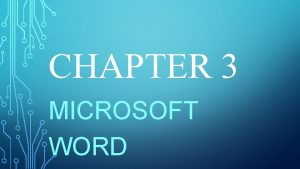Exploring Microsoft Word Chapter 1 What will Word
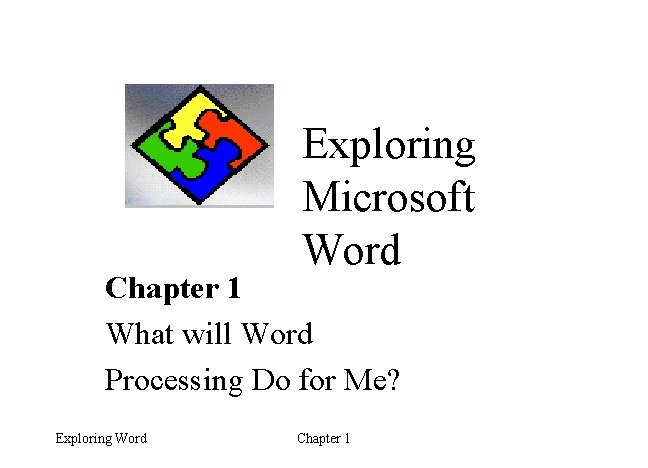
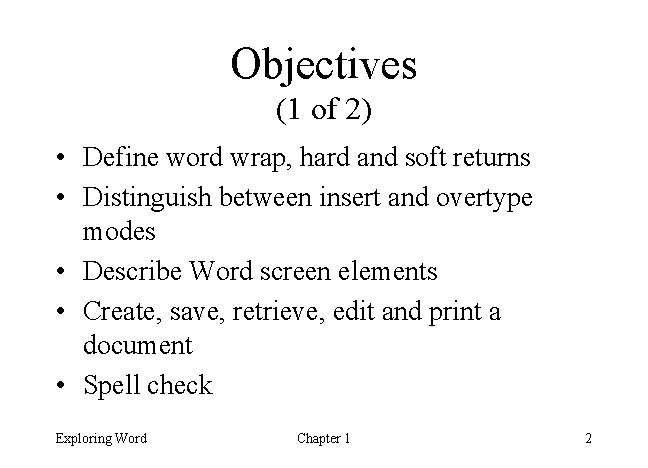
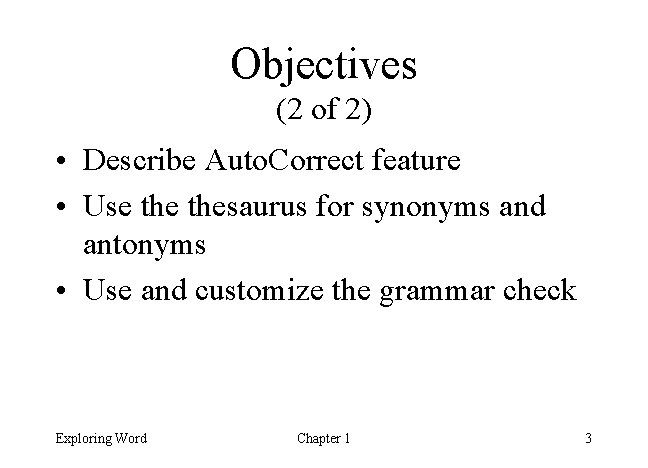
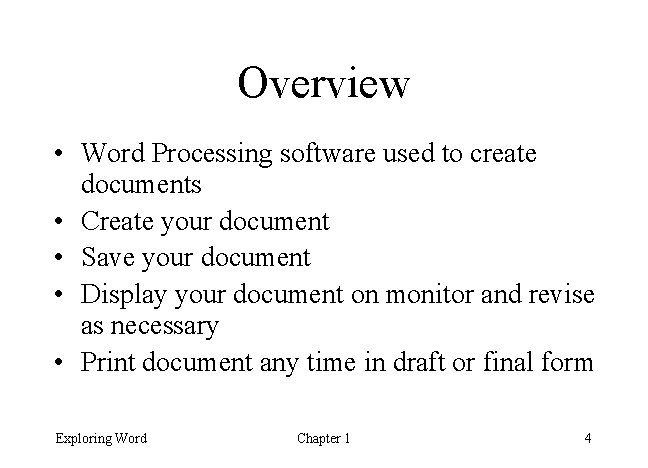
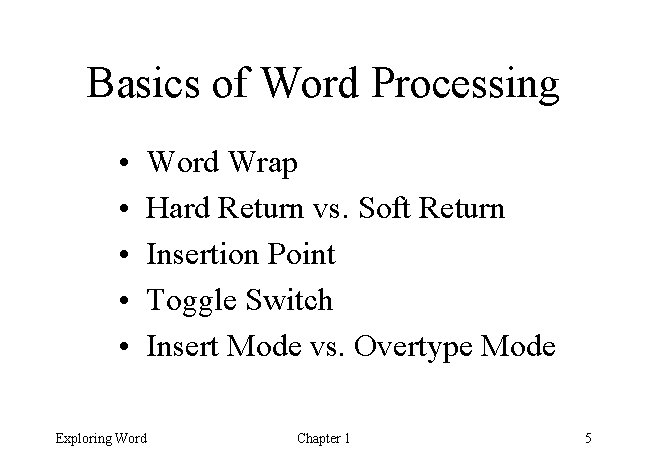
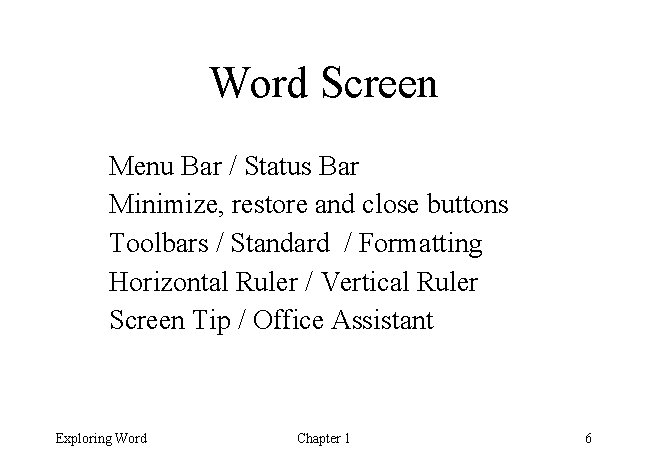
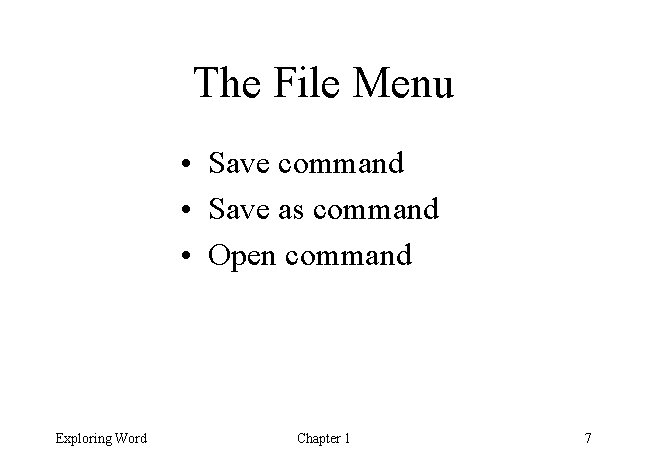
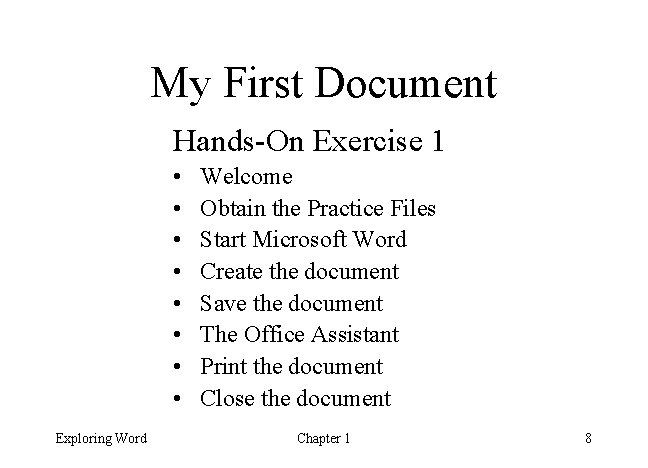
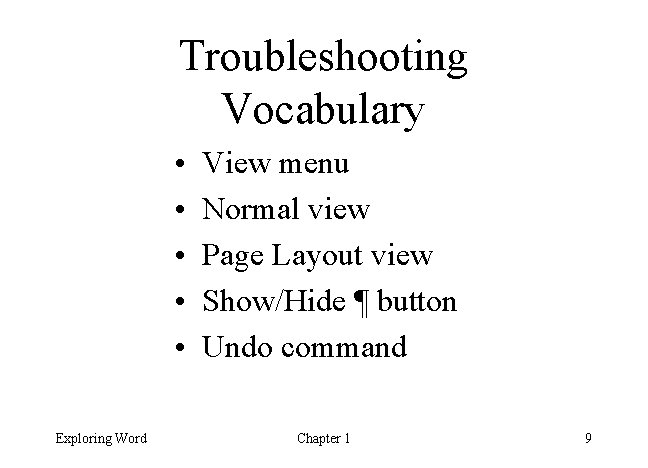
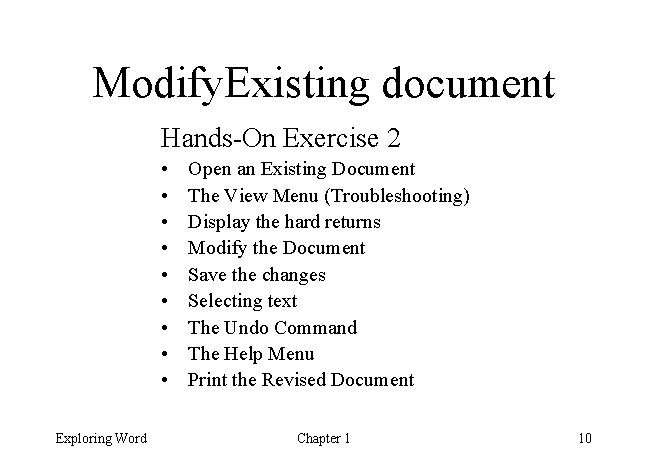
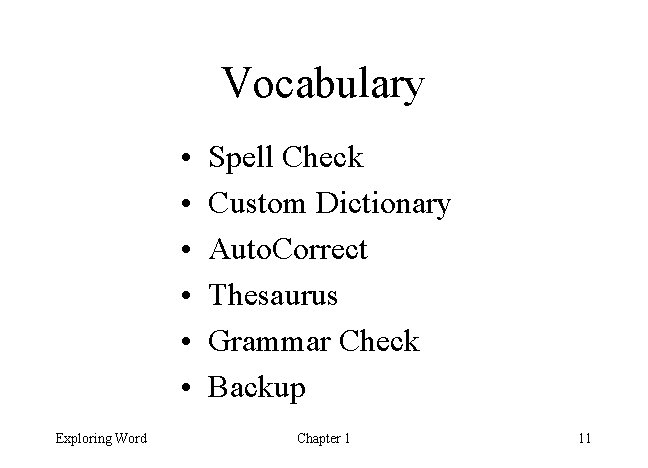
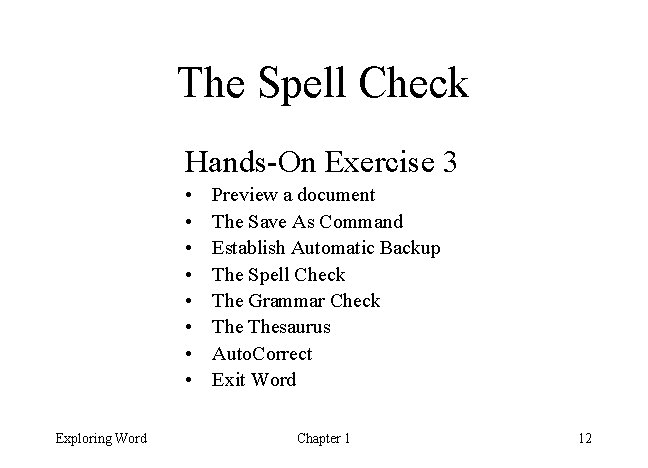
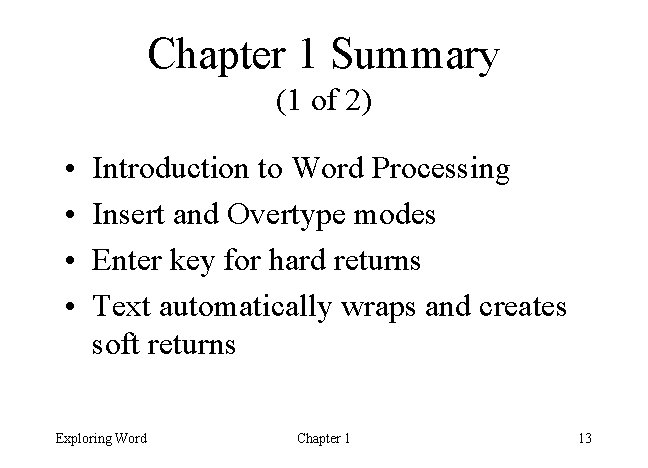
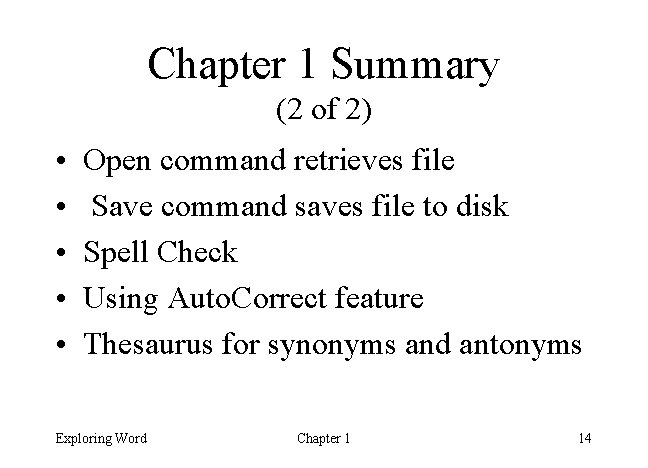
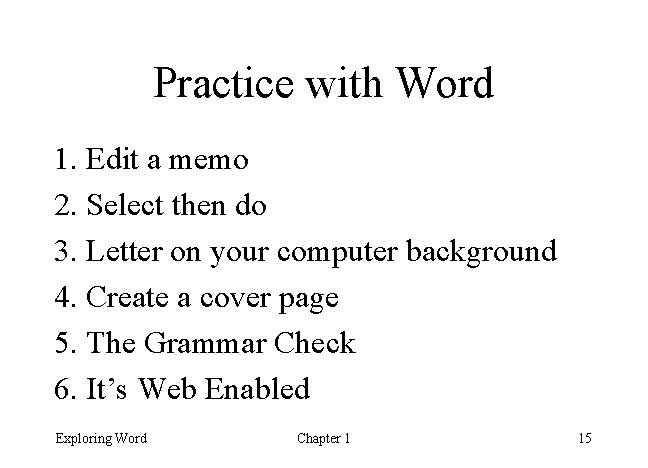
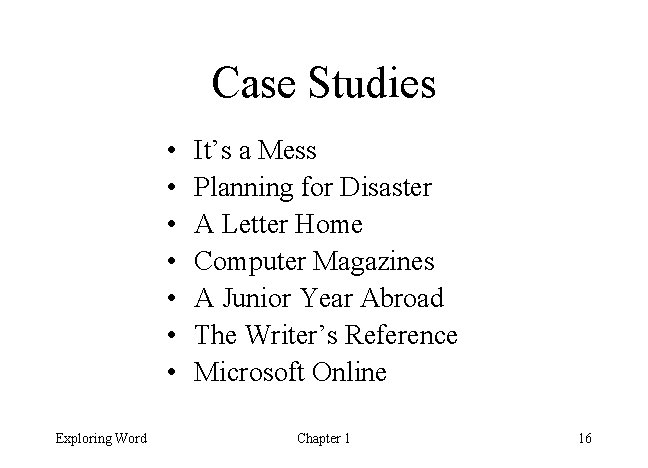
- Slides: 16
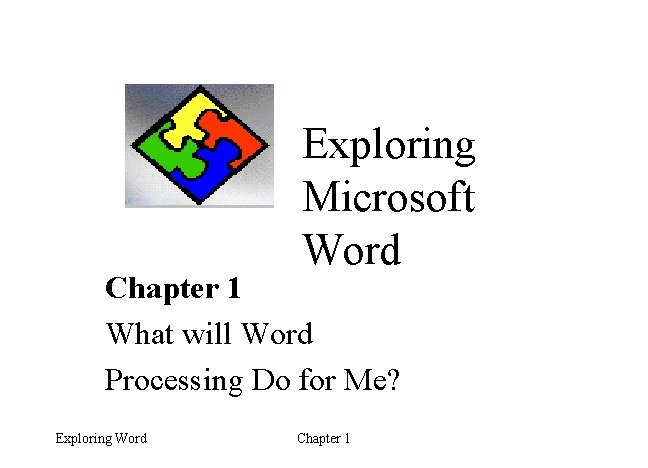
Exploring Microsoft Word Chapter 1 What will Word Processing Do for Me? Exploring Word Chapter 1
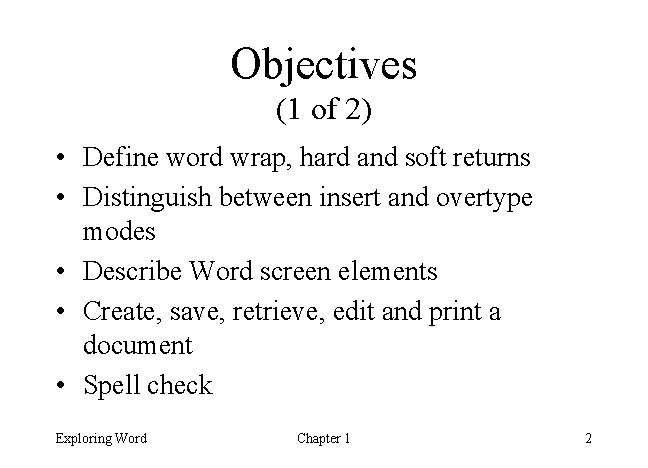
Objectives (1 of 2) • Define word wrap, hard and soft returns • Distinguish between insert and overtype modes • Describe Word screen elements • Create, save, retrieve, edit and print a document • Spell check Exploring Word Chapter 1 2
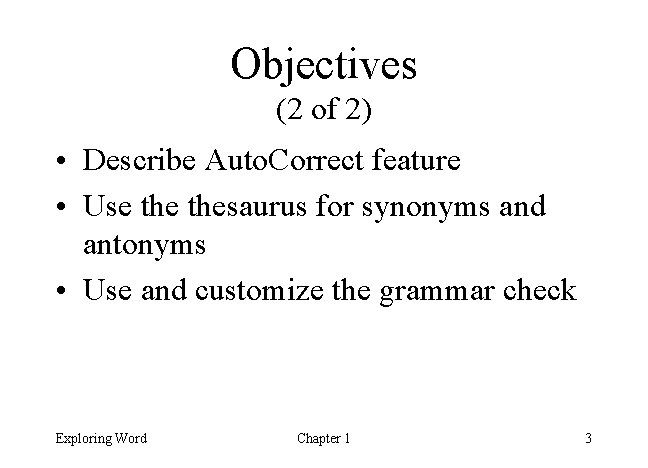
Objectives (2 of 2) • Describe Auto. Correct feature • Use thesaurus for synonyms and antonyms • Use and customize the grammar check Exploring Word Chapter 1 3
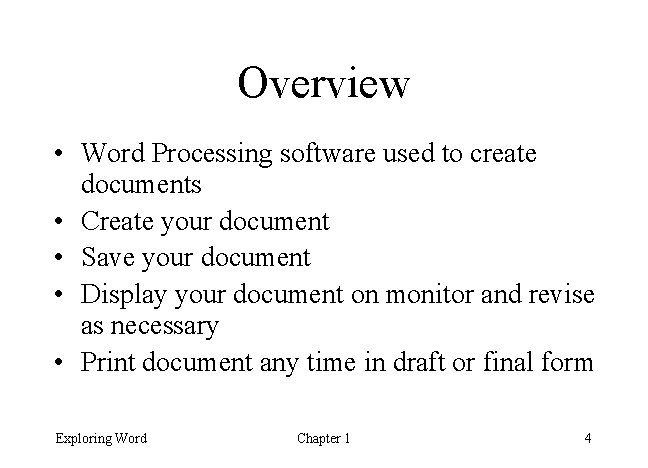
Overview • Word Processing software used to create documents • Create your document • Save your document • Display your document on monitor and revise as necessary • Print document any time in draft or final form Exploring Word Chapter 1 4
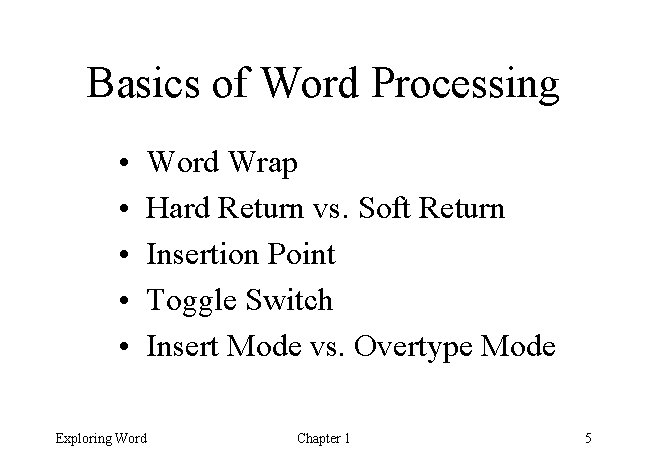
Basics of Word Processing • • • Word Wrap Hard Return vs. Soft Return Insertion Point Toggle Switch Insert Mode vs. Overtype Mode Exploring Word Chapter 1 5
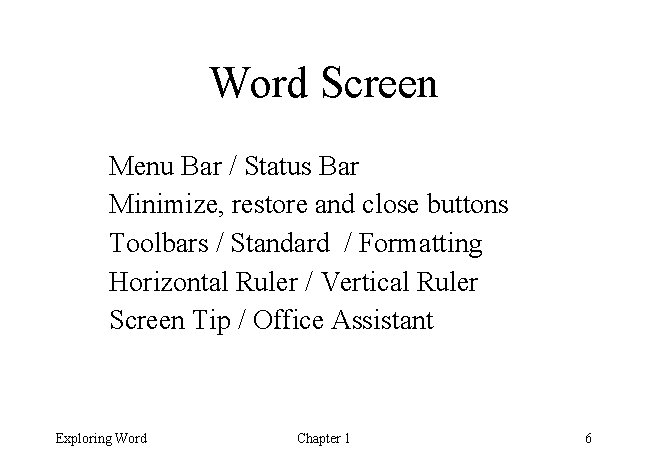
Word Screen Menu Bar / Status Bar Minimize, restore and close buttons Toolbars / Standard / Formatting Horizontal Ruler / Vertical Ruler Screen Tip / Office Assistant Exploring Word Chapter 1 6
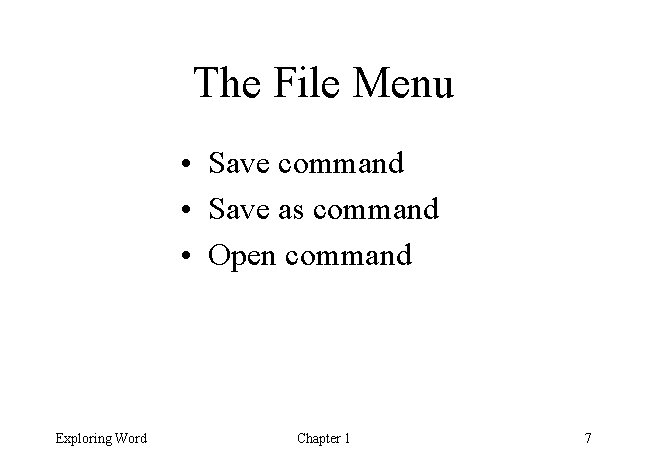
The File Menu • Save command • Save as command • Open command Exploring Word Chapter 1 7
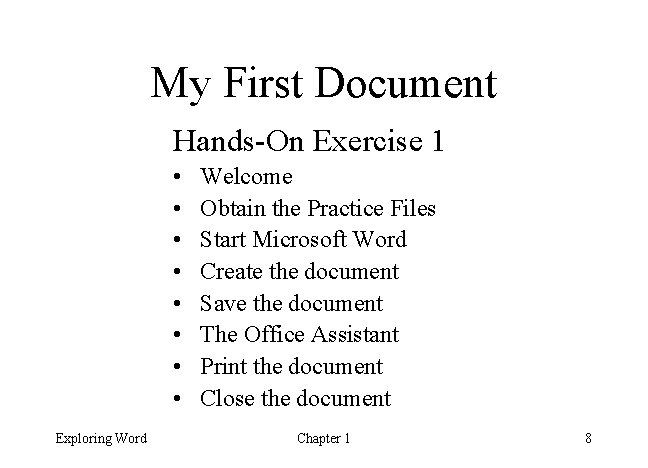
My First Document Hands-On Exercise 1 • • Exploring Word Welcome Obtain the Practice Files Start Microsoft Word Create the document Save the document The Office Assistant Print the document Close the document Chapter 1 8
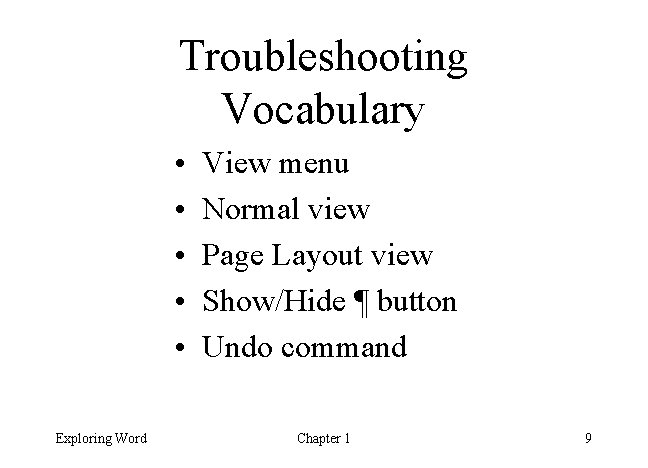
Troubleshooting Vocabulary • • • Exploring Word View menu Normal view Page Layout view Show/Hide ¶ button Undo command Chapter 1 9
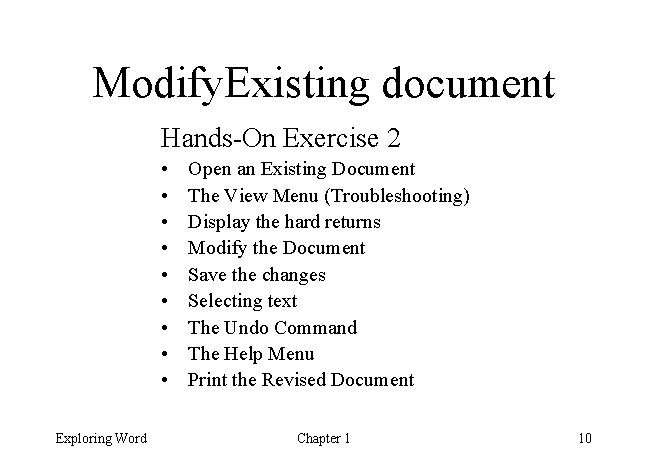
Modify. Existing document Hands-On Exercise 2 • • • Exploring Word Open an Existing Document The View Menu (Troubleshooting) Display the hard returns Modify the Document Save the changes Selecting text The Undo Command The Help Menu Print the Revised Document Chapter 1 10
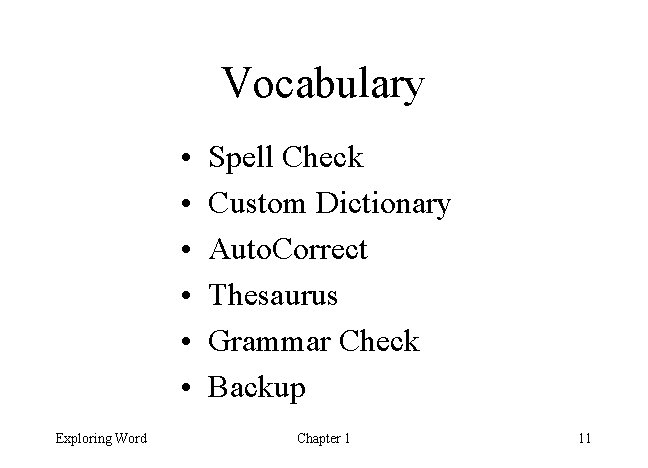
Vocabulary • • • Exploring Word Spell Check Custom Dictionary Auto. Correct Thesaurus Grammar Check Backup Chapter 1 11
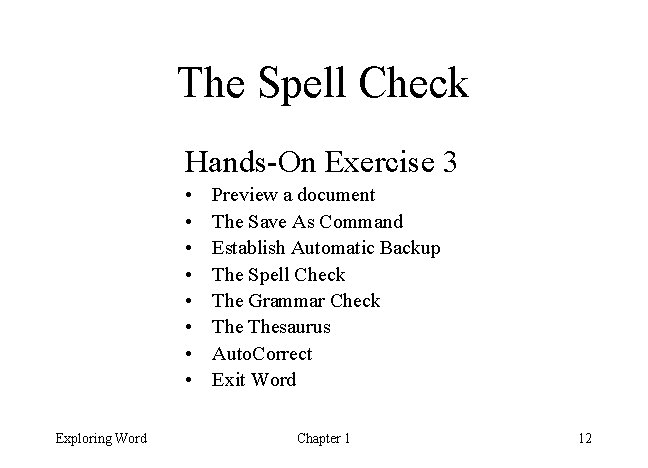
The Spell Check Hands-On Exercise 3 • • Exploring Word Preview a document The Save As Command Establish Automatic Backup The Spell Check The Grammar Check Thesaurus Auto. Correct Exit Word Chapter 1 12
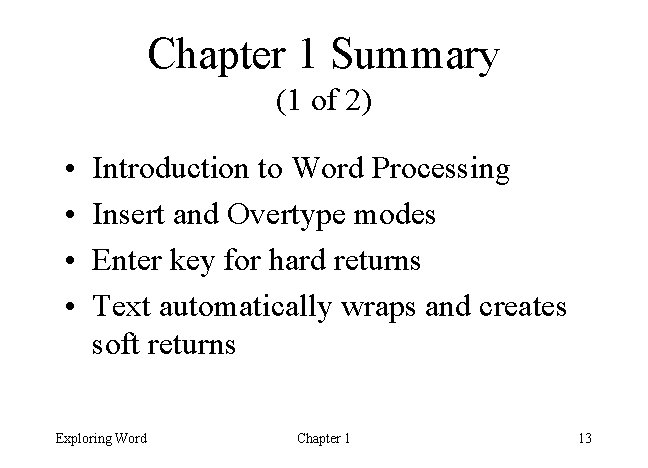
Chapter 1 Summary (1 of 2) • • Introduction to Word Processing Insert and Overtype modes Enter key for hard returns Text automatically wraps and creates soft returns Exploring Word Chapter 1 13
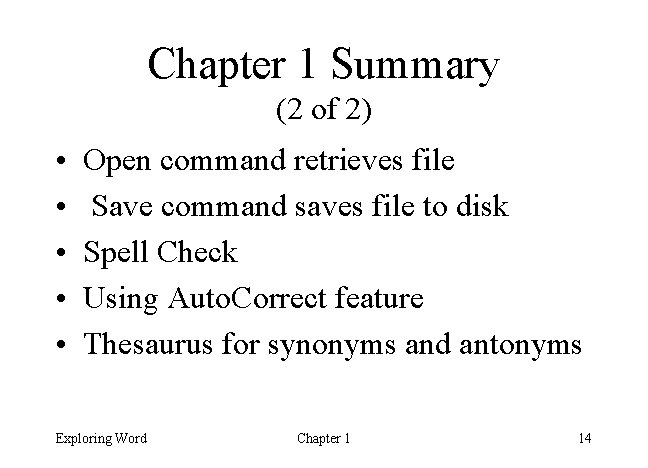
Chapter 1 Summary (2 of 2) • • • Open command retrieves file Save command saves file to disk Spell Check Using Auto. Correct feature Thesaurus for synonyms and antonyms Exploring Word Chapter 1 14
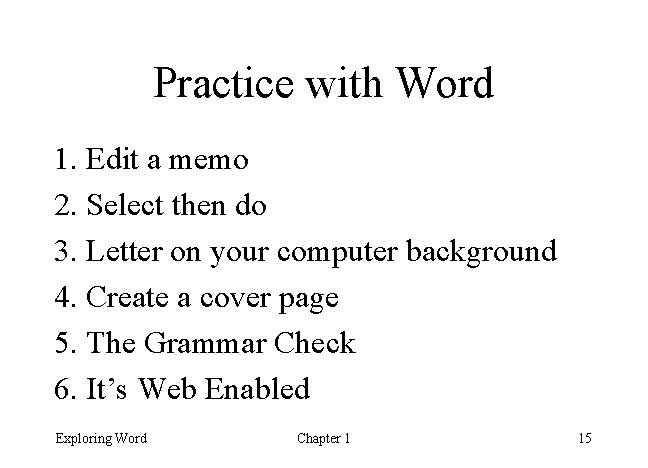
Practice with Word 1. Edit a memo 2. Select then do 3. Letter on your computer background 4. Create a cover page 5. The Grammar Check 6. It’s Web Enabled Exploring Word Chapter 1 15
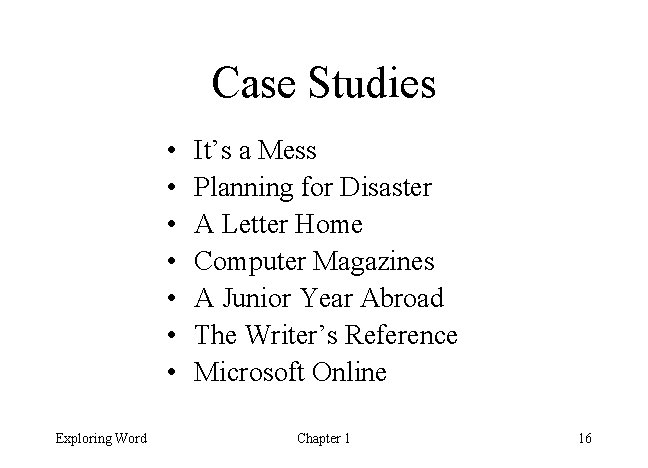
Case Studies • • Exploring Word It’s a Mess Planning for Disaster A Letter Home Computer Magazines A Junior Year Abroad The Writer’s Reference Microsoft Online Chapter 1 16
 Exploring microsoft office 2016
Exploring microsoft office 2016 Exploring microsoft office 2013 volume 1
Exploring microsoft office 2013 volume 1 Exploring microsoft office 2013
Exploring microsoft office 2013 Exploring microsoft office excel 2016 comprehensive
Exploring microsoft office excel 2016 comprehensive Exploring microsoft file structure
Exploring microsoft file structure Exploring microsoft office xp
Exploring microsoft office xp Microsoft official academic course microsoft word 2016
Microsoft official academic course microsoft word 2016 Microsoft official academic course microsoft word 2016
Microsoft official academic course microsoft word 2016 Exploring ms word features
Exploring ms word features Microsoft word art
Microsoft word art Chapter 26 exploring the universe answers
Chapter 26 exploring the universe answers Exploring religions chapter 4 large
Exploring religions chapter 4 large Development takes place gradually
Development takes place gradually Exploring globalization textbook pdf chapter 11
Exploring globalization textbook pdf chapter 11 Exploring the religions of our world chapter 2 pdf
Exploring the religions of our world chapter 2 pdf Exploring the religions of our world chapter 1 pdf
Exploring the religions of our world chapter 1 pdf Exploring the religions of our world
Exploring the religions of our world