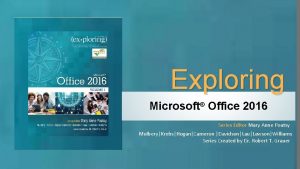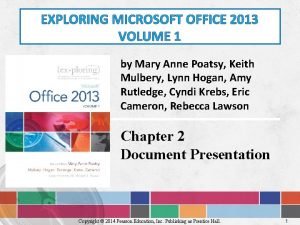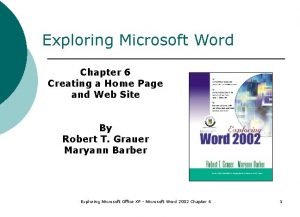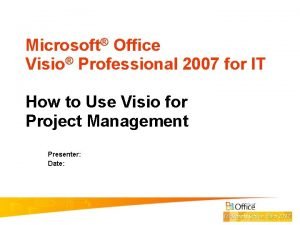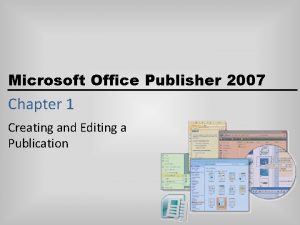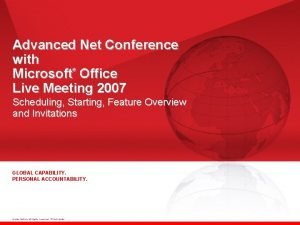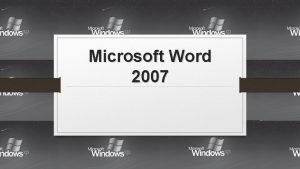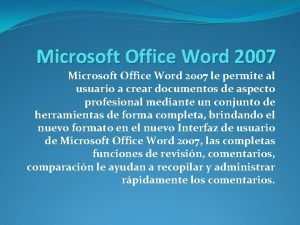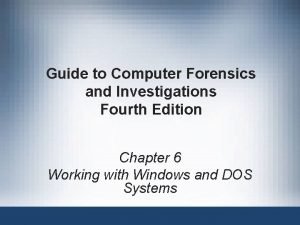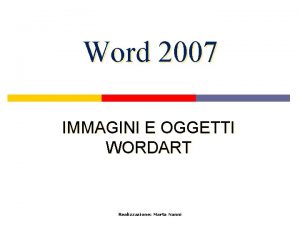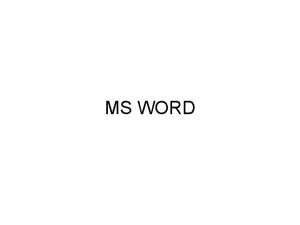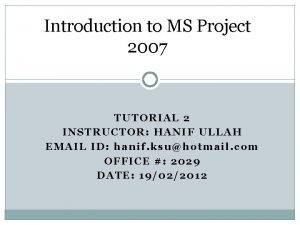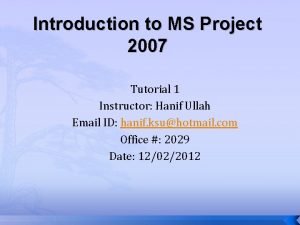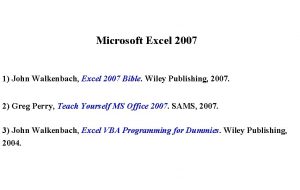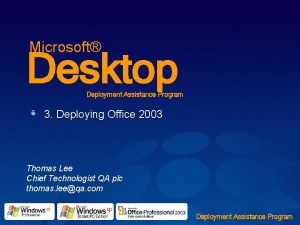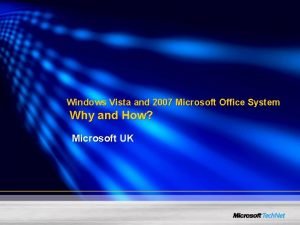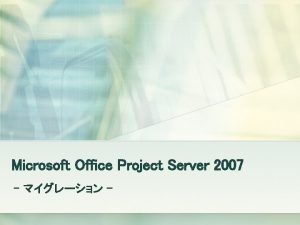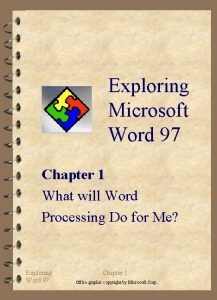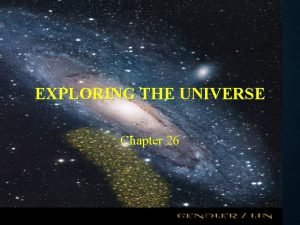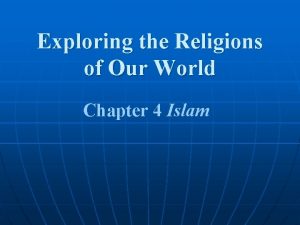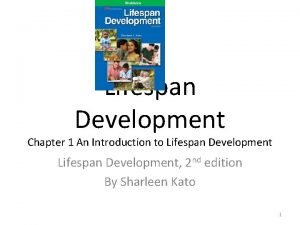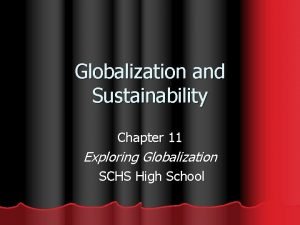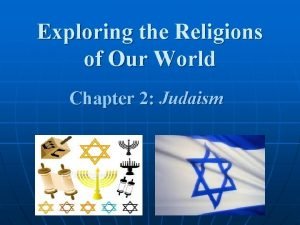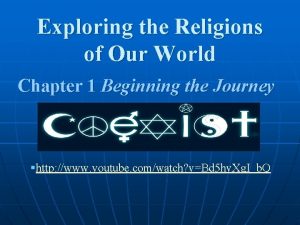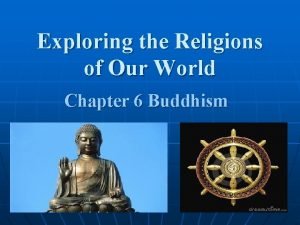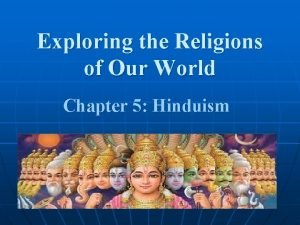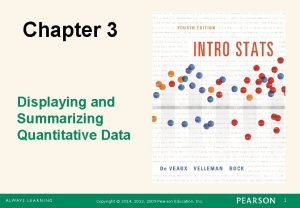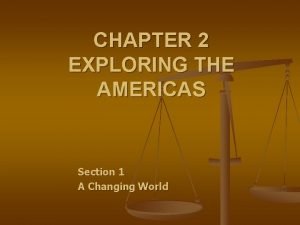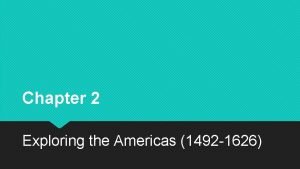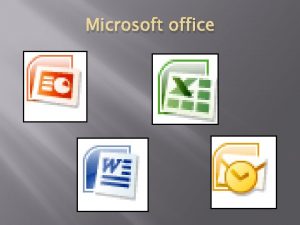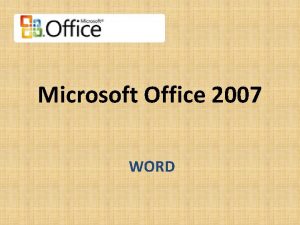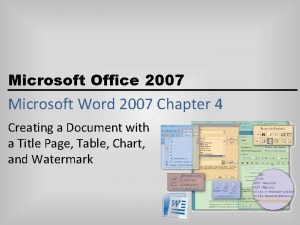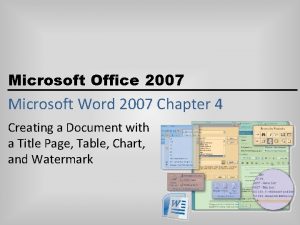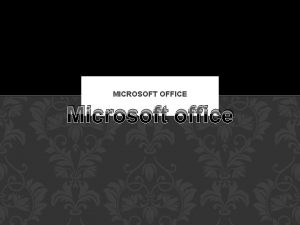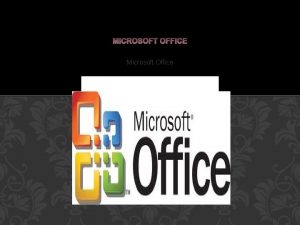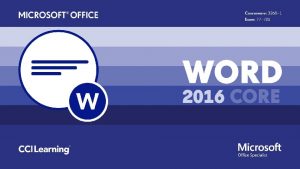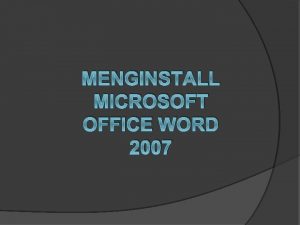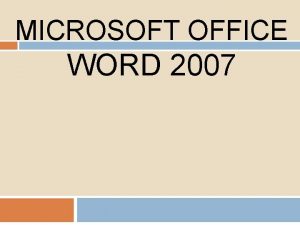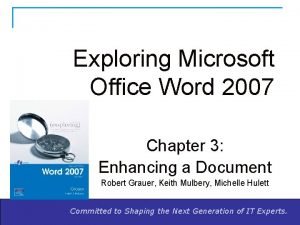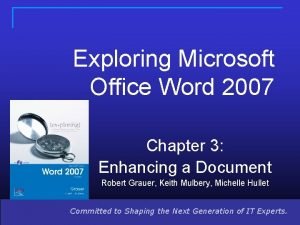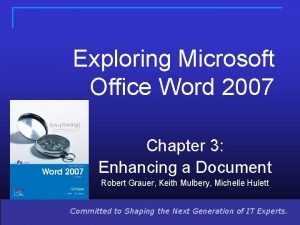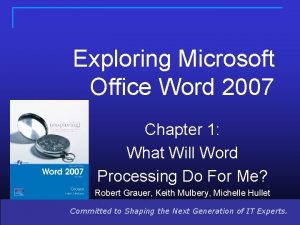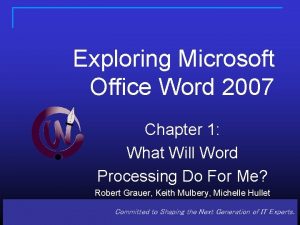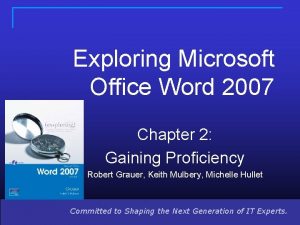Exploring Microsoft Office Word 2007 Chapter 8 Word
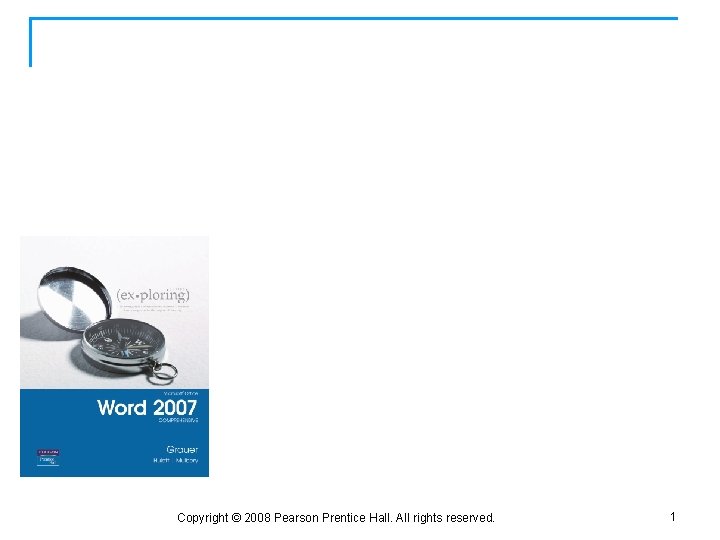
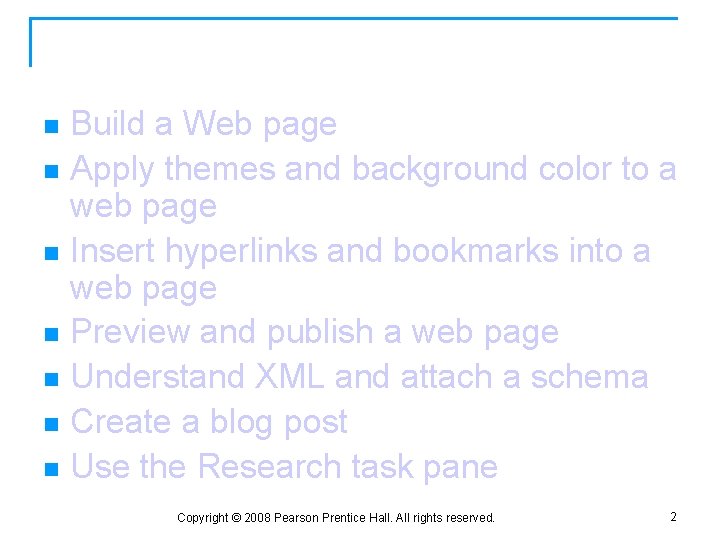
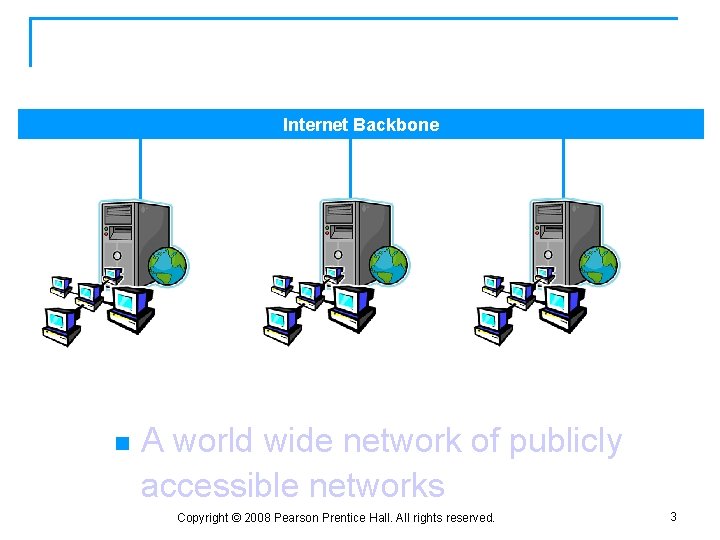
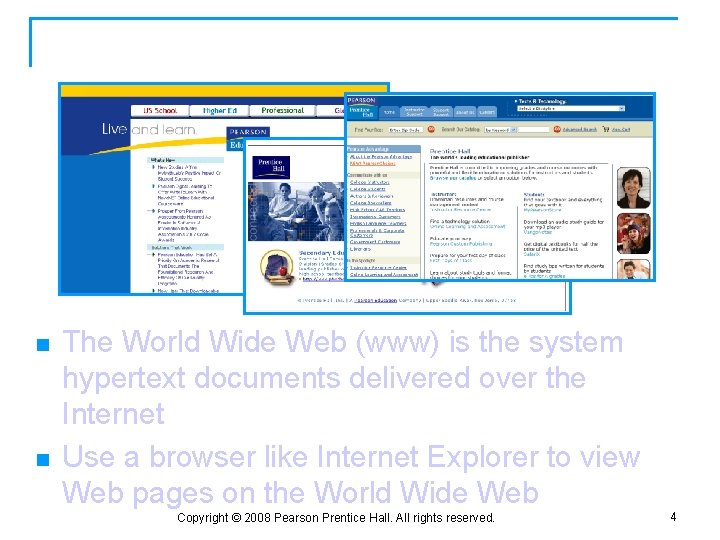
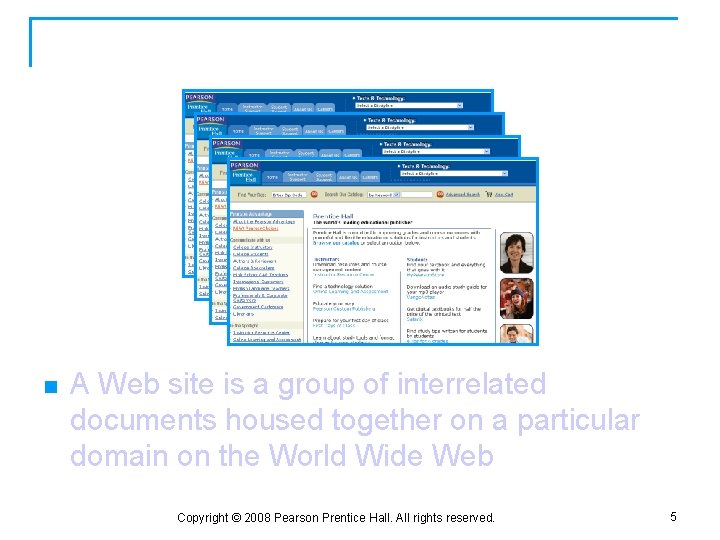
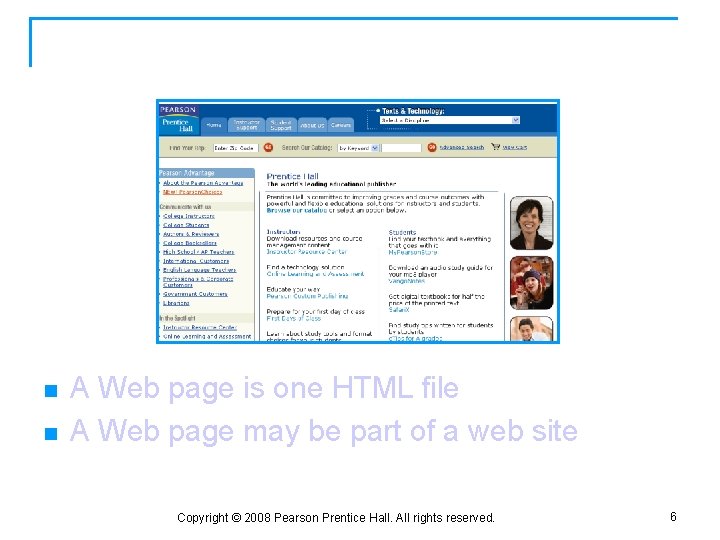
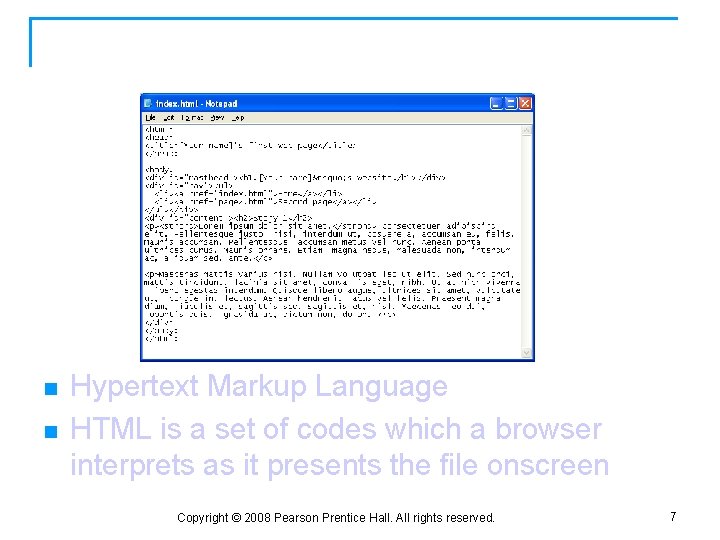
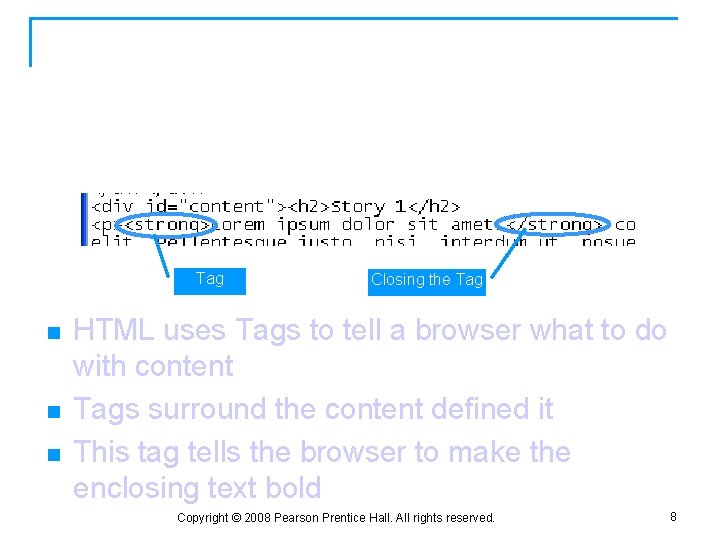
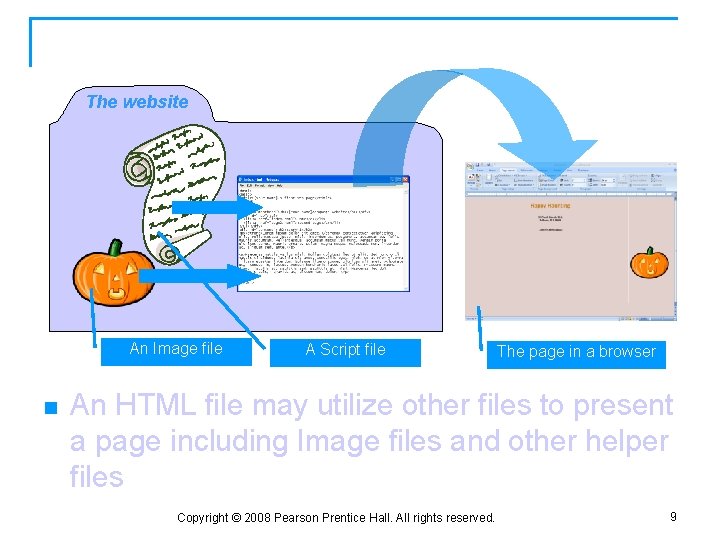
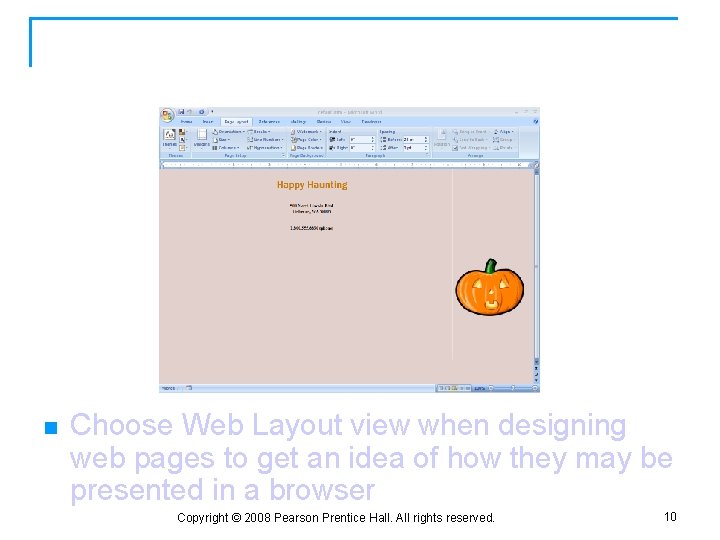
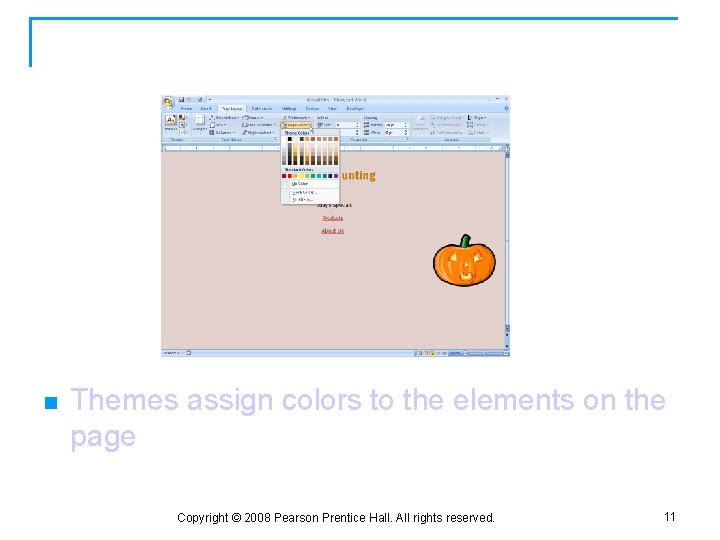
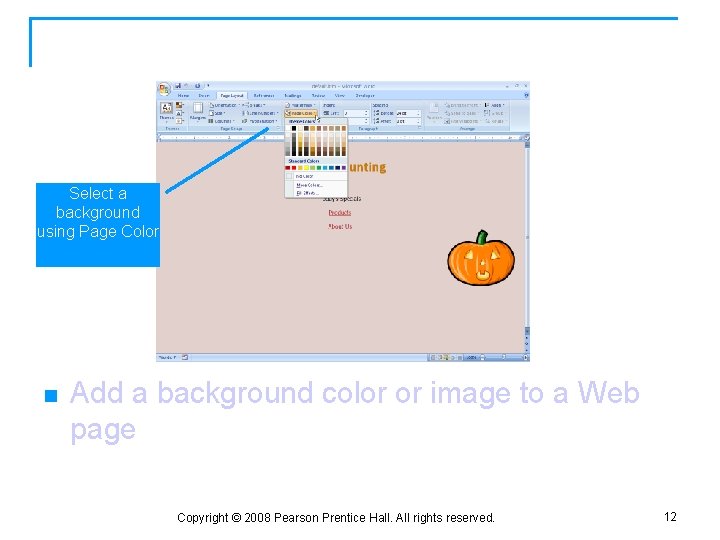
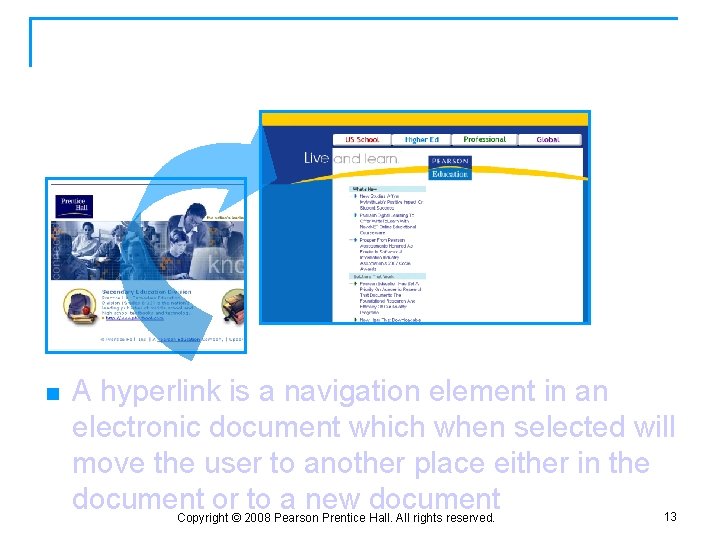
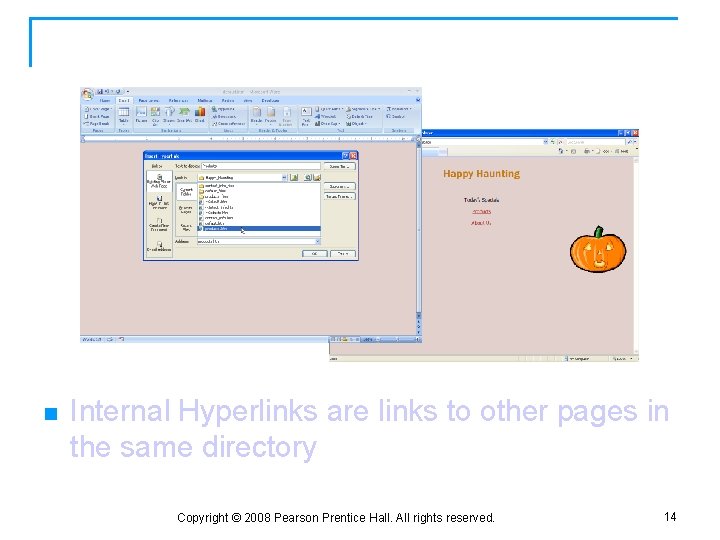
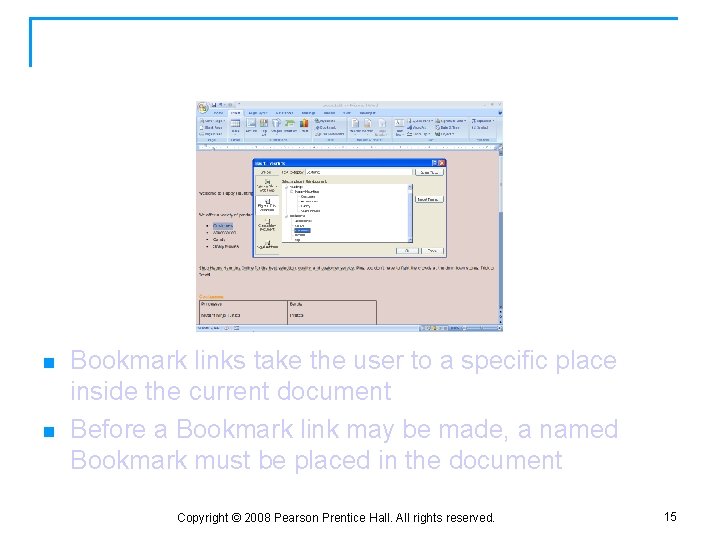
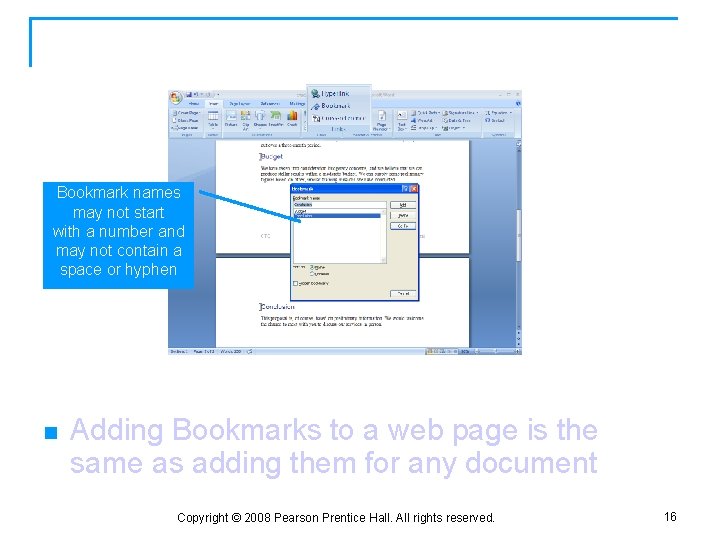
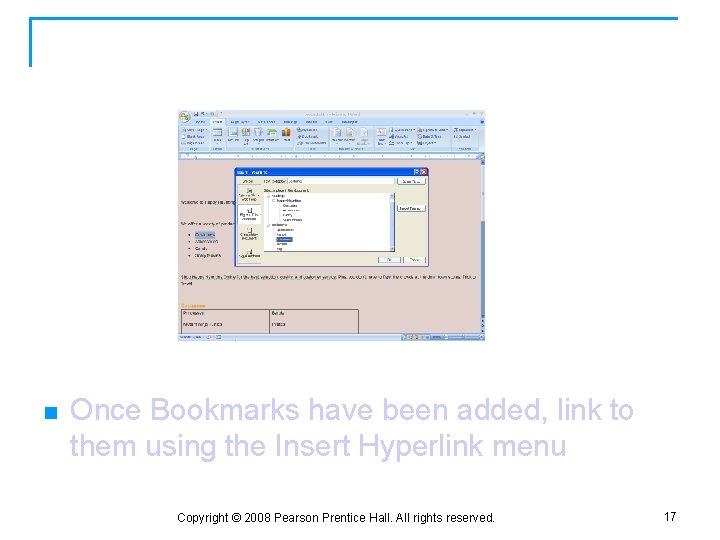
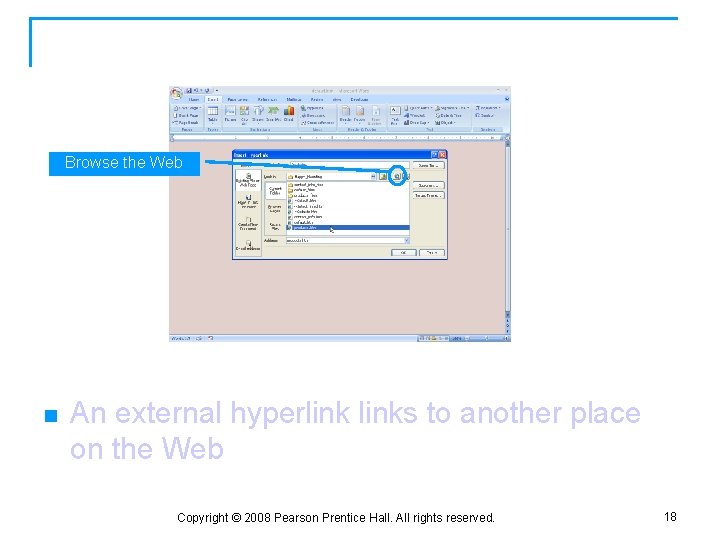
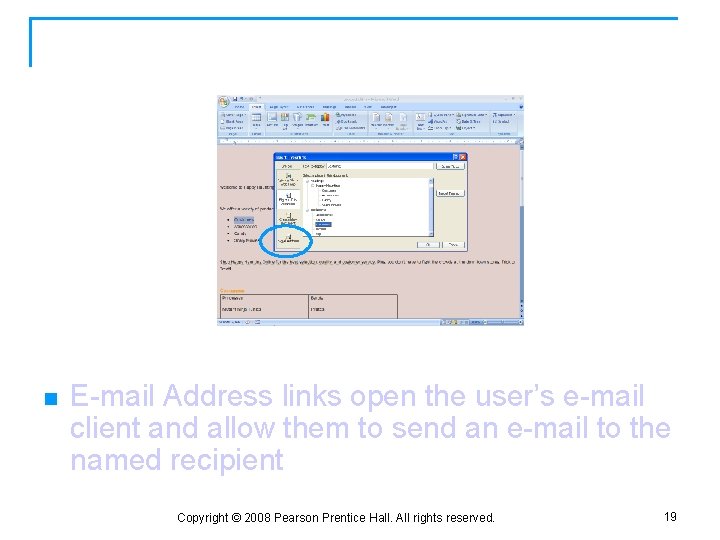
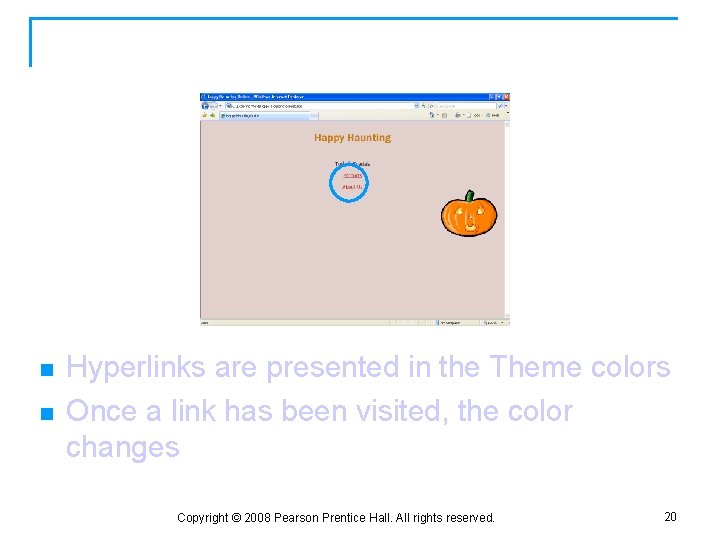
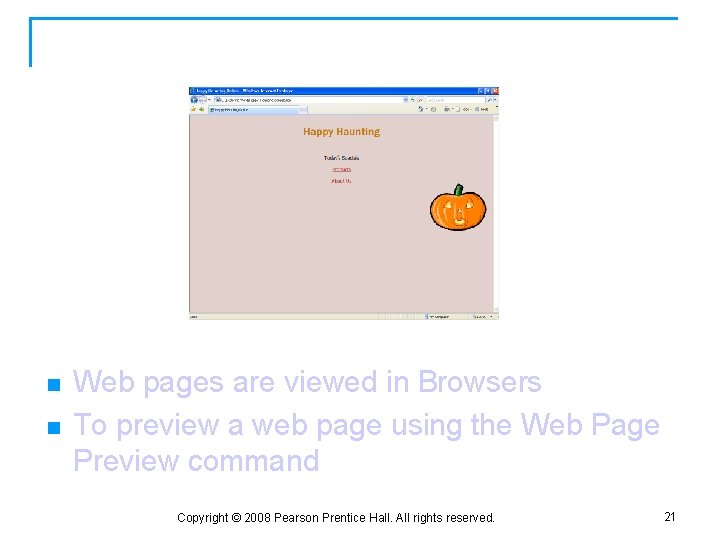
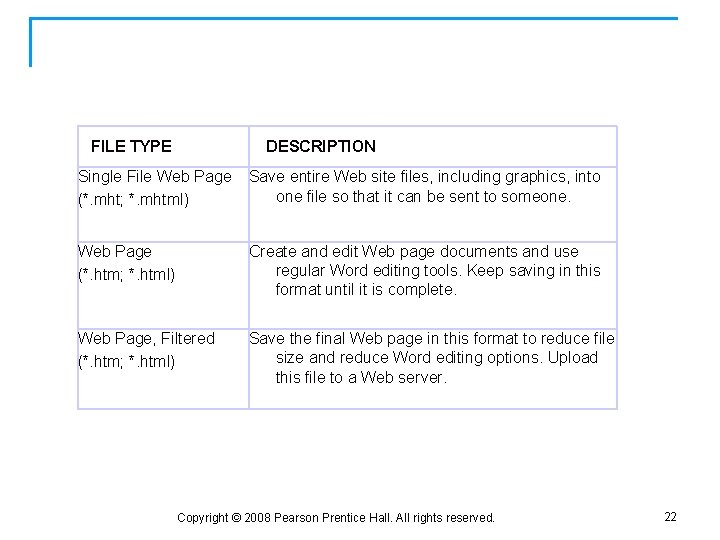
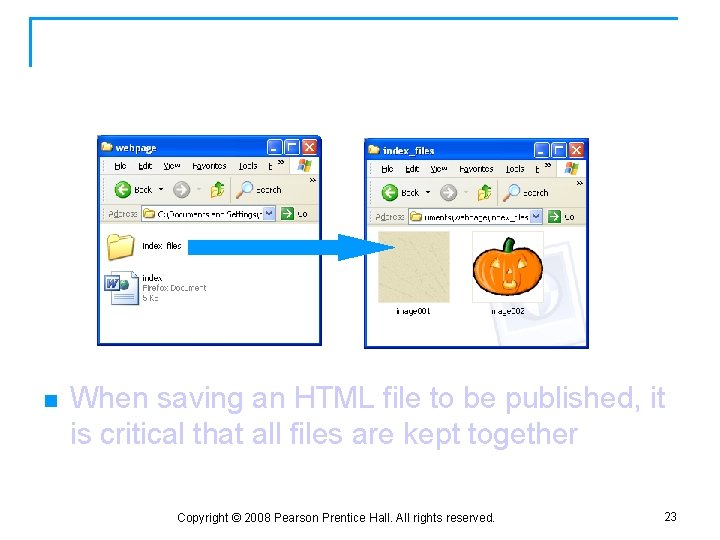
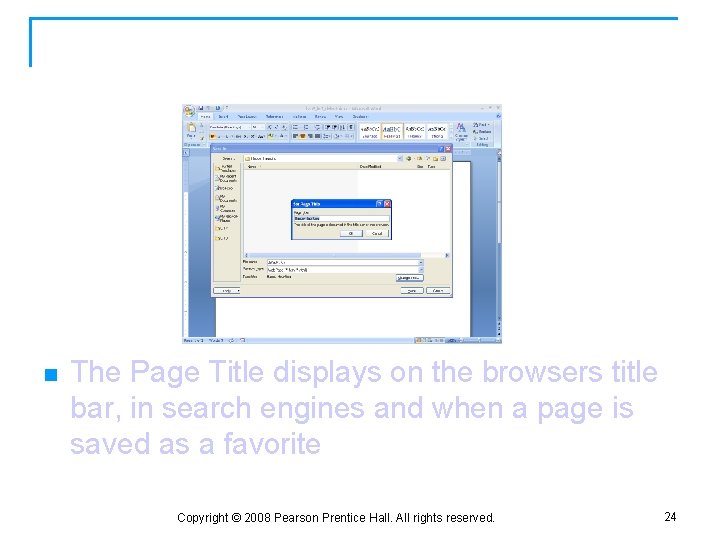
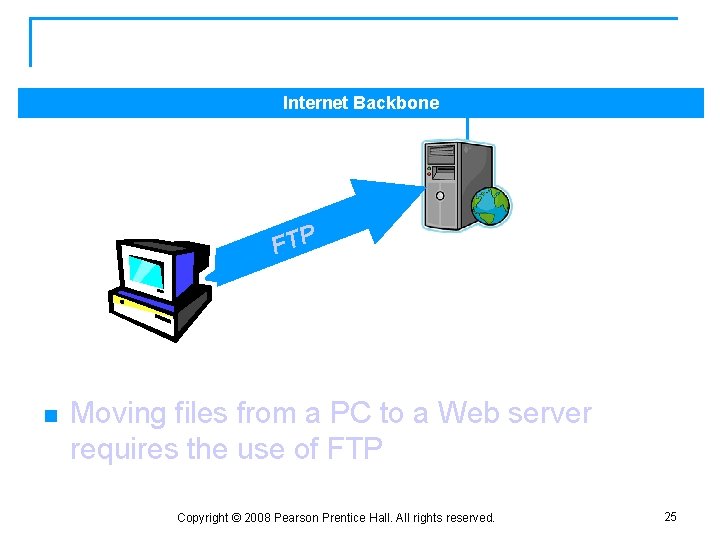
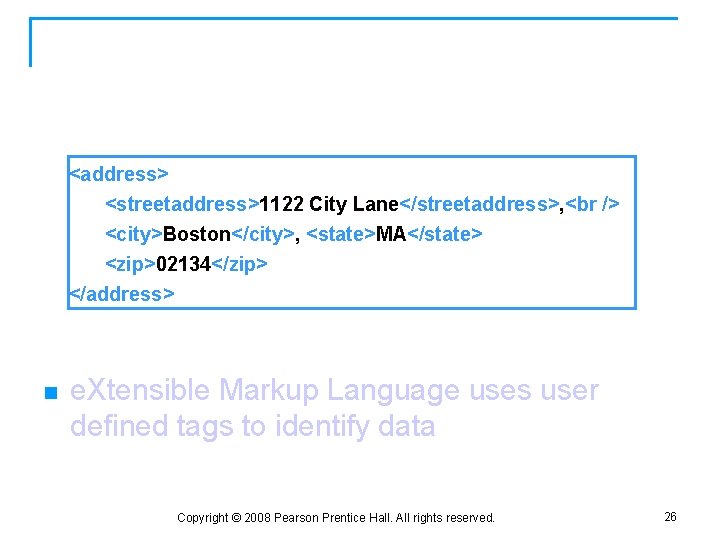
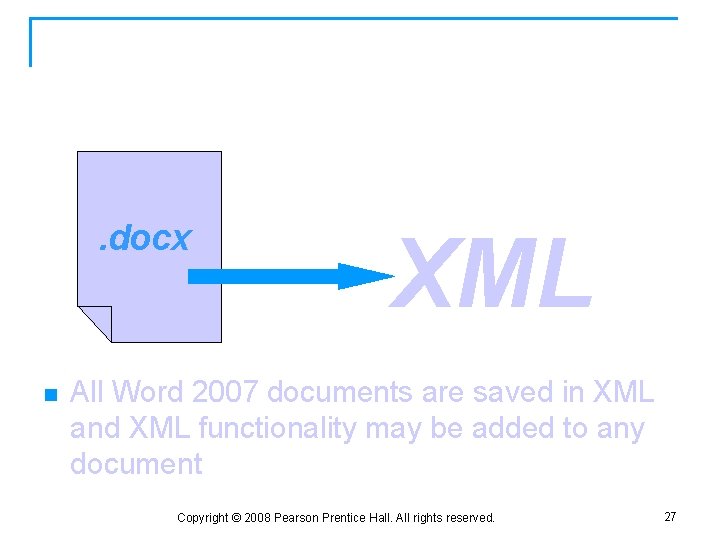
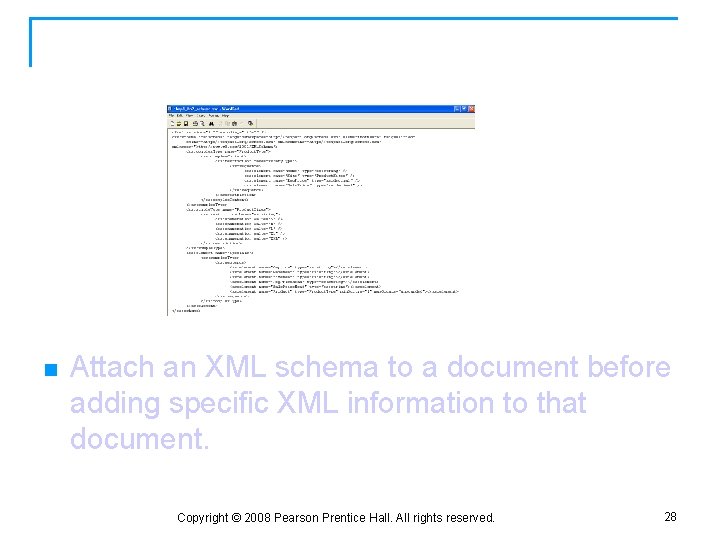
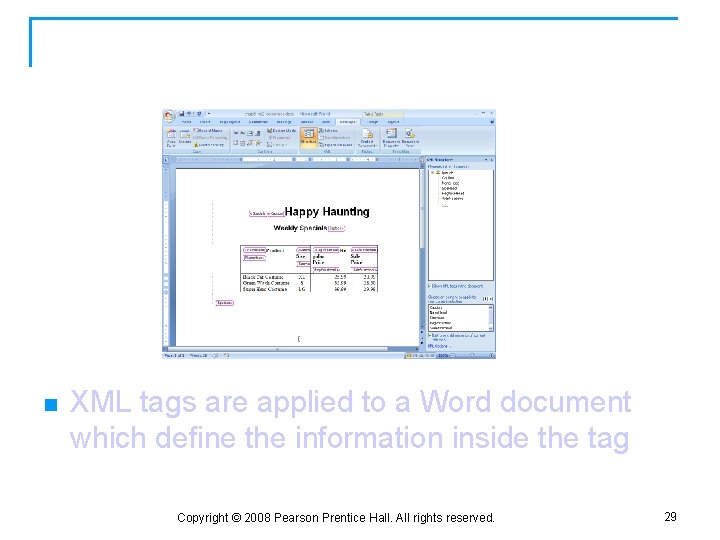
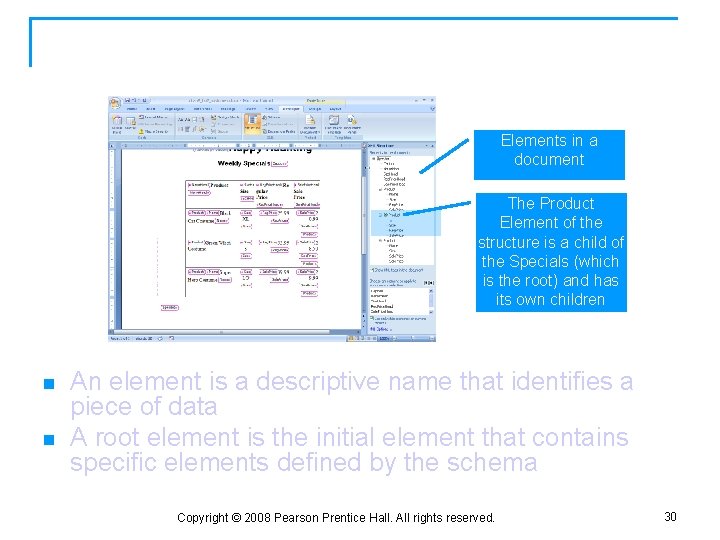

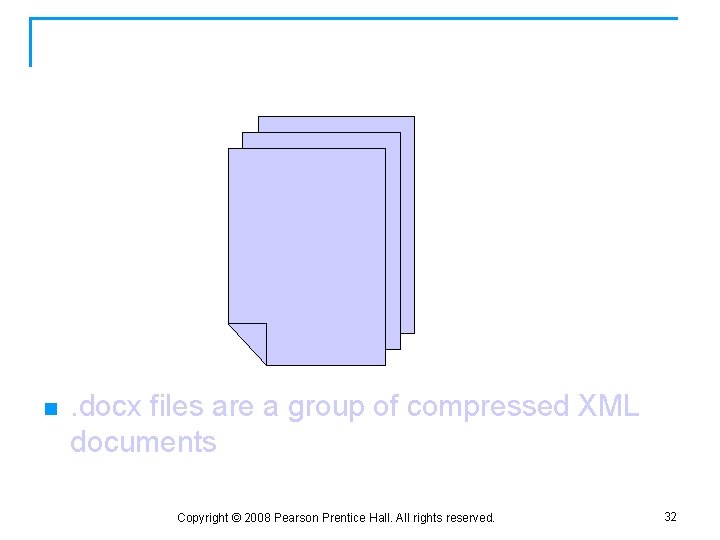
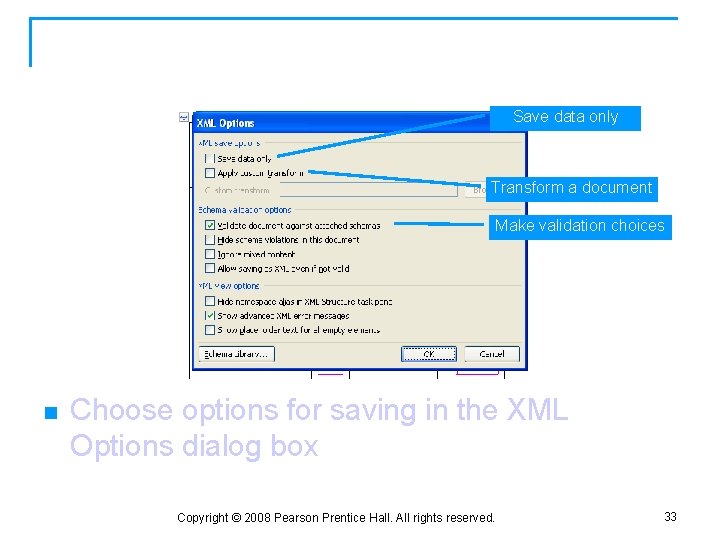
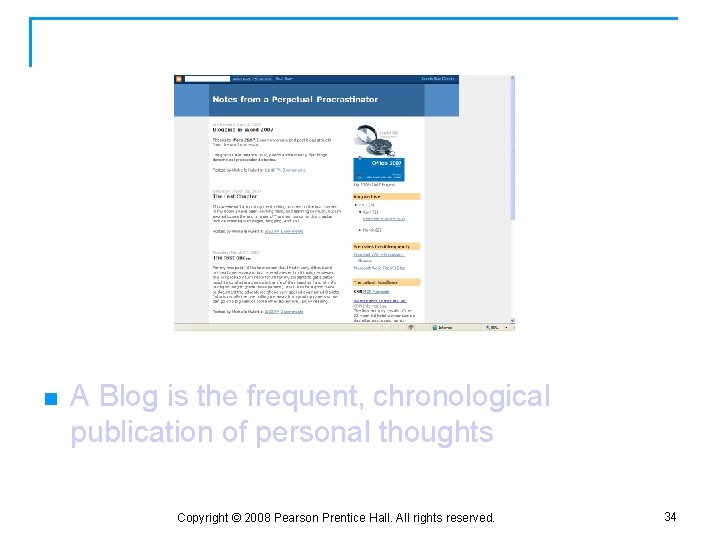
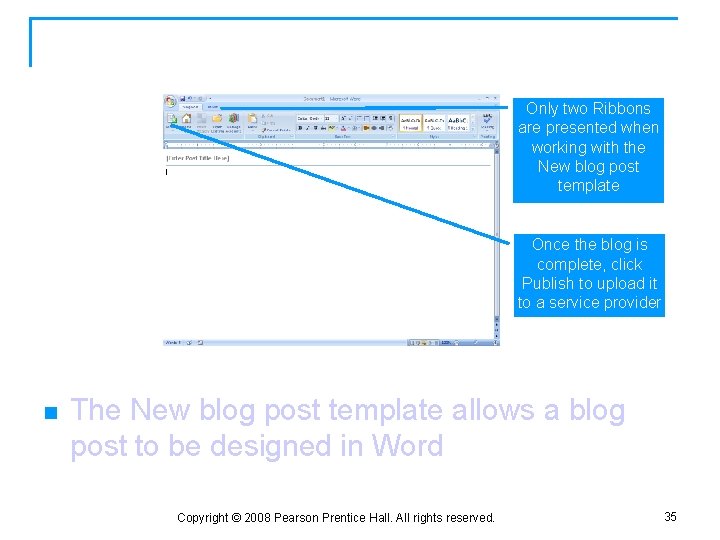
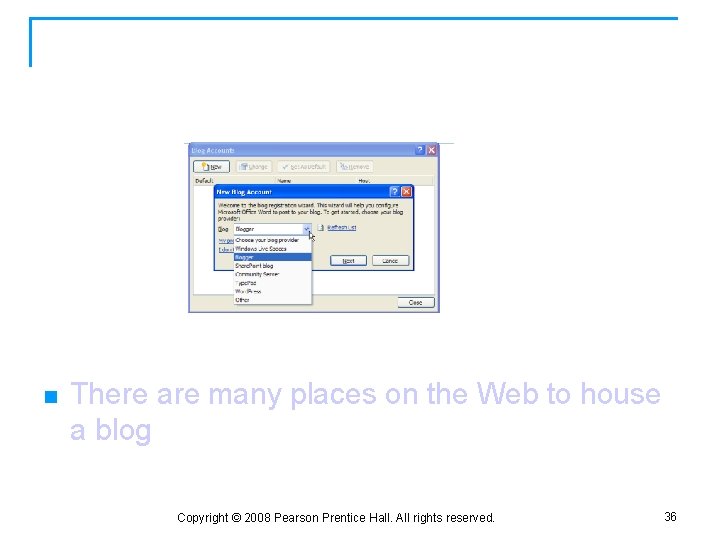

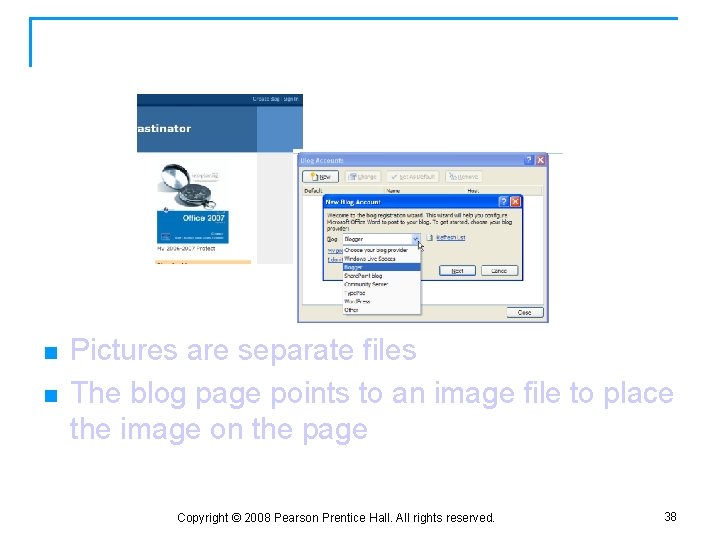
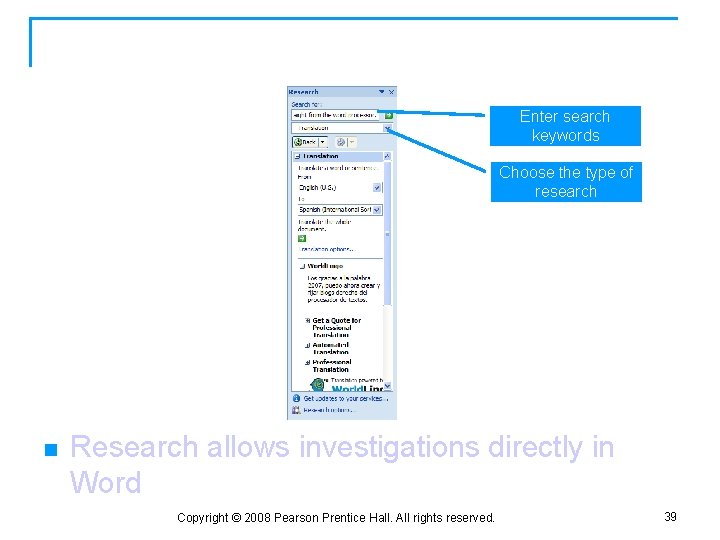
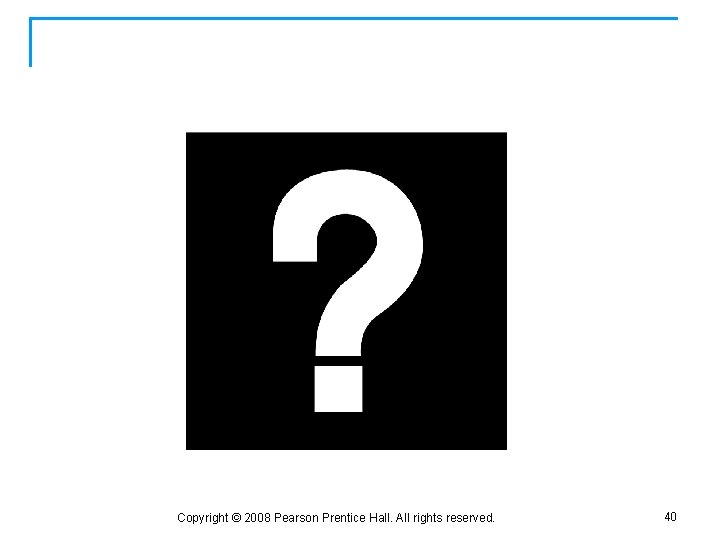
- Slides: 40
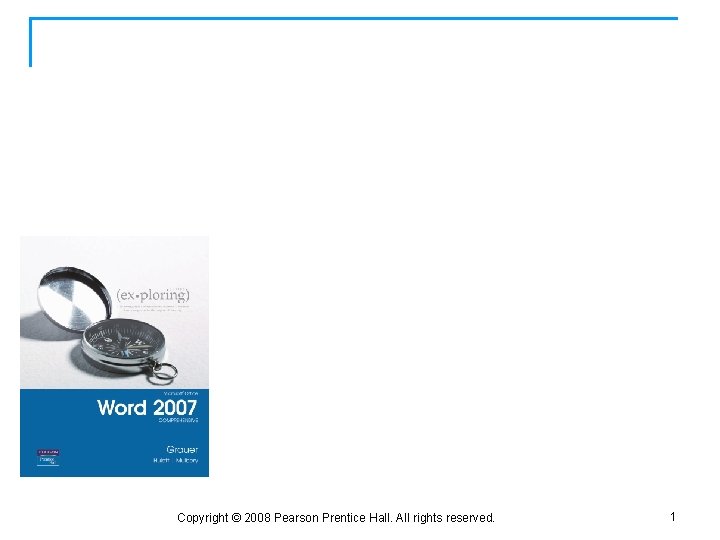
Exploring Microsoft Office Word 2007 Chapter 8 Word and the Internet Robert Grauer, Keith Mulbery, Michelle Hulett Copyright © 2008 Pearson Prentice Hall. All rights reserved. 1
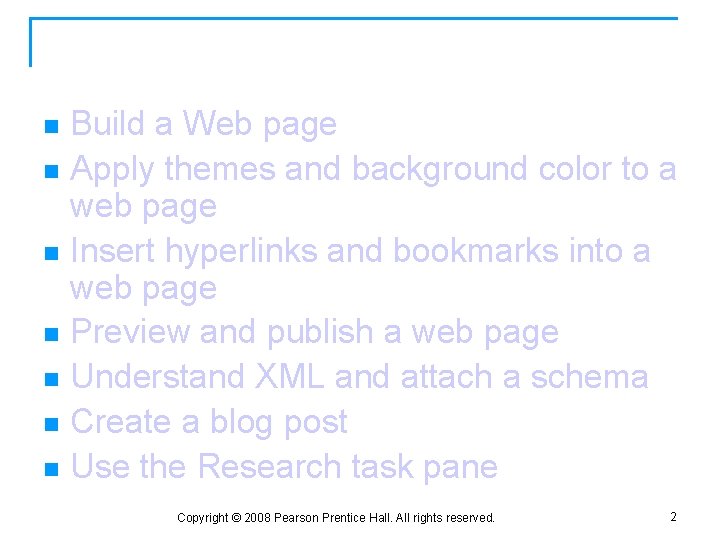
Objectives Build a Web page n Apply themes and background color to a web page n Insert hyperlinks and bookmarks into a web page n Preview and publish a web page n Understand XML and attach a schema n Create a blog post n Use the Research task pane n Copyright © 2008 Pearson Prentice Hall. All rights reserved. 2
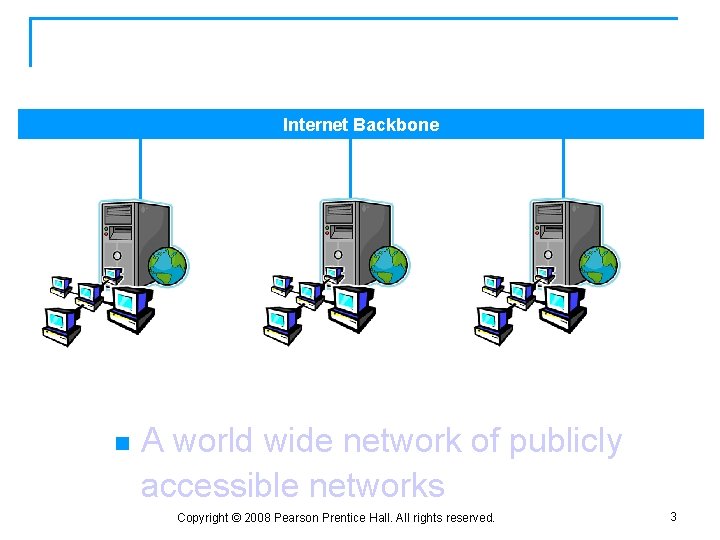
The Internet Backbone n A world wide network of publicly accessible networks Copyright © 2008 Pearson Prentice Hall. All rights reserved. 3
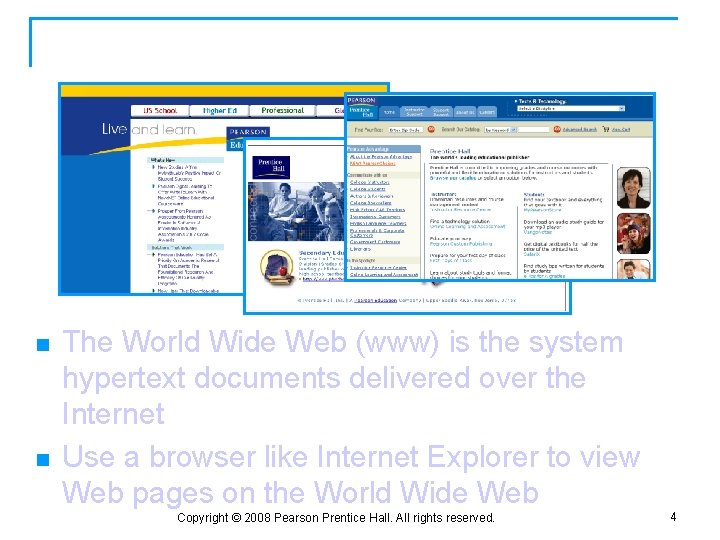
World Wide Web n n The World Wide Web (www) is the system hypertext documents delivered over the Internet Use a browser like Internet Explorer to view Web pages on the World Wide Web Copyright © 2008 Pearson Prentice Hall. All rights reserved. 4
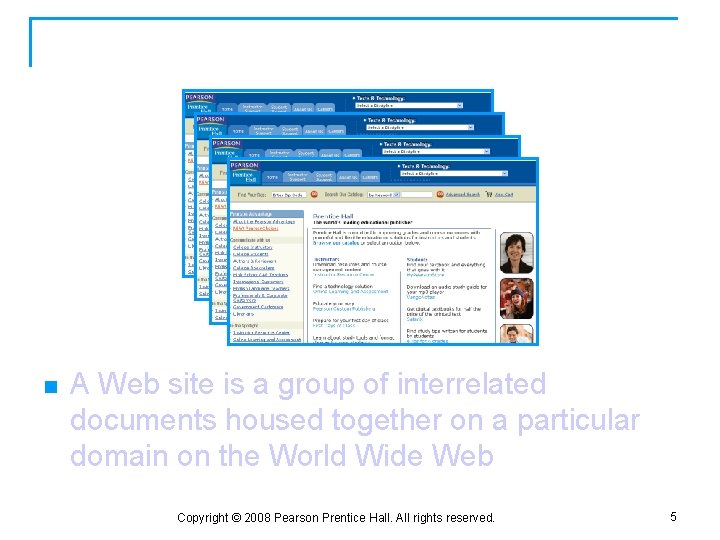
Web Site n A Web site is a group of interrelated documents housed together on a particular domain on the World Wide Web Copyright © 2008 Pearson Prentice Hall. All rights reserved. 5
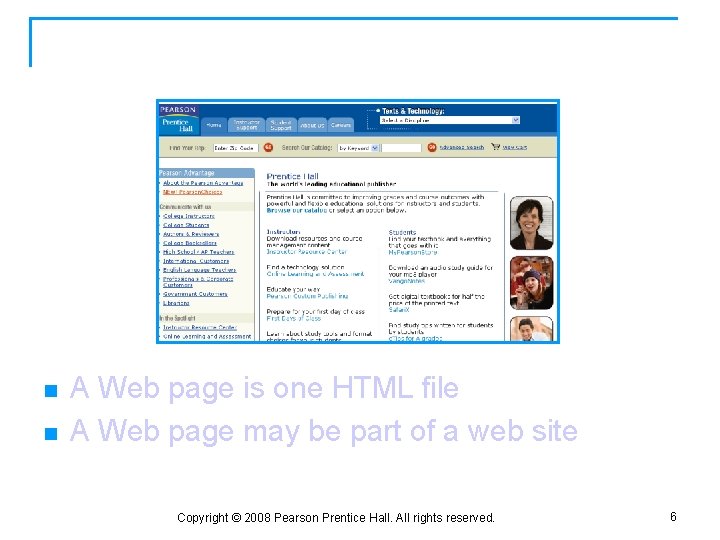
Web Page n n A Web page is one HTML file A Web page may be part of a web site Copyright © 2008 Pearson Prentice Hall. All rights reserved. 6
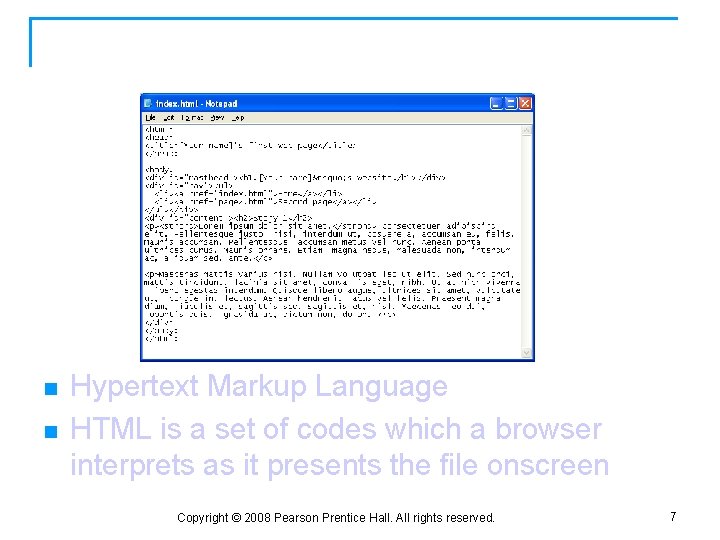
HTML n n Hypertext Markup Language HTML is a set of codes which a browser interprets as it presents the file onscreen Copyright © 2008 Pearson Prentice Hall. All rights reserved. 7
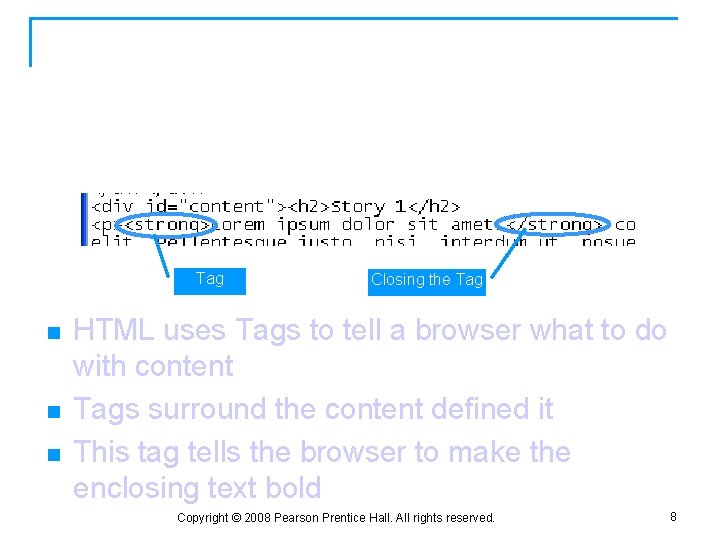
HTML: Tags Tag n n n Closing the Tag HTML uses Tags to tell a browser what to do with content Tags surround the content defined it This tag tells the browser to make the enclosing text bold Copyright © 2008 Pearson Prentice Hall. All rights reserved. 8
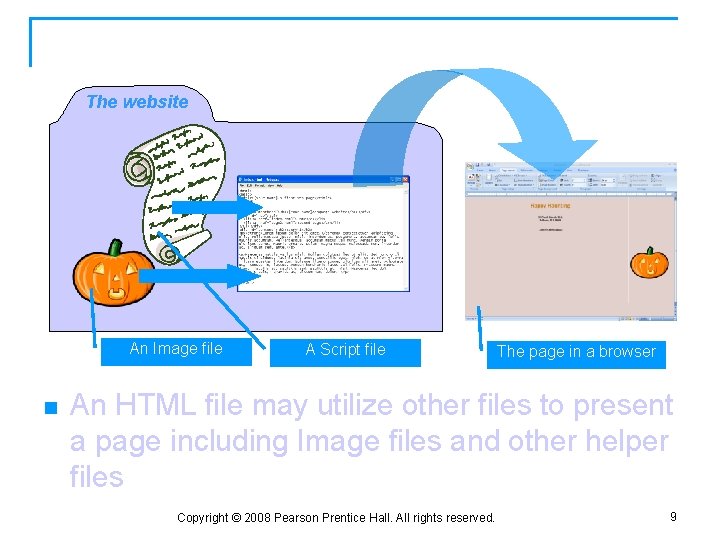
HTML, Images and Other Helper Files The website An Image file n A Script file The page in a browser An HTML file may utilize other files to present a page including Image files and other helper files Copyright © 2008 Pearson Prentice Hall. All rights reserved. 9
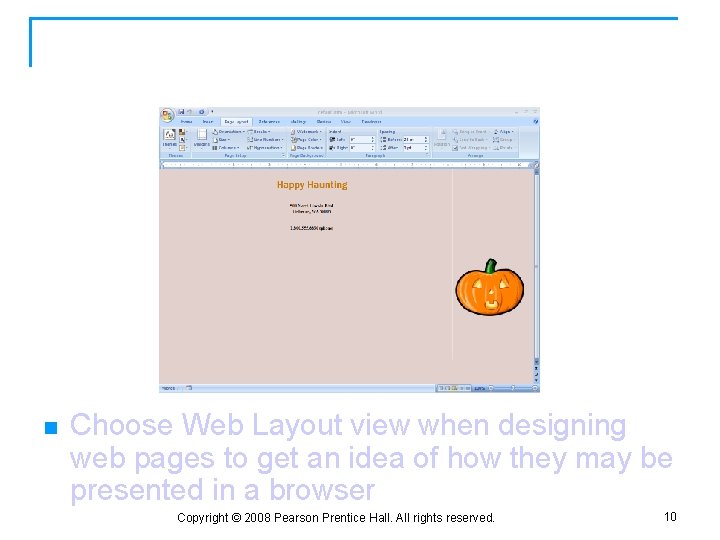
Web Layout View n Choose Web Layout view when designing web pages to get an idea of how they may be presented in a browser Copyright © 2008 Pearson Prentice Hall. All rights reserved. 10
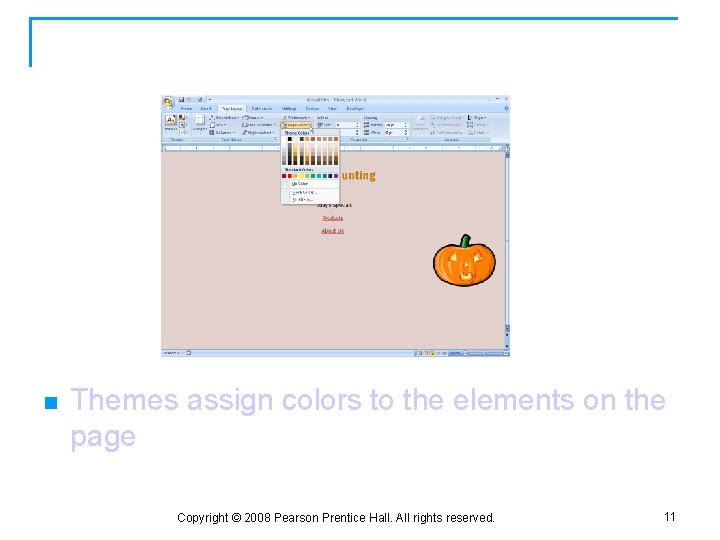
Web Page: Themes n Themes assign colors to the elements on the page Copyright © 2008 Pearson Prentice Hall. All rights reserved. 11
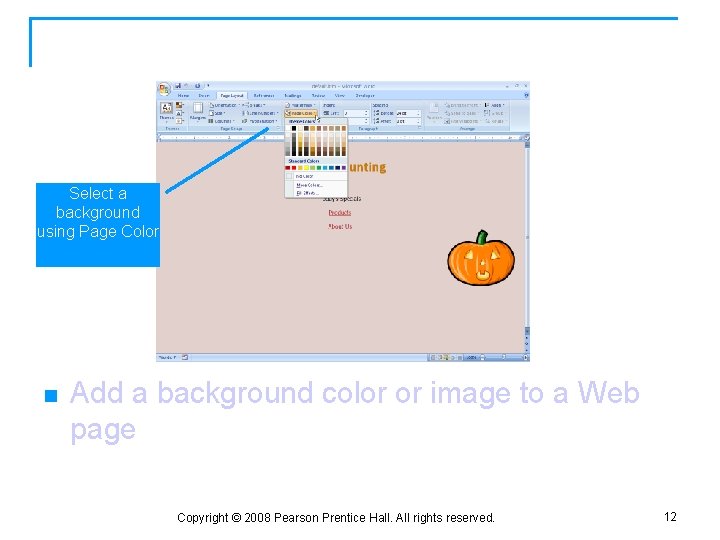
Web Page: Background Select a background using Page Color n Add a background color or image to a Web page Copyright © 2008 Pearson Prentice Hall. All rights reserved. 12
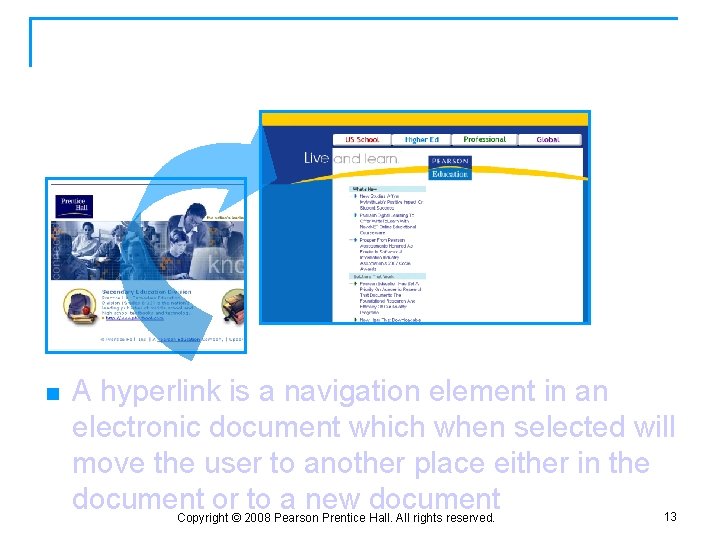
Web Page: Hyperlink n A hyperlink is a navigation element in an electronic document which when selected will move the user to another place either in the document or to a new document Copyright © 2008 Pearson Prentice Hall. All rights reserved. 13
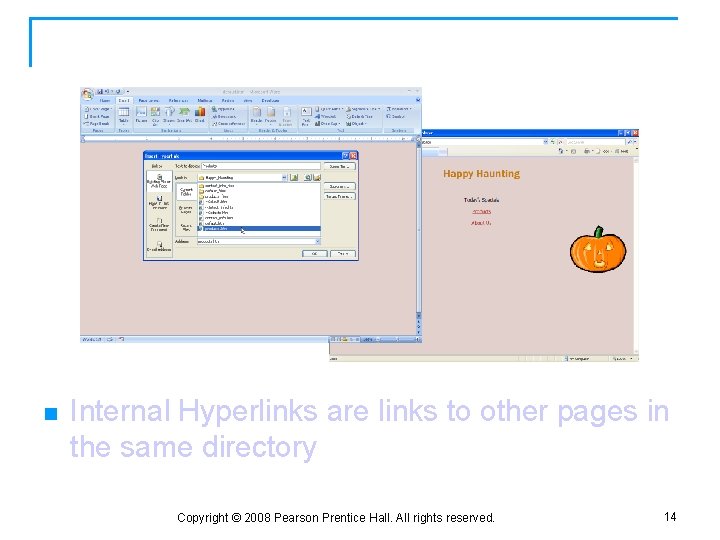
Link to Another Web Page in a Site n Internal Hyperlinks are links to other pages in the same directory Copyright © 2008 Pearson Prentice Hall. All rights reserved. 14
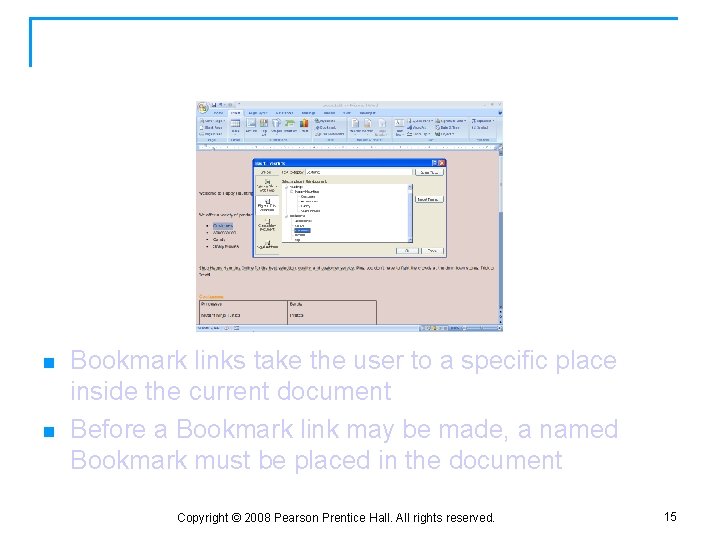
Link to Another Place in the Document n n Bookmark links take the user to a specific place inside the current document Before a Bookmark link may be made, a named Bookmark must be placed in the document Copyright © 2008 Pearson Prentice Hall. All rights reserved. 15
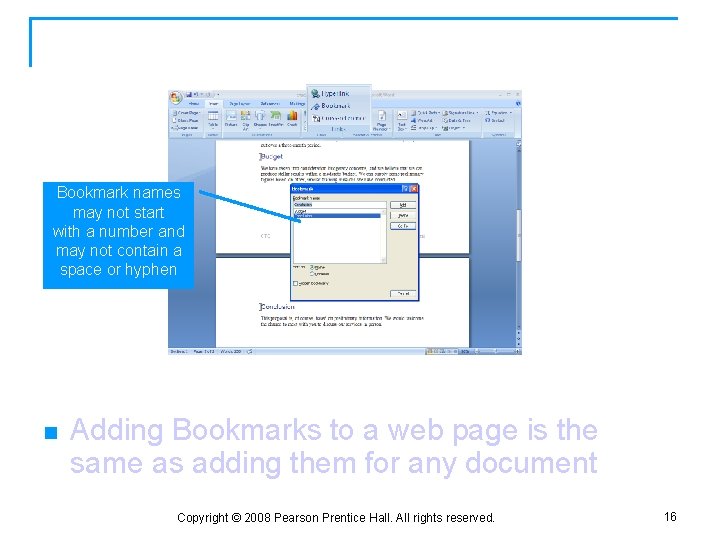
Inserting Bookmarks Bookmark names may not start with a number and may not contain a space or hyphen n Adding Bookmarks to a web page is the same as adding them for any document Copyright © 2008 Pearson Prentice Hall. All rights reserved. 16
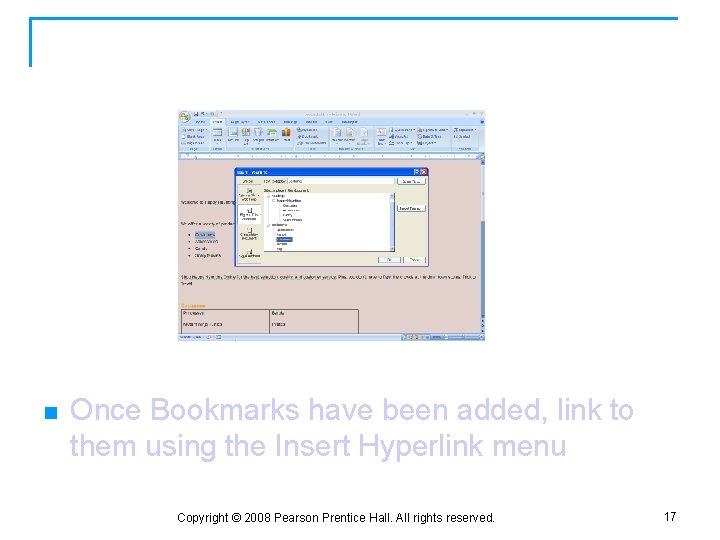
Linking to a Bookmark n Once Bookmarks have been added, link to them using the Insert Hyperlink menu Copyright © 2008 Pearson Prentice Hall. All rights reserved. 17
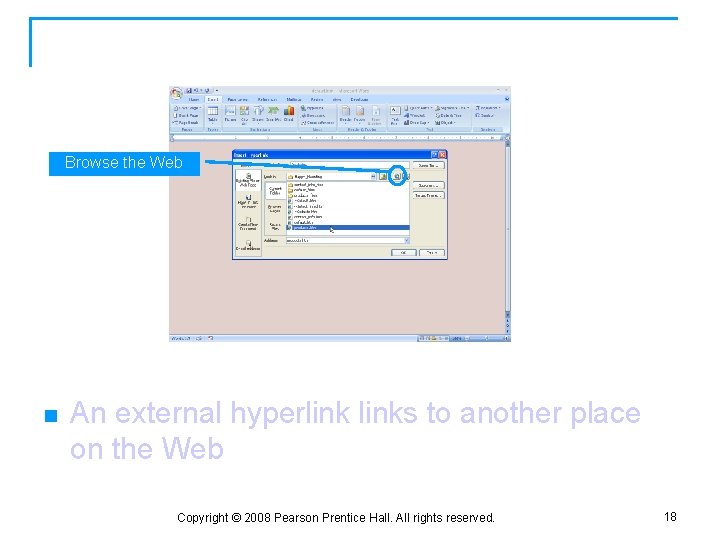
Link to Other Sites Browse the Web n An external hyperlinks to another place on the Web Copyright © 2008 Pearson Prentice Hall. All rights reserved. 18
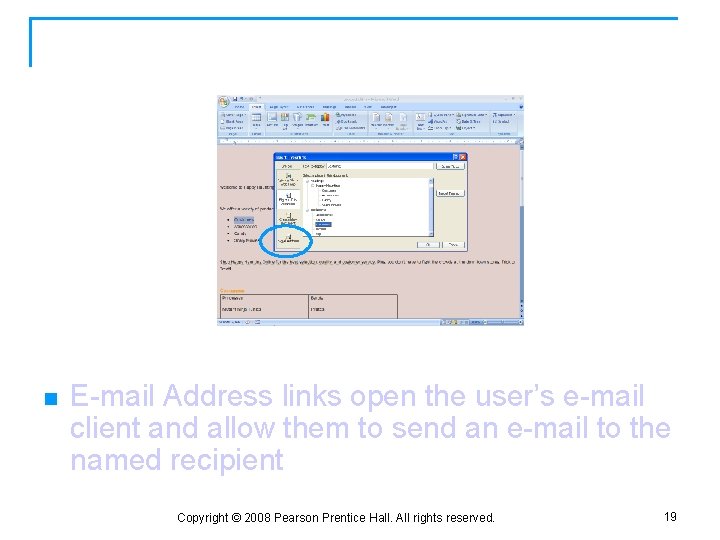
Link to E-mail n E-mail Address links open the user’s e-mail client and allow them to send an e-mail to the named recipient Copyright © 2008 Pearson Prentice Hall. All rights reserved. 19
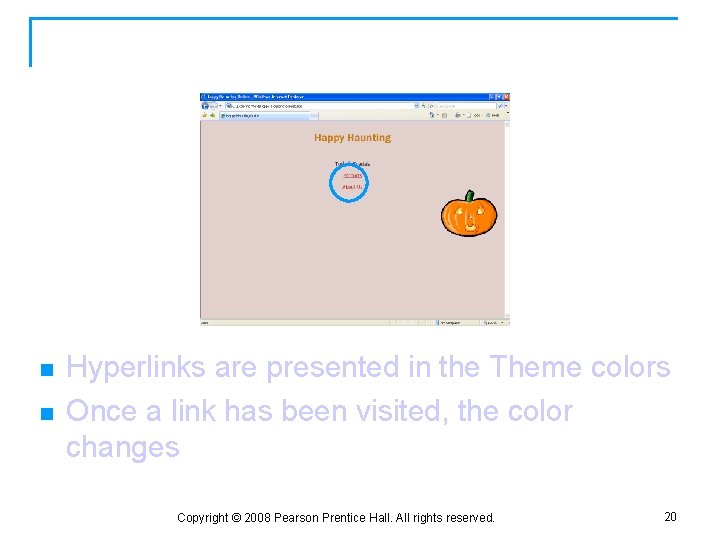
Hyperlink Colors n n Hyperlinks are presented in the Theme colors Once a link has been visited, the color changes Copyright © 2008 Pearson Prentice Hall. All rights reserved. 20
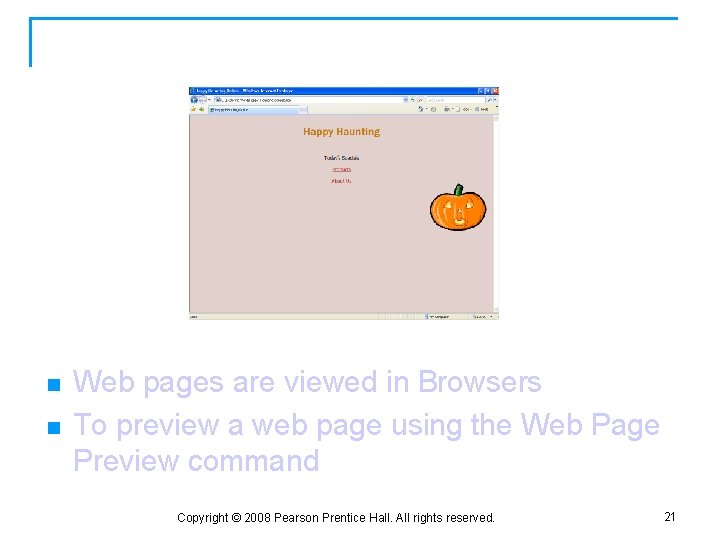
Previewing a Web Page n n Web pages are viewed in Browsers To preview a web page using the Web Page Preview command Copyright © 2008 Pearson Prentice Hall. All rights reserved. 21
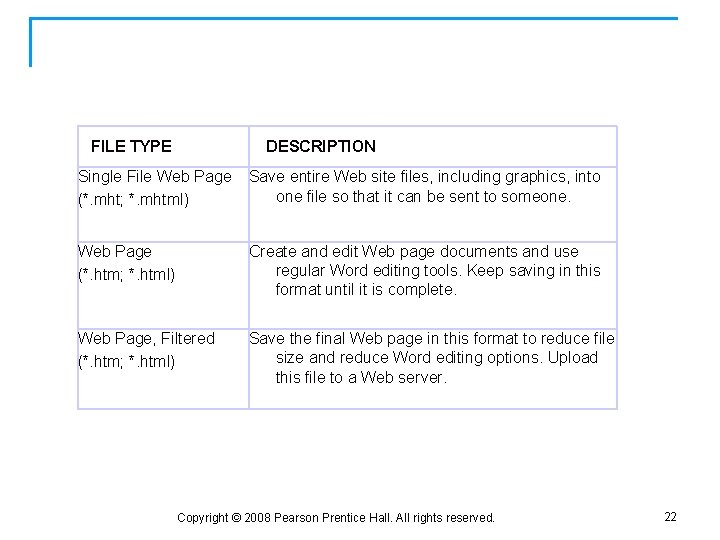
Save as Web Page FILE TYPE DESCRIPTION Single File Web Page (*. mht; *. mhtml) Save entire Web site files, including graphics, into one file so that it can be sent to someone. Web Page (*. htm; *. html) Create and edit Web page documents and use regular Word editing tools. Keep saving in this format until it is complete. Web Page, Filtered (*. htm; *. html) Save the final Web page in this format to reduce file size and reduce Word editing options. Upload this file to a Web server. Copyright © 2008 Pearson Prentice Hall. All rights reserved. 22
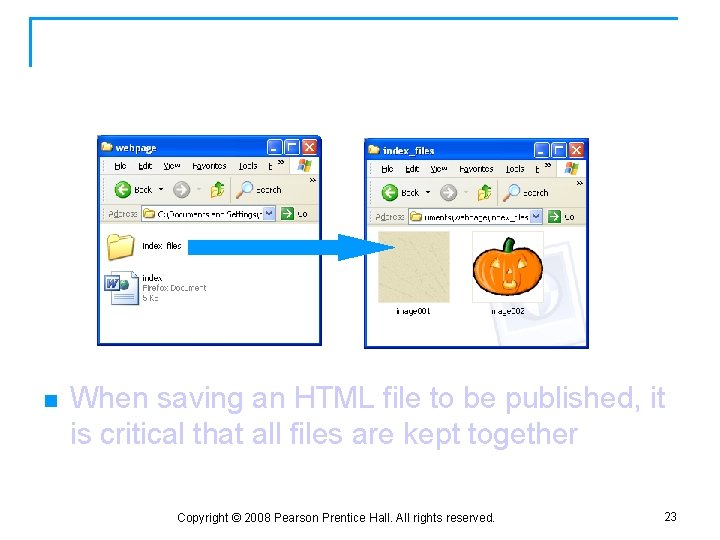
Keep All Helper Files for the Web Site Together n When saving an HTML file to be published, it is critical that all files are kept together Copyright © 2008 Pearson Prentice Hall. All rights reserved. 23
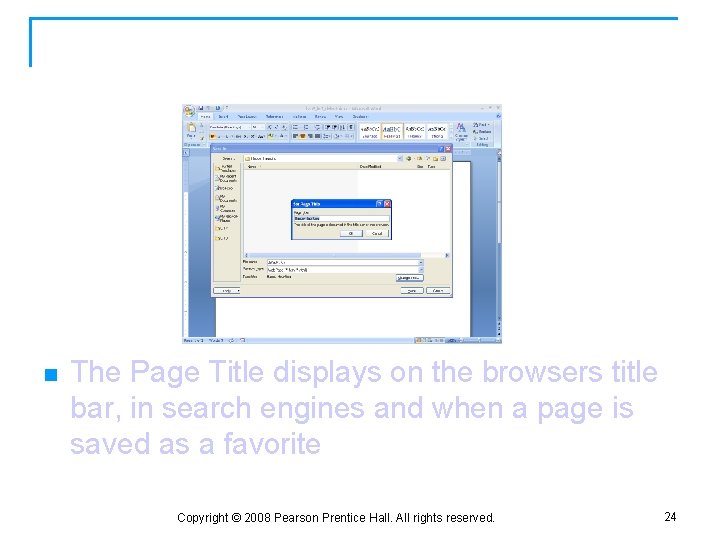
Set Page Title n The Page Title displays on the browsers title bar, in search engines and when a page is saved as a favorite Copyright © 2008 Pearson Prentice Hall. All rights reserved. 24
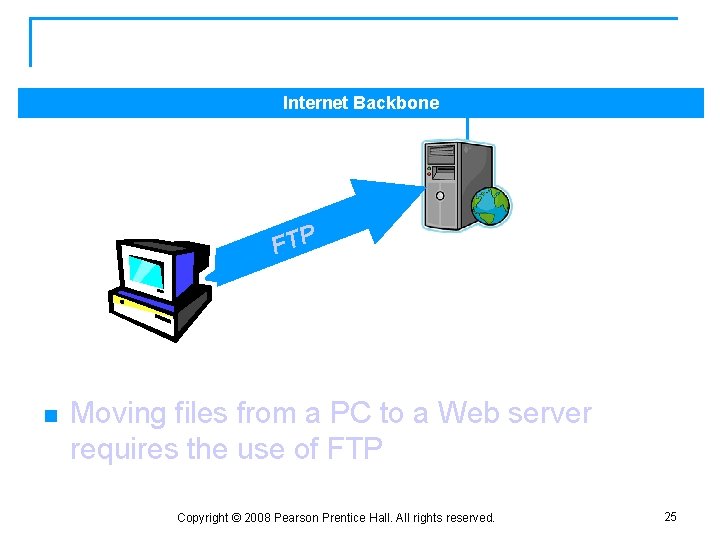
Publishing a Web Page Internet Backbone FTP n Moving files from a PC to a Web server requires the use of FTP Copyright © 2008 Pearson Prentice Hall. All rights reserved. 25
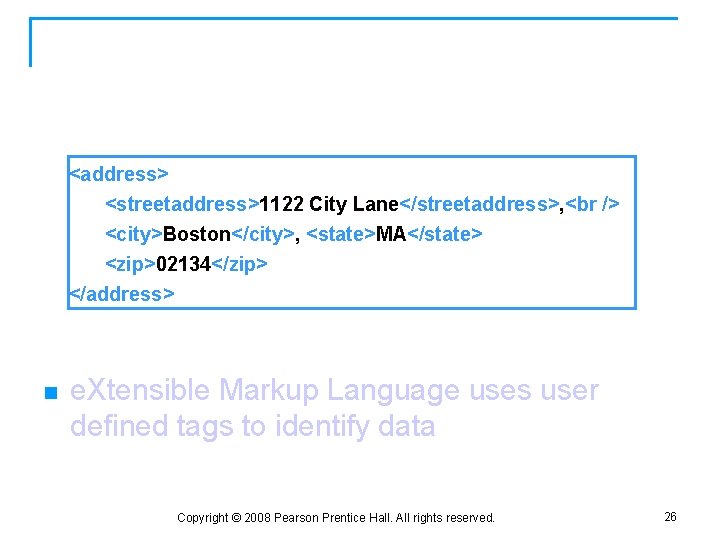
XML <address> <streetaddress>1122 City Lane</streetaddress>, <city>Boston</city>, <state>MA</state> <zip>02134</zip> </address> n e. Xtensible Markup Language uses user defined tags to identify data Copyright © 2008 Pearson Prentice Hall. All rights reserved. 26
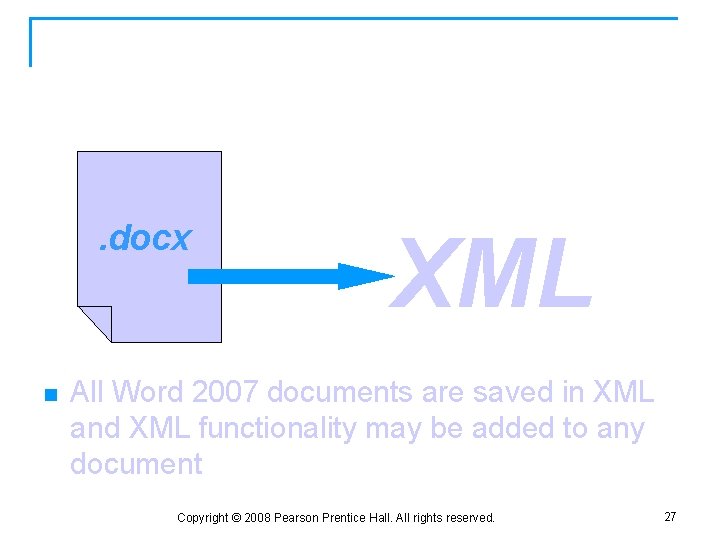
XML and Word . docx n XML All Word 2007 documents are saved in XML and XML functionality may be added to any document Copyright © 2008 Pearson Prentice Hall. All rights reserved. 27
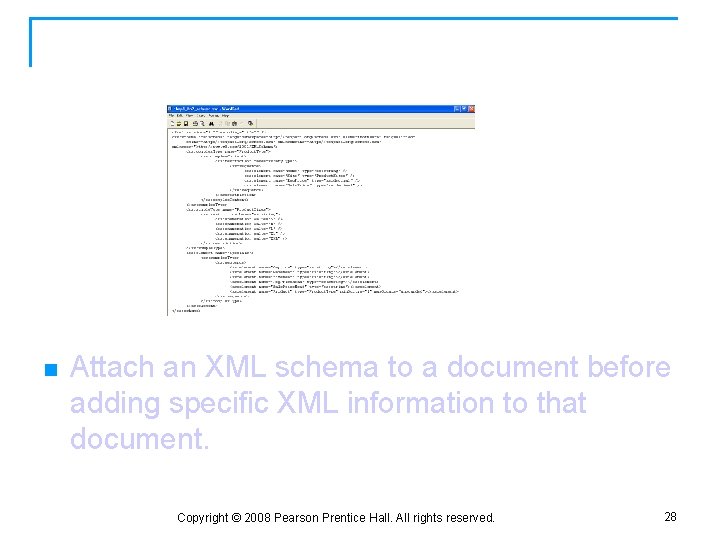
Attach an XML Schema n Attach an XML schema to a document before adding specific XML information to that document. Copyright © 2008 Pearson Prentice Hall. All rights reserved. 28
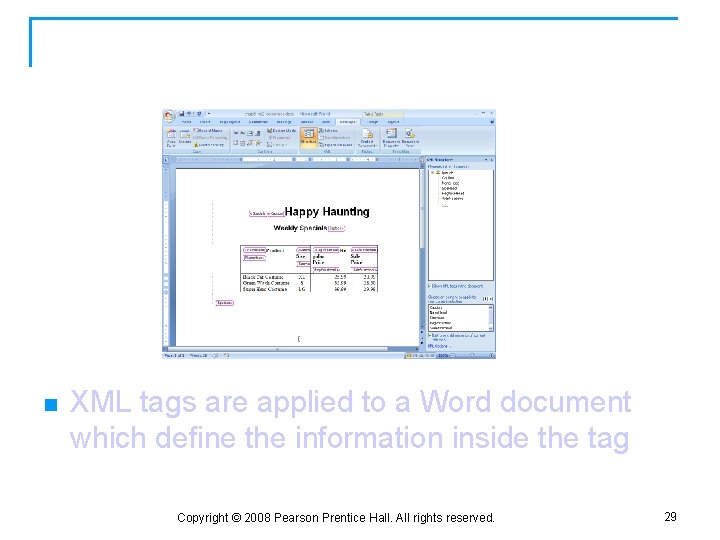
Applying XML Tags n XML tags are applied to a Word document which define the information inside the tag Copyright © 2008 Pearson Prentice Hall. All rights reserved. 29
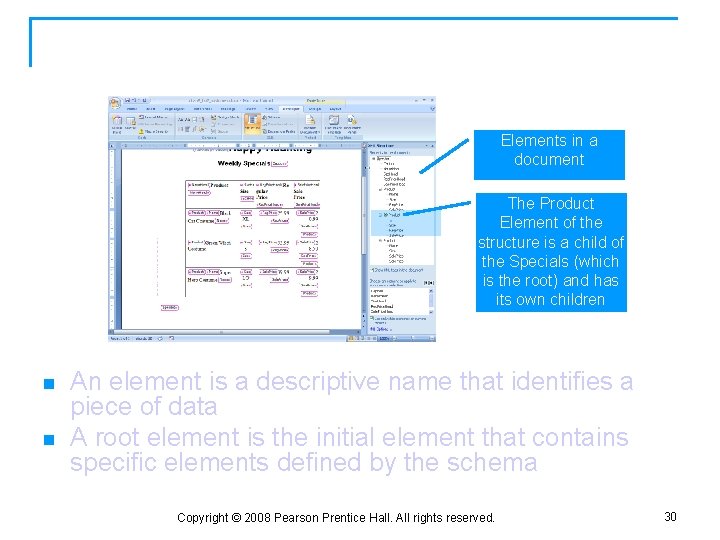
Elements in an XML Document Elements in a document The Product Element of the structure is a child of the Specials (which is the root) and has its own children n n An element is a descriptive name that identifies a piece of data A root element is the initial element that contains specific elements defined by the schema Copyright © 2008 Pearson Prentice Hall. All rights reserved. 30

Viewing XML in a Document XML Options n To view the XML for any document, click the Show XML tags in the document check box on the XML Structure task pane Copyright © 2008 Pearson Prentice Hall. All rights reserved. 31
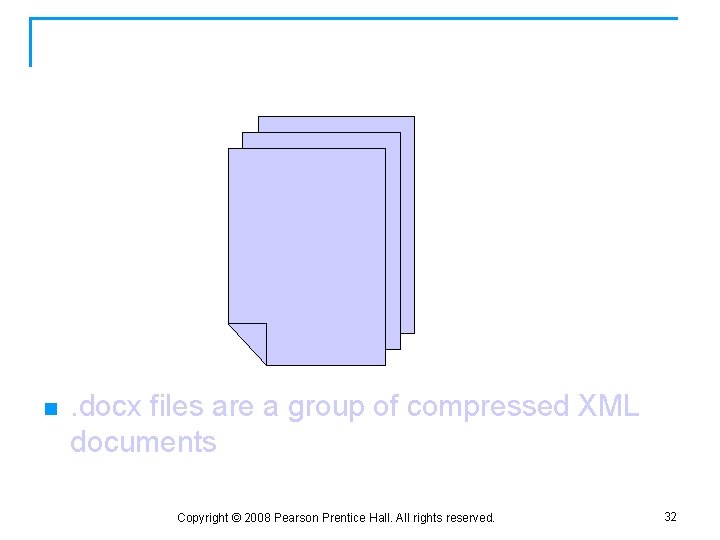
XML Output in Office 2007 n . docx files are a group of compressed XML documents Copyright © 2008 Pearson Prentice Hall. All rights reserved. 32
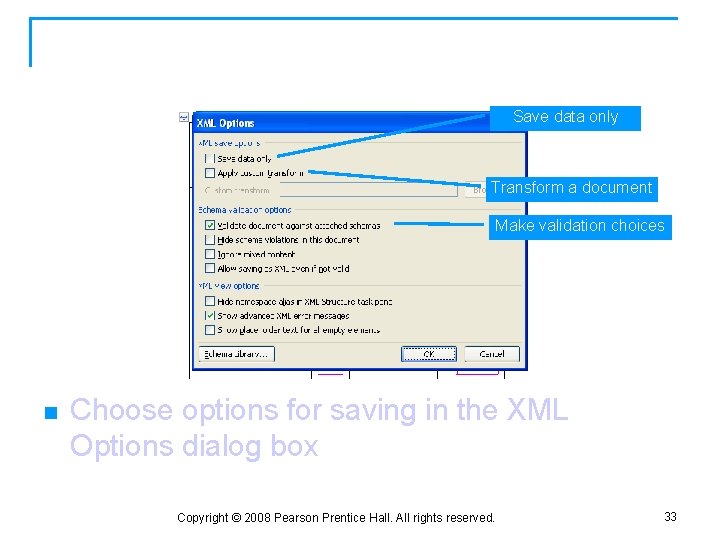
XML Save Options Save data only Transform a document Make validation choices n Choose options for saving in the XML Options dialog box Copyright © 2008 Pearson Prentice Hall. All rights reserved. 33
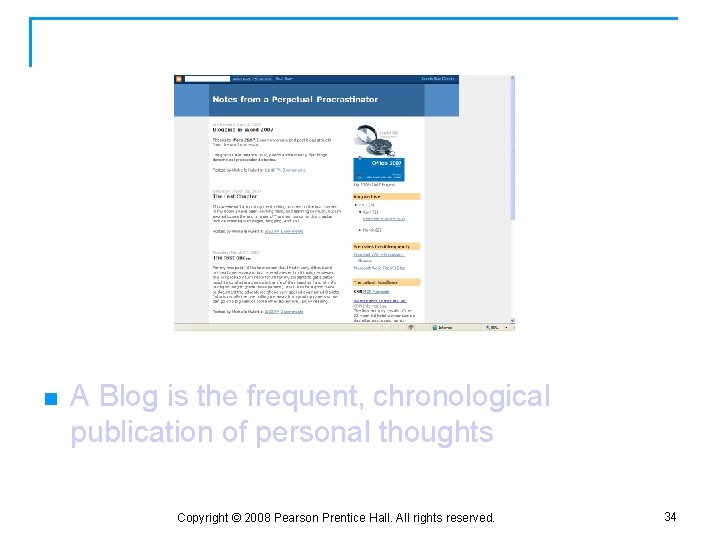
Blogs n A Blog is the frequent, chronological publication of personal thoughts Copyright © 2008 Pearson Prentice Hall. All rights reserved. 34
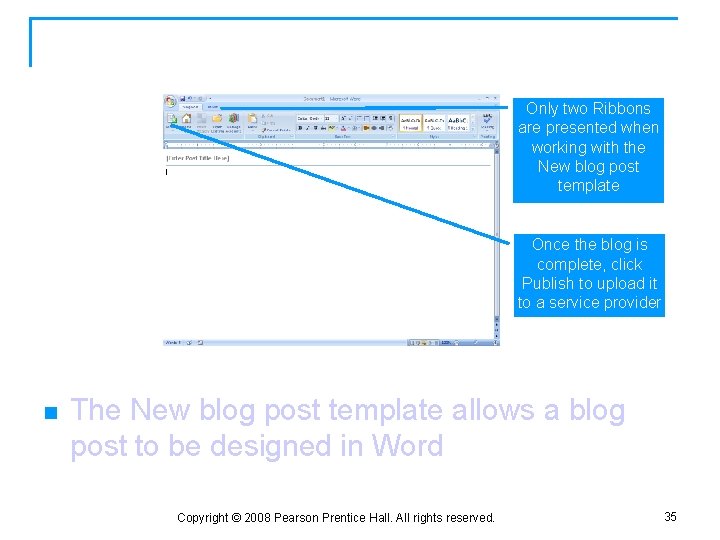
Creating a Blog Post Only two Ribbons are presented when working with the New blog post template Once the blog is complete, click Publish to upload it to a service provider n The New blog post template allows a blog post to be designed in Word Copyright © 2008 Pearson Prentice Hall. All rights reserved. 35
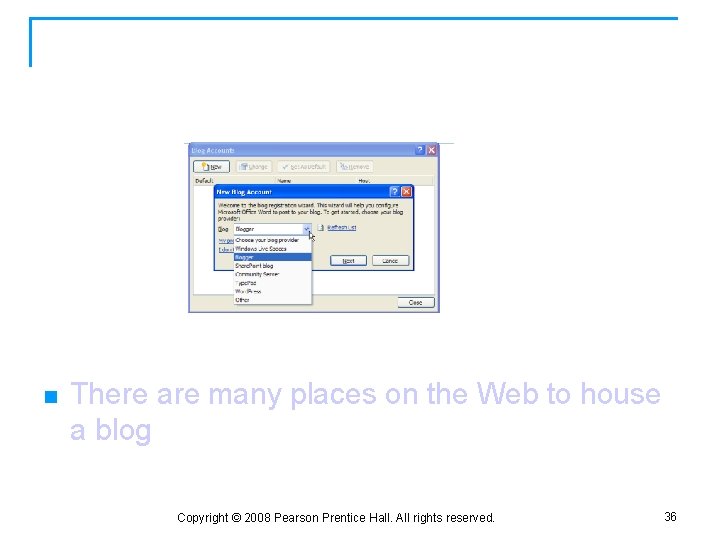
Current Services for Blogging n There are many places on the Web to house a blog Copyright © 2008 Pearson Prentice Hall. All rights reserved. 36

Parts of a Blog Header from service provider Title of blog Blog entry Image Author line Comments to the post Archive Links area n Blogs may contain many different pieces of information Copyright © 2008 Pearson Prentice Hall. All rights reserved. 37
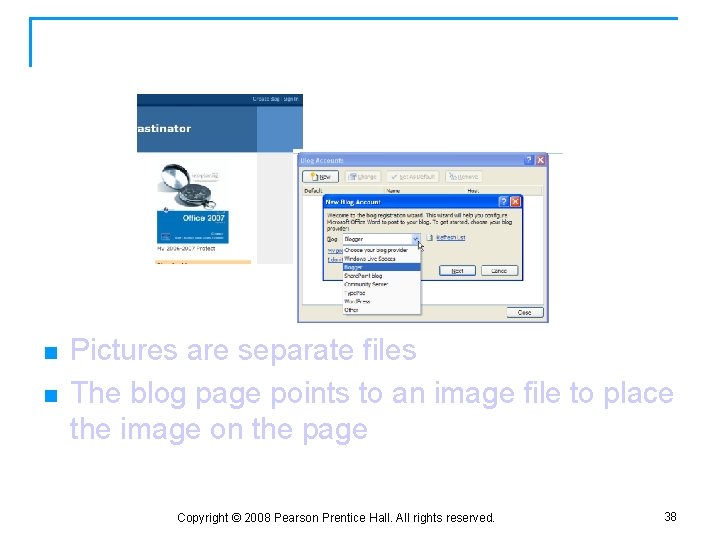
Pictures in a Blog n n Pictures are separate files The blog page points to an image file to place the image on the page Copyright © 2008 Pearson Prentice Hall. All rights reserved. 38
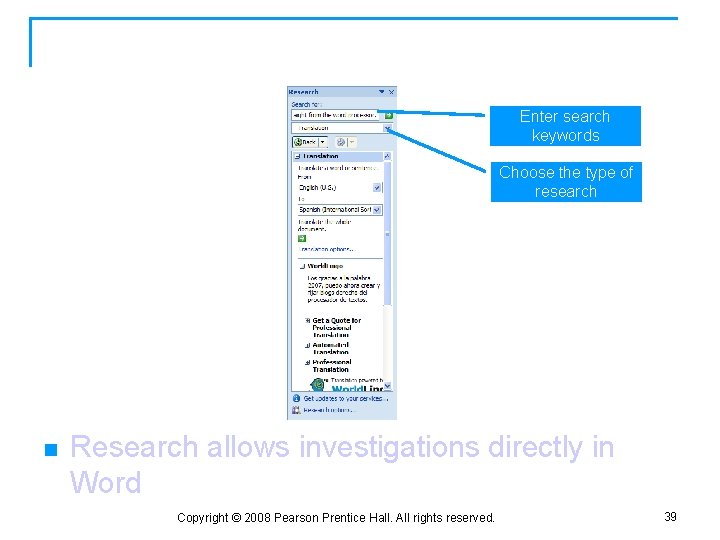
Using the Research Task Pane Enter search keywords Choose the type of research n Research allows investigations directly in Word Copyright © 2008 Pearson Prentice Hall. All rights reserved. 39
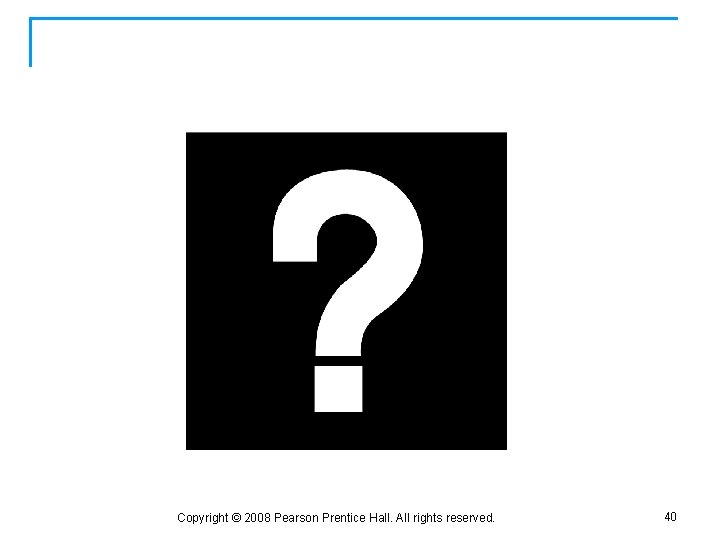
Questions? Copyright © 2008 Pearson Prentice Hall. All rights reserved. 40
 Exploring microsoft office 2016
Exploring microsoft office 2016 Exploring microsoft office 2013 volume 1
Exploring microsoft office 2013 volume 1 Woven mat texture fill in excel
Woven mat texture fill in excel Exploring microsoft office excel 2016 comprehensive
Exploring microsoft office excel 2016 comprehensive Exploring microsoft office xp
Exploring microsoft office xp Microsoft office visio professional 2007
Microsoft office visio professional 2007 Office project 2007
Office project 2007 Microsoft office publisher 2007
Microsoft office publisher 2007 Microsoft office live meeting 2007
Microsoft office live meeting 2007 Office 2007 wikipedia
Office 2007 wikipedia Office groove 2007
Office groove 2007 Tombol size button terletak di bagian pojok
Tombol size button terletak di bagian pojok Micro office word 2007
Micro office word 2007 Forensics
Forensics Word 2007 word art
Word 2007 word art Microsoft official academic course microsoft word 2016
Microsoft official academic course microsoft word 2016 Microsoft official academic course microsoft word 2016
Microsoft official academic course microsoft word 2016 Capolettera word
Capolettera word Word de cetvel
Word de cetvel Microsoft word pertama diterbitkan pada tahun
Microsoft word pertama diterbitkan pada tahun Project 2007 tutorial
Project 2007 tutorial Tutorial project 2007
Tutorial project 2007 Virtual pc player
Virtual pc player Fungsi ikon
Fungsi ikon Microsoft excel 2007
Microsoft excel 2007 Ork.exe office 2007
Ork.exe office 2007 Office 2007 training
Office 2007 training 2007 office system
2007 office system Ms project server 2007
Ms project server 2007 Exploring ms word features
Exploring ms word features Chapter 26 exploring the universe answers
Chapter 26 exploring the universe answers Exploring religions chapter 4 large
Exploring religions chapter 4 large Development takes place gradually
Development takes place gradually Exploring globalization textbook pdf chapter 11
Exploring globalization textbook pdf chapter 11 Religion
Religion Exploring the religions of our world chapter 1 pdf
Exploring the religions of our world chapter 1 pdf Exploring the religions of our world
Exploring the religions of our world Exploring the religions of our world pdf
Exploring the religions of our world pdf Chapter 3 exploring quantitative data answers
Chapter 3 exploring quantitative data answers Chapter 2 exploring the americas study guide
Chapter 2 exploring the americas study guide Chapter 2 exploring the americas answers
Chapter 2 exploring the americas answers