Exploring Microsoft Office Word 2007 Chapter 2 Gaining
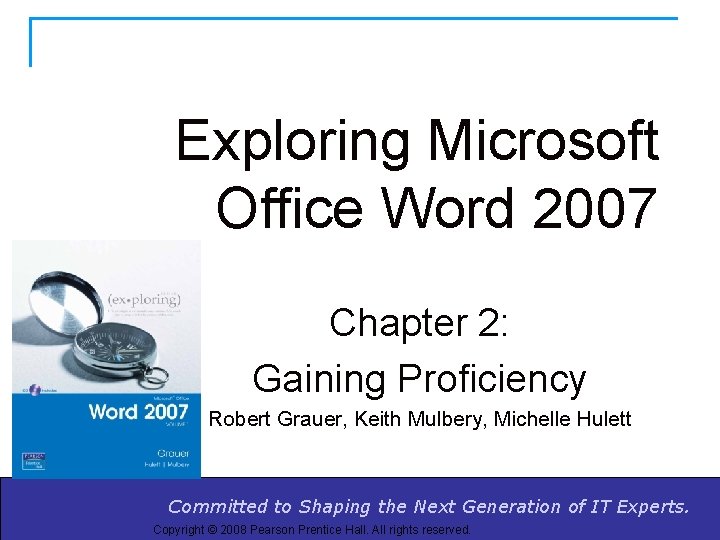
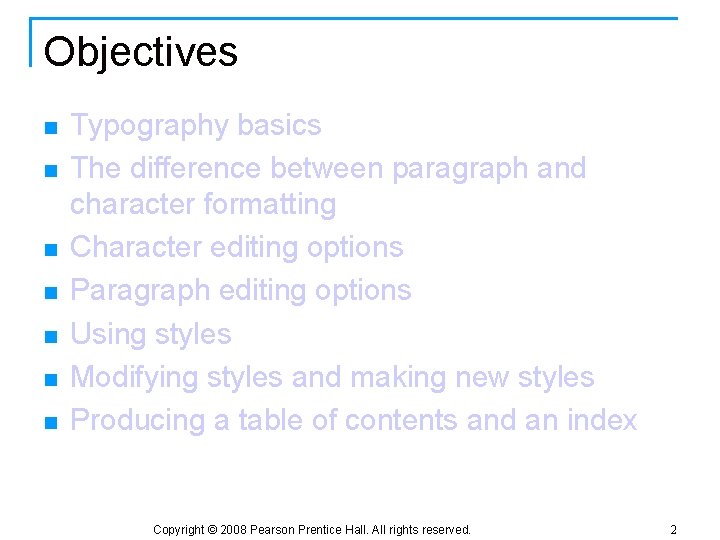
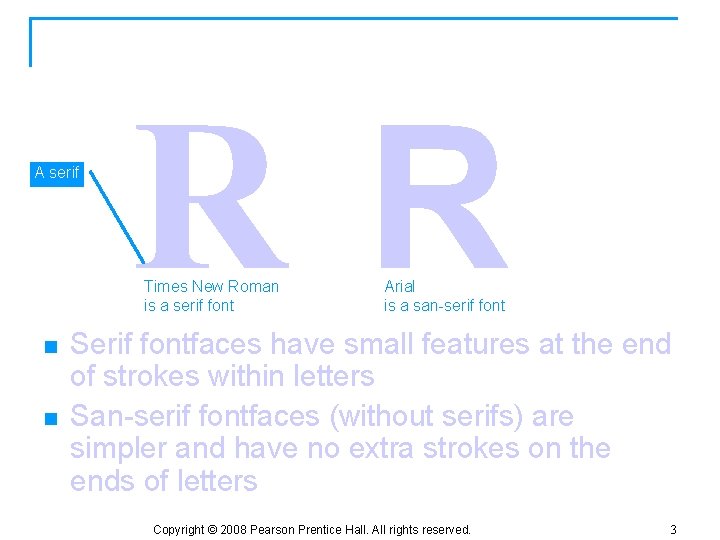
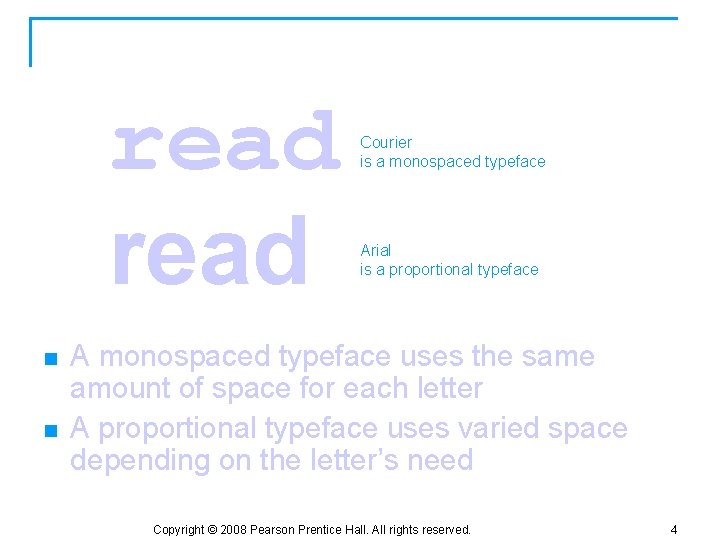
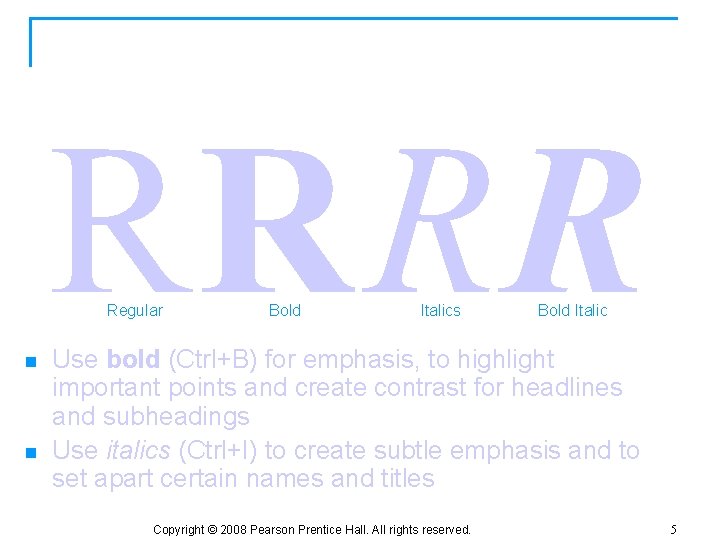
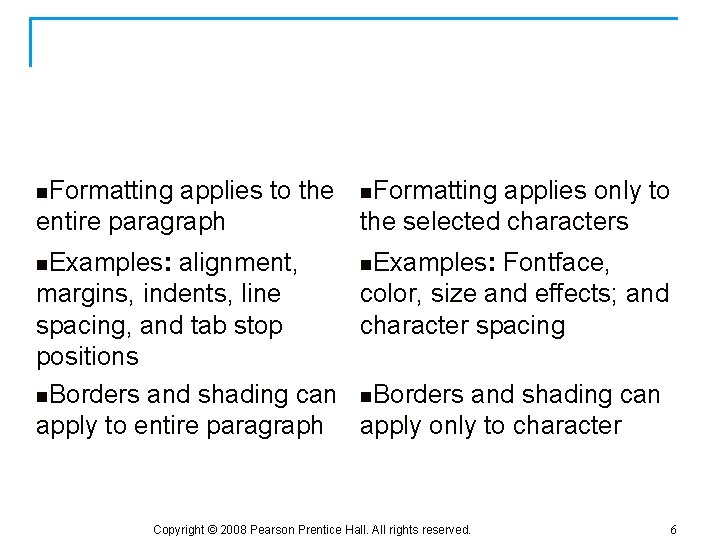
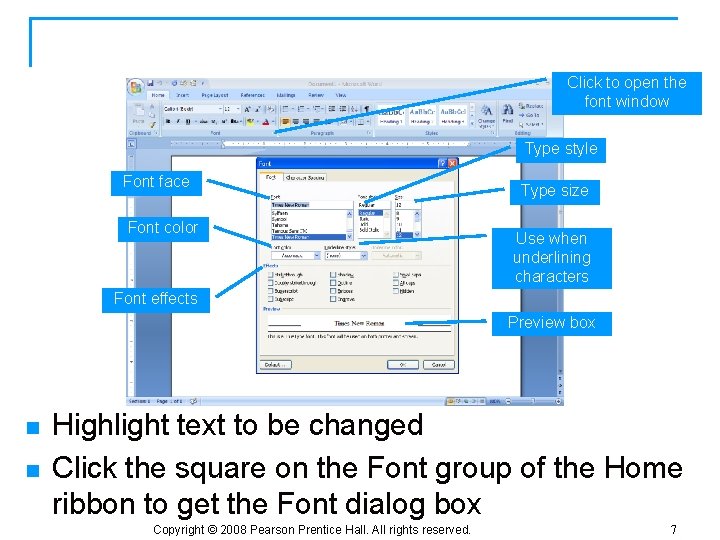
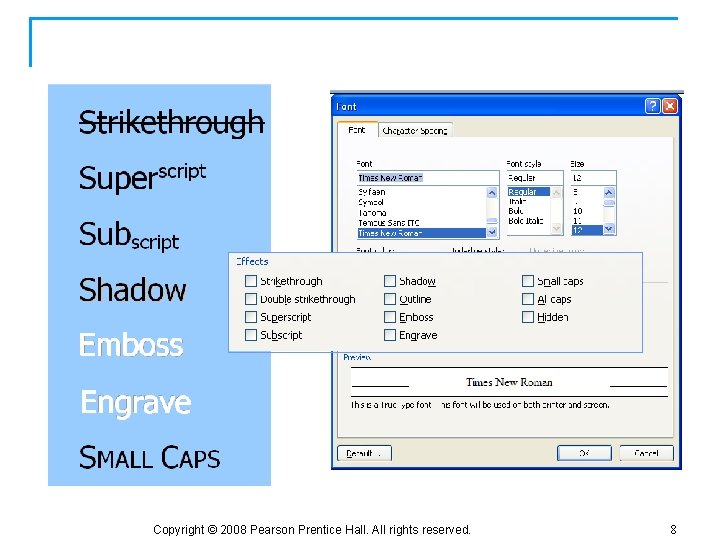
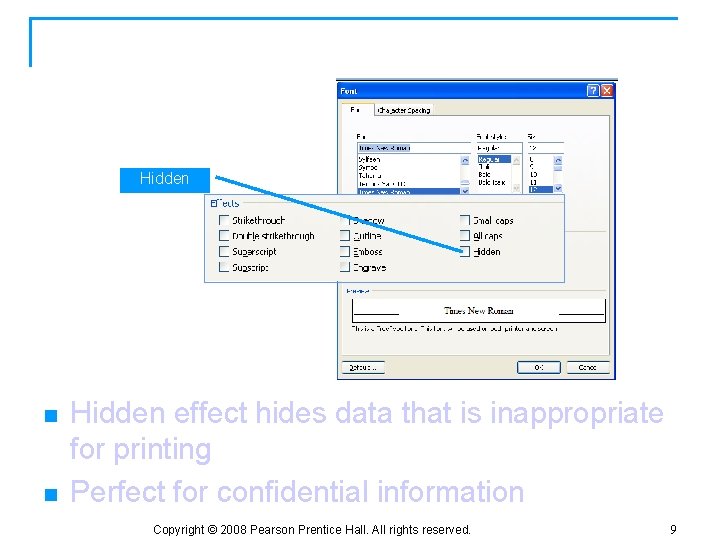
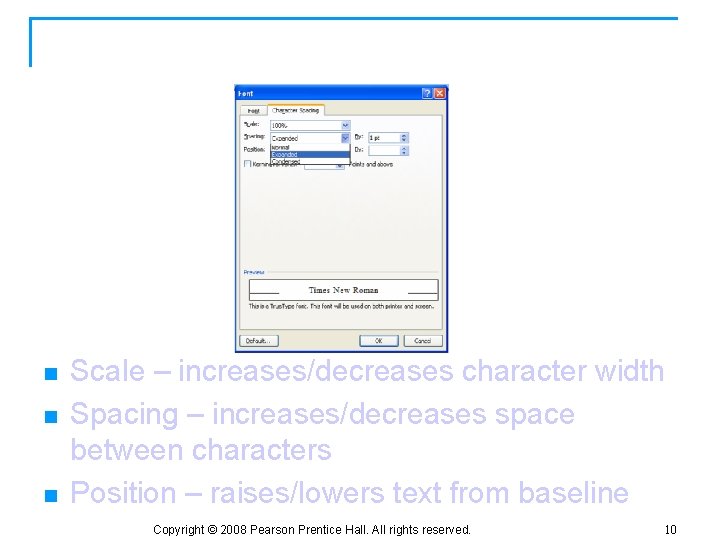
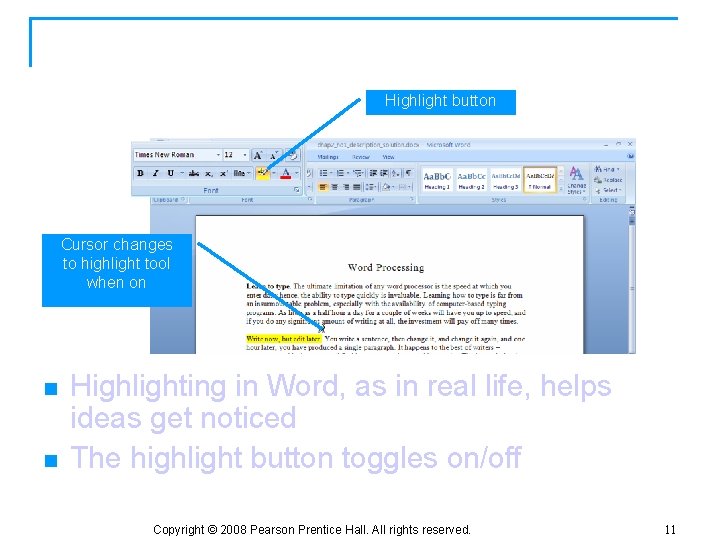
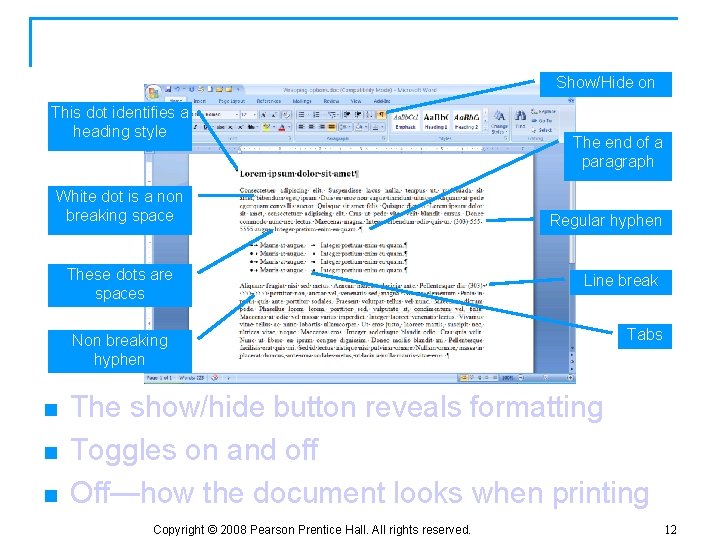
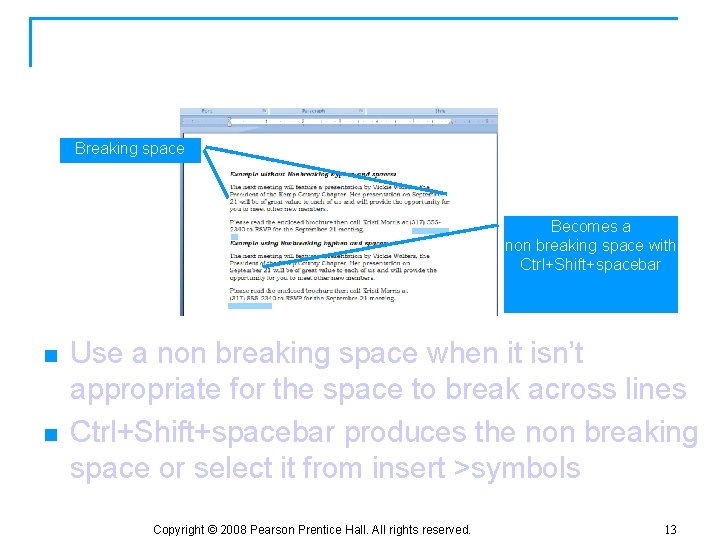
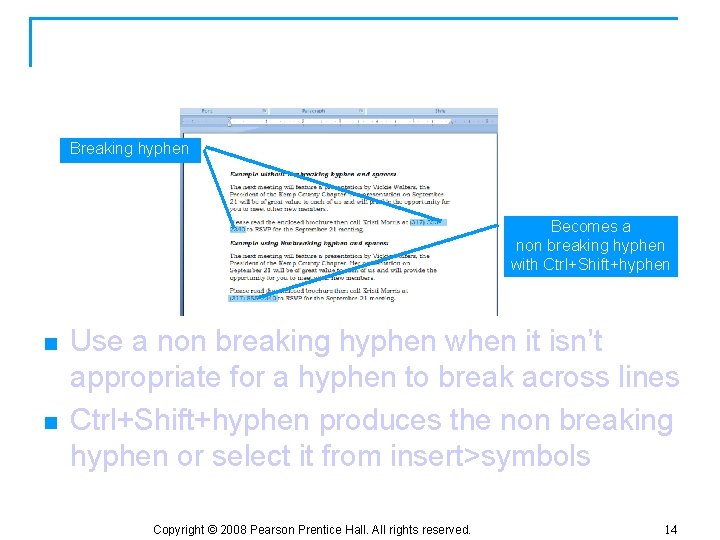
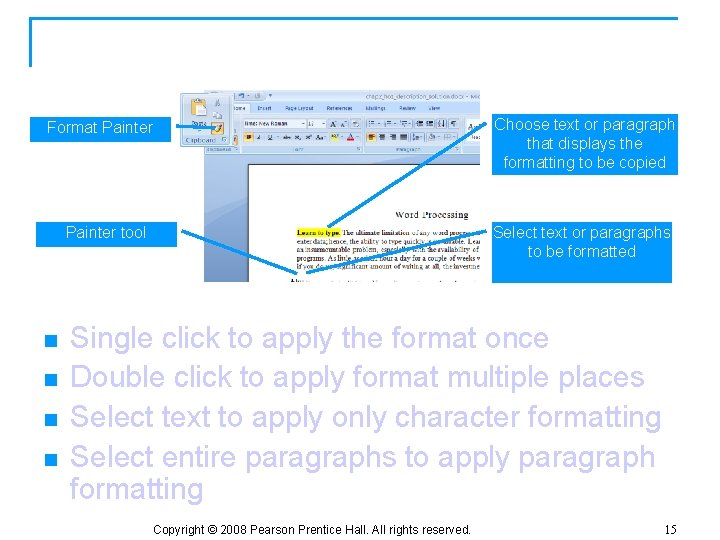
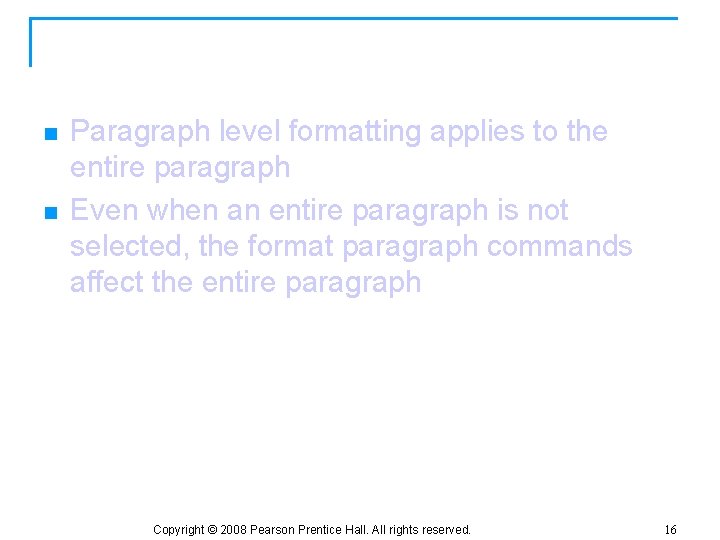
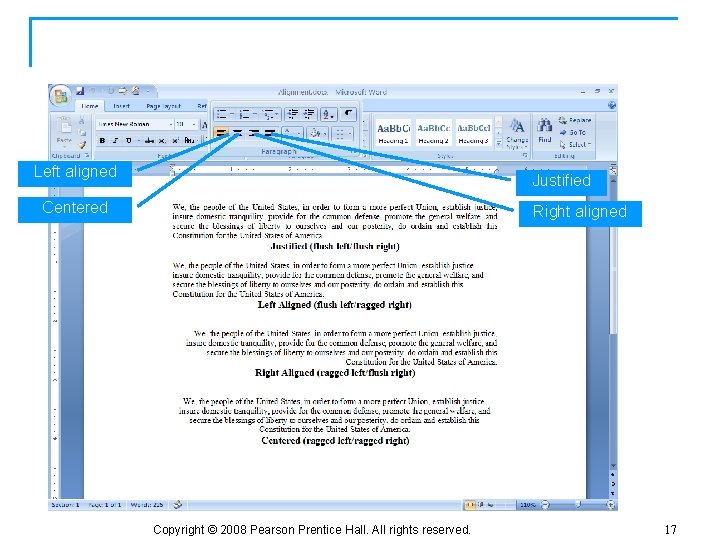

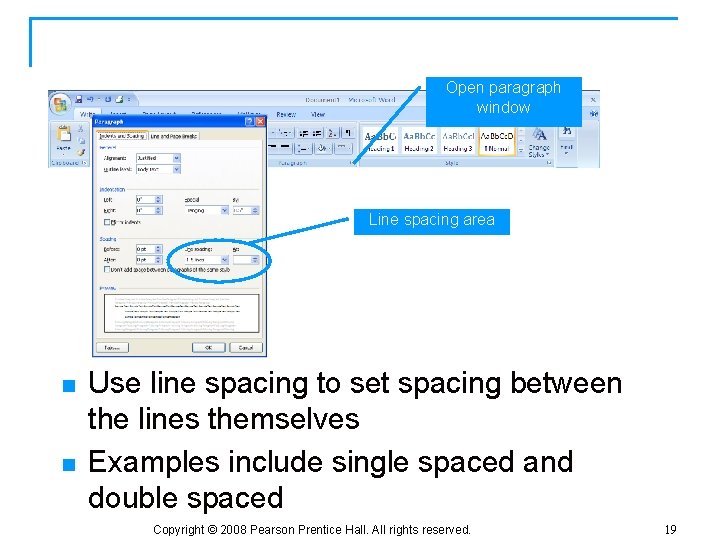
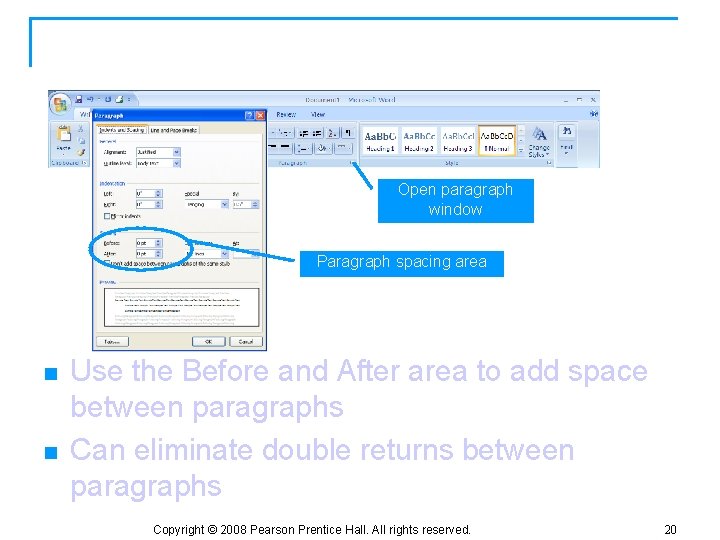
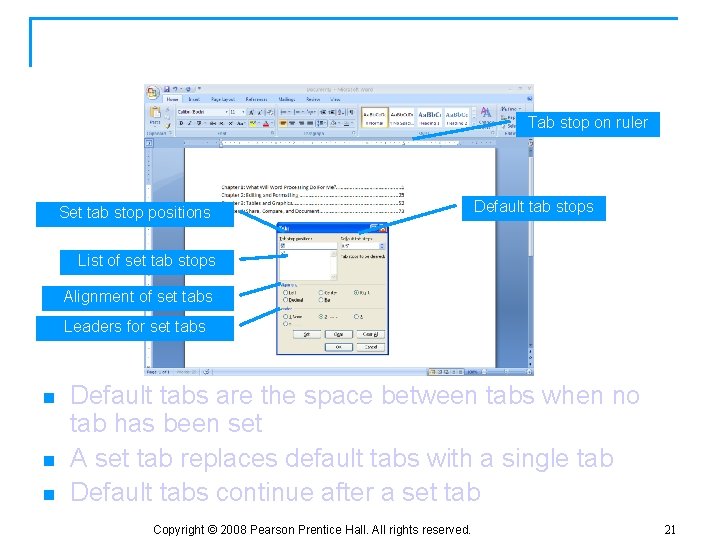
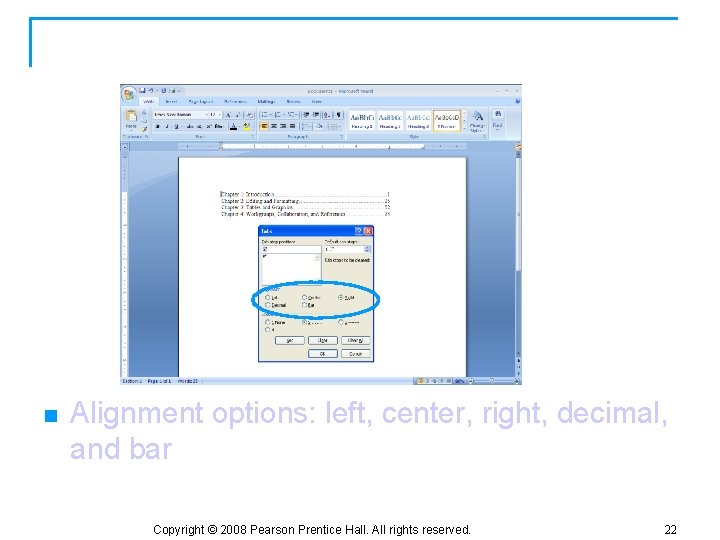
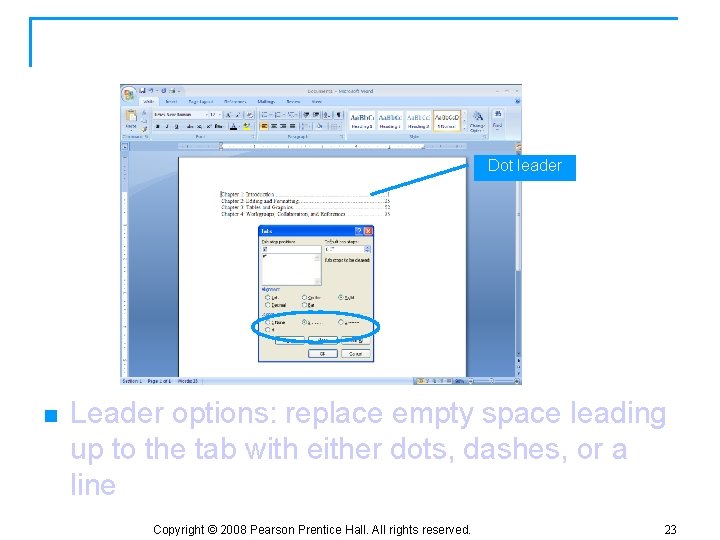
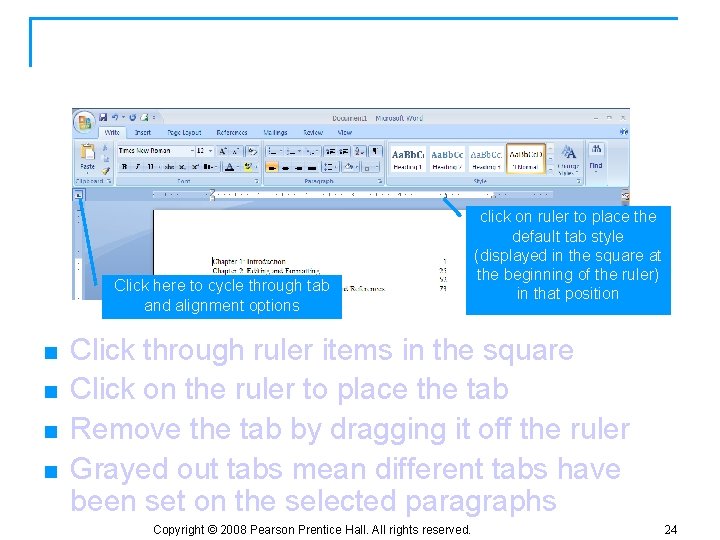
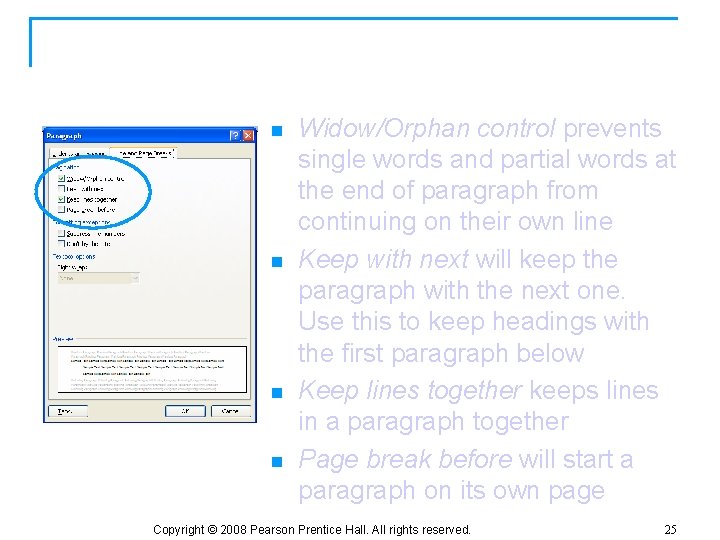
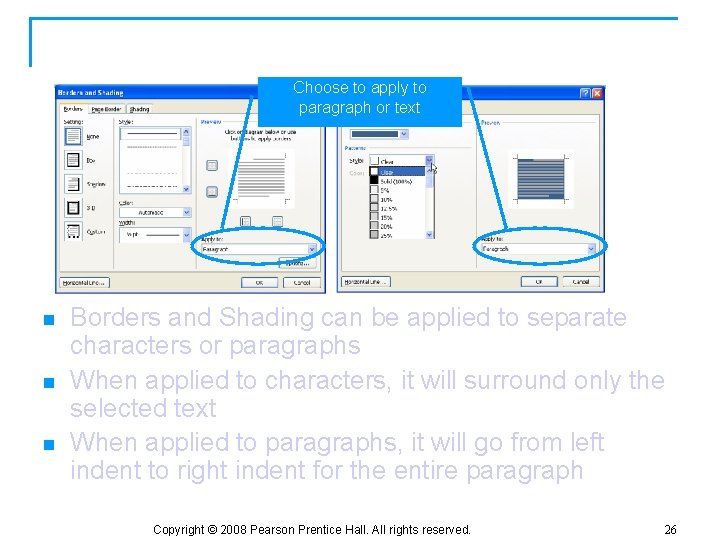
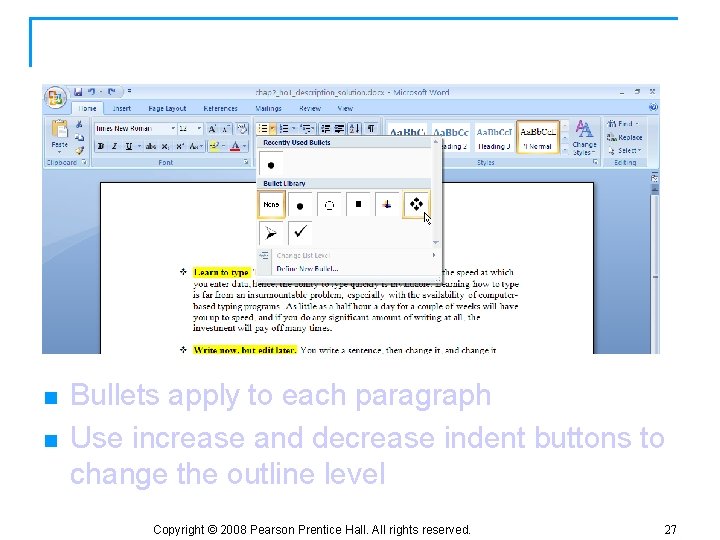
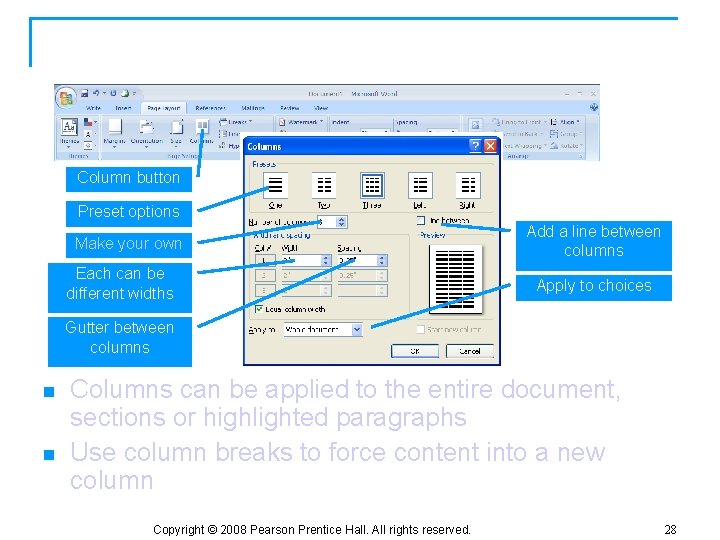
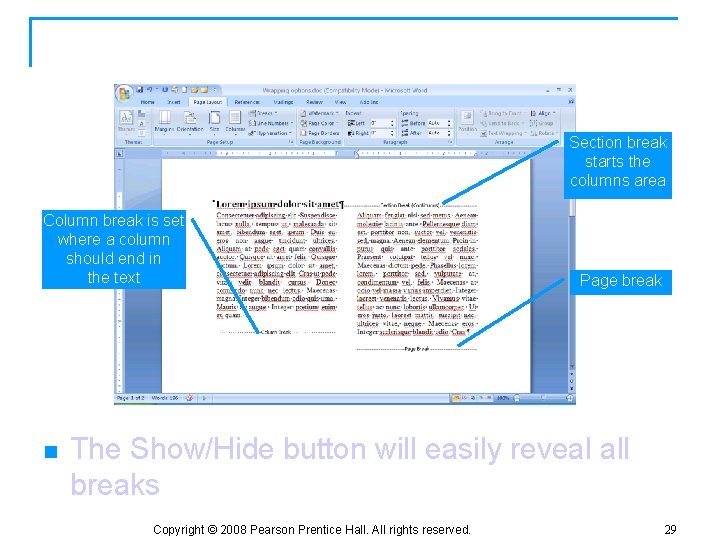
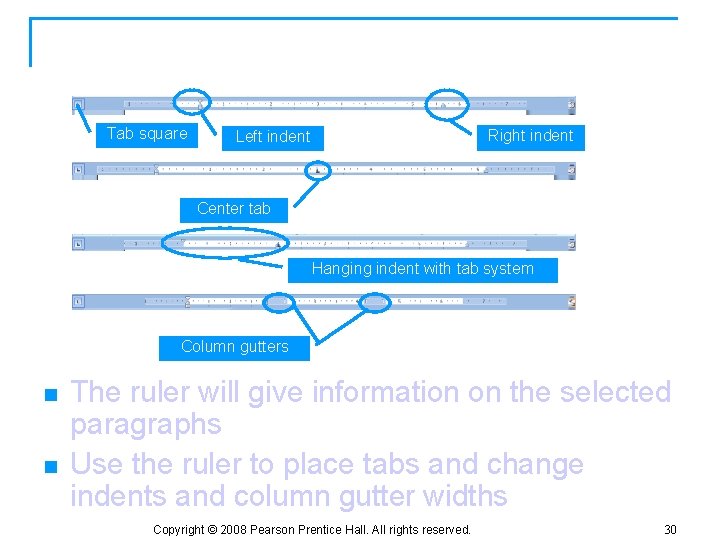
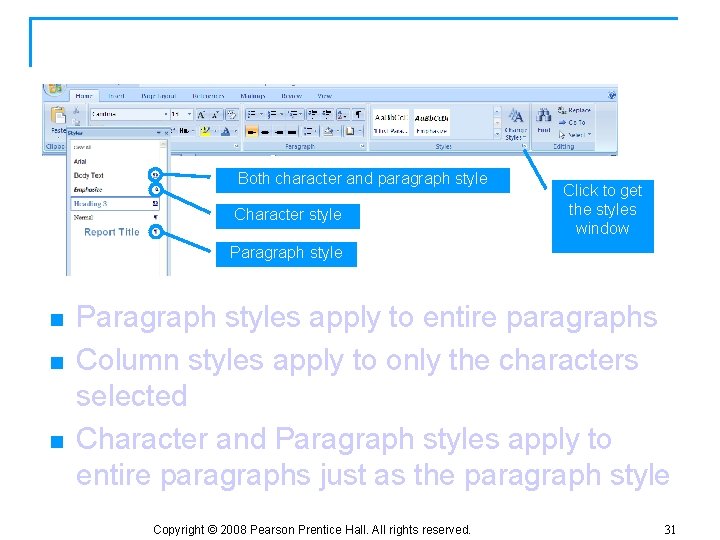
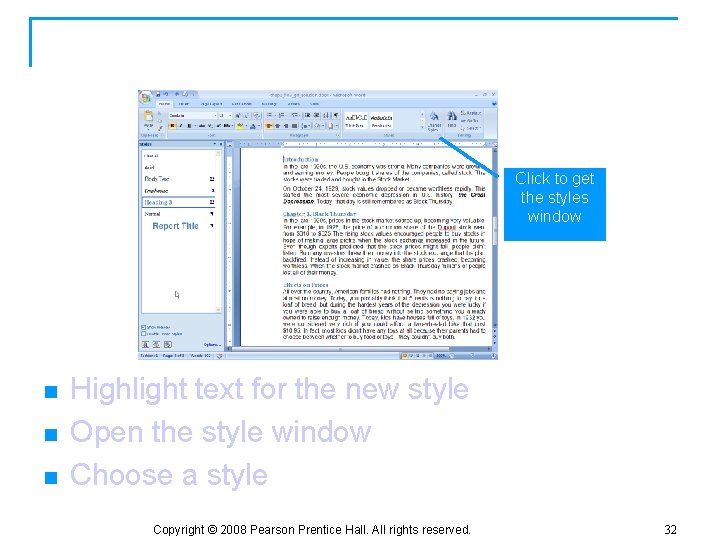
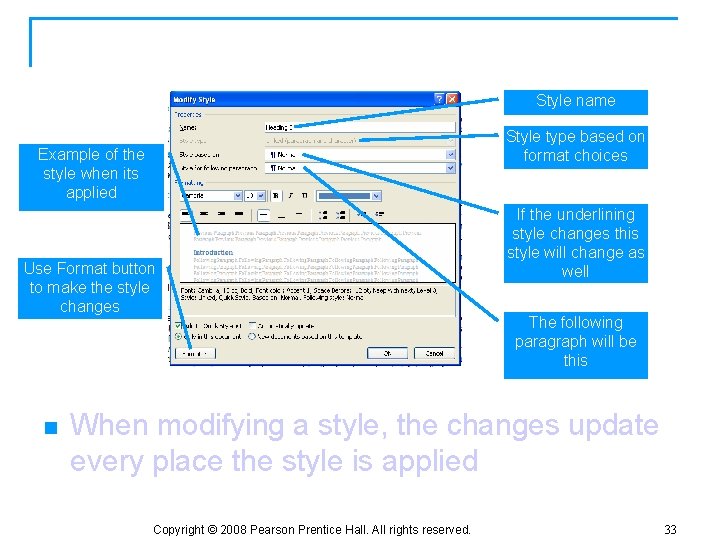
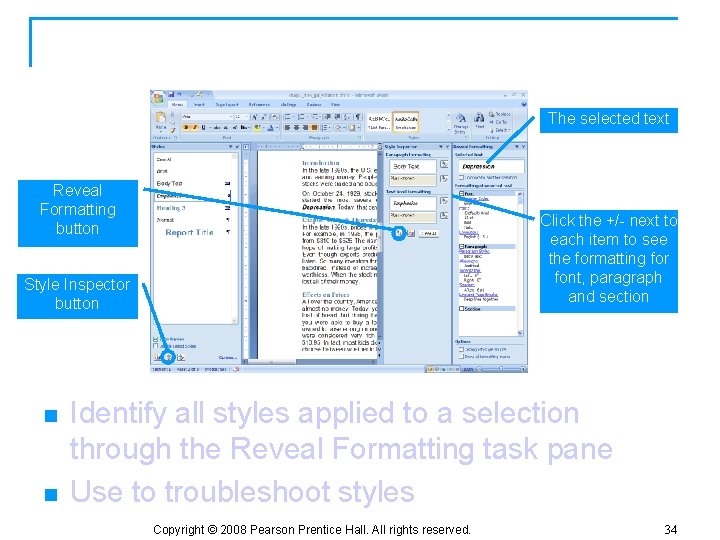
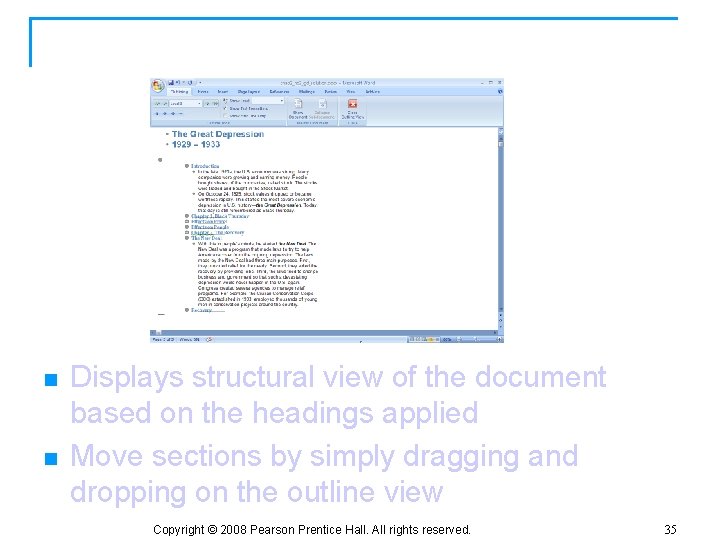
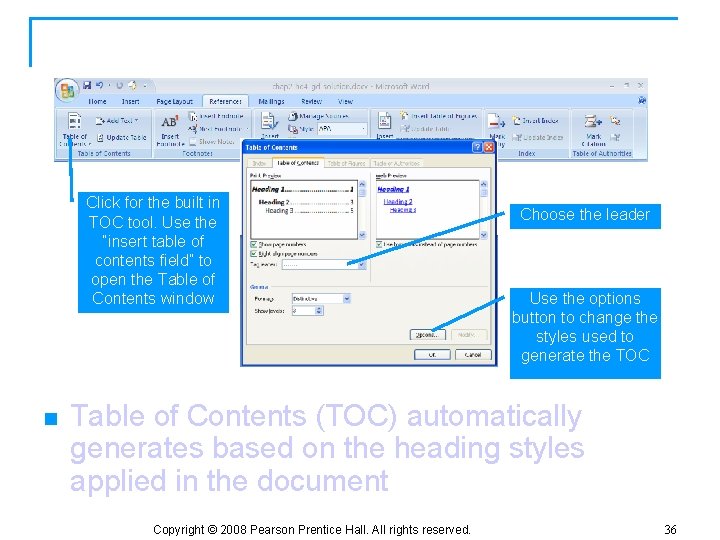
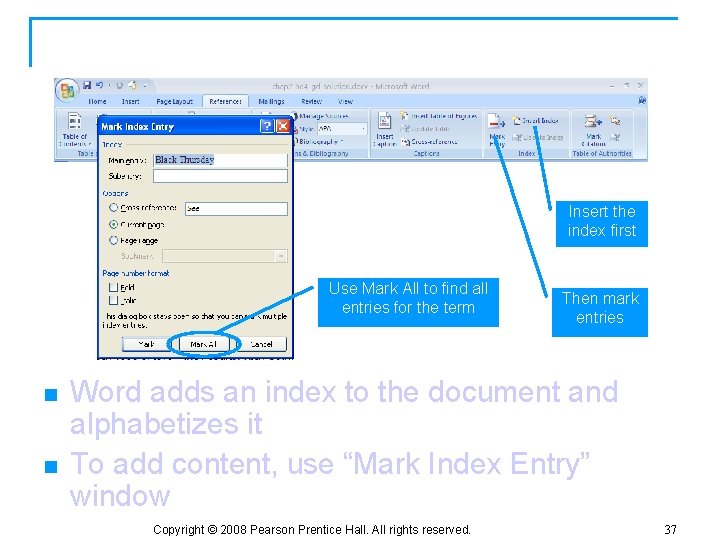
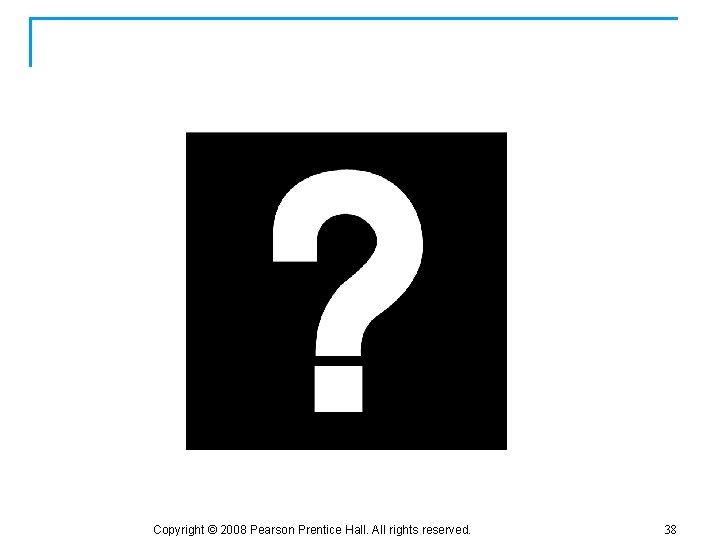
- Slides: 38
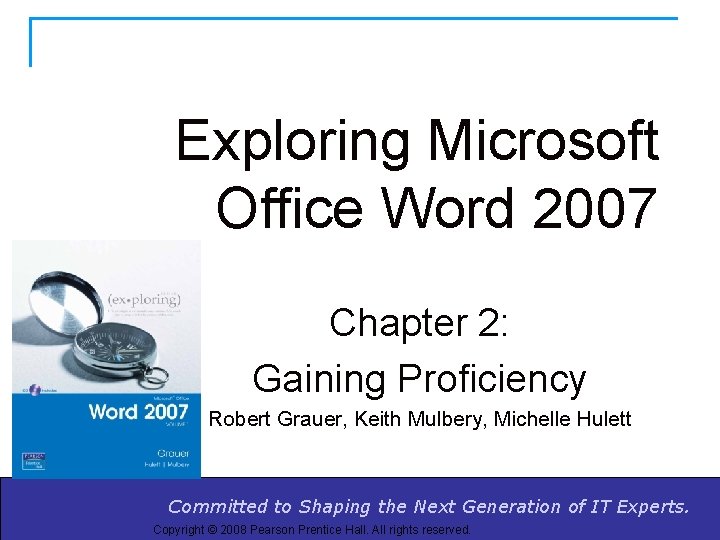
Exploring Microsoft Office Word 2007 Chapter 2: Gaining Proficiency Robert Grauer, Keith Mulbery, Michelle Hulett Committed to Shaping Nextthe Generation of ITof. Experts. Committed to the Shaping Next Generation IT Experts. Copyright © 2008 Pearson Prentice Hall. All rights reserved.
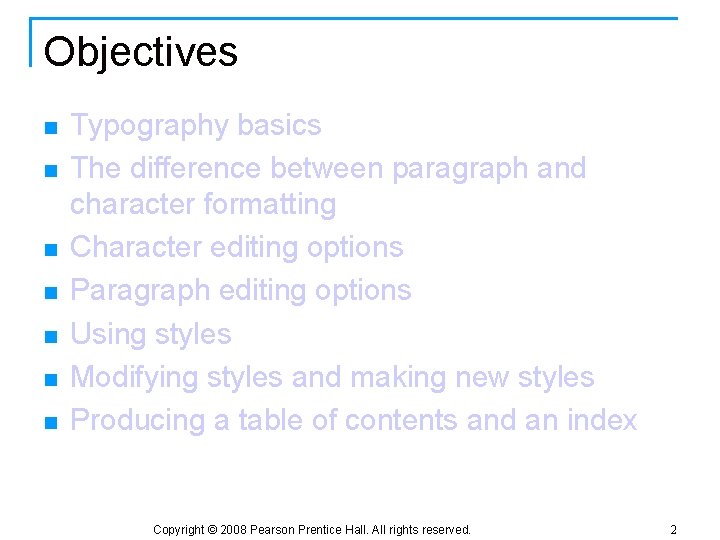
Objectives n n n n Typography basics The difference between paragraph and character formatting Character editing options Paragraph editing options Using styles Modifying styles and making new styles Producing a table of contents and an index Copyright © 2008 Pearson Prentice Hall. All rights reserved. 2
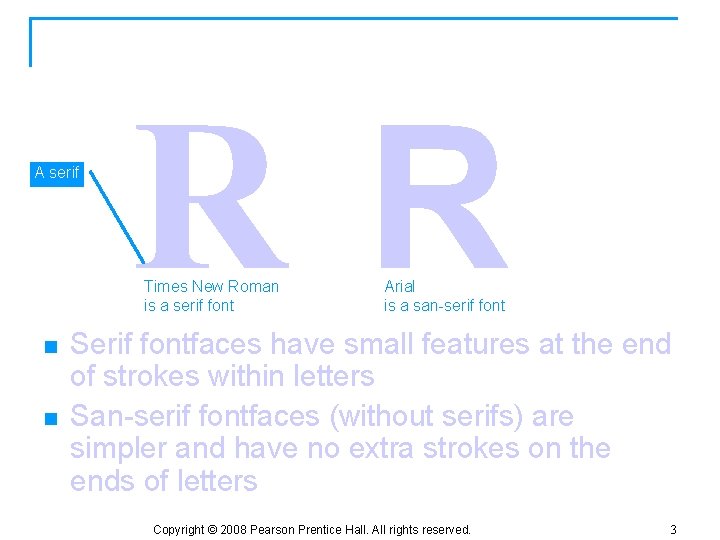
Typography: Fontface Types A serif RR Times New Roman is a serif font n n Arial is a san-serif font Serif fontfaces have small features at the end of strokes within letters San-serif fontfaces (without serifs) are simpler and have no extra strokes on the ends of letters Copyright © 2008 Pearson Prentice Hall. All rights reserved. 3
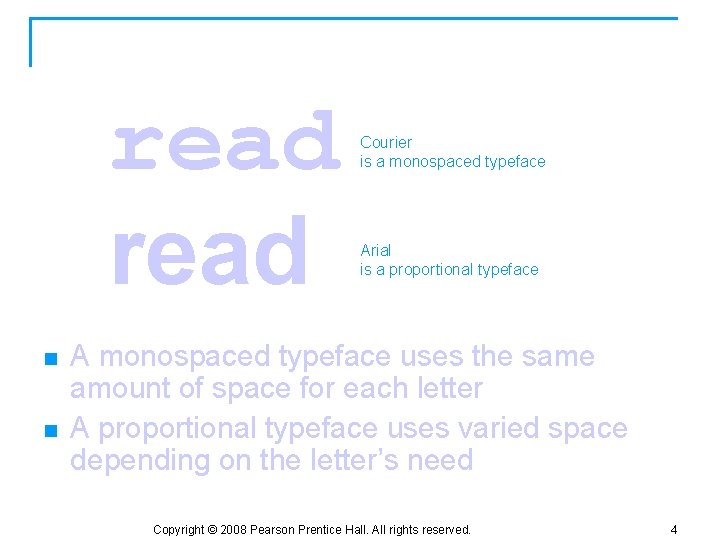
Typography: Fontface Types (continued) read n n Courier is a monospaced typeface Arial is a proportional typeface A monospaced typeface uses the same amount of space for each letter A proportional typeface uses varied space depending on the letter’s need Copyright © 2008 Pearson Prentice Hall. All rights reserved. 4
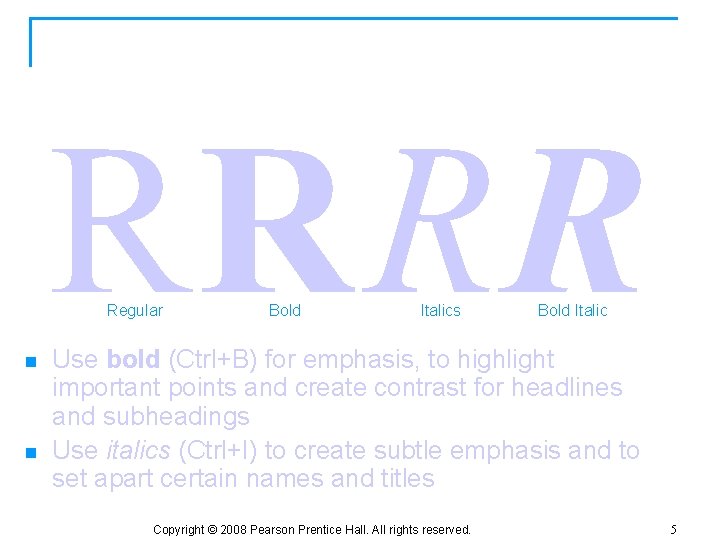
Typography: Type Styles RR R R Regular n n Bold Italics Bold Italic Use bold (Ctrl+B) for emphasis, to highlight important points and create contrast for headlines and subheadings Use italics (Ctrl+I) to create subtle emphasis and to set apart certain names and titles Copyright © 2008 Pearson Prentice Hall. All rights reserved. 5
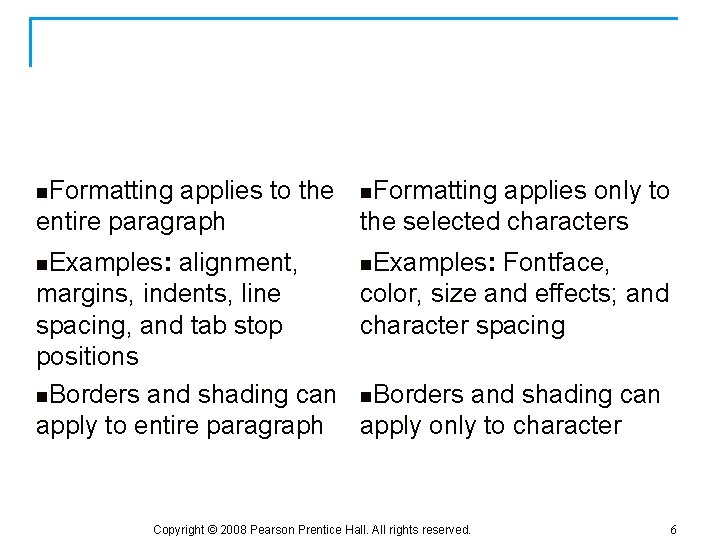
Two Types of Formatting Paragraph Character paragraph window font window n. Formatting applies to the n. Formatting applies only to entire paragraph the selected characters n. Examples: alignment, n. Examples: Fontface, margins, indents, line color, size and effects; and spacing, and tab stop character spacing positions n. Borders and shading can apply to entire paragraph apply only to character Copyright © 2008 Pearson Prentice Hall. All rights reserved. 6
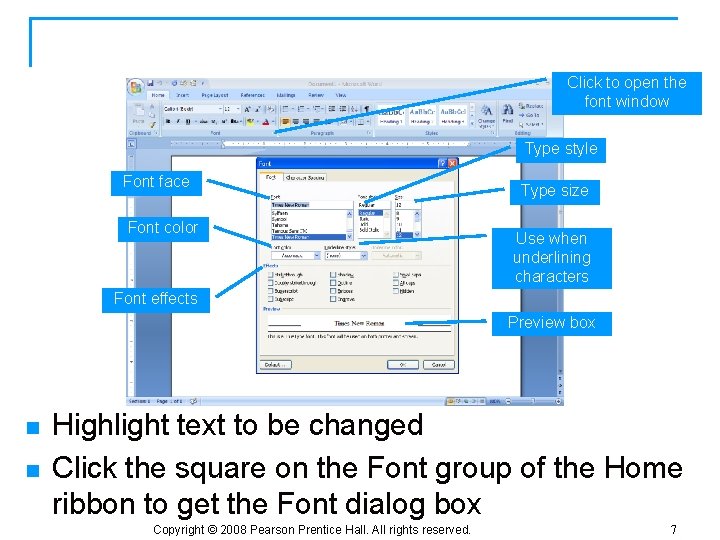
Character: Font Window Click to open the font window Type style Font face Font color Type size Use when underlining characters Font effects Preview box n n Highlight text to be changed Click the square on the Font group of the Home ribbon to get the Font dialog box Copyright © 2008 Pearson Prentice Hall. All rights reserved. 7
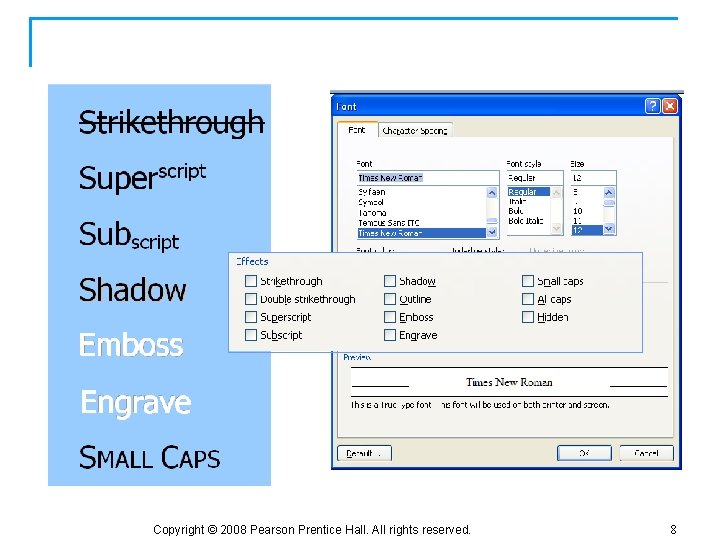
Character: Font Effects Copyright © 2008 Pearson Prentice Hall. All rights reserved. 8
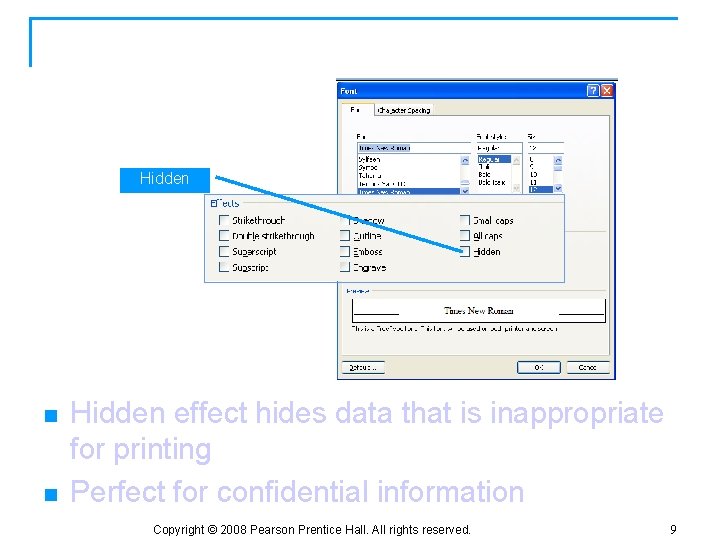
Character: Hidden Effect Hidden n n Hidden effect hides data that is inappropriate for printing Perfect for confidential information Copyright © 2008 Pearson Prentice Hall. All rights reserved. 9
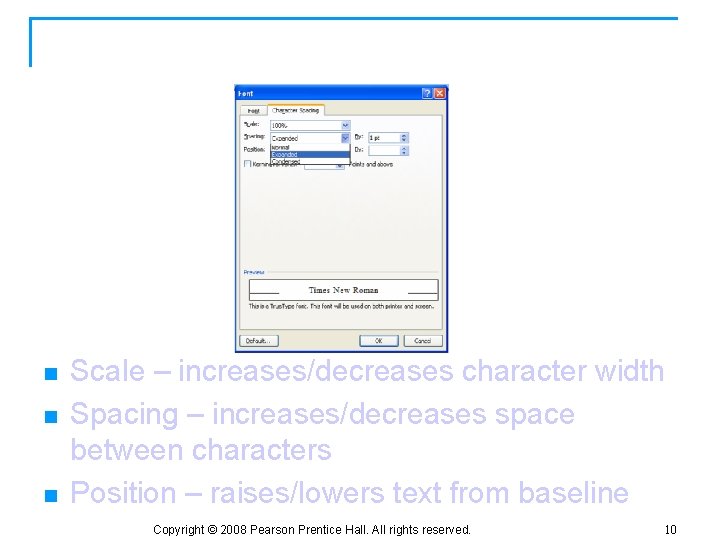
Character: Spacing n n n Scale – increases/decreases character width Spacing – increases/decreases space between characters Position – raises/lowers text from baseline Copyright © 2008 Pearson Prentice Hall. All rights reserved. 10
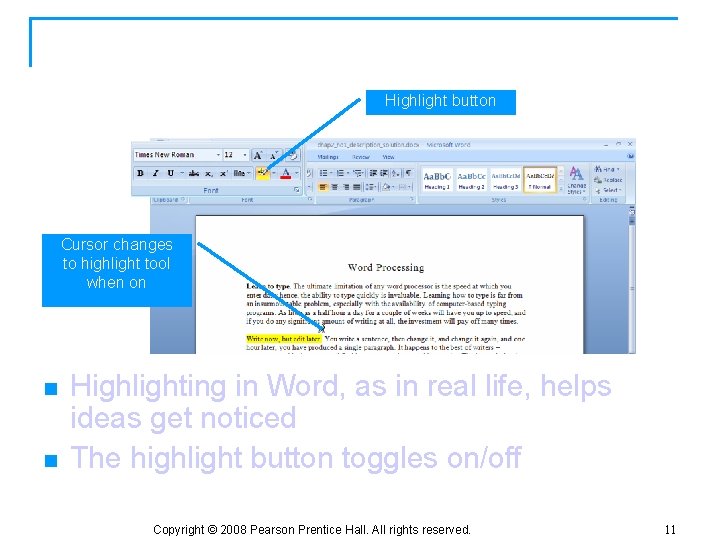
Character: Highlighting Text Highlight button Cursor changes to highlight tool when on n n Highlighting in Word, as in real life, helps ideas get noticed The highlight button toggles on/off Copyright © 2008 Pearson Prentice Hall. All rights reserved. 11
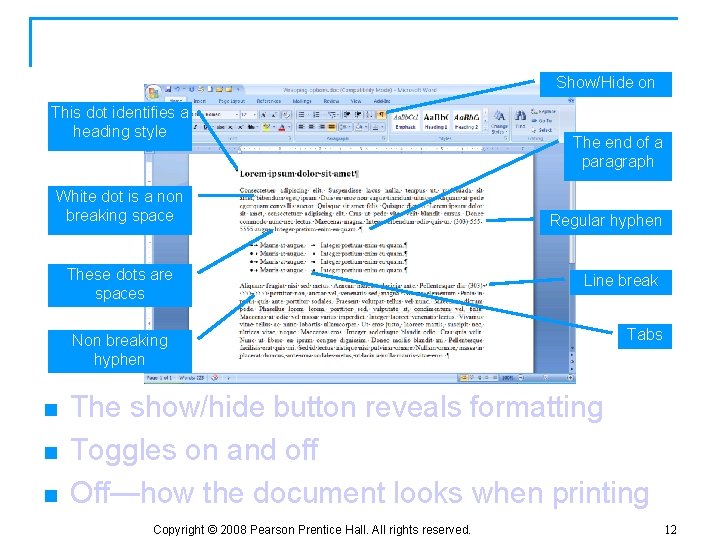
Show/Hide Button This dot identifies a heading style White dot is a non breaking space These dots are spaces Non breaking hyphen n Show/Hide on The end of a paragraph Regular hyphen Line break Tabs The show/hide button reveals formatting Toggles on and off Off—how the document looks when printing Copyright © 2008 Pearson Prentice Hall. All rights reserved. 12
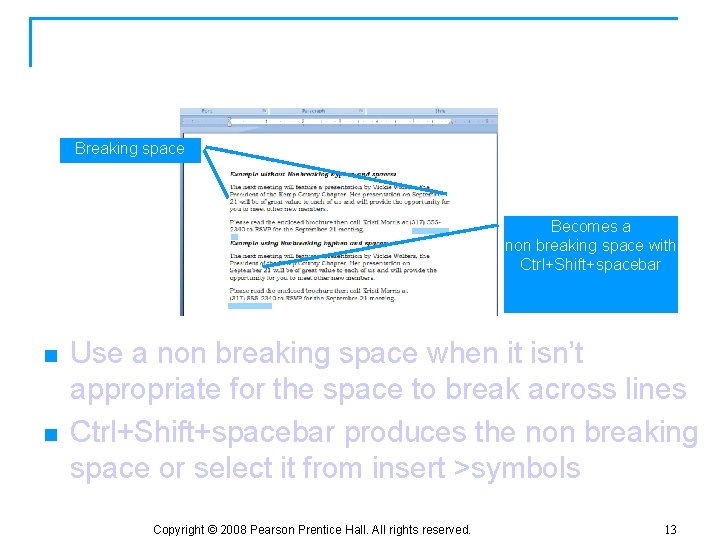
Character: Non Breaking Space Breaking space Becomes a non breaking space with Ctrl+Shift+spacebar n n Use a non breaking space when it isn’t appropriate for the space to break across lines Ctrl+Shift+spacebar produces the non breaking space or select it from insert >symbols Copyright © 2008 Pearson Prentice Hall. All rights reserved. 13
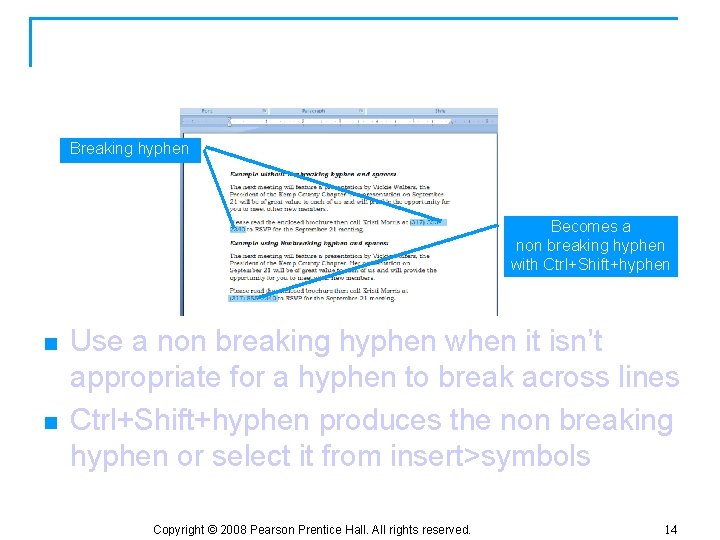
Character: Non Breaking Hyphen Breaking hyphen Becomes a non breaking hyphen with Ctrl+Shift+hyphen n n Use a non breaking hyphen when it isn’t appropriate for a hyphen to break across lines Ctrl+Shift+hyphen produces the non breaking hyphen or select it from insert>symbols Copyright © 2008 Pearson Prentice Hall. All rights reserved. 14
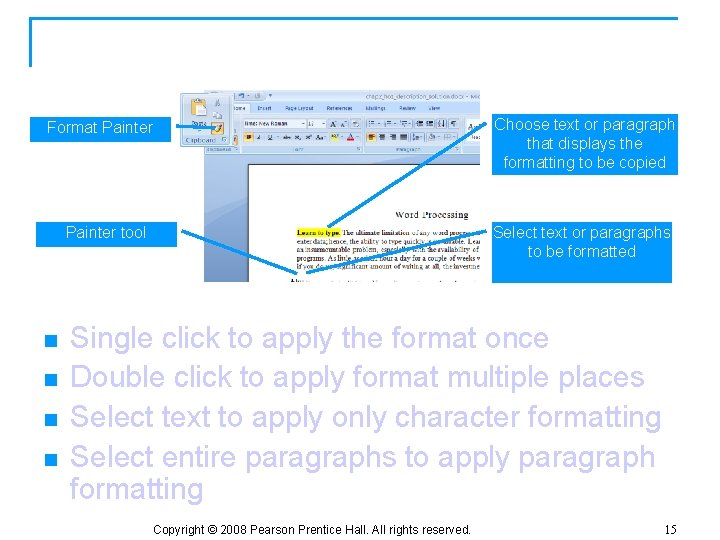
Format Painter Choose text or paragraph that displays the formatting to be copied Format Painter tool n n Select text or paragraphs to be formatted Single click to apply the format once Double click to apply format multiple places Select text to apply only character formatting Select entire paragraphs to apply paragraph formatting Copyright © 2008 Pearson Prentice Hall. All rights reserved. 15
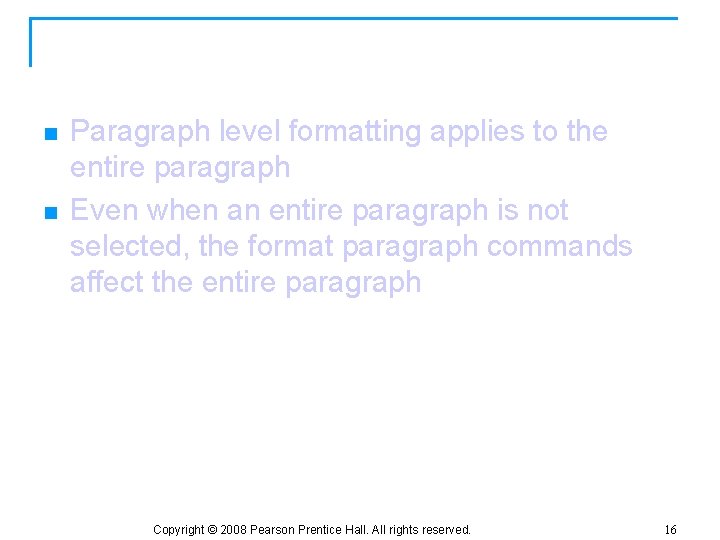
Formatting a Paragraph n n Paragraph level formatting applies to the entire paragraph Even when an entire paragraph is not selected, the format paragraph commands affect the entire paragraph Copyright © 2008 Pearson Prentice Hall. All rights reserved. 16
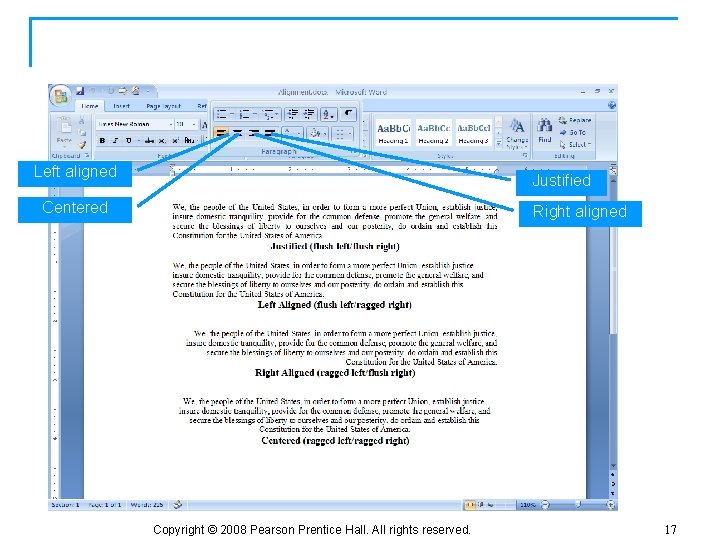
Paragraph: Alignment Left aligned Justified Centered Right aligned Copyright © 2008 Pearson Prentice Hall. All rights reserved. 17

Paragraph: Indention Open paragraph window n n n Mirror indents will indent on the left and the right Indent entire paragraphs First line indents – the first line indents to the right of the rest of the paragraph Hanging indents – the first line hangs out to the left of the rest of the paragraph Copyright © 2008 Pearson Prentice Hall. All rights reserved. 18
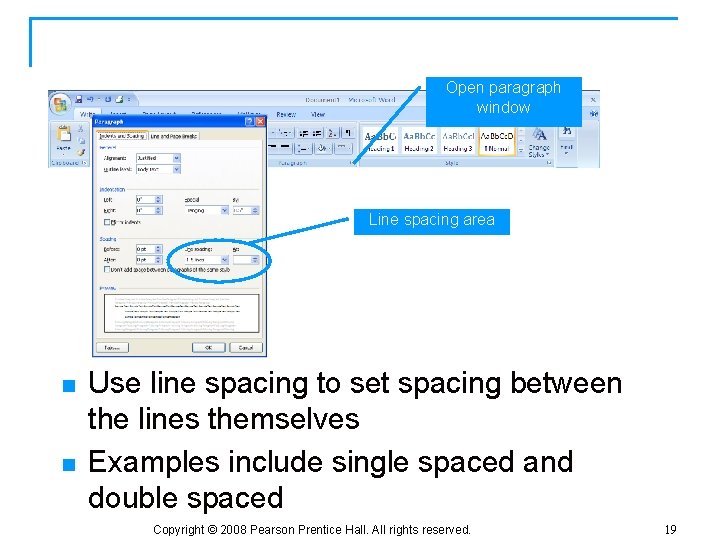
Paragraph: Line Spacing Open paragraph window Line spacing area n n Use line spacing to set spacing between the lines themselves Examples include single spaced and double spaced Copyright © 2008 Pearson Prentice Hall. All rights reserved. 19
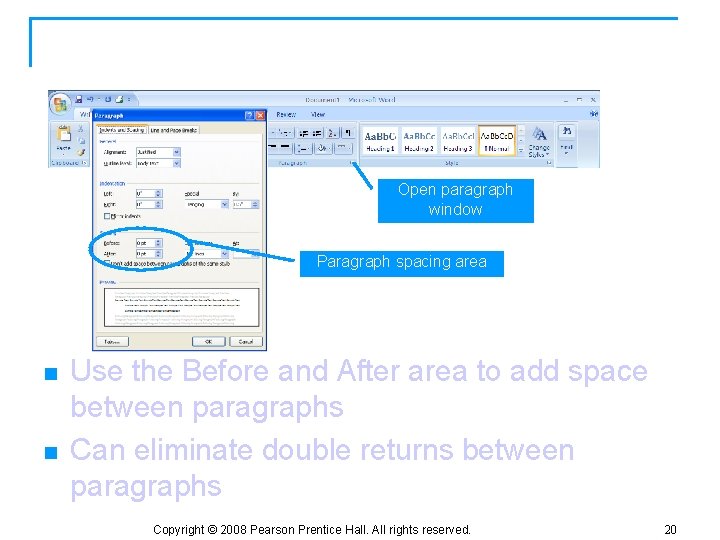
Paragraph: Paragraph Spacing Open paragraph window Paragraph spacing area n n Use the Before and After area to add space between paragraphs Can eliminate double returns between paragraphs Copyright © 2008 Pearson Prentice Hall. All rights reserved. 20
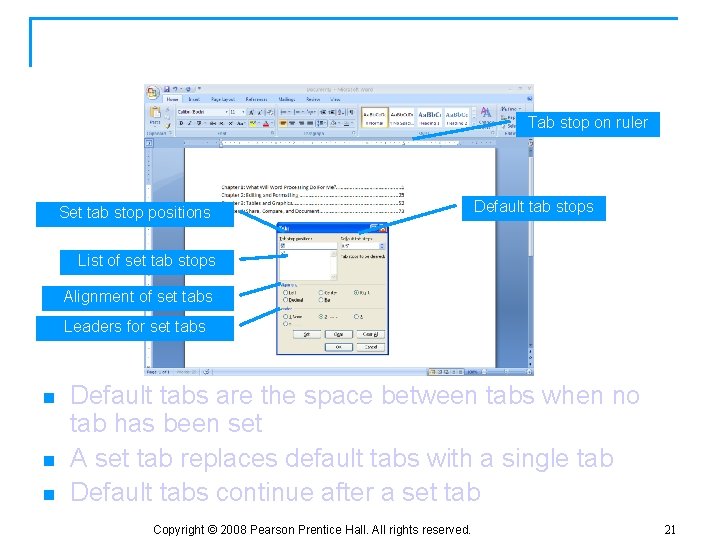
Paragraph: Setting Tabs Tab stop on ruler Set tab stop positions Default tab stops List of set tab stops Alignment of set tabs Leaders for set tabs n n n Default tabs are the space between tabs when no tab has been set A set tab replaces default tabs with a single tab Default tabs continue after a set tab Copyright © 2008 Pearson Prentice Hall. All rights reserved. 21
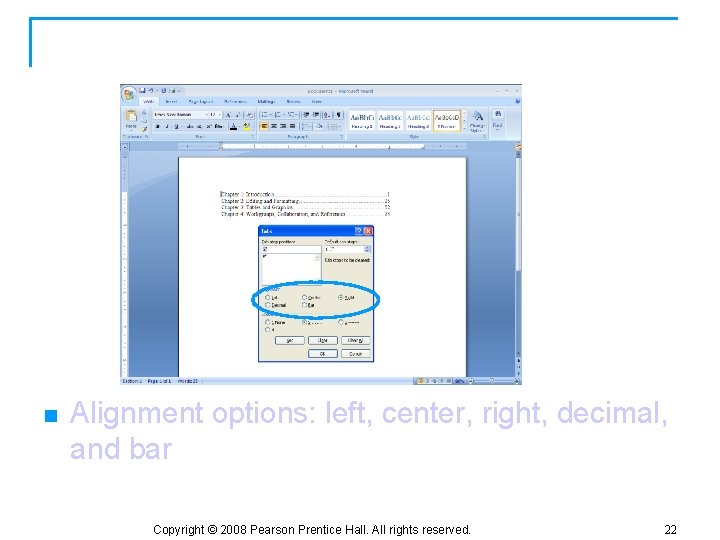
Paragraph: Tab Types n Alignment options: left, center, right, decimal, and bar Copyright © 2008 Pearson Prentice Hall. All rights reserved. 22
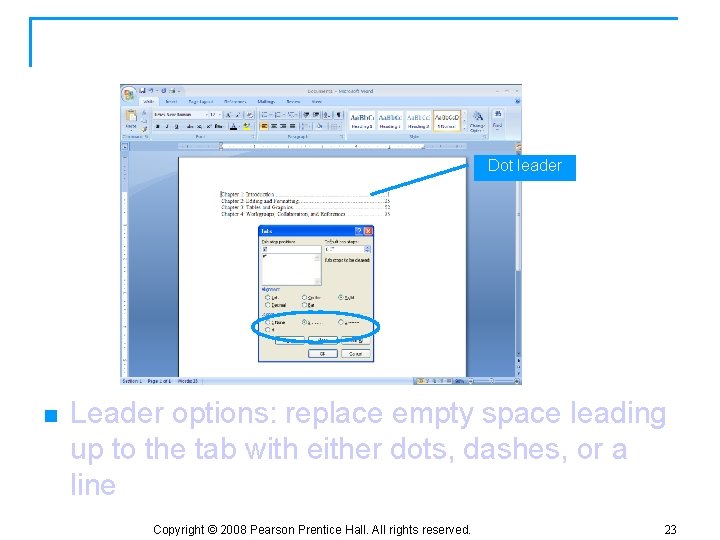
Paragraph: Tabs with Leaders Dot leader n Leader options: replace empty space leading up to the tab with either dots, dashes, or a line Copyright © 2008 Pearson Prentice Hall. All rights reserved. 23
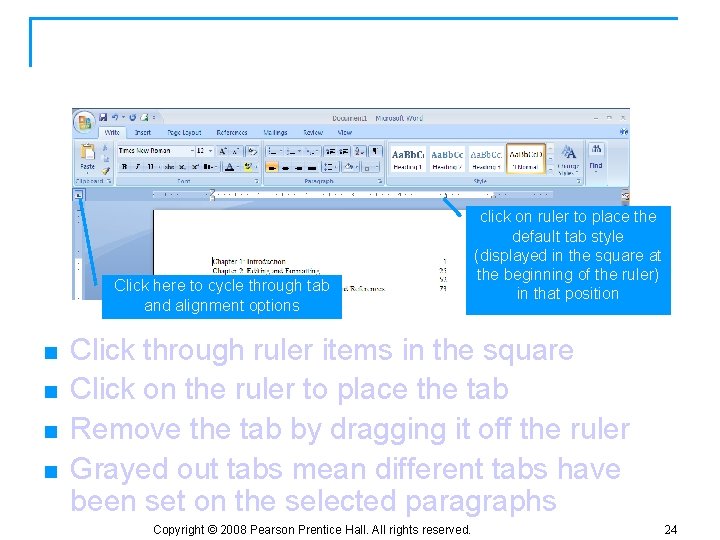
Paragraph: Tabs on the Ruler Click here to cycle through tab and alignment options n n click on ruler to place the default tab style (displayed in the square at the beginning of the ruler) in that position Click through ruler items in the square Click on the ruler to place the tab Remove the tab by dragging it off the ruler Grayed out tabs mean different tabs have been set on the selected paragraphs Copyright © 2008 Pearson Prentice Hall. All rights reserved. 24
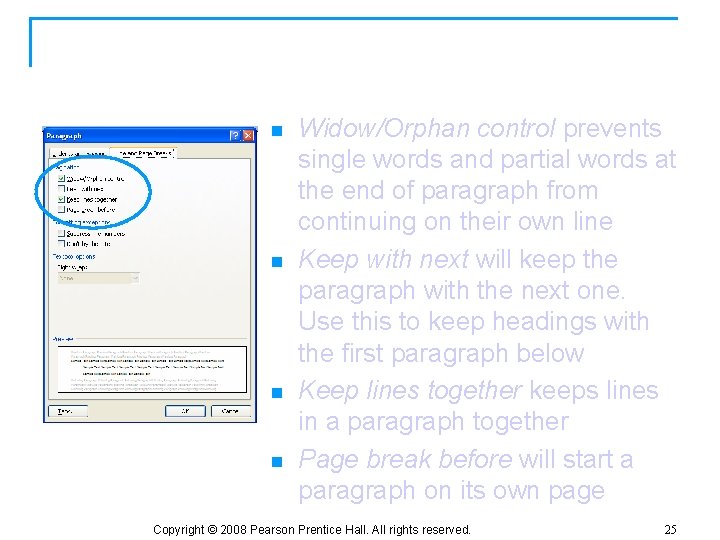
Paragraph: Preventing Awkward Breaks n Widow/Orphan control prevents n n n single words and partial words at the end of paragraph from continuing on their own line Keep with next will keep the paragraph with the next one. Use this to keep headings with the first paragraph below Keep lines together keeps lines in a paragraph together Page break before will start a paragraph on its own page Copyright © 2008 Pearson Prentice Hall. All rights reserved. 25
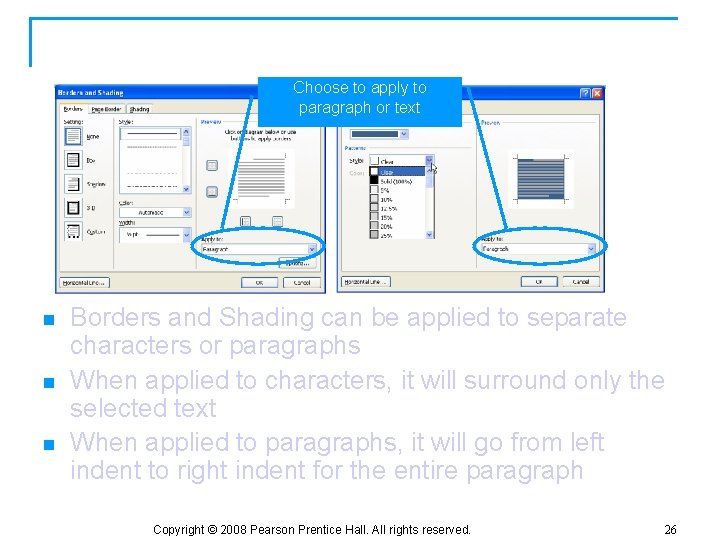
Borders and Shading Choose to apply to paragraph or text n n n Borders and Shading can be applied to separate characters or paragraphs When applied to characters, it will surround only the selected text When applied to paragraphs, it will go from left indent to right indent for the entire paragraph Copyright © 2008 Pearson Prentice Hall. All rights reserved. 26
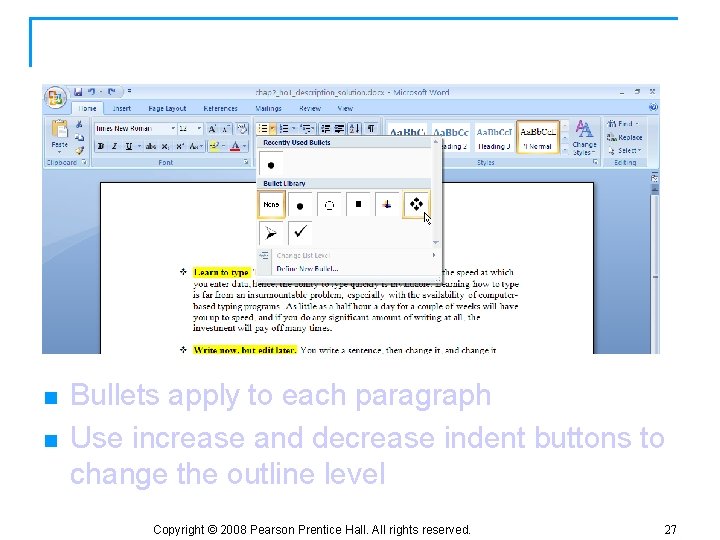
Paragraph: Bulleted Lists n n Bullets apply to each paragraph Use increase and decrease indent buttons to change the outline level Copyright © 2008 Pearson Prentice Hall. All rights reserved. 27
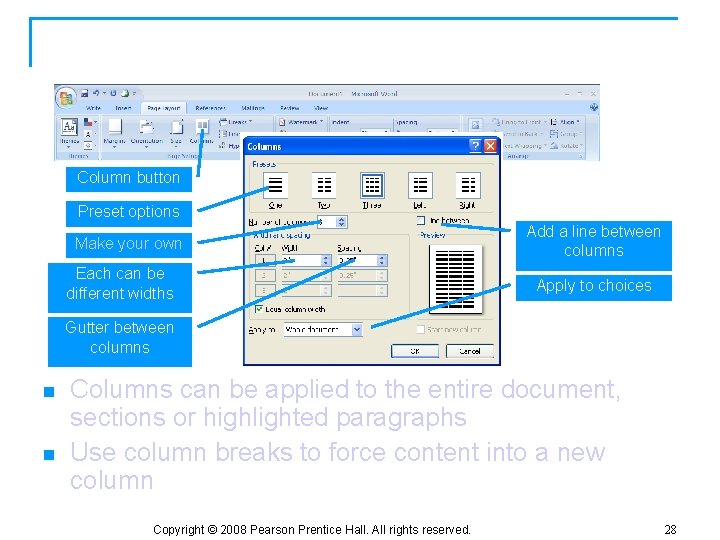
Paragraph: Columns Column button Preset options Make your own Each can be different widths Add a line between columns Apply to choices Gutter between columns n n Columns can be applied to the entire document, sections or highlighted paragraphs Use column breaks to force content into a new column Copyright © 2008 Pearson Prentice Hall. All rights reserved. 28
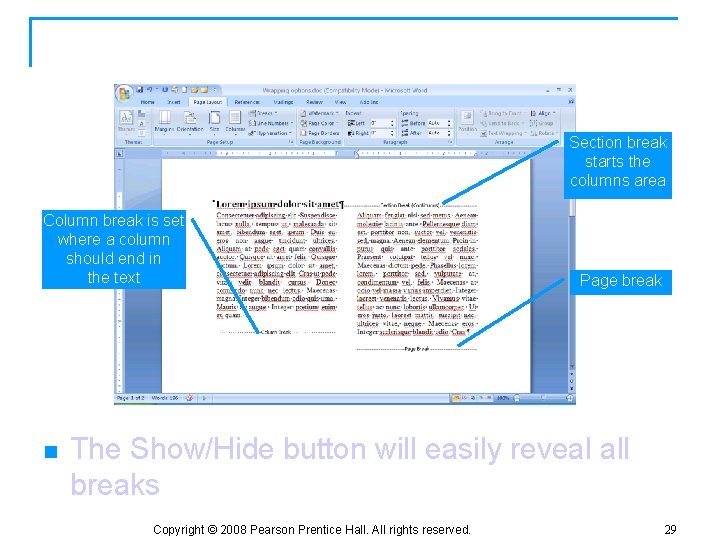
Show/Hide Button Section break starts the columns area Column break is set where a column should end in the text n Page break The Show/Hide button will easily reveal all breaks Copyright © 2008 Pearson Prentice Hall. All rights reserved. 29
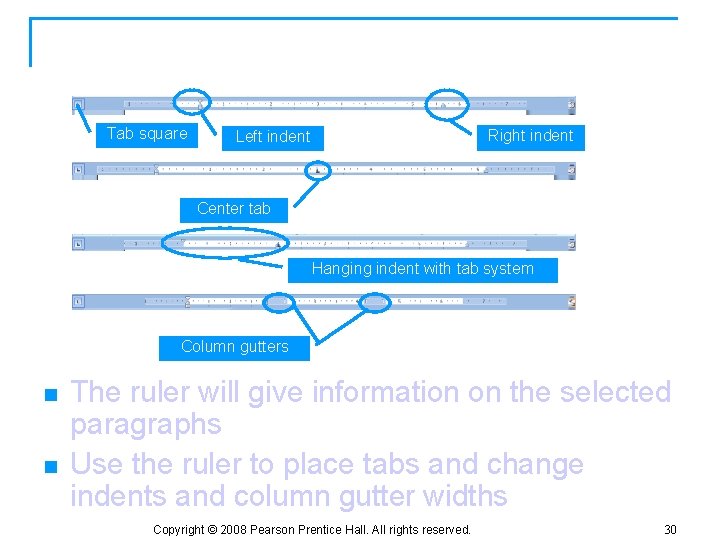
Using the Ruler Tab square Right indent Left indent Center tab Hanging indent with tab system Column gutters n n The ruler will give information on the selected paragraphs Use the ruler to place tabs and change indents and column gutter widths Copyright © 2008 Pearson Prentice Hall. All rights reserved. 30
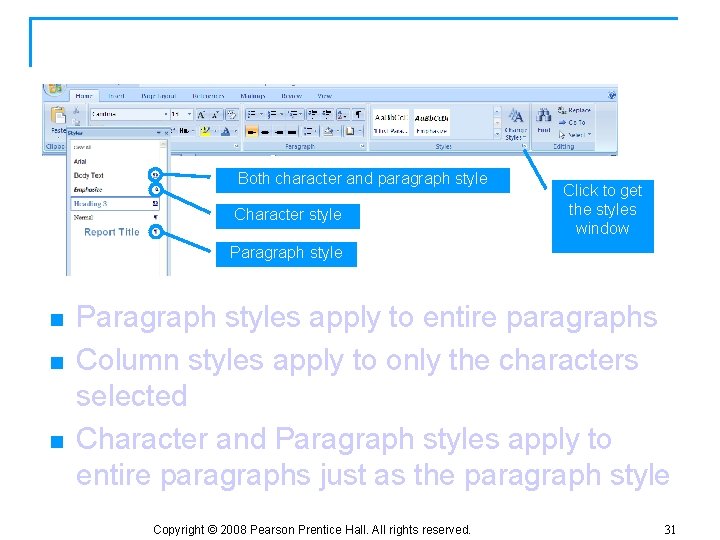
Styles: Paragraph vs. Character Both character and paragraph style Character style Click to get the styles window Paragraph style n n n Paragraph styles apply to entire paragraphs Column styles apply to only the characters selected Character and Paragraph styles apply to entire paragraphs just as the paragraph style Copyright © 2008 Pearson Prentice Hall. All rights reserved. 31
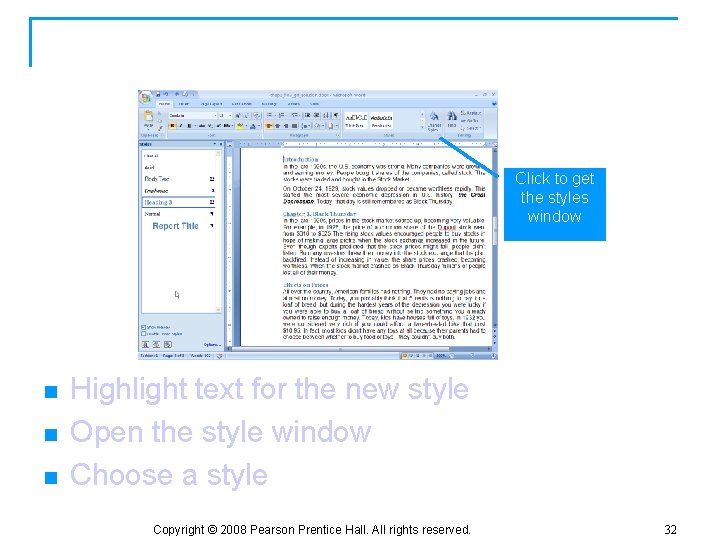
Styles: Applying a Style Click to get the styles window n n n Highlight text for the new style Open the style window Choose a style Copyright © 2008 Pearson Prentice Hall. All rights reserved. 32
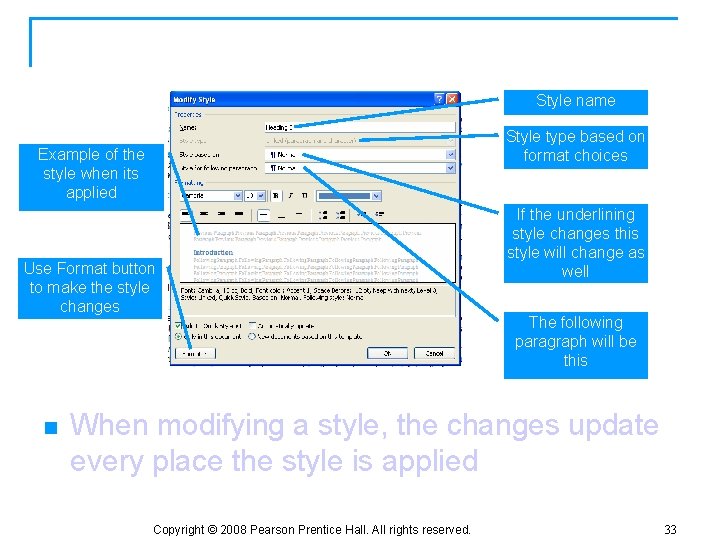
Styles: Modifying a Style name Style type based on format choices Example of the style when its applied Use Format button to make the style changes n If the underlining style changes this style will change as well The following paragraph will be this When modifying a style, the changes update every place the style is applied Copyright © 2008 Pearson Prentice Hall. All rights reserved. 33
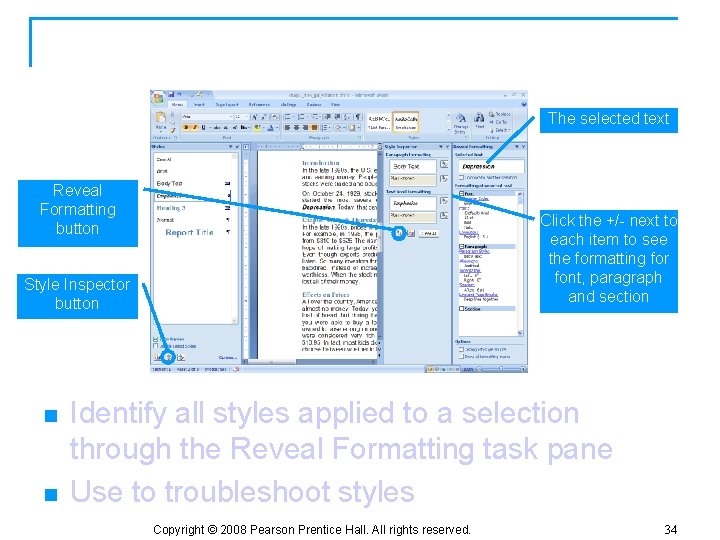
Styles: Reveal Formatting Task Pane The selected text Reveal Formatting button Click the +/- next to each item to see the formatting for font, paragraph and section Style Inspector button n n Identify all styles applied to a selection through the Reveal Formatting task pane Use to troubleshoot styles Copyright © 2008 Pearson Prentice Hall. All rights reserved. 34
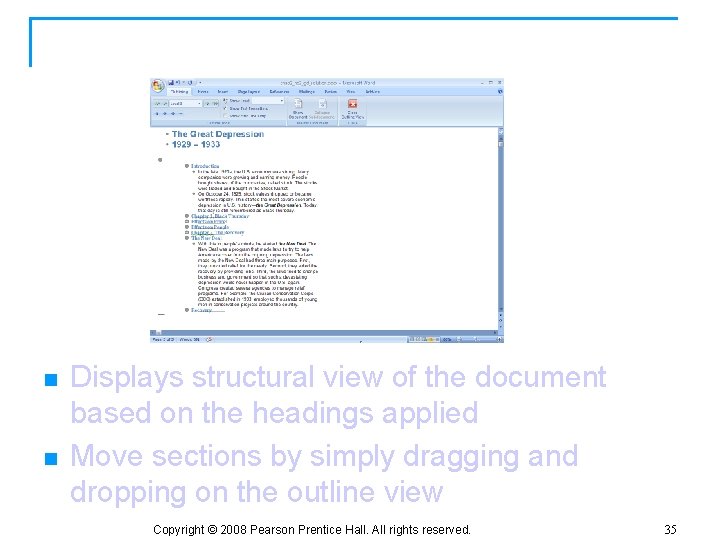
Styles: Outline View n n Displays structural view of the document based on the headings applied Move sections by simply dragging and dropping on the outline view Copyright © 2008 Pearson Prentice Hall. All rights reserved. 35
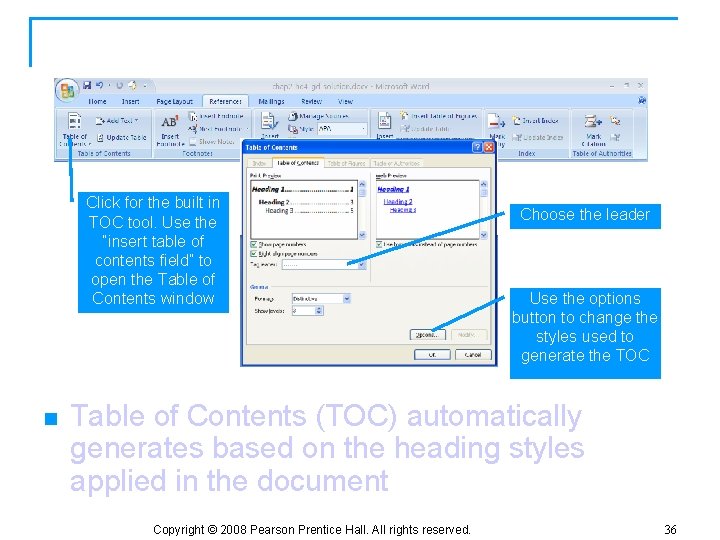
Table of Contents Click for the built in TOC tool. Use the “insert table of contents field” to open the Table of Contents window n Choose the leader Use the options button to change the styles used to generate the TOC Table of Contents (TOC) automatically generates based on the heading styles applied in the document Copyright © 2008 Pearson Prentice Hall. All rights reserved. 36
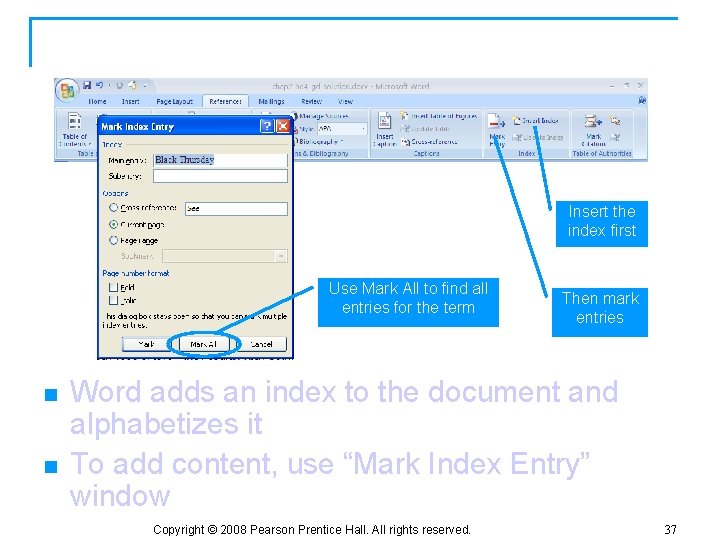
Creating an Index Insert the index first Use Mark All to find all entries for the term n n Then mark entries Word adds an index to the document and alphabetizes it To add content, use “Mark Index Entry” window Copyright © 2008 Pearson Prentice Hall. All rights reserved. 37
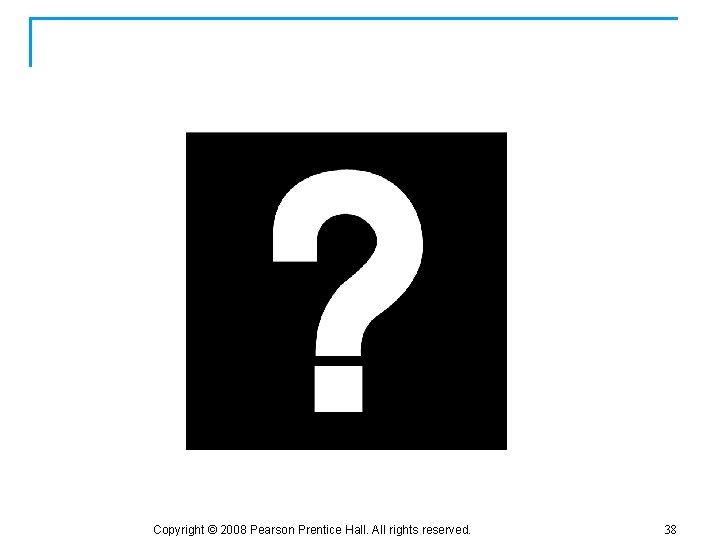
Questions? Copyright © 2008 Pearson Prentice Hall. All rights reserved. 38