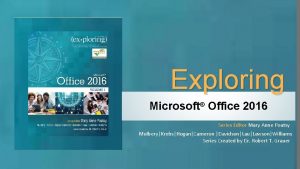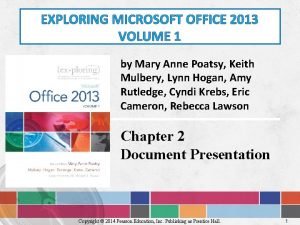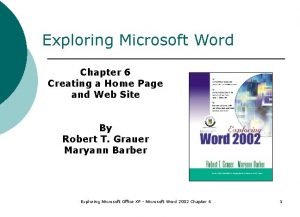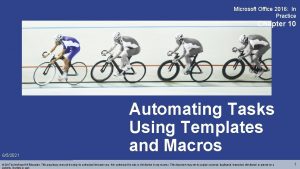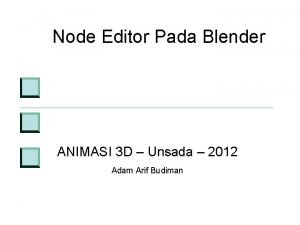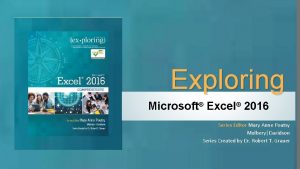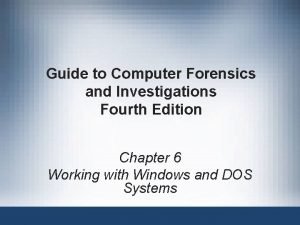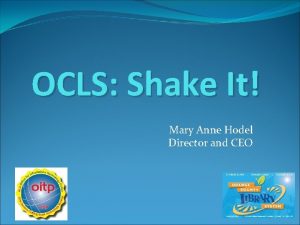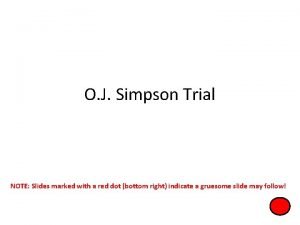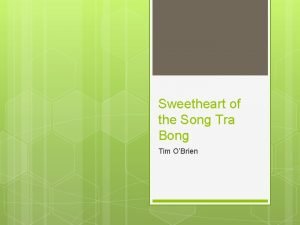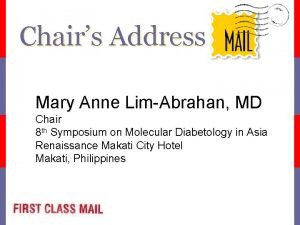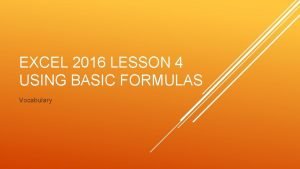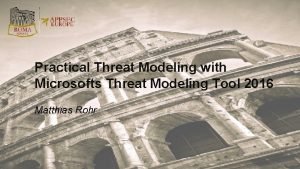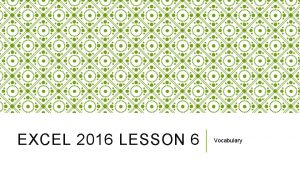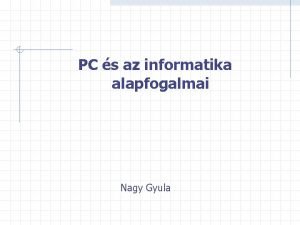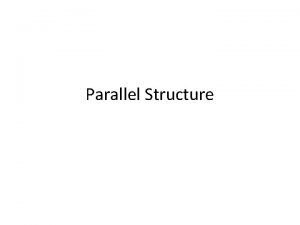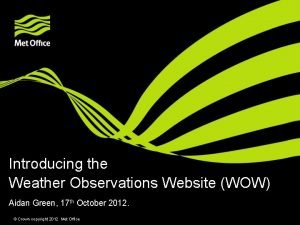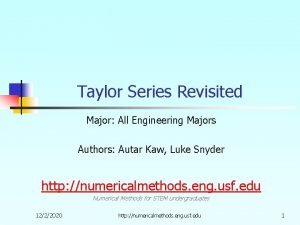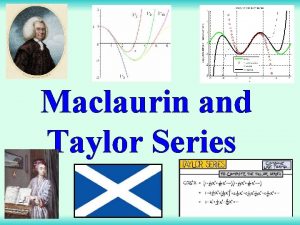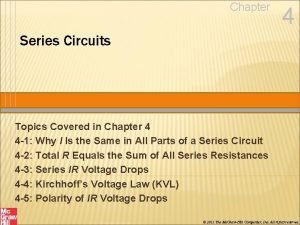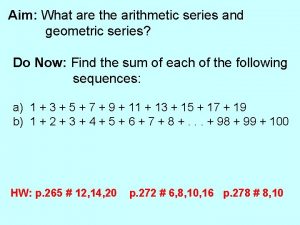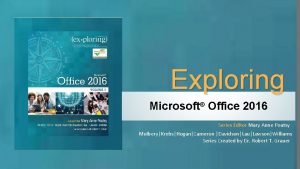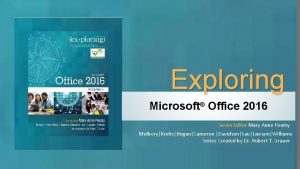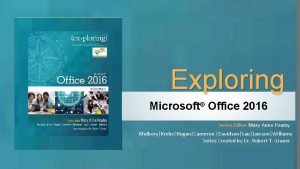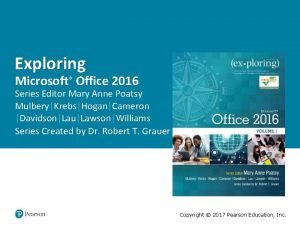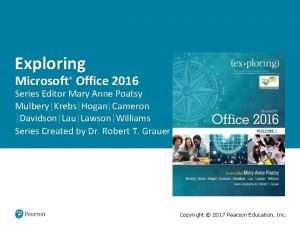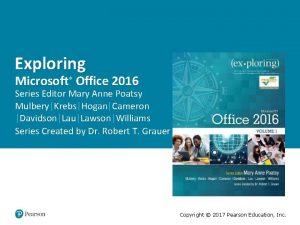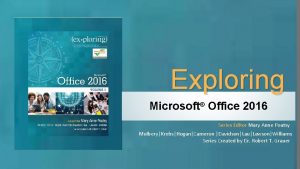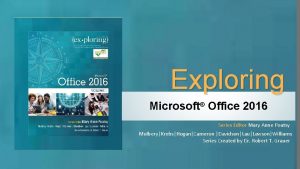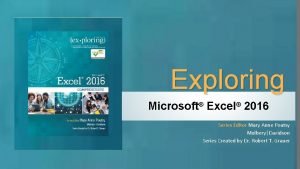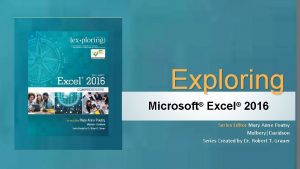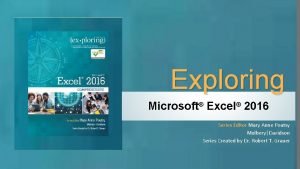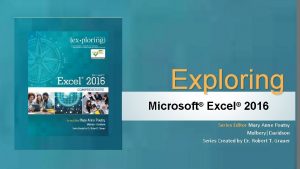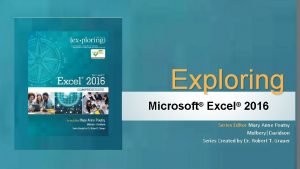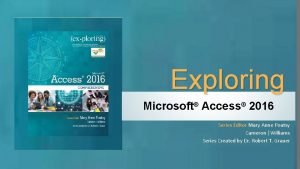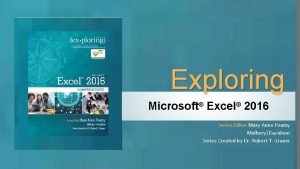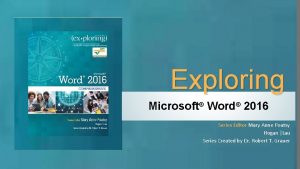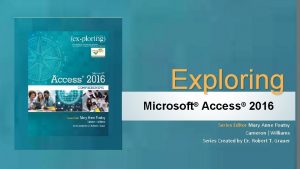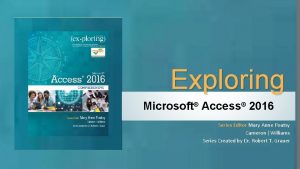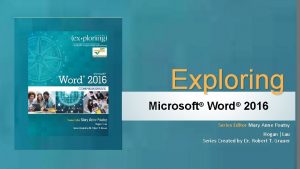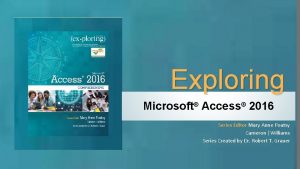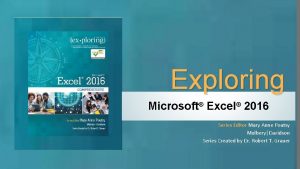Exploring Microsoft Office 2016 Series Editor Mary Anne
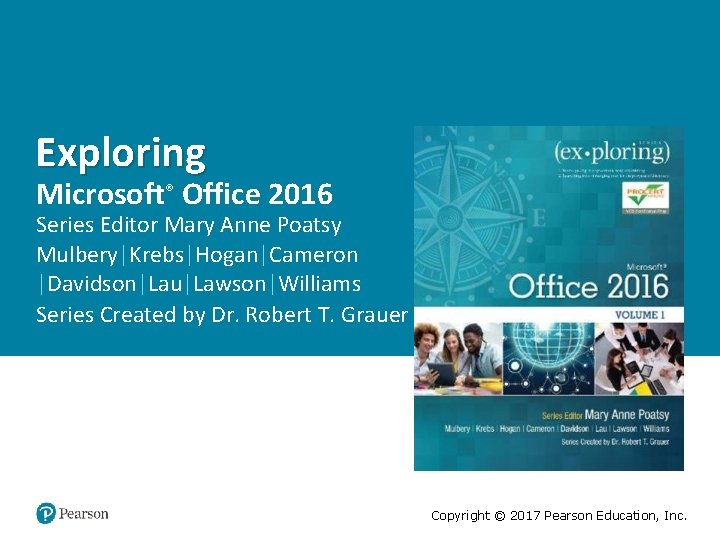
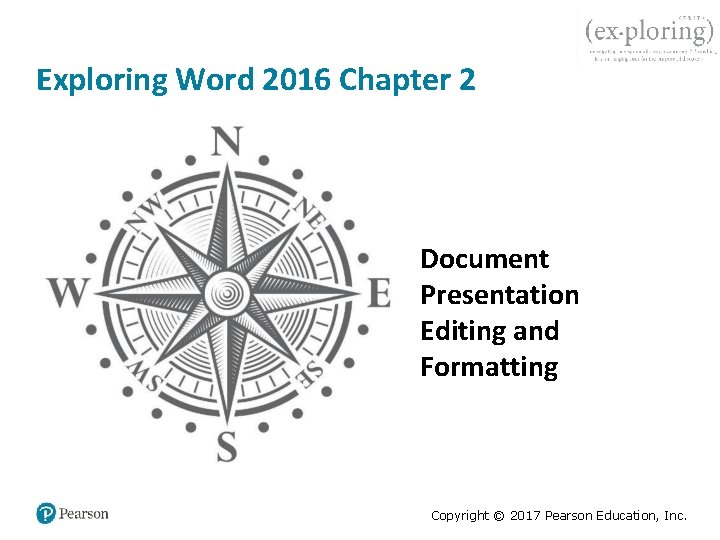
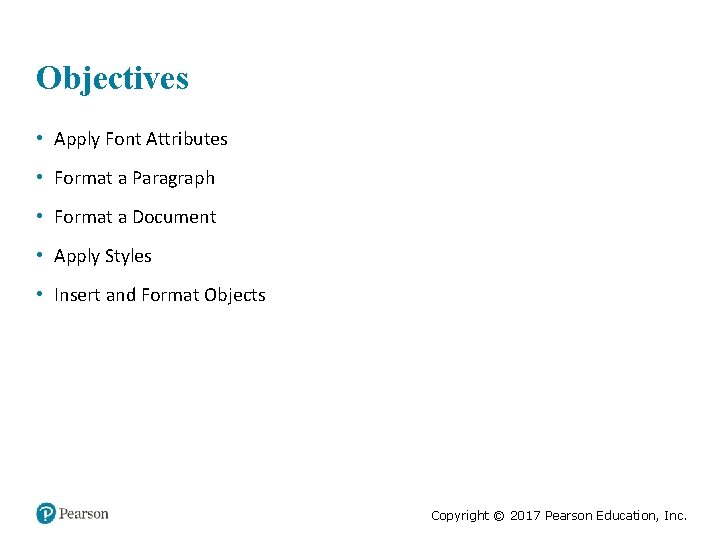
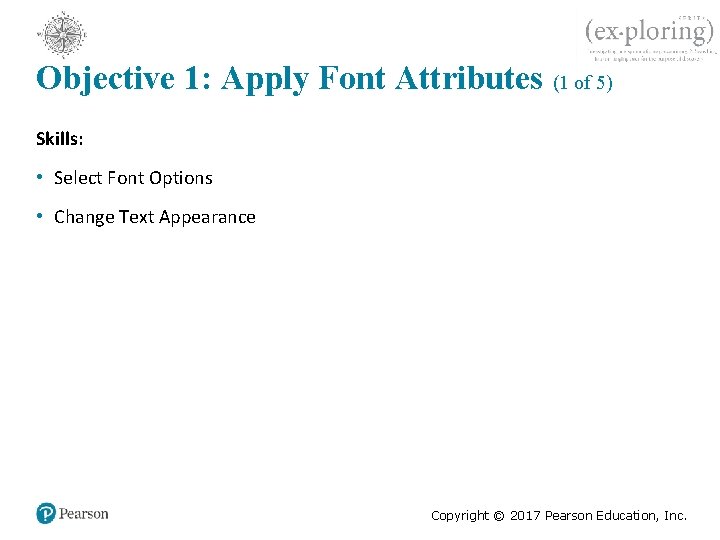
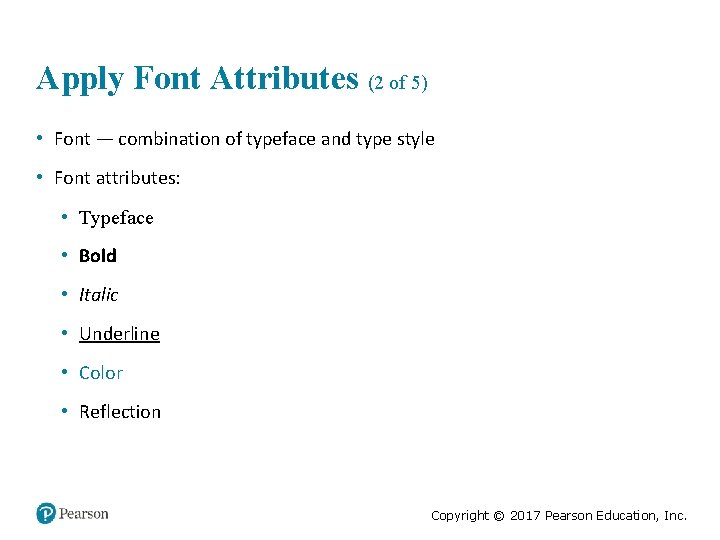
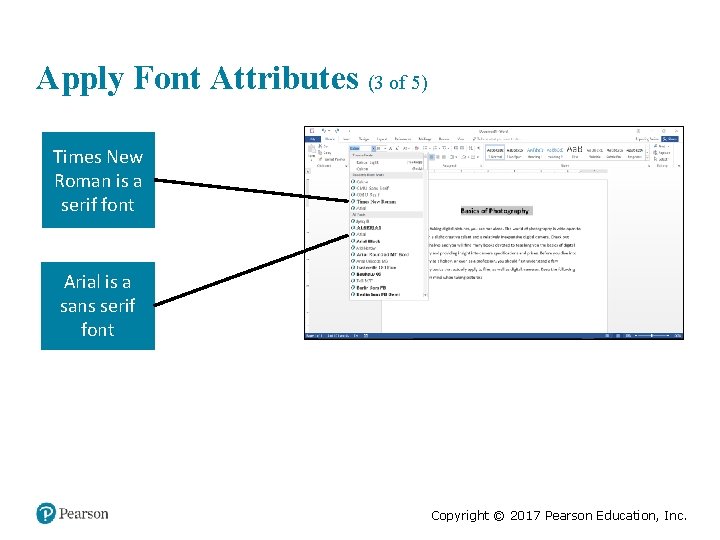
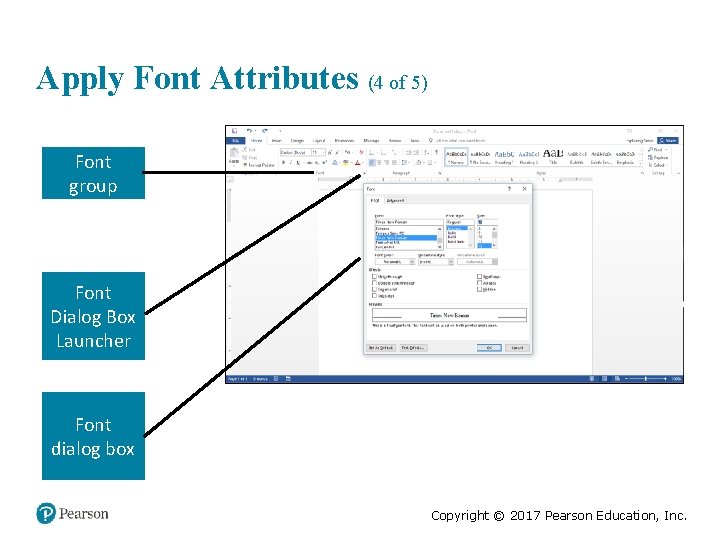
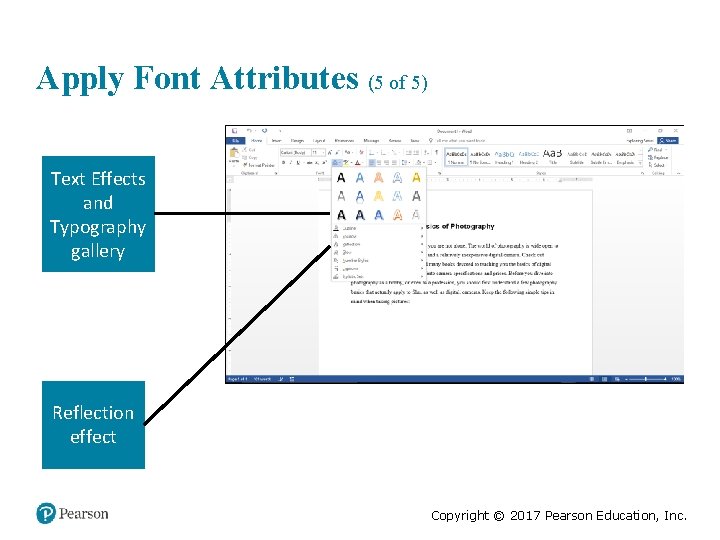
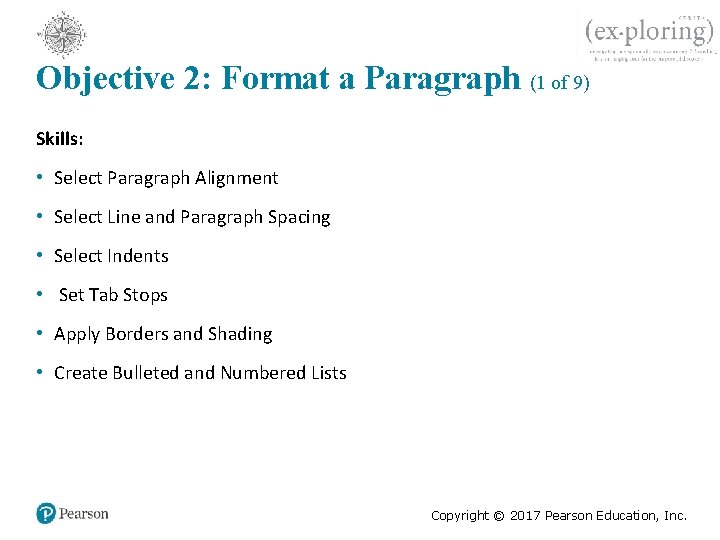
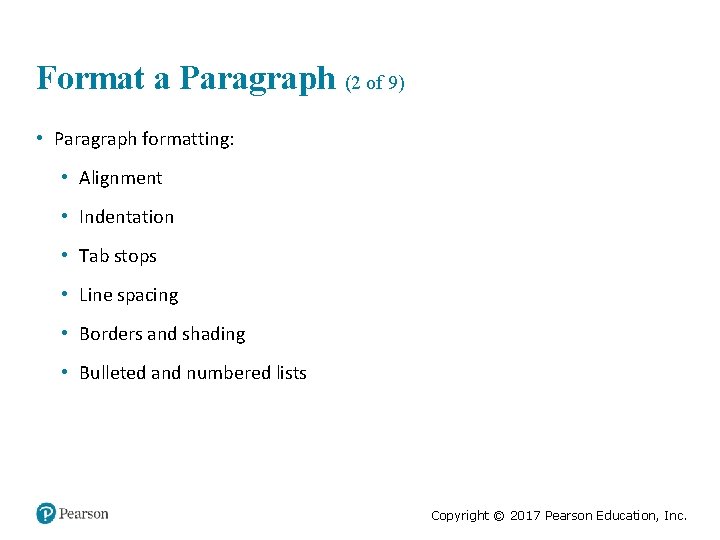
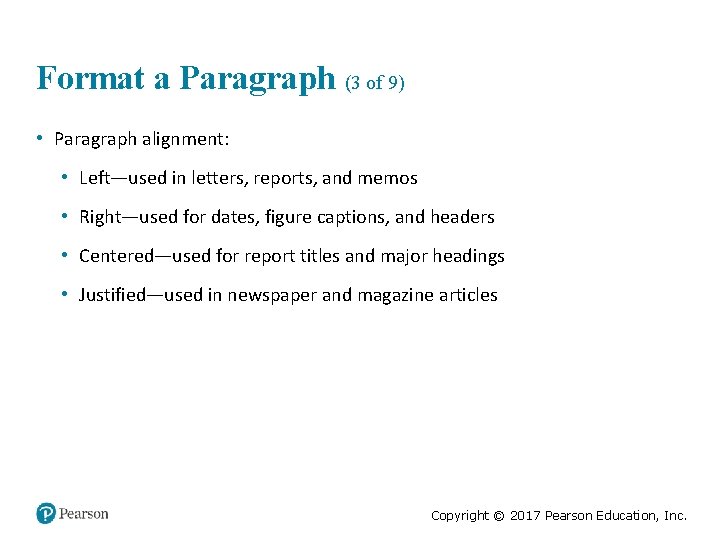
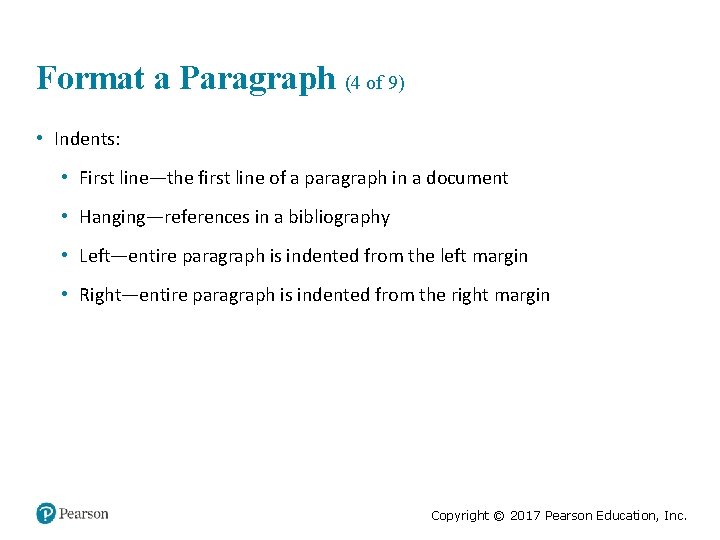
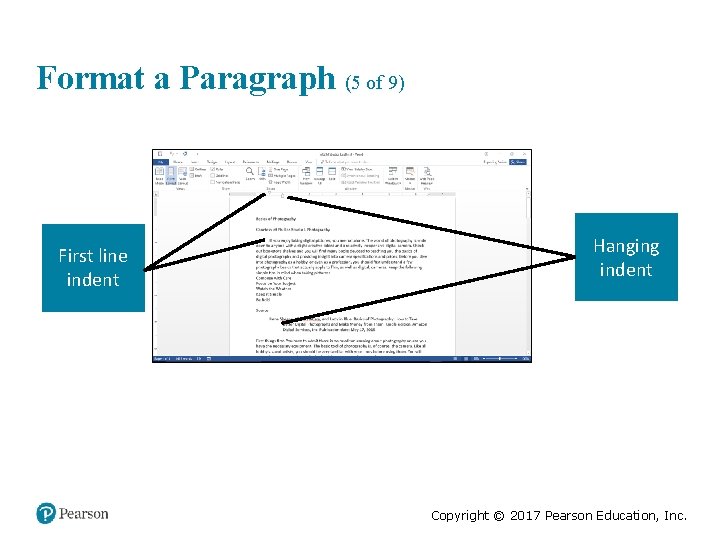
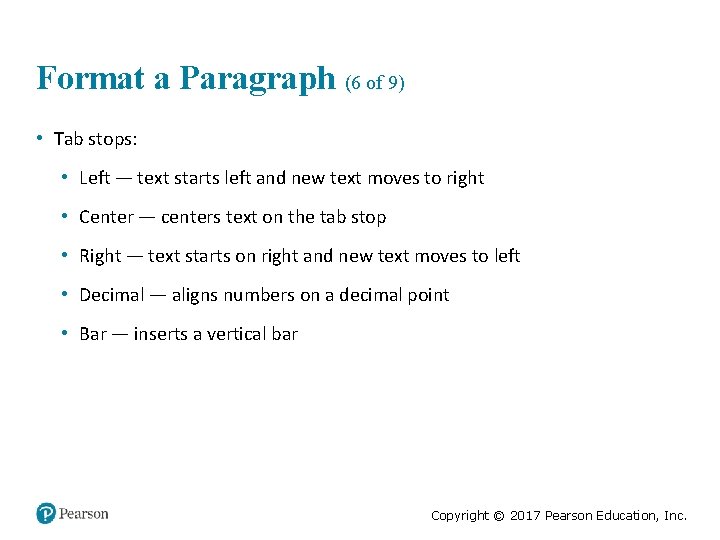
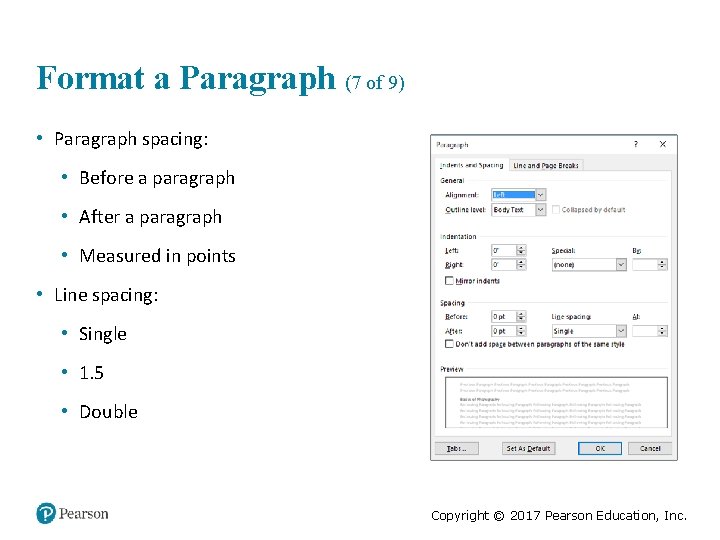
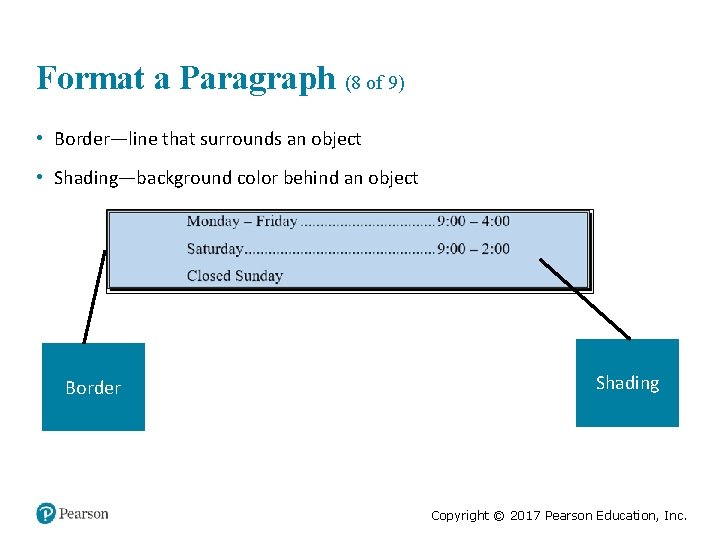
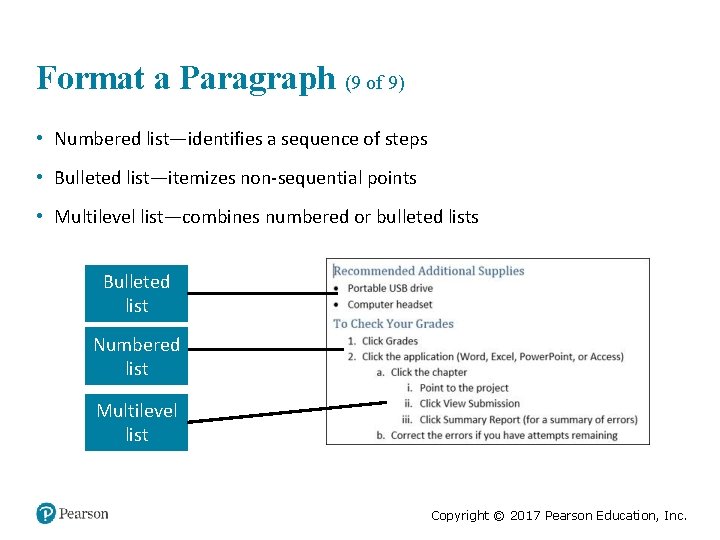
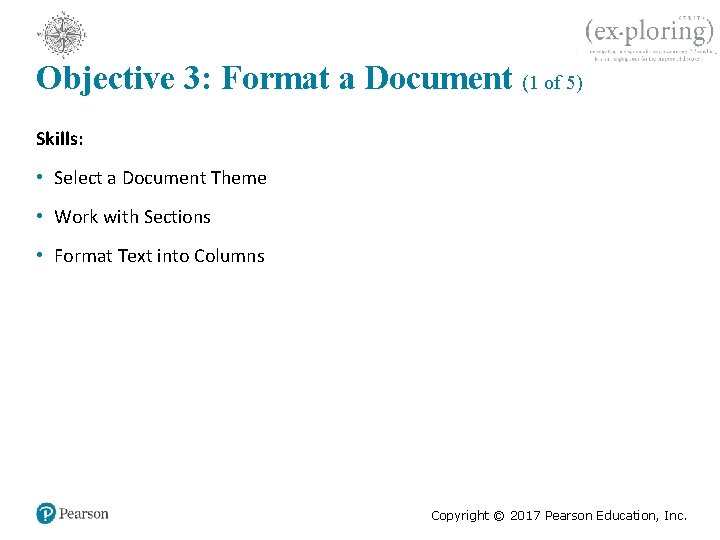
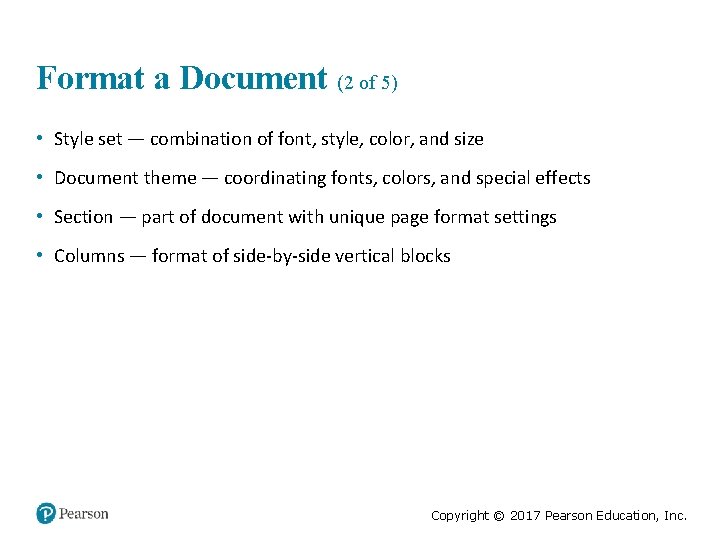

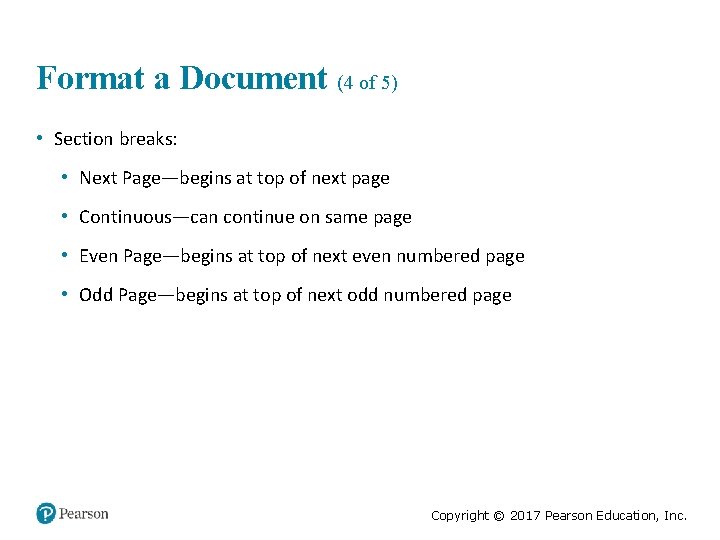
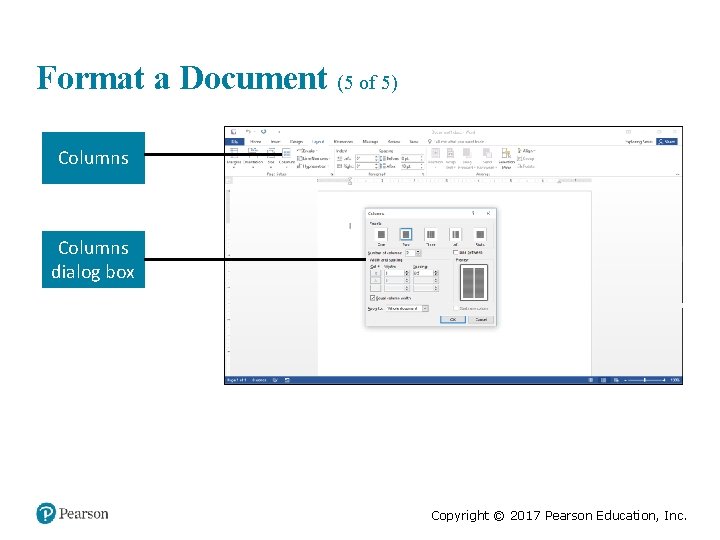
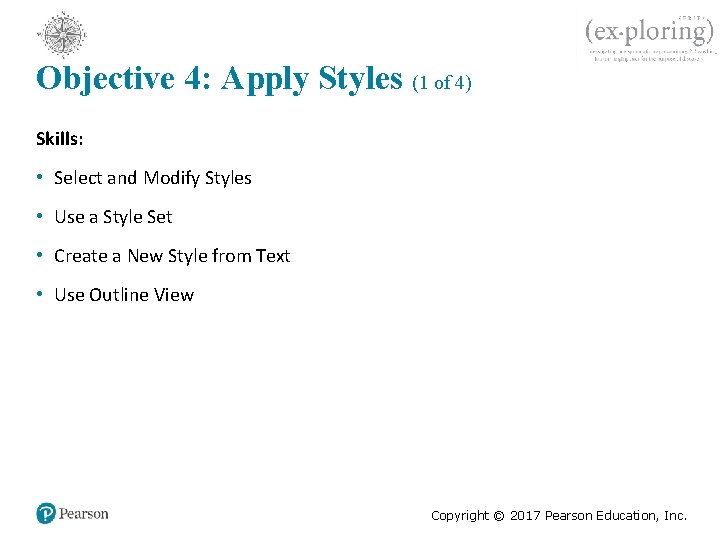
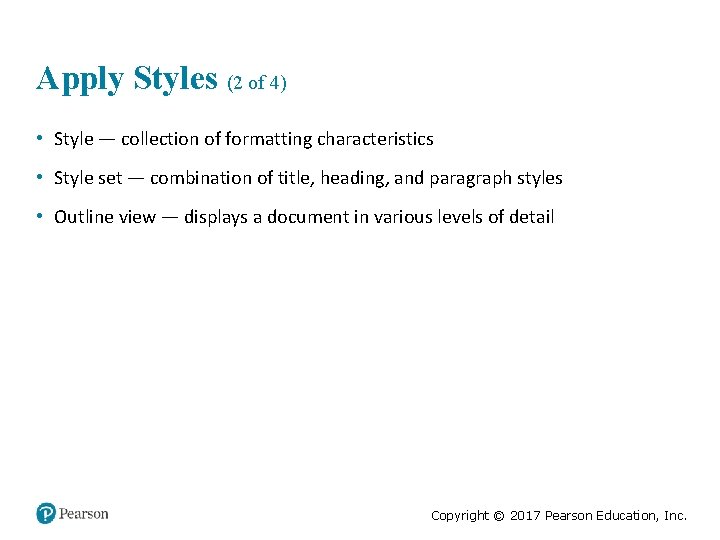
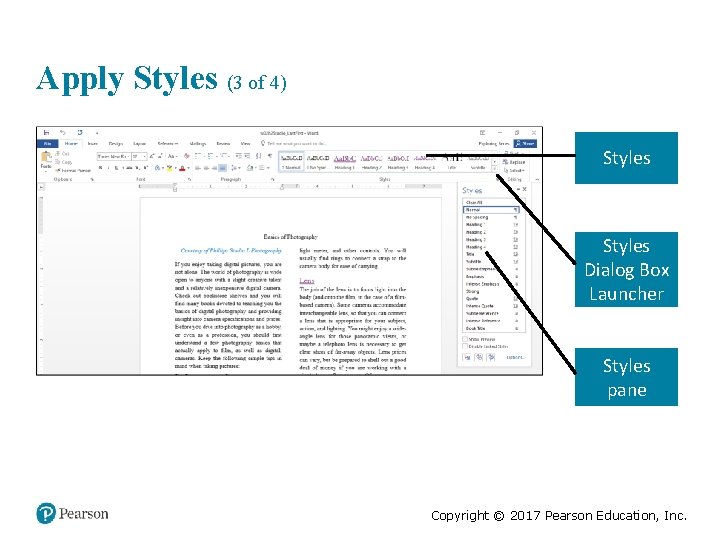
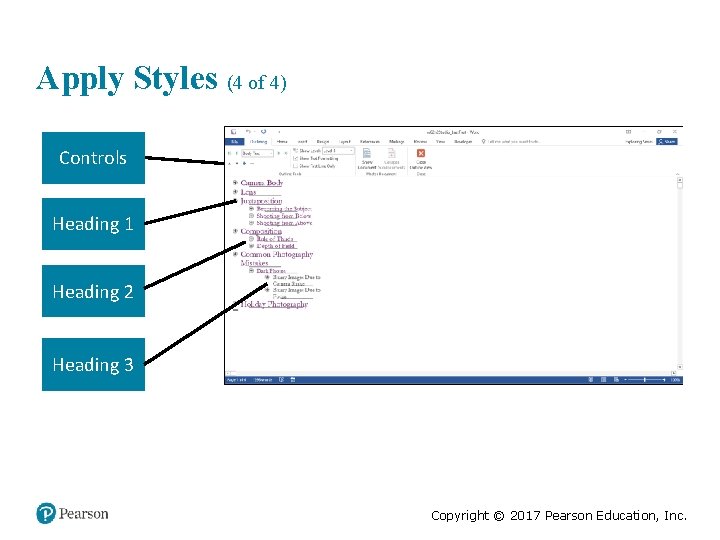
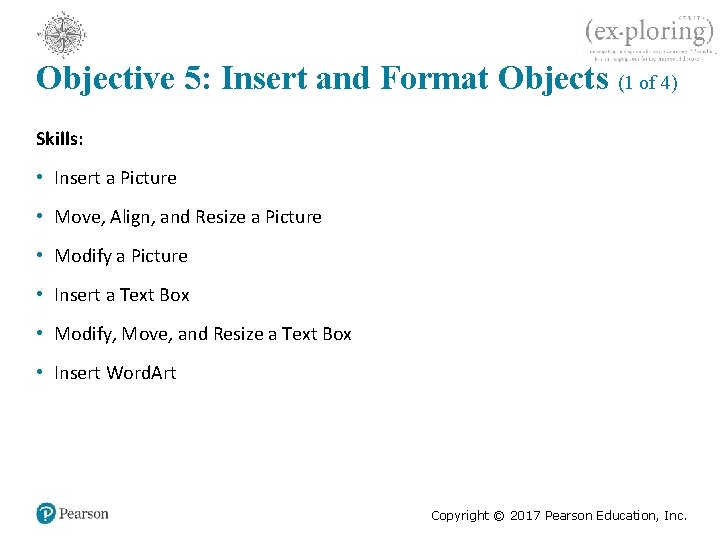
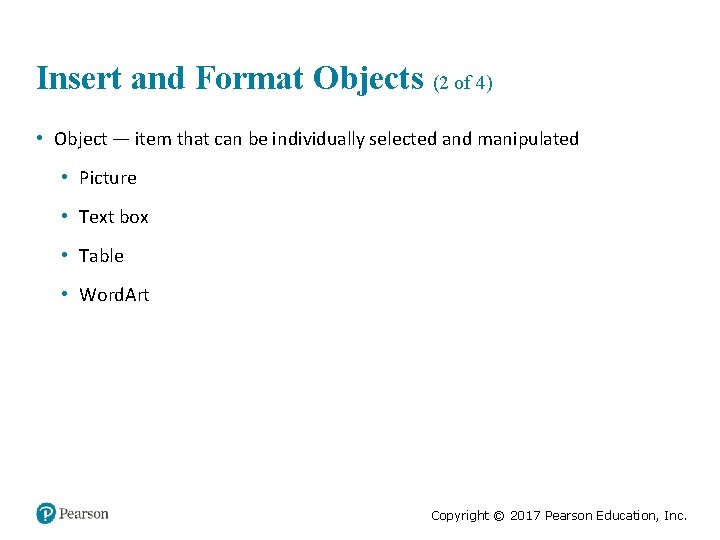
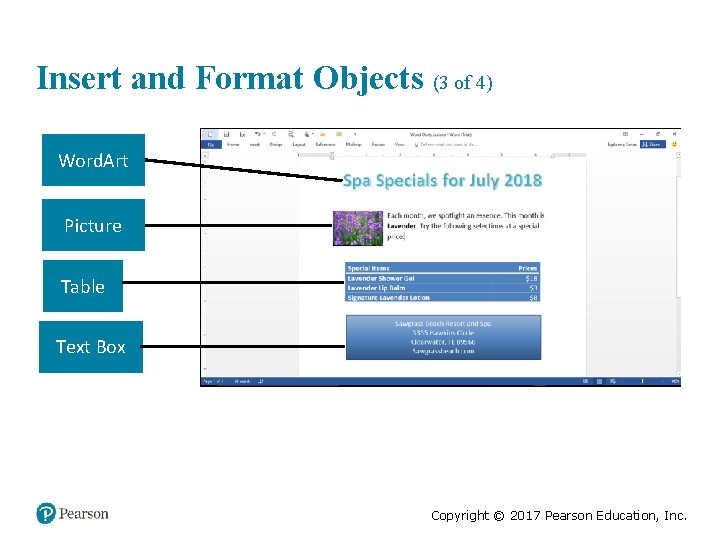
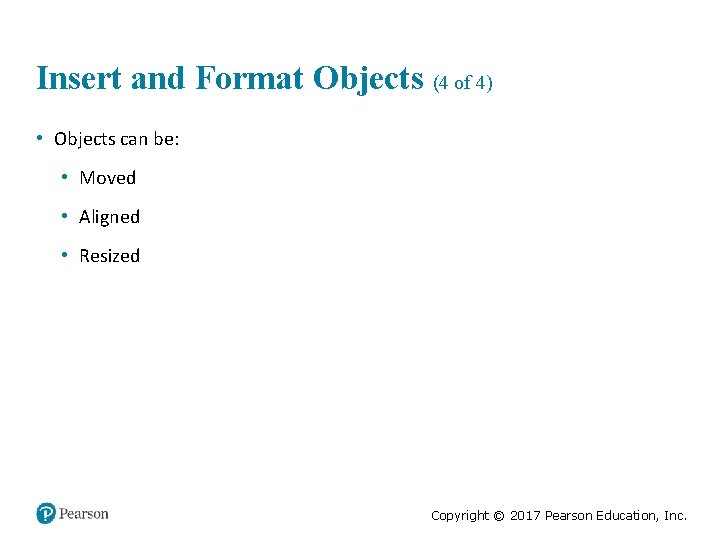
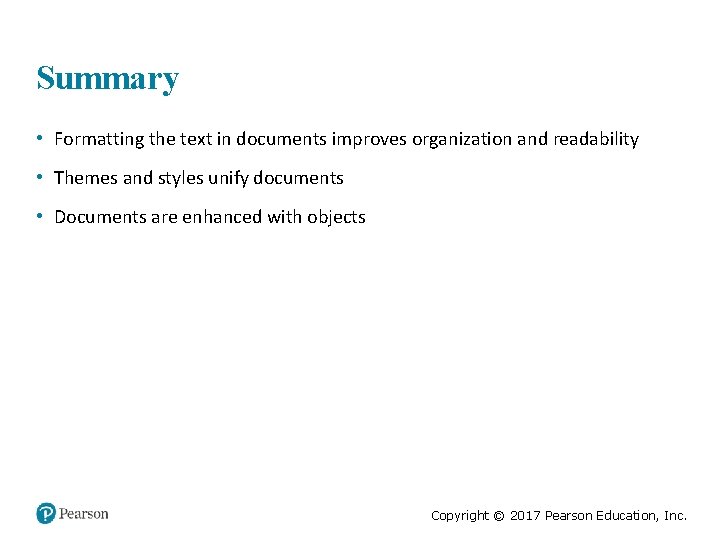
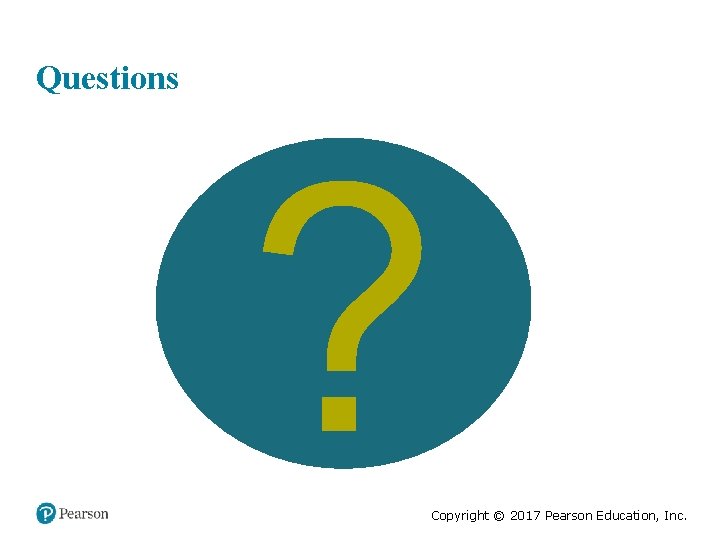
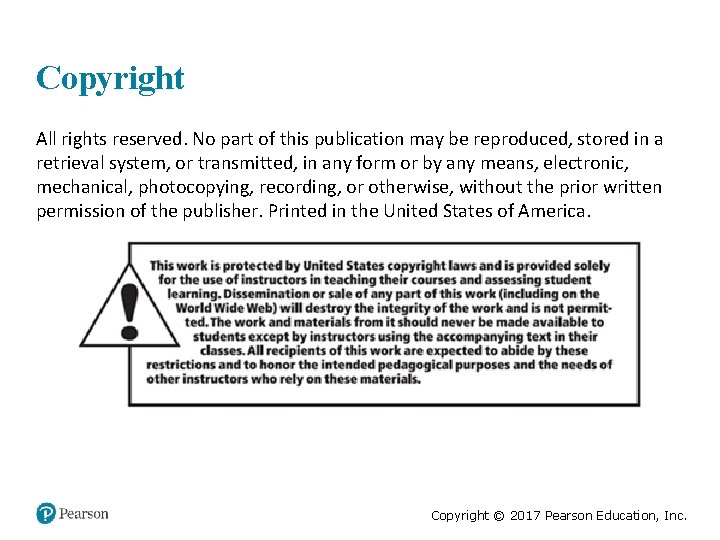
- Slides: 33
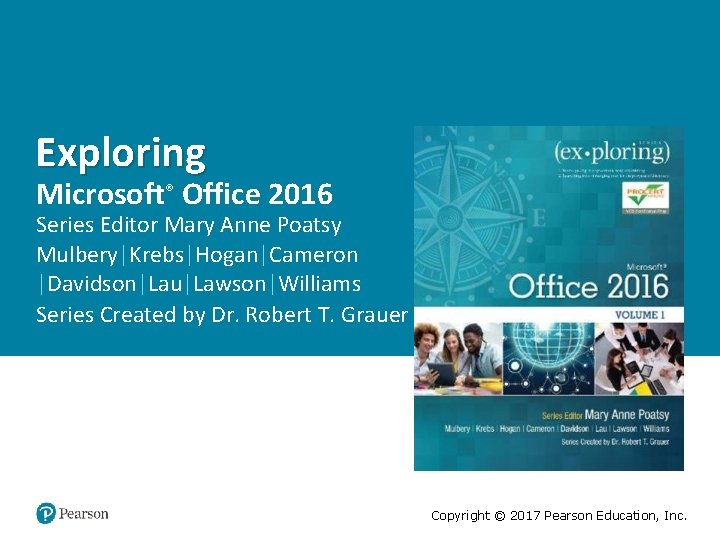
Exploring Microsoft® Office 2016 Series Editor Mary Anne Poatsy Mulbery|Krebs|Hogan|Cameron |Davidson|Lau|Lawson|Williams Series Created by Dr. Robert T. Grauer Copyright © 2017 Pearson Education, Inc.
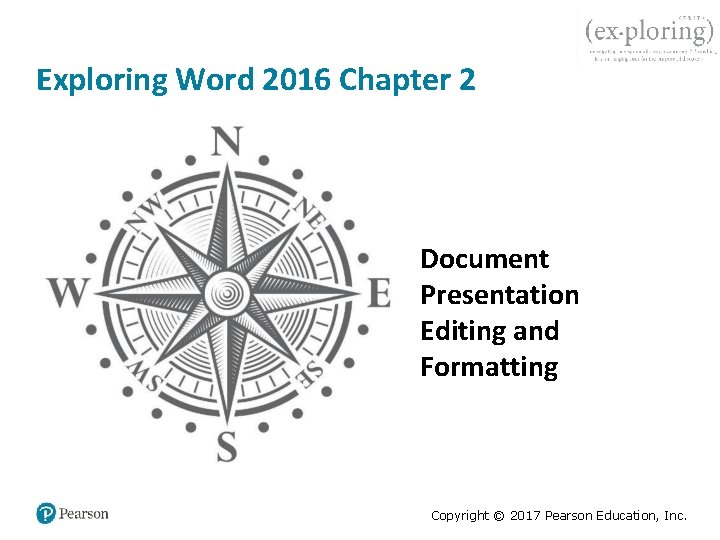
Exploring Word 2016 Chapter 2 Document Presentation Editing and Formatting Copyright © 2017 Pearson Education, Inc.
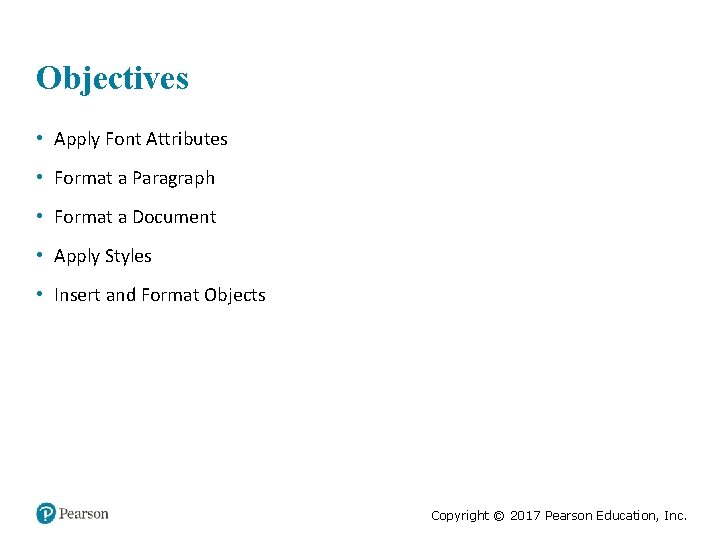
Objectives • Apply Font Attributes • Format a Paragraph • Format a Document • Apply Styles • Insert and Format Objects Copyright © 2017 Pearson Education, Inc.
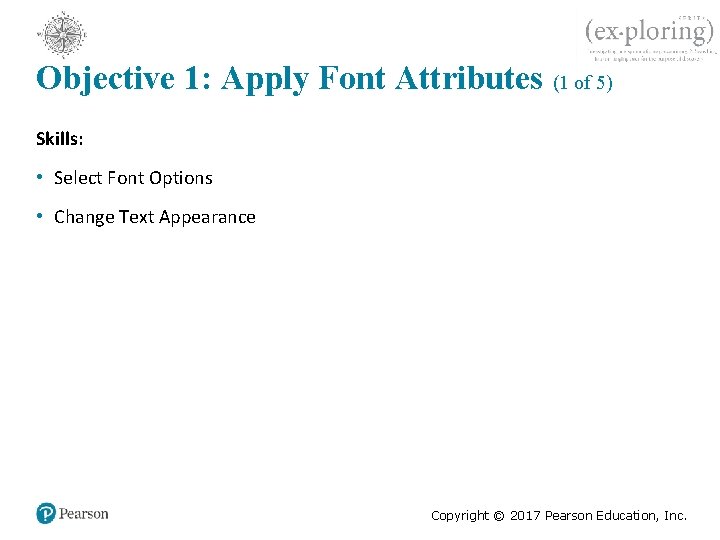
Objective 1: Apply Font Attributes (1 of 5) Skills: • Select Font Options • Change Text Appearance Copyright © 2017 Pearson Education, Inc.
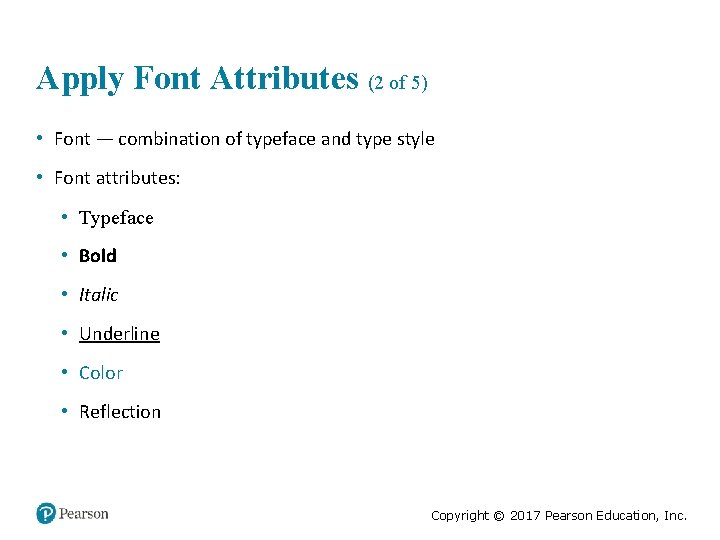
Apply Font Attributes (2 of 5) • Font — combination of typeface and type style • Font attributes: • Typeface • Bold • Italic • Underline • Color • Reflection Copyright © 2017 Pearson Education, Inc.
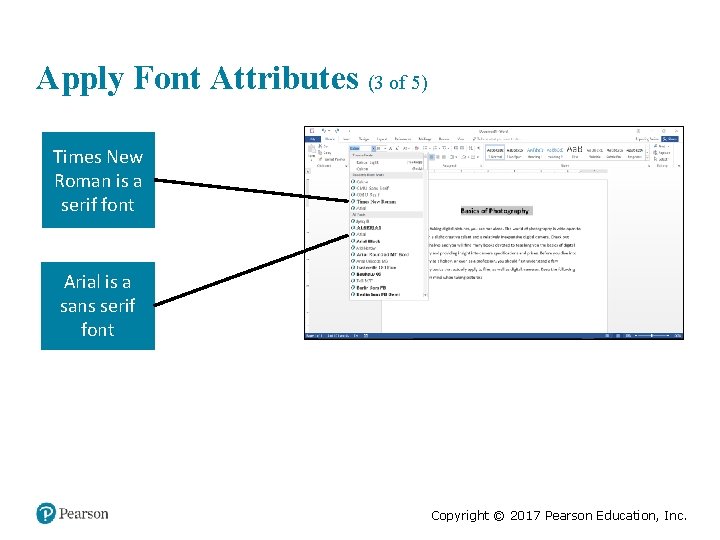
Apply Font Attributes (3 of 5) Times New Roman is a serif font Arial is a sans serif font Copyright © 2017 Pearson Education, Inc.
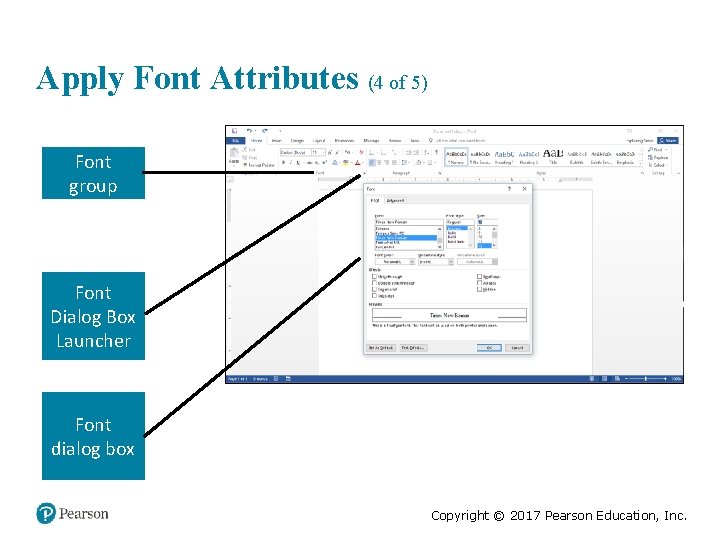
Apply Font Attributes (4 of 5) Font group Font Dialog Box Launcher Font dialog box Copyright © 2017 Pearson Education, Inc.
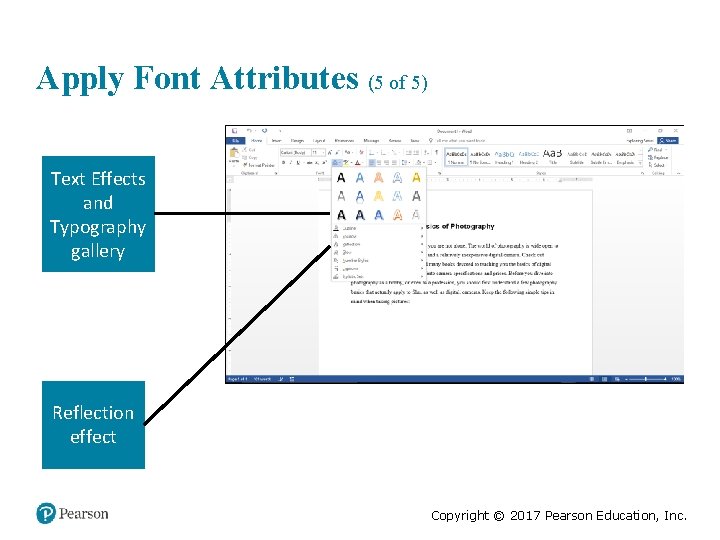
Apply Font Attributes (5 of 5) Text Effects and Typography gallery Reflection effect Copyright © 2017 Pearson Education, Inc.
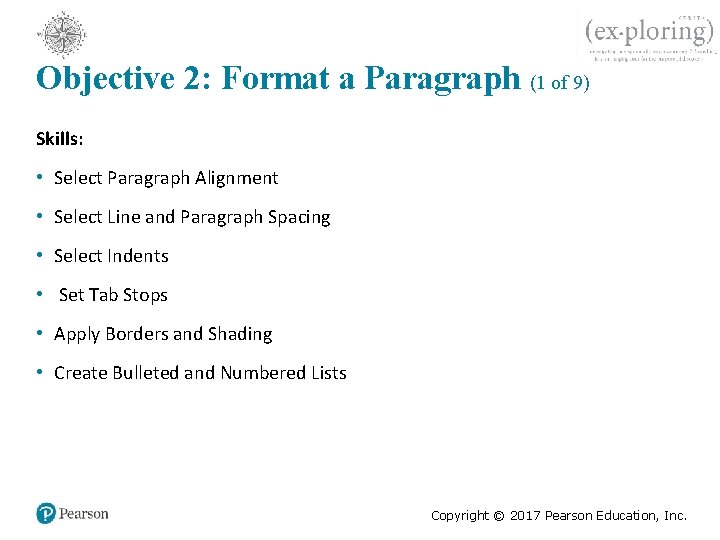
Objective 2: Format a Paragraph (1 of 9) Skills: • Select Paragraph Alignment • Select Line and Paragraph Spacing • Select Indents • Set Tab Stops • Apply Borders and Shading • Create Bulleted and Numbered Lists Copyright © 2017 Pearson Education, Inc.
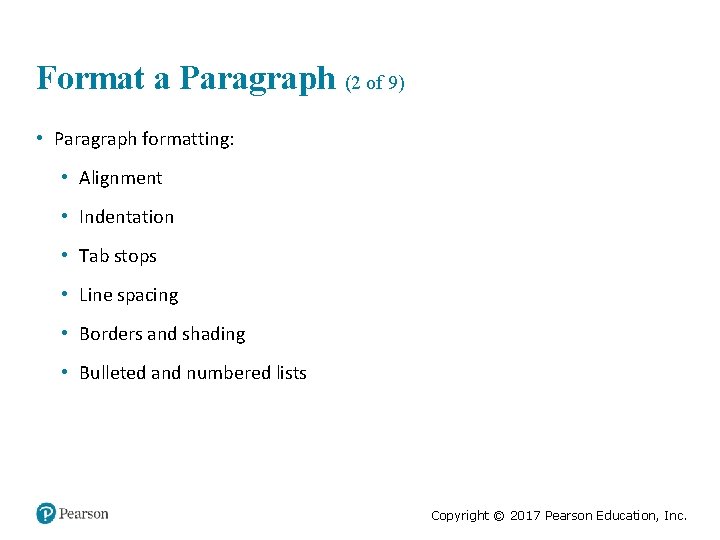
Format a Paragraph (2 of 9) • Paragraph formatting: • Alignment • Indentation • Tab stops • Line spacing • Borders and shading • Bulleted and numbered lists Copyright © 2017 Pearson Education, Inc.
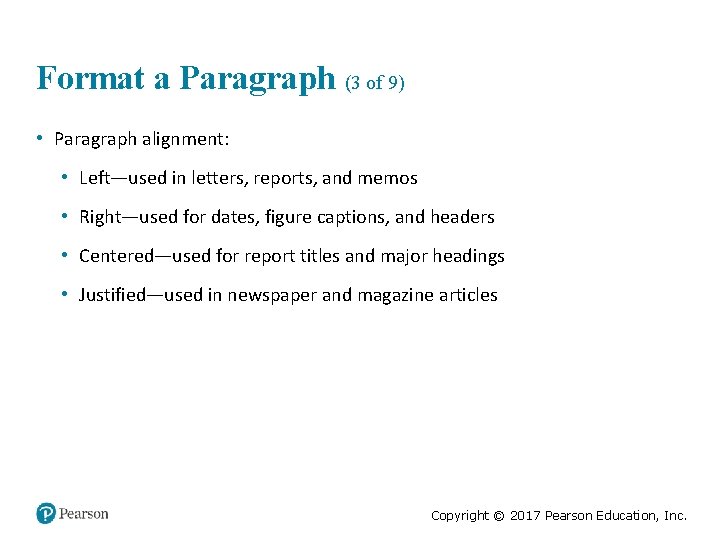
Format a Paragraph (3 of 9) • Paragraph alignment: • Left—used in letters, reports, and memos • Right—used for dates, figure captions, and headers • Centered—used for report titles and major headings • Justified—used in newspaper and magazine articles Copyright © 2017 Pearson Education, Inc.
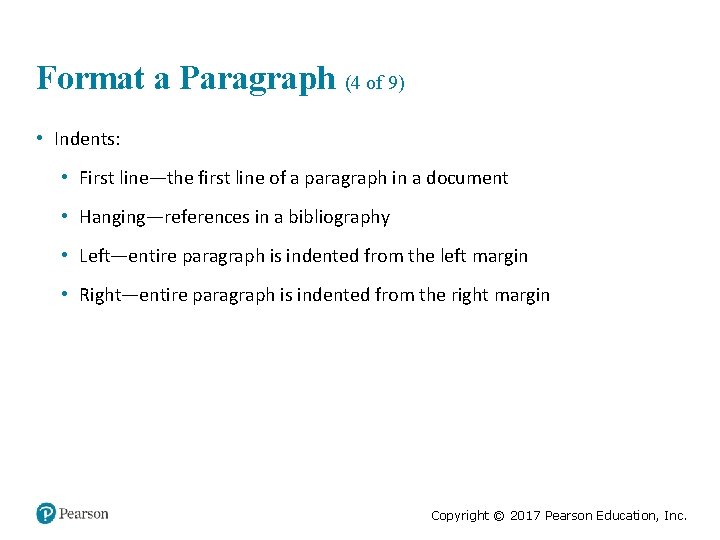
Format a Paragraph (4 of 9) • Indents: • First line—the first line of a paragraph in a document • Hanging—references in a bibliography • Left—entire paragraph is indented from the left margin • Right—entire paragraph is indented from the right margin Copyright © 2017 Pearson Education, Inc.
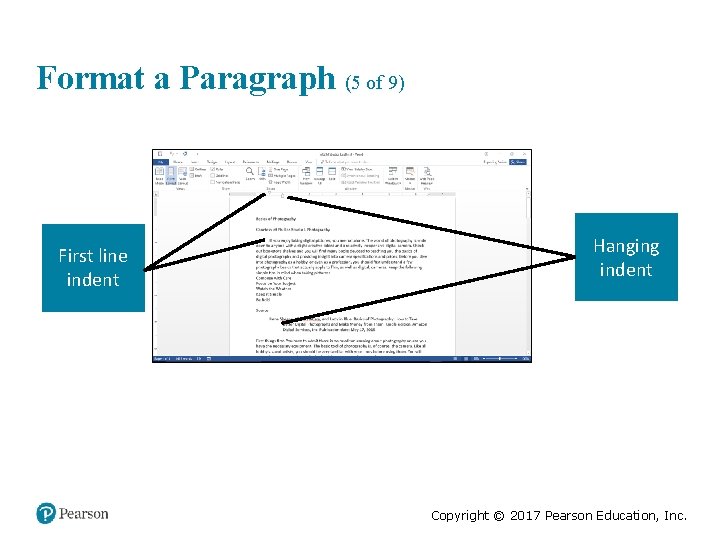
Format a Paragraph (5 of 9) First line indent Hanging indent Copyright © 2017 Pearson Education, Inc.
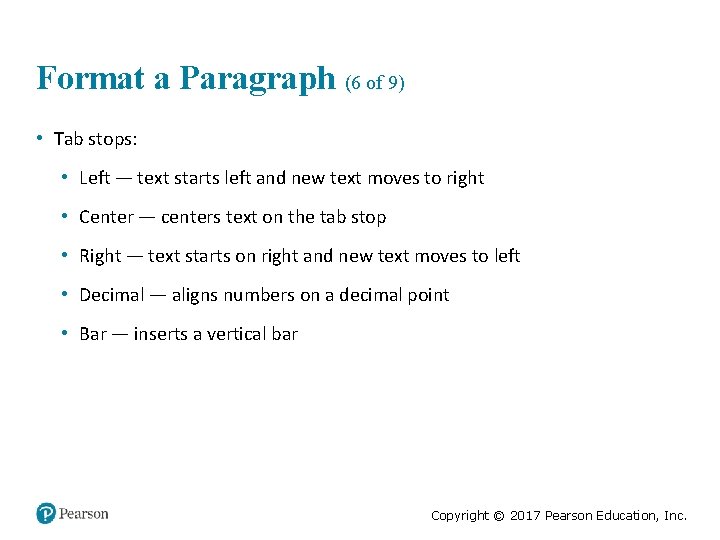
Format a Paragraph (6 of 9) • Tab stops: • Left — text starts left and new text moves to right • Center — centers text on the tab stop • Right — text starts on right and new text moves to left • Decimal — aligns numbers on a decimal point • Bar — inserts a vertical bar Copyright © 2017 Pearson Education, Inc.
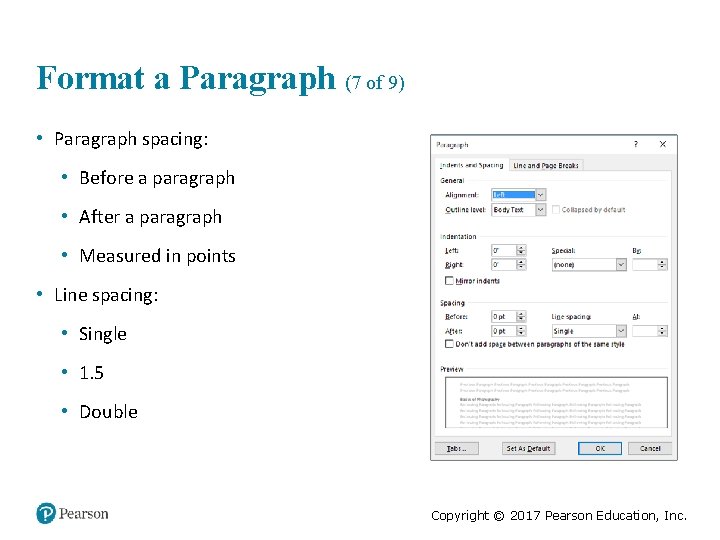
Format a Paragraph (7 of 9) • Paragraph spacing: • Before a paragraph • After a paragraph • Measured in points • Line spacing: • Single • 1. 5 • Double Copyright © 2017 Pearson Education, Inc.
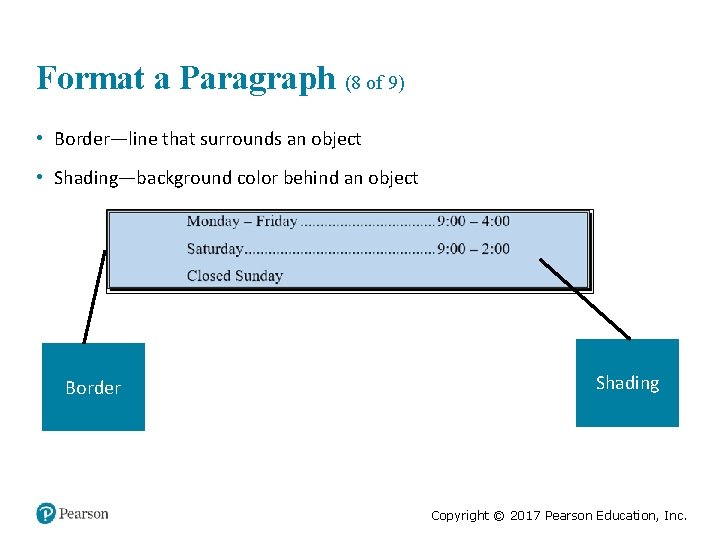
Format a Paragraph (8 of 9) • Border—line that surrounds an object • Shading—background color behind an object Border Shading Copyright © 2017 Pearson Education, Inc.
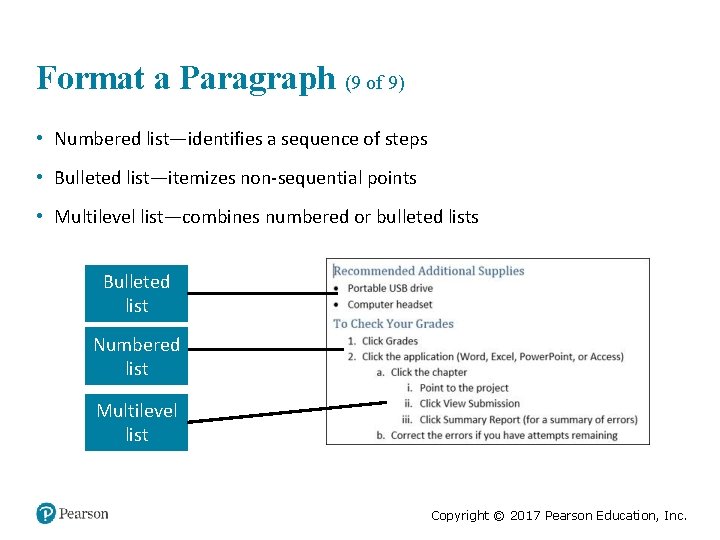
Format a Paragraph (9 of 9) • Numbered list—identifies a sequence of steps • Bulleted list—itemizes non-sequential points • Multilevel list—combines numbered or bulleted lists Bulleted list Numbered list Multilevel list Copyright © 2017 Pearson Education, Inc.
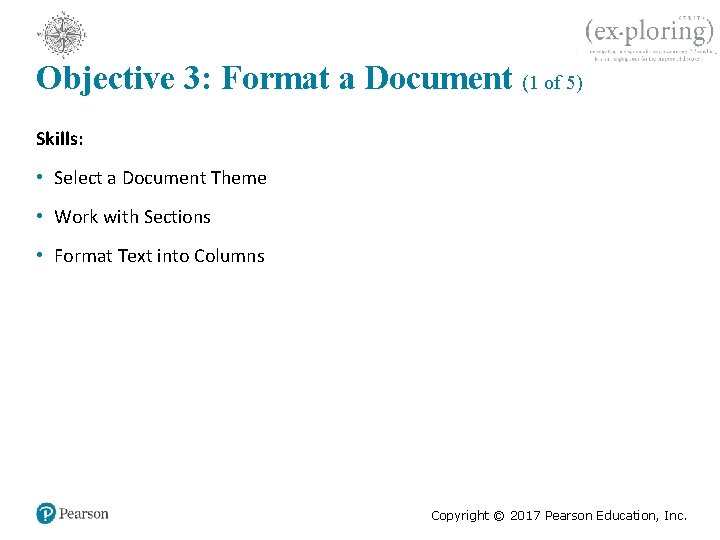
Objective 3: Format a Document (1 of 5) Skills: • Select a Document Theme • Work with Sections • Format Text into Columns Copyright © 2017 Pearson Education, Inc.
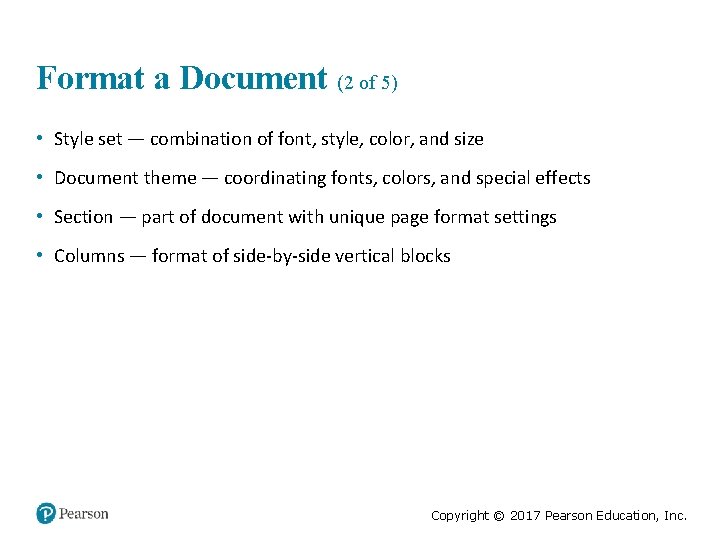
Format a Document (2 of 5) • Style set — combination of font, style, color, and size • Document theme — coordinating fonts, colors, and special effects • Section — part of document with unique page format settings • Columns — format of side-by-side vertical blocks Copyright © 2017 Pearson Education, Inc.

Format a Document (3 of 5) Style sets Themes gallery Copyright © 2017 Pearson Education, Inc.
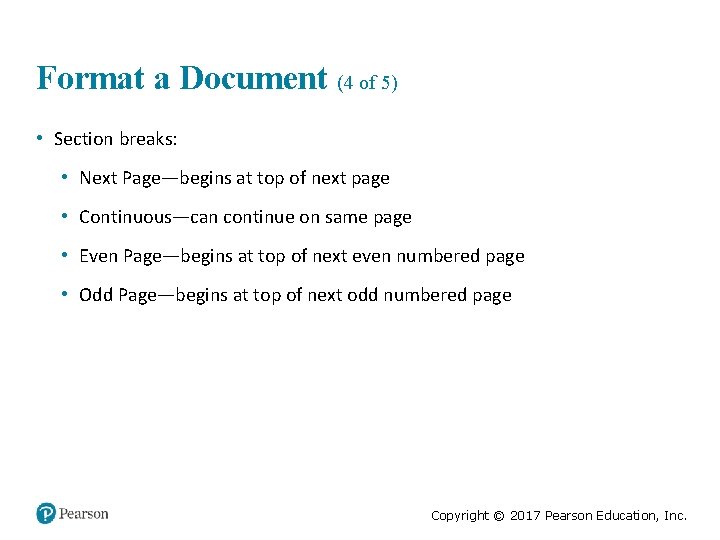
Format a Document (4 of 5) • Section breaks: • Next Page—begins at top of next page • Continuous—can continue on same page • Even Page—begins at top of next even numbered page • Odd Page—begins at top of next odd numbered page Copyright © 2017 Pearson Education, Inc.
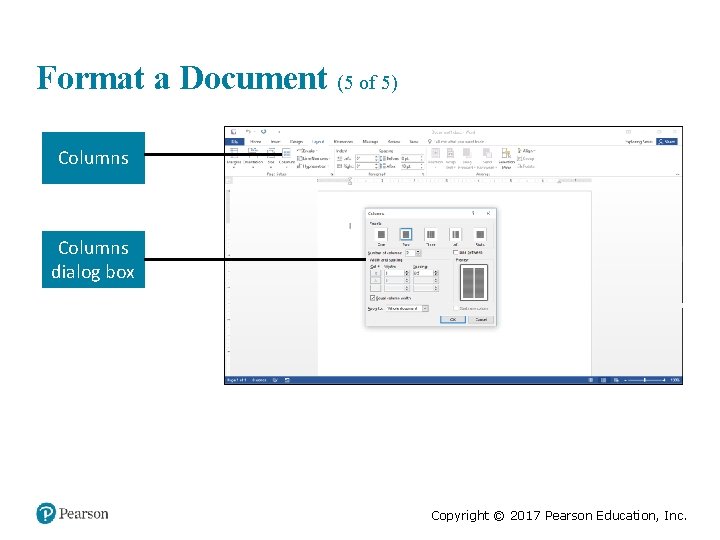
Format a Document (5 of 5) Columns dialog box Copyright © 2017 Pearson Education, Inc.
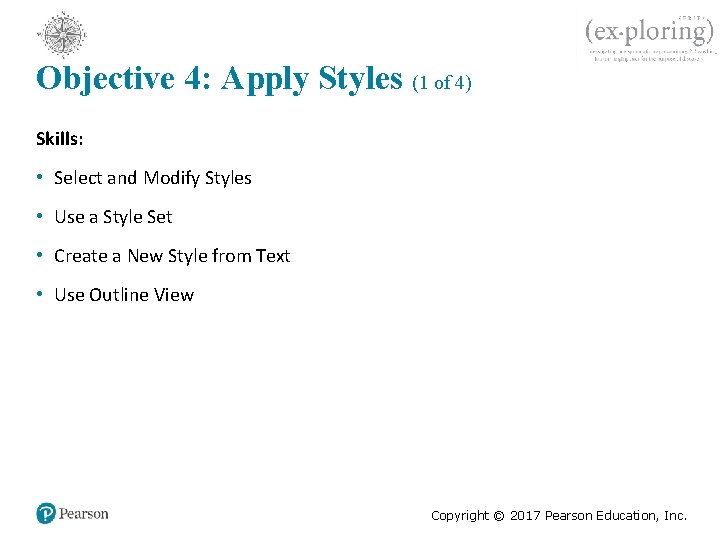
Objective 4: Apply Styles (1 of 4) Skills: • Select and Modify Styles • Use a Style Set • Create a New Style from Text • Use Outline View Copyright © 2017 Pearson Education, Inc.
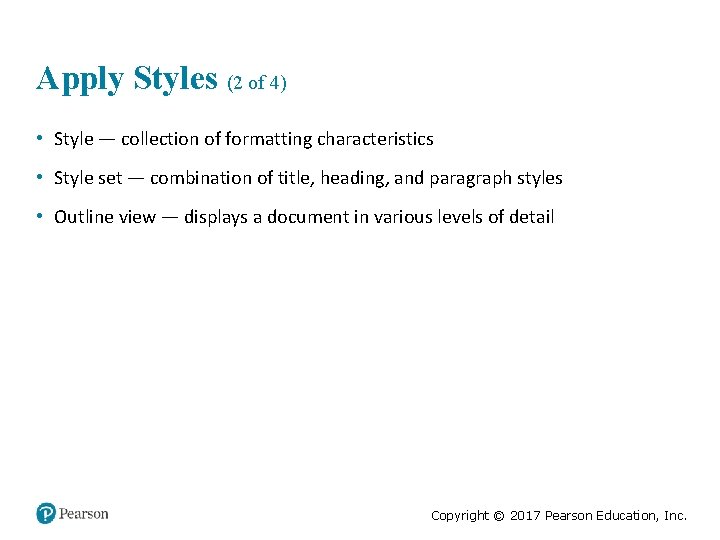
Apply Styles (2 of 4) • Style — collection of formatting characteristics • Style set — combination of title, heading, and paragraph styles • Outline view — displays a document in various levels of detail Copyright © 2017 Pearson Education, Inc.
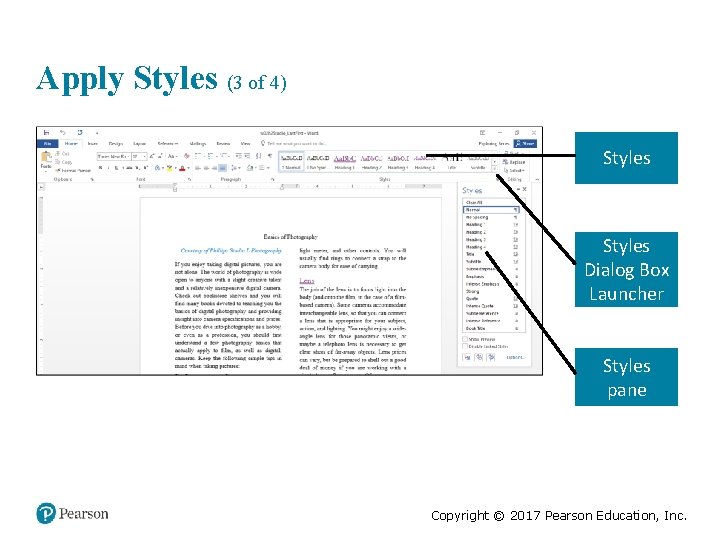
Apply Styles (3 of 4) Styles Dialog Box Launcher Styles pane Copyright © 2017 Pearson Education, Inc.
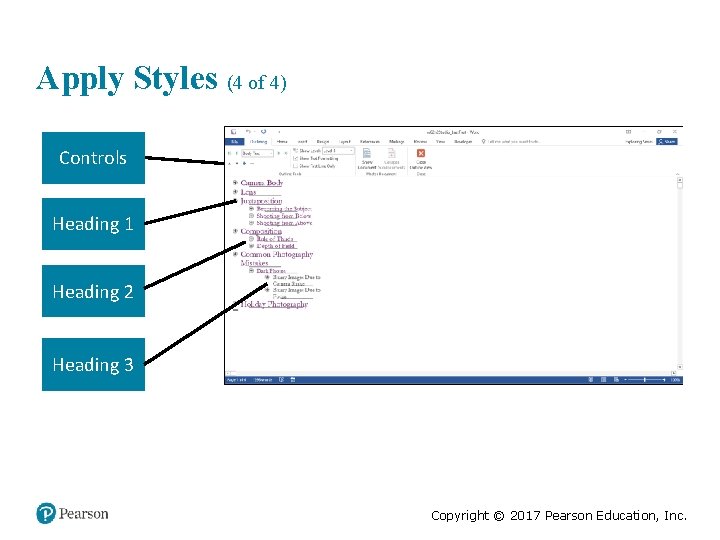
Apply Styles (4 of 4) Controls Heading 1 Heading 2 Heading 3 Copyright © 2017 Pearson Education, Inc.
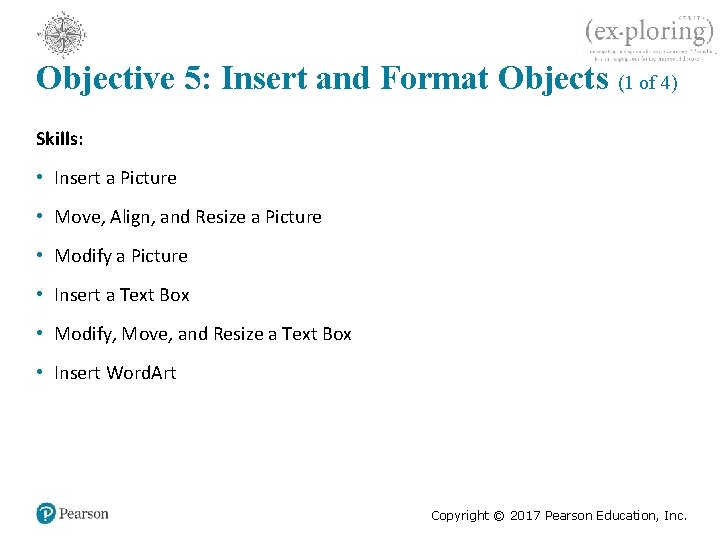
Objective 5: Insert and Format Objects (1 of 4) Skills: • Insert a Picture • Move, Align, and Resize a Picture • Modify a Picture • Insert a Text Box • Modify, Move, and Resize a Text Box • Insert Word. Art Copyright © 2017 Pearson Education, Inc.
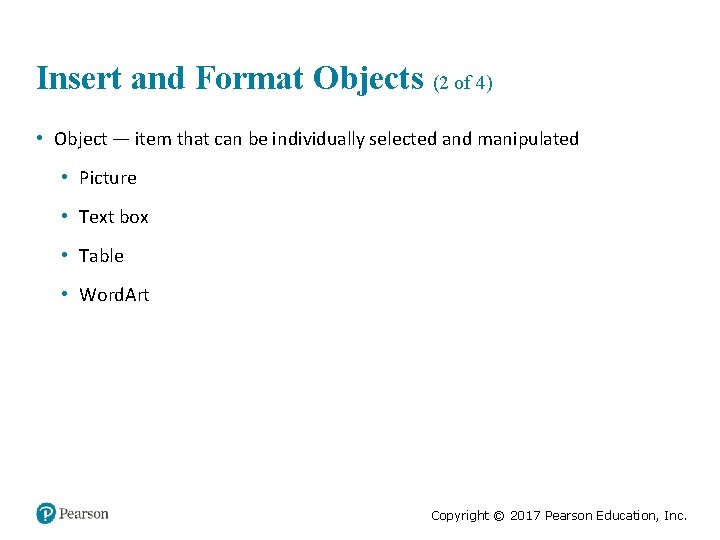
Insert and Format Objects (2 of 4) • Object — item that can be individually selected and manipulated • Picture • Text box • Table • Word. Art Copyright © 2017 Pearson Education, Inc.
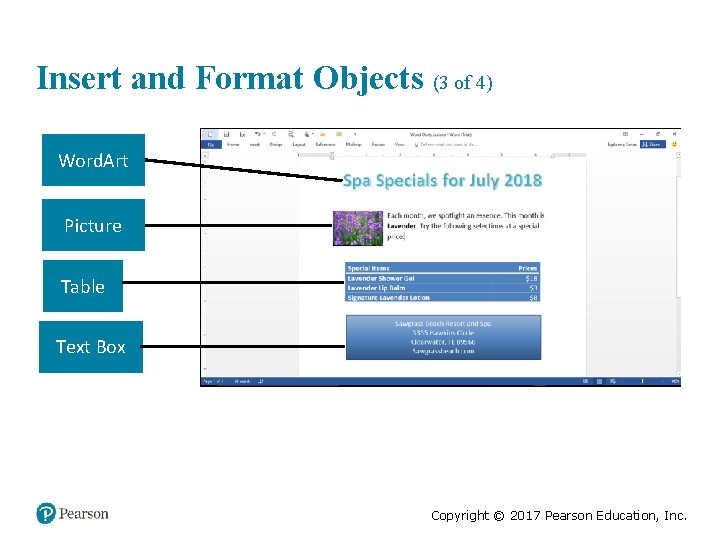
Insert and Format Objects (3 of 4) Word. Art Picture Table Text Box Copyright © 2017 Pearson Education, Inc.
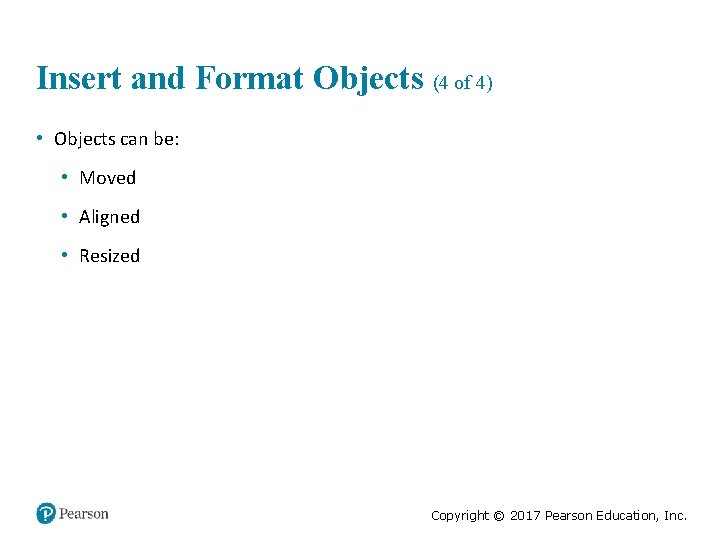
Insert and Format Objects (4 of 4) • Objects can be: • Moved • Aligned • Resized Copyright © 2017 Pearson Education, Inc.
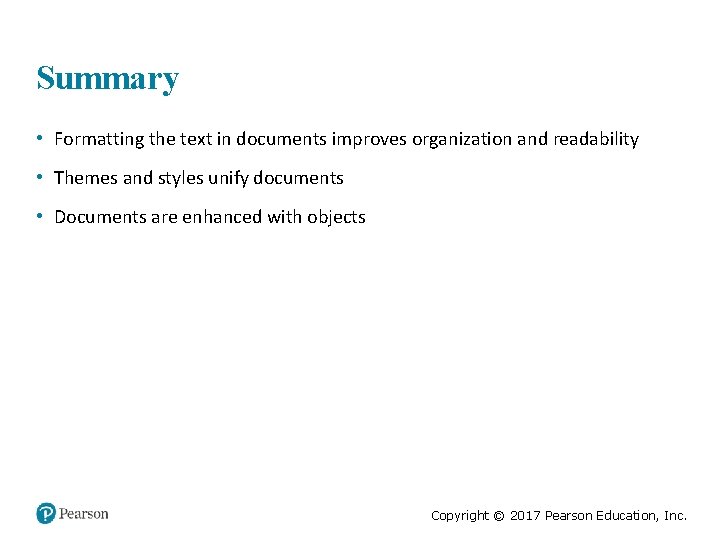
Summary • Formatting the text in documents improves organization and readability • Themes and styles unify documents • Documents are enhanced with objects Copyright © 2017 Pearson Education, Inc.
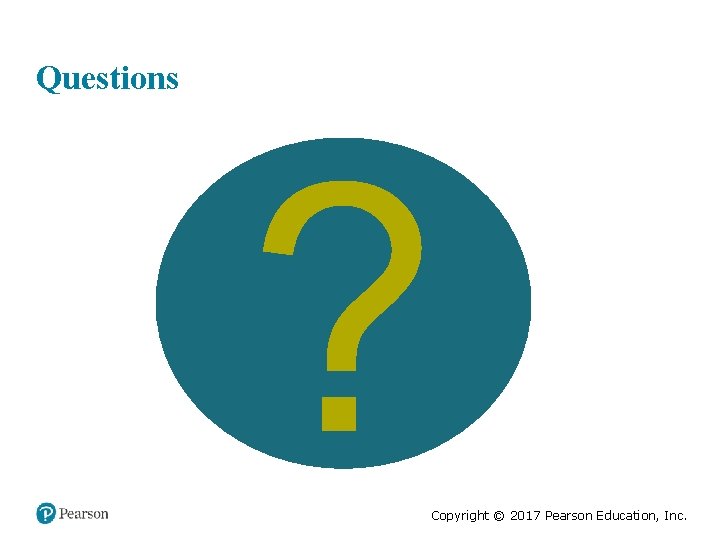
Questions ? Copyright © 2017 Pearson Education, Inc.
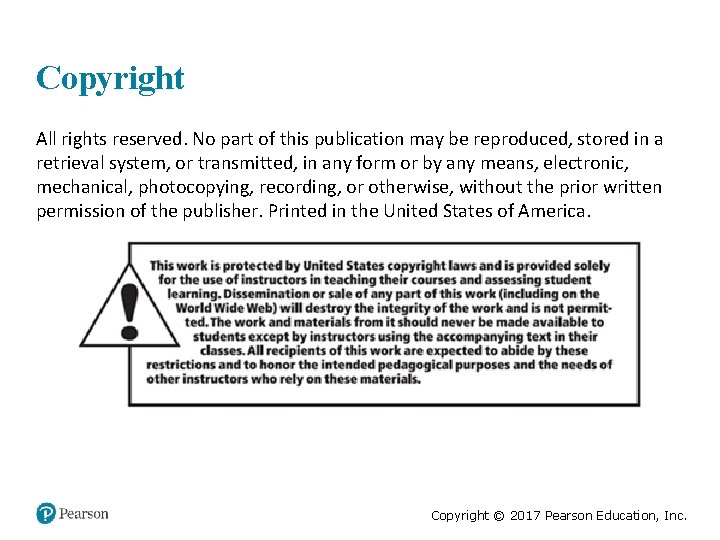
Copyright All rights reserved. No part of this publication may be reproduced, stored in a retrieval system, or transmitted, in any form or by any means, electronic, mechanical, photocopying, recording, or otherwise, without the prior written permission of the publisher. Printed in the United States of America. Copyright © 2017 Pearson Education, Inc.
 Exploring microsoft office 2016
Exploring microsoft office 2016 Exploring microsoft office excel 2016 comprehensive
Exploring microsoft office excel 2016 comprehensive Exploring microsoft office 2013 volume 1
Exploring microsoft office 2013 volume 1 Change the smartart colors to gradient loop accent 2
Change the smartart colors to gradient loop accent 2 Exploring microsoft office xp
Exploring microsoft office xp Microsoft official academic course microsoft word 2016
Microsoft official academic course microsoft word 2016 Microsoft official academic course microsoft excel 2016
Microsoft official academic course microsoft excel 2016 Microsoft official academic course microsoft word 2016
Microsoft official academic course microsoft word 2016 Microsoft office 2016 in practice
Microsoft office 2016 in practice Nodes in blender
Nodes in blender Exploring series excel
Exploring series excel Forensics
Forensics Ocls catalog
Ocls catalog Mary anne gerchas
Mary anne gerchas Bong tim
Bong tim Dr mary ann lim abrahan
Dr mary ann lim abrahan Mary wollstonecraft mary a fiction
Mary wollstonecraft mary a fiction Microsoft excel 2016 basics vocabulary
Microsoft excel 2016 basics vocabulary Microsoft threat modeling tool
Microsoft threat modeling tool Microsoft excel 2016 basics vocabulary
Microsoft excel 2016 basics vocabulary Office 2016 aktiválás
Office 2016 aktiválás Deshabilitar vista protegida office 2016
Deshabilitar vista protegida office 2016 Mary wanted to paint her office to add some new
Mary wanted to paint her office to add some new Wow.metoffice.gov.uk
Wow.metoffice.gov.uk Maclaurin series vs taylor series
Maclaurin series vs taylor series Balmer series lyman series
Balmer series lyman series Maclaurin expansion
Maclaurin expansion Taylor frederick
Taylor frederick Ibm p series server
Ibm p series server Shunt series amplifier
Shunt series amplifier Series aiding and series opposing
Series aiding and series opposing Sum of infinite series
Sum of infinite series Microsoft microsoft edge startwarren theverge
Microsoft microsoft edge startwarren theverge Microsoft excel merupakan program aplikasi … *
Microsoft excel merupakan program aplikasi … *