EXPLORING MICROSOFT OFFICE 2013 VOLUME 1 by Mary
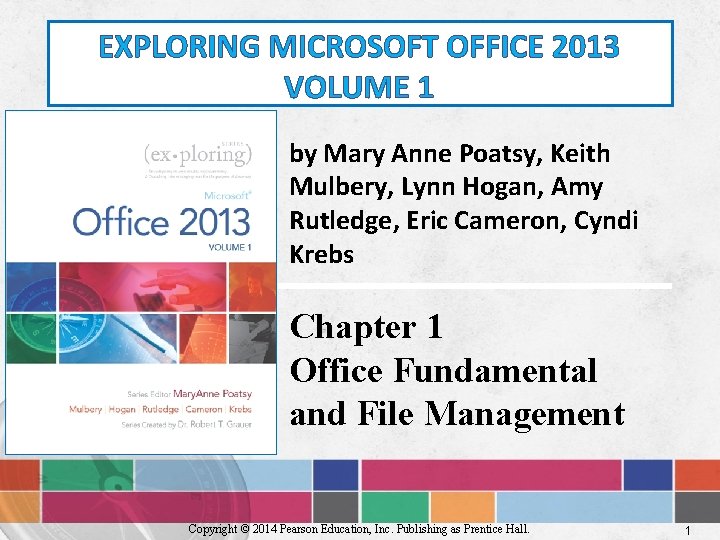
EXPLORING MICROSOFT OFFICE 2013 VOLUME 1 by Mary Anne Poatsy, Keith Mulbery, Lynn Hogan, Amy Rutledge, Eric Cameron, Cyndi Krebs Chapter 1 Office Fundamental and File Management Copyright © 2014 Pearson Education, Inc. Publishing as Prentice Hall. 1
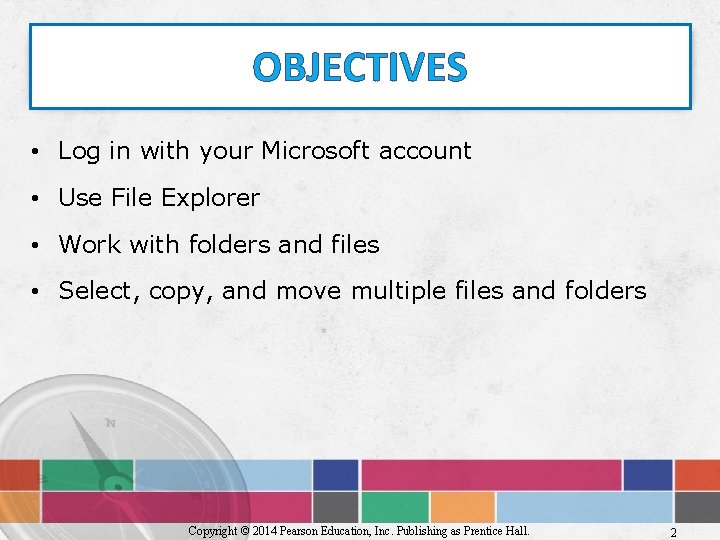
OBJECTIVES • Log in with your Microsoft account • Use File Explorer • Work with folders and files • Select, copy, and move multiple files and folders Copyright © 2014 Pearson Education, Inc. Publishing as Prentice Hall. 2
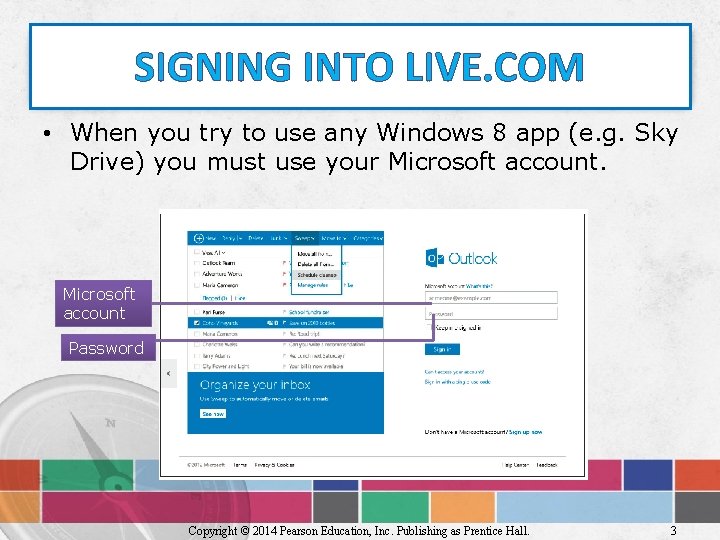
SIGNING INTO LIVE. COM • When you try to use any Windows 8 app (e. g. Sky Drive) you must use your Microsoft account Password Copyright © 2014 Pearson Education, Inc. Publishing as Prentice Hall. 3
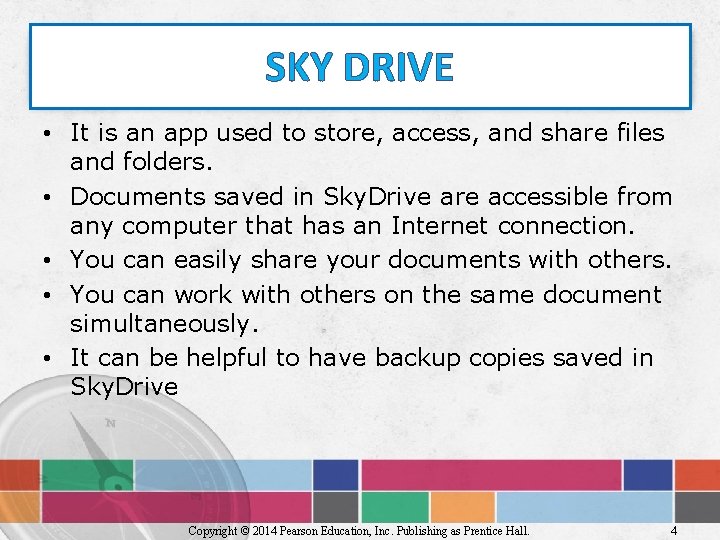
SKY DRIVE • It is an app used to store, access, and share files and folders. • Documents saved in Sky. Drive are accessible from any computer that has an Internet connection. • You can easily share your documents with others. • You can work with others on the same document simultaneously. • It can be helpful to have backup copies saved in Sky. Drive Copyright © 2014 Pearson Education, Inc. Publishing as Prentice Hall. 4
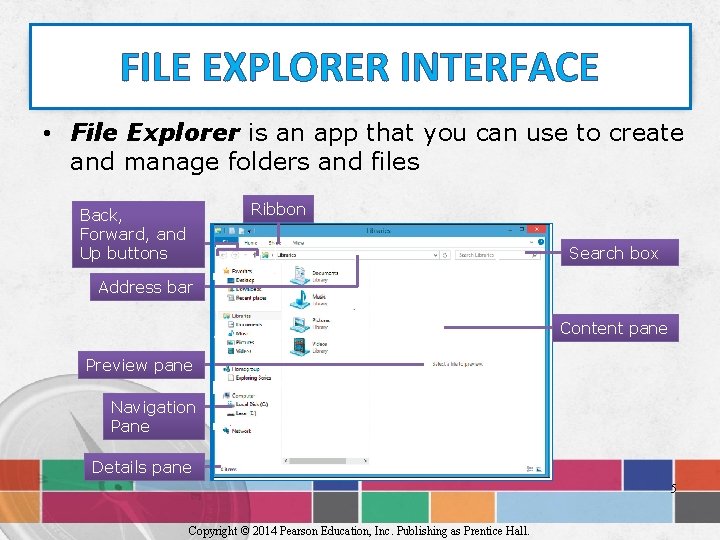
FILE EXPLORER INTERFACE • File Explorer is an app that you can use to create and manage folders and files Ribbon Back, Forward, and Up buttons Search box Address bar Content pane Preview pane Navigation Pane Details pane 5 Copyright © 2014 Pearson Education, Inc. Publishing as Prentice Hall.
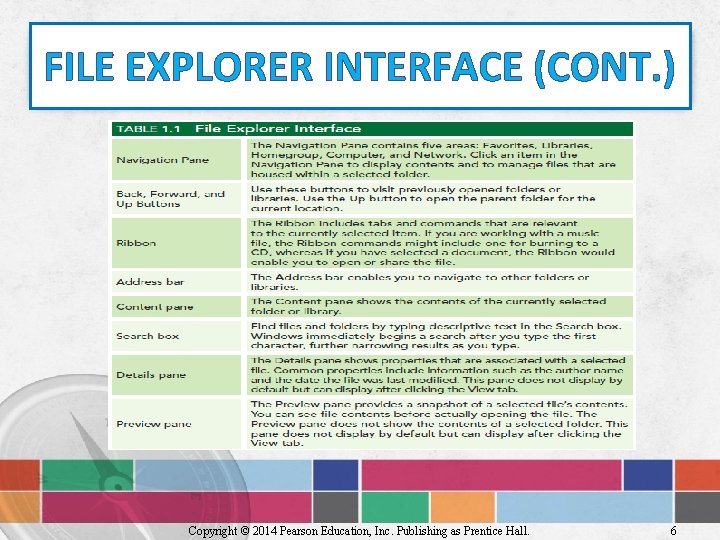
FILE EXPLORER INTERFACE (CONT. ) Copyright © 2014 Pearson Education, Inc. Publishing as Prentice Hall. 6
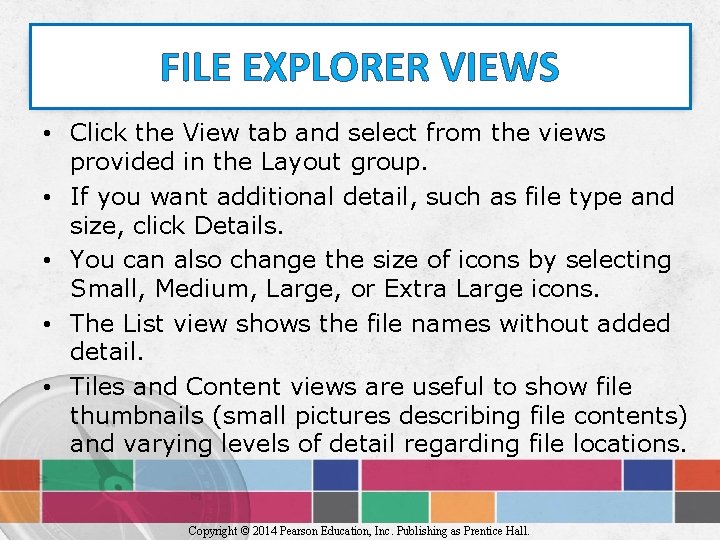
FILE EXPLORER VIEWS • Click the View tab and select from the views provided in the Layout group. • If you want additional detail, such as file type and size, click Details. • You can also change the size of icons by selecting Small, Medium, Large, or Extra Large icons. • The List view shows the file names without added detail. • Tiles and Content views are useful to show file thumbnails (small pictures describing file contents) and varying levels of detail regarding file locations. Copyright © 2014 Pearson Education, Inc. Publishing as Prentice Hall.
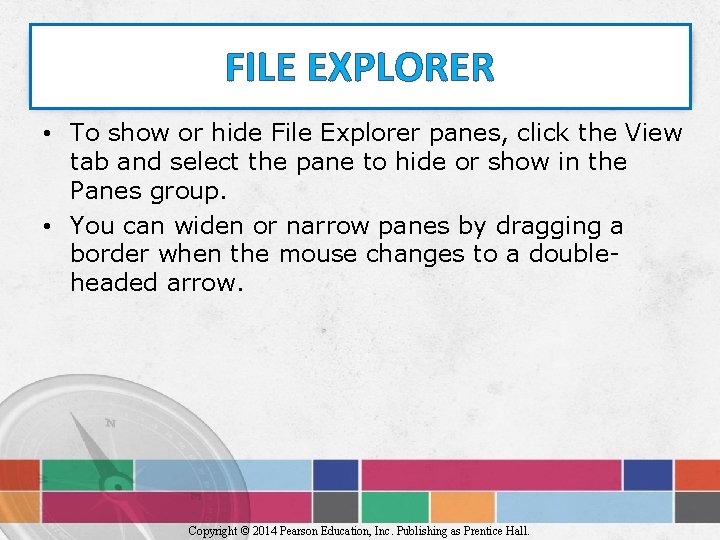
FILE EXPLORER • To show or hide File Explorer panes, click the View tab and select the pane to hide or show in the Panes group. • You can widen or narrow panes by dragging a border when the mouse changes to a doubleheaded arrow. Copyright © 2014 Pearson Education, Inc. Publishing as Prentice Hall.
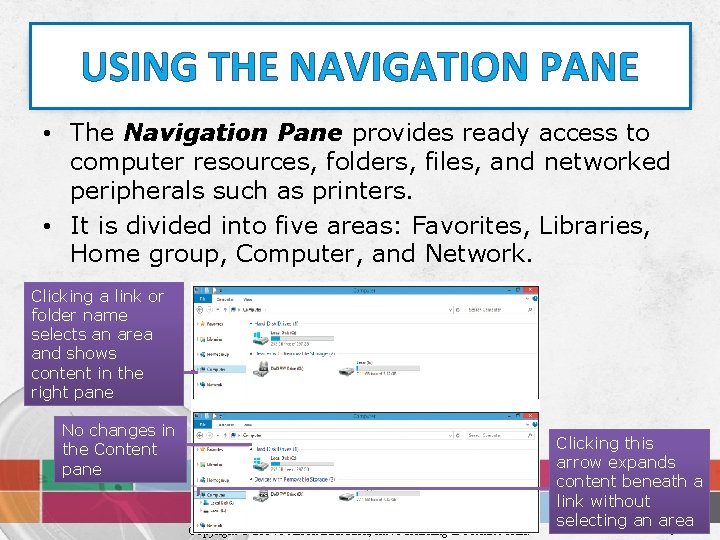
USING THE NAVIGATION PANE • The Navigation Pane provides ready access to computer resources, folders, files, and networked peripherals such as printers. • It is divided into five areas: Favorites, Libraries, Home group, Computer, and Network. Clicking a link or folder name selects an area and shows content in the right pane No changes in the Content pane Copyright © 2014 Pearson Education, Inc. Publishing as Prentice Hall. Clicking this arrow expands content beneath a link without selecting an area 9
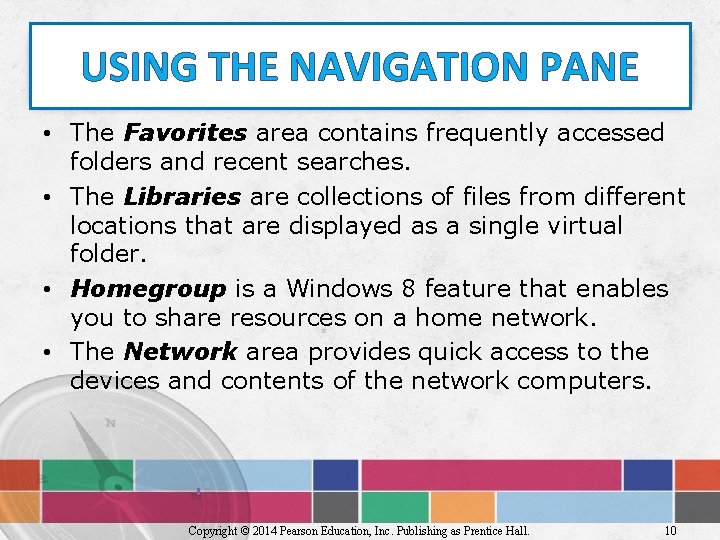
USING THE NAVIGATION PANE • The Favorites area contains frequently accessed folders and recent searches. • The Libraries are collections of files from different locations that are displayed as a single virtual folder. • Homegroup is a Windows 8 feature that enables you to share resources on a home network. • The Network area provides quick access to the devices and contents of the network computers. Copyright © 2014 Pearson Education, Inc. Publishing as Prentice Hall. 10
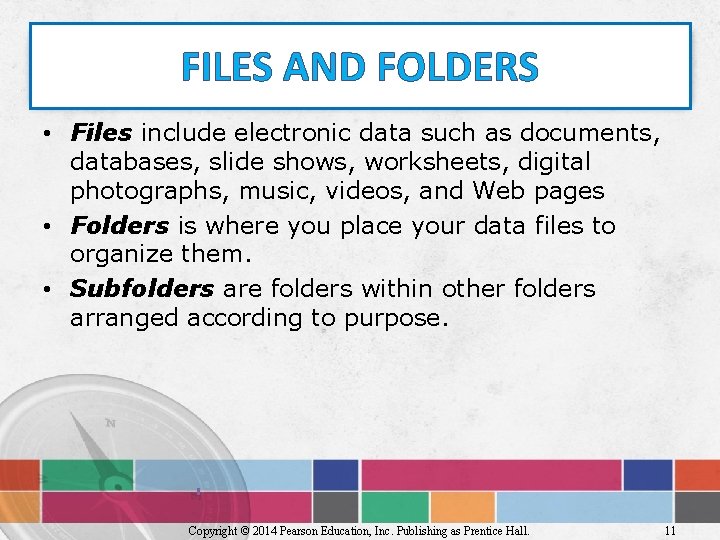
FILES AND FOLDERS • Files include electronic data such as documents, databases, slide shows, worksheets, digital photographs, music, videos, and Web pages • Folders is where you place your data files to organize them. • Subfolders are folders within other folders arranged according to purpose. Copyright © 2014 Pearson Education, Inc. Publishing as Prentice Hall. 11
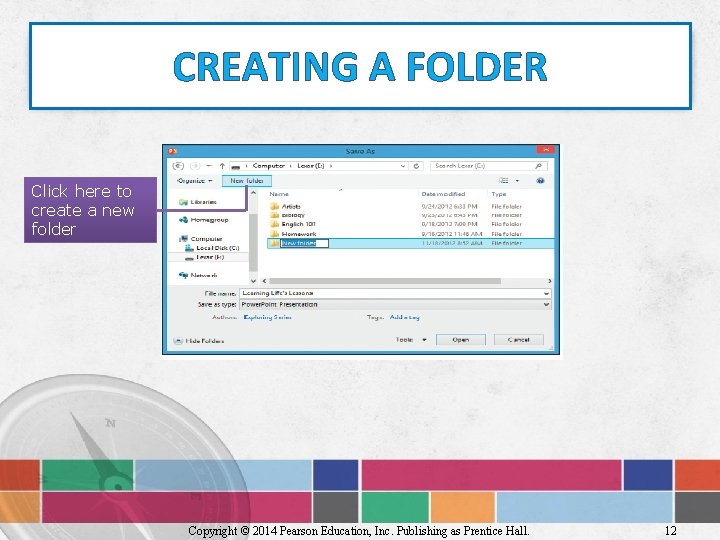
CREATING A FOLDER Click here to create a new folder Copyright © 2014 Pearson Education, Inc. Publishing as Prentice Hall. 12
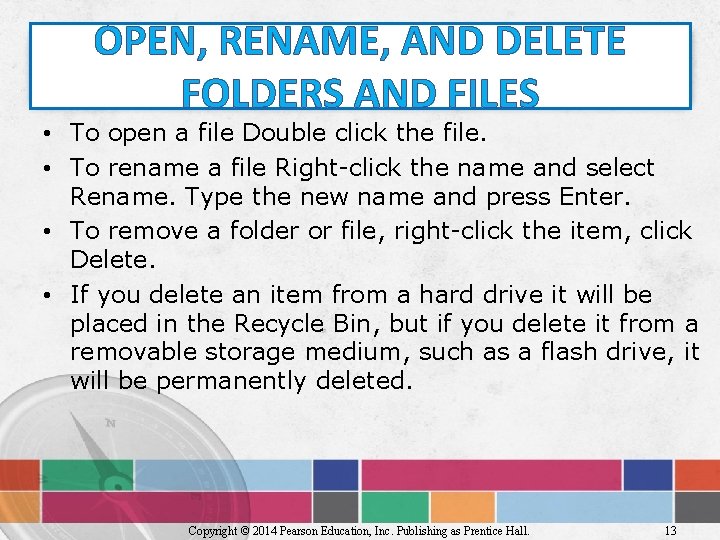
OPEN, RENAME, AND DELETE FOLDERS AND FILES • To open a file Double click the file. • To rename a file Right-click the name and select Rename. Type the new name and press Enter. • To remove a folder or file, right-click the item, click Delete. • If you delete an item from a hard drive it will be placed in the Recycle Bin, but if you delete it from a removable storage medium, such as a flash drive, it will be permanently deleted. Copyright © 2014 Pearson Education, Inc. Publishing as Prentice Hall. 13
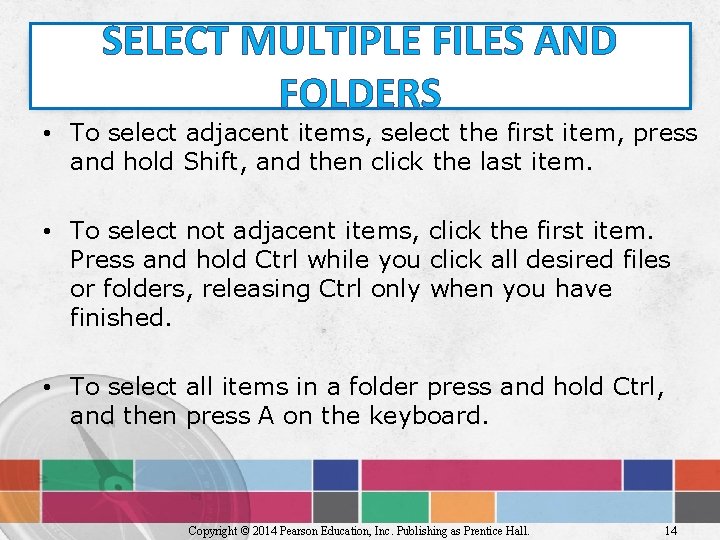
SELECT MULTIPLE FILES AND FOLDERS • To select adjacent items, select the first item, press and hold Shift, and then click the last item. • To select not adjacent items, click the first item. Press and hold Ctrl while you click all desired files or folders, releasing Ctrl only when you have finished. • To select all items in a folder press and hold Ctrl, and then press A on the keyboard. Copyright © 2014 Pearson Education, Inc. Publishing as Prentice Hall. 14
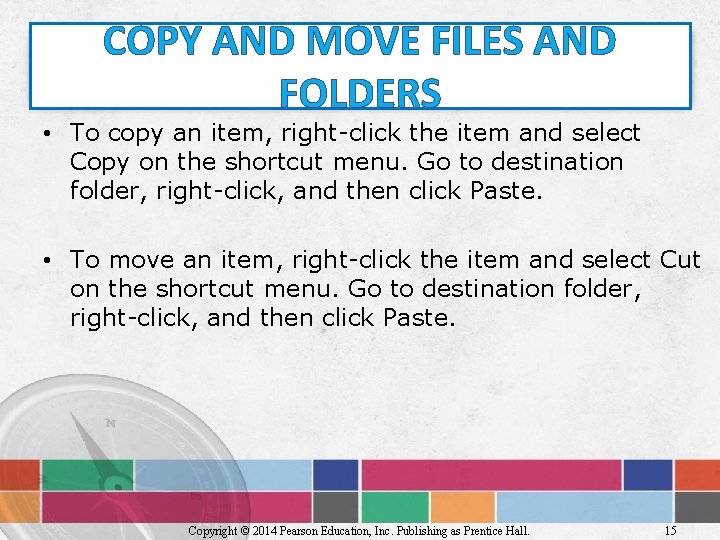
COPY AND MOVE FILES AND FOLDERS • To copy an item, right-click the item and select Copy on the shortcut menu. Go to destination folder, right-click, and then click Paste. • To move an item, right-click the item and select Cut on the shortcut menu. Go to destination folder, right-click, and then click Paste. Copyright © 2014 Pearson Education, Inc. Publishing as Prentice Hall. 15
- Slides: 15