Exploring Microsoft Office 2013 Excel Comprehensive by Mary
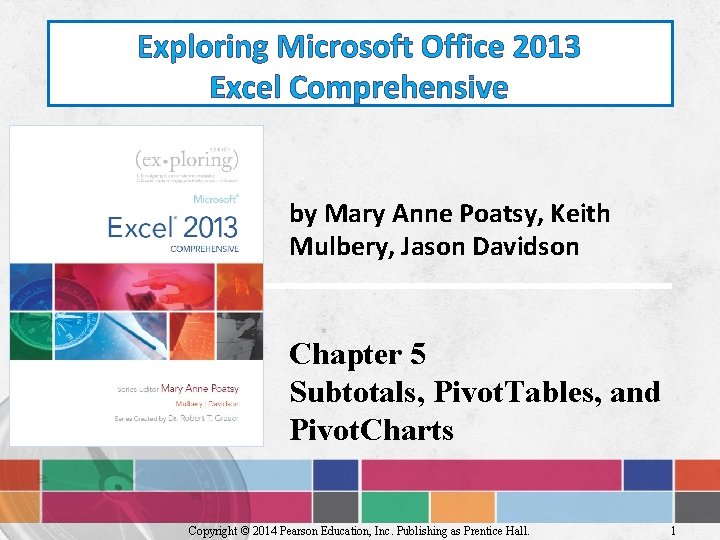
Exploring Microsoft Office 2013 Excel Comprehensive by Mary Anne Poatsy, Keith Mulbery, Jason Davidson Chapter 5 Subtotals, Pivot. Tables, and Pivot. Charts Copyright © 2014 Pearson Education, Inc. Publishing as Prentice Hall. 1
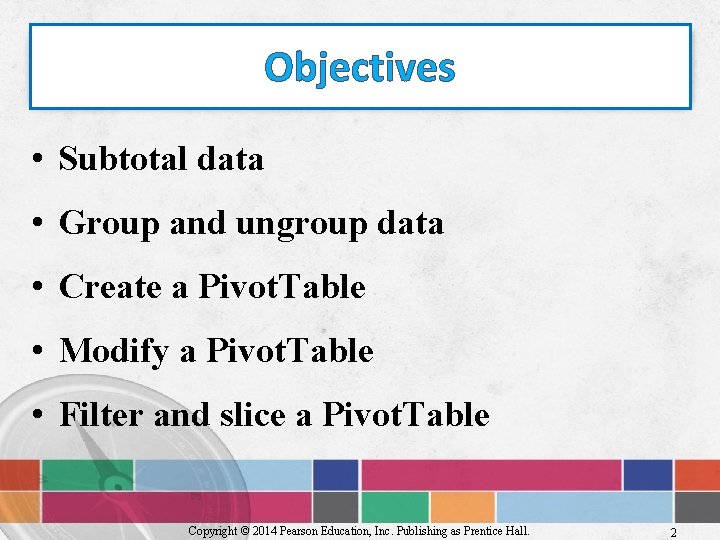
Objectives • Subtotal data • Group and ungroup data • Create a Pivot. Table • Modify a Pivot. Table • Filter and slice a Pivot. Table Copyright © 2014 Pearson Education, Inc. Publishing as Prentice Hall. 2
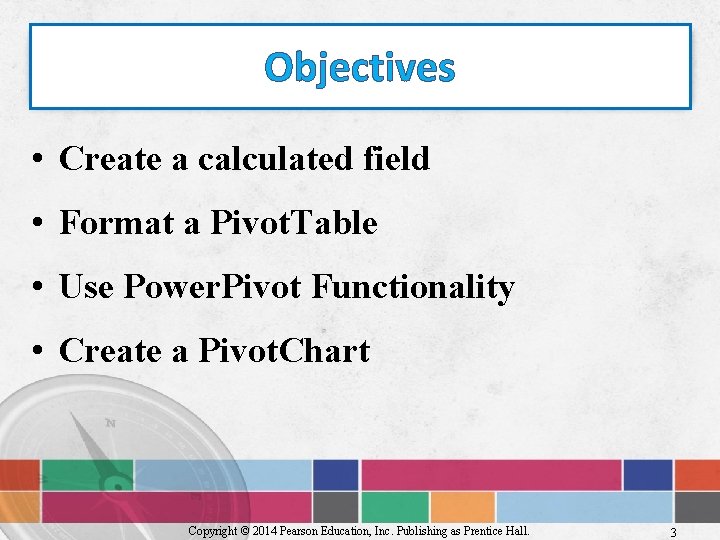
Objectives • Create a calculated field • Format a Pivot. Table • Use Power. Pivot Functionality • Create a Pivot. Chart Copyright © 2014 Pearson Education, Inc. Publishing as Prentice Hall. 3
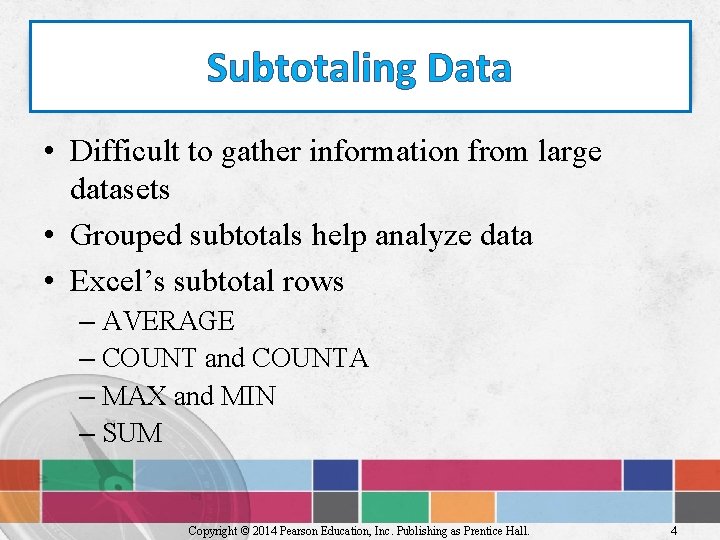
Subtotaling Data • Difficult to gather information from large datasets • Grouped subtotals help analyze data • Excel’s subtotal rows – AVERAGE – COUNT and COUNTA – MAX and MIN – SUM Copyright © 2014 Pearson Education, Inc. Publishing as Prentice Hall. 4
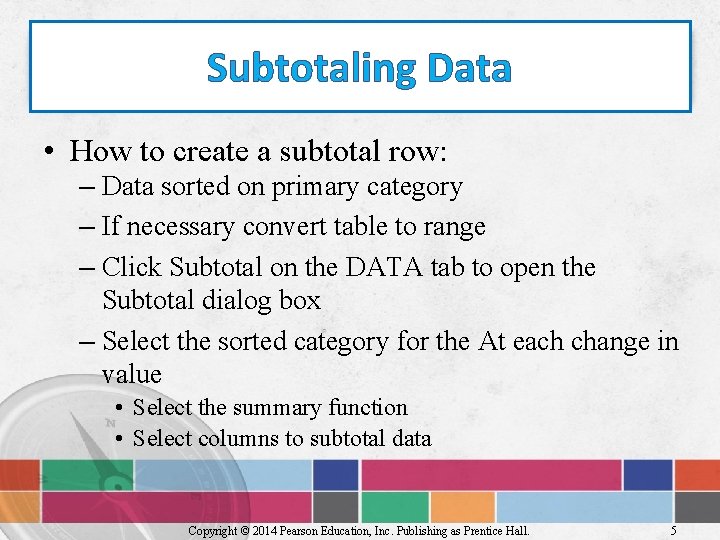
Subtotaling Data • How to create a subtotal row: – Data sorted on primary category – If necessary convert table to range – Click Subtotal on the DATA tab to open the Subtotal dialog box – Select the sorted category for the At each change in value • Select the summary function • Select columns to subtotal data Copyright © 2014 Pearson Education, Inc. Publishing as Prentice Hall. 5
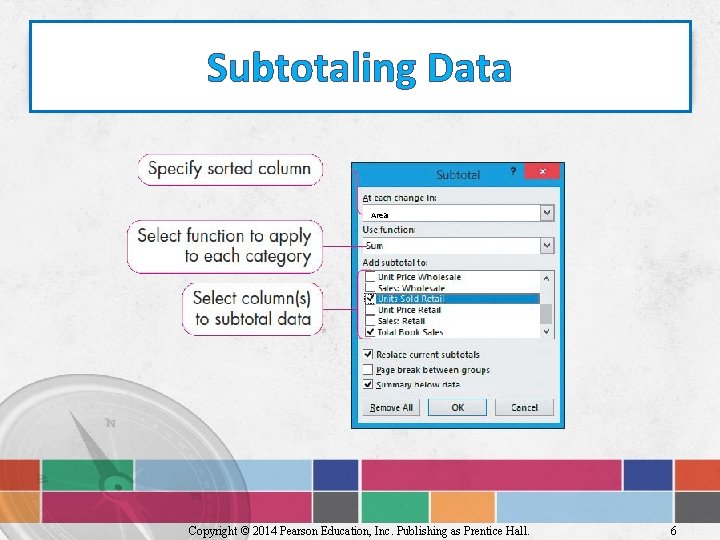
Subtotaling Data Area Copyright © 2014 Pearson Education, Inc. Publishing as Prentice Hall. 6
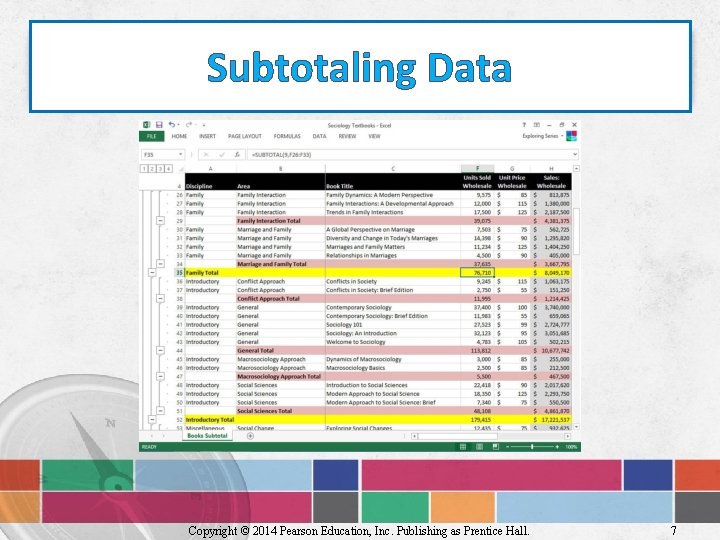
Subtotaling Data Copyright © 2014 Pearson Education, Inc. Publishing as Prentice Hall. 7
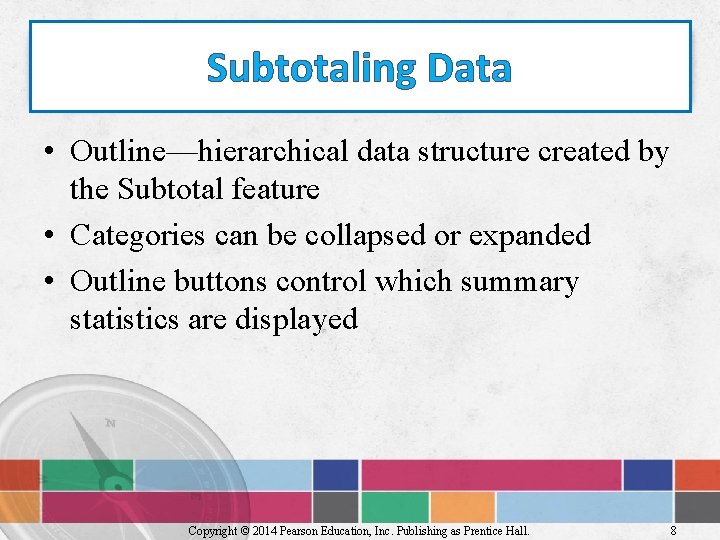
Subtotaling Data • Outline—hierarchical data structure created by the Subtotal feature • Categories can be collapsed or expanded • Outline buttons control which summary statistics are displayed Copyright © 2014 Pearson Education, Inc. Publishing as Prentice Hall. 8
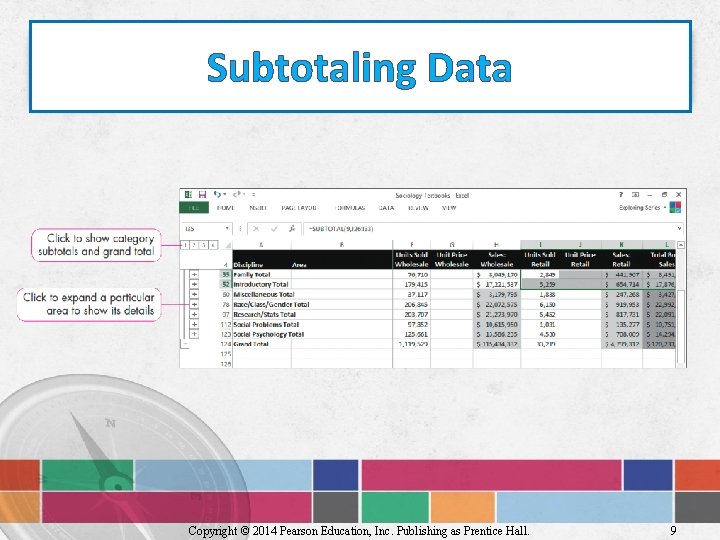
Subtotaling Data Copyright © 2014 Pearson Education, Inc. Publishing as Prentice Hall. 9
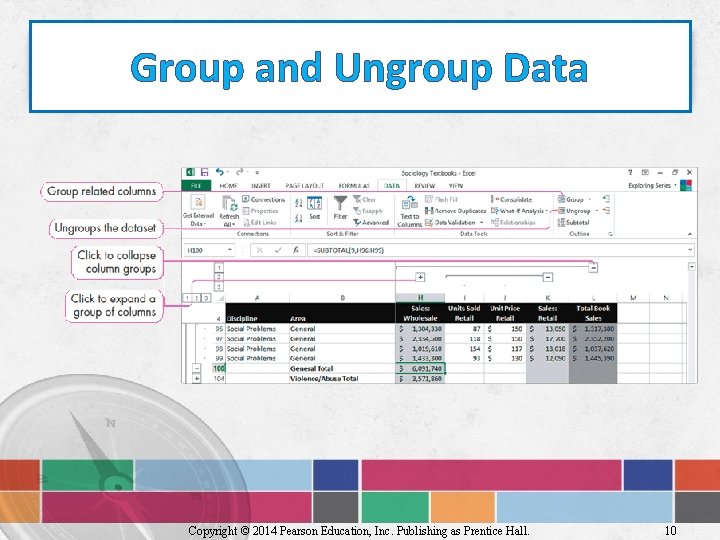
Group and Ungroup Data Copyright © 2014 Pearson Education, Inc. Publishing as Prentice Hall. 10
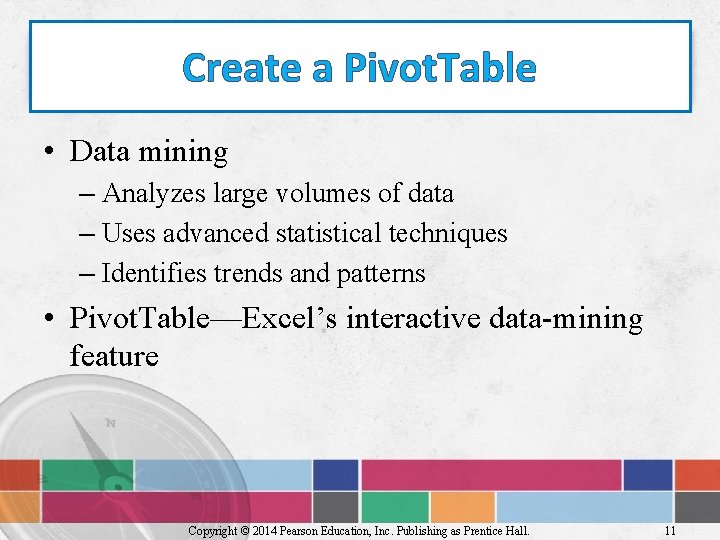
Create a Pivot. Table • Data mining – Analyzes large volumes of data – Uses advanced statistical techniques – Identifies trends and patterns • Pivot. Table—Excel’s interactive data-mining feature Copyright © 2014 Pearson Education, Inc. Publishing as Prentice Hall. 11
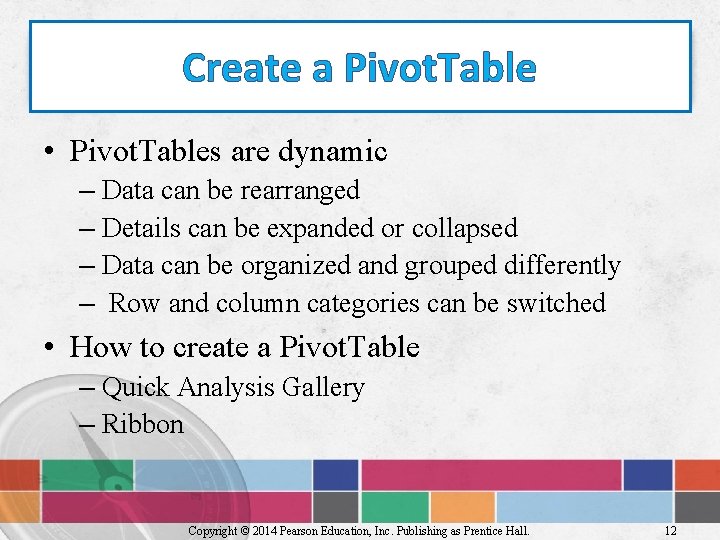
Create a Pivot. Table • Pivot. Tables are dynamic – Data can be rearranged – Details can be expanded or collapsed – Data can be organized and grouped differently – Row and column categories can be switched • How to create a Pivot. Table – Quick Analysis Gallery – Ribbon Copyright © 2014 Pearson Education, Inc. Publishing as Prentice Hall. 12
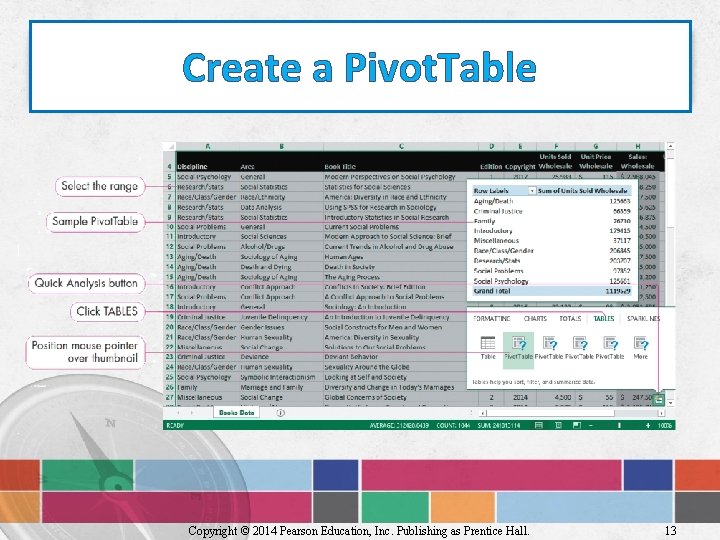
Create a Pivot. Table Copyright © 2014 Pearson Education, Inc. Publishing as Prentice Hall. 13
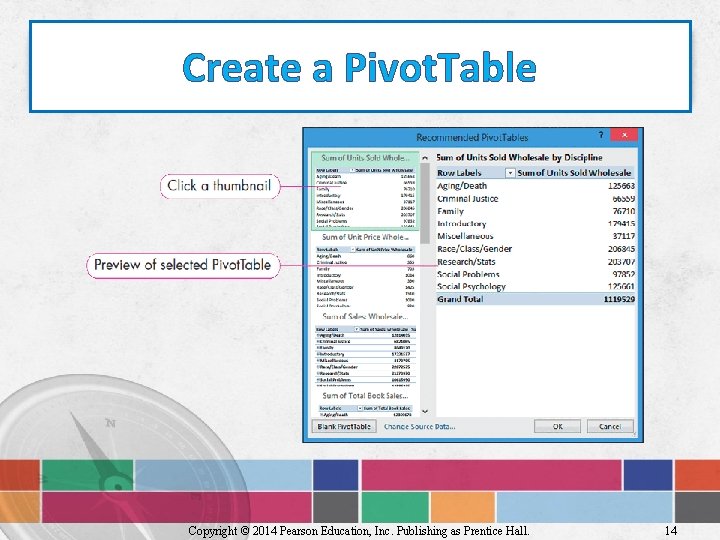
Create a Pivot. Table Copyright © 2014 Pearson Education, Inc. Publishing as Prentice Hall. 14

Create a Pivot. Table Copyright © 2014 Pearson Education, Inc. Publishing as Prentice Hall. 15
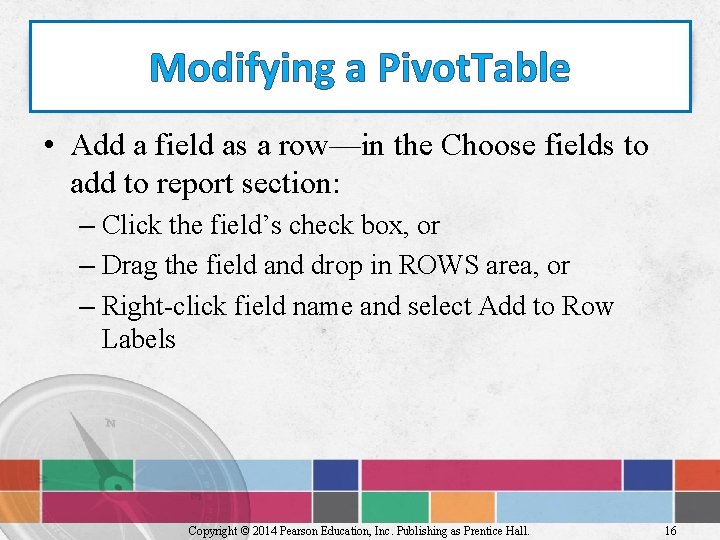
Modifying a Pivot. Table • Add a field as a row—in the Choose fields to add to report section: – Click the field’s check box, or – Drag the field and drop in ROWS area, or – Right-click field name and select Add to Row Labels Copyright © 2014 Pearson Education, Inc. Publishing as Prentice Hall. 16
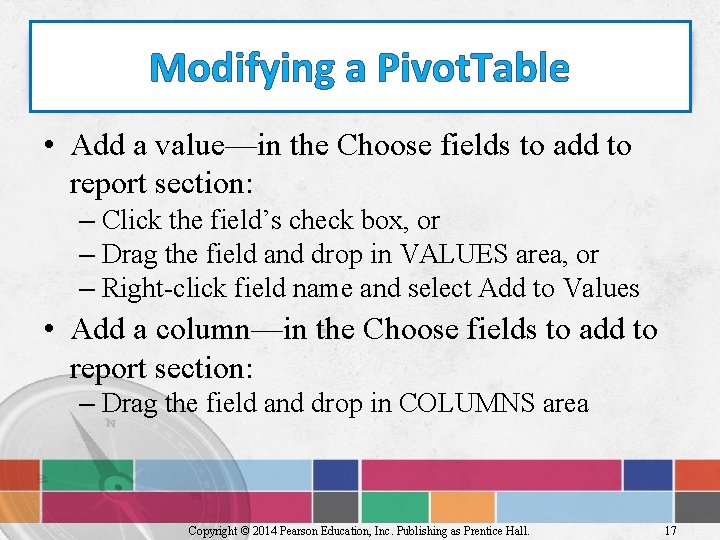
Modifying a Pivot. Table • Add a value—in the Choose fields to add to report section: – Click the field’s check box, or – Drag the field and drop in VALUES area, or – Right-click field name and select Add to Values • Add a column—in the Choose fields to add to report section: – Drag the field and drop in COLUMNS area Copyright © 2014 Pearson Education, Inc. Publishing as Prentice Hall. 17
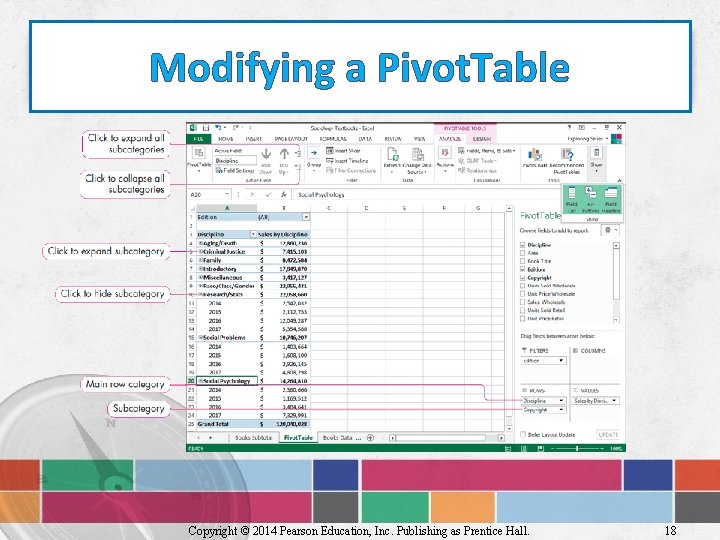
Modifying a Pivot. Table Copyright © 2014 Pearson Education, Inc. Publishing as Prentice Hall. 18
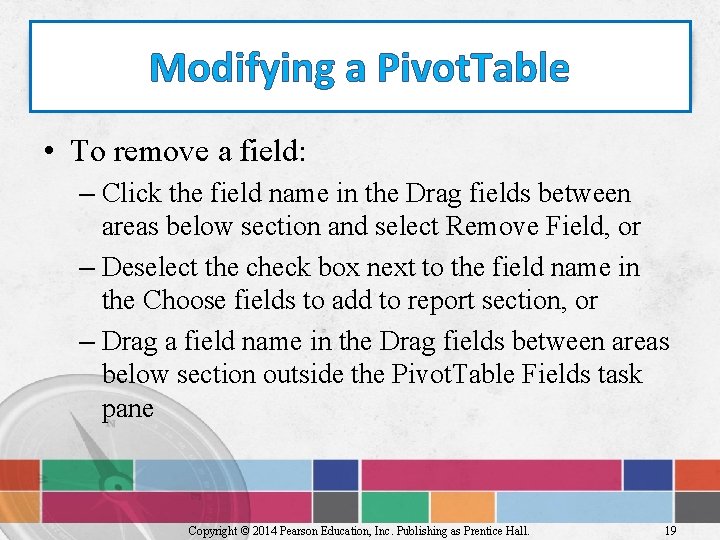
Modifying a Pivot. Table • To remove a field: – Click the field name in the Drag fields between areas below section and select Remove Field, or – Deselect the check box next to the field name in the Choose fields to add to report section, or – Drag a field name in the Drag fields between areas below section outside the Pivot. Table Fields task pane Copyright © 2014 Pearson Education, Inc. Publishing as Prentice Hall. 19
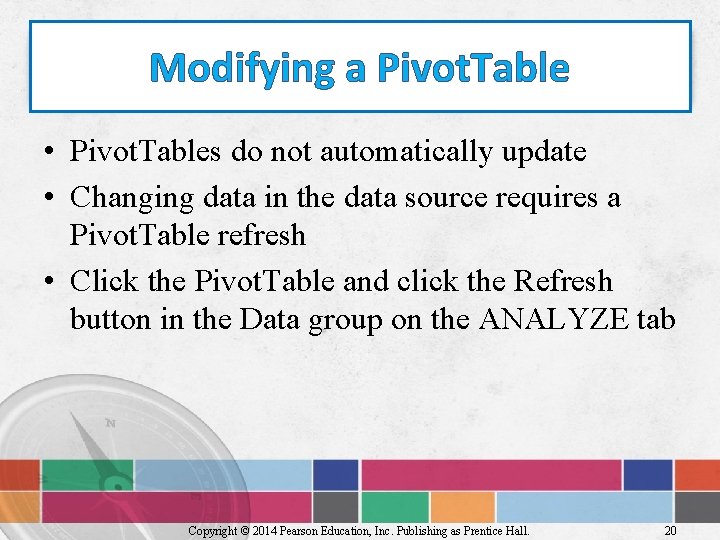
Modifying a Pivot. Table • Pivot. Tables do not automatically update • Changing data in the data source requires a Pivot. Table refresh • Click the Pivot. Table and click the Refresh button in the Data group on the ANALYZE tab Copyright © 2014 Pearson Education, Inc. Publishing as Prentice Hall. 20
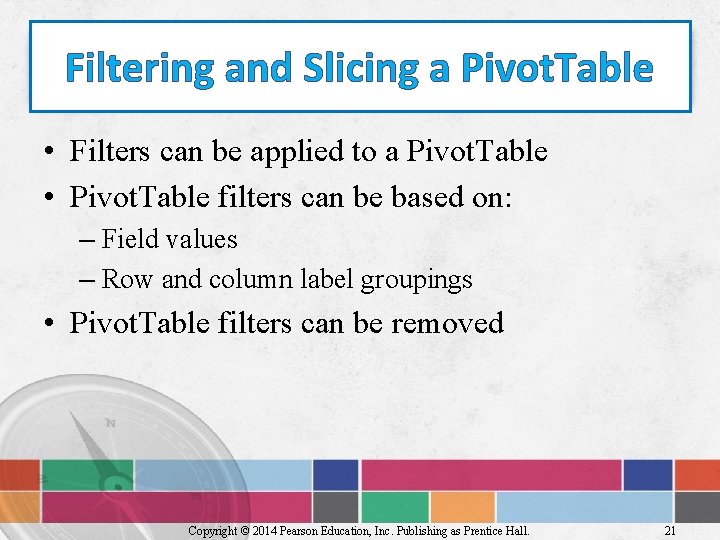
Filtering and Slicing a Pivot. Table • Filters can be applied to a Pivot. Table • Pivot. Table filters can be based on: – Field values – Row and column label groupings • Pivot. Table filters can be removed Copyright © 2014 Pearson Education, Inc. Publishing as Prentice Hall. 21
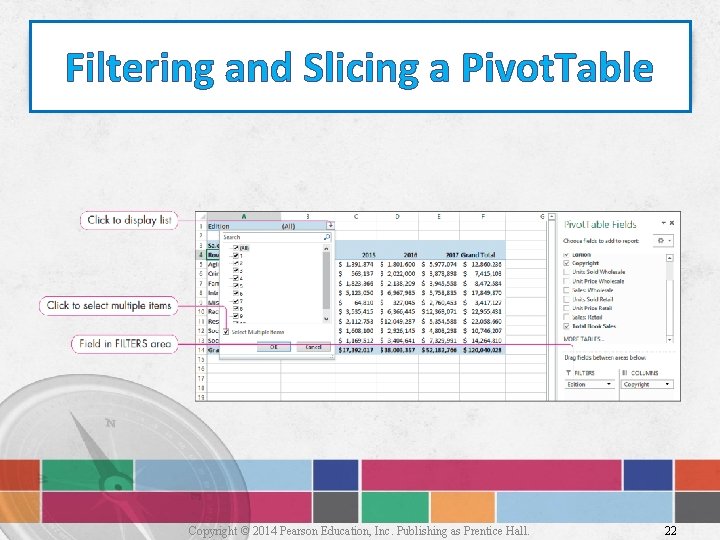
Filtering and Slicing a Pivot. Table Copyright © 2014 Pearson Education, Inc. Publishing as Prentice Hall. 22
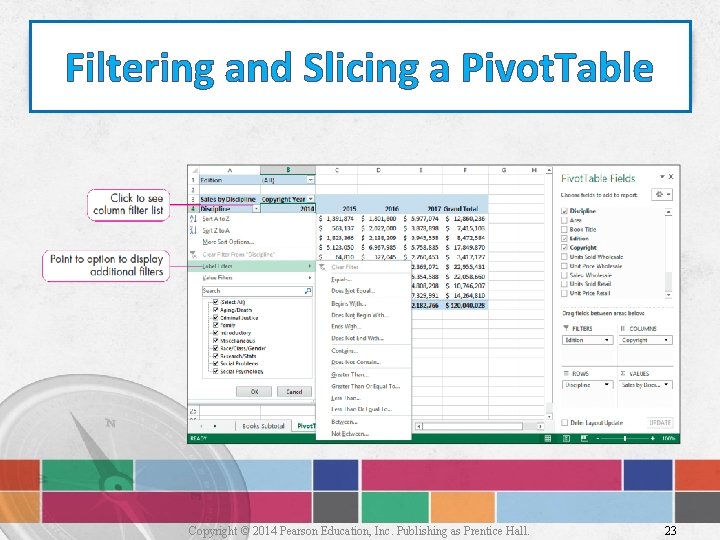
Filtering and Slicing a Pivot. Table Copyright © 2014 Pearson Education, Inc. Publishing as Prentice Hall. 23
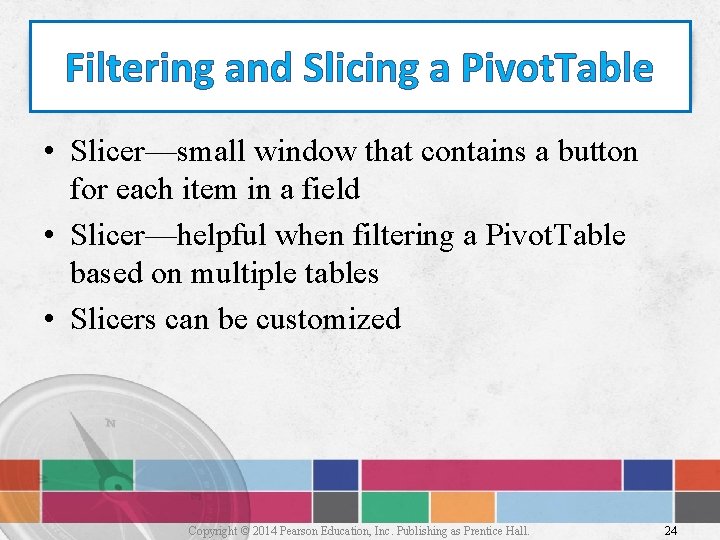
Filtering and Slicing a Pivot. Table • Slicer—small window that contains a button for each item in a field • Slicer—helpful when filtering a Pivot. Table based on multiple tables • Slicers can be customized Copyright © 2014 Pearson Education, Inc. Publishing as Prentice Hall. 24
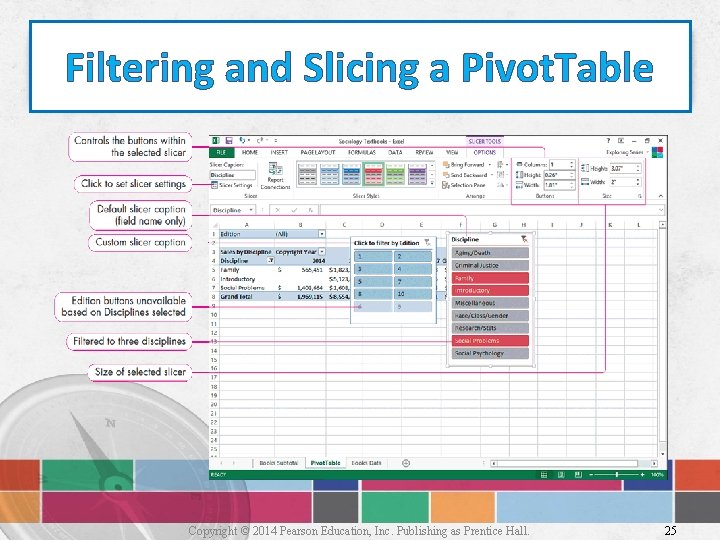
Filtering and Slicing a Pivot. Table Copyright © 2014 Pearson Education, Inc. Publishing as Prentice Hall. 25
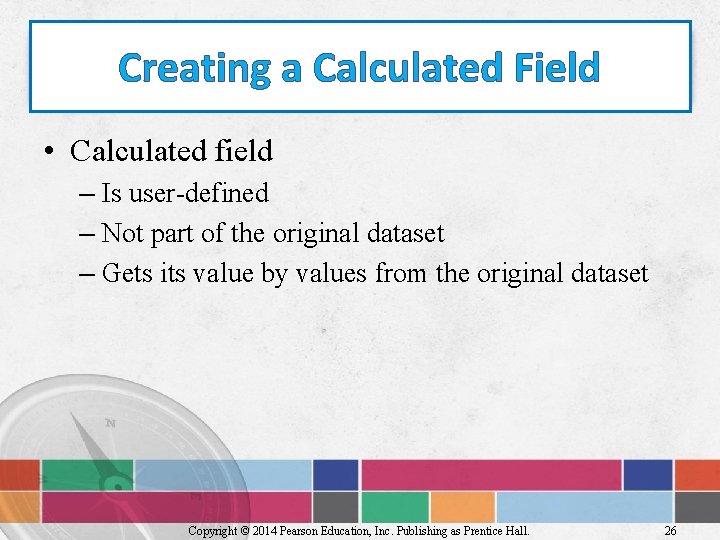
Creating a Calculated Field • Calculated field – Is user-defined – Not part of the original dataset – Gets its value by values from the original dataset Copyright © 2014 Pearson Education, Inc. Publishing as Prentice Hall. 26
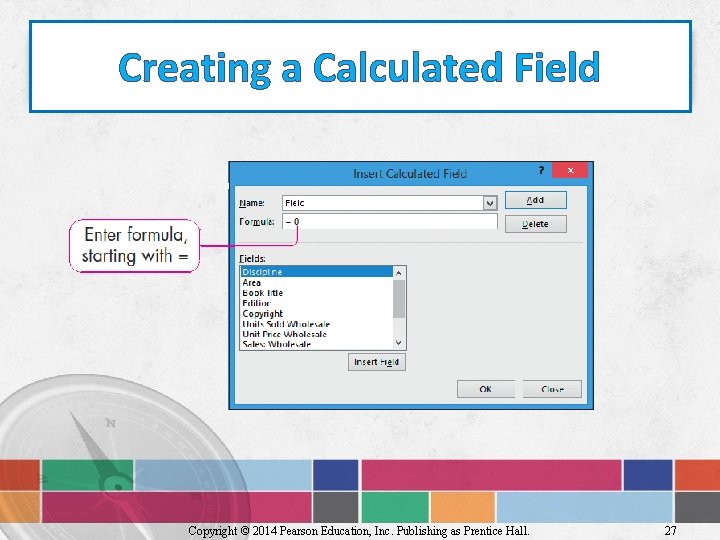
Creating a Calculated Field Copyright © 2014 Pearson Education, Inc. Publishing as Prentice Hall. 27
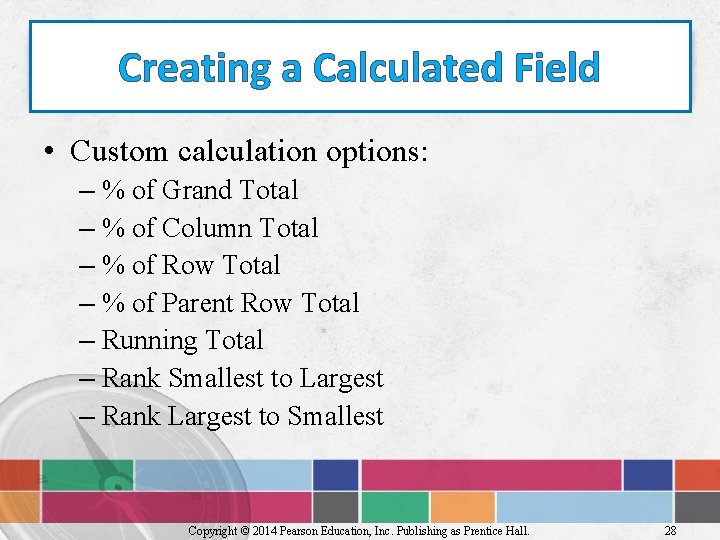
Creating a Calculated Field • Custom calculation options: – % of Grand Total – % of Column Total – % of Row Total – % of Parent Row Total – Running Total – Rank Smallest to Largest – Rank Largest to Smallest Copyright © 2014 Pearson Education, Inc. Publishing as Prentice Hall. 28
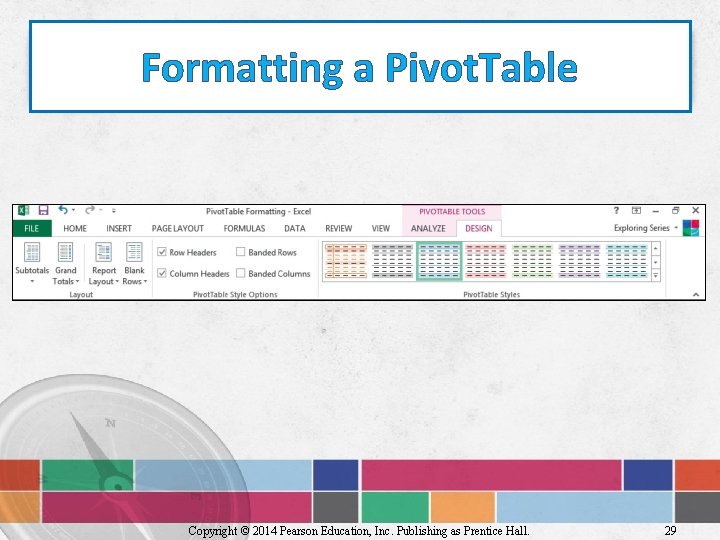
Formatting a Pivot. Table Copyright © 2014 Pearson Education, Inc. Publishing as Prentice Hall. 29
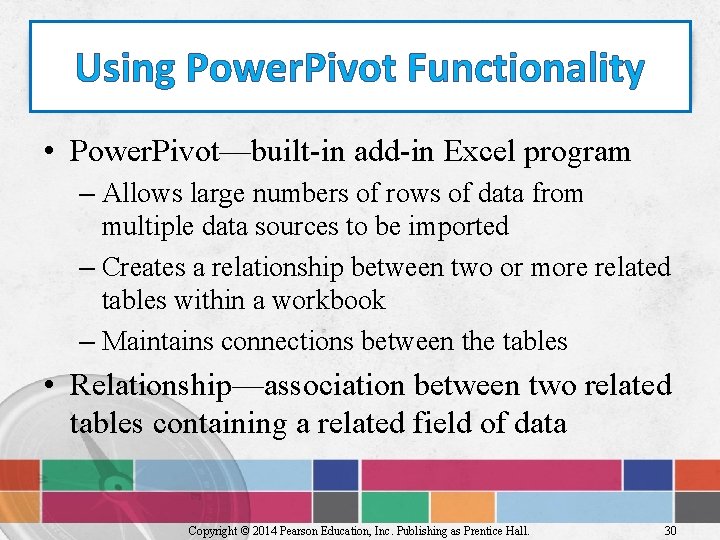
Using Power. Pivot Functionality • Power. Pivot—built-in add-in Excel program – Allows large numbers of rows of data from multiple data sources to be imported – Creates a relationship between two or more related tables within a workbook – Maintains connections between the tables • Relationship—association between two related tables containing a related field of data Copyright © 2014 Pearson Education, Inc. Publishing as Prentice Hall. 30
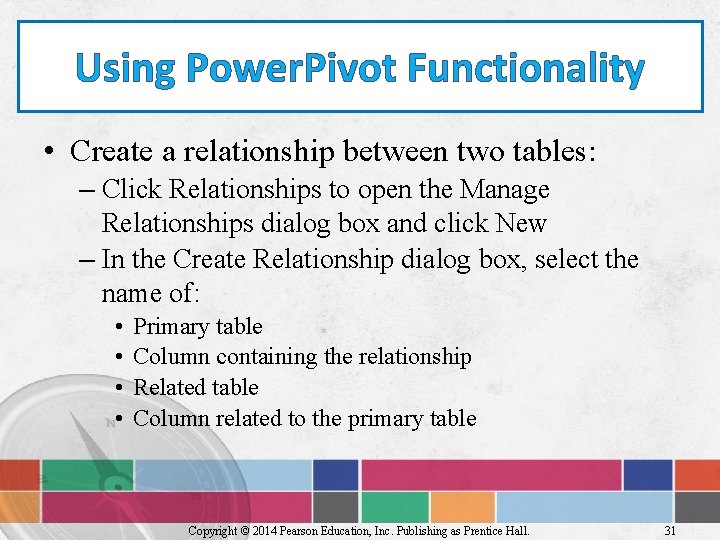
Using Power. Pivot Functionality • Create a relationship between two tables: – Click Relationships to open the Manage Relationships dialog box and click New – In the Create Relationship dialog box, select the name of: • • Primary table Column containing the relationship Related table Column related to the primary table Copyright © 2014 Pearson Education, Inc. Publishing as Prentice Hall. 31
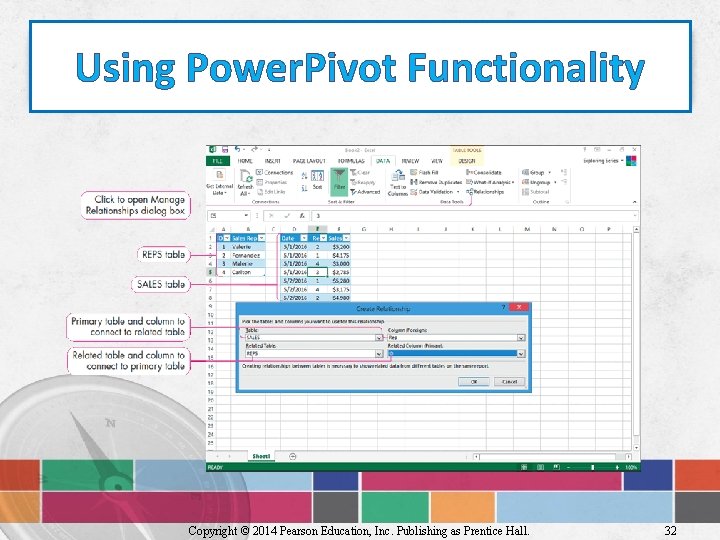
Using Power. Pivot Functionality Copyright © 2014 Pearson Education, Inc. Publishing as Prentice Hall. 32
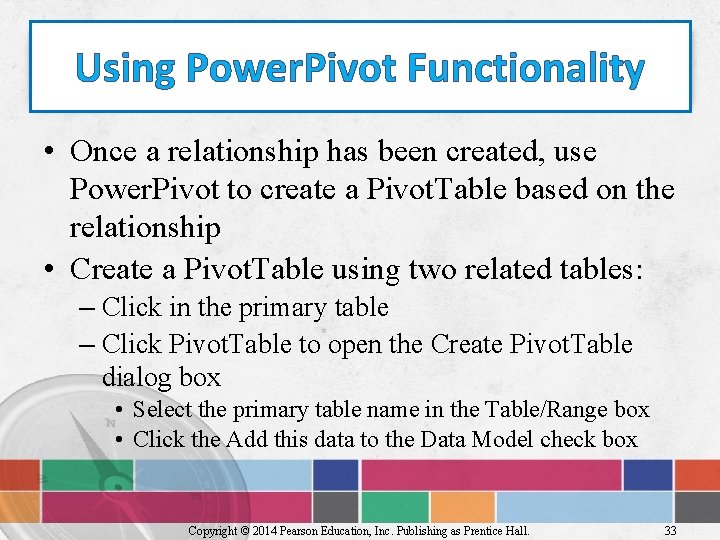
Using Power. Pivot Functionality • Once a relationship has been created, use Power. Pivot to create a Pivot. Table based on the relationship • Create a Pivot. Table using two related tables: – Click in the primary table – Click Pivot. Table to open the Create Pivot. Table dialog box • Select the primary table name in the Table/Range box • Click the Add this data to the Data Model check box Copyright © 2014 Pearson Education, Inc. Publishing as Prentice Hall. 33

Using Power. Pivot Functionality Copyright © 2014 Pearson Education, Inc. Publishing as Prentice Hall. 34
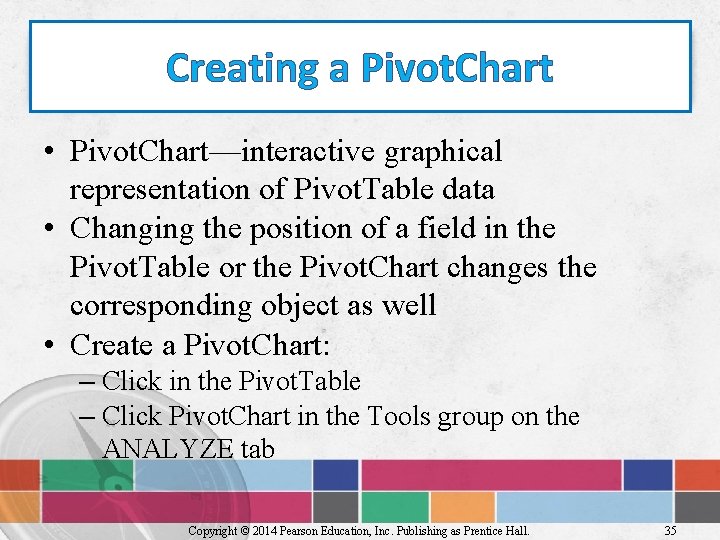
Creating a Pivot. Chart • Pivot. Chart—interactive graphical representation of Pivot. Table data • Changing the position of a field in the Pivot. Table or the Pivot. Chart changes the corresponding object as well • Create a Pivot. Chart: – Click in the Pivot. Table – Click Pivot. Chart in the Tools group on the ANALYZE tab Copyright © 2014 Pearson Education, Inc. Publishing as Prentice Hall. 35
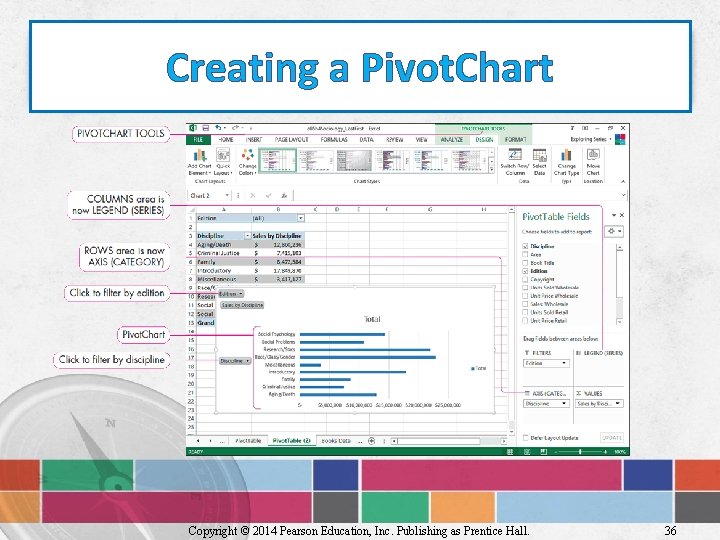
Creating a Pivot. Chart Copyright © 2014 Pearson Education, Inc. Publishing as Prentice Hall. 36
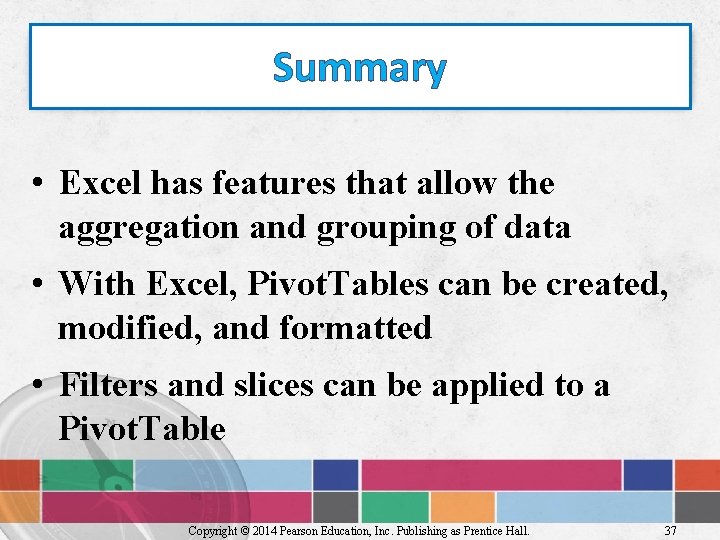
Summary • Excel has features that allow the aggregation and grouping of data • With Excel, Pivot. Tables can be created, modified, and formatted • Filters and slices can be applied to a Pivot. Table Copyright © 2014 Pearson Education, Inc. Publishing as Prentice Hall. 37
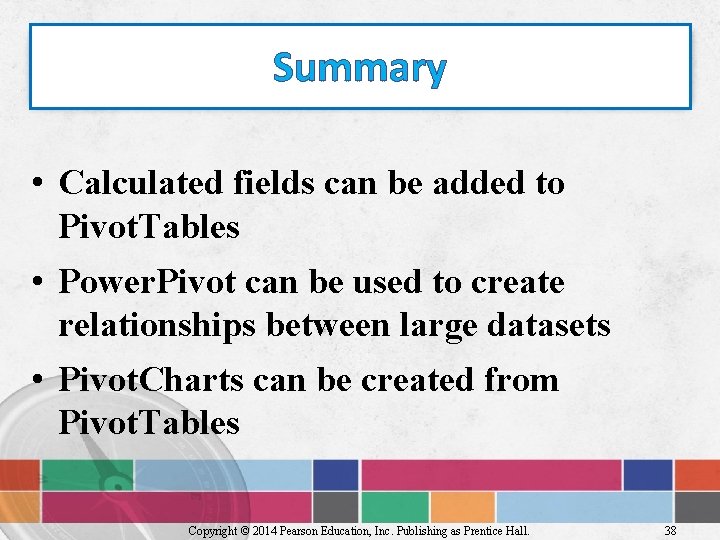
Summary • Calculated fields can be added to Pivot. Tables • Power. Pivot can be used to create relationships between large datasets • Pivot. Charts can be created from Pivot. Tables Copyright © 2014 Pearson Education, Inc. Publishing as Prentice Hall. 38
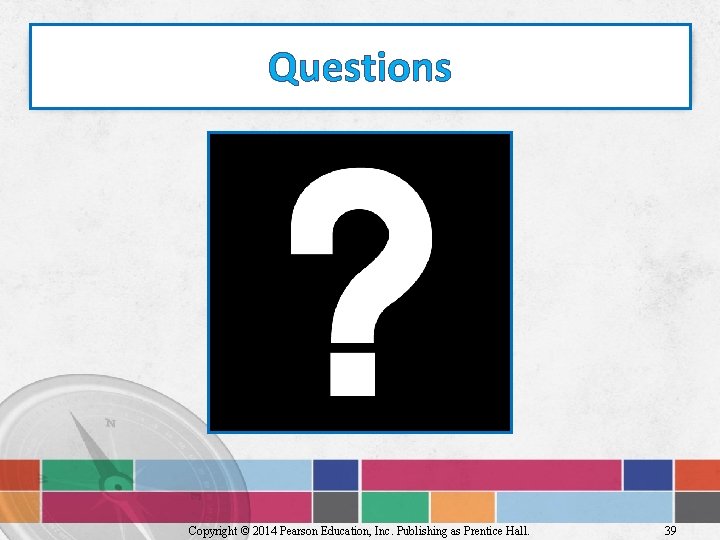
Questions Copyright © 2014 Pearson Education, Inc. Publishing as Prentice Hall. 39
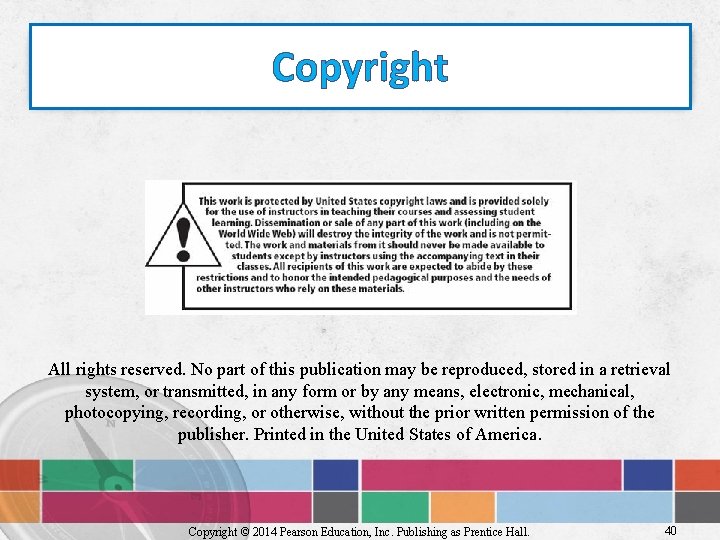
Copyright All rights reserved. No part of this publication may be reproduced, stored in a retrieval system, or transmitted, in any form or by any means, electronic, mechanical, photocopying, recording, or otherwise, without the prior written permission of the publisher. Printed in the United States of America. Copyright © 2014 Pearson Education, Inc. Publishing as Prentice Hall. 40
- Slides: 40