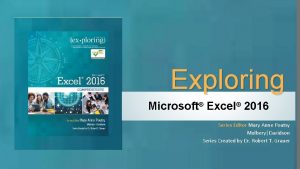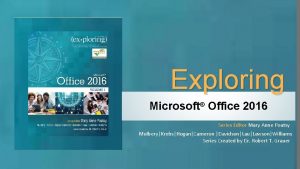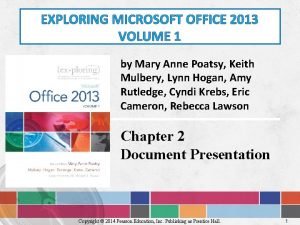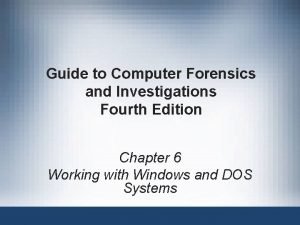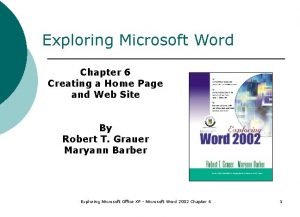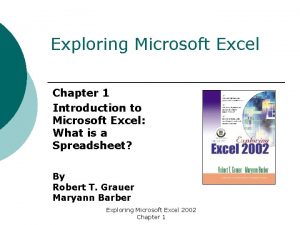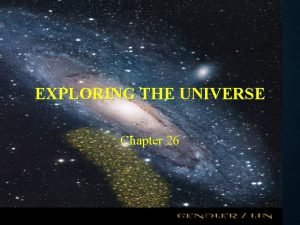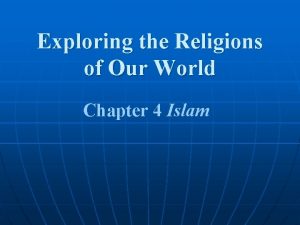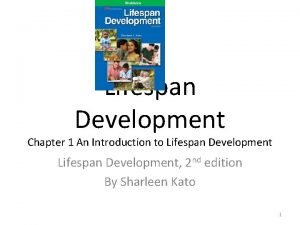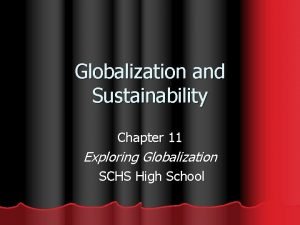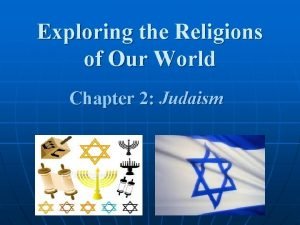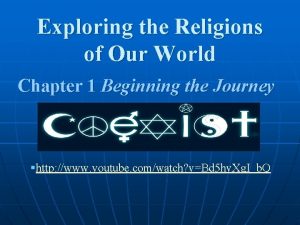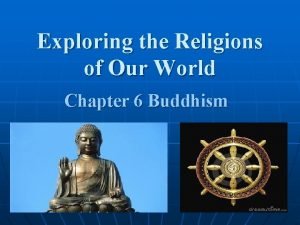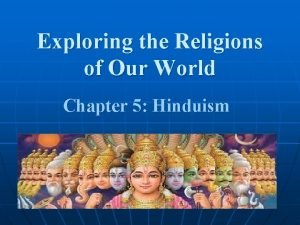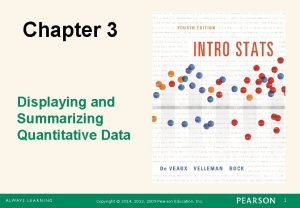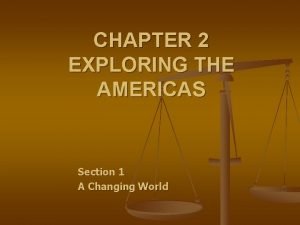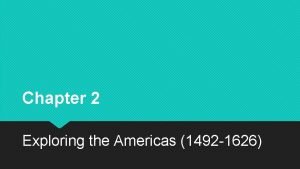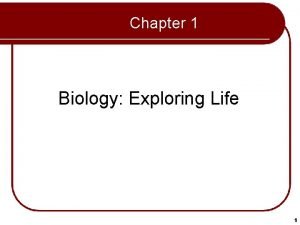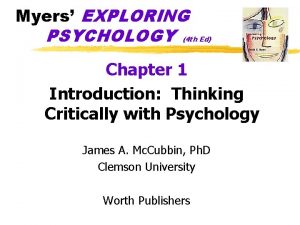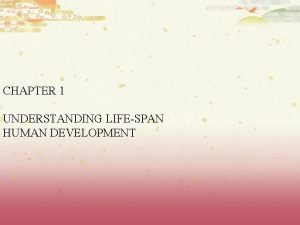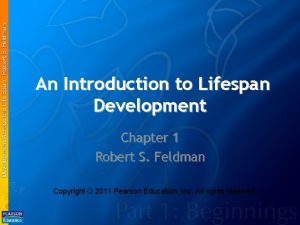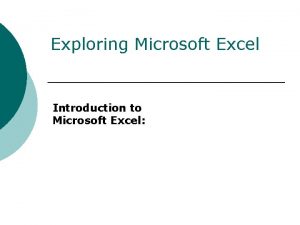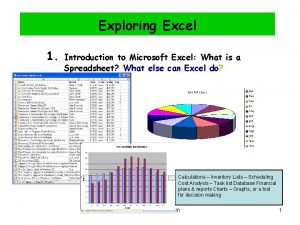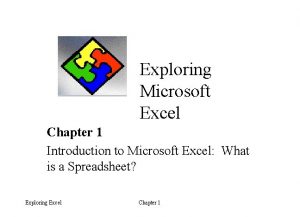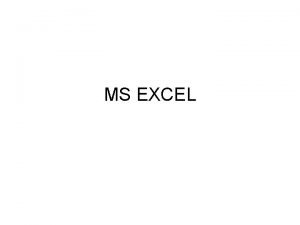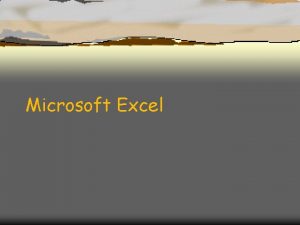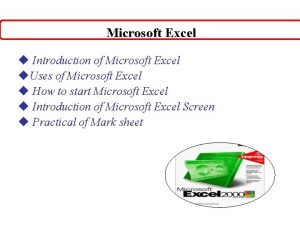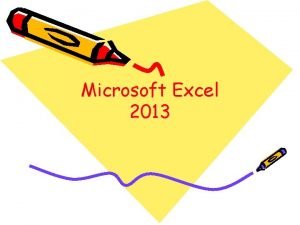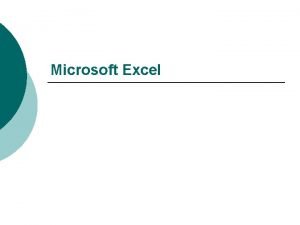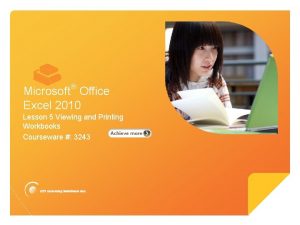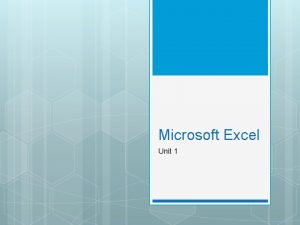Exploring Microsoft Excel Chapter 1 Introduction to Microsoft
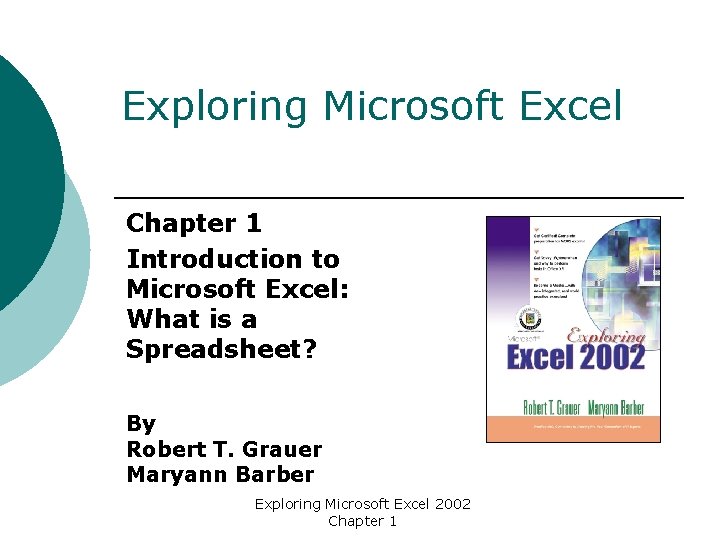
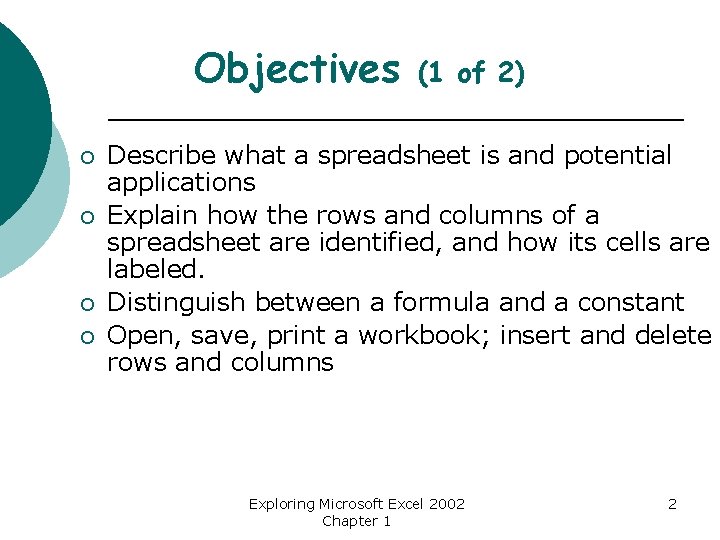
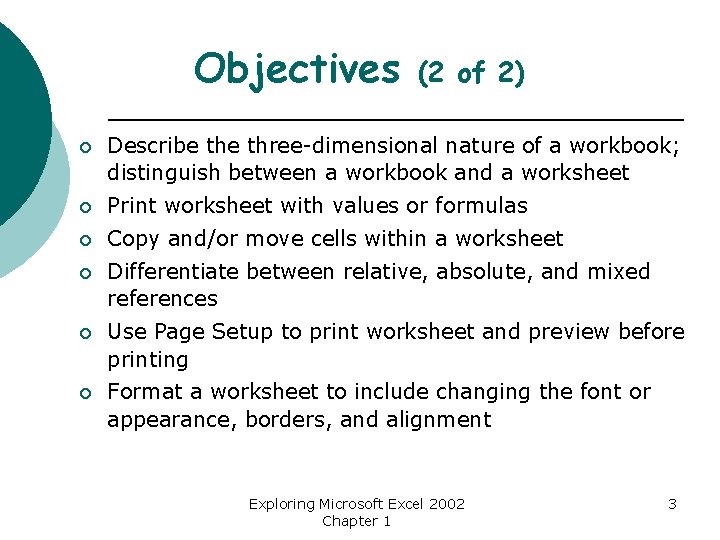
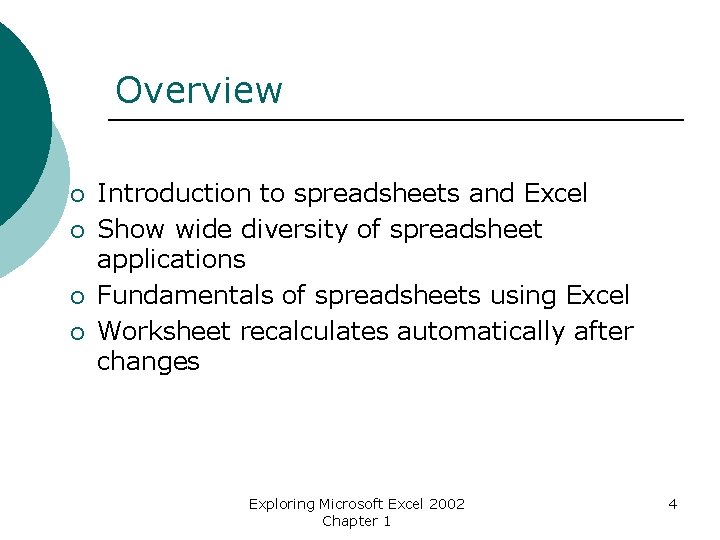
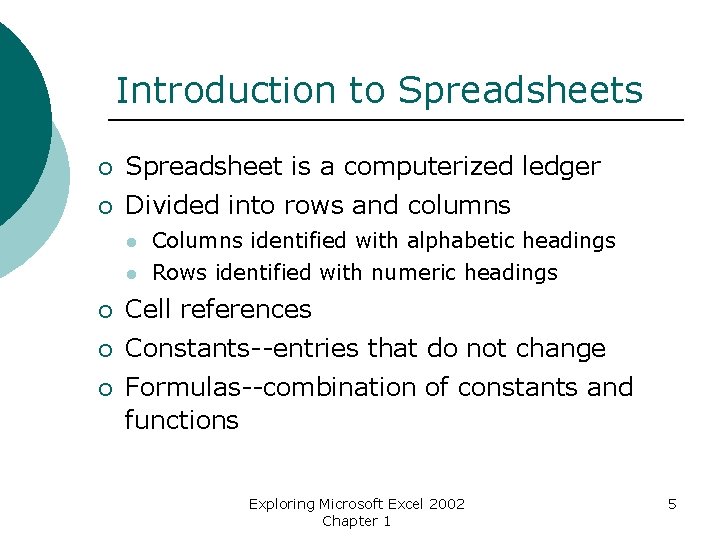
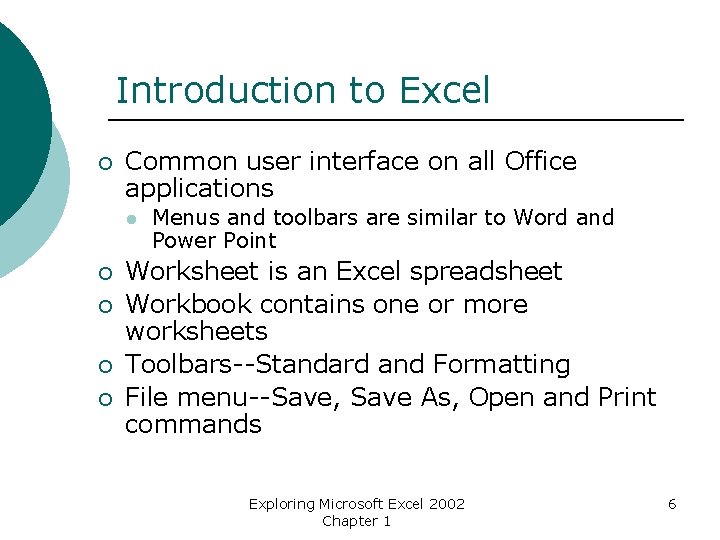
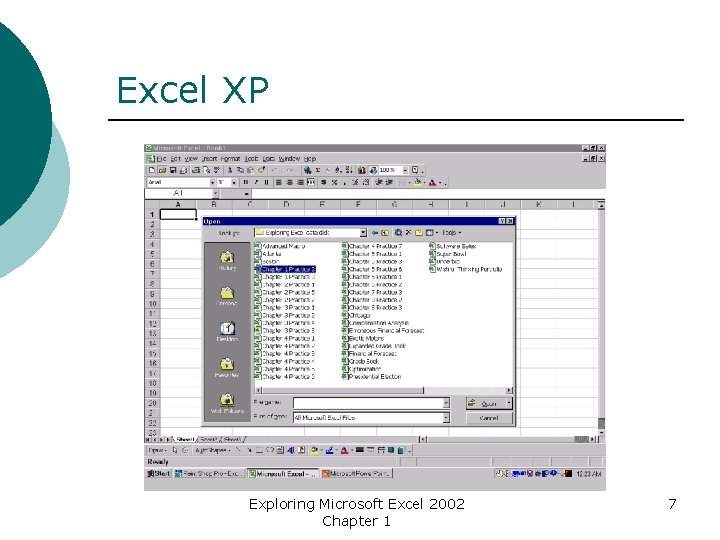
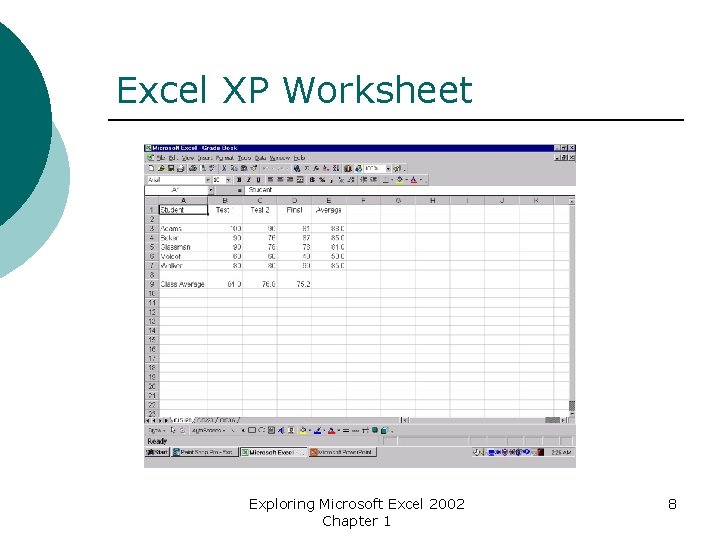
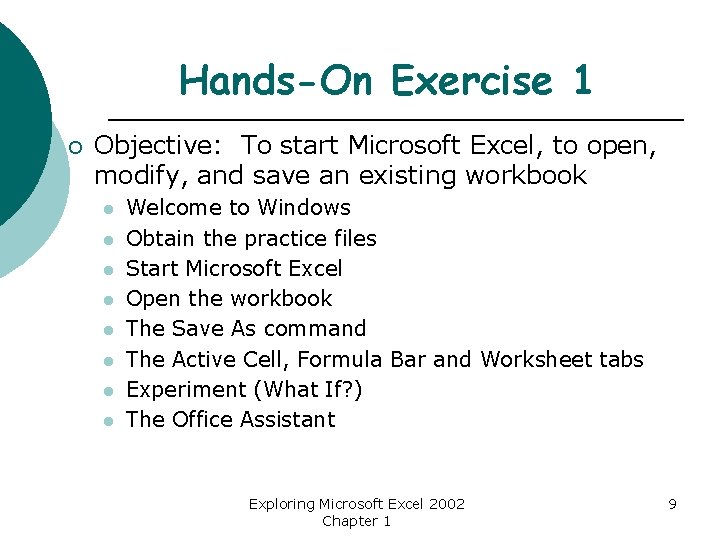
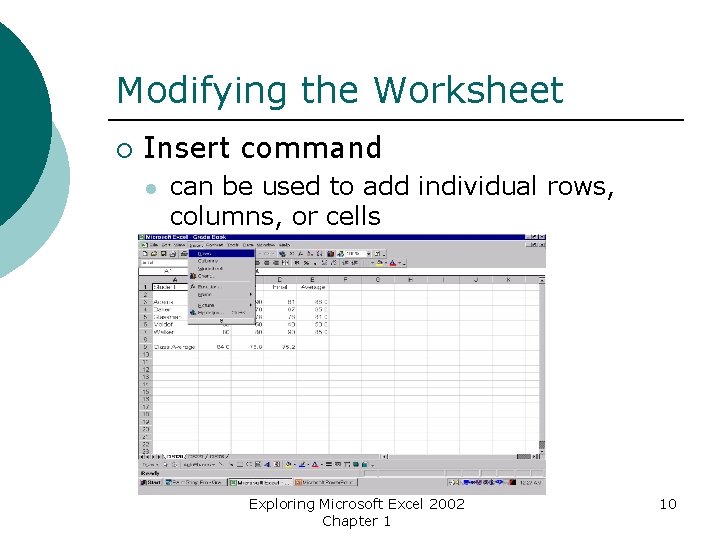
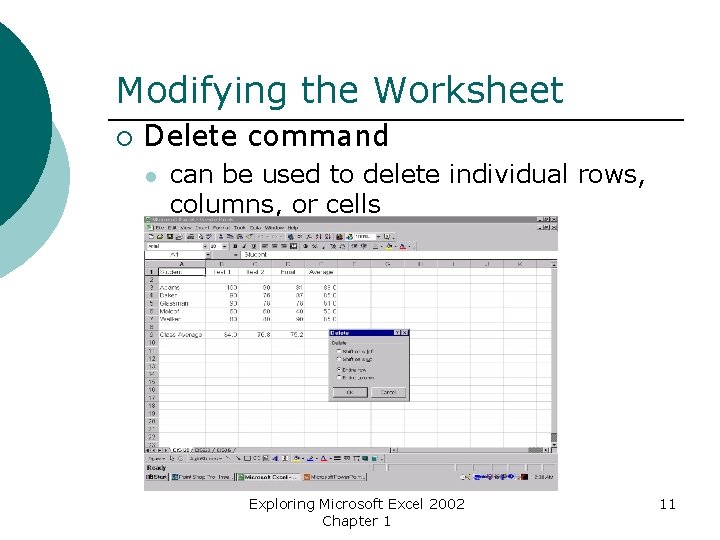
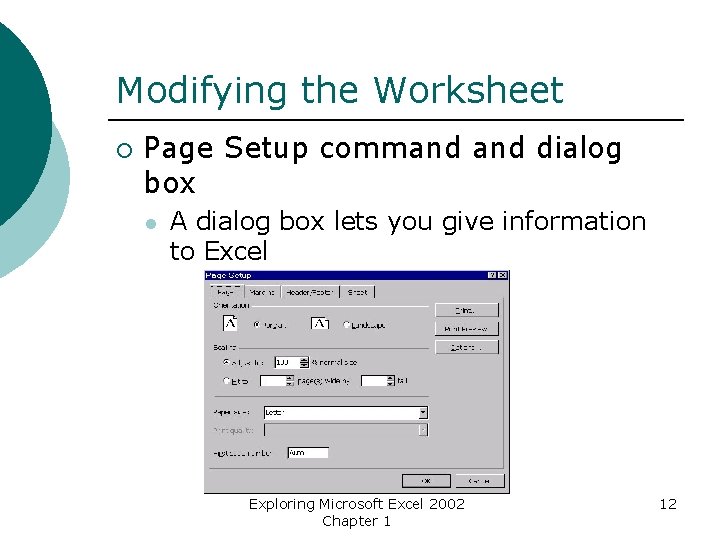
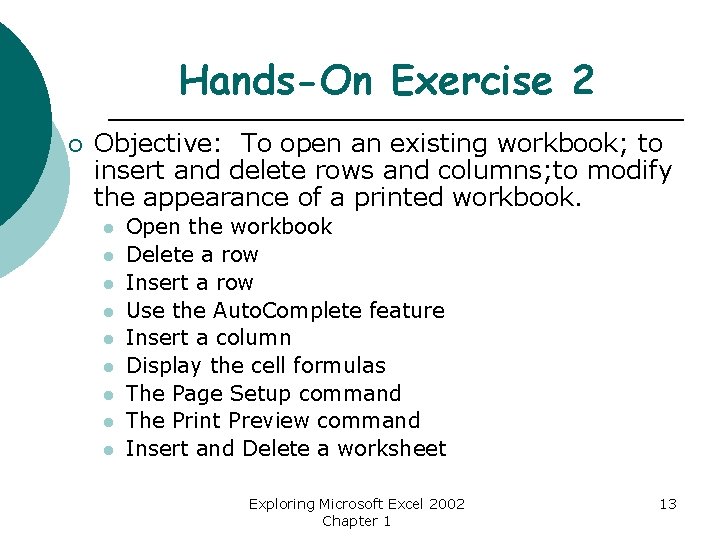
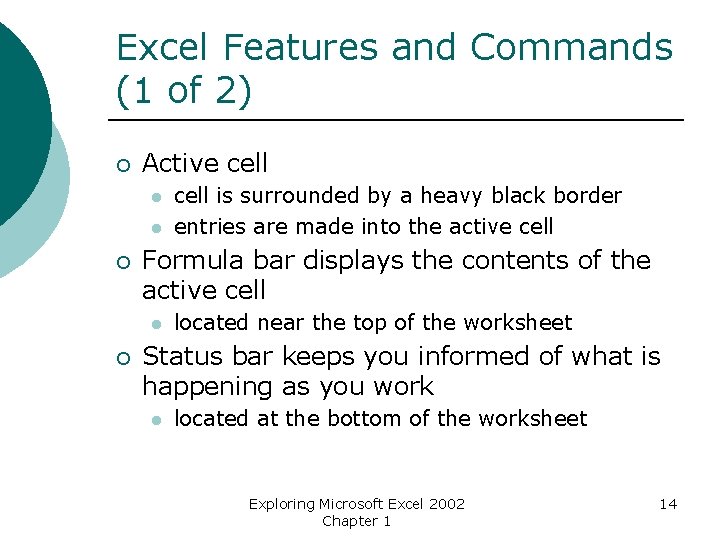
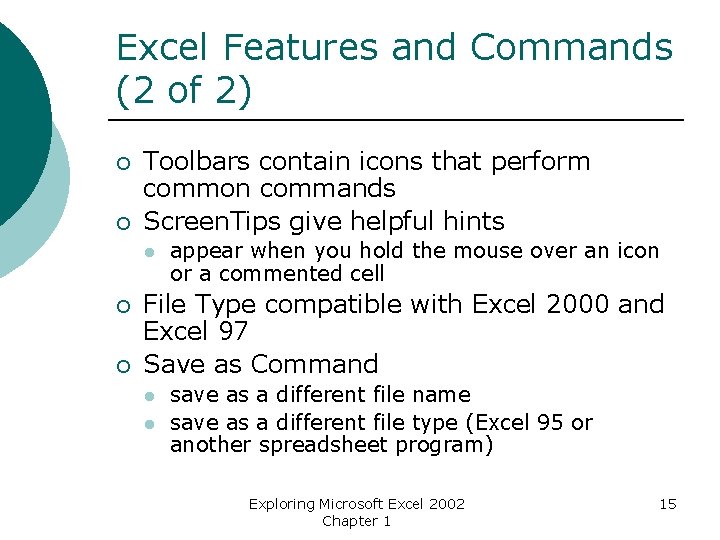
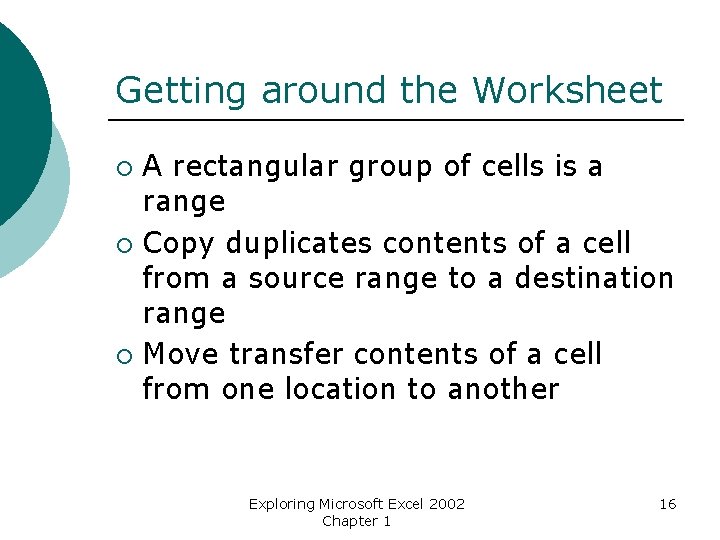
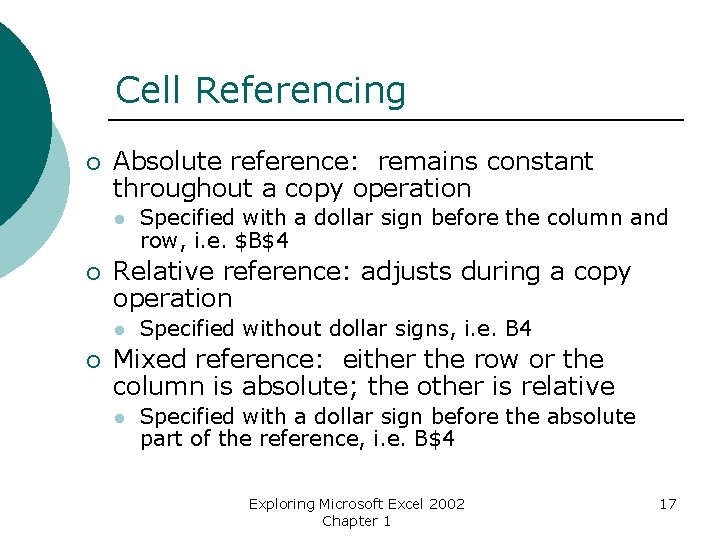
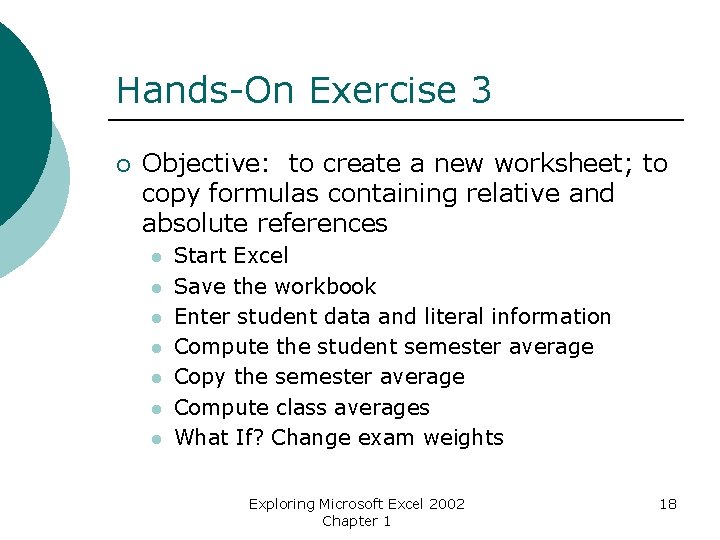
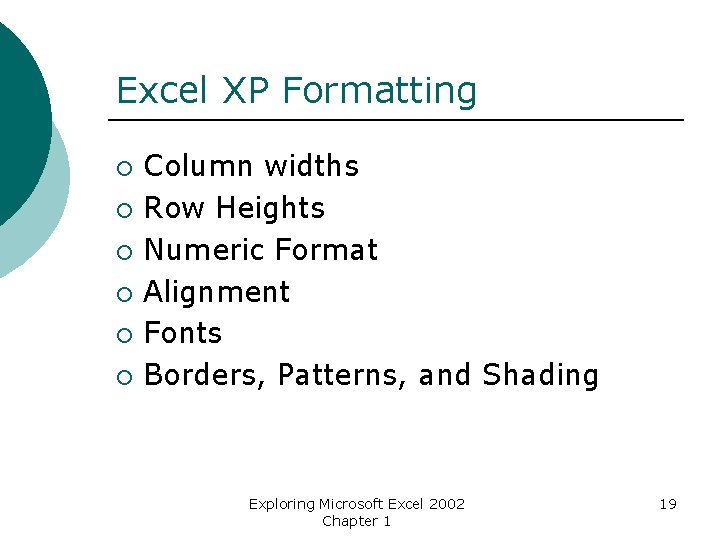
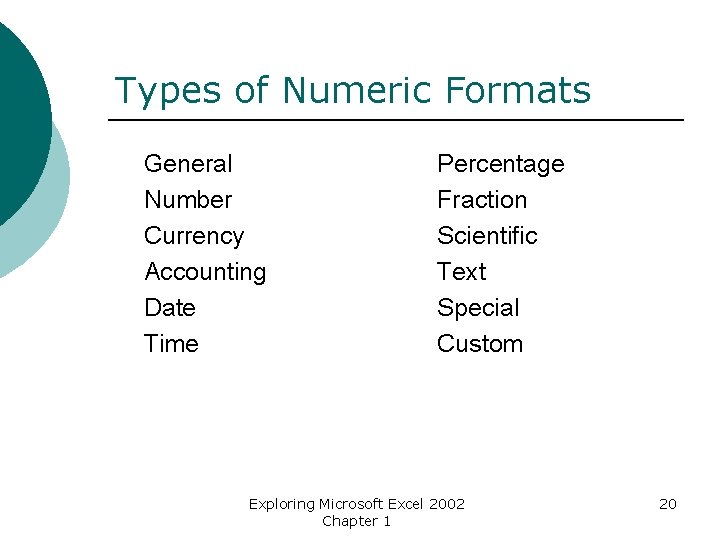
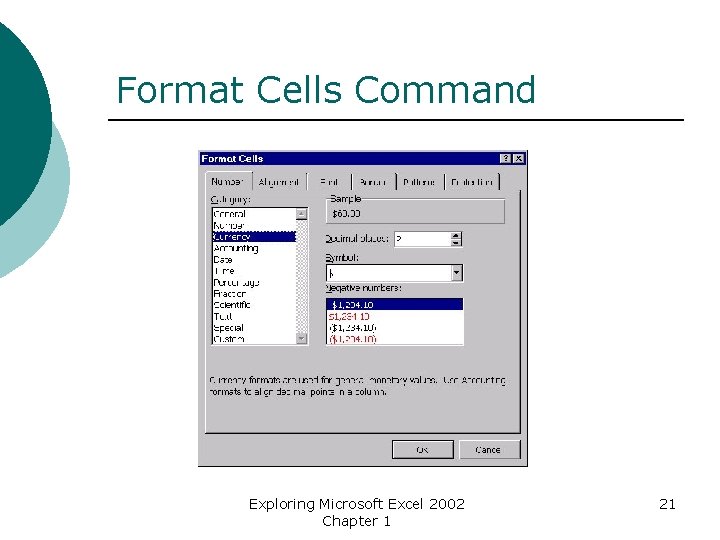
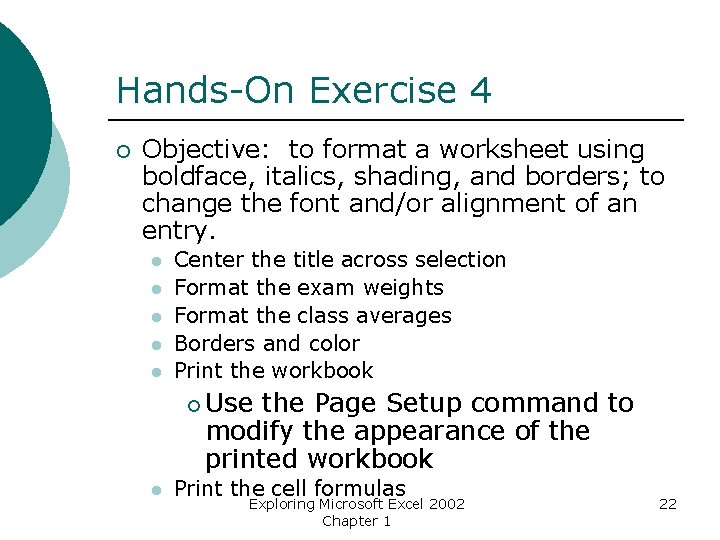
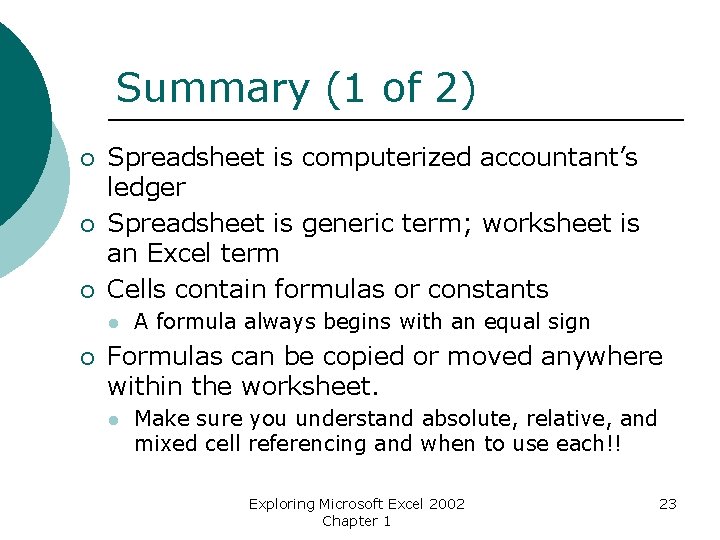
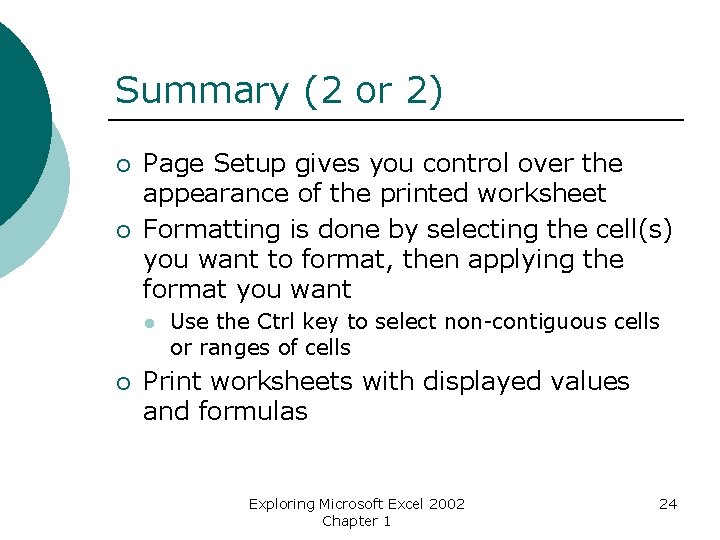
- Slides: 24
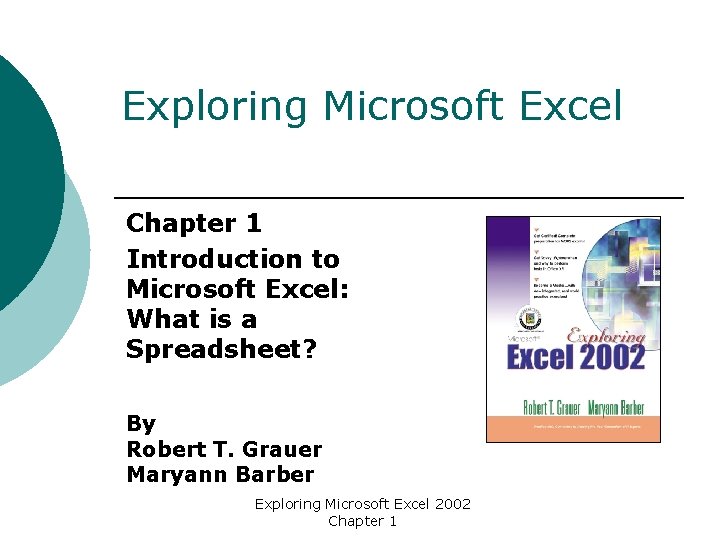
Exploring Microsoft Excel Chapter 1 Introduction to Microsoft Excel: What is a Spreadsheet? By Robert T. Grauer Maryann Barber Exploring Microsoft Excel 2002 Chapter 1
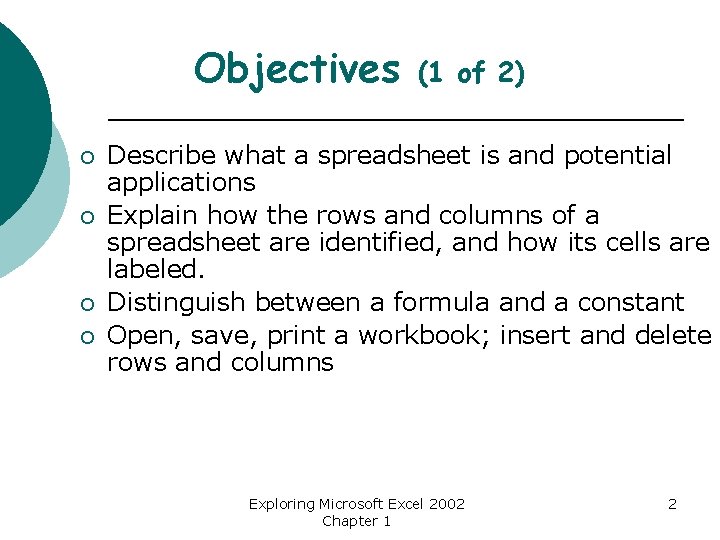
Objectives ¡ ¡ (1 of 2) Describe what a spreadsheet is and potential applications Explain how the rows and columns of a spreadsheet are identified, and how its cells are labeled. Distinguish between a formula and a constant Open, save, print a workbook; insert and delete rows and columns Exploring Microsoft Excel 2002 Chapter 1 2
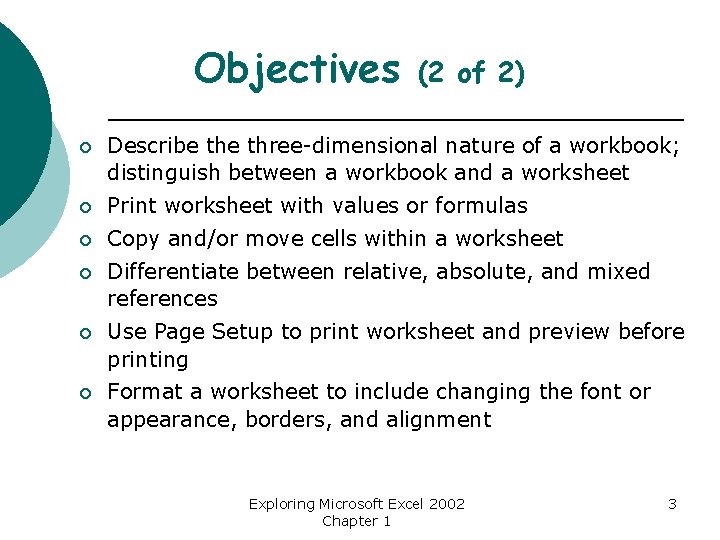
Objectives (2 of 2) ¡ Describe three-dimensional nature of a workbook; distinguish between a workbook and a worksheet ¡ Print worksheet with values or formulas ¡ Copy and/or move cells within a worksheet ¡ Differentiate between relative, absolute, and mixed references ¡ Use Page Setup to print worksheet and preview before printing ¡ Format a worksheet to include changing the font or appearance, borders, and alignment Exploring Microsoft Excel 2002 Chapter 1 3
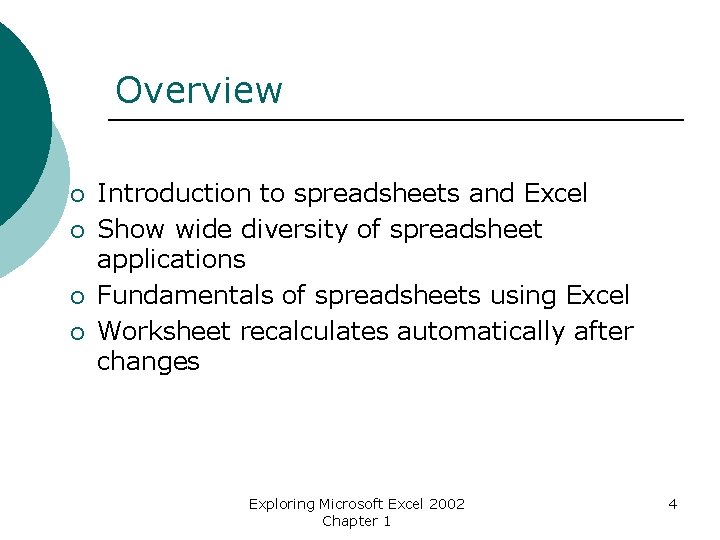
Overview ¡ ¡ Introduction to spreadsheets and Excel Show wide diversity of spreadsheet applications Fundamentals of spreadsheets using Excel Worksheet recalculates automatically after changes Exploring Microsoft Excel 2002 Chapter 1 4
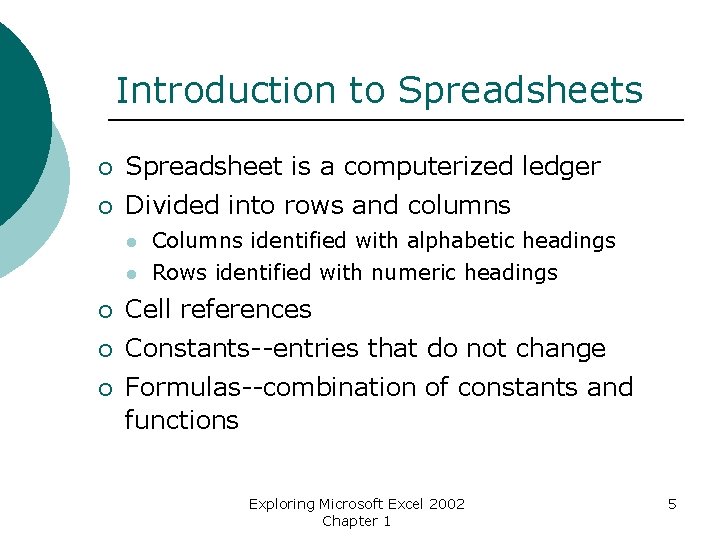
Introduction to Spreadsheets ¡ Spreadsheet is a computerized ledger ¡ Divided into rows and columns l Columns identified with alphabetic headings l Rows identified with numeric headings ¡ Cell references ¡ Constants--entries that do not change ¡ Formulas--combination of constants and functions Exploring Microsoft Excel 2002 Chapter 1 5
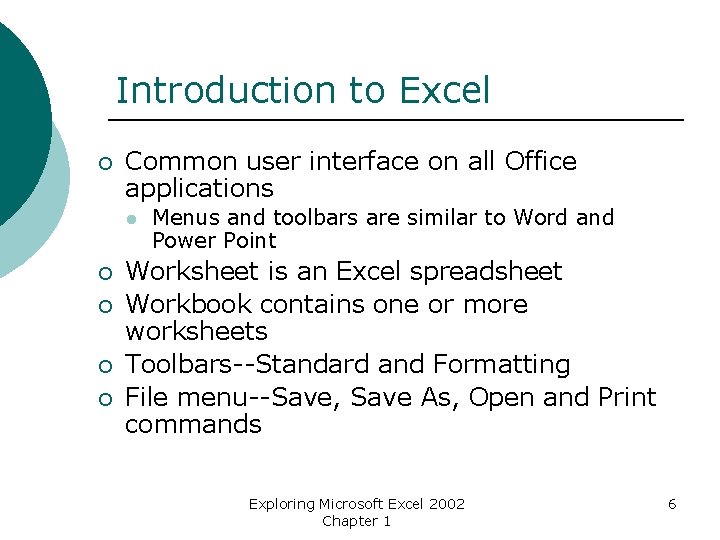
Introduction to Excel ¡ Common user interface on all Office applications l ¡ ¡ Menus and toolbars are similar to Word and Power Point Worksheet is an Excel spreadsheet Workbook contains one or more worksheets Toolbars--Standard and Formatting File menu--Save, Save As, Open and Print commands Exploring Microsoft Excel 2002 Chapter 1 6
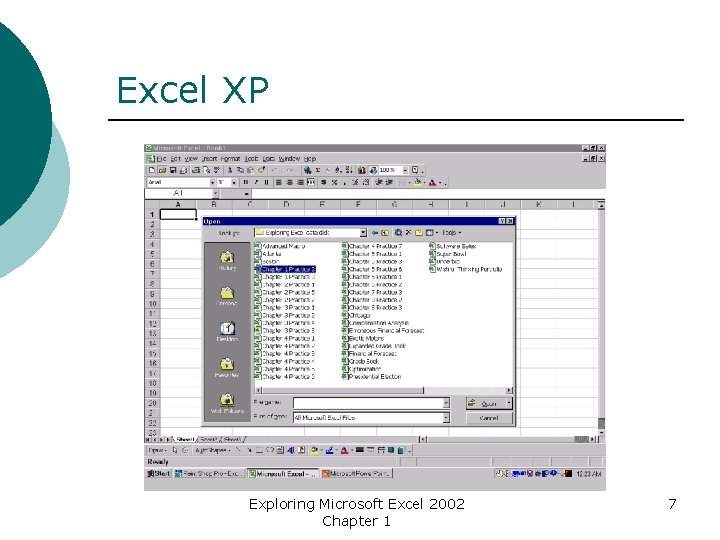
Excel XP Exploring Microsoft Excel 2002 Chapter 1 7
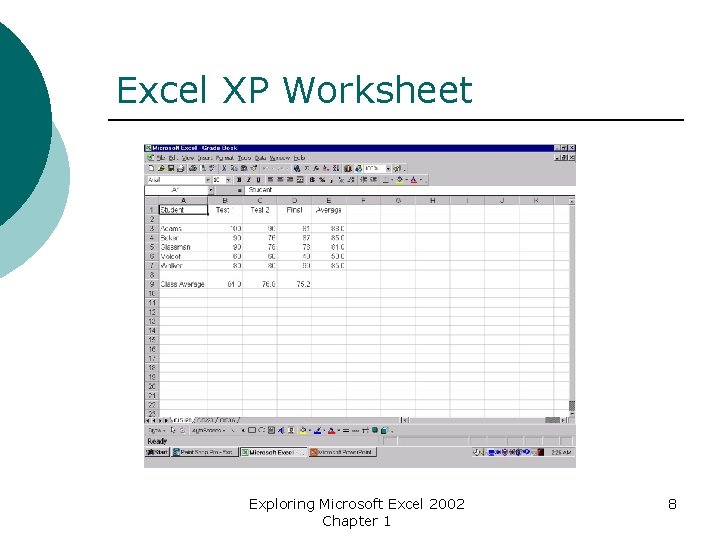
Excel XP Worksheet Exploring Microsoft Excel 2002 Chapter 1 8
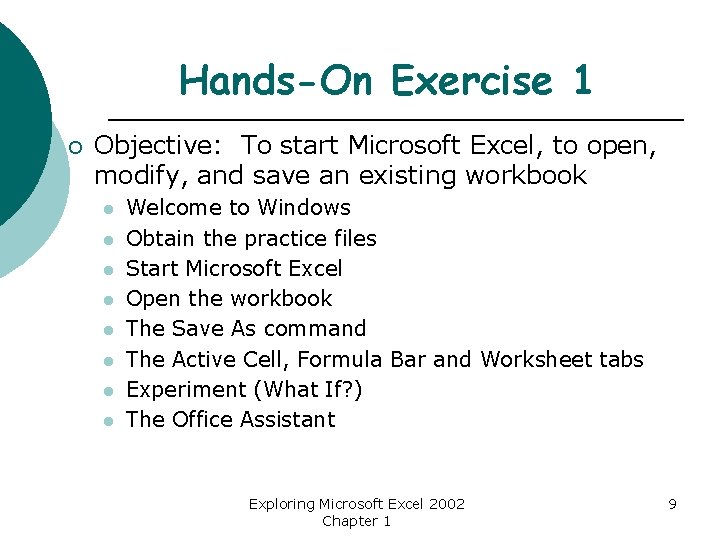
Hands-On Exercise 1 ¡ Objective: To start Microsoft Excel, to open, modify, and save an existing workbook l l l l Welcome to Windows Obtain the practice files Start Microsoft Excel Open the workbook The Save As command The Active Cell, Formula Bar and Worksheet tabs Experiment (What If? ) The Office Assistant Exploring Microsoft Excel 2002 Chapter 1 9
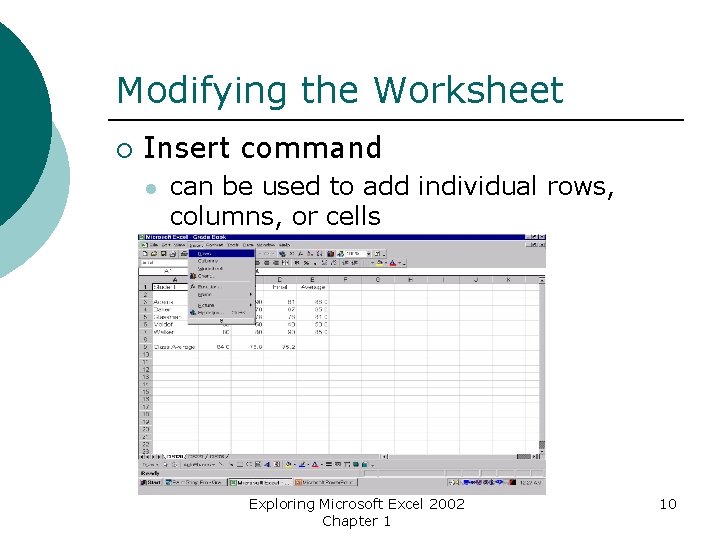
Modifying the Worksheet ¡ Insert command l can be used to add individual rows, columns, or cells Exploring Microsoft Excel 2002 Chapter 1 10
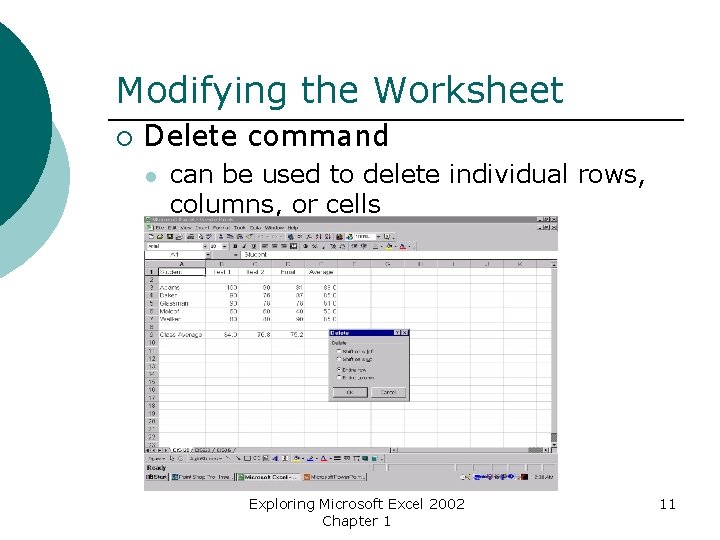
Modifying the Worksheet ¡ Delete command l can be used to delete individual rows, columns, or cells Exploring Microsoft Excel 2002 Chapter 1 11
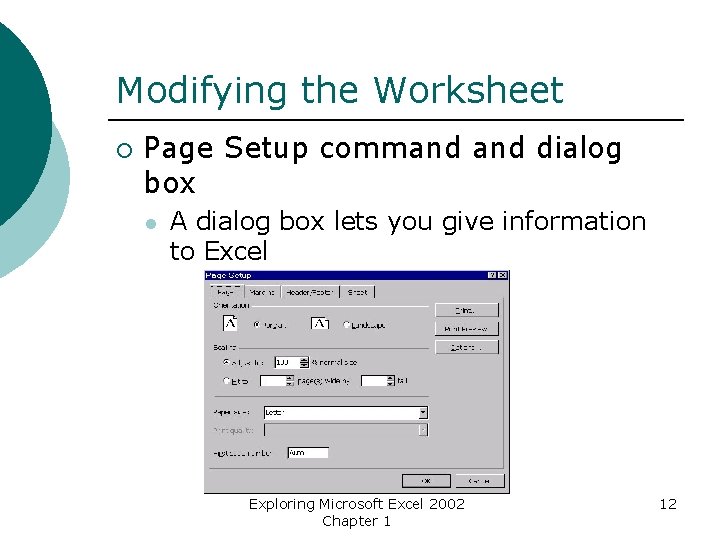
Modifying the Worksheet ¡ Page Setup command dialog box l A dialog box lets you give information to Excel Exploring Microsoft Excel 2002 Chapter 1 12
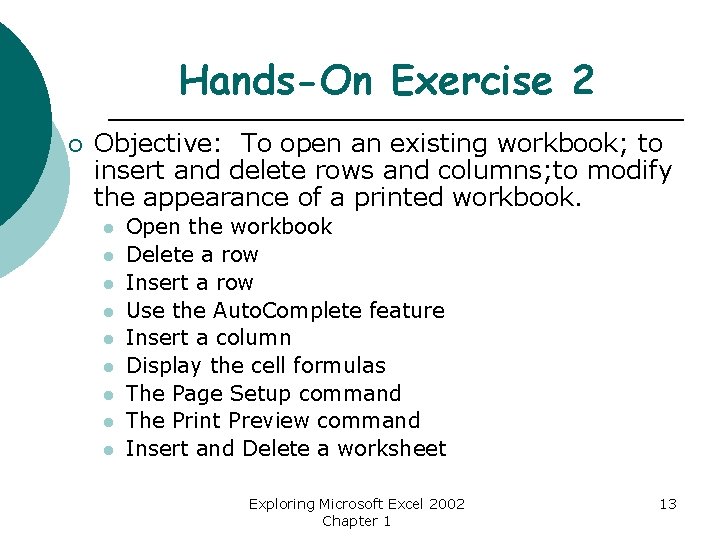
Hands-On Exercise 2 ¡ Objective: To open an existing workbook; to insert and delete rows and columns; to modify the appearance of a printed workbook. l l l l l Open the workbook Delete a row Insert a row Use the Auto. Complete feature Insert a column Display the cell formulas The Page Setup command The Print Preview command Insert and Delete a worksheet Exploring Microsoft Excel 2002 Chapter 1 13
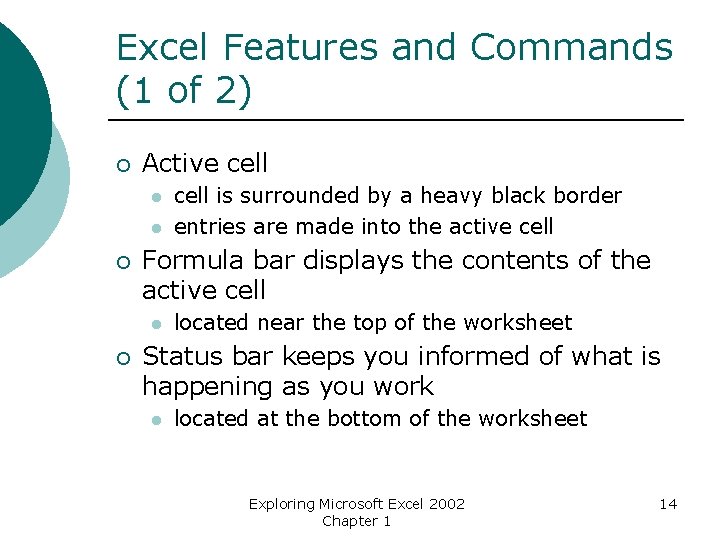
Excel Features and Commands (1 of 2) ¡ Active cell l l ¡ Formula bar displays the contents of the active cell l ¡ cell is surrounded by a heavy black border entries are made into the active cell located near the top of the worksheet Status bar keeps you informed of what is happening as you work l located at the bottom of the worksheet Exploring Microsoft Excel 2002 Chapter 1 14
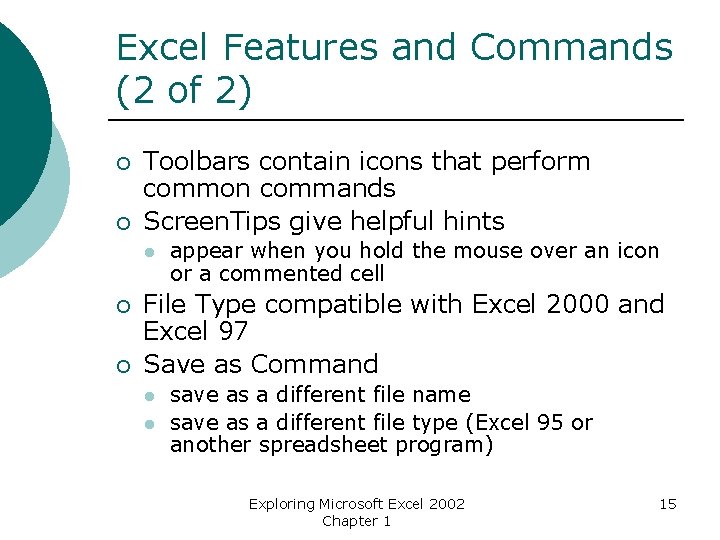
Excel Features and Commands (2 of 2) ¡ ¡ Toolbars contain icons that perform common commands Screen. Tips give helpful hints l ¡ ¡ appear when you hold the mouse over an icon or a commented cell File Type compatible with Excel 2000 and Excel 97 Save as Command l l save as a different file name save as a different file type (Excel 95 or another spreadsheet program) Exploring Microsoft Excel 2002 Chapter 1 15
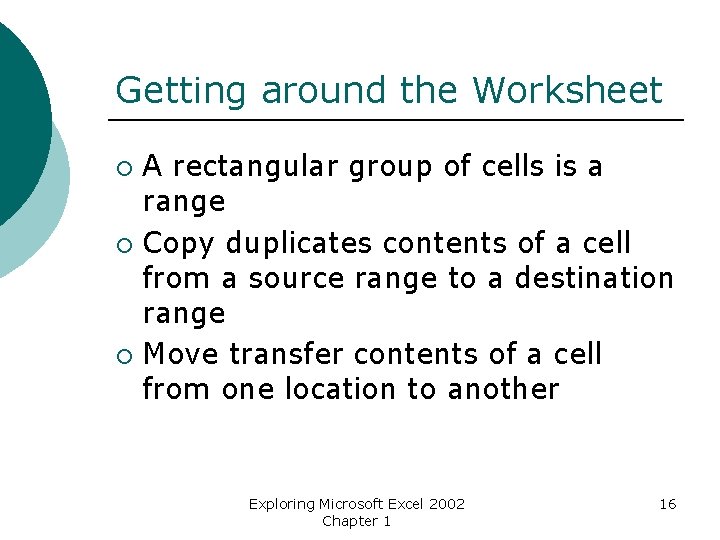
Getting around the Worksheet A rectangular group of cells is a range ¡ Copy duplicates contents of a cell from a source range to a destination range ¡ Move transfer contents of a cell from one location to another ¡ Exploring Microsoft Excel 2002 Chapter 1 16
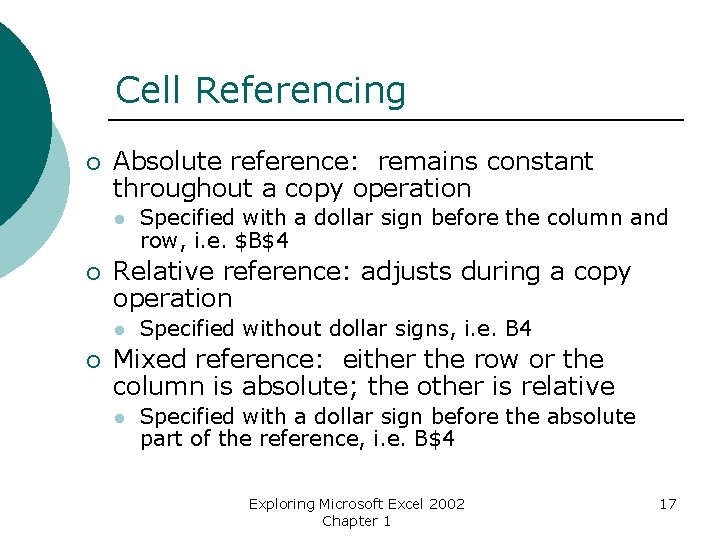
Cell Referencing ¡ Absolute reference: remains constant throughout a copy operation l ¡ Relative reference: adjusts during a copy operation l ¡ Specified with a dollar sign before the column and row, i. e. $B$4 Specified without dollar signs, i. e. B 4 Mixed reference: either the row or the column is absolute; the other is relative l Specified with a dollar sign before the absolute part of the reference, i. e. B$4 Exploring Microsoft Excel 2002 Chapter 1 17
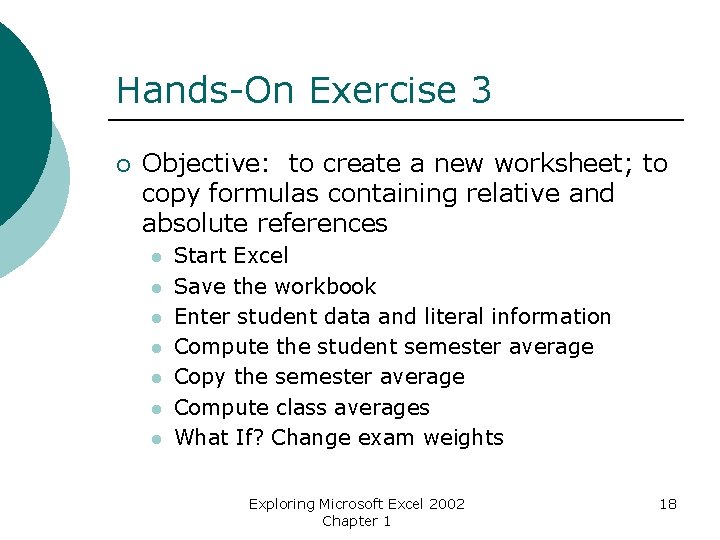
Hands-On Exercise 3 ¡ Objective: to create a new worksheet; to copy formulas containing relative and absolute references l l l l Start Excel Save the workbook Enter student data and literal information Compute the student semester average Copy the semester average Compute class averages What If? Change exam weights Exploring Microsoft Excel 2002 Chapter 1 18
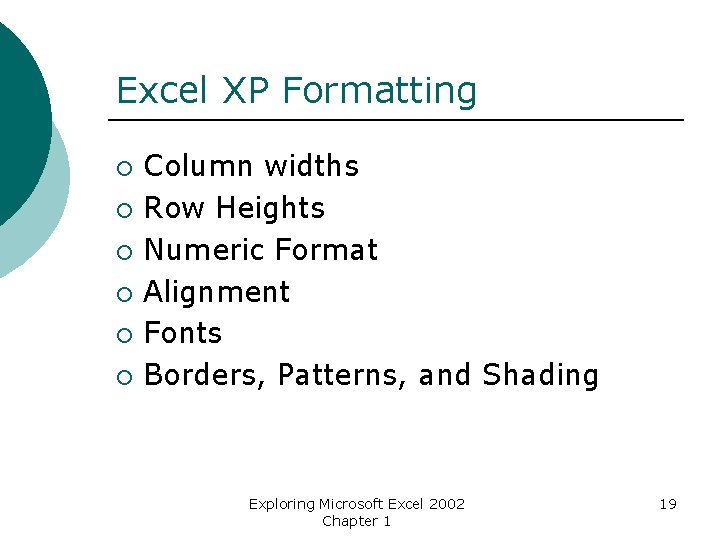
Excel XP Formatting ¡ ¡ ¡ Column widths Row Heights Numeric Format Alignment Fonts Borders, Patterns, and Shading Exploring Microsoft Excel 2002 Chapter 1 19
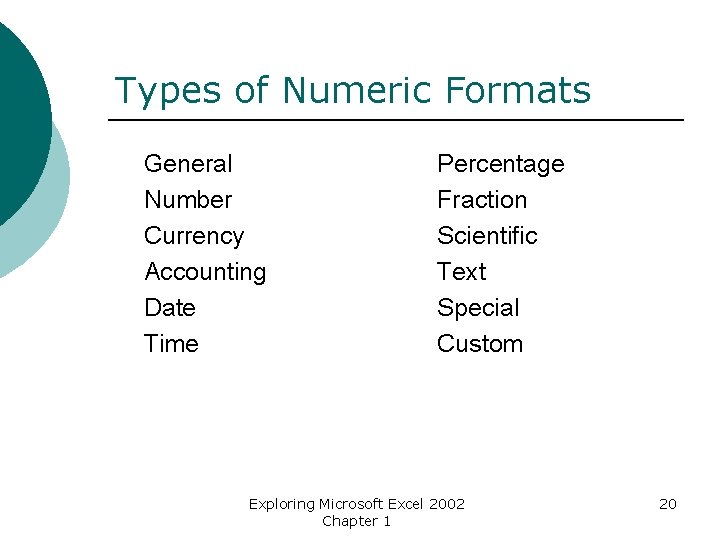
Types of Numeric Formats General Number Currency Accounting Date Time Percentage Fraction Scientific Text Special Custom Exploring Microsoft Excel 2002 Chapter 1 20
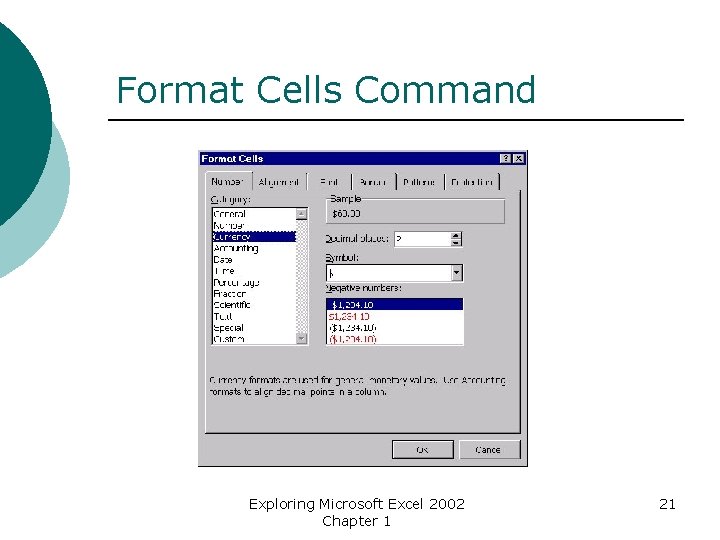
Format Cells Command Exploring Microsoft Excel 2002 Chapter 1 21
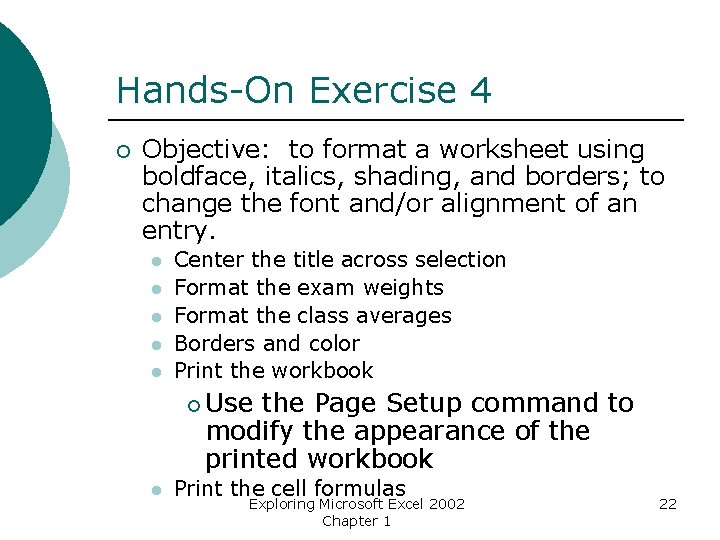
Hands-On Exercise 4 ¡ Objective: to format a worksheet using boldface, italics, shading, and borders; to change the font and/or alignment of an entry. l l l Center the title across selection Format the exam weights Format the class averages Borders and color Print the workbook ¡ Use the Page Setup command to modify the appearance of the printed workbook l Print the cell formulas Exploring Microsoft Excel 2002 Chapter 1 22
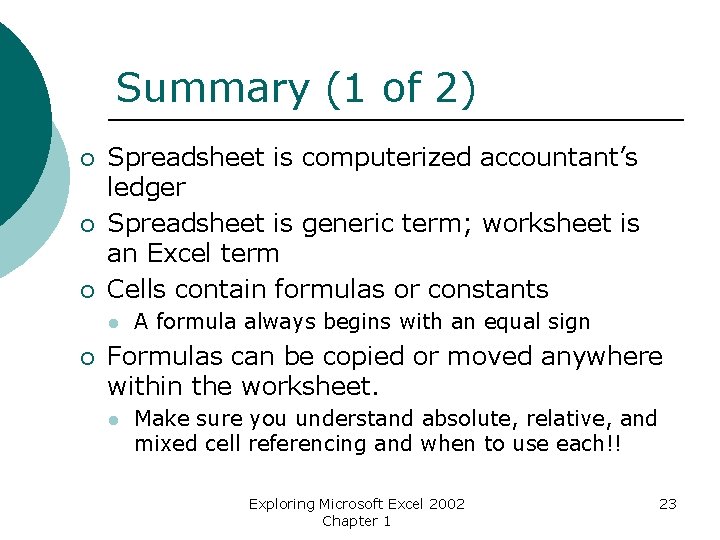
Summary (1 of 2) ¡ ¡ ¡ Spreadsheet is computerized accountant’s ledger Spreadsheet is generic term; worksheet is an Excel term Cells contain formulas or constants l ¡ A formula always begins with an equal sign Formulas can be copied or moved anywhere within the worksheet. l Make sure you understand absolute, relative, and mixed cell referencing and when to use each!! Exploring Microsoft Excel 2002 Chapter 1 23
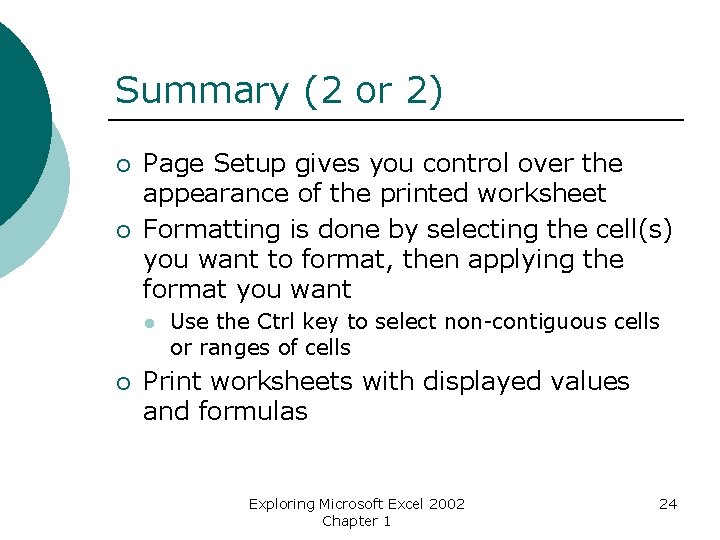
Summary (2 or 2) ¡ ¡ Page Setup gives you control over the appearance of the printed worksheet Formatting is done by selecting the cell(s) you want to format, then applying the format you want l ¡ Use the Ctrl key to select non-contiguous cells or ranges of cells Print worksheets with displayed values and formulas Exploring Microsoft Excel 2002 Chapter 1 24
 Exploring microsoft office excel 2016 comprehensive
Exploring microsoft office excel 2016 comprehensive Exploring series excel
Exploring series excel Microsoft official academic course microsoft excel 2016
Microsoft official academic course microsoft excel 2016 Spreadsheet adalah program microsoft
Spreadsheet adalah program microsoft Exploring microsoft office 2016
Exploring microsoft office 2016 Exploring microsoft office 2013 volume 1
Exploring microsoft office 2013 volume 1 Change the smartart colors to gradient loop accent 2
Change the smartart colors to gradient loop accent 2 Forensics
Forensics Exploring microsoft office xp
Exploring microsoft office xp Excel chapter 1
Excel chapter 1 Chapter 26 exploring the universe answers
Chapter 26 exploring the universe answers Exploring religions chapter 4 large
Exploring religions chapter 4 large Exploring lifespan development chapter 1
Exploring lifespan development chapter 1 Exploring globalization textbook pdf chapter 11
Exploring globalization textbook pdf chapter 11 Religion
Religion Exploring the religions of our world chapter 1 pdf
Exploring the religions of our world chapter 1 pdf Exploring the religions of our world
Exploring the religions of our world Exploring the religions of our world pdf
Exploring the religions of our world pdf Summarizing quantitative data
Summarizing quantitative data Chapter 2 exploring the americas study guide
Chapter 2 exploring the americas study guide Chapter 2 exploring the americas answers
Chapter 2 exploring the americas answers Biology exploring life chapter 1
Biology exploring life chapter 1 Exploring psychology chapter 1
Exploring psychology chapter 1 Exploring lifespan development chapter 1
Exploring lifespan development chapter 1 Sociocultural graded influences
Sociocultural graded influences