Exploring Microsoft Excel 2003 Chapter 1 Introduction to
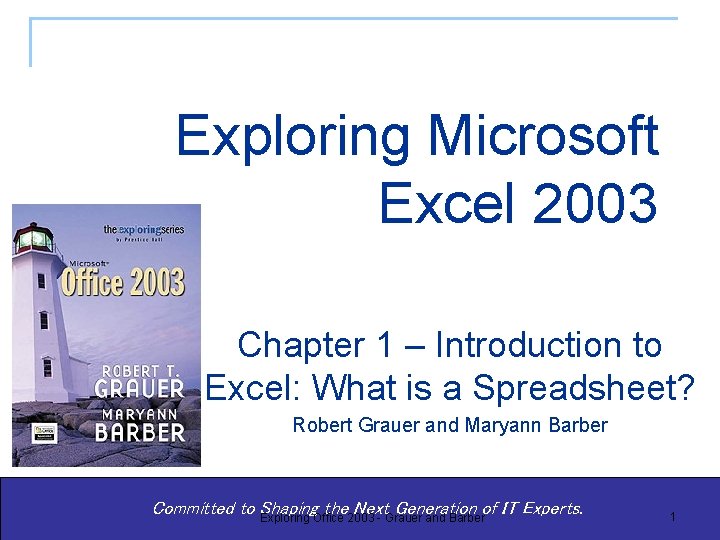
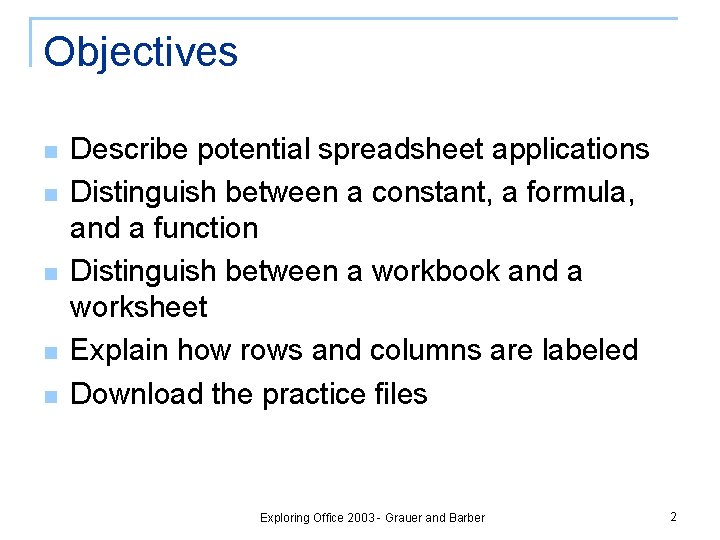
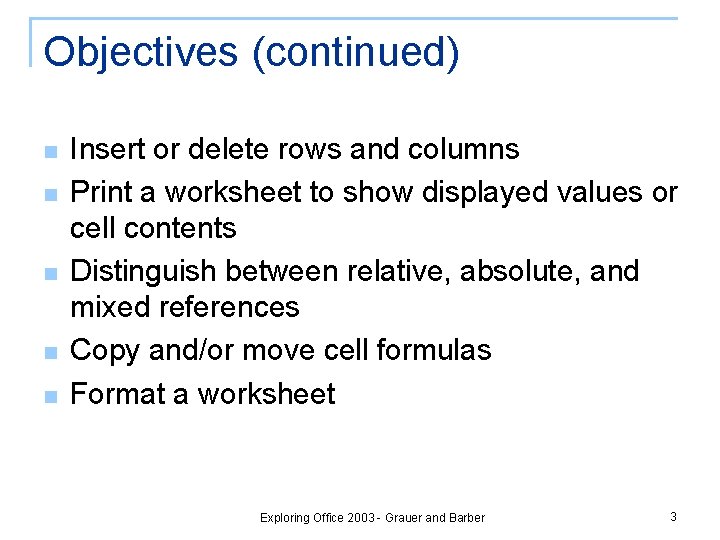
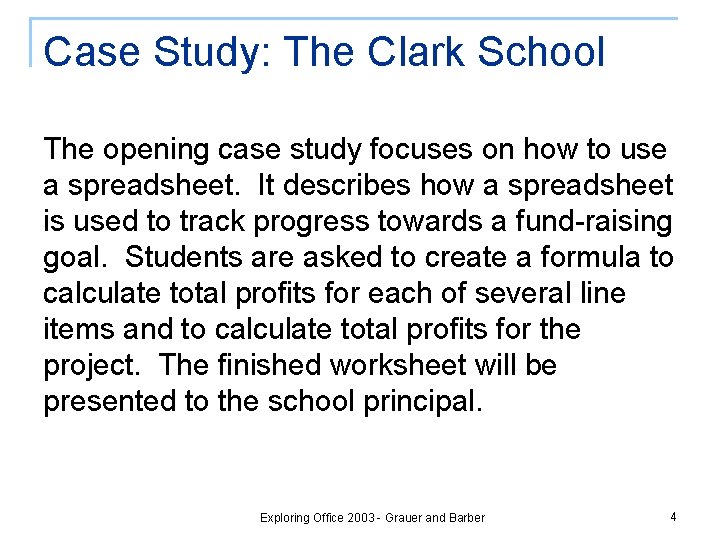
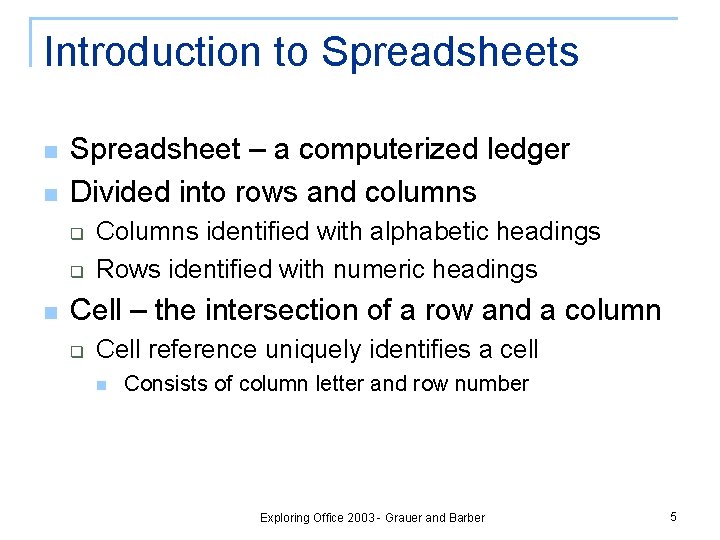
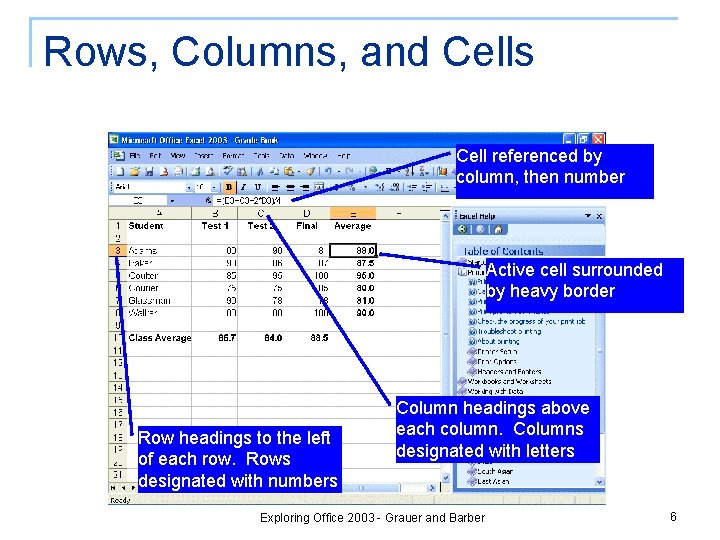
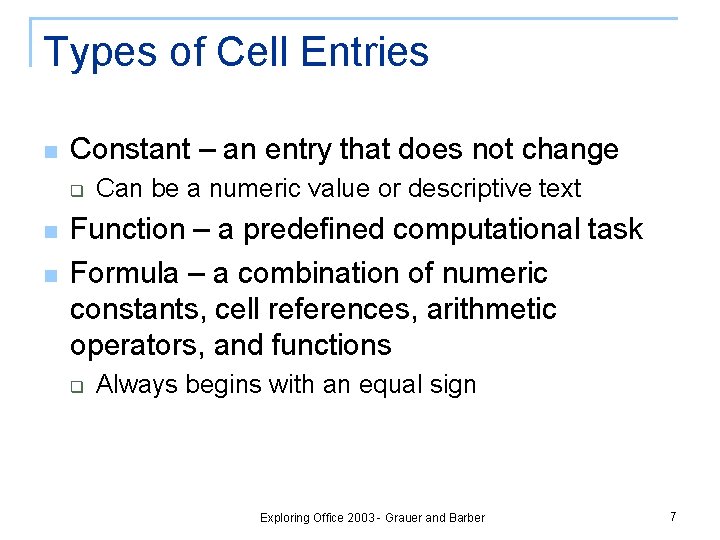
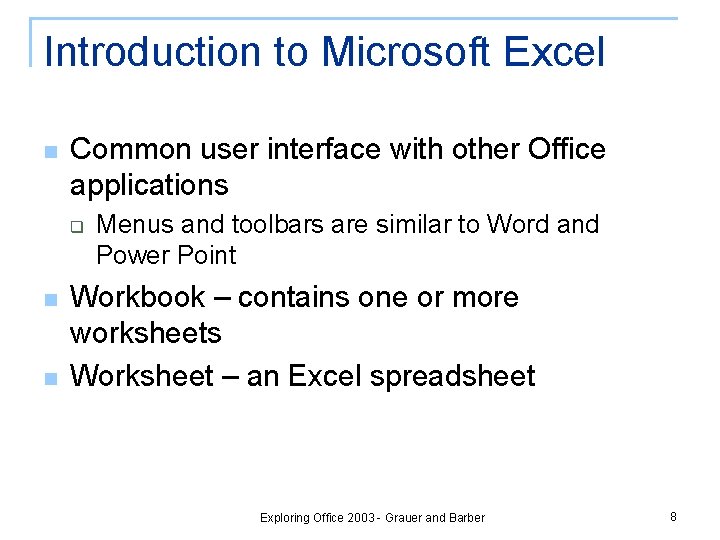
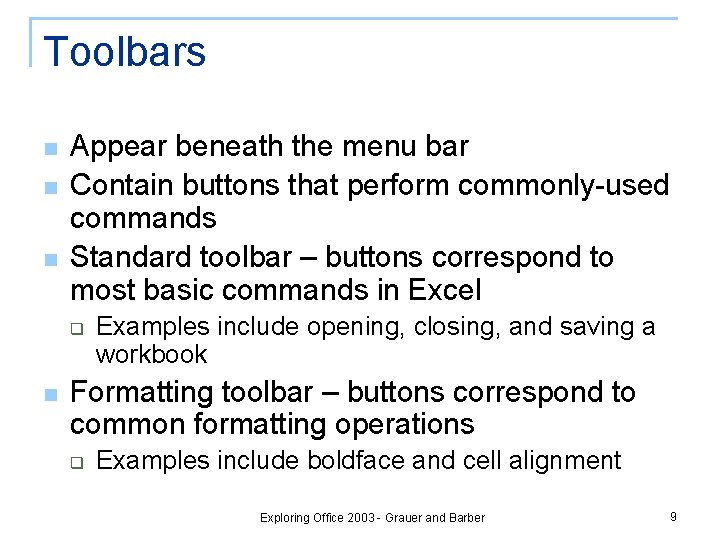
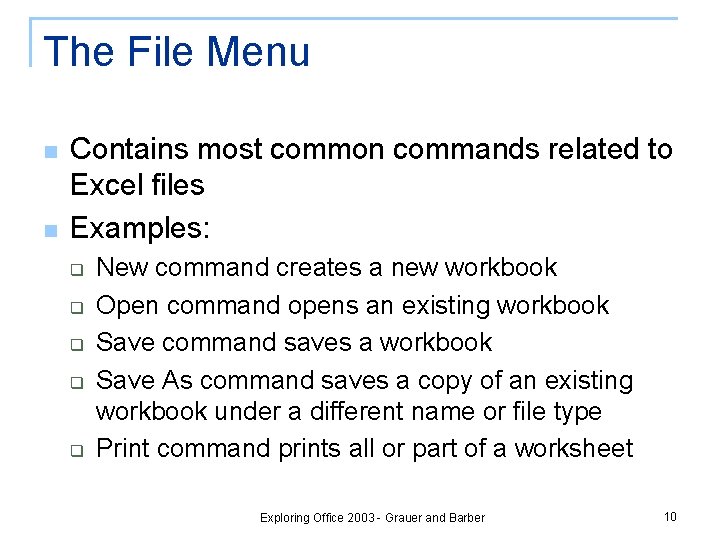
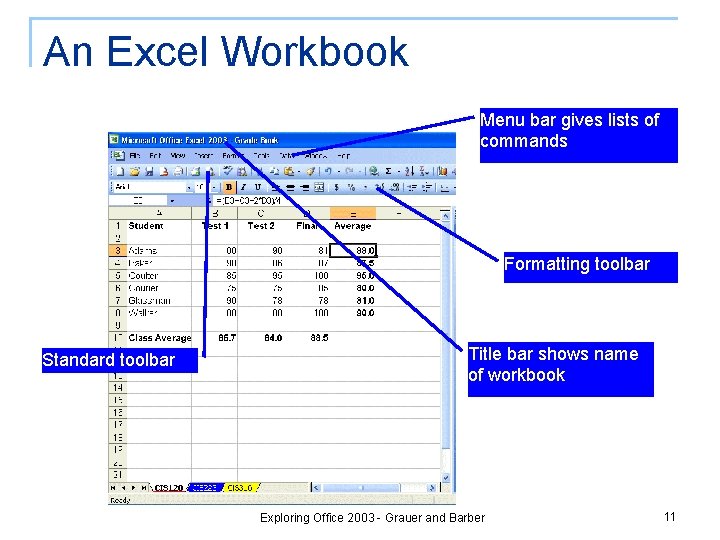
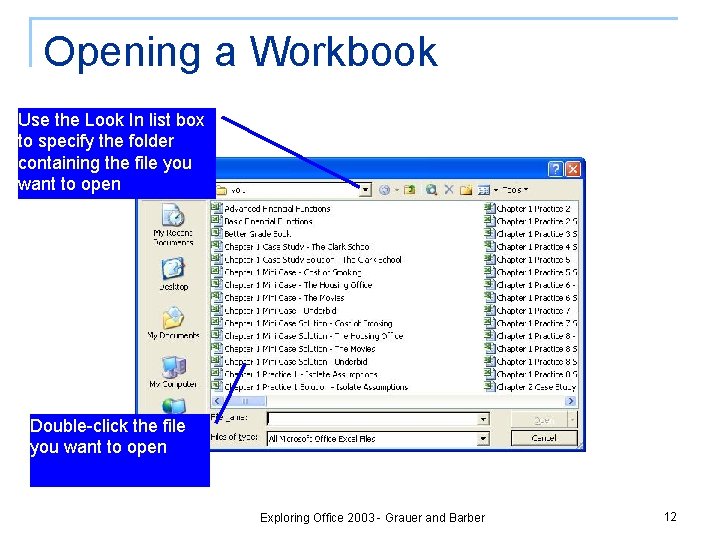
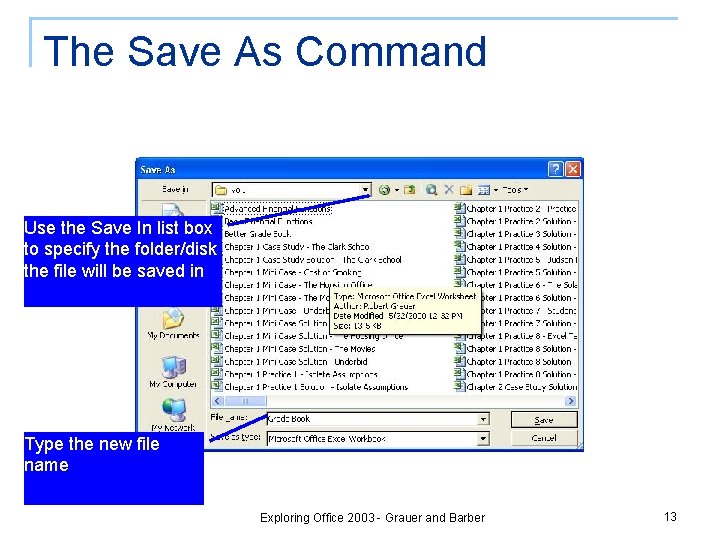
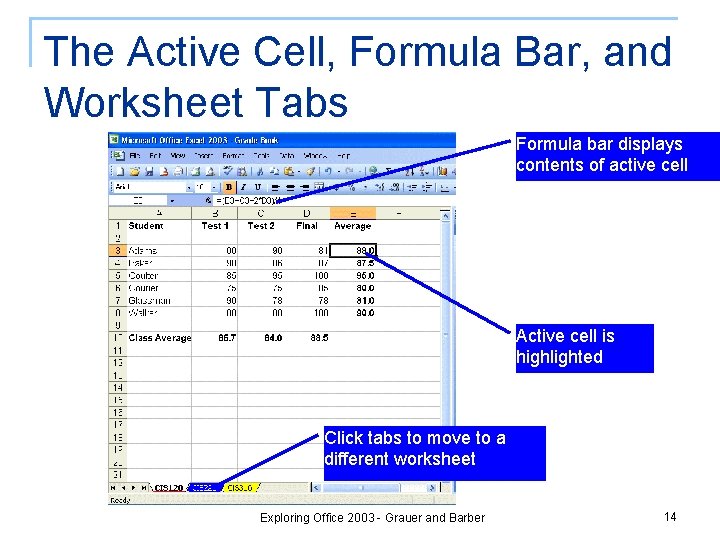
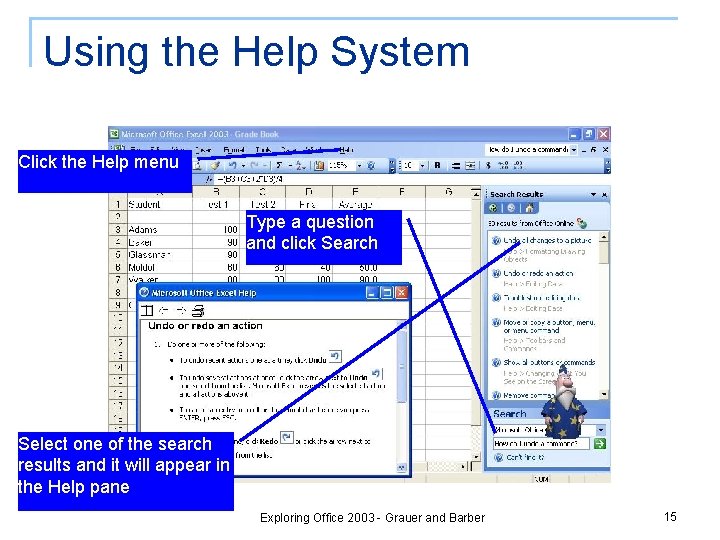
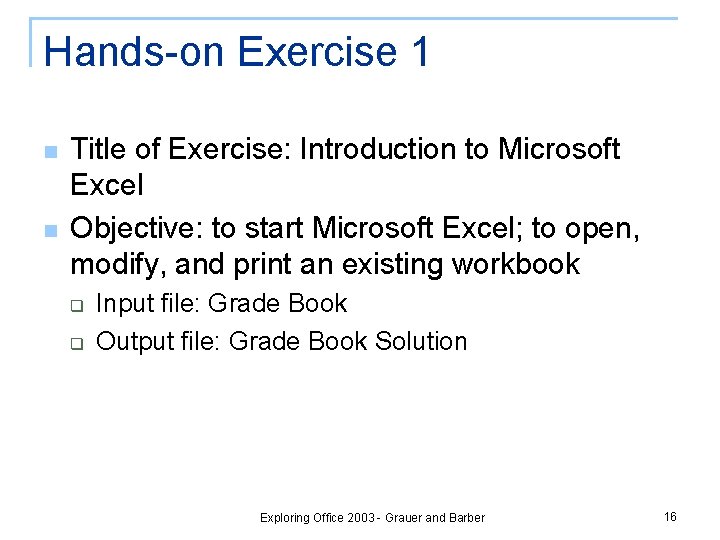
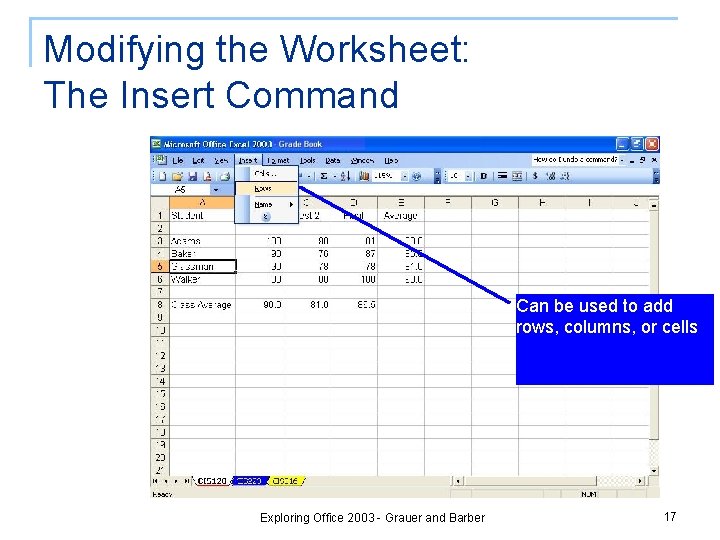
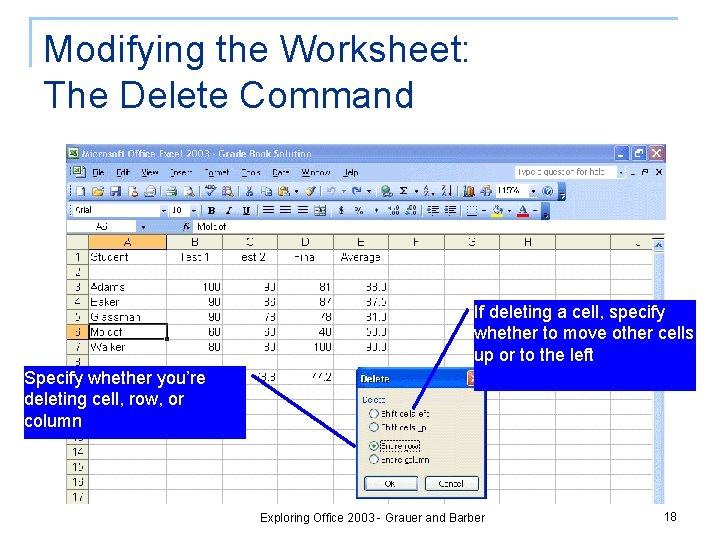
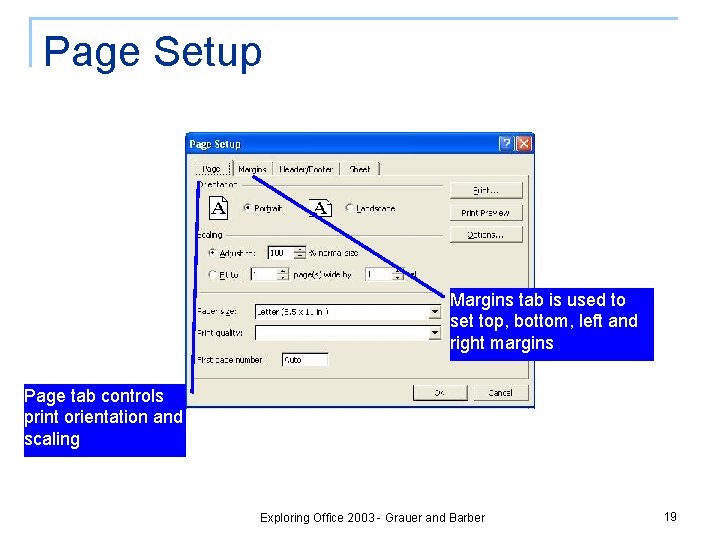
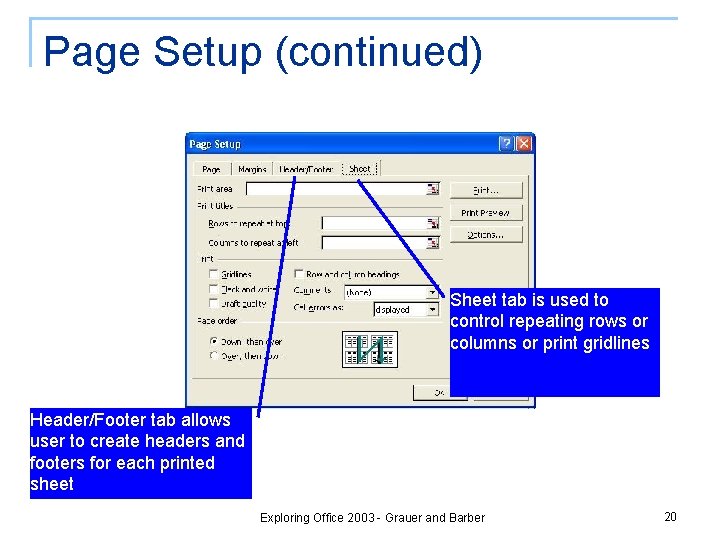
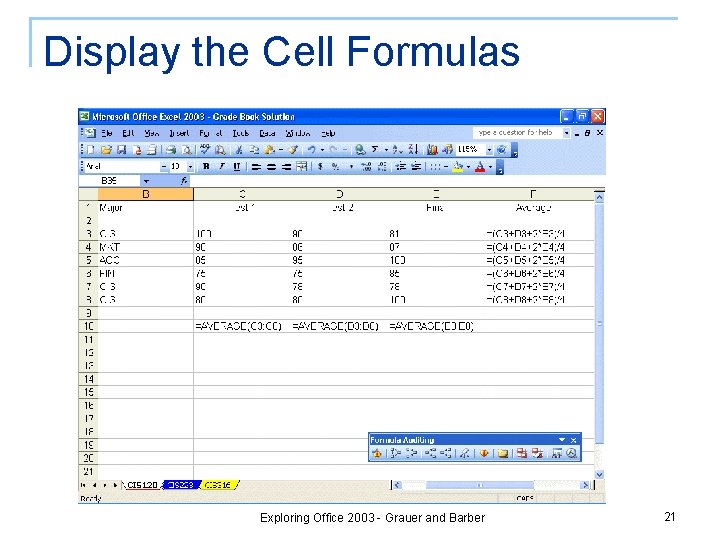
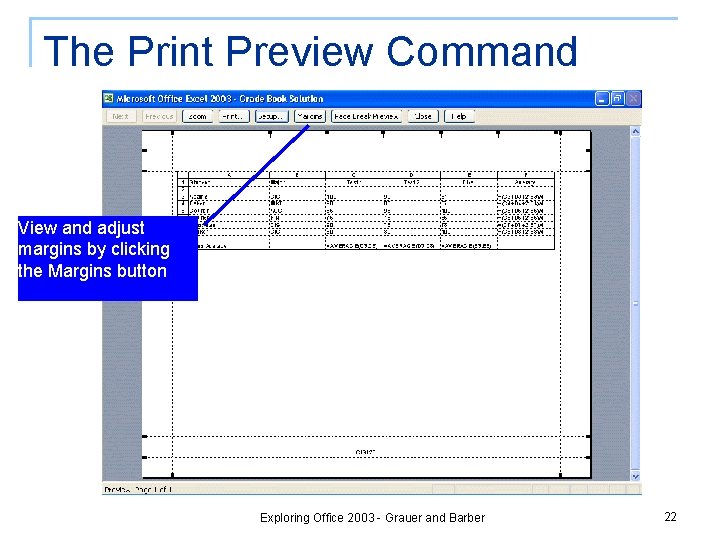
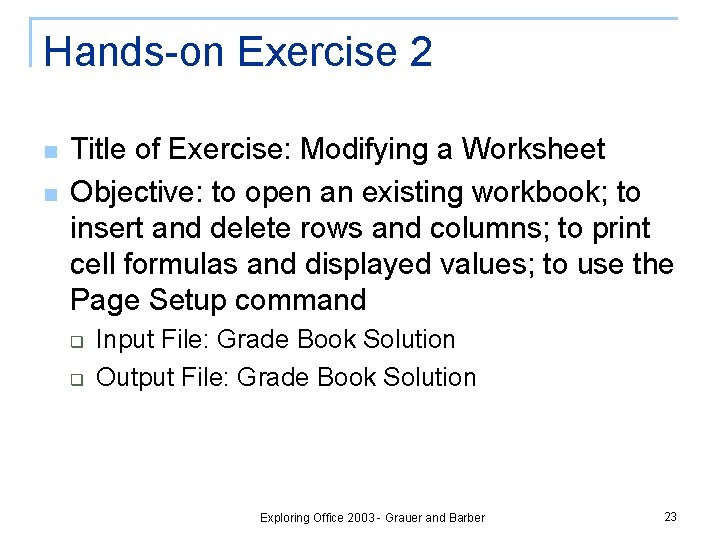
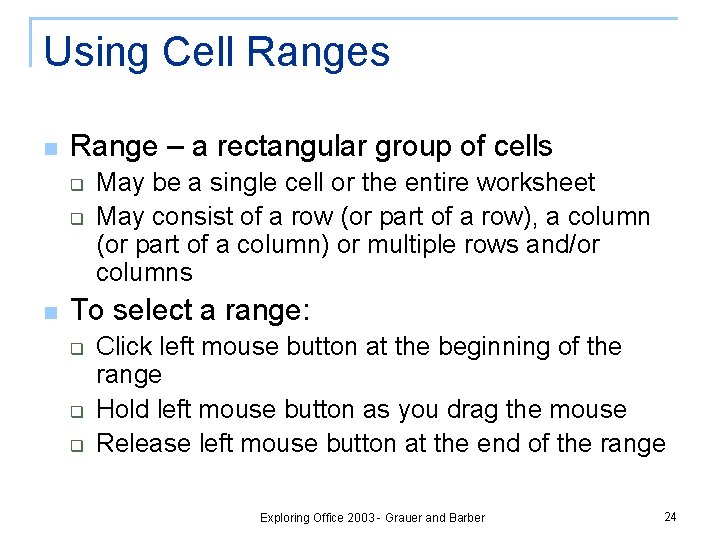
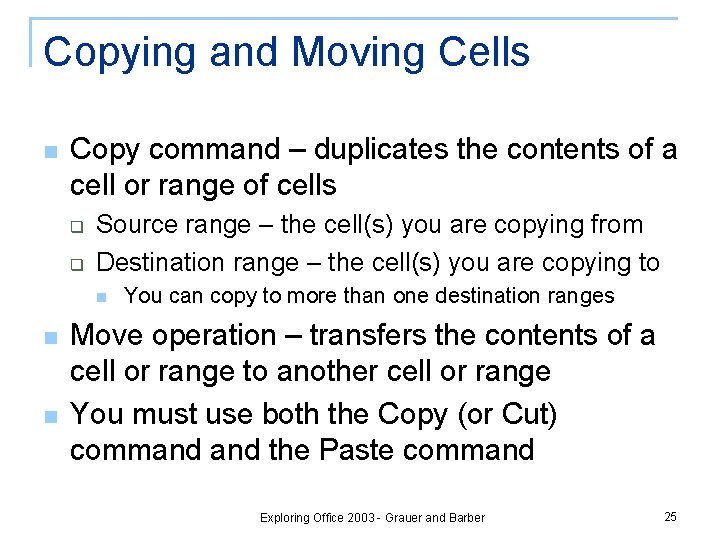
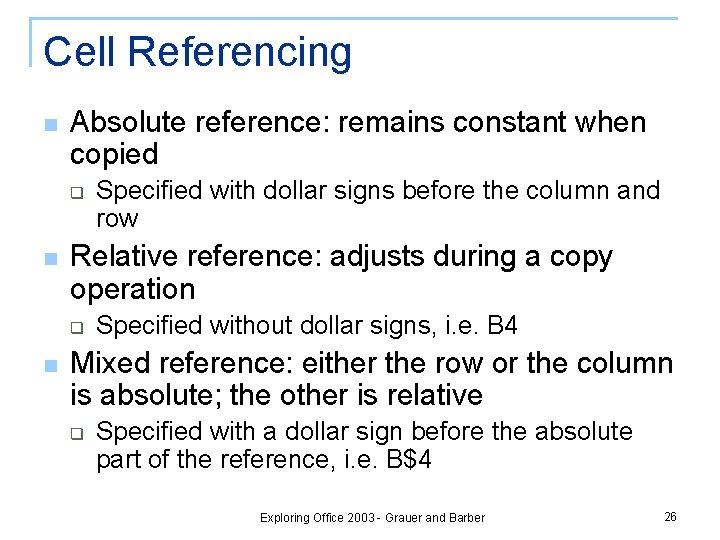
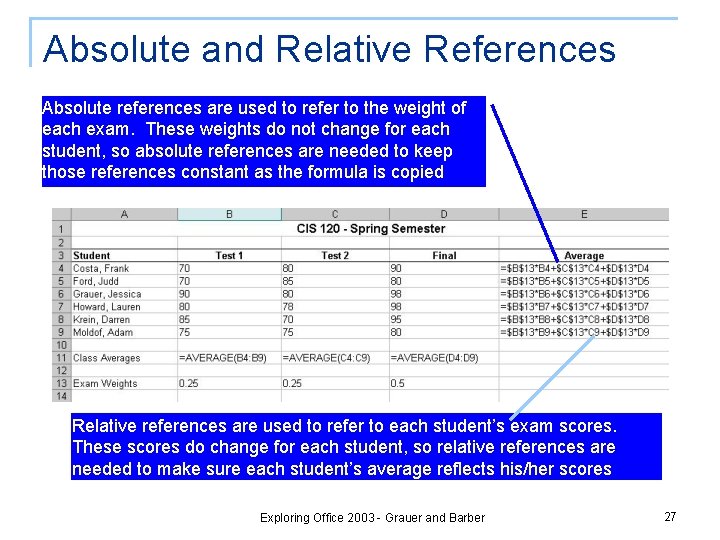
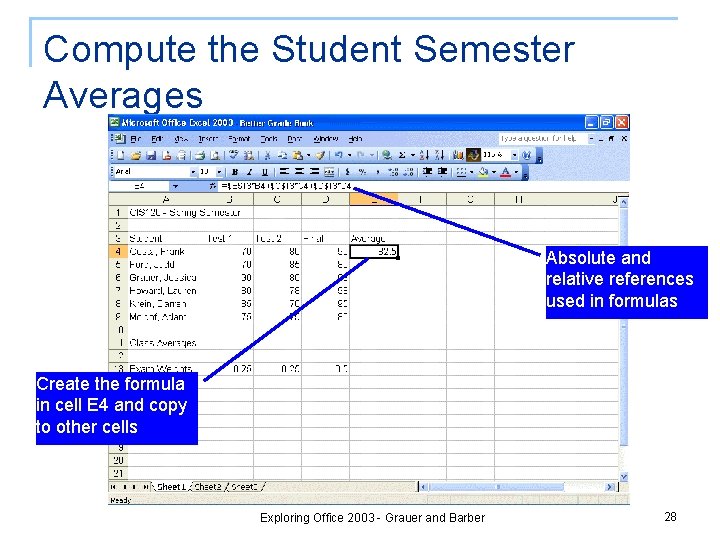
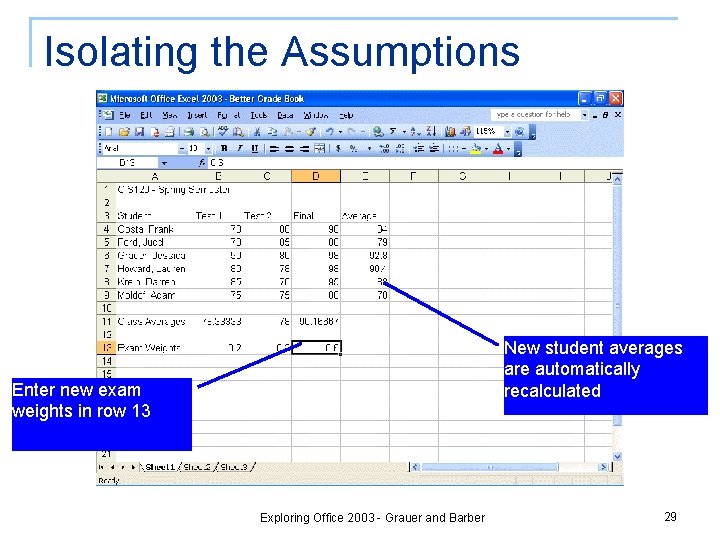
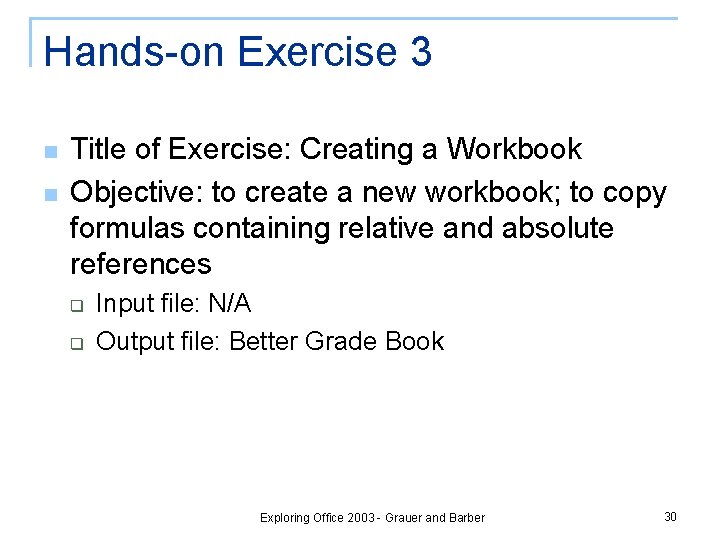
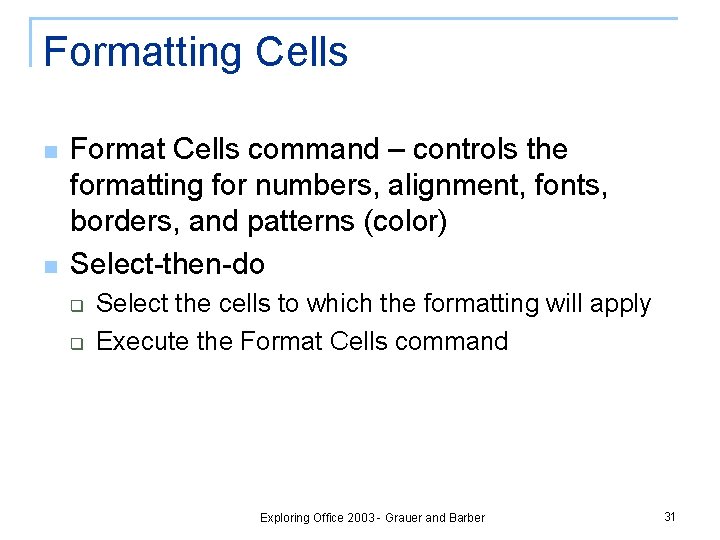
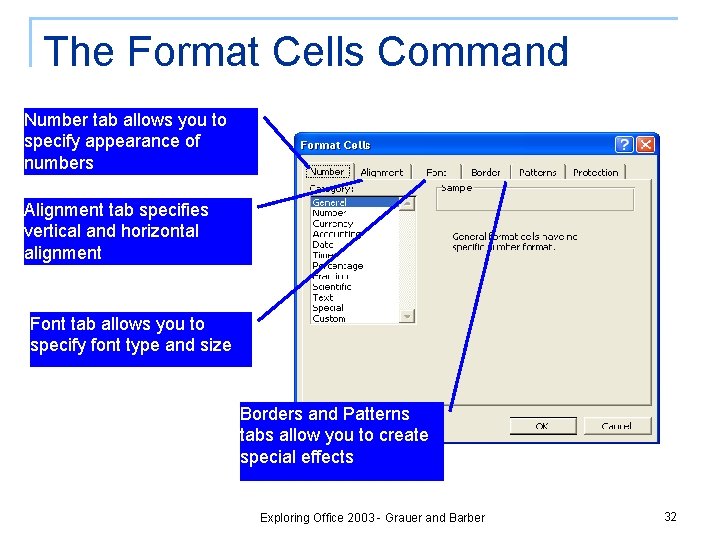
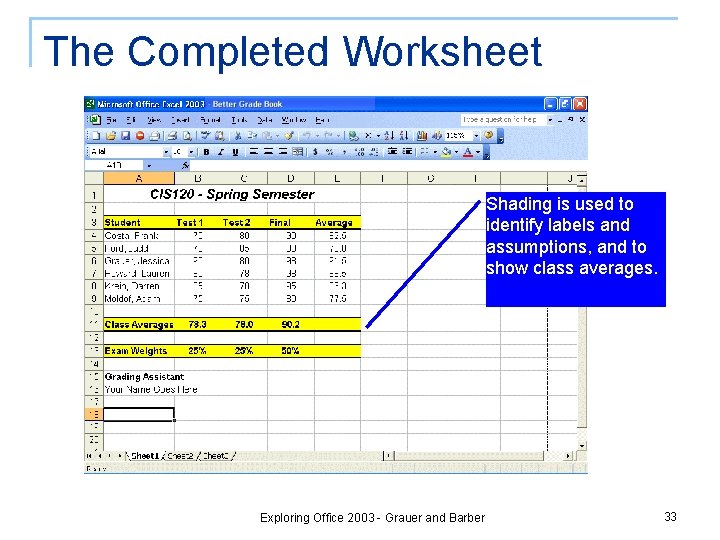
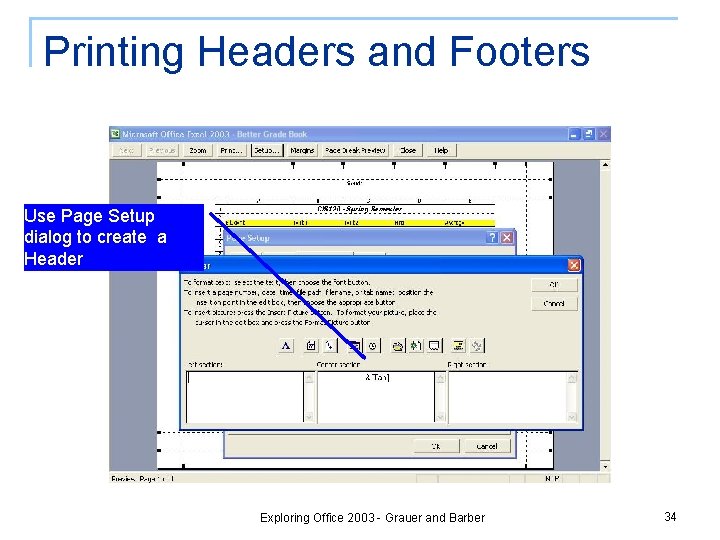
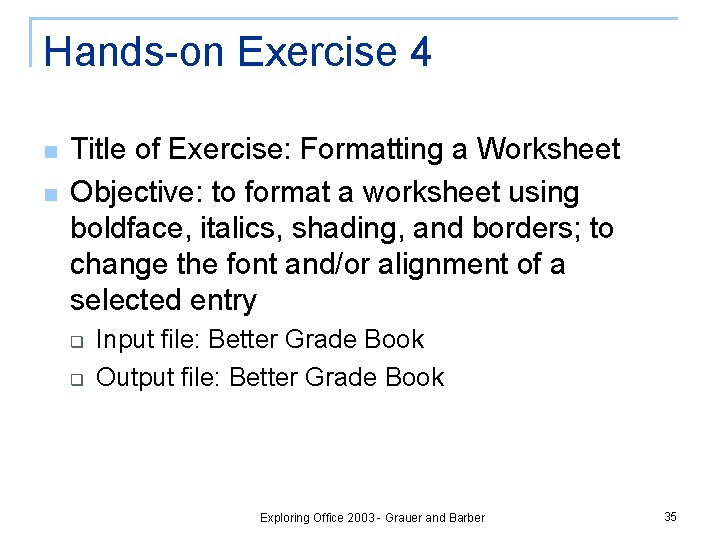
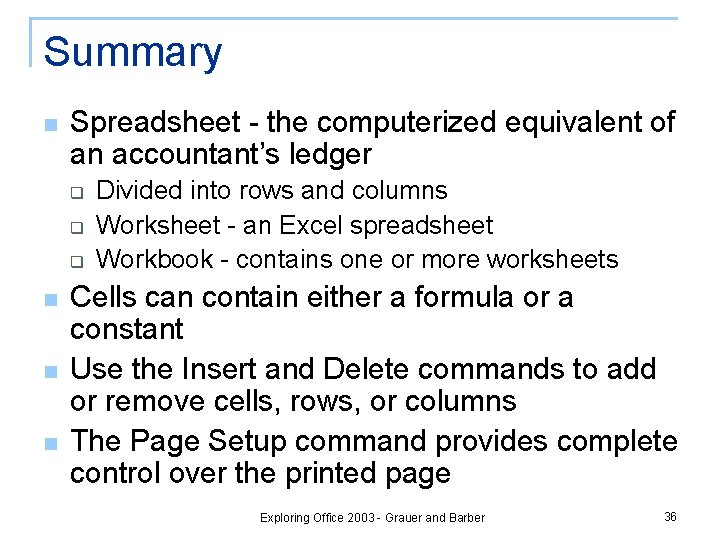
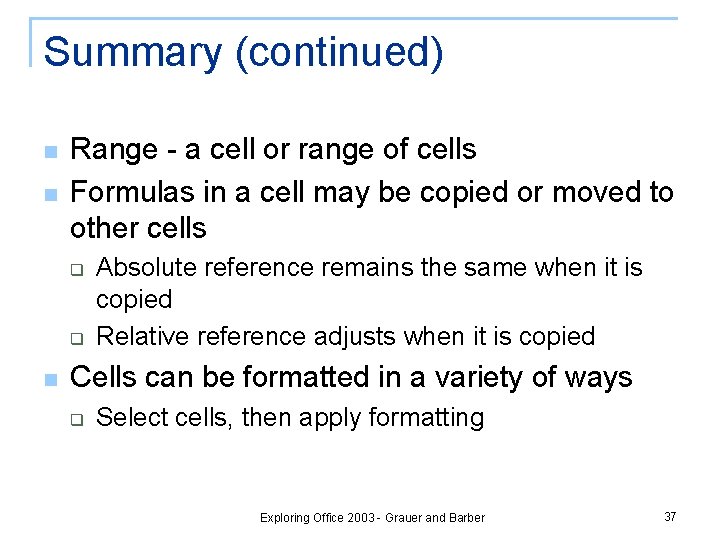
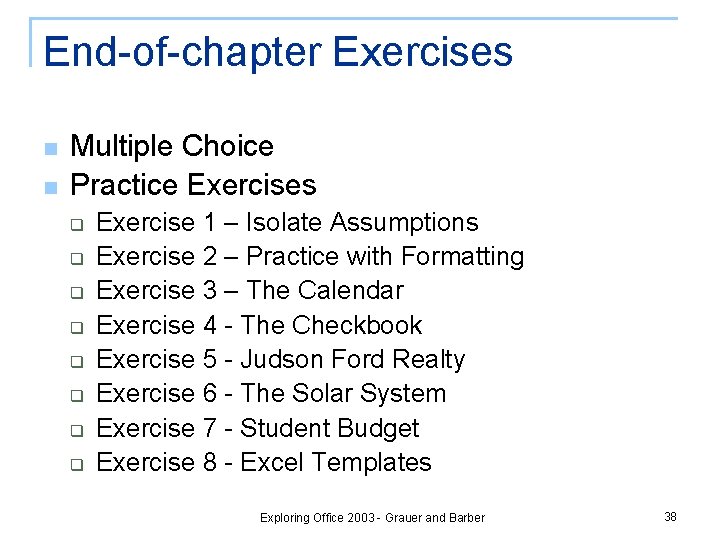
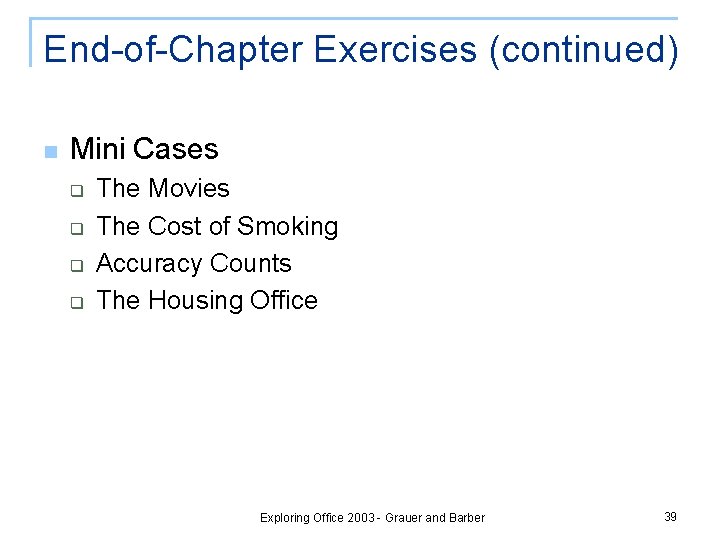
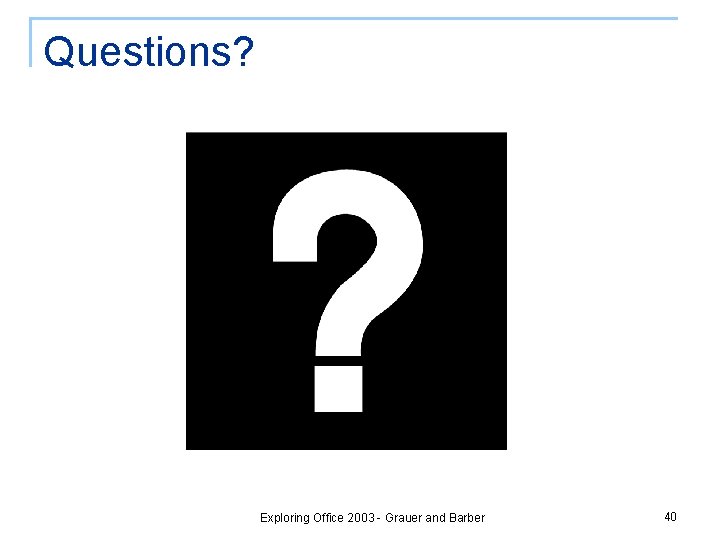
- Slides: 40
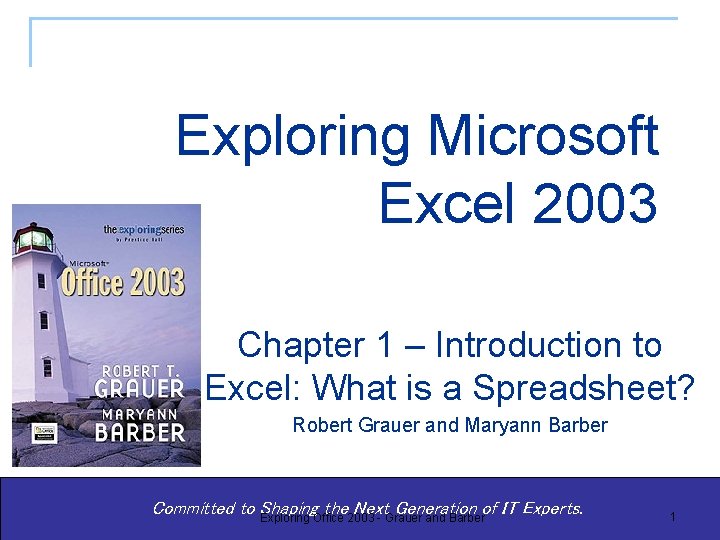
Exploring Microsoft Excel 2003 Chapter 1 – Introduction to Excel: What is a Spreadsheet? Robert Grauer and Maryann Barber Committed to Shaping the Next Generation of IT Experts. Exploring Office 2003 - Grauer and Barber 1
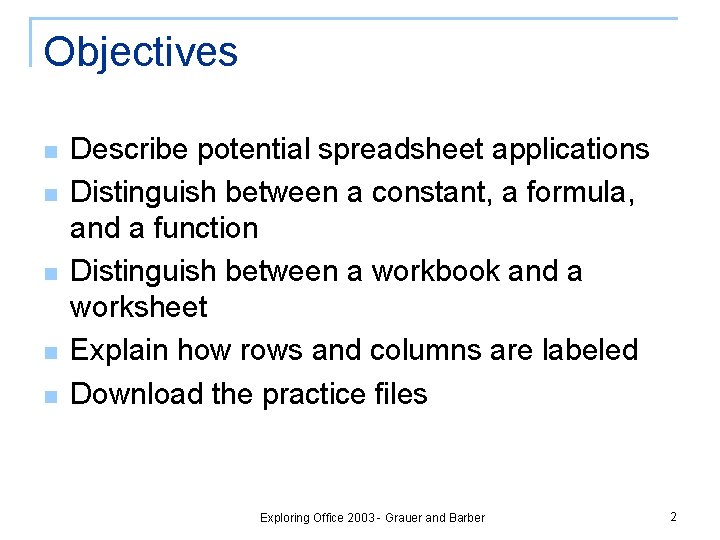
Objectives n n n Describe potential spreadsheet applications Distinguish between a constant, a formula, and a function Distinguish between a workbook and a worksheet Explain how rows and columns are labeled Download the practice files Exploring Office 2003 - Grauer and Barber 2
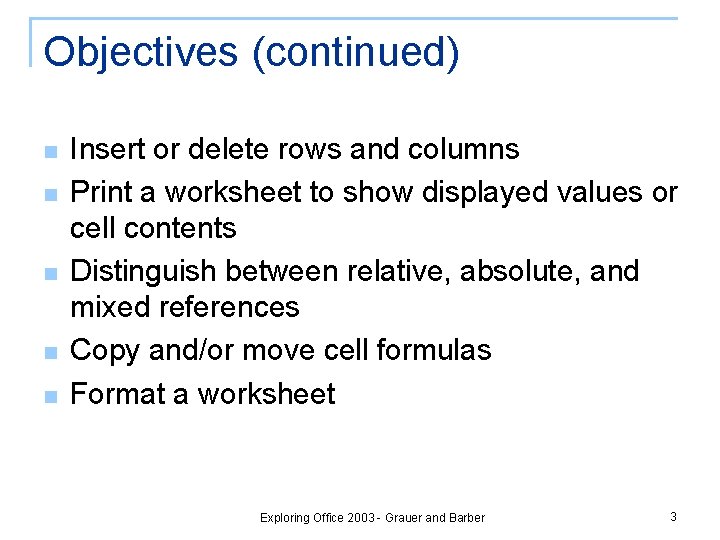
Objectives (continued) n n n Insert or delete rows and columns Print a worksheet to show displayed values or cell contents Distinguish between relative, absolute, and mixed references Copy and/or move cell formulas Format a worksheet Exploring Office 2003 - Grauer and Barber 3
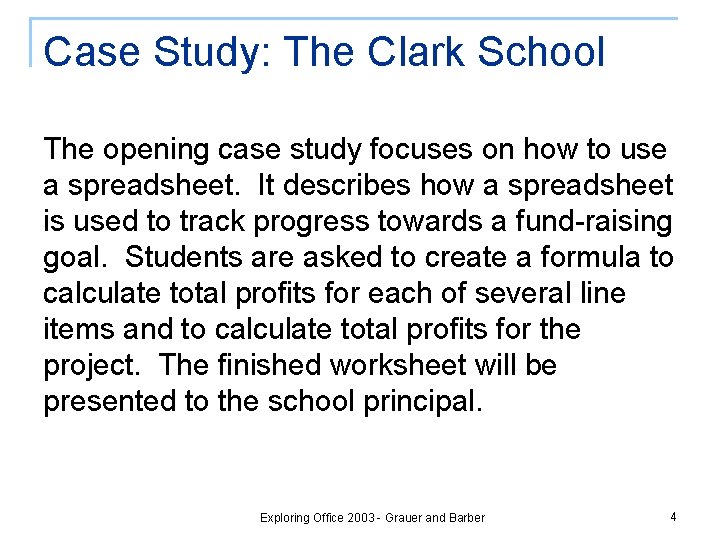
Case Study: The Clark School The opening case study focuses on how to use a spreadsheet. It describes how a spreadsheet is used to track progress towards a fund-raising goal. Students are asked to create a formula to calculate total profits for each of several line items and to calculate total profits for the project. The finished worksheet will be presented to the school principal. Exploring Office 2003 - Grauer and Barber 4
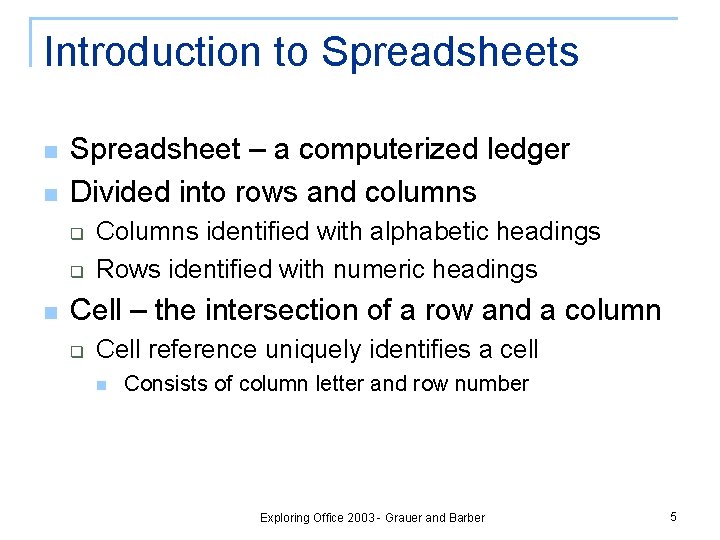
Introduction to Spreadsheets n n Spreadsheet – a computerized ledger Divided into rows and columns q q n Columns identified with alphabetic headings Rows identified with numeric headings Cell – the intersection of a row and a column q Cell reference uniquely identifies a cell n Consists of column letter and row number Exploring Office 2003 - Grauer and Barber 5
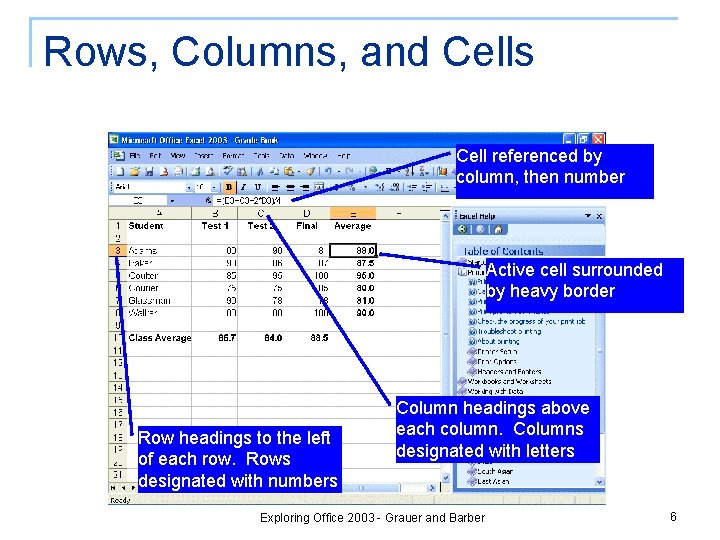
Rows, Columns, and Cells Cell referenced by column, then number Active cell surrounded by heavy border Row headings to the left of each row. Rows designated with numbers Column headings above each column. Columns designated with letters Exploring Office 2003 - Grauer and Barber 6
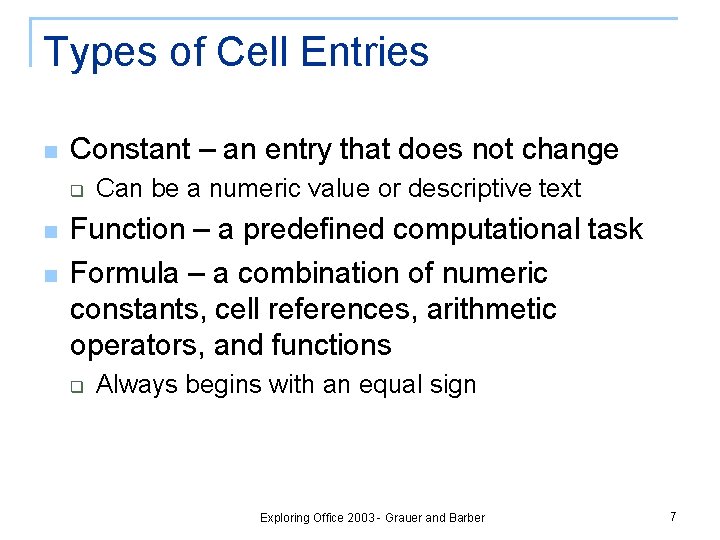
Types of Cell Entries n Constant – an entry that does not change q n n Can be a numeric value or descriptive text Function – a predefined computational task Formula – a combination of numeric constants, cell references, arithmetic operators, and functions q Always begins with an equal sign Exploring Office 2003 - Grauer and Barber 7
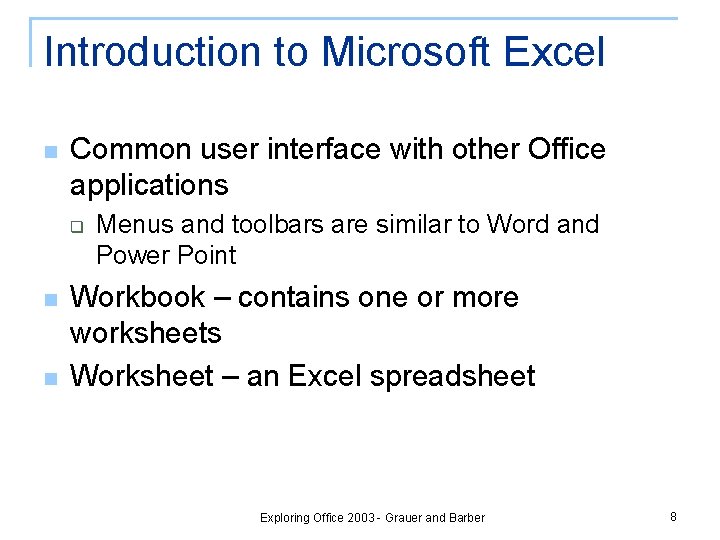
Introduction to Microsoft Excel n Common user interface with other Office applications q n n Menus and toolbars are similar to Word and Power Point Workbook – contains one or more worksheets Worksheet – an Excel spreadsheet Exploring Office 2003 - Grauer and Barber 8
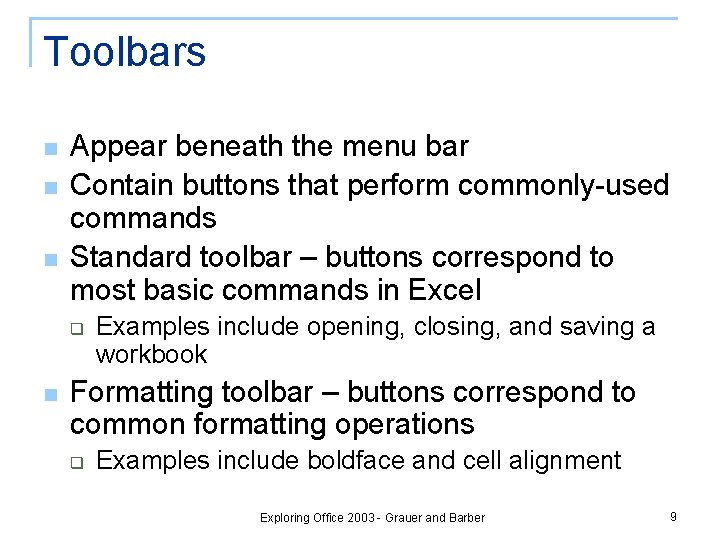
Toolbars n n n Appear beneath the menu bar Contain buttons that perform commonly-used commands Standard toolbar – buttons correspond to most basic commands in Excel q n Examples include opening, closing, and saving a workbook Formatting toolbar – buttons correspond to common formatting operations q Examples include boldface and cell alignment Exploring Office 2003 - Grauer and Barber 9
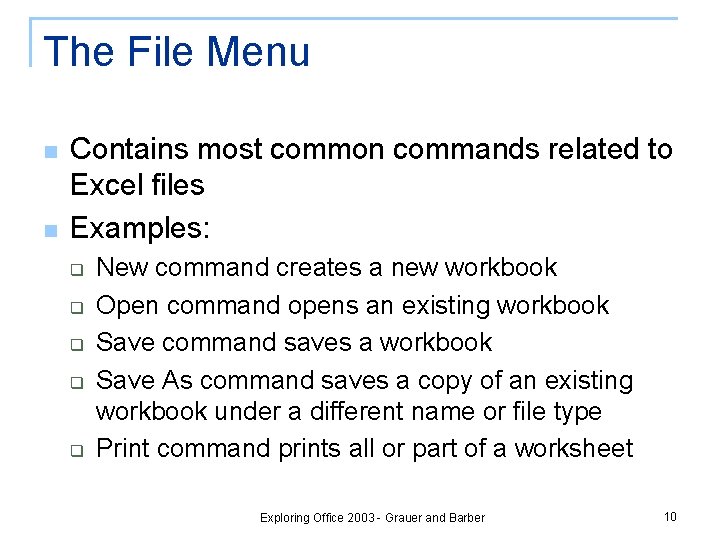
The File Menu n n Contains most common commands related to Excel files Examples: q q q New command creates a new workbook Open command opens an existing workbook Save command saves a workbook Save As command saves a copy of an existing workbook under a different name or file type Print command prints all or part of a worksheet Exploring Office 2003 - Grauer and Barber 10
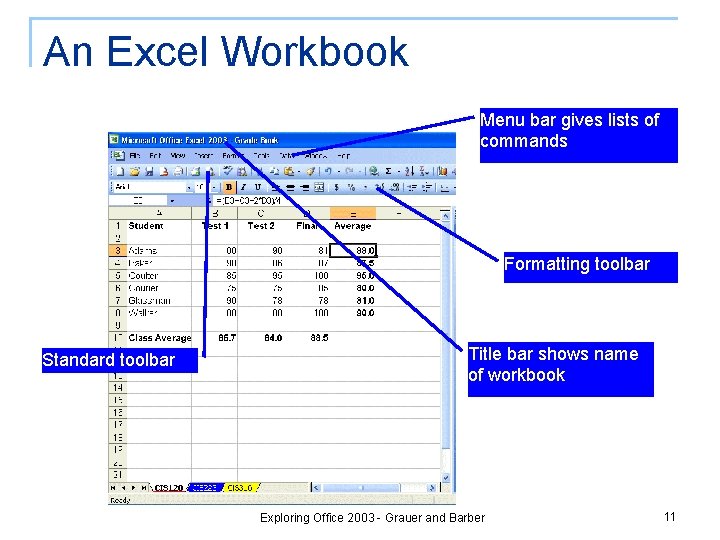
An Excel Workbook Menu bar gives lists of commands Formatting toolbar Standard toolbar Title bar shows name of workbook Exploring Office 2003 - Grauer and Barber 11
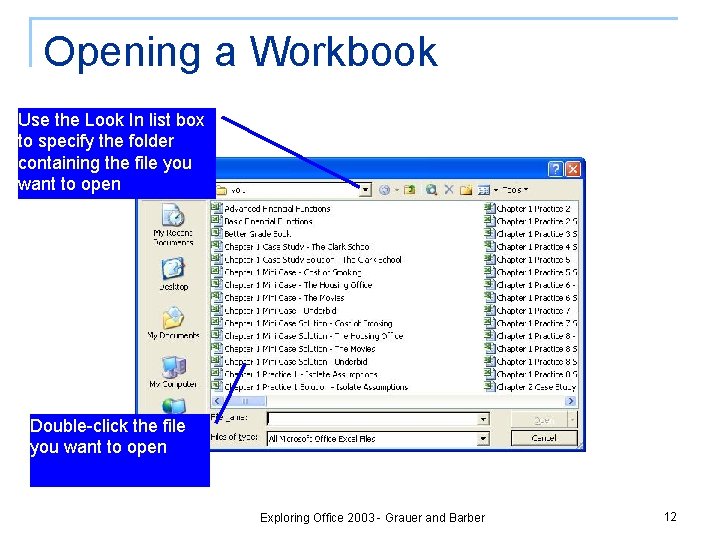
Opening a Workbook Use the Look In list box to specify the folder containing the file you want to open Double-click the file you want to open Exploring Office 2003 - Grauer and Barber 12
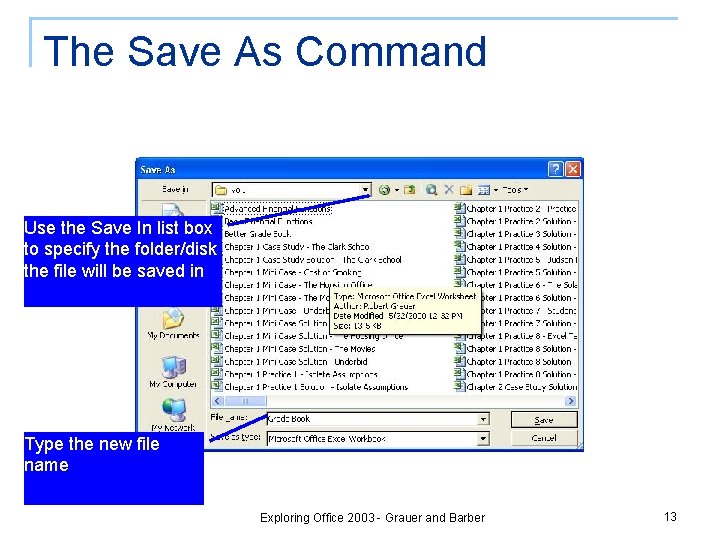
The Save As Command Use the Save In list box to specify the folder/disk the file will be saved in Type the new file name Exploring Office 2003 - Grauer and Barber 13
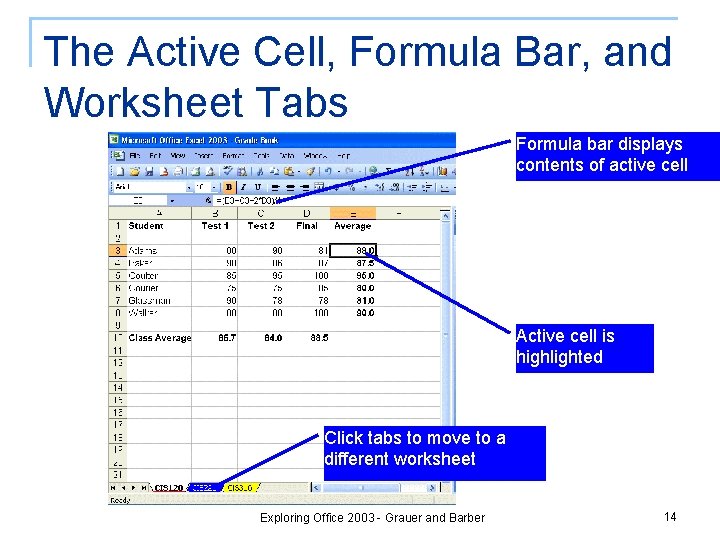
The Active Cell, Formula Bar, and Worksheet Tabs Formula bar displays contents of active cell Active cell is highlighted Click tabs to move to a different worksheet Exploring Office 2003 - Grauer and Barber 14
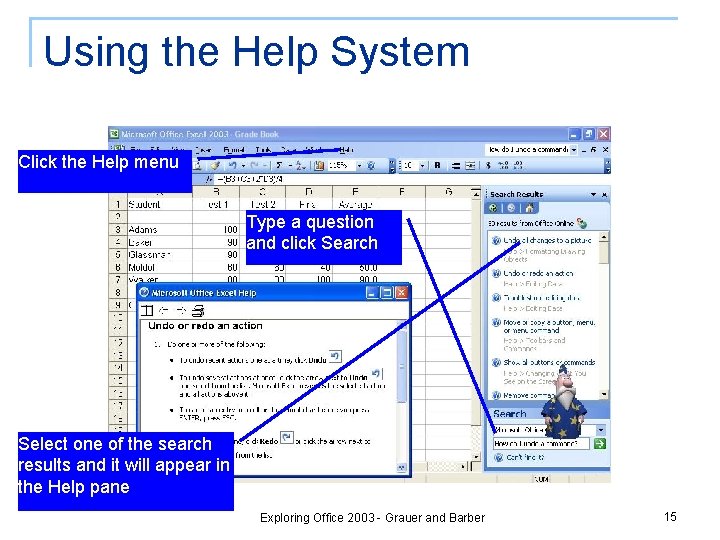
Using the Help System Click the Help menu Type a question and click Search Select one of the search results and it will appear in the Help pane Exploring Office 2003 - Grauer and Barber 15
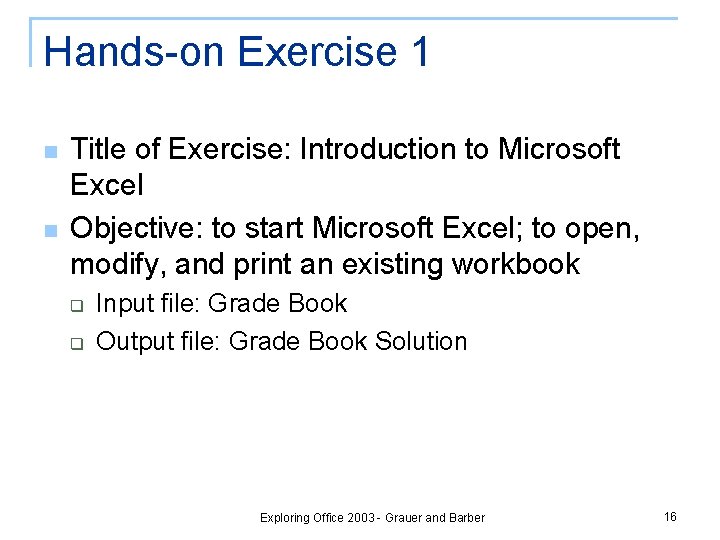
Hands-on Exercise 1 n n Title of Exercise: Introduction to Microsoft Excel Objective: to start Microsoft Excel; to open, modify, and print an existing workbook q q Input file: Grade Book Output file: Grade Book Solution Exploring Office 2003 - Grauer and Barber 16
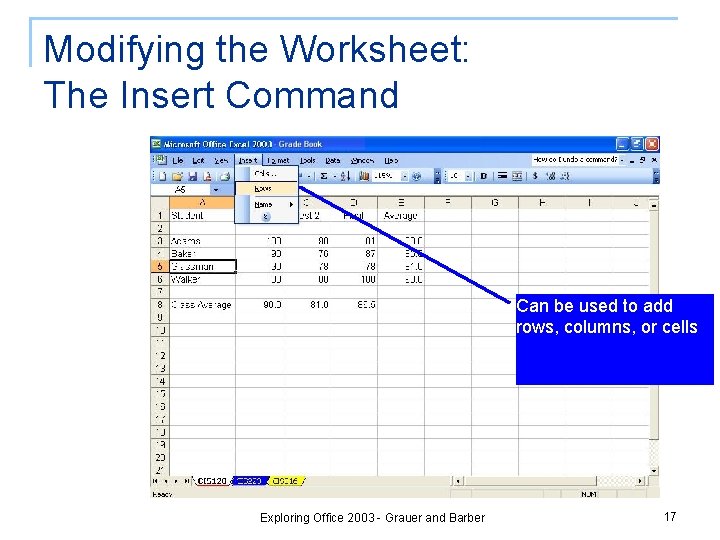
Modifying the Worksheet: The Insert Command Can be used to add rows, columns, or cells Exploring Office 2003 - Grauer and Barber 17
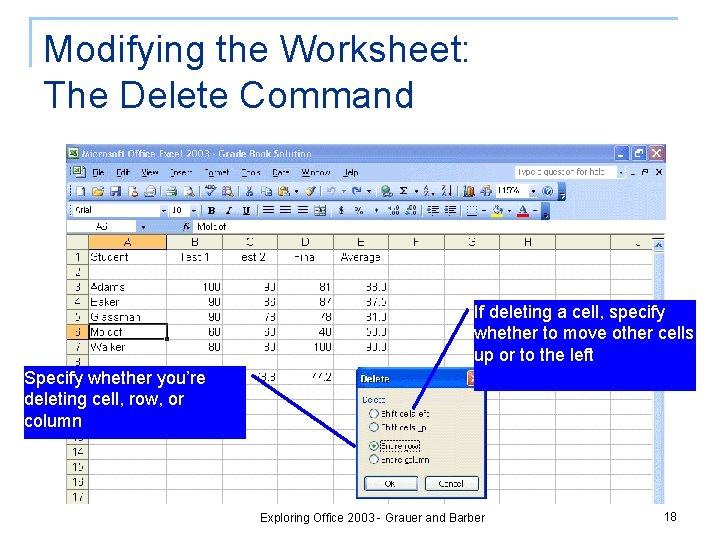
Modifying the Worksheet: The Delete Command If deleting a cell, specify whether to move other cells up or to the left Specify whether you’re deleting cell, row, or column Exploring Office 2003 - Grauer and Barber 18
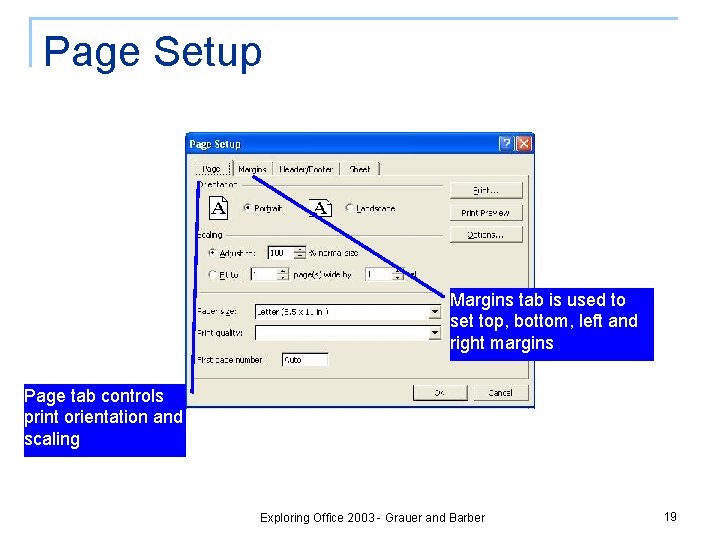
Page Setup Margins tab is used to set top, bottom, left and right margins Page tab controls print orientation and scaling Exploring Office 2003 - Grauer and Barber 19
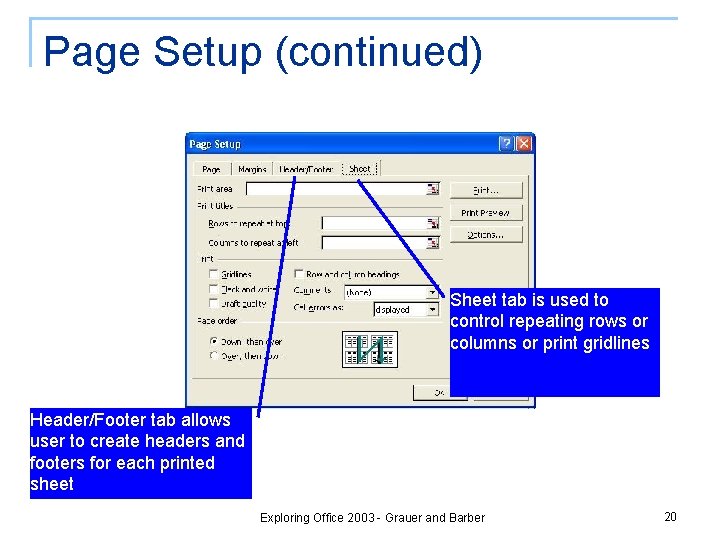
Page Setup (continued) Sheet tab is used to control repeating rows or columns or print gridlines Header/Footer tab allows user to create headers and footers for each printed sheet Exploring Office 2003 - Grauer and Barber 20
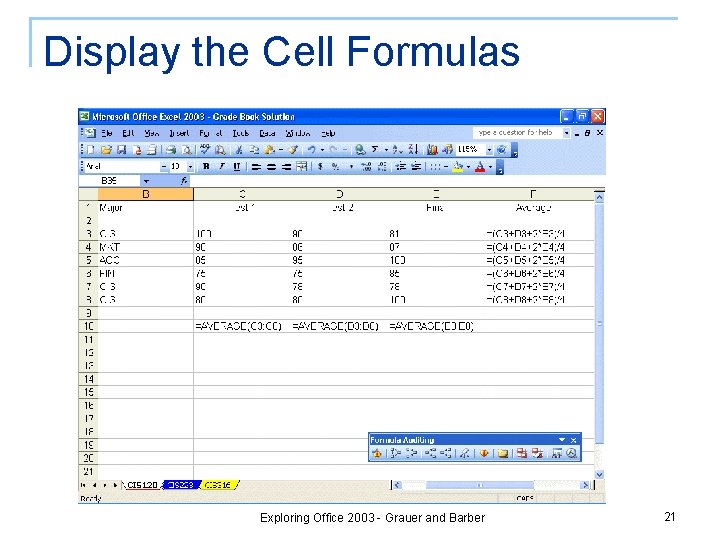
Display the Cell Formulas Exploring Office 2003 - Grauer and Barber 21
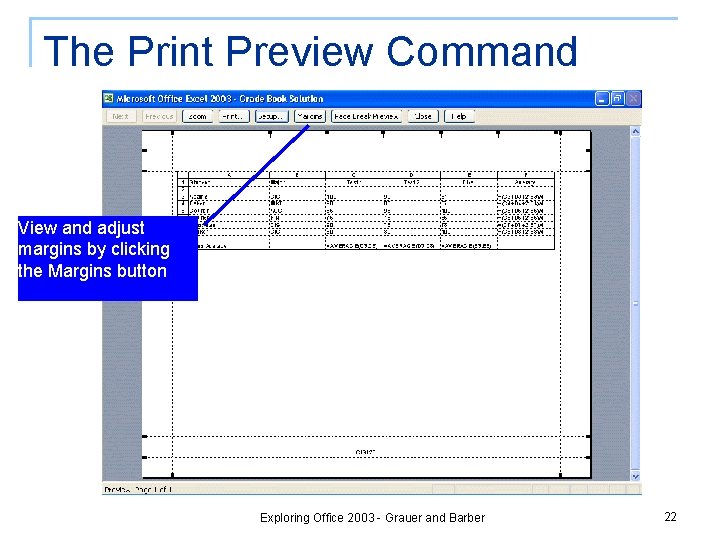
The Print Preview Command View and adjust margins by clicking the Margins button Exploring Office 2003 - Grauer and Barber 22
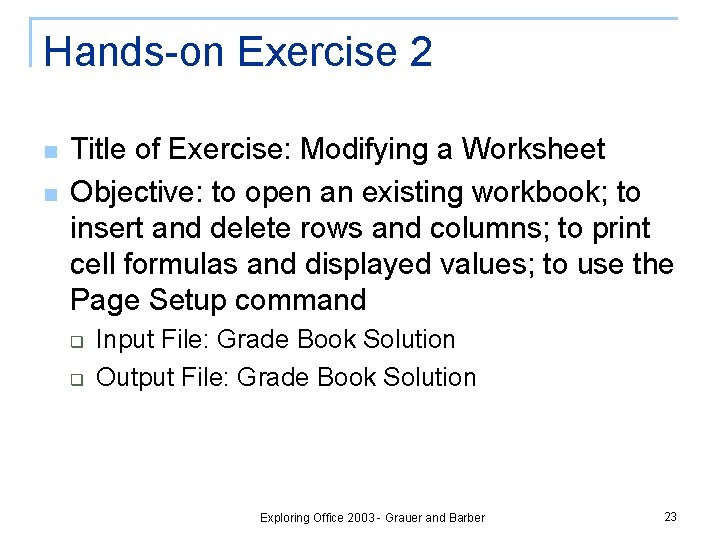
Hands-on Exercise 2 n n Title of Exercise: Modifying a Worksheet Objective: to open an existing workbook; to insert and delete rows and columns; to print cell formulas and displayed values; to use the Page Setup command q q Input File: Grade Book Solution Output File: Grade Book Solution Exploring Office 2003 - Grauer and Barber 23
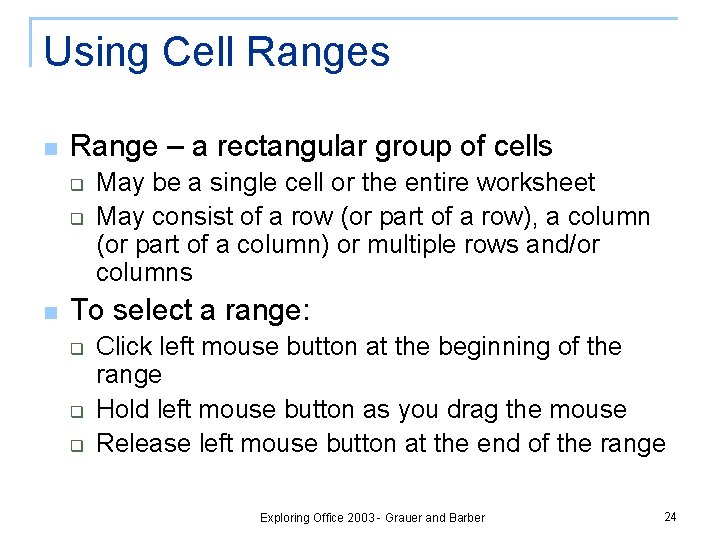
Using Cell Ranges n Range – a rectangular group of cells q q n May be a single cell or the entire worksheet May consist of a row (or part of a row), a column (or part of a column) or multiple rows and/or columns To select a range: q q q Click left mouse button at the beginning of the range Hold left mouse button as you drag the mouse Release left mouse button at the end of the range Exploring Office 2003 - Grauer and Barber 24
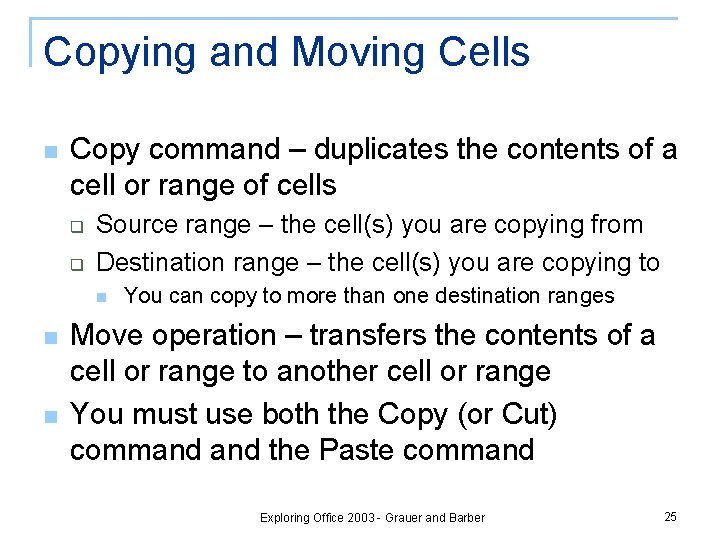
Copying and Moving Cells n Copy command – duplicates the contents of a cell or range of cells q q Source range – the cell(s) you are copying from Destination range – the cell(s) you are copying to n n n You can copy to more than one destination ranges Move operation – transfers the contents of a cell or range to another cell or range You must use both the Copy (or Cut) command the Paste command Exploring Office 2003 - Grauer and Barber 25
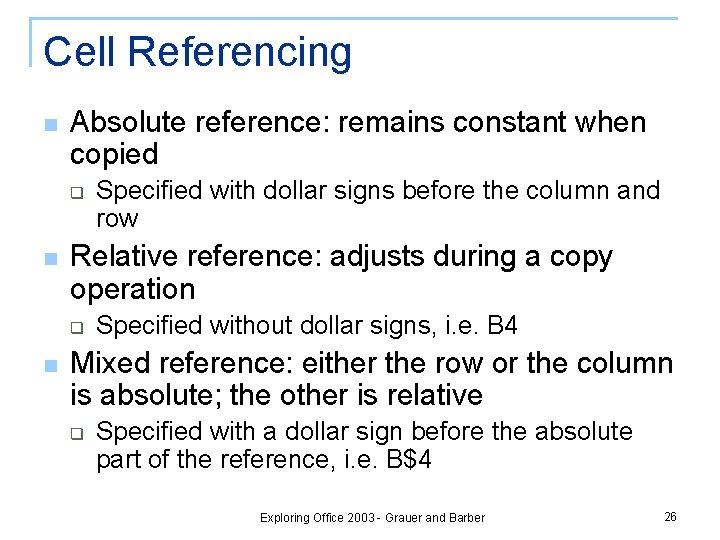
Cell Referencing n Absolute reference: remains constant when copied q n Relative reference: adjusts during a copy operation q n Specified with dollar signs before the column and row Specified without dollar signs, i. e. B 4 Mixed reference: either the row or the column is absolute; the other is relative q Specified with a dollar sign before the absolute part of the reference, i. e. B$4 Exploring Office 2003 - Grauer and Barber 26
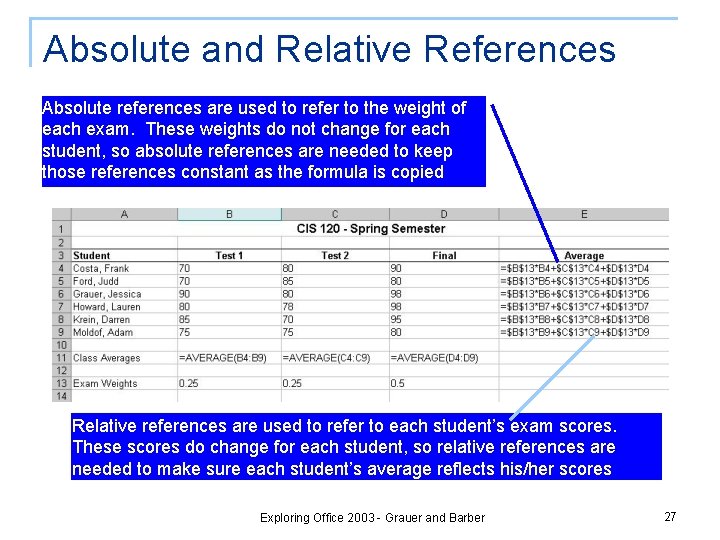
Absolute and Relative References Absolute references are used to refer to the weight of each exam. These weights do not change for each student, so absolute references are needed to keep those references constant as the formula is copied Relative references are used to refer to each student’s exam scores. These scores do change for each student, so relative references are needed to make sure each student’s average reflects his/her scores Exploring Office 2003 - Grauer and Barber 27
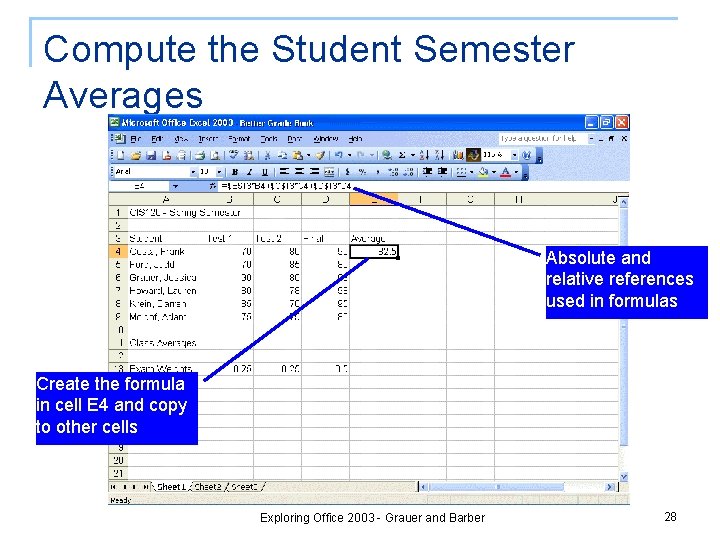
Compute the Student Semester Averages Absolute and relative references used in formulas Create the formula in cell E 4 and copy to other cells Exploring Office 2003 - Grauer and Barber 28
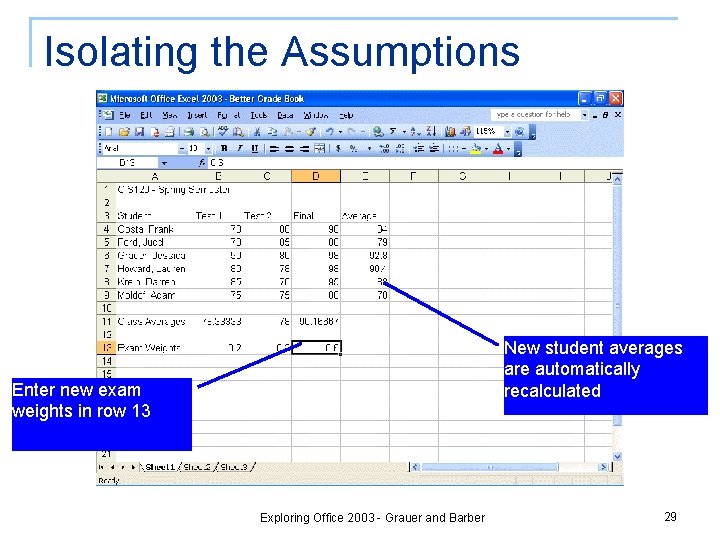
Isolating the Assumptions New student averages are automatically recalculated Enter new exam weights in row 13 Exploring Office 2003 - Grauer and Barber 29
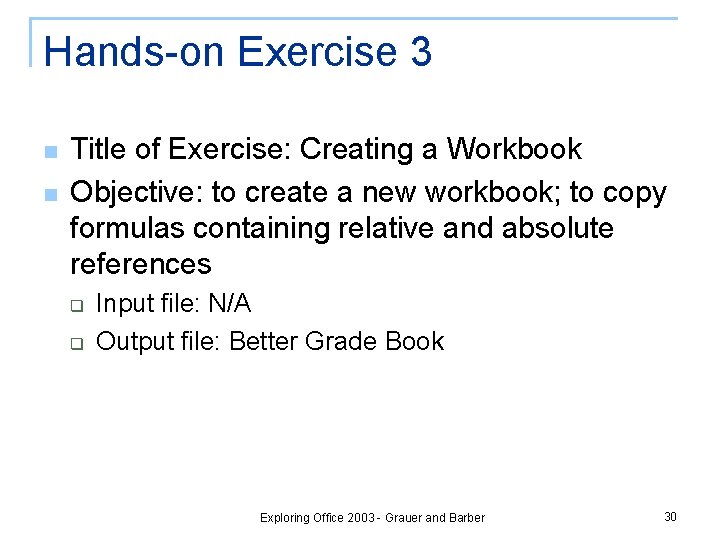
Hands-on Exercise 3 n n Title of Exercise: Creating a Workbook Objective: to create a new workbook; to copy formulas containing relative and absolute references q q Input file: N/A Output file: Better Grade Book Exploring Office 2003 - Grauer and Barber 30
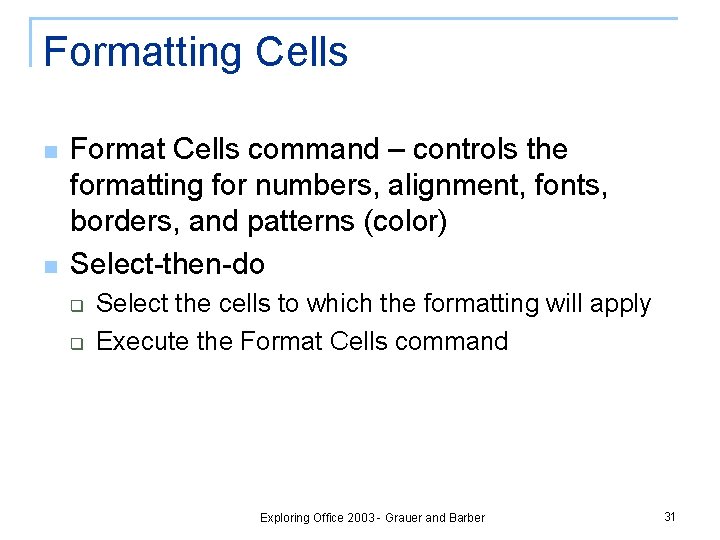
Formatting Cells n n Format Cells command – controls the formatting for numbers, alignment, fonts, borders, and patterns (color) Select-then-do q q Select the cells to which the formatting will apply Execute the Format Cells command Exploring Office 2003 - Grauer and Barber 31
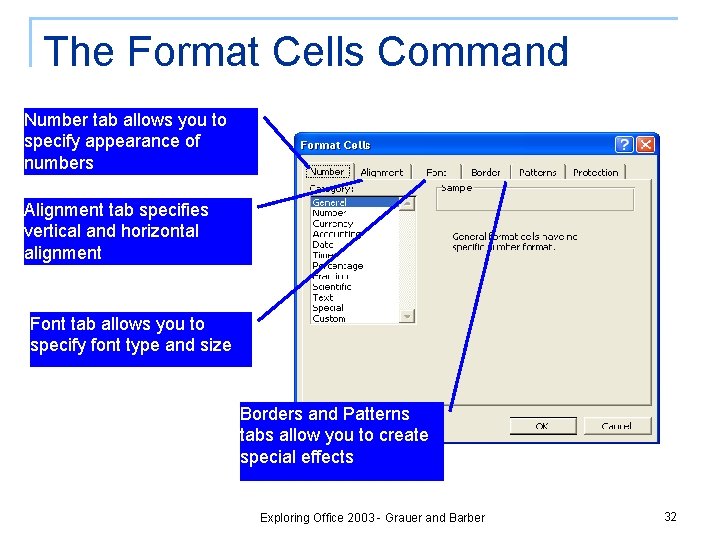
The Format Cells Command Number tab allows you to specify appearance of numbers Alignment tab specifies vertical and horizontal alignment Font tab allows you to specify font type and size Borders and Patterns tabs allow you to create special effects Exploring Office 2003 - Grauer and Barber 32
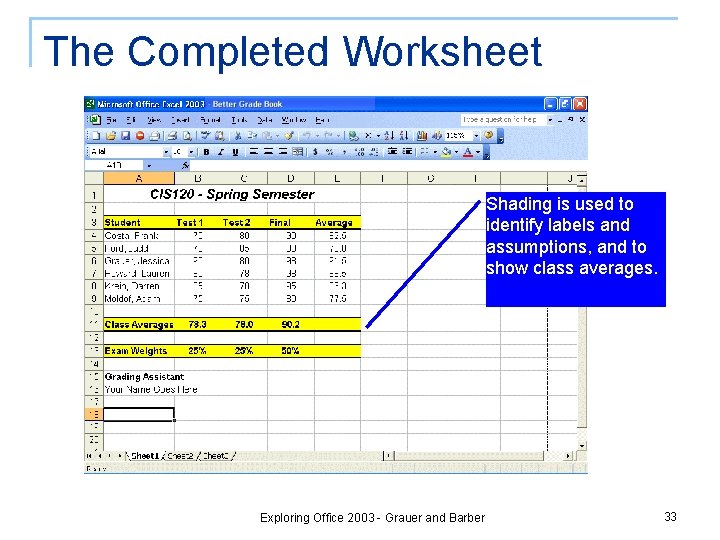
The Completed Worksheet Shading is used to identify labels and assumptions, and to show class averages. Exploring Office 2003 - Grauer and Barber 33
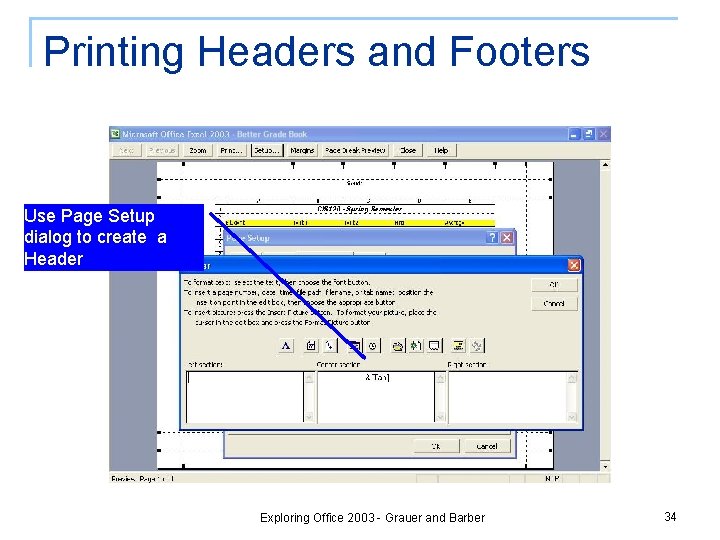
Printing Headers and Footers Use Page Setup dialog to create a Header Exploring Office 2003 - Grauer and Barber 34
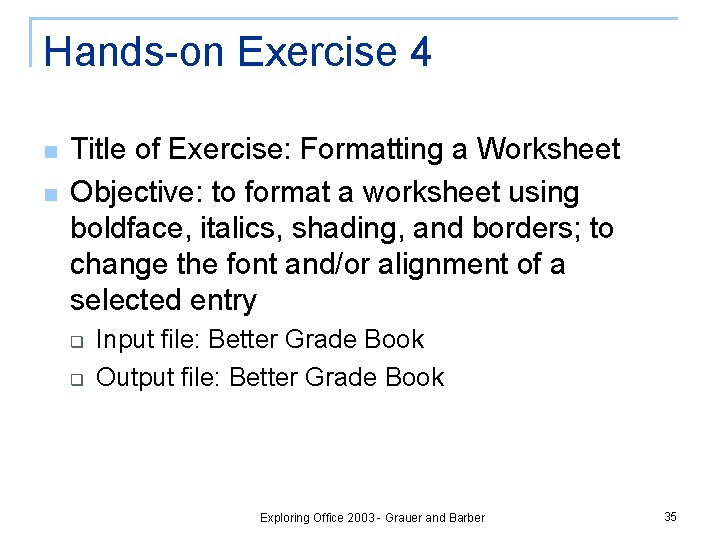
Hands-on Exercise 4 n n Title of Exercise: Formatting a Worksheet Objective: to format a worksheet using boldface, italics, shading, and borders; to change the font and/or alignment of a selected entry q q Input file: Better Grade Book Output file: Better Grade Book Exploring Office 2003 - Grauer and Barber 35
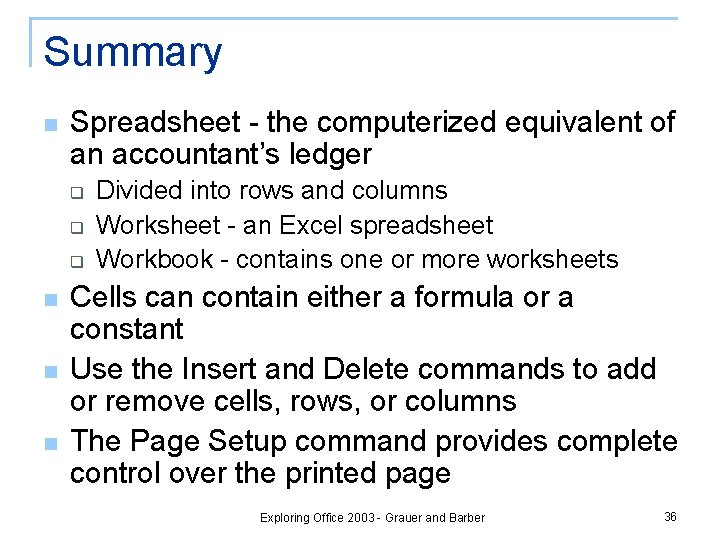
Summary n Spreadsheet - the computerized equivalent of an accountant’s ledger q q q n n n Divided into rows and columns Worksheet - an Excel spreadsheet Workbook - contains one or more worksheets Cells can contain either a formula or a constant Use the Insert and Delete commands to add or remove cells, rows, or columns The Page Setup command provides complete control over the printed page Exploring Office 2003 - Grauer and Barber 36
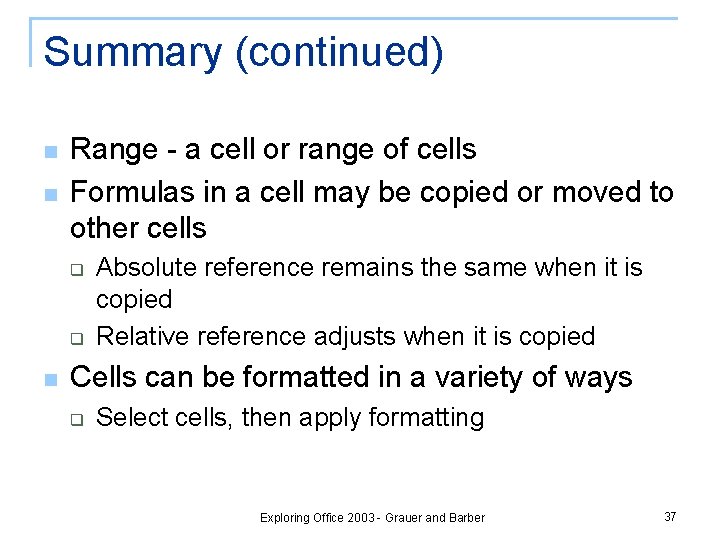
Summary (continued) n n Range - a cell or range of cells Formulas in a cell may be copied or moved to other cells q q n Absolute reference remains the same when it is copied Relative reference adjusts when it is copied Cells can be formatted in a variety of ways q Select cells, then apply formatting Exploring Office 2003 - Grauer and Barber 37
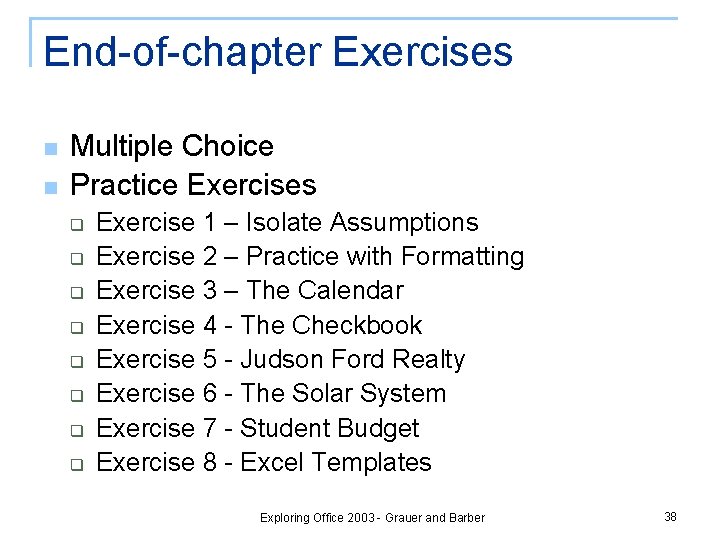
End-of-chapter Exercises n n Multiple Choice Practice Exercises q q q q Exercise 1 – Isolate Assumptions Exercise 2 – Practice with Formatting Exercise 3 – The Calendar Exercise 4 - The Checkbook Exercise 5 - Judson Ford Realty Exercise 6 - The Solar System Exercise 7 - Student Budget Exercise 8 - Excel Templates Exploring Office 2003 - Grauer and Barber 38
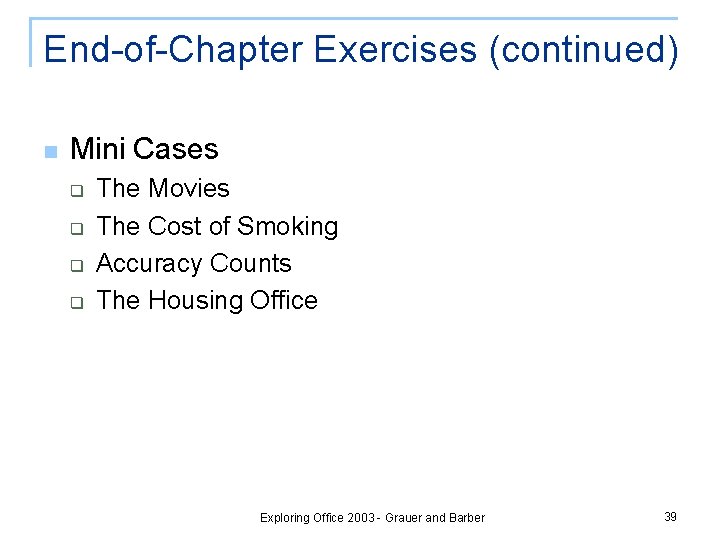
End-of-Chapter Exercises (continued) n Mini Cases q q The Movies The Cost of Smoking Accuracy Counts The Housing Office Exploring Office 2003 - Grauer and Barber 39
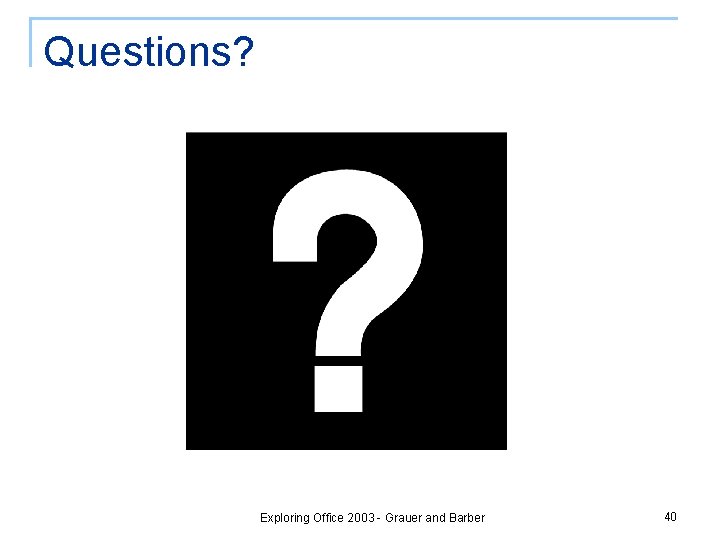
Questions? Exploring Office 2003 - Grauer and Barber 40