Exploring Microsoft Access Chapter 1 Introduction to Microsoft

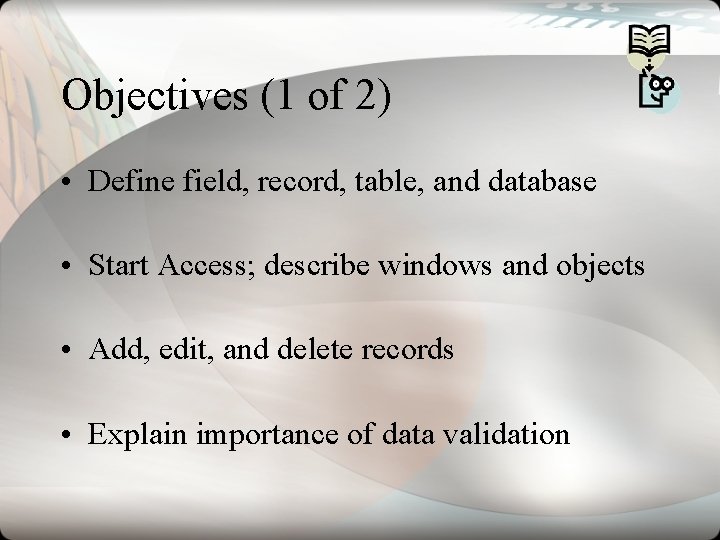


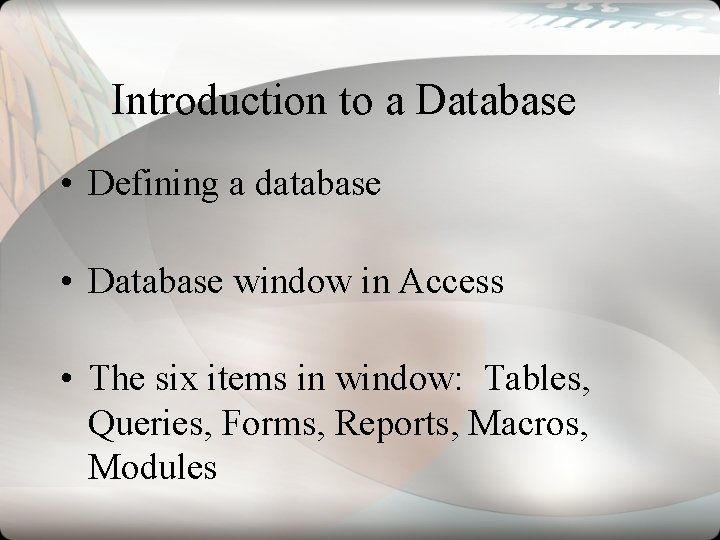
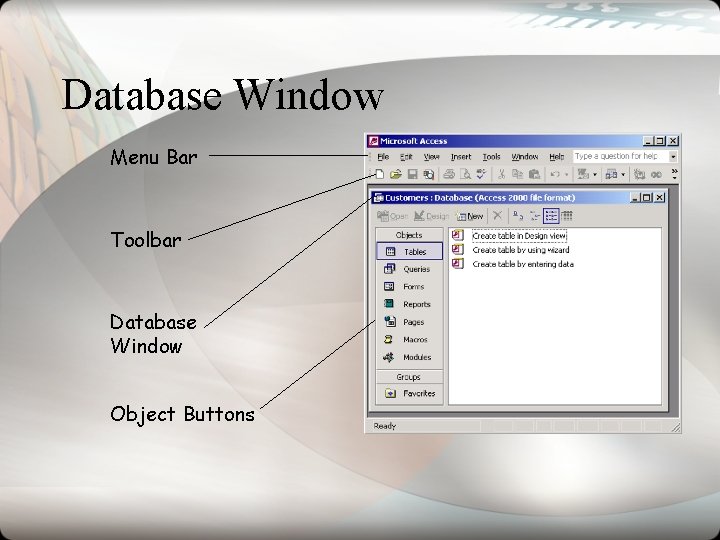


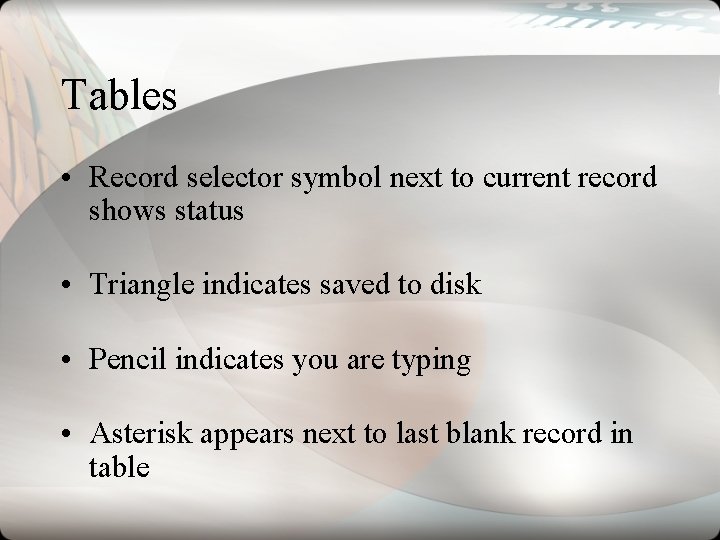
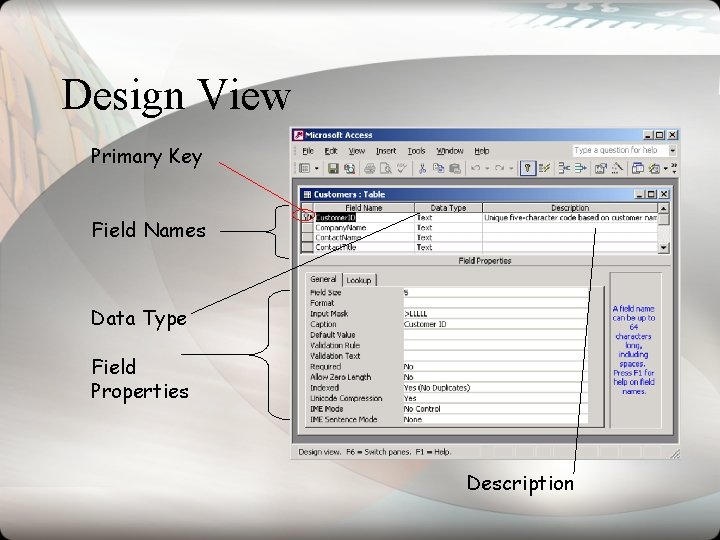

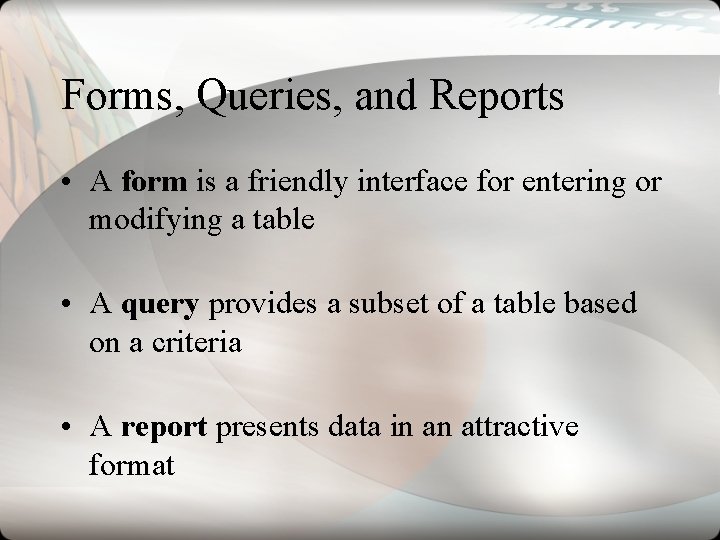

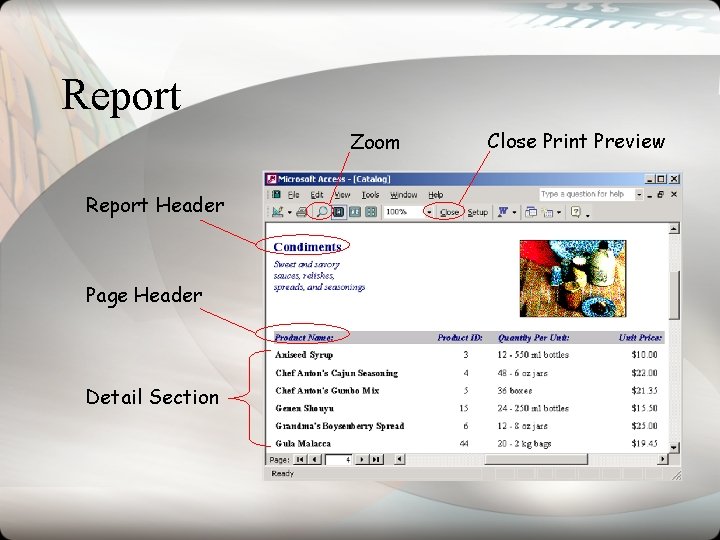
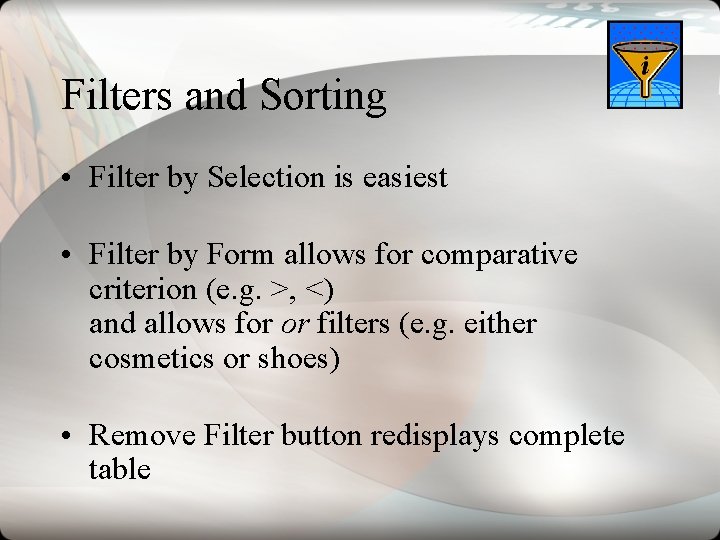
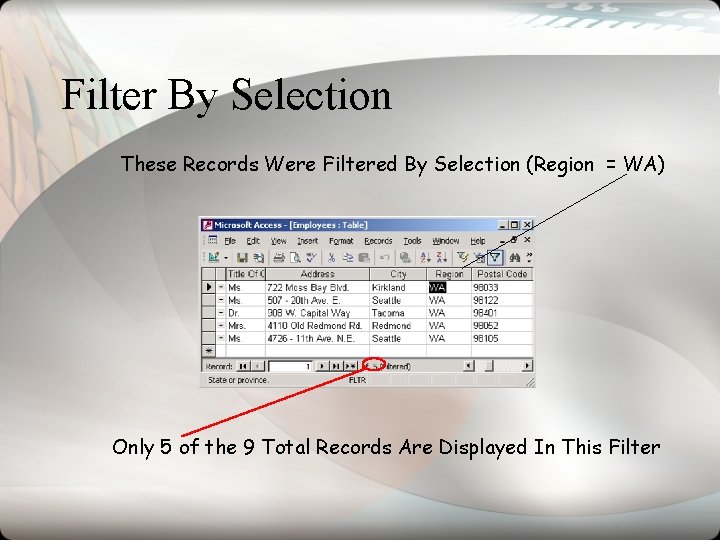
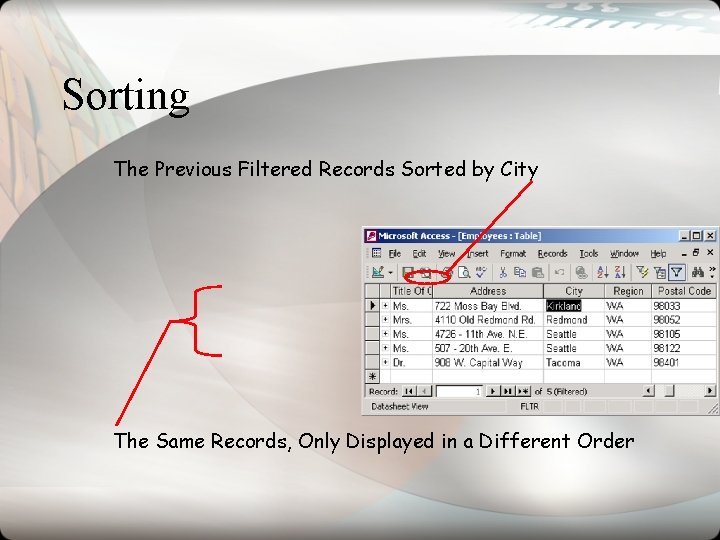

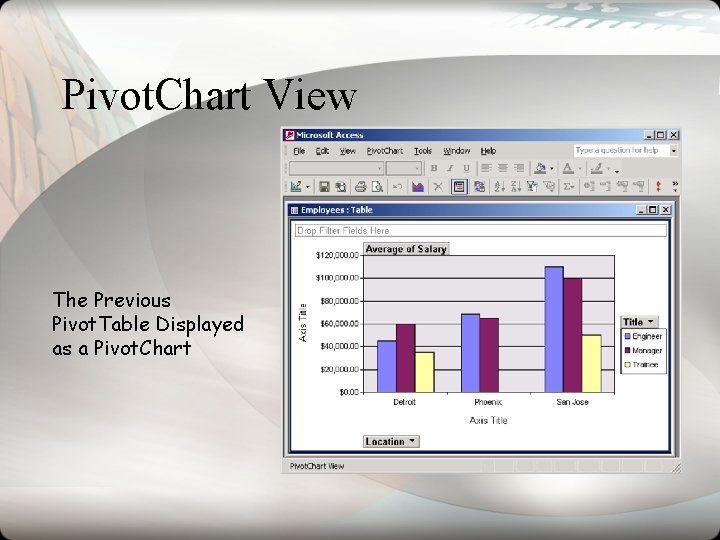
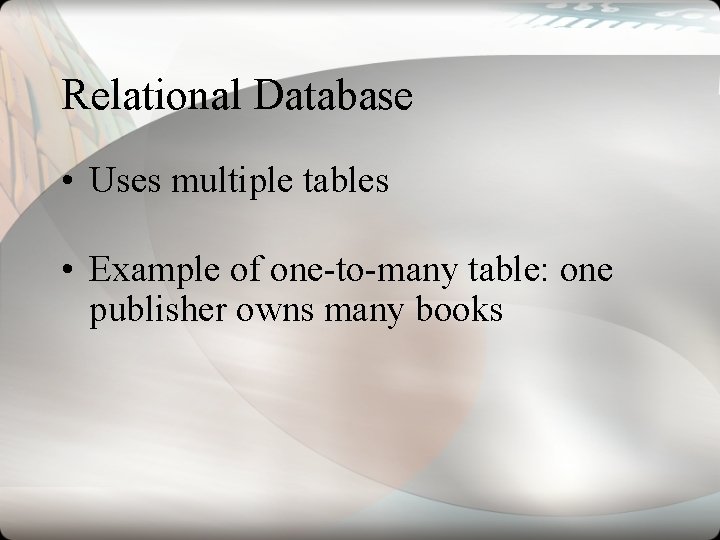
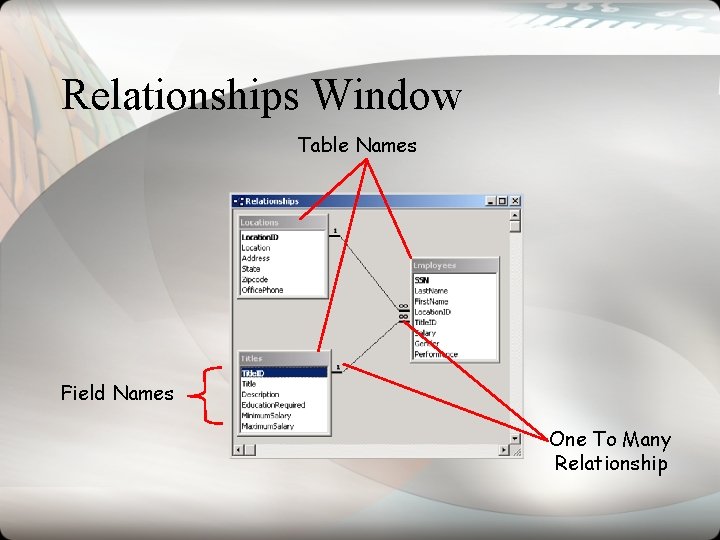
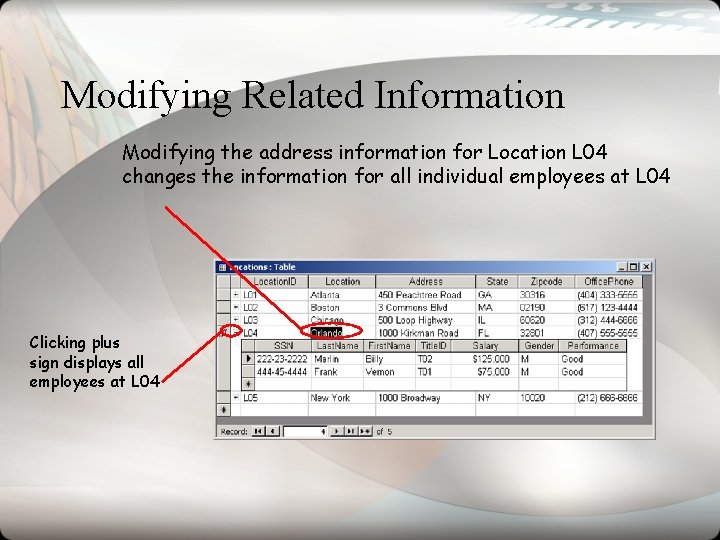
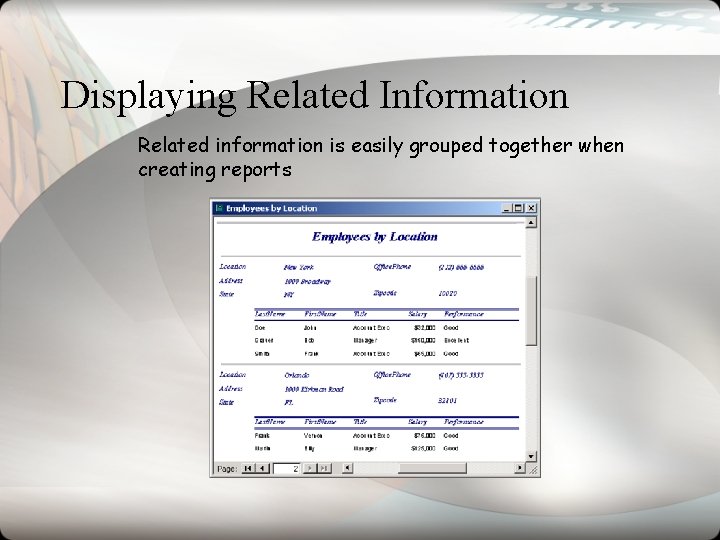
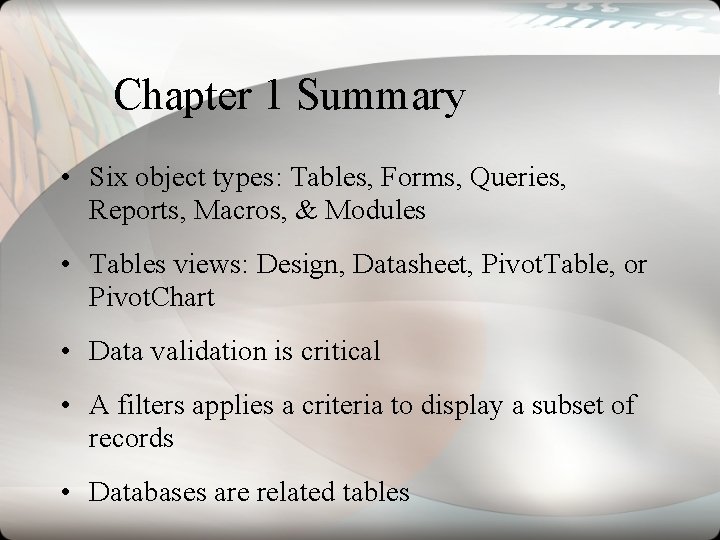
- Slides: 24

Exploring Microsoft Access Chapter 1 Introduction to Microsoft Access: What Is A Database?
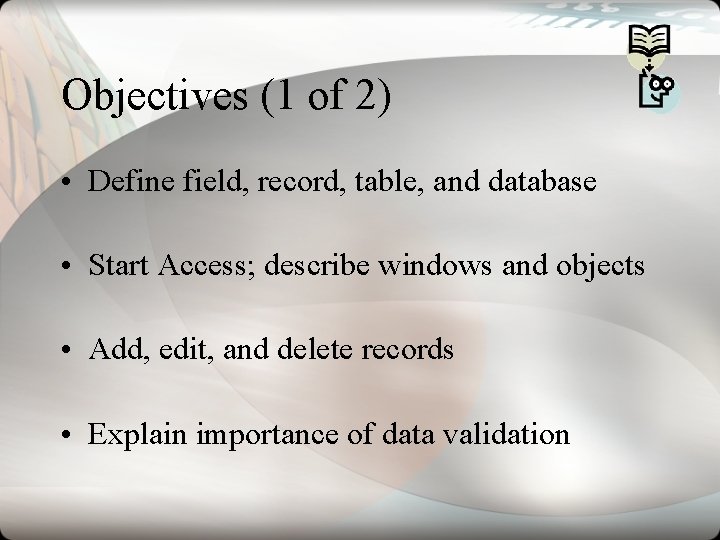
Objectives (1 of 2) • Define field, record, table, and database • Start Access; describe windows and objects • Add, edit, and delete records • Explain importance of data validation

Objectives (2 of 2) • Apply filter; sort on one or more fields • Explain how Pivot. Table and Pivot. Chart views display data • Describe relational database; identify one-to -many relationships

Overview • • • Every organization uses data Intro to database management Operations to maintain a database Introduction to Access Advantages of multiple tables
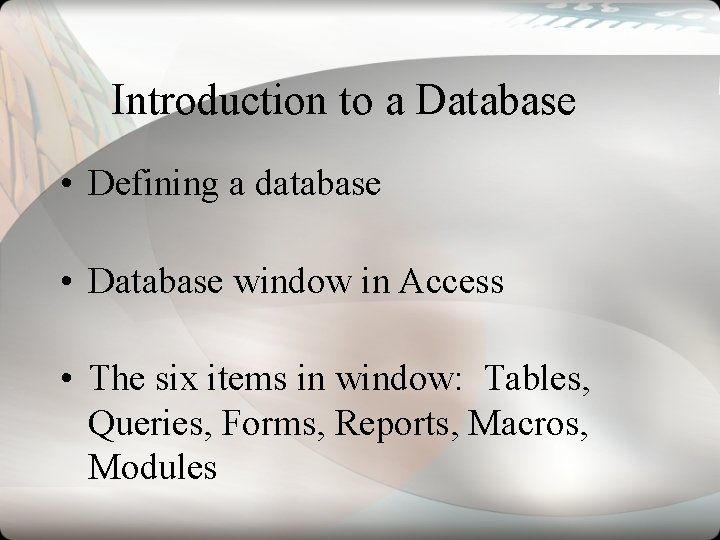
Introduction to a Database • Defining a database • Database window in Access • The six items in window: Tables, Queries, Forms, Reports, Macros, Modules
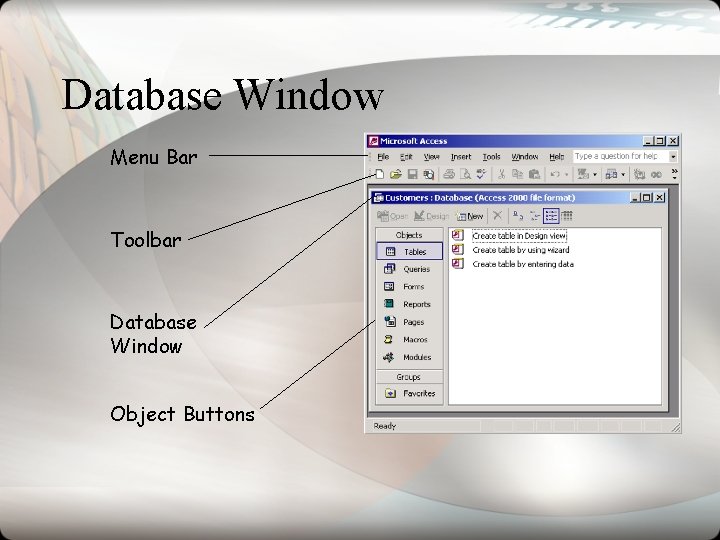
Database Window Menu Bar Toolbar Database Window Object Buttons

Table Views • Datasheet view is used to add, edit, or delete records • Design view is used to create and modify fields • Pivot. Table view summarizes groups of data • Pivot. Chart view charts the data from Pivot. Table view

Datasheet View Triangle indicates Data has been saved to disk Current Record Total Number of Records
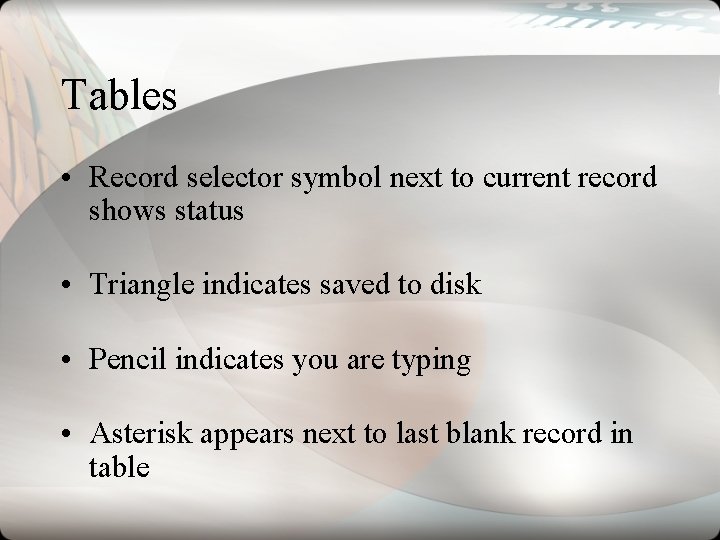
Tables • Record selector symbol next to current record shows status • Triangle indicates saved to disk • Pencil indicates you are typing • Asterisk appears next to last blank record in table
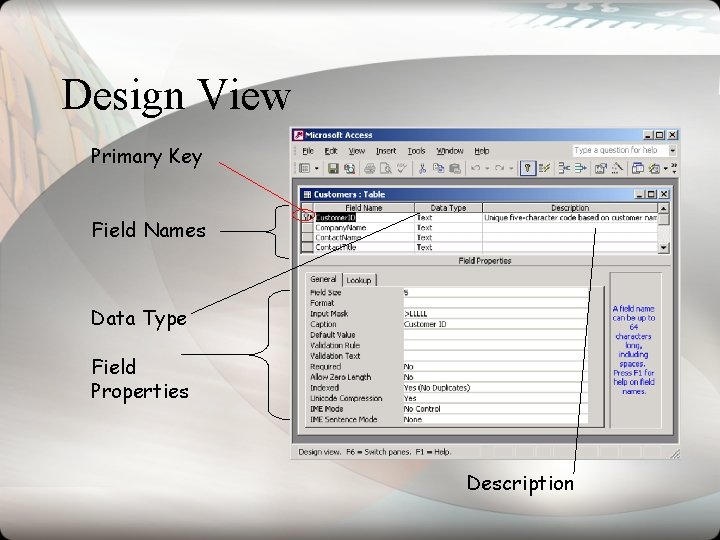
Design View Primary Key Field Names Data Type Field Properties Description

Tables • Insertion point: where text is entered • Primary key: unique identifier for each record • Access automatically saves changes when you move to next record
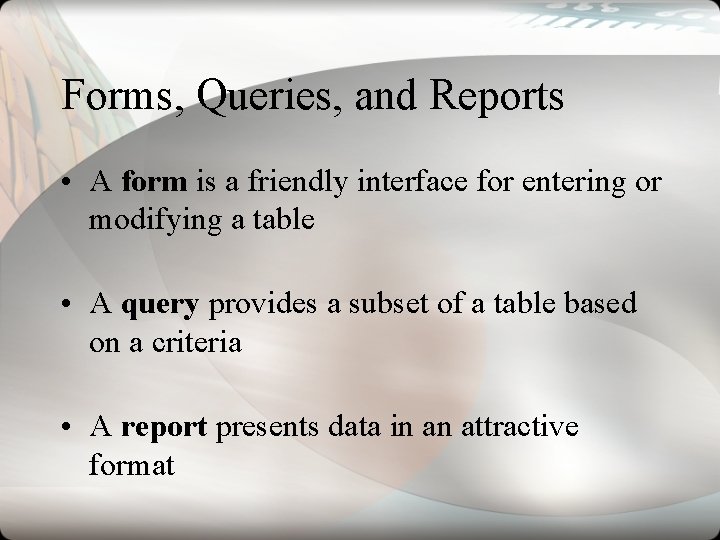
Forms, Queries, and Reports • A form is a friendly interface for entering or modifying a table • A query provides a subset of a table based on a criteria • A report presents data in an attractive format

Database Form Table Name Field Names Go To First Record Go To Next Record Go To Last Record
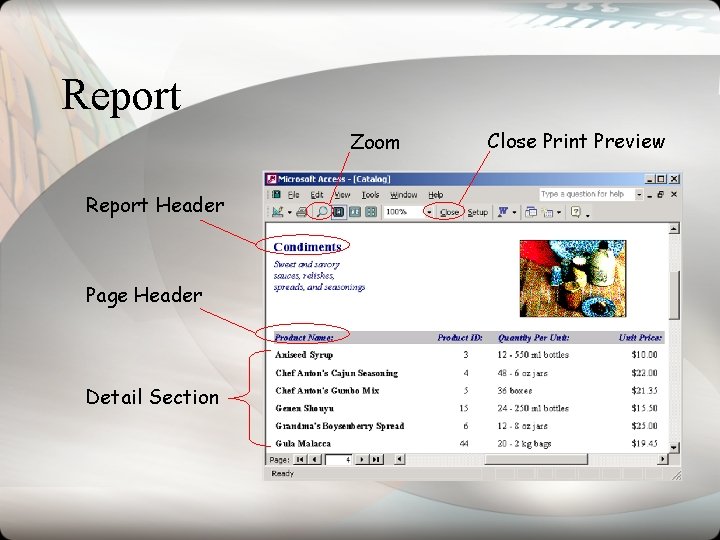
Report Zoom Report Header Page Header Detail Section Close Print Preview
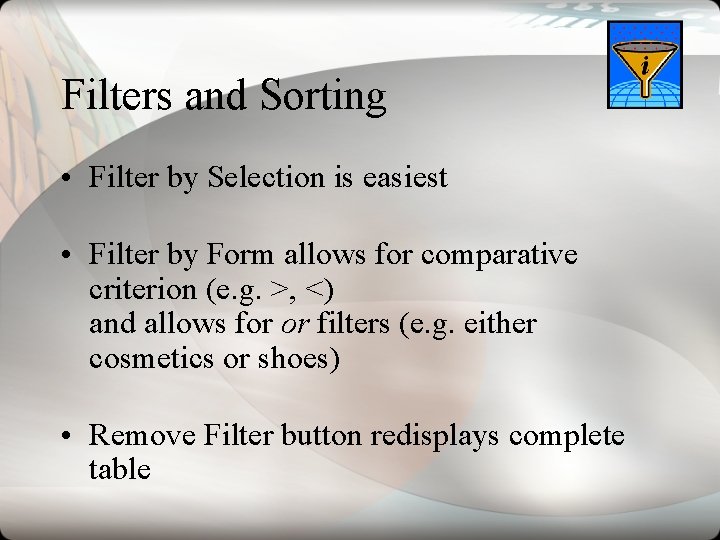
Filters and Sorting • Filter by Selection is easiest • Filter by Form allows for comparative criterion (e. g. >, <) and allows for or filters (e. g. either cosmetics or shoes) • Remove Filter button redisplays complete table
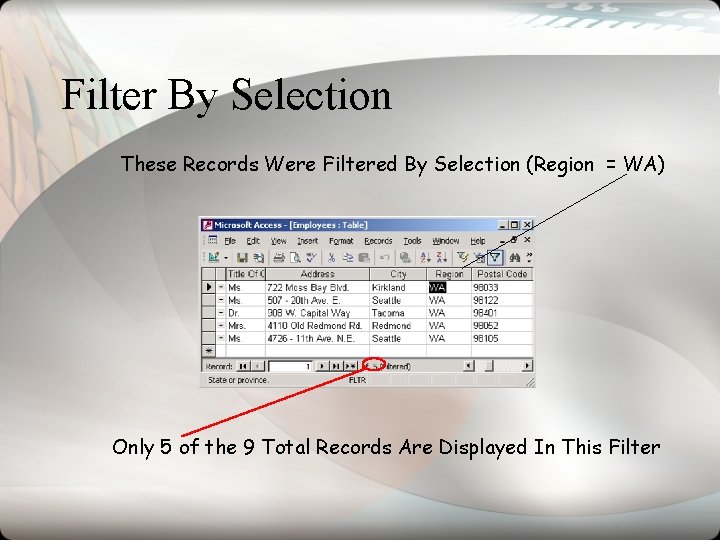
Filter By Selection These Records Were Filtered By Selection (Region = WA) Only 5 of the 9 Total Records Are Displayed In This Filter
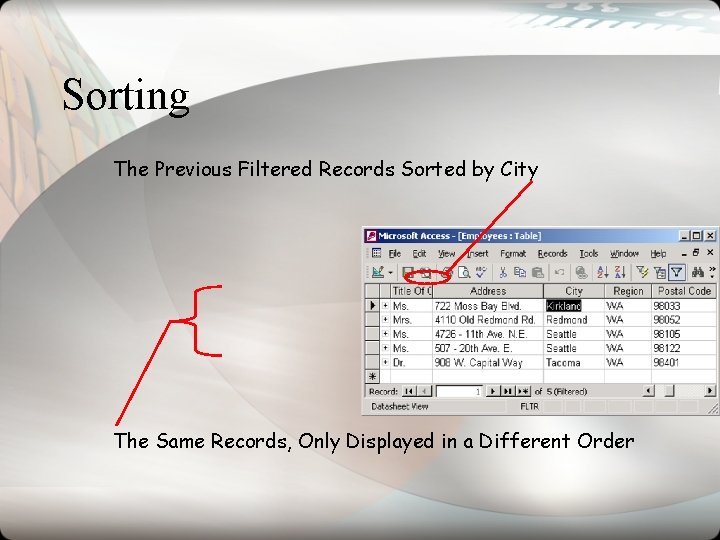
Sorting The Previous Filtered Records Sorted by City The Same Records, Only Displayed in a Different Order

Pivot. Table View Average Salary of Detroit Engineers
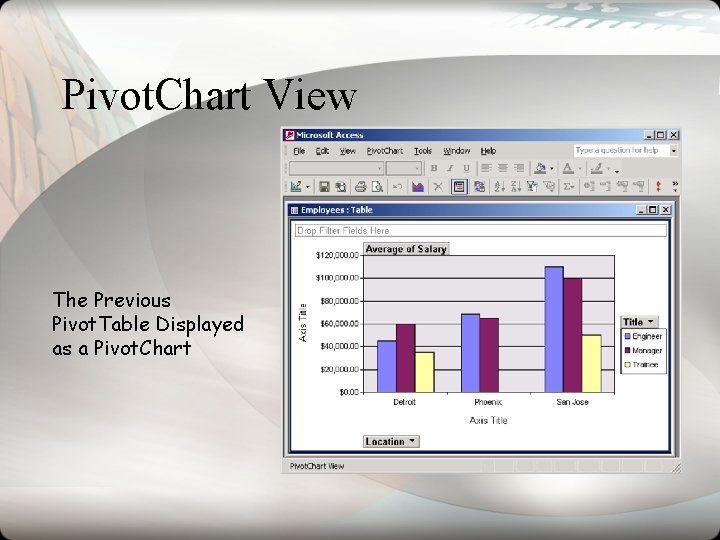
Pivot. Chart View The Previous Pivot. Table Displayed as a Pivot. Chart
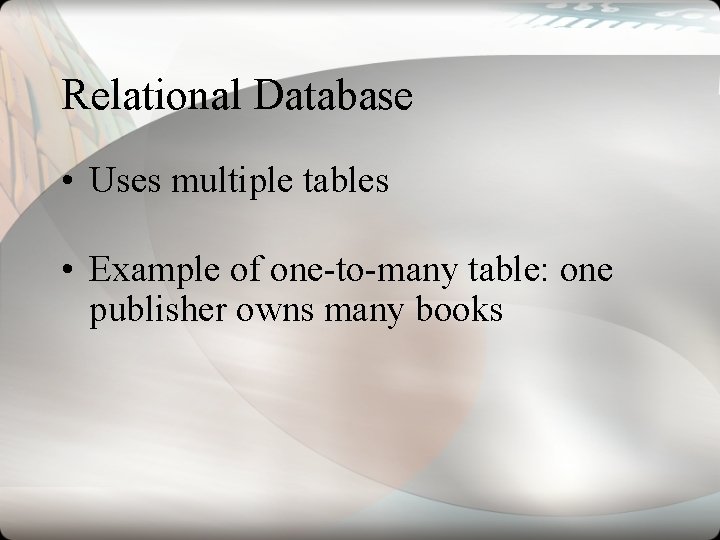
Relational Database • Uses multiple tables • Example of one-to-many table: one publisher owns many books
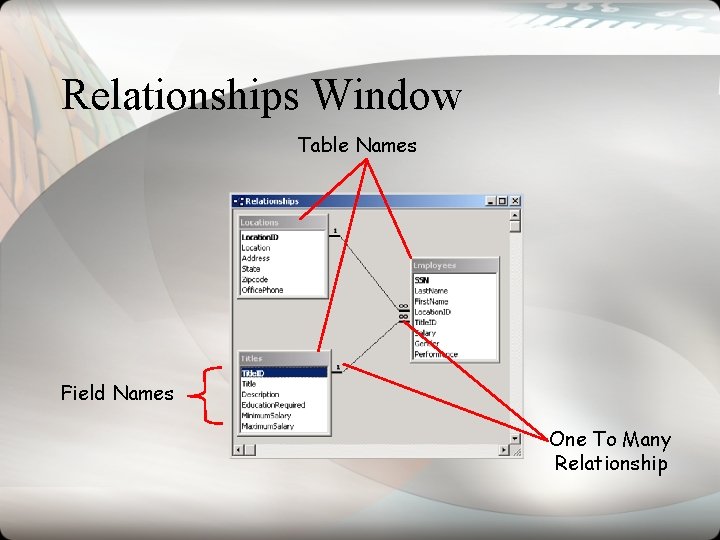
Relationships Window Table Names Field Names One To Many Relationship
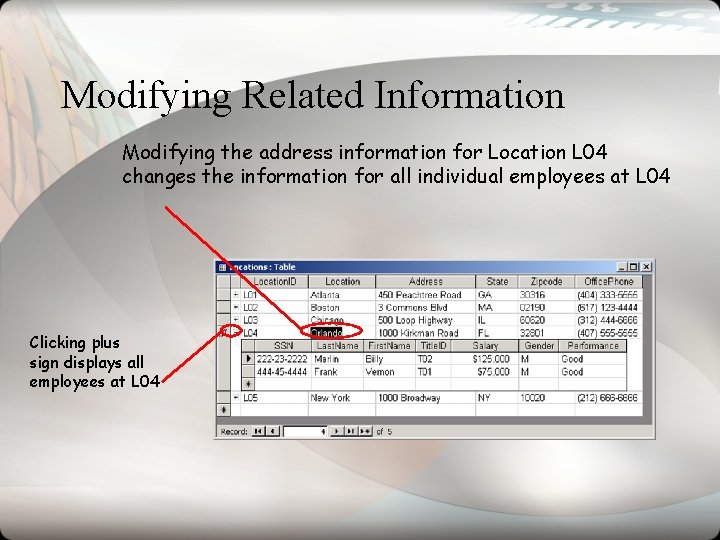
Modifying Related Information Modifying the address information for Location L 04 changes the information for all individual employees at L 04 Clicking plus sign displays all employees at L 04
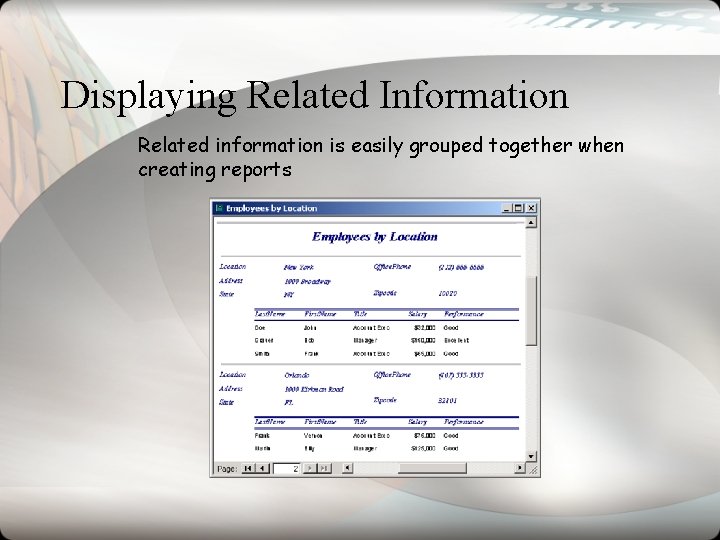
Displaying Related Information Related information is easily grouped together when creating reports
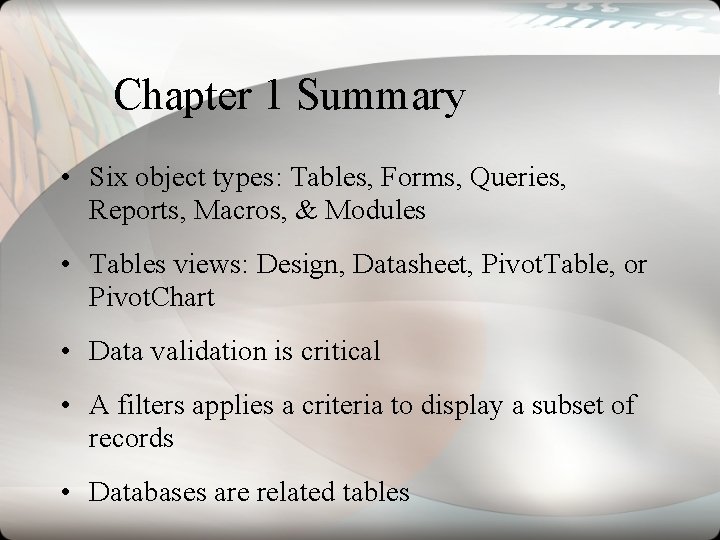
Chapter 1 Summary • Six object types: Tables, Forms, Queries, Reports, Macros, & Modules • Tables views: Design, Datasheet, Pivot. Table, or Pivot. Chart • Data validation is critical • A filters applies a criteria to display a subset of records • Databases are related tables