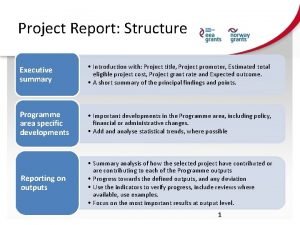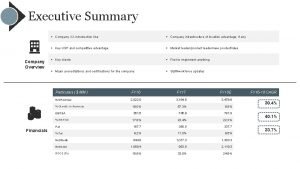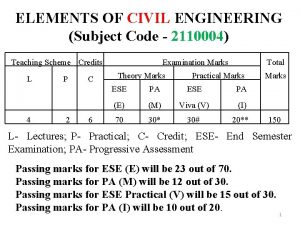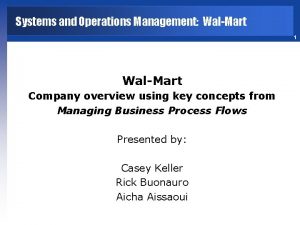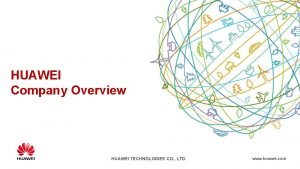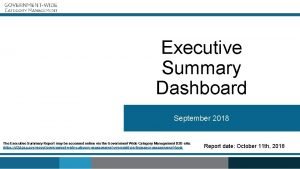Executive Summary Company Overview Company XX introduction line
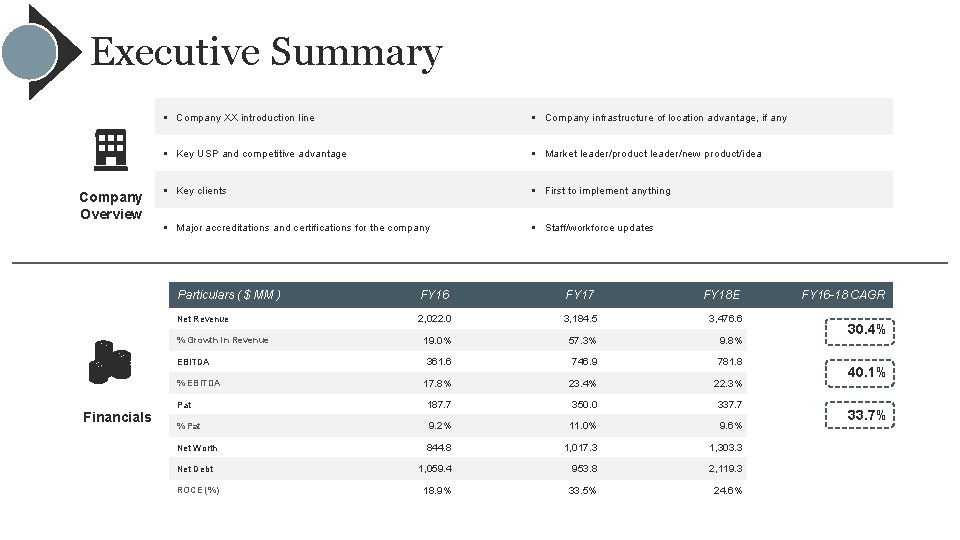


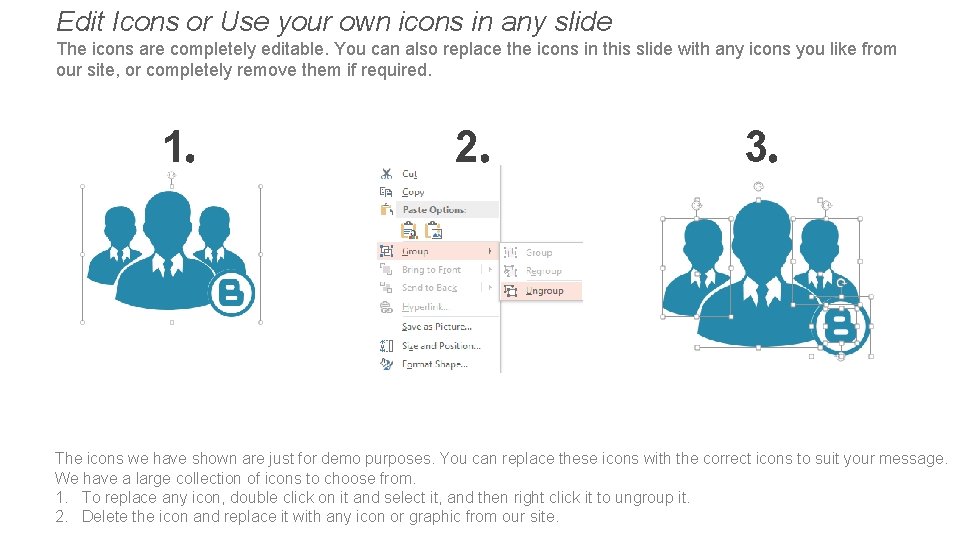
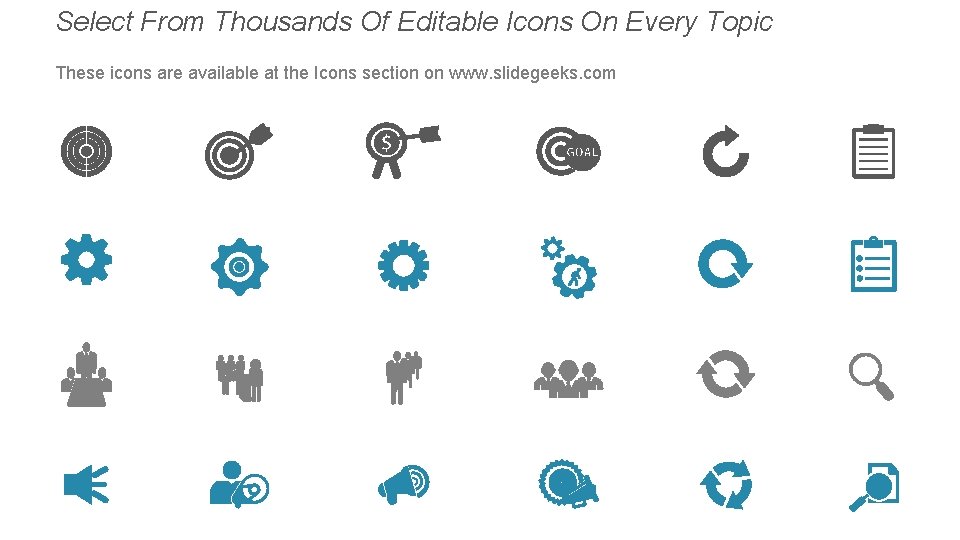
- Slides: 5
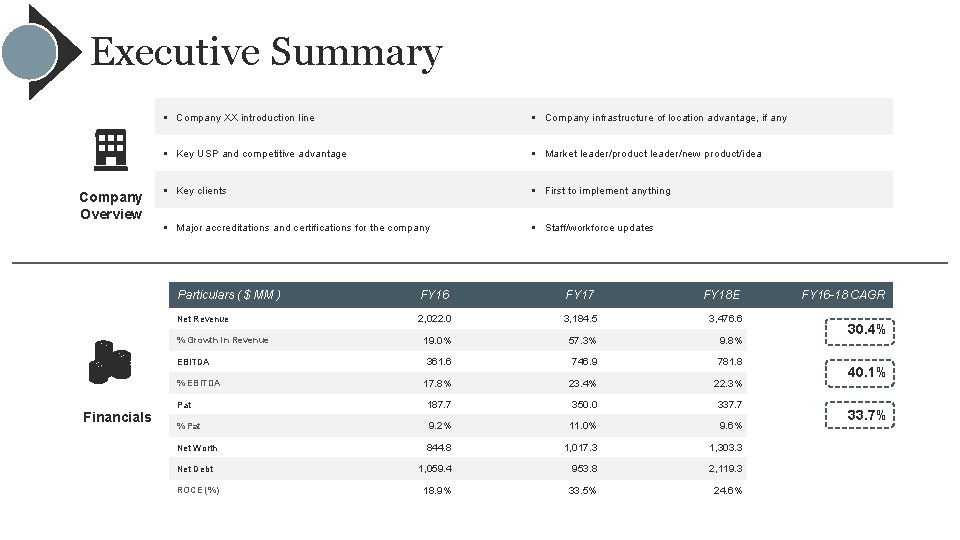
Executive Summary Company Overview § Company XX introduction line § Company infrastructure of location advantage, if any § Key USP and competitive advantage § Market leader/product leader/new product/idea § Key clients § First to implement anything § Major accreditations and certifications for the company § Staff/workforce updates Particulars ( $ MM ) FY 16 FY 17 Net Revenue 2, 022. 0 3, 184. 5 3, 476. 6 19. 0% 57. 3% 9. 8% 361. 6 746. 9 781. 8 17. 8% 23. 4% 22. 3% Pat 187. 7 350. 0 337. 7 % Pat 9. 2% 11. 0% 9. 6% Net Worth 844. 8 1, 017. 3 1, 303. 3 1, 059. 4 953. 8 2, 119. 3 18. 9% 33. 5% 24. 6% % Growth in Revenue EBITDA % EBITDA Financials Net Debt ROCE (%) FY 18 E FY 16 -18 CAGR 30. 4% 40. 1% 33. 7%

Instructions To Edit This Slide This slide has been made in Power. Point using basic Power. Point shapes, and all graphics are 100% editable in Power. Point. You can change color, size and orientation of any element to your liking, and add/edit any piece of text anywhere.

Edit Color 1 2 3 1. Select the shape to change the color and Right click the object( click any object which you want to change color) 2. Choose Format Data Series in the dialog box. 3. Choose “Fill” in the Format Shape box then “Solid” or “Gradient” depending on the appearance of the object. Change colour as shown in the picture.
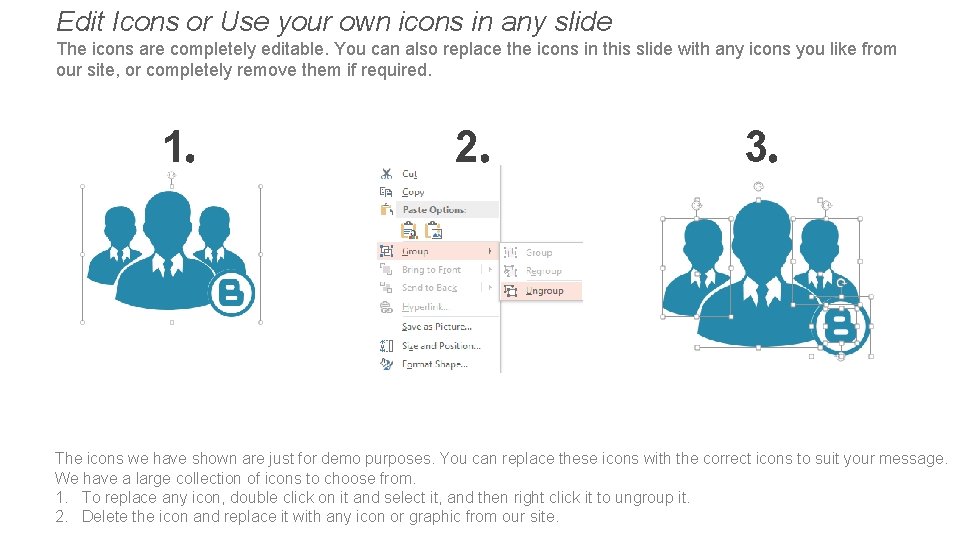
Edit Icons or Use your own icons in any slide The icons are completely editable. You can also replace the icons in this slide with any icons you like from our site, or completely remove them if required. 1 2 3 The icons we have shown are just for demo purposes. You can replace these icons with the correct icons to suit your message. We have a large collection of icons to choose from. 1. To replace any icon, double click on it and select it, and then right click it to ungroup it. 2. Delete the icon and replace it with any icon or graphic from our site.
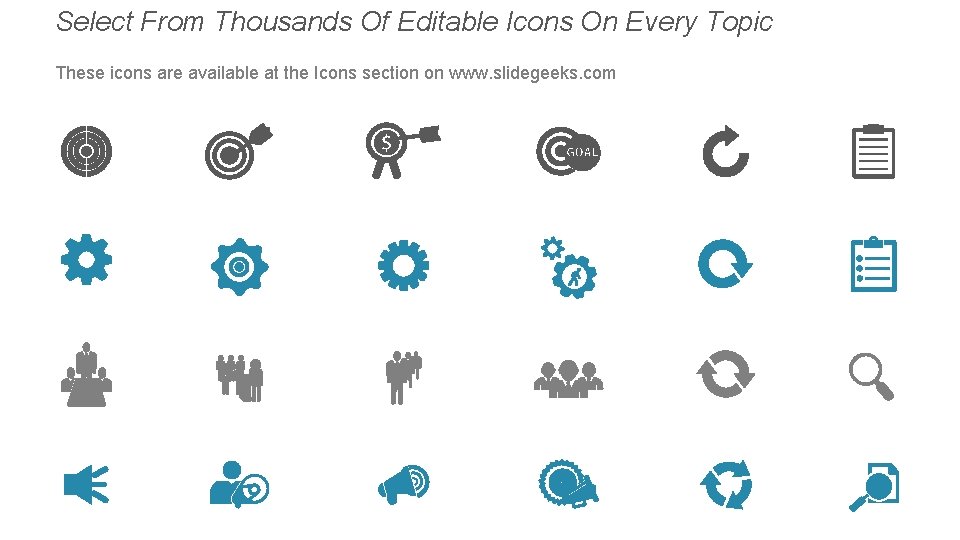
Select From Thousands Of Editable Icons On Every Topic These icons are available at the Icons section on www. slidegeeks. com