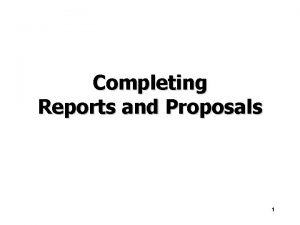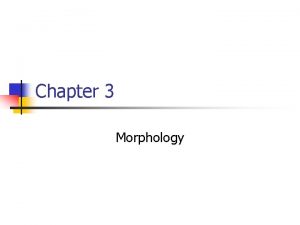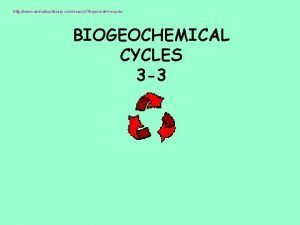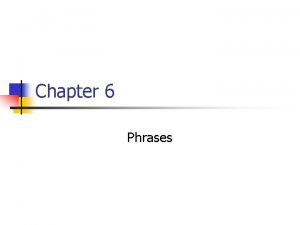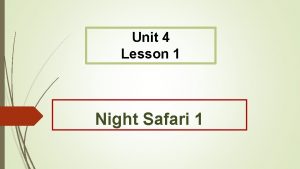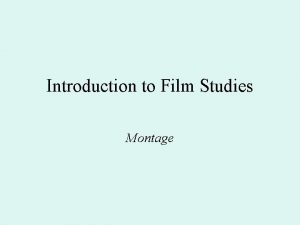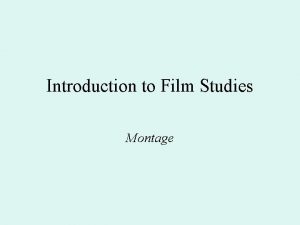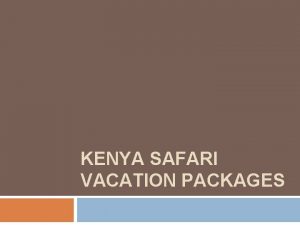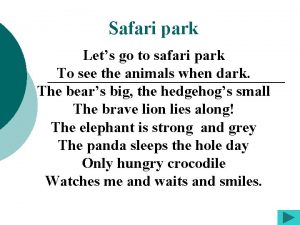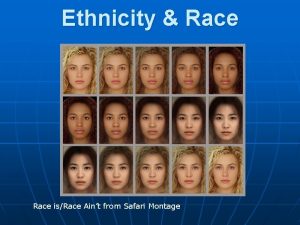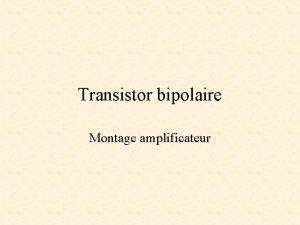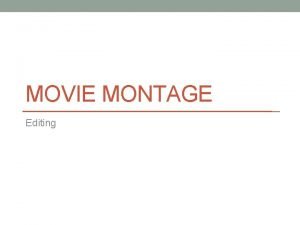Exclude Safari Montage from Destiny Inventory Heartache Tonight
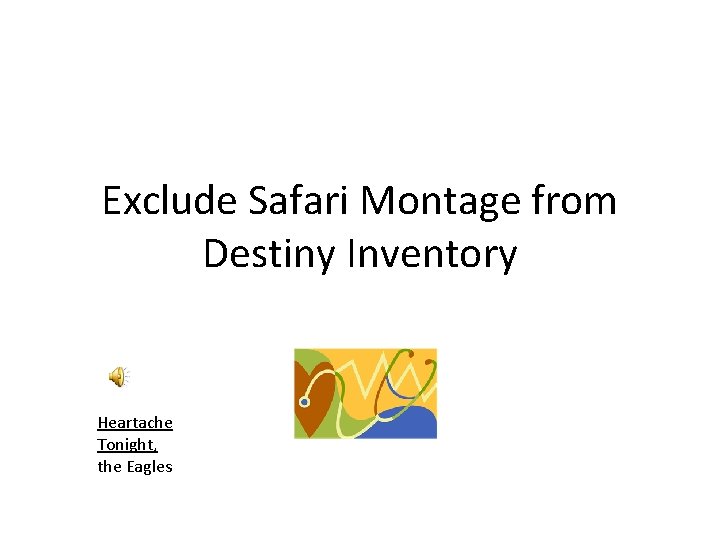
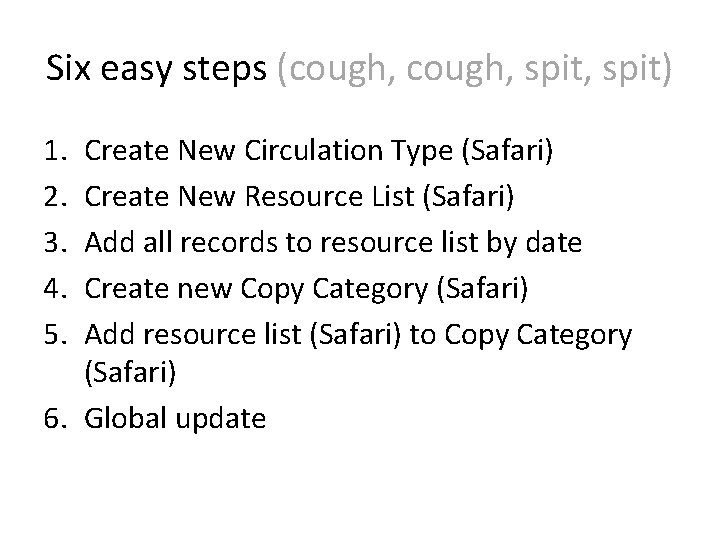


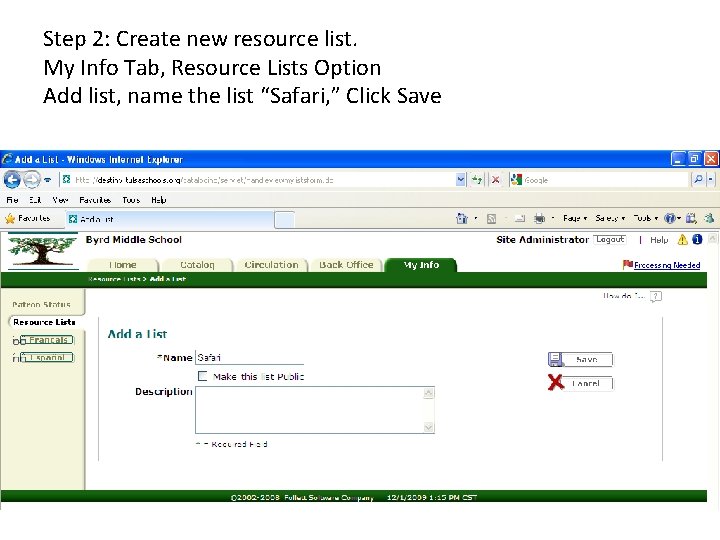
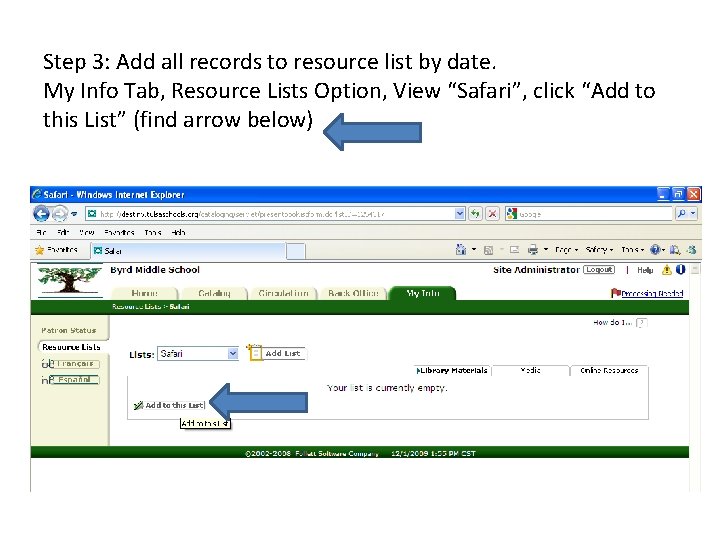
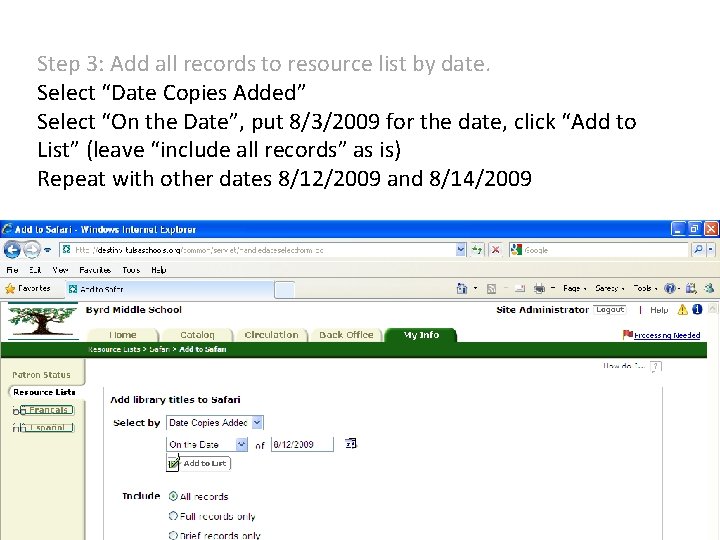

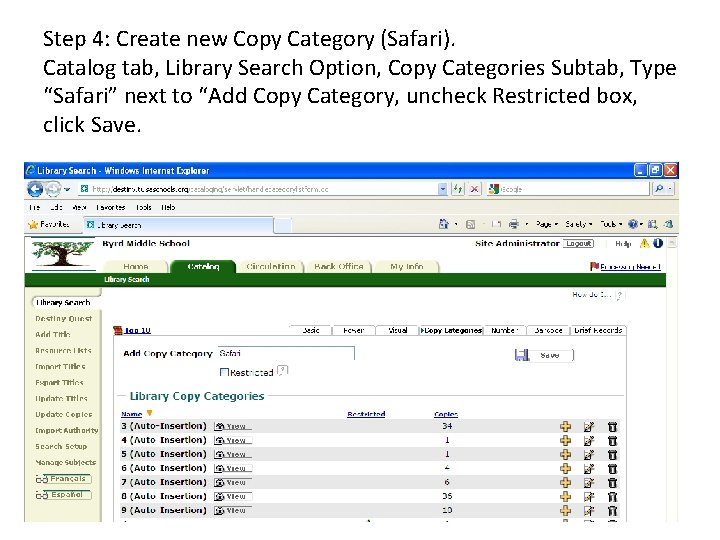
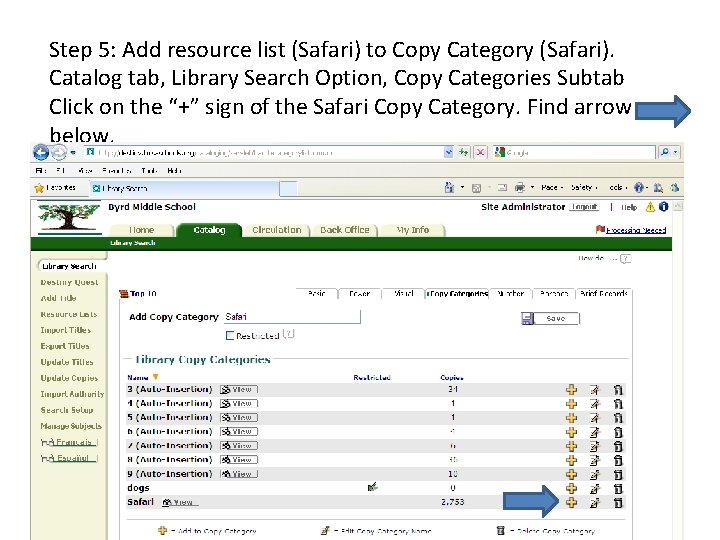

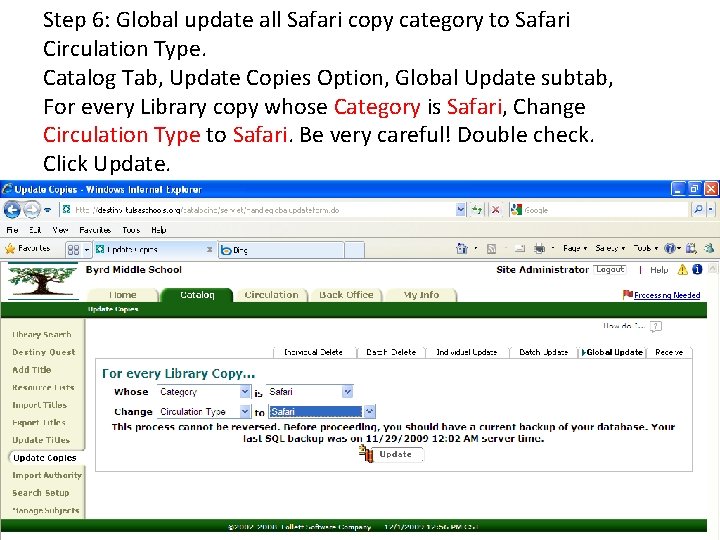
- Slides: 12
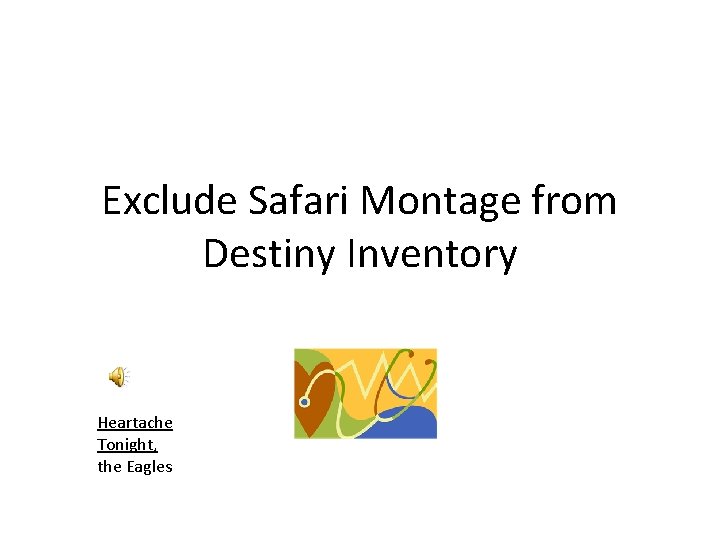
Exclude Safari Montage from Destiny Inventory Heartache Tonight, the Eagles
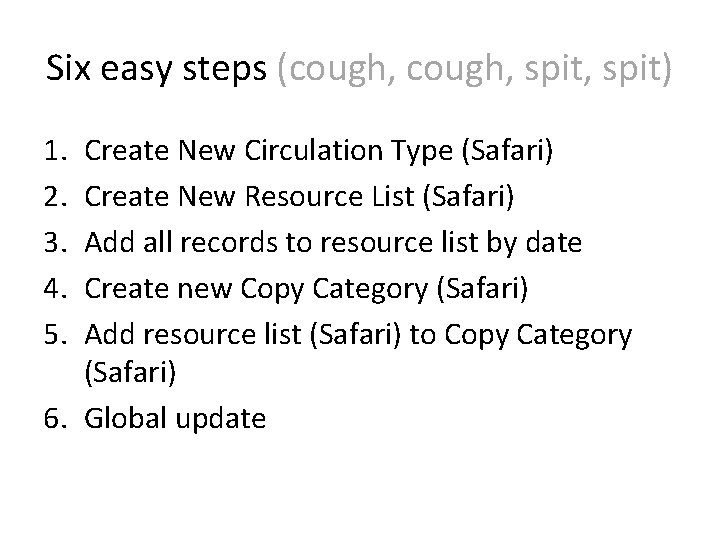
Six easy steps (cough, spit, spit) 1. 2. 3. 4. 5. Create New Circulation Type (Safari) Create New Resource List (Safari) Add all records to resource list by date Create new Copy Category (Safari) Add resource list (Safari) to Copy Category (Safari) 6. Global update

Step 1: Create New Circulation type. Back Office, Library Policies, Circulation Types, +Circ. Type

Step 1: Create New Circulation type. Name it “Safari” and put all fines at $0. 00, click Save
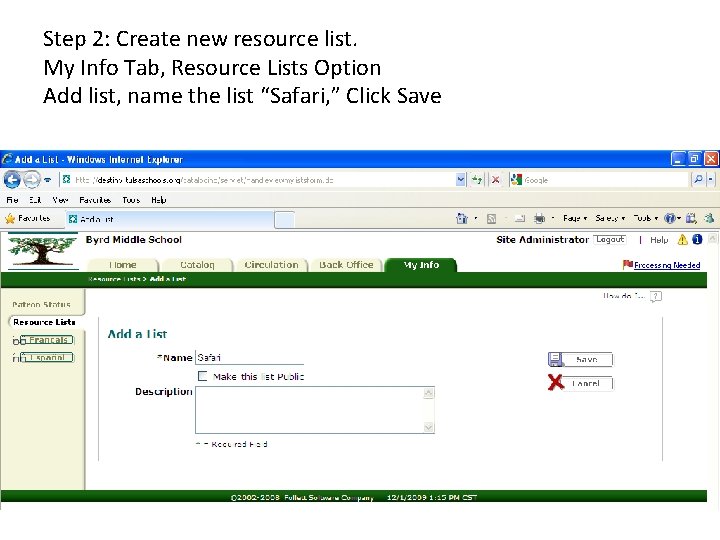
Step 2: Create new resource list. My Info Tab, Resource Lists Option Add list, name the list “Safari, ” Click Save
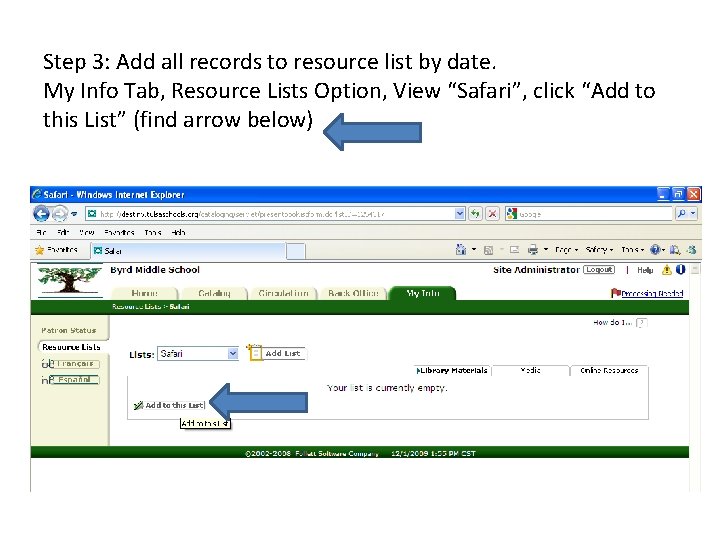
Step 3: Add all records to resource list by date. My Info Tab, Resource Lists Option, View “Safari”, click “Add to this List” (find arrow below)
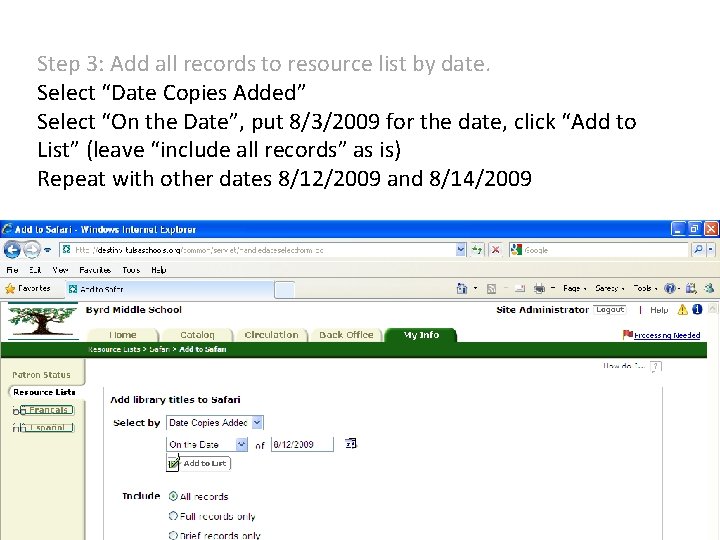
Step 3: Add all records to resource list by date. Select “Date Copies Added” Select “On the Date”, put 8/3/2009 for the date, click “Add to List” (leave “include all records” as is) Repeat with other dates 8/12/2009 and 8/14/2009

Step 3: Add all records to resource list by date.
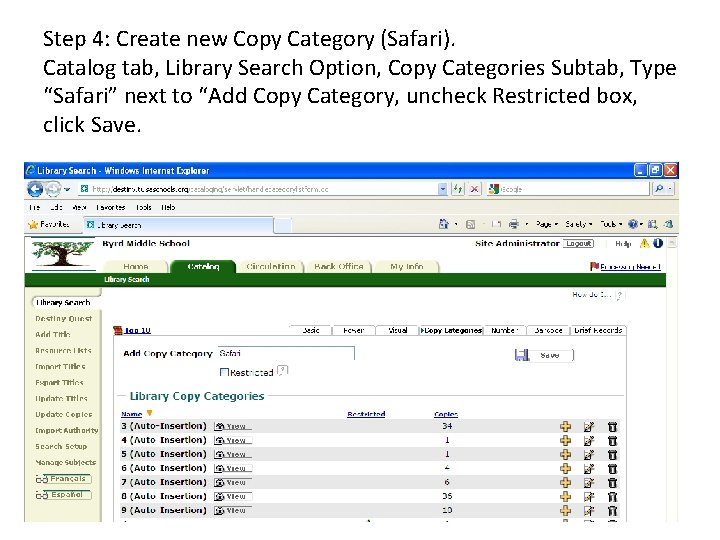
Step 4: Create new Copy Category (Safari). Catalog tab, Library Search Option, Copy Categories Subtab, Type “Safari” next to “Add Copy Category, uncheck Restricted box, click Save.
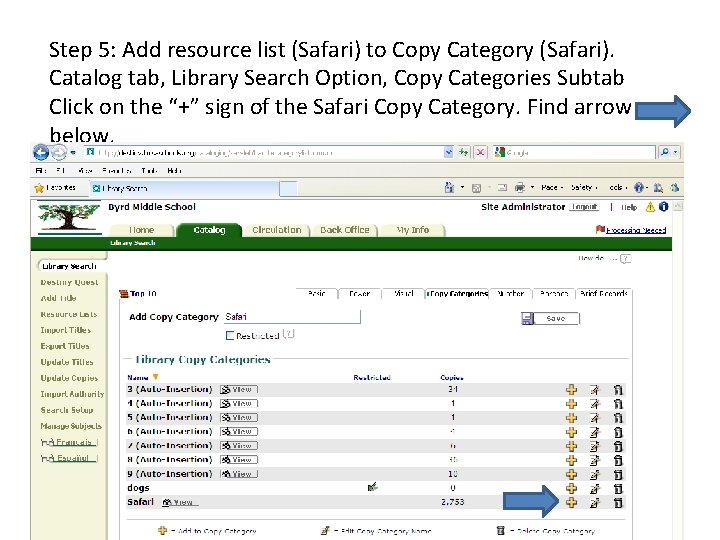
Step 5: Add resource list (Safari) to Copy Category (Safari). Catalog tab, Library Search Option, Copy Categories Subtab Click on the “+” sign of the Safari Copy Category. Find arrow below.

Step 5: Add resource list (Safari) to Copy Category (Safari). Select by List, Choose “Safari”, click OK
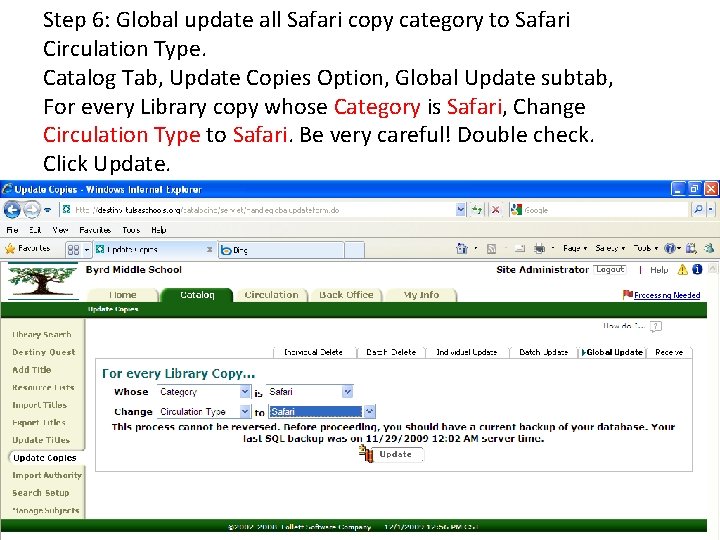
Step 6: Global update all Safari copy category to Safari Circulation Type. Catalog Tab, Update Copies Option, Global Update subtab, For every Library copy whose Category is Safari, Change Circulation Type to Safari. Be very careful! Double check. Click Update.