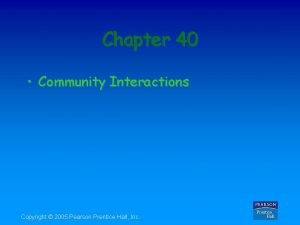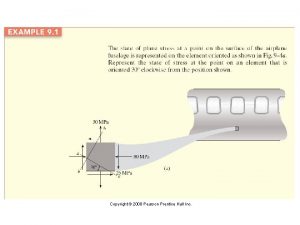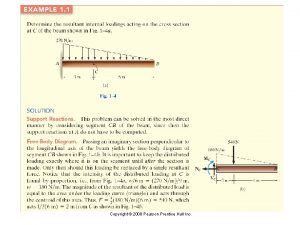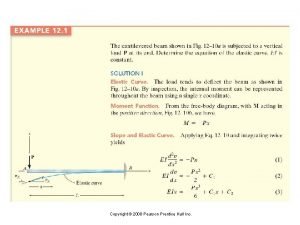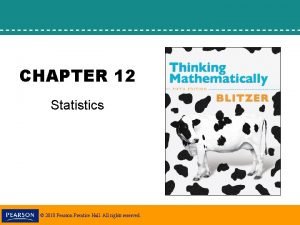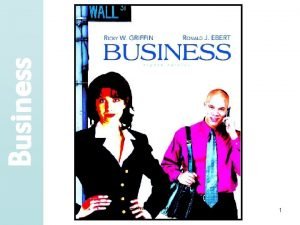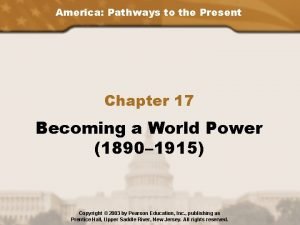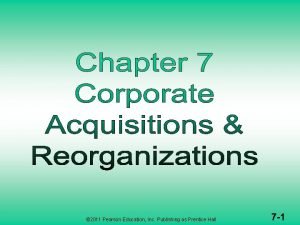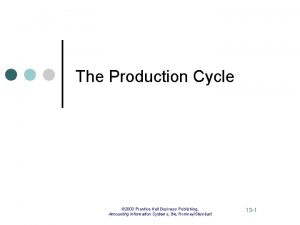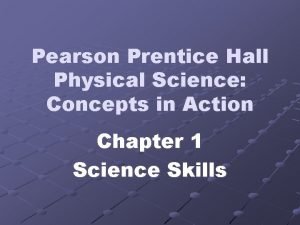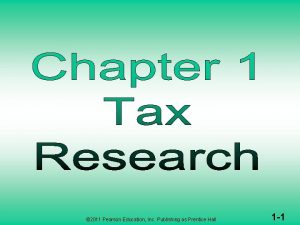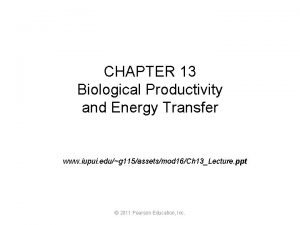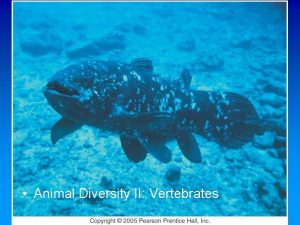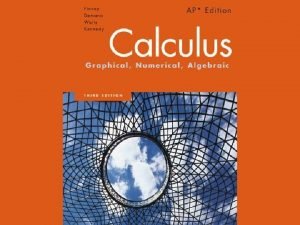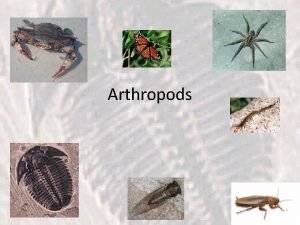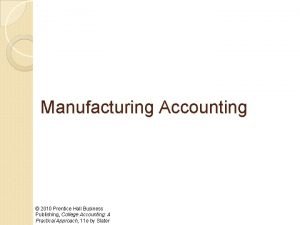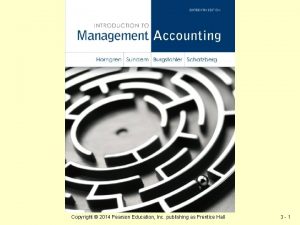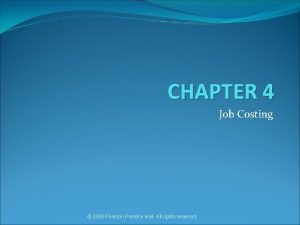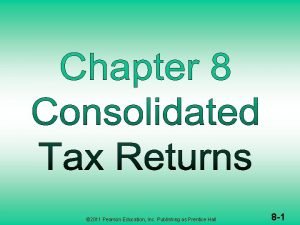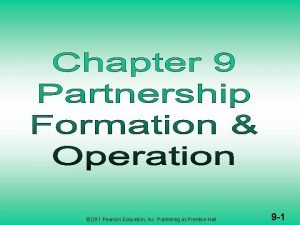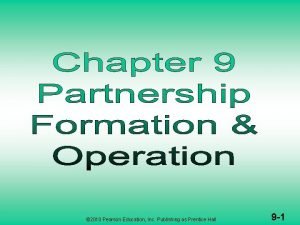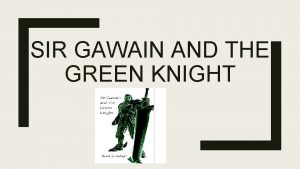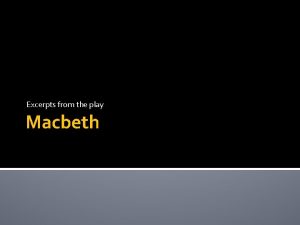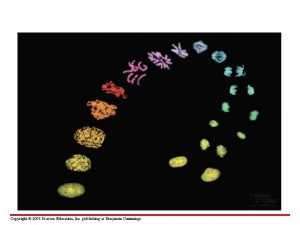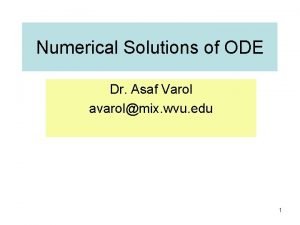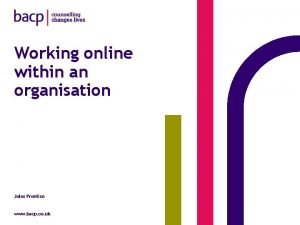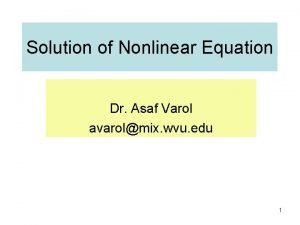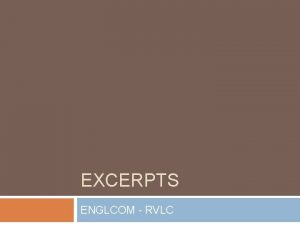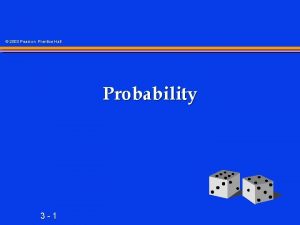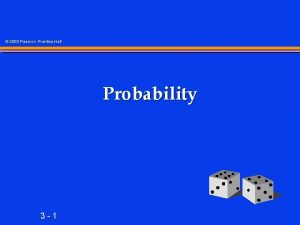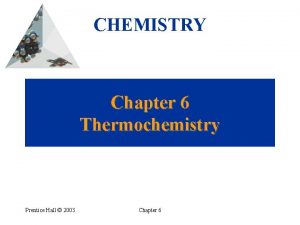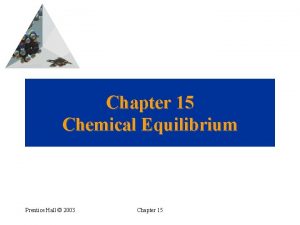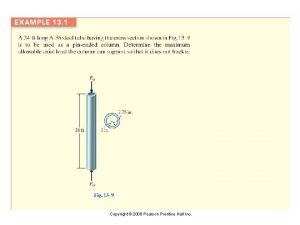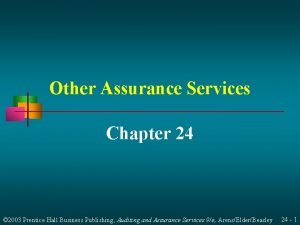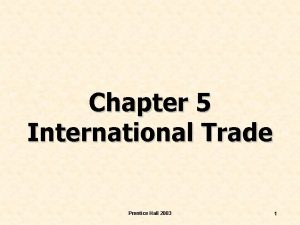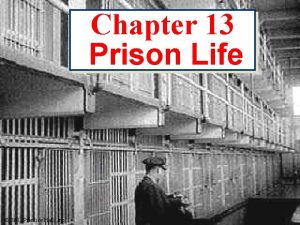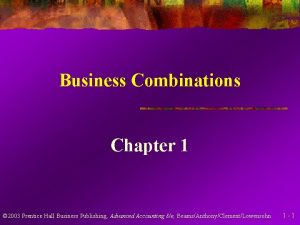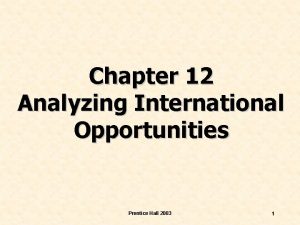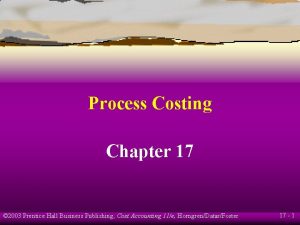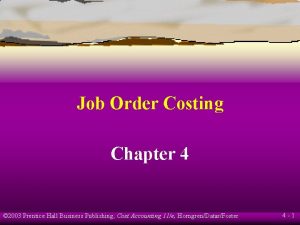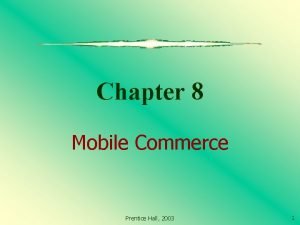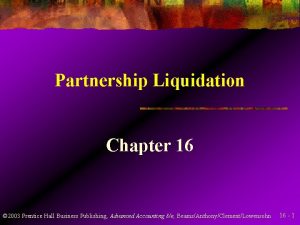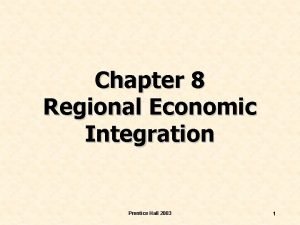Excerpts from Chapter 5 Copyright 2003 Prentice Hall
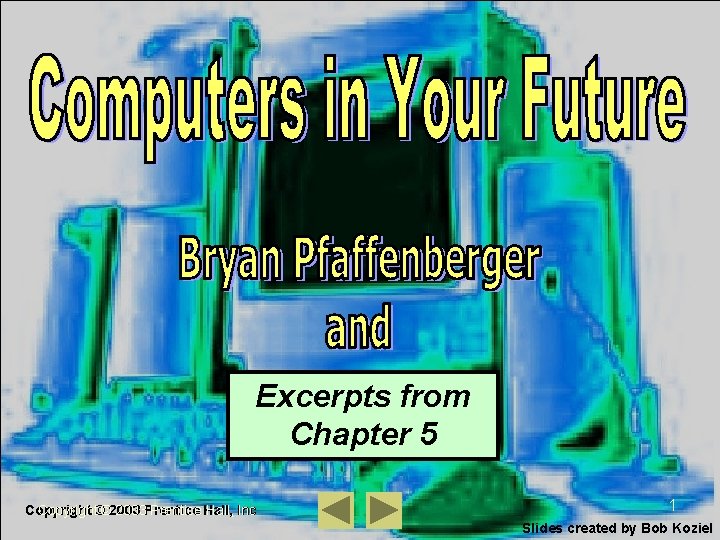
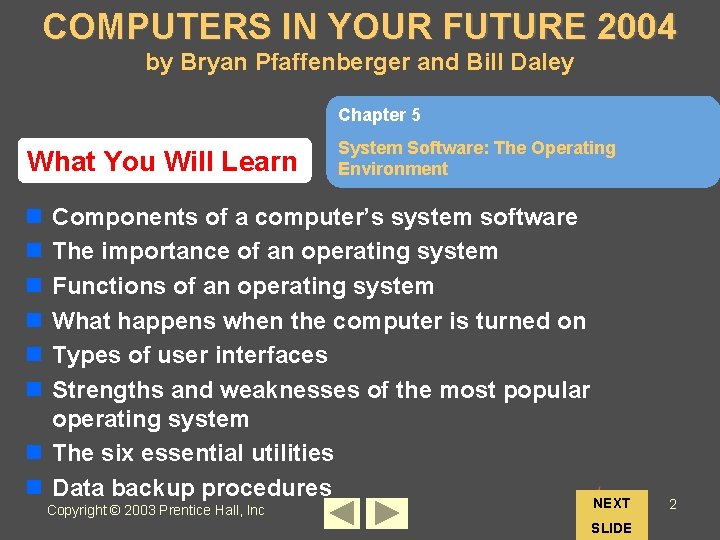
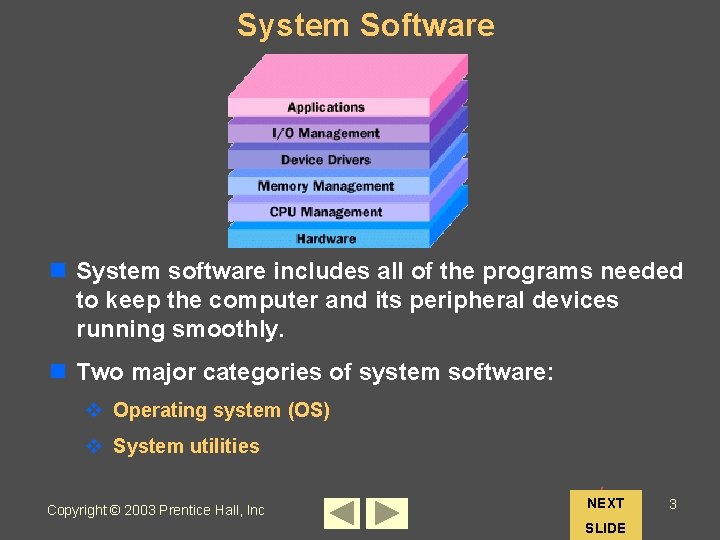
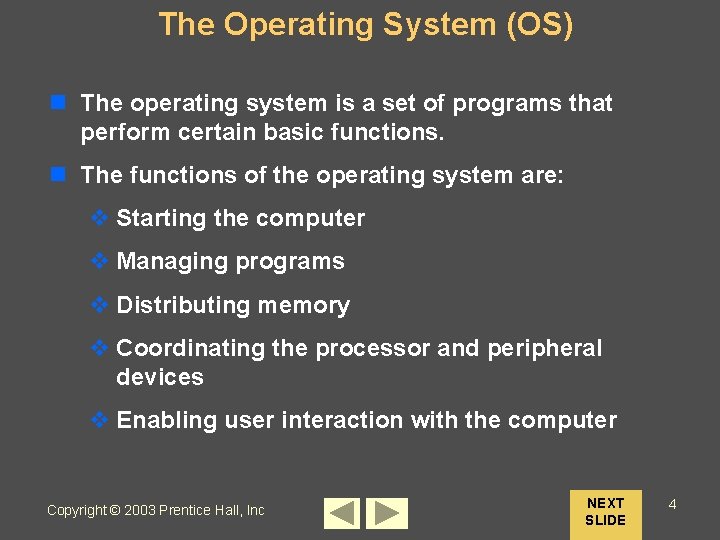
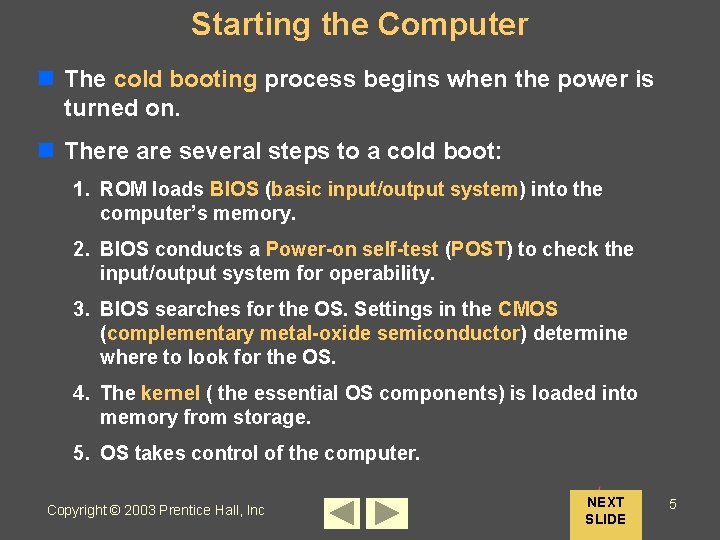
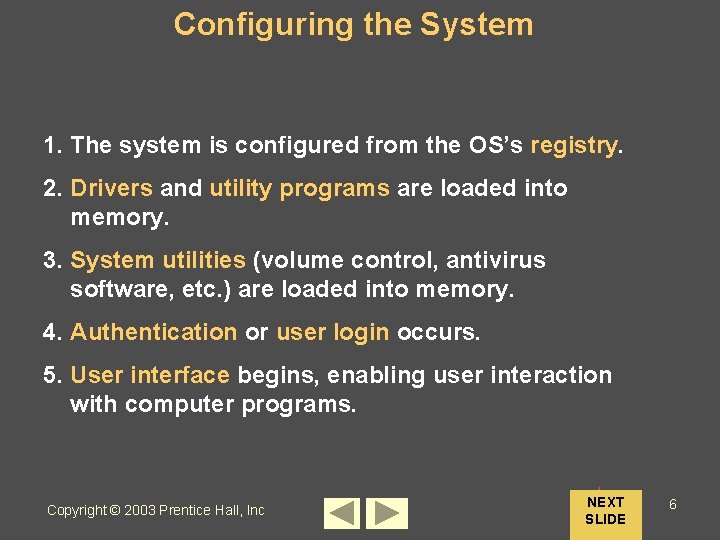
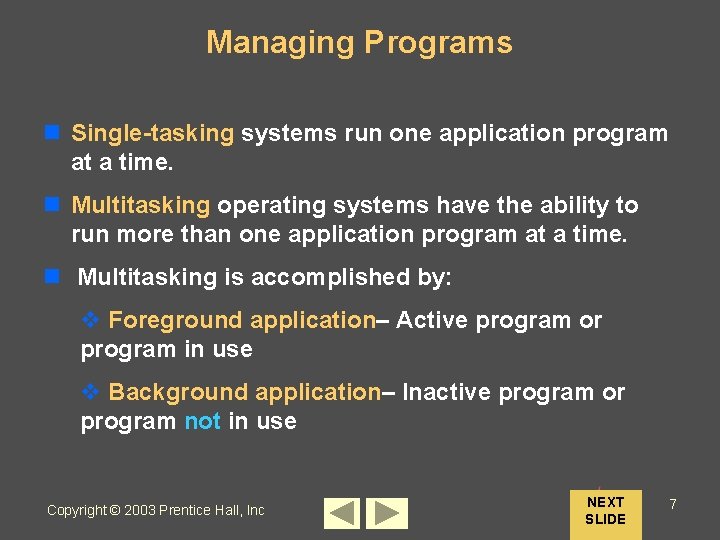
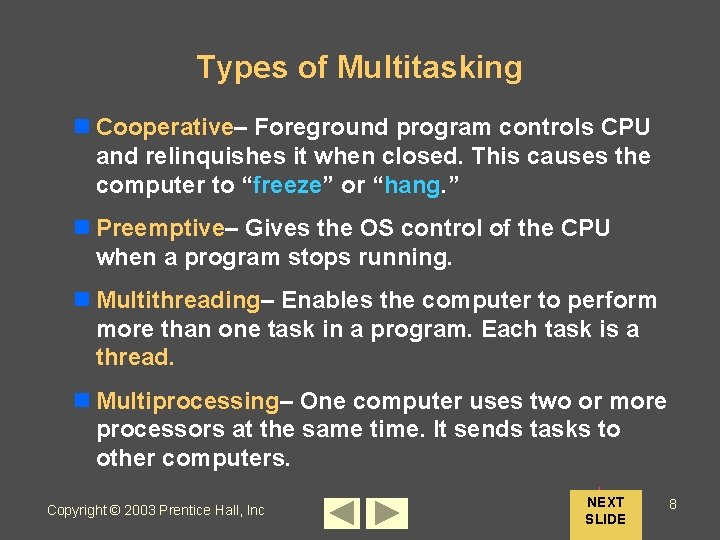
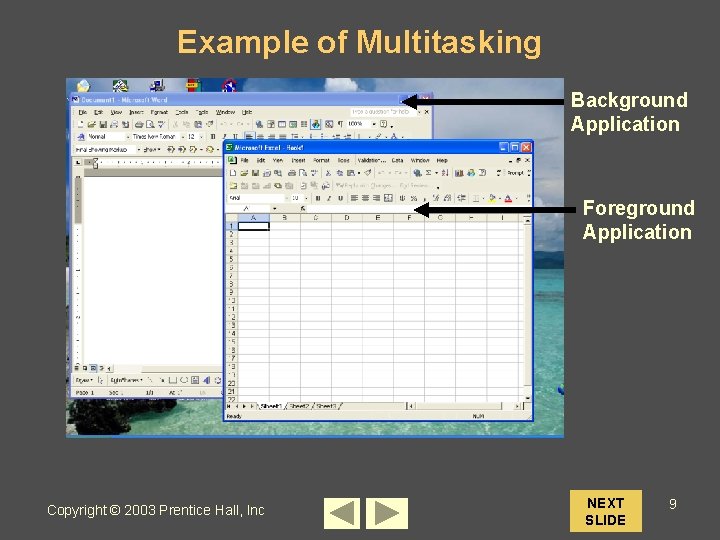
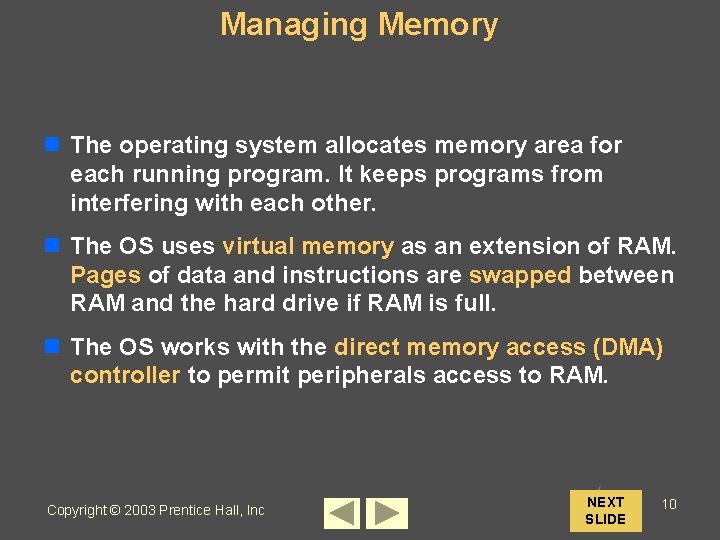
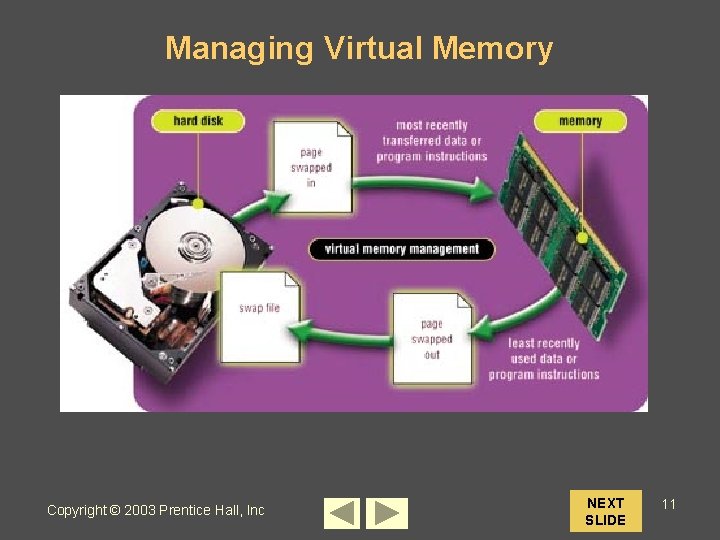
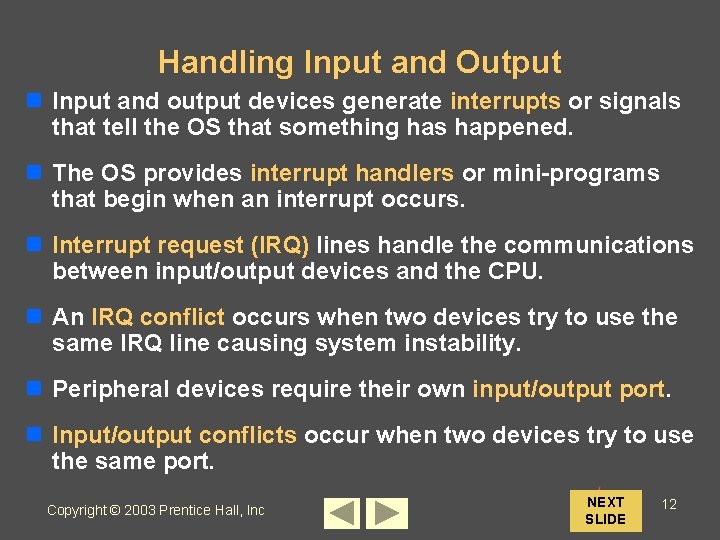
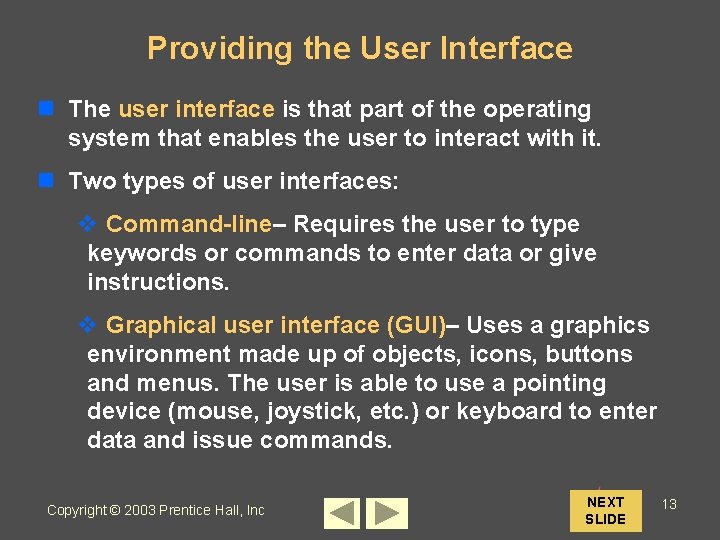
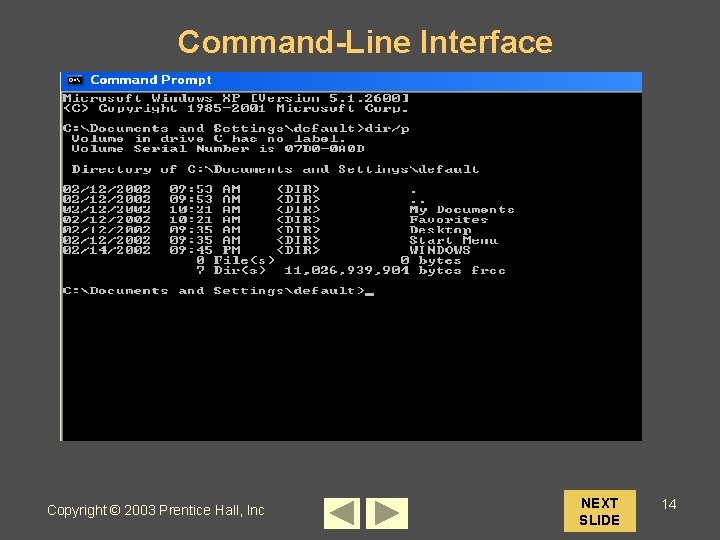
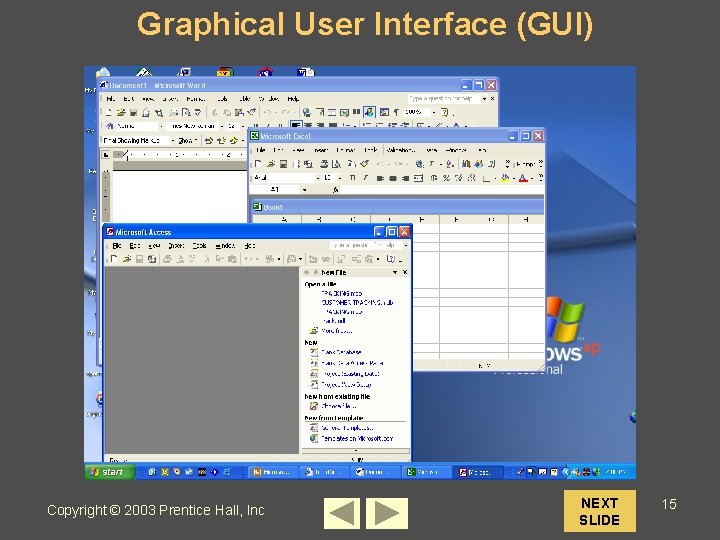
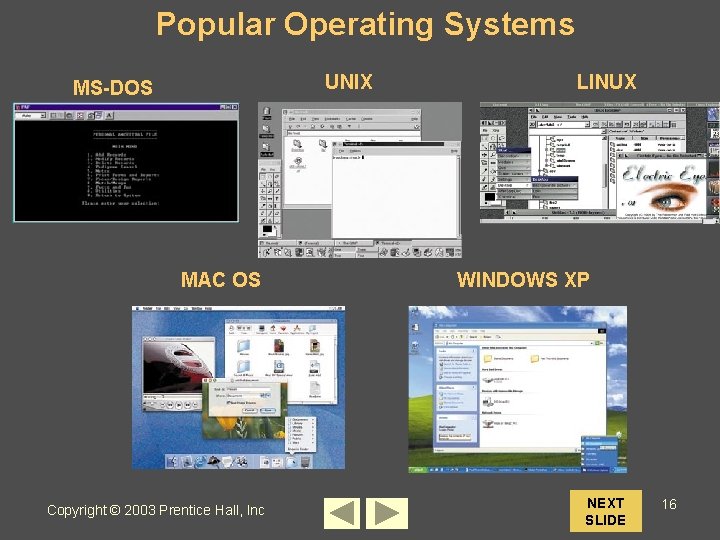
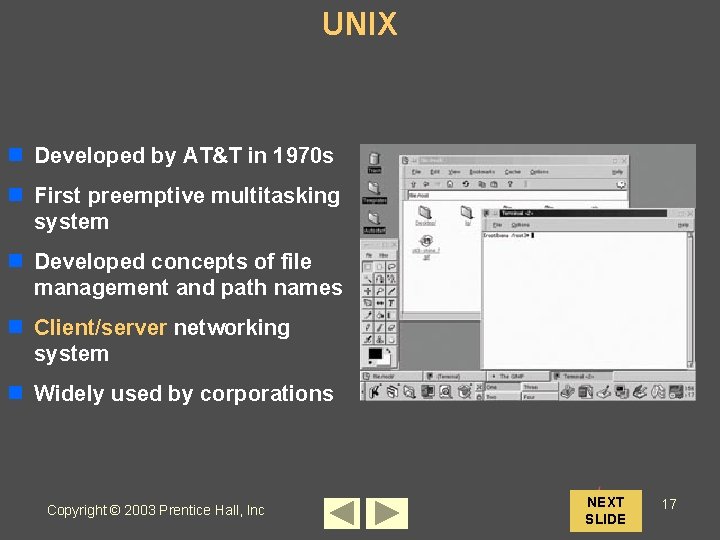
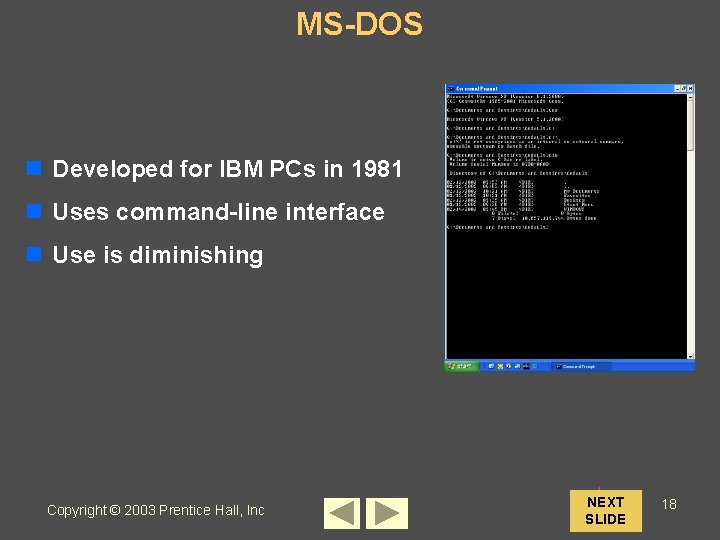
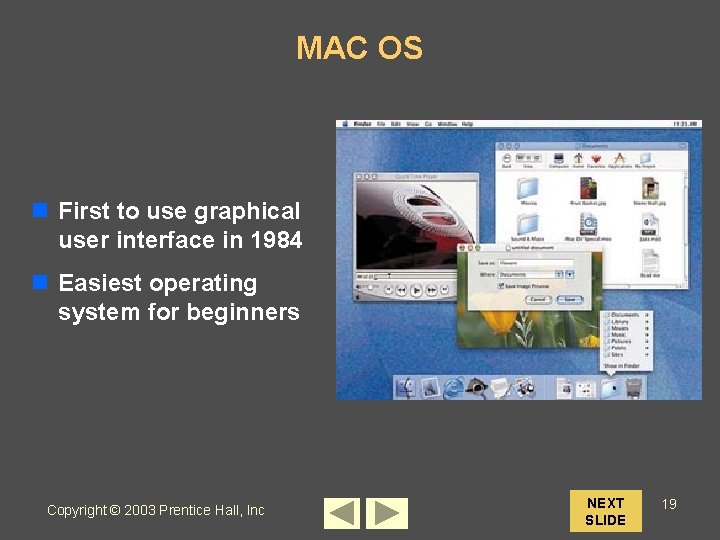
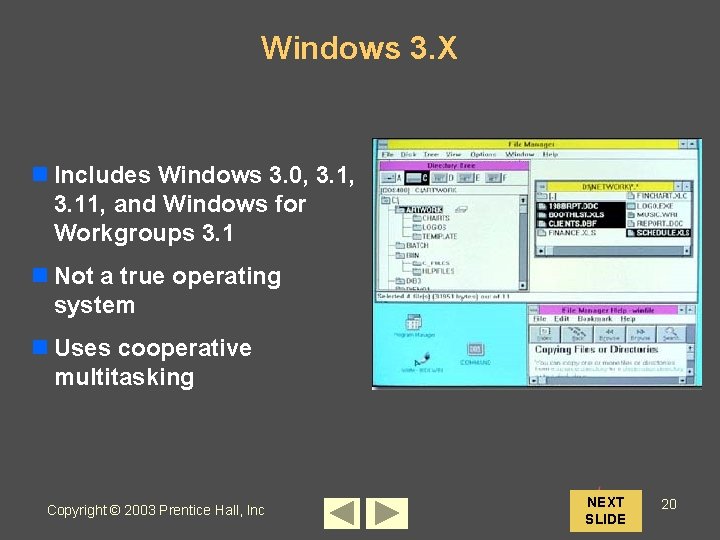
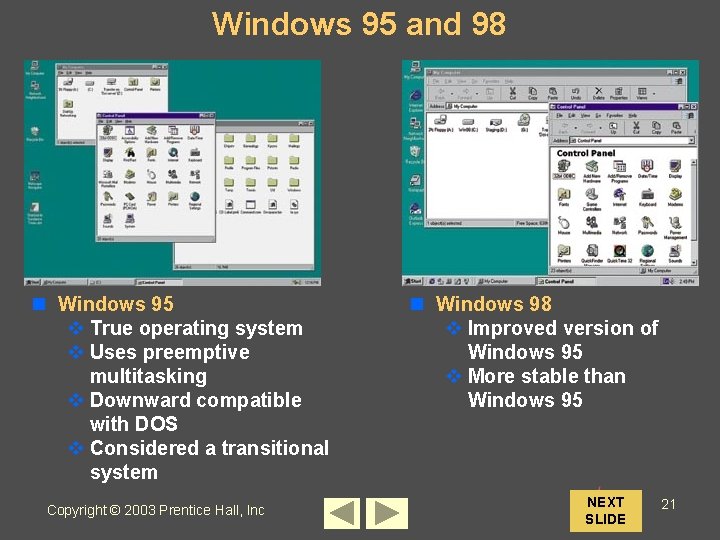
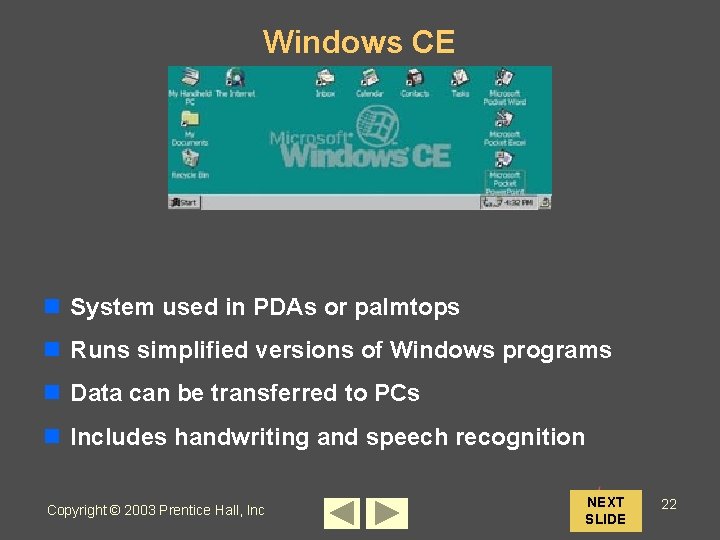
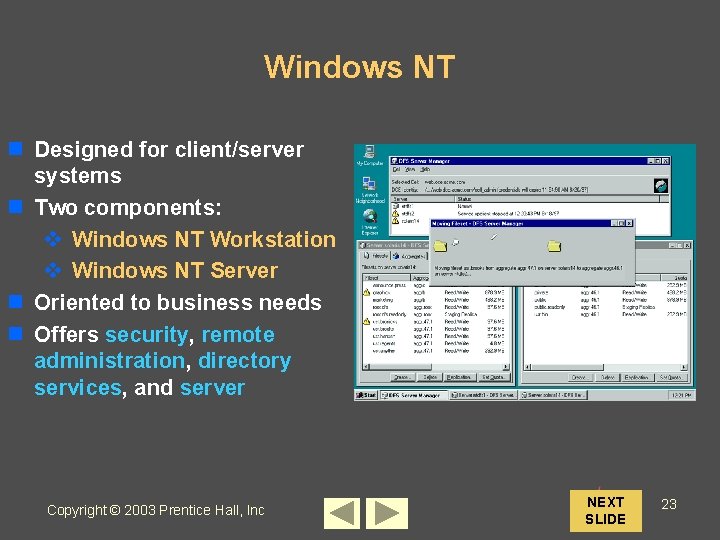

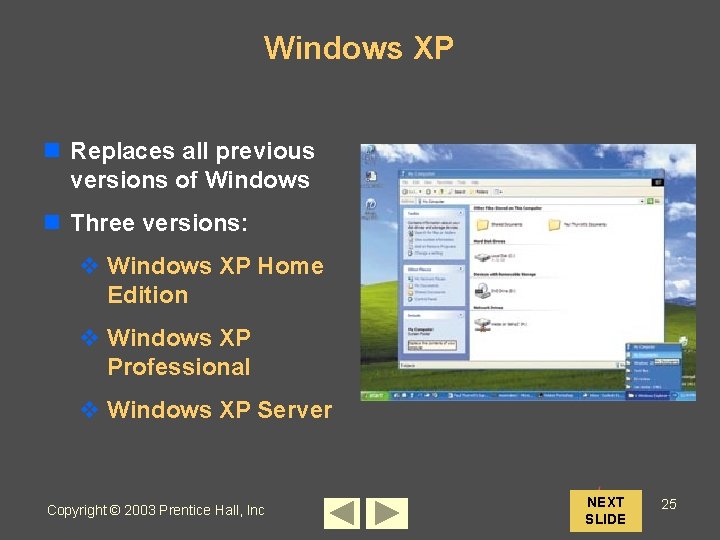
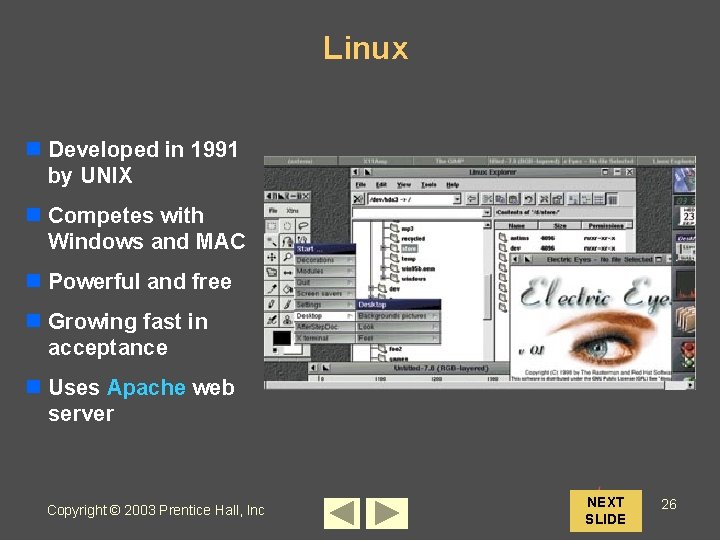
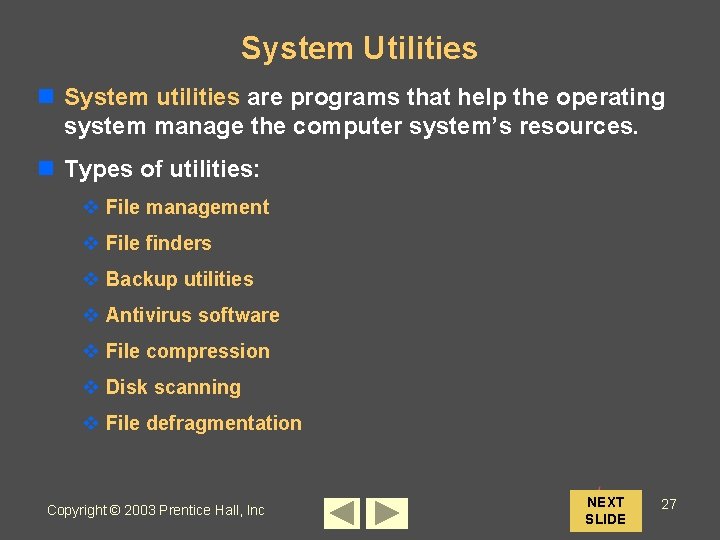
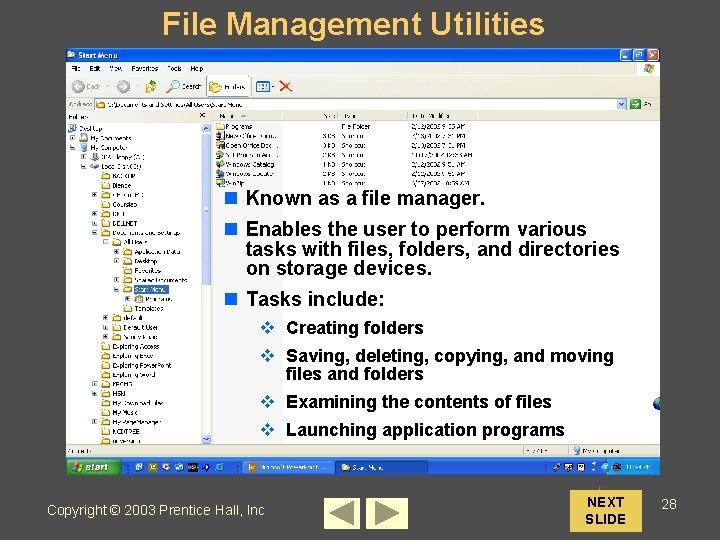
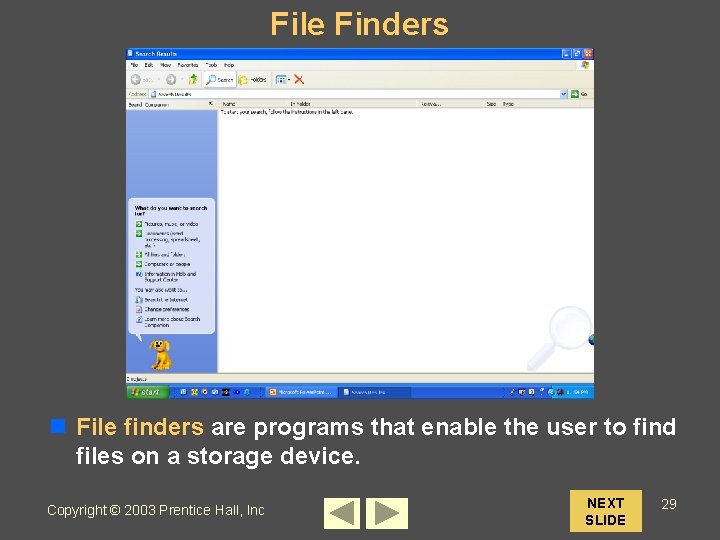
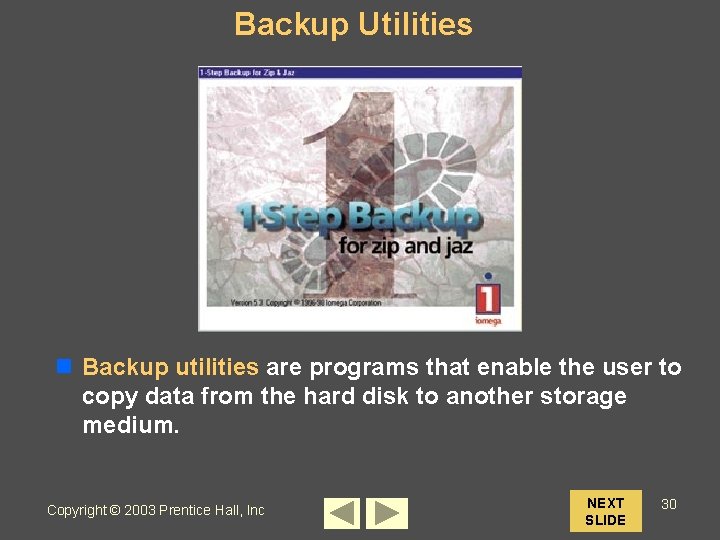
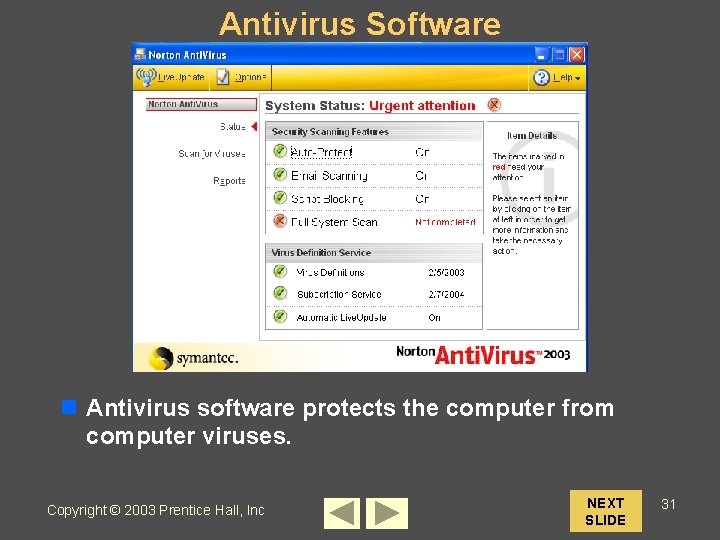
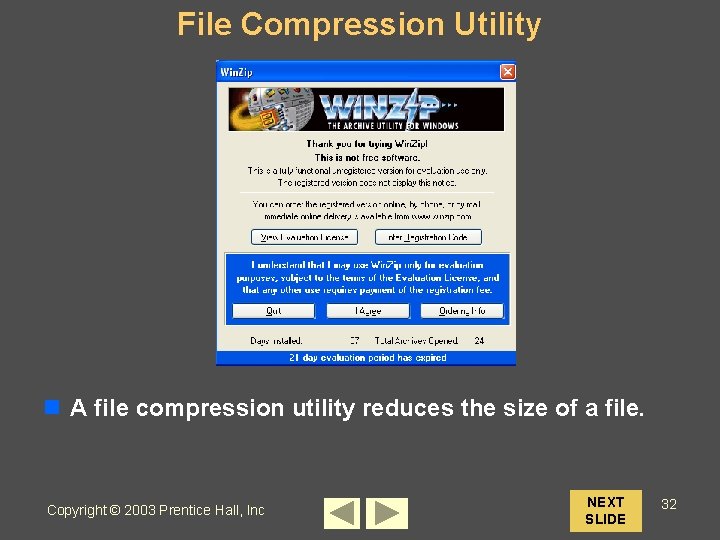
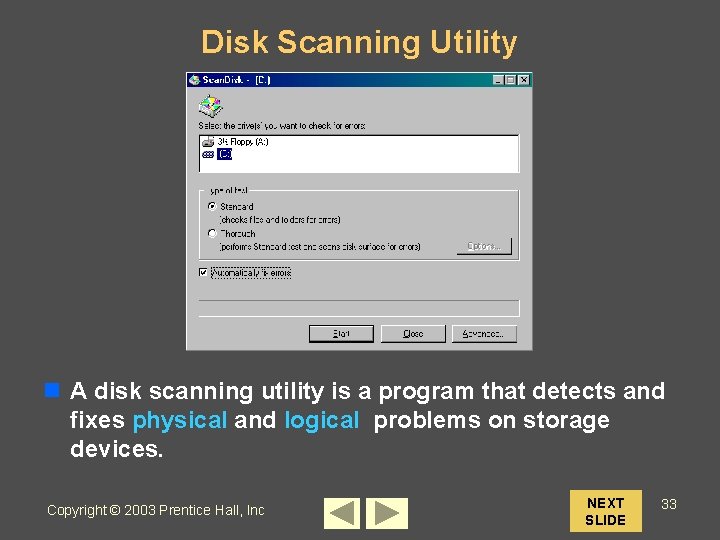
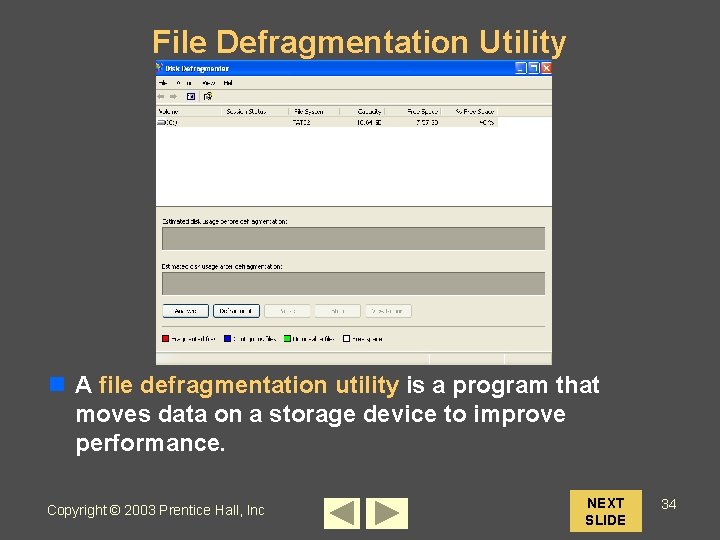
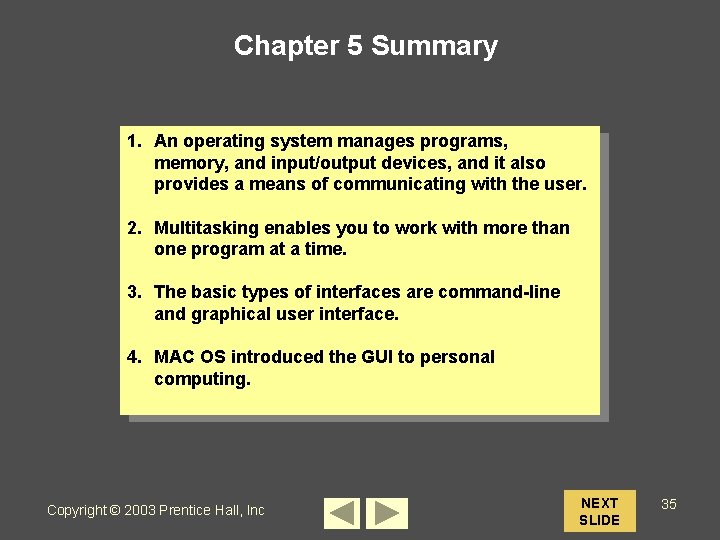
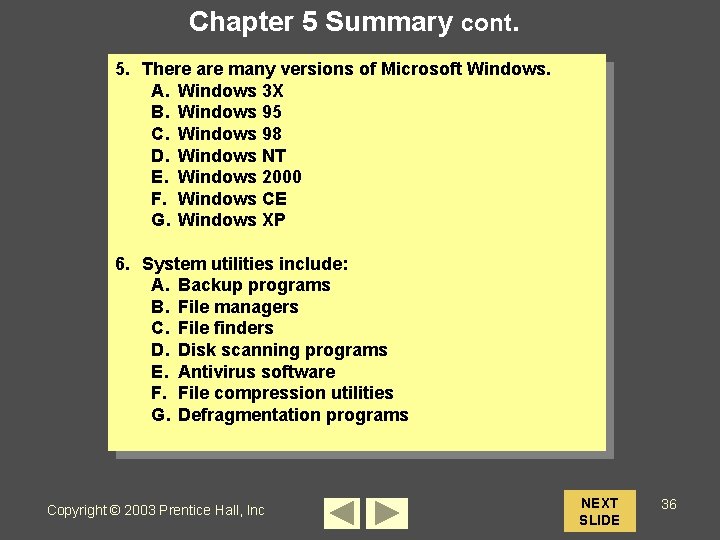
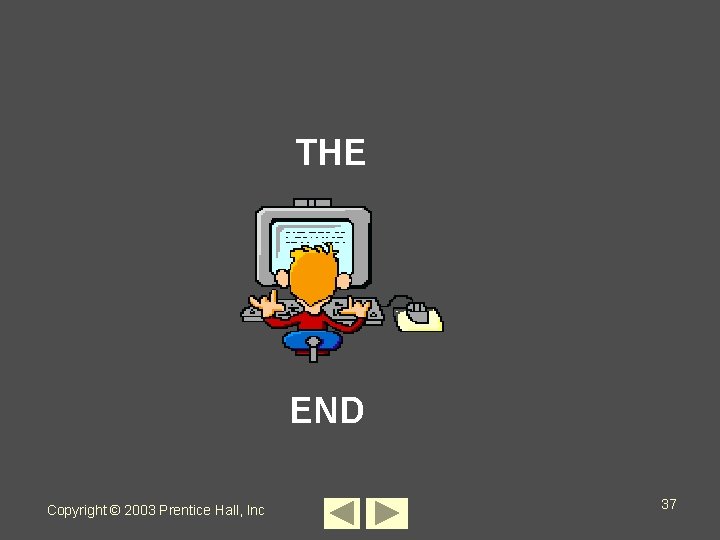
- Slides: 37
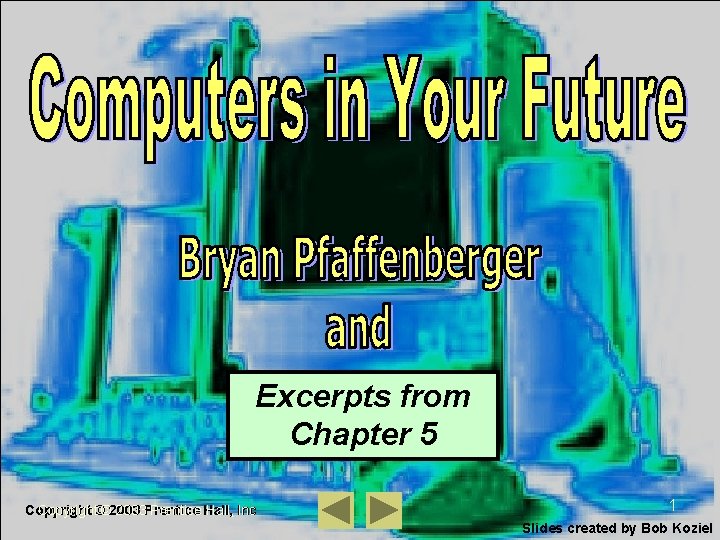
Excerpts from Chapter 5 Copyright©© 2003 Prentice Hall, Inc 1 Slides created by Bob Koziel
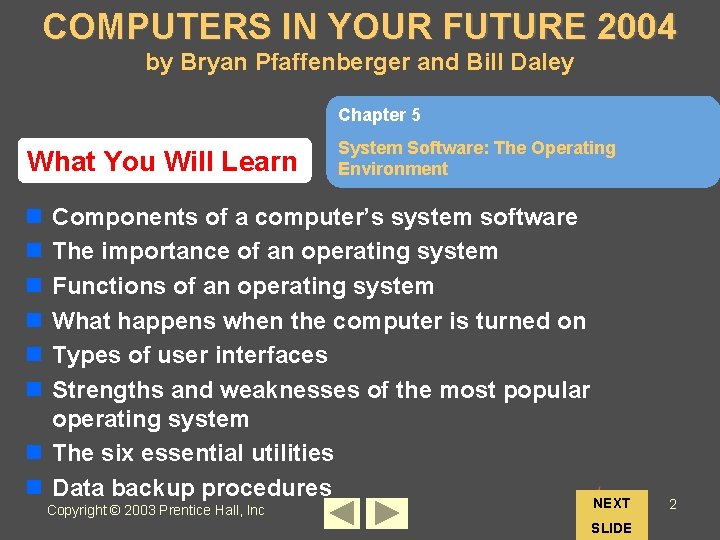
COMPUTERS IN YOUR FUTURE 2004 by Bryan Pfaffenberger and Bill Daley Chapter 5 What You Will Learn System Software: The Operating Environment n n n Components of a computer’s system software The importance of an operating system Functions of an operating system What happens when the computer is turned on Types of user interfaces Strengths and weaknesses of the most popular operating system n The six essential utilities n Data backup procedures Copyright © 2003 Prentice Hall, Inc NEXT SLIDE 2
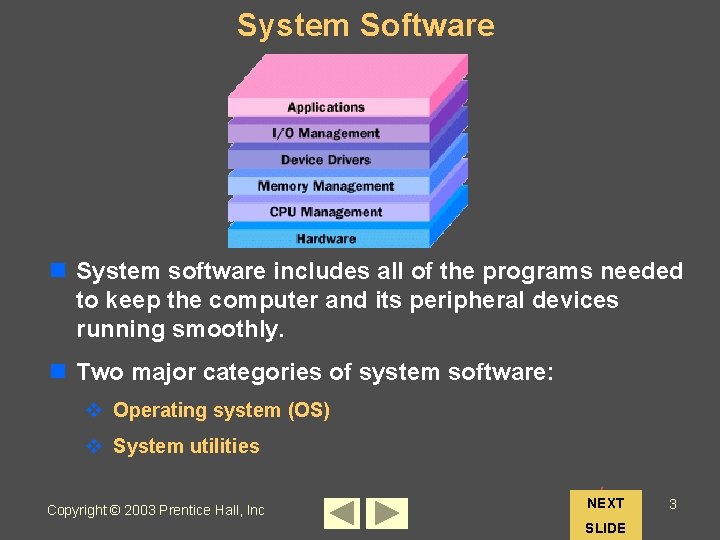
System Software n System software includes all of the programs needed to keep the computer and its peripheral devices running smoothly. n Two major categories of system software: v Operating system (OS) v System utilities Copyright © 2003 Prentice Hall, Inc NEXT SLIDE 3
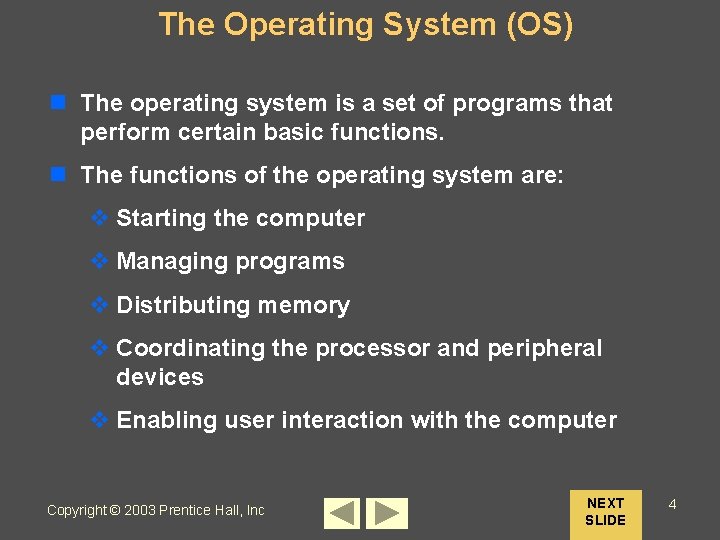
The Operating System (OS) n The operating system is a set of programs that perform certain basic functions. n The functions of the operating system are: v Starting the computer v Managing programs v Distributing memory v Coordinating the processor and peripheral devices v Enabling user interaction with the computer Copyright © 2003 Prentice Hall, Inc NEXT SLIDE 4
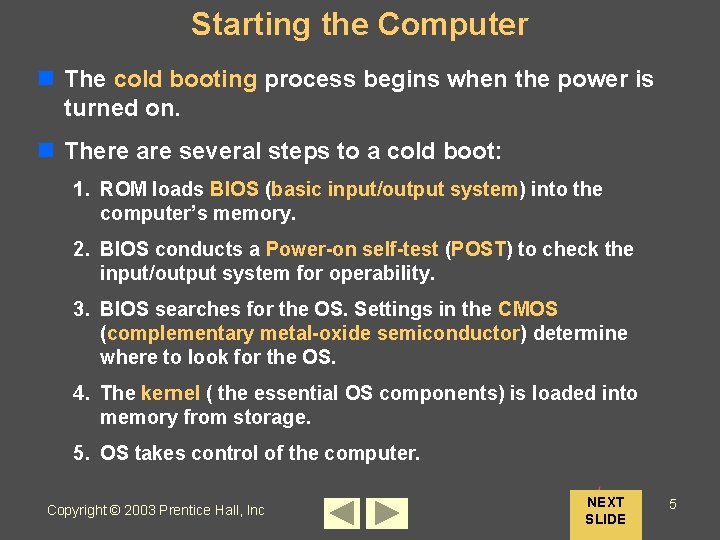
Starting the Computer n The cold booting process begins when the power is turned on. n There are several steps to a cold boot: 1. ROM loads BIOS (basic input/output system) into the computer’s memory. 2. BIOS conducts a Power-on self-test (POST) to check the input/output system for operability. 3. BIOS searches for the OS. Settings in the CMOS (complementary metal-oxide semiconductor) determine where to look for the OS. 4. The kernel ( the essential OS components) is loaded into memory from storage. 5. OS takes control of the computer. Copyright © 2003 Prentice Hall, Inc NEXT SLIDE 5
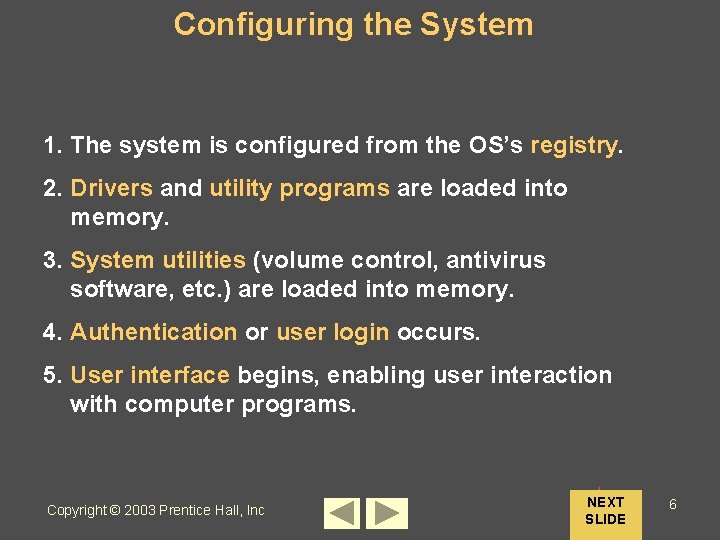
Configuring the System 1. The system is configured from the OS’s registry. 2. Drivers and utility programs are loaded into memory. 3. System utilities (volume control, antivirus software, etc. ) are loaded into memory. 4. Authentication or user login occurs. 5. User interface begins, enabling user interaction with computer programs. Copyright © 2003 Prentice Hall, Inc NEXT SLIDE 6
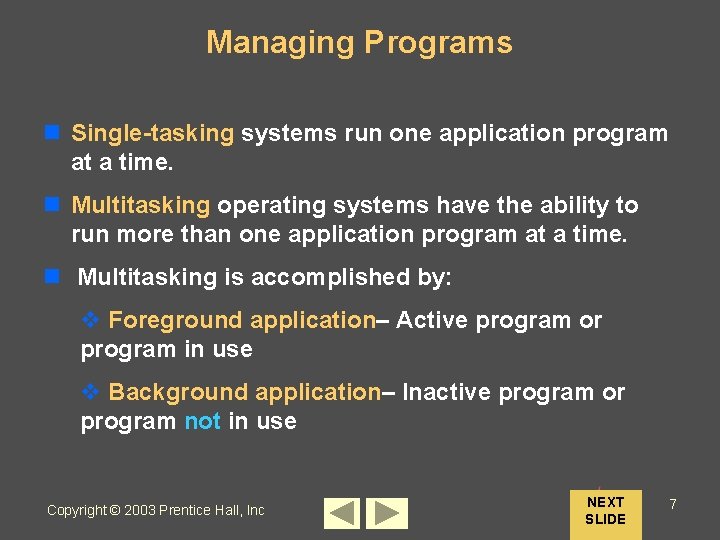
Managing Programs n Single-tasking systems run one application program at a time. n Multitasking operating systems have the ability to run more than one application program at a time. n Multitasking is accomplished by: v Foreground application– Active program or program in use v Background application– Inactive program or program not in use Copyright © 2003 Prentice Hall, Inc NEXT SLIDE 7
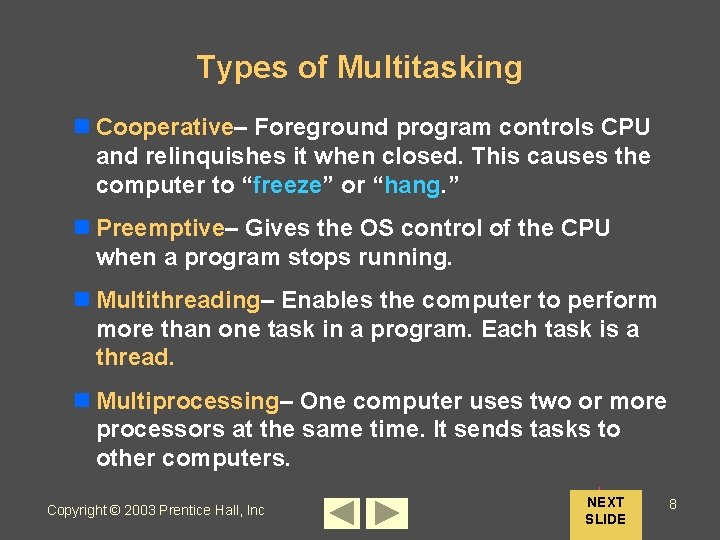
Types of Multitasking n Cooperative– Foreground program controls CPU and relinquishes it when closed. This causes the computer to “freeze” or “hang. ” n Preemptive– Gives the OS control of the CPU when a program stops running. n Multithreading– Enables the computer to perform more than one task in a program. Each task is a thread. n Multiprocessing– One computer uses two or more processors at the same time. It sends tasks to other computers. Copyright © 2003 Prentice Hall, Inc NEXT SLIDE 8
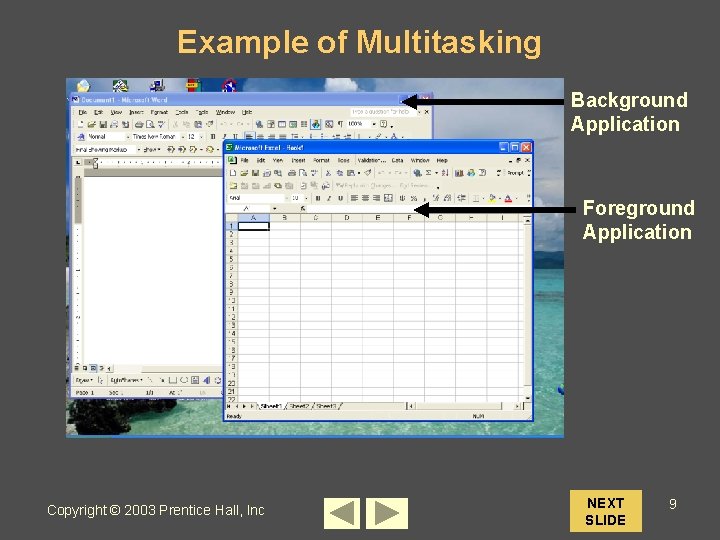
Example of Multitasking Background Application Foreground Application Copyright © 2003 Prentice Hall, Inc NEXT SLIDE 9
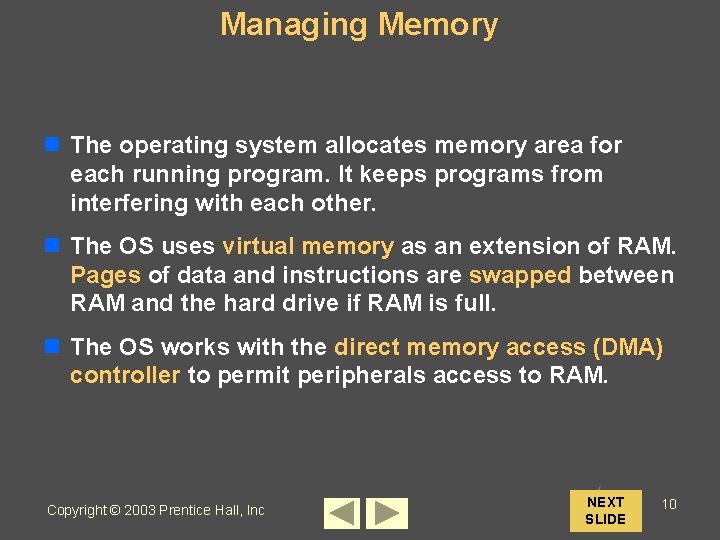
Managing Memory n The operating system allocates memory area for each running program. It keeps programs from interfering with each other. n The OS uses virtual memory as an extension of RAM. Pages of data and instructions are swapped between RAM and the hard drive if RAM is full. n The OS works with the direct memory access (DMA) controller to permit peripherals access to RAM. Copyright © 2003 Prentice Hall, Inc NEXT SLIDE 10
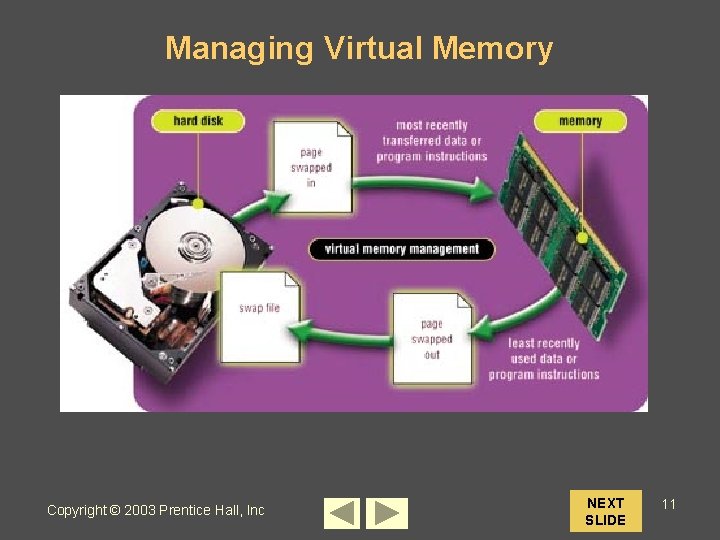
Managing Virtual Memory Copyright © 2003 Prentice Hall, Inc NEXT SLIDE 11
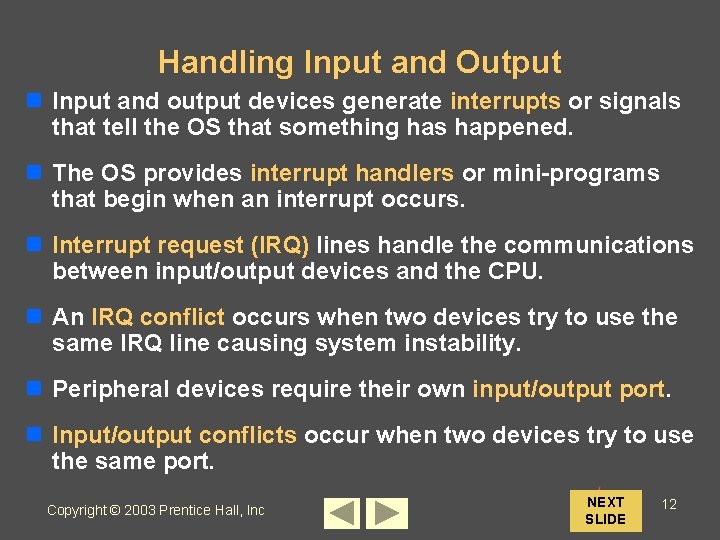
Handling Input and Output n Input and output devices generate interrupts or signals that tell the OS that something has happened. n The OS provides interrupt handlers or mini-programs that begin when an interrupt occurs. n Interrupt request (IRQ) lines handle the communications between input/output devices and the CPU. n An IRQ conflict occurs when two devices try to use the same IRQ line causing system instability. n Peripheral devices require their own input/output port. n Input/output conflicts occur when two devices try to use the same port. Copyright © 2003 Prentice Hall, Inc NEXT SLIDE 12
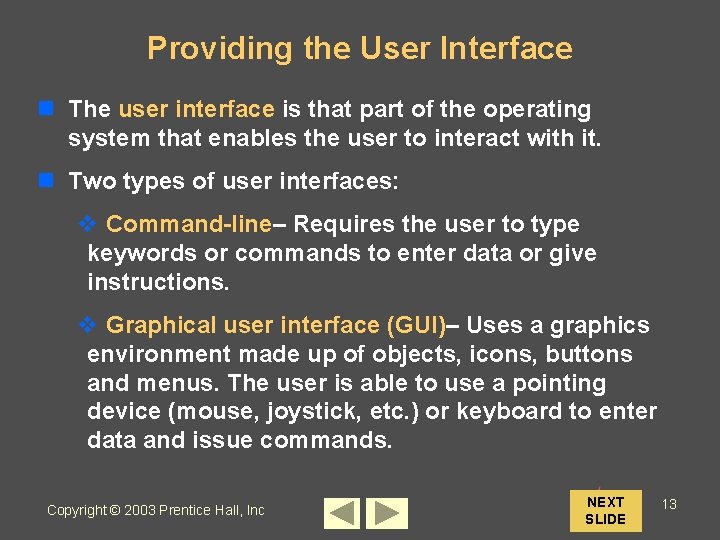
Providing the User Interface n The user interface is that part of the operating system that enables the user to interact with it. n Two types of user interfaces: v Command-line– Requires the user to type keywords or commands to enter data or give instructions. v Graphical user interface (GUI)– Uses a graphics environment made up of objects, icons, buttons and menus. The user is able to use a pointing device (mouse, joystick, etc. ) or keyboard to enter data and issue commands. Copyright © 2003 Prentice Hall, Inc NEXT SLIDE 13
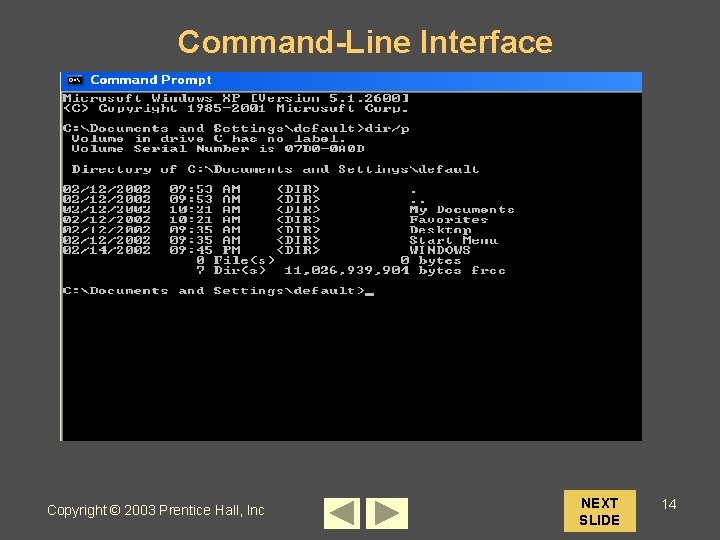
Command-Line Interface Copyright © 2003 Prentice Hall, Inc NEXT SLIDE 14
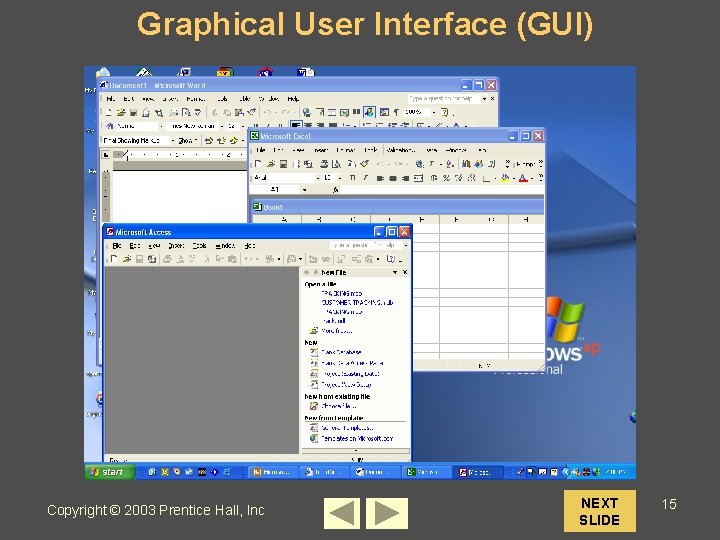
Graphical User Interface (GUI) Copyright © 2003 Prentice Hall, Inc NEXT SLIDE 15
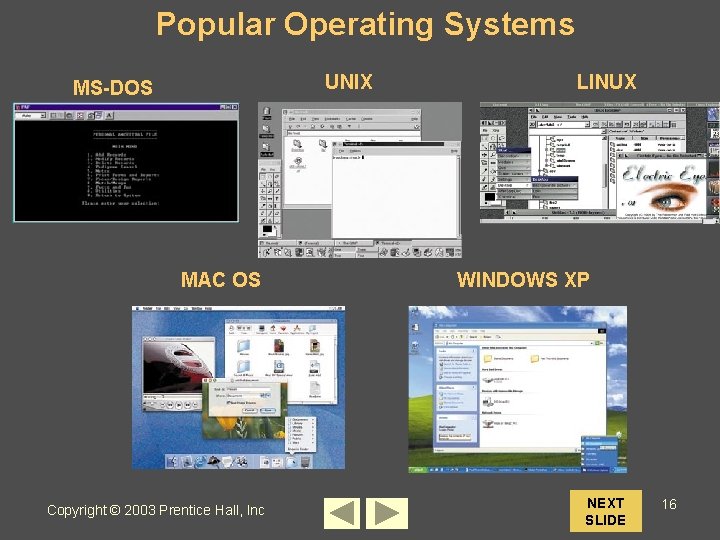
Popular Operating Systems UNIX MS-DOS MAC OS Copyright © 2003 Prentice Hall, Inc LINUX WINDOWS XP NEXT SLIDE 16
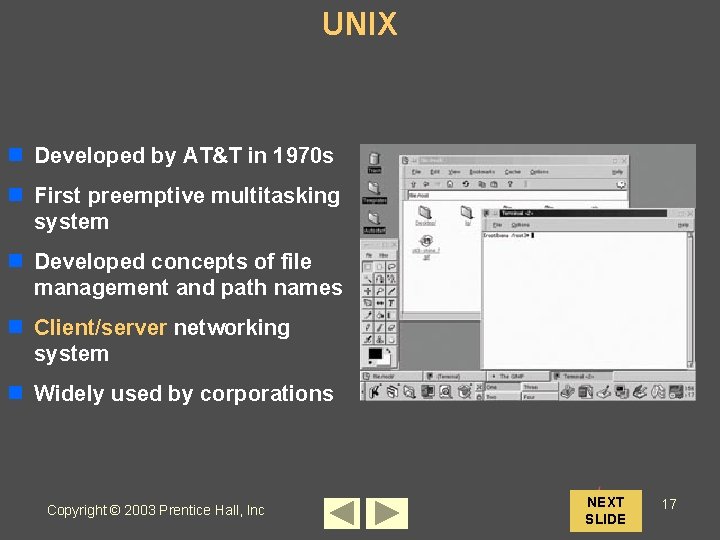
UNIX n Developed by AT&T in 1970 s n First preemptive multitasking system n Developed concepts of file management and path names n Client/server networking system n Widely used by corporations Copyright © 2003 Prentice Hall, Inc NEXT SLIDE 17
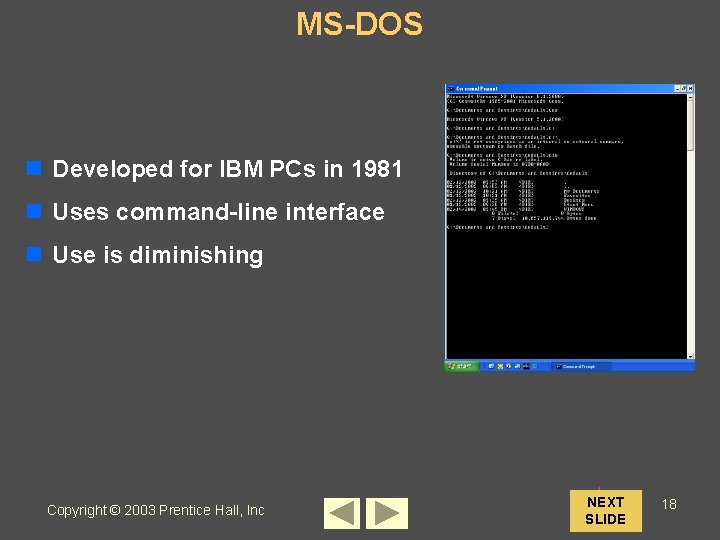
MS-DOS n Developed for IBM PCs in 1981 n Uses command-line interface n Use is diminishing Copyright © 2003 Prentice Hall, Inc NEXT SLIDE 18
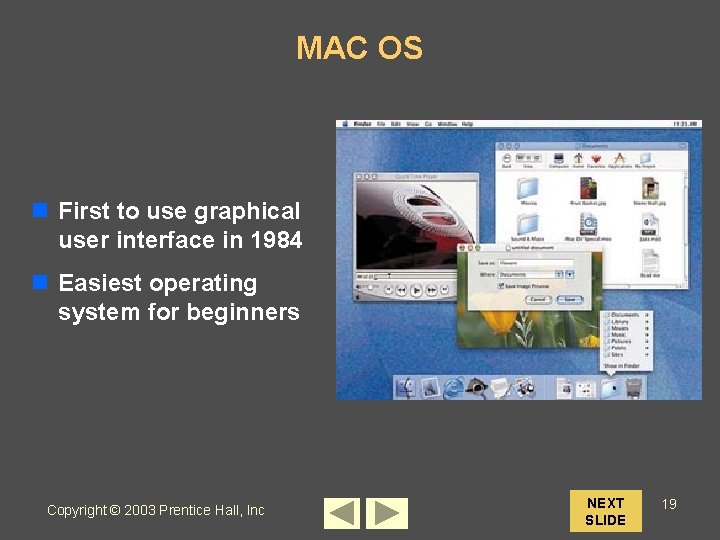
MAC OS n First to use graphical user interface in 1984 n Easiest operating system for beginners Copyright © 2003 Prentice Hall, Inc NEXT SLIDE 19
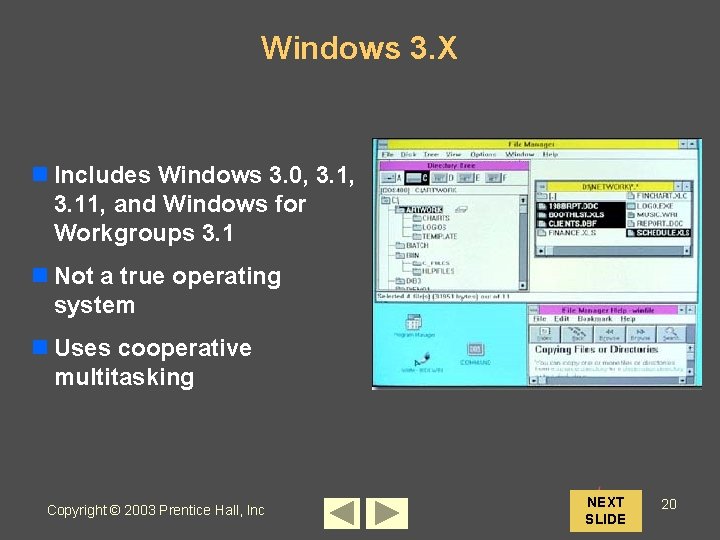
Windows 3. X n Includes Windows 3. 0, 3. 11, and Windows for Workgroups 3. 1 n Not a true operating system n Uses cooperative multitasking Copyright © 2003 Prentice Hall, Inc NEXT SLIDE 20
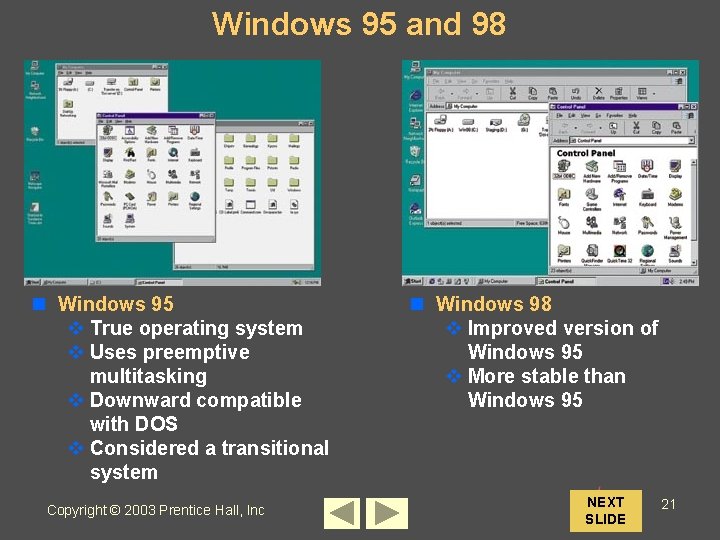
Windows 95 and 98 n Windows 95 v True operating system v Uses preemptive multitasking v Downward compatible with DOS v Considered a transitional system Copyright © 2003 Prentice Hall, Inc n Windows 98 v Improved version of Windows 95 v More stable than Windows 95 NEXT SLIDE 21
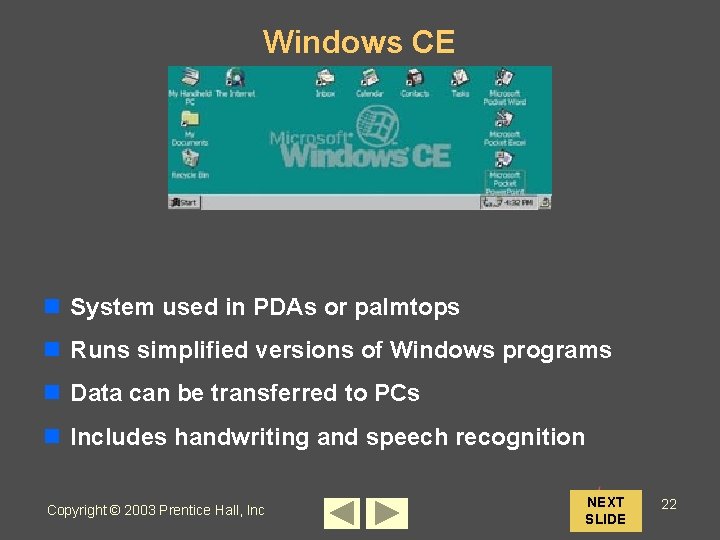
Windows CE n System used in PDAs or palmtops n Runs simplified versions of Windows programs n Data can be transferred to PCs n Includes handwriting and speech recognition Copyright © 2003 Prentice Hall, Inc NEXT SLIDE 22
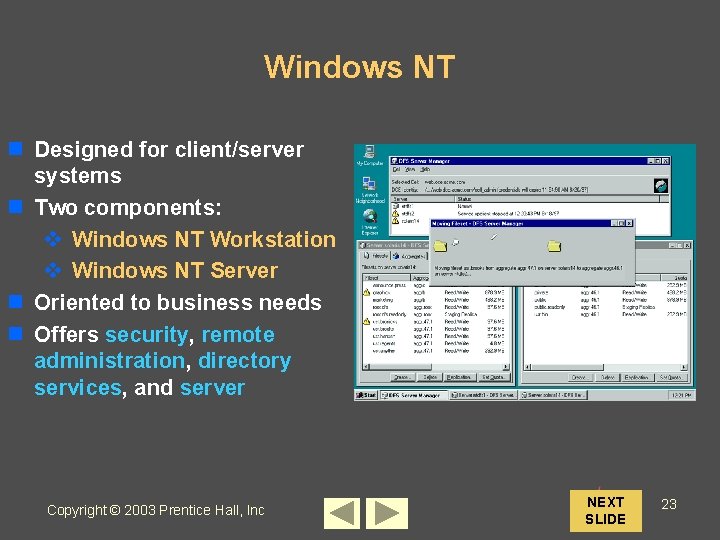
Windows NT n Designed for client/server systems n Two components: v Windows NT Workstation v Windows NT Server n Oriented to business needs n Offers security, remote administration, directory services, and server Copyright © 2003 Prentice Hall, Inc NEXT SLIDE 23

Windows 2000 n Two versions: v Microsoft Windows 2000 Professional v Microsoft Windows 2000 Server n Better stability and more features than Windows NT Copyright © 2003 Prentice Hall, Inc NEXT SLIDE 24
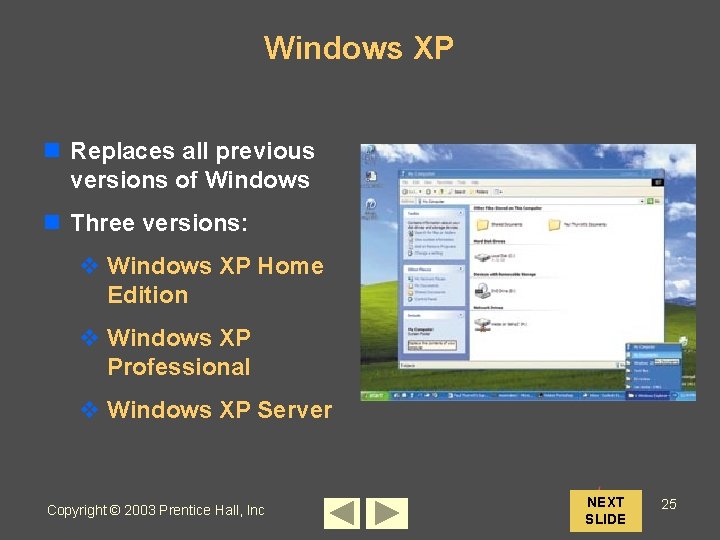
Windows XP n Replaces all previous versions of Windows n Three versions: v Windows XP Home Edition v Windows XP Professional v Windows XP Server Copyright © 2003 Prentice Hall, Inc NEXT SLIDE 25
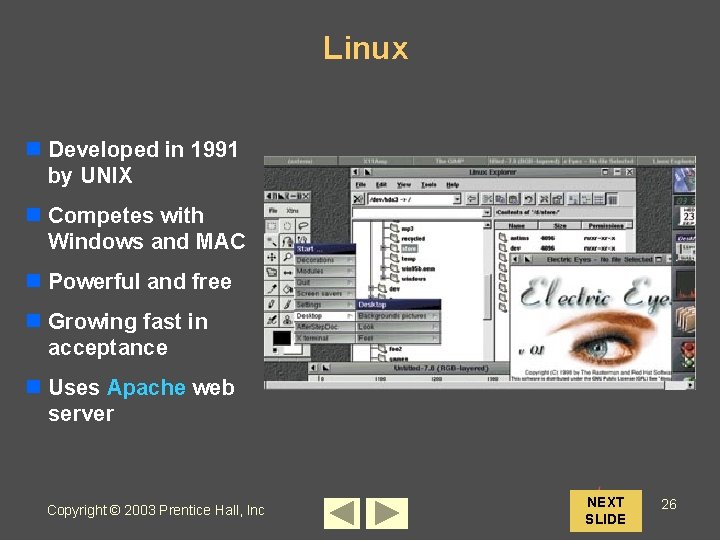
Linux n Developed in 1991 by UNIX n Competes with Windows and MAC n Powerful and free n Growing fast in acceptance n Uses Apache web server Copyright © 2003 Prentice Hall, Inc NEXT SLIDE 26
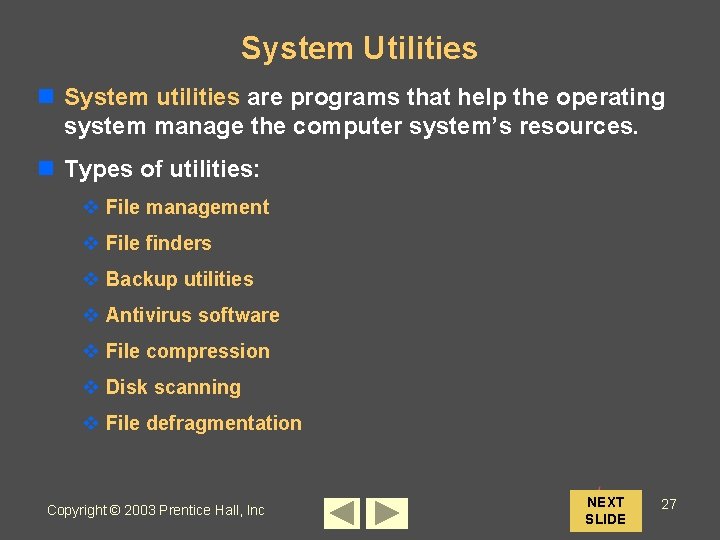
System Utilities n System utilities are programs that help the operating system manage the computer system’s resources. n Types of utilities: v File management v File finders v Backup utilities v Antivirus software v File compression v Disk scanning v File defragmentation Copyright © 2003 Prentice Hall, Inc NEXT SLIDE 27
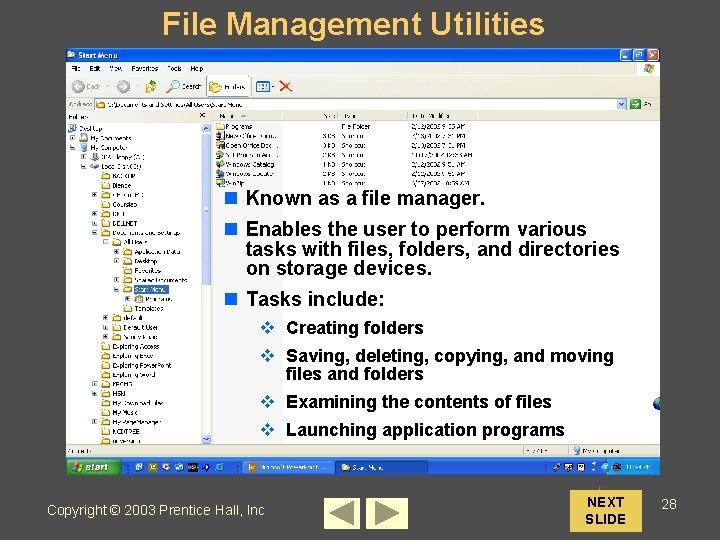
File Management Utilities n Known as a file manager. n Enables the user to perform various tasks with files, folders, and directories on storage devices. n Tasks include: v Creating folders v Saving, deleting, copying, and moving files and folders v Examining the contents of files v Launching application programs Copyright © 2003 Prentice Hall, Inc NEXT SLIDE 28
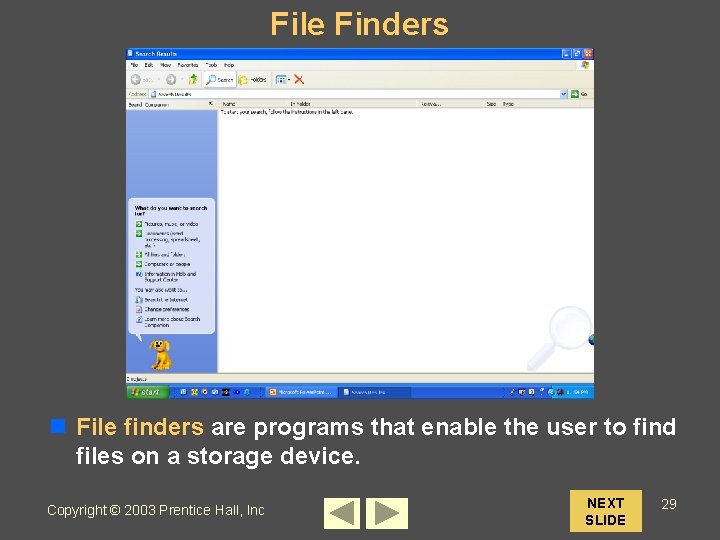
File Finders n File finders are programs that enable the user to find files on a storage device. Copyright © 2003 Prentice Hall, Inc NEXT SLIDE 29
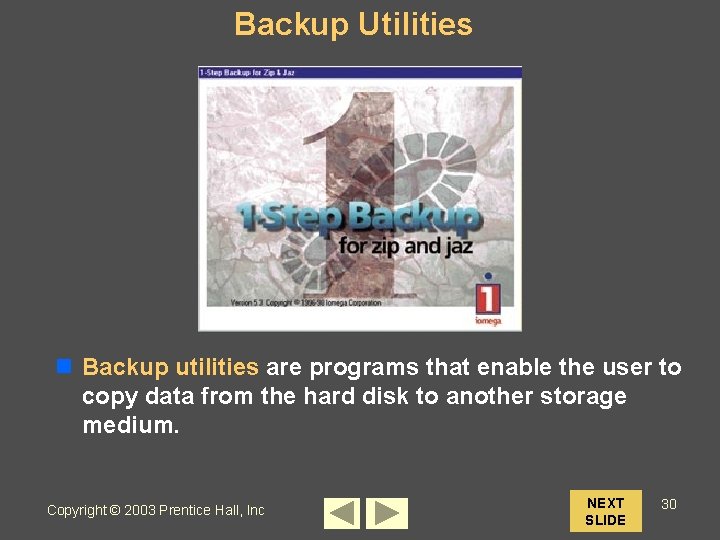
Backup Utilities n Backup utilities are programs that enable the user to copy data from the hard disk to another storage medium. Copyright © 2003 Prentice Hall, Inc NEXT SLIDE 30
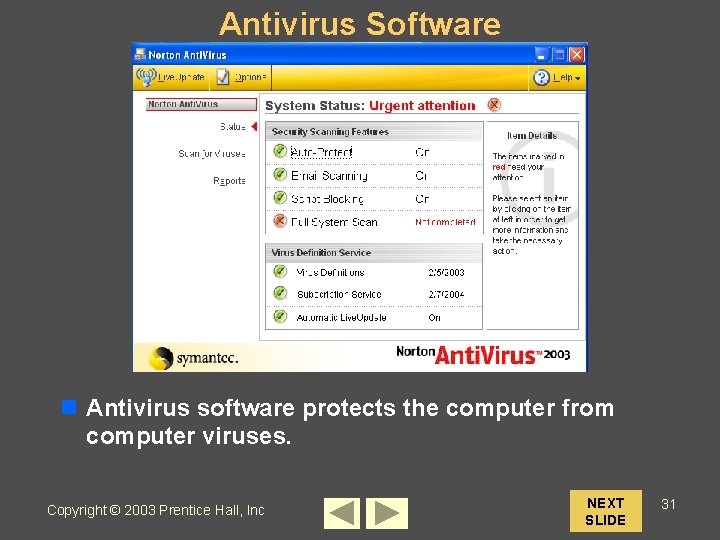
Antivirus Software n Antivirus software protects the computer from computer viruses. Copyright © 2003 Prentice Hall, Inc NEXT SLIDE 31
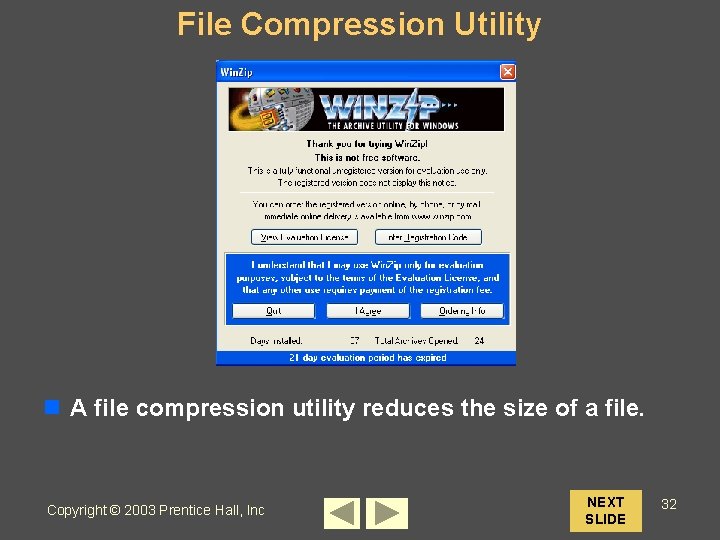
File Compression Utility n A file compression utility reduces the size of a file. Copyright © 2003 Prentice Hall, Inc NEXT SLIDE 32
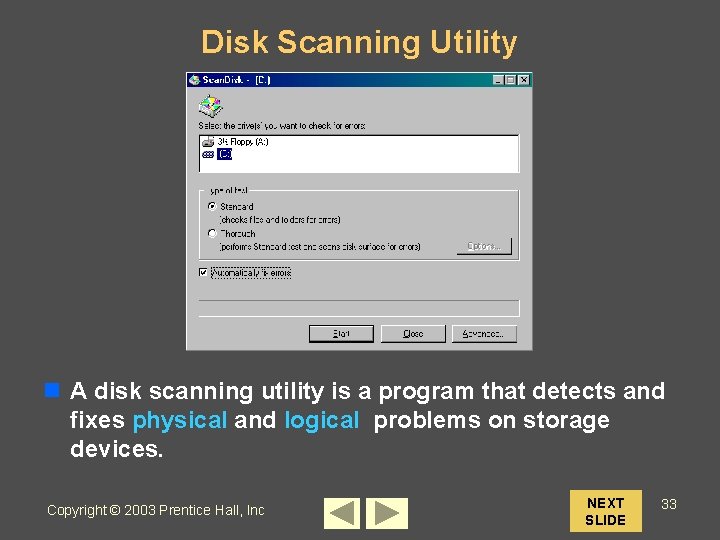
Disk Scanning Utility n A disk scanning utility is a program that detects and fixes physical and logical problems on storage devices. Copyright © 2003 Prentice Hall, Inc NEXT SLIDE 33
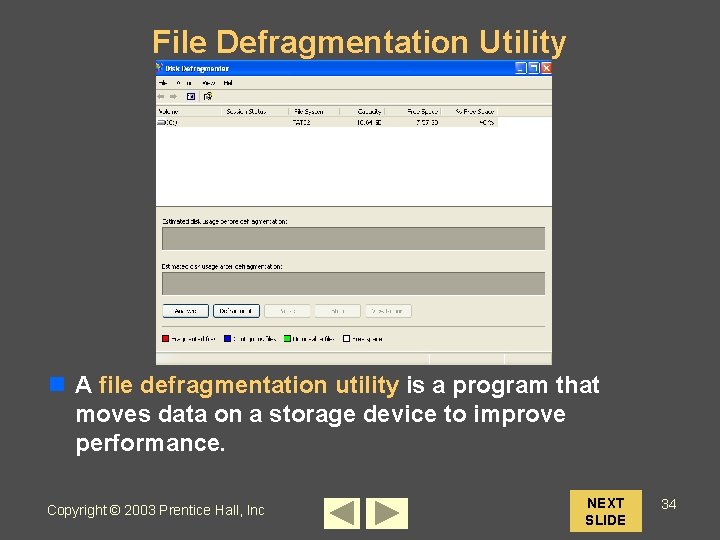
File Defragmentation Utility n A file defragmentation utility is a program that moves data on a storage device to improve performance. Copyright © 2003 Prentice Hall, Inc NEXT SLIDE 34
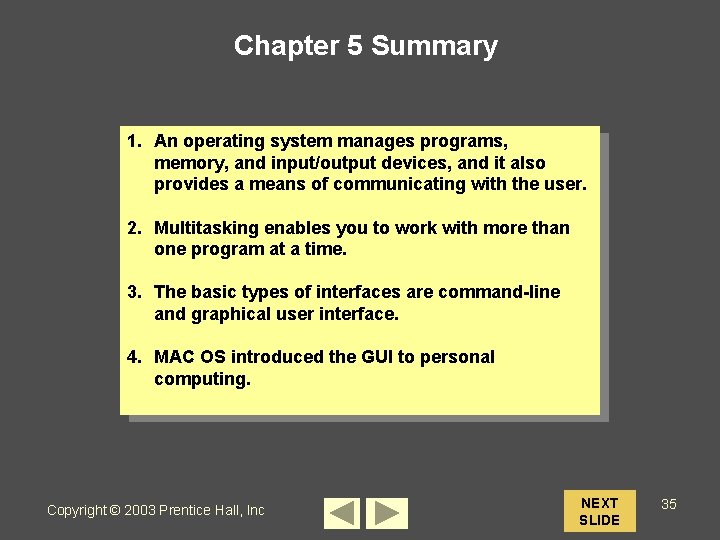
Chapter 5 Summary 1. An operating system manages programs, memory, and input/output devices, and it also provides a means of communicating with the user. 2. Multitasking enables you to work with more than one program at a time. 3. The basic types of interfaces are command-line and graphical user interface. 4. MAC OS introduced the GUI to personal computing. Copyright © 2003 Prentice Hall, Inc NEXT SLIDE 35
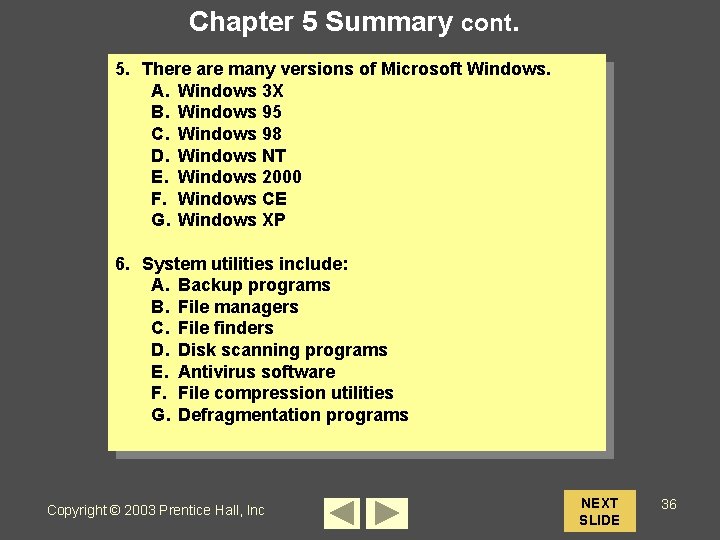
Chapter 5 Summary cont. 5. There are many versions of Microsoft Windows. A. Windows 3 X B. Windows 95 C. Windows 98 D. Windows NT E. Windows 2000 F. Windows CE G. Windows XP 6. System utilities include: A. Backup programs B. File managers C. File finders D. Disk scanning programs E. Antivirus software F. File compression utilities G. Defragmentation programs Copyright © 2003 Prentice Hall, Inc NEXT SLIDE 36
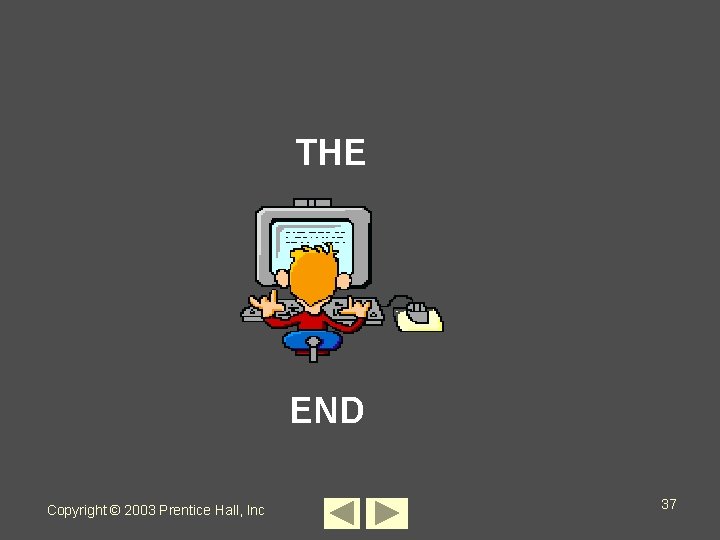
THE END Copyright © 2003 Prentice Hall, Inc 37
 2005 pearson prentice hall inc
2005 pearson prentice hall inc 2008 pearson prentice hall inc
2008 pearson prentice hall inc 2008 pearson prentice hall inc
2008 pearson prentice hall inc 2008 pearson prentice hall inc
2008 pearson prentice hall inc Pearson prentice hall
Pearson prentice hall Prentice hall inc
Prentice hall inc Prentice hall careers
Prentice hall careers Prentice hall america pathways to the present
Prentice hall america pathways to the present 2011 pearson education inc
2011 pearson education inc Prentice hall business publishing
Prentice hall business publishing Prentice hall african american history
Prentice hall african american history Pearson physical science concepts in action
Pearson physical science concepts in action 2011 pearson education inc
2011 pearson education inc Ocean fisheries
Ocean fisheries Pearson prentice hall
Pearson prentice hall 2005 pearson prentice hall inc
2005 pearson prentice hall inc Pearson education inc publishing as pearson prentice hall
Pearson education inc publishing as pearson prentice hall Pearson prentice hall
Pearson prentice hall Prentice hall business publishing
Prentice hall business publishing Pearson education inc. publishing as prentice hall
Pearson education inc. publishing as prentice hall Pearson education inc. 2012
Pearson education inc. 2012 2012 pearson education inc
2012 pearson education inc Chapter 4 job costing
Chapter 4 job costing 2011 pearson education inc
2011 pearson education inc Pearson education inc. publishing as prentice hall
Pearson education inc. publishing as prentice hall Pearson education inc. publishing as prentice hall
Pearson education inc. publishing as prentice hall Pearson education inc. publishing as prentice hall
Pearson education inc. publishing as prentice hall Read the excerpt from sir gawain and the green knight.
Read the excerpt from sir gawain and the green knight. Excerpts from macbeth
Excerpts from macbeth French revolutio
French revolutio Copyright 2003
Copyright 2003 Copyright 2003 pearson education inc
Copyright 2003 pearson education inc Copyrightfrance
Copyrightfrance Copyright 2003
Copyright 2003 What is ode
What is ode Jules prentice
Jules prentice Fixed point method matlab
Fixed point method matlab Joshua prentice
Joshua prentice