Excel Tutorial Week 3 Lookup tables VLOOKUP COUNTIF
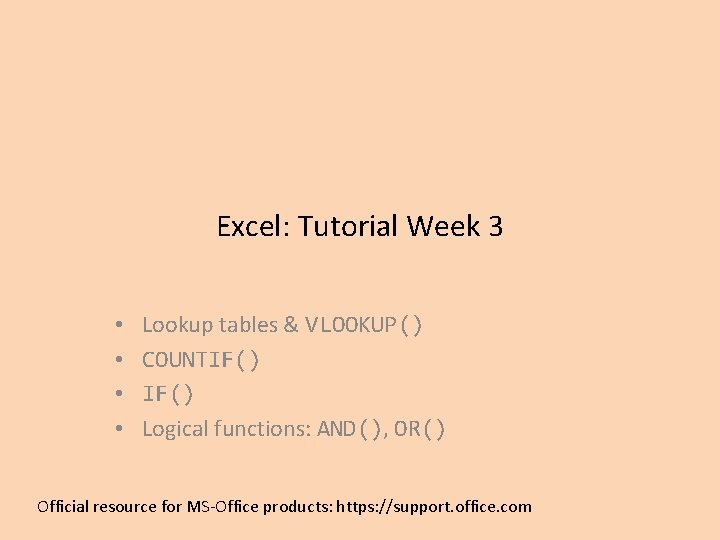
Excel: Tutorial Week 3 • • Lookup tables & VLOOKUP() COUNTIF() Logical functions: AND(), OR() Official resource for MS-Office products: https: //support. office. com
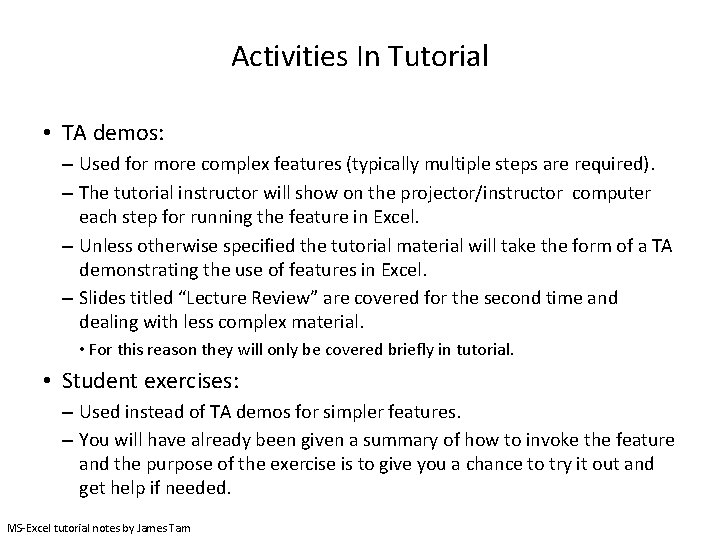
Activities In Tutorial • TA demos: – Used for more complex features (typically multiple steps are required). – The tutorial instructor will show on the projector/instructor computer each step for running the feature in Excel. – Unless otherwise specified the tutorial material will take the form of a TA demonstrating the use of features in Excel. – Slides titled “Lecture Review” are covered for the second time and dealing with less complex material. • For this reason they will only be covered briefly in tutorial. • Student exercises: – Used instead of TA demos for simpler features. – You will have already been given a summary of how to invoke the feature and the purpose of the exercise is to give you a chance to try it out and get help if needed. MS-Excel tutorial notes by James Tam
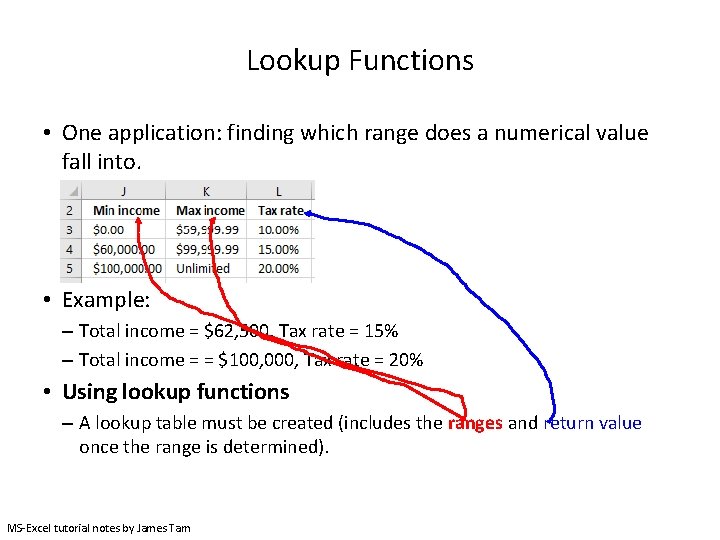
Lookup Functions • One application: finding which range does a numerical value fall into. • Example: – Total income = $62, 500, Tax rate = 15% – Total income = = $100, 000, Tax rate = 20% • Using lookup functions – A lookup table must be created (includes the ranges and return value once the range is determined). MS-Excel tutorial notes by James Tam
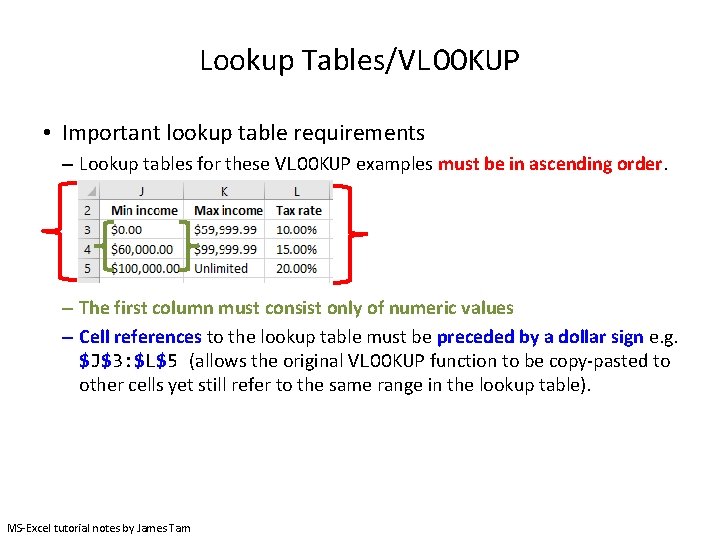
Lookup Tables/VLOOKUP • Important lookup table requirements – Lookup tables for these VLOOKUP examples must be in ascending order. – The first column must consist only of numeric values – Cell references to the lookup table must be preceded by a dollar sign e. g. $J$3: $L$5 (allows the original VLOOKUP function to be copy-pasted to other cells yet still refer to the same range in the lookup table). MS-Excel tutorial notes by James Tam
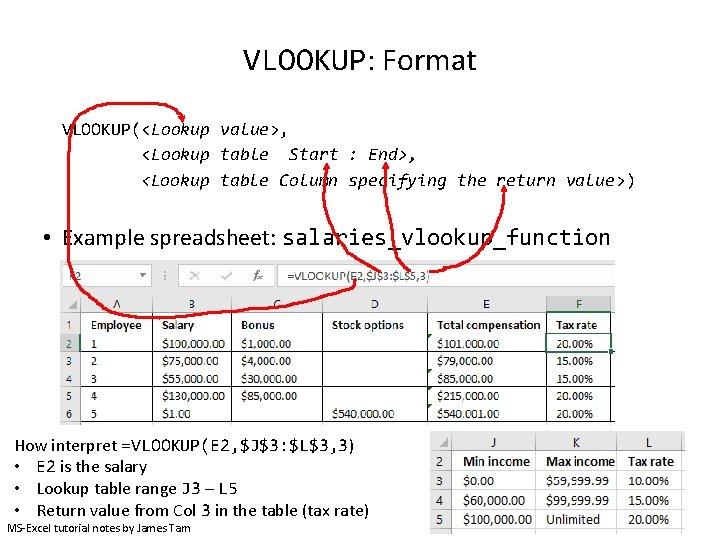
VLOOKUP: Format VLOOKUP(<Lookup value>, <Lookup table Start : End>, <Lookup table Column specifying the return value>) • Example spreadsheet: salaries_vlookup_function How interpret =VLOOKUP(E 2, $J$3: $L$3, 3) • E 2 is the salary • Lookup table range J 3 – L 5 • Return value from Col 3 in the table (tax rate) MS-Excel tutorial notes by James Tam
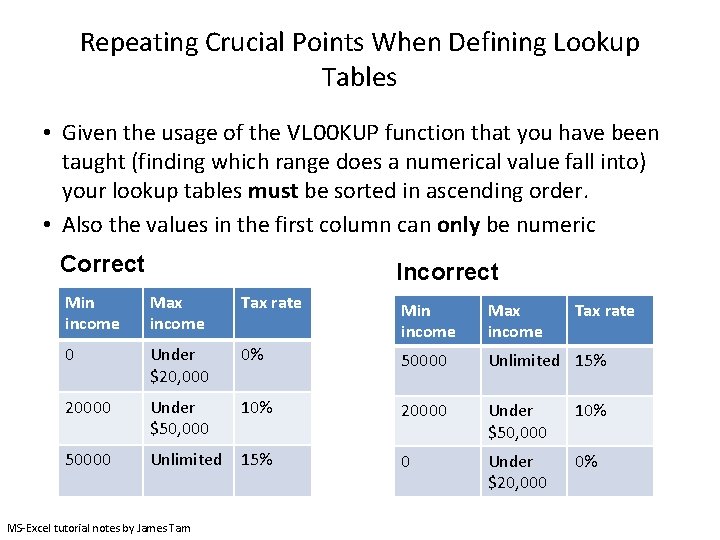
Repeating Crucial Points When Defining Lookup Tables • Given the usage of the VLOOKUP function that you have been taught (finding which range does a numerical value fall into) your lookup tables must be sorted in ascending order. • Also the values in the first column can only be numeric Correct Incorrect Min income Max income Tax rate Min income Max income 0 Under $20, 000 0% 50000 Unlimited 15% 20000 Under $50, 000 10% 50000 Unlimited 15% 0 Under $20, 000 0% MS-Excel tutorial notes by James Tam Tax rate
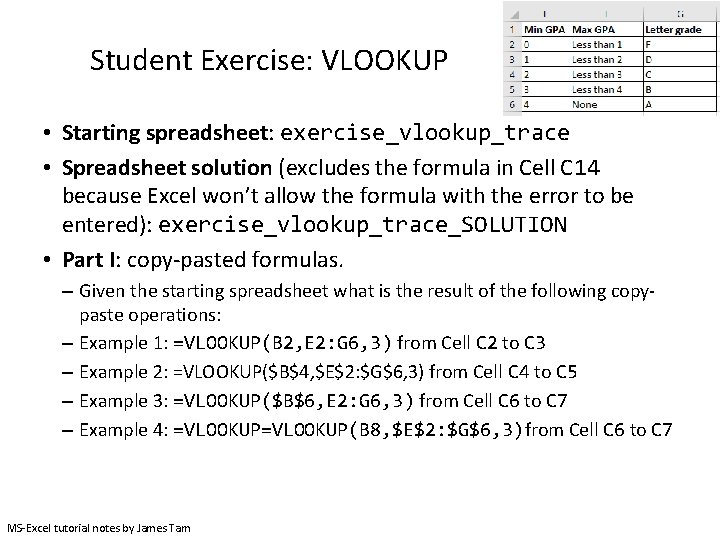
Student Exercise: VLOOKUP • Starting spreadsheet: exercise_vlookup_trace • Spreadsheet solution (excludes the formula in Cell C 14 because Excel won’t allow the formula with the error to be entered): exercise_vlookup_trace_SOLUTION • Part I: copy-pasted formulas. – Given the starting spreadsheet what is the result of the following copypaste operations: – Example 1: =VLOOKUP(B 2, E 2: G 6, 3) from Cell C 2 to C 3 – Example 2: =VLOOKUP($B$4, $E$2: $G$6, 3) from Cell C 4 to C 5 – Example 3: =VLOOKUP($B$6, E 2: G 6, 3) from Cell C 6 to C 7 – Example 4: =VLOOKUP(B 8, $E$2: $G$6, 3)from Cell C 6 to C 7 MS-Excel tutorial notes by James Tam
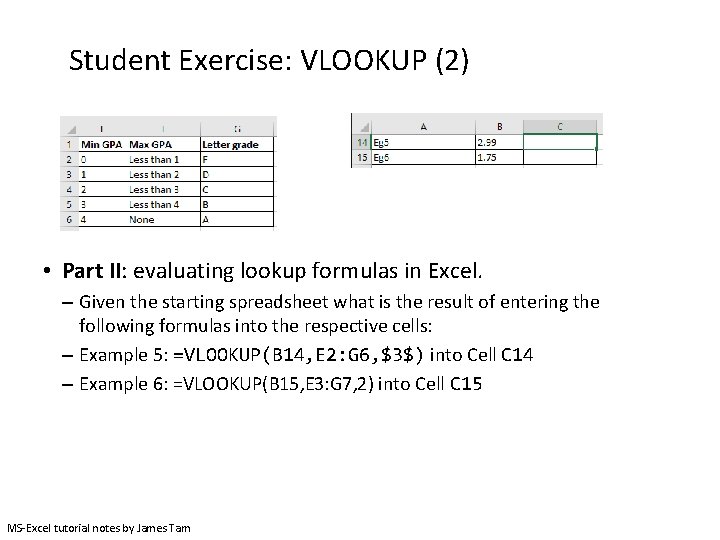
Student Exercise: VLOOKUP (2) • Part II: evaluating lookup formulas in Excel. – Given the starting spreadsheet what is the result of entering the following formulas into the respective cells: – Example 5: =VLOOKUP(B 14, E 2: G 6, $3$) into Cell C 14 – Example 6: =VLOOKUP(B 15, E 3: G 7, 2) into Cell C 15 MS-Excel tutorial notes by James Tam
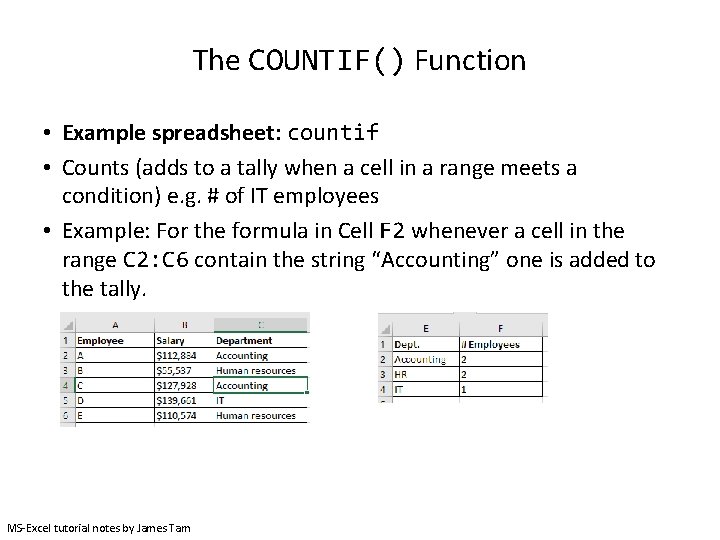
The COUNTIF() Function • Example spreadsheet: countif • Counts (adds to a tally when a cell in a range meets a condition) e. g. # of IT employees • Example: For the formula in Cell F 2 whenever a cell in the range C 2: C 6 contain the string “Accounting” one is added to the tally. MS-Excel tutorial notes by James Tam
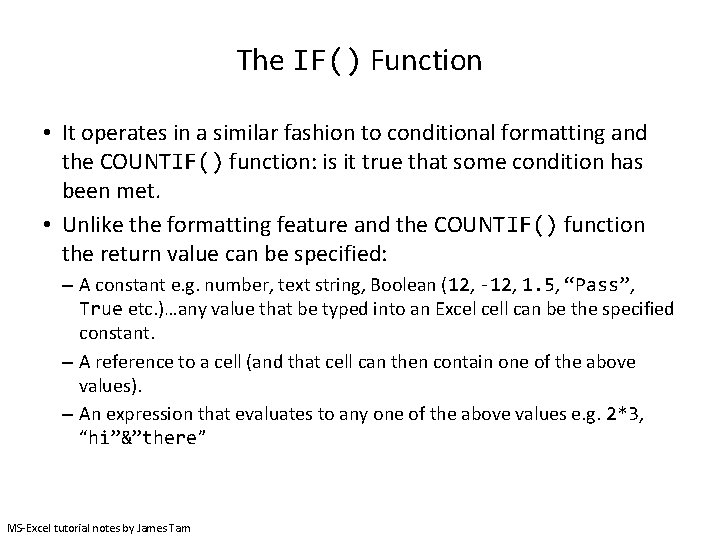
The IF() Function • It operates in a similar fashion to conditional formatting and the COUNTIF() function: is it true that some condition has been met. • Unlike the formatting feature and the COUNTIF() function the return value can be specified: – A constant e. g. number, text string, Boolean (12, -12, 1. 5, “Pass”, True etc. )…any value that be typed into an Excel cell can be the specified constant. – A reference to a cell (and that cell can then contain one of the above values). – An expression that evaluates to any one of the above values e. g. 2*3, “hi”&”there” MS-Excel tutorial notes by James Tam
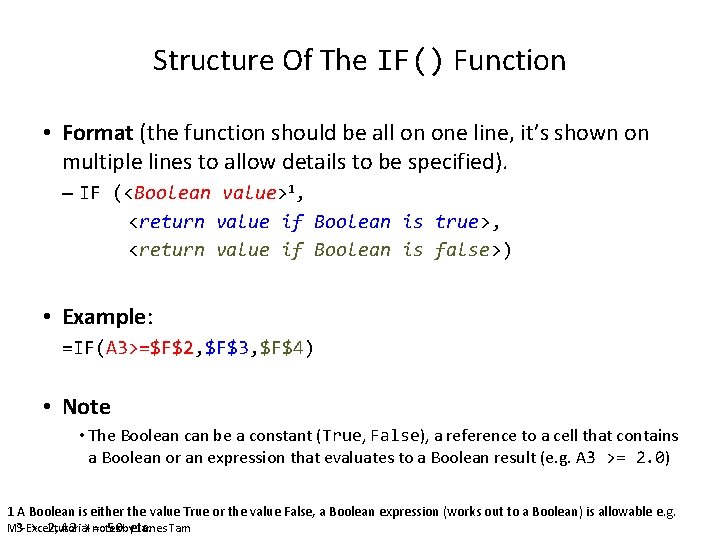
Structure Of The IF() Function • Format (the function should be all on one line, it’s shown on multiple lines to allow details to be specified). – IF (<Boolean value>1, <return value if Boolean is true>, <return value if Boolean is false>) • Example: =IF(A 3>=$F$2, $F$3, $F$4) • Note • The Boolean can be a constant (True, False), a reference to a cell that contains a Boolean or an expression that evaluates to a Boolean result (e. g. A 3 >= 2. 0) 1 A Boolean is either the value True or the value False, a Boolean expression (works out to a Boolean) is allowable e. g. MS-Excel notes James Tam 3 > 2, tutorial A 2 >= 50 byetc.
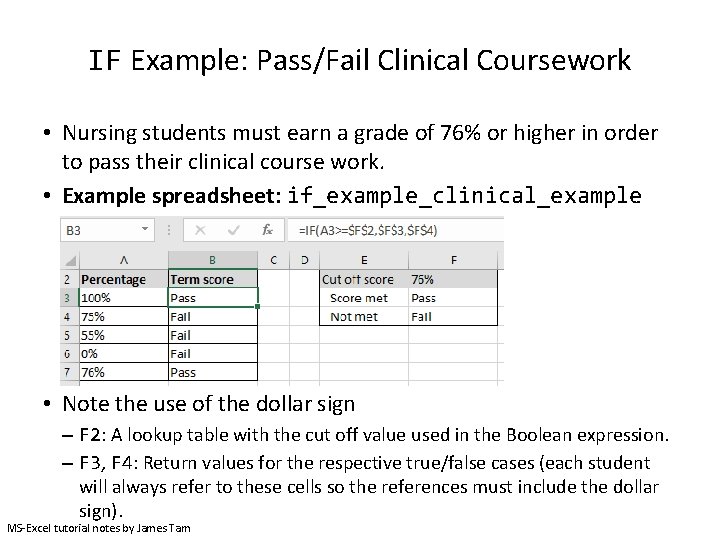
IF Example: Pass/Fail Clinical Coursework • Nursing students must earn a grade of 76% or higher in order to pass their clinical course work. • Example spreadsheet: if_example_clinical_example • Note the use of the dollar sign – F 2: A lookup table with the cut off value used in the Boolean expression. – F 3, F 4: Return values for the respective true/false cases (each student will always refer to these cells so the references must include the dollar sign). MS-Excel tutorial notes by James Tam
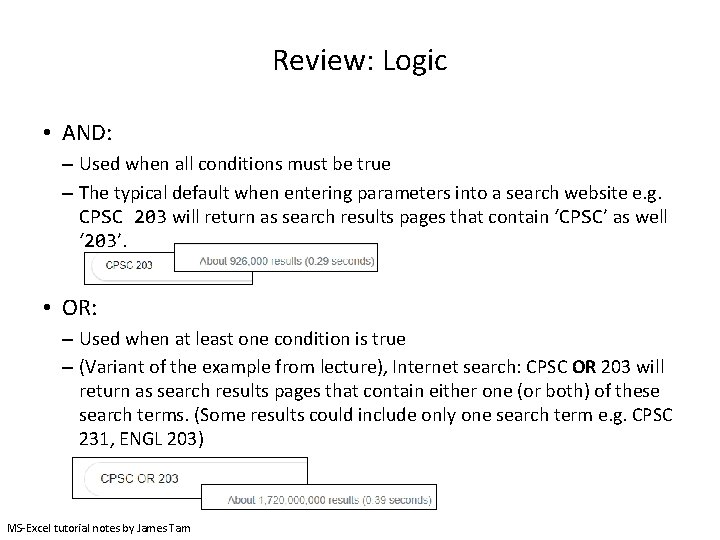
Review: Logic • AND: – Used when all conditions must be true – The typical default when entering parameters into a search website e. g. CPSC 203 will return as search results pages that contain ‘CPSC’ as well ‘ 203’. • OR: – Used when at least one condition is true – (Variant of the example from lecture), Internet search: CPSC OR 203 will return as search results pages that contain either one (or both) of these search terms. (Some results could include only one search term e. g. CPSC 231, ENGL 203) MS-Excel tutorial notes by James Tam
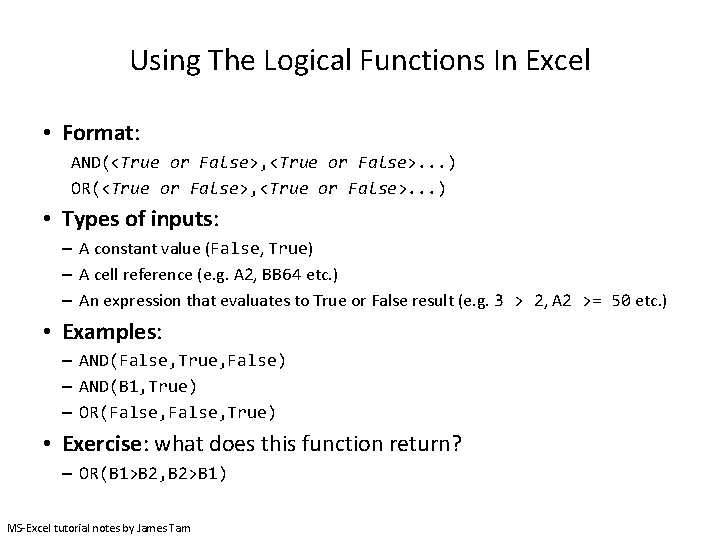
Using The Logical Functions In Excel • Format: AND(<True or False>, <True or False>. . . ) OR(<True or False>, <True or False>. . . ) • Types of inputs: – A constant value (False, True) – A cell reference (e. g. A 2, BB 64 etc. ) – An expression that evaluates to True or False result (e. g. 3 > 2, A 2 >= 50 etc. ) • Examples: – AND(False, True, False) – AND(B 1, True) – OR(False, True) • Exercise: what does this function return? – OR(B 1>B 2, B 2>B 1) MS-Excel tutorial notes by James Tam
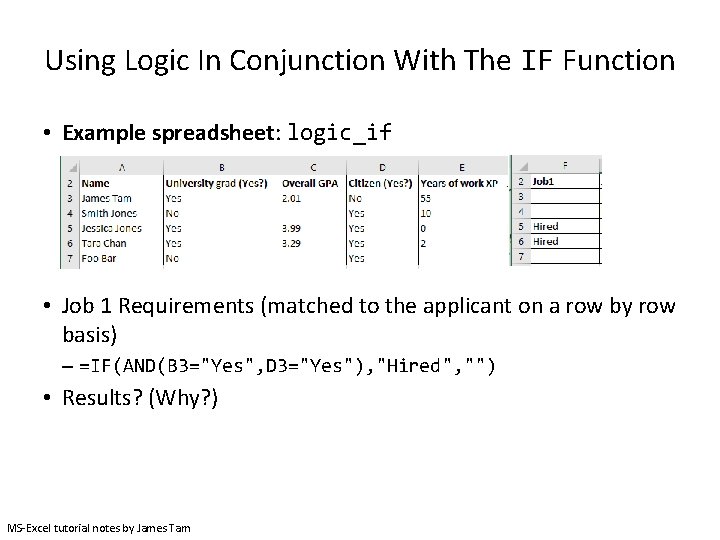
Using Logic In Conjunction With The IF Function • Example spreadsheet: logic_if • Job 1 Requirements (matched to the applicant on a row by row basis) – =IF(AND(B 3="Yes", D 3="Yes"), "Hired", "") • Results? (Why? ) MS-Excel tutorial notes by James Tam
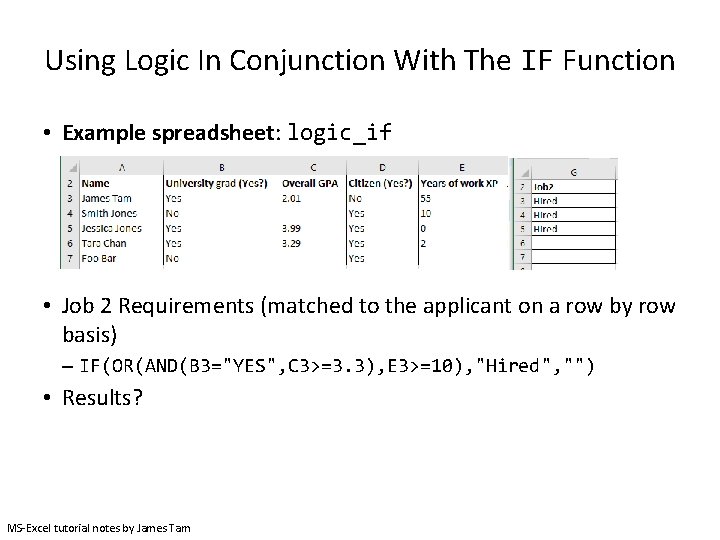
Using Logic In Conjunction With The IF Function • Example spreadsheet: logic_if • Job 2 Requirements (matched to the applicant on a row by row basis) – IF(OR(AND(B 3="YES", C 3>=3. 3), E 3>=10), "Hired", "") • Results? MS-Excel tutorial notes by James Tam
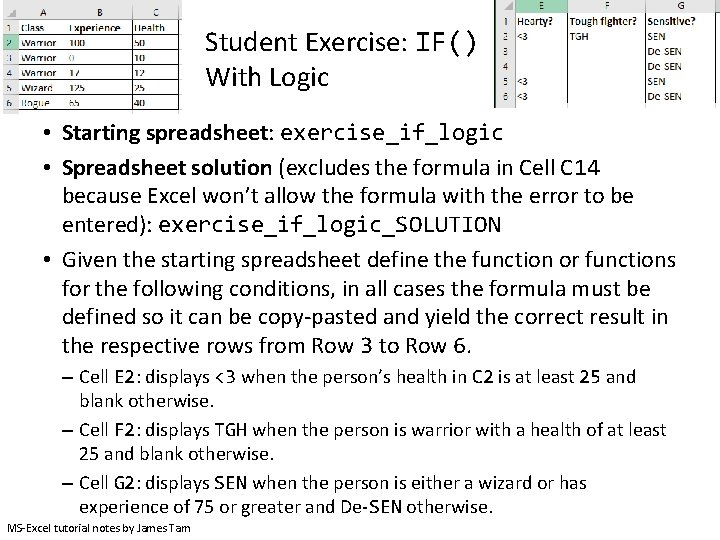
Student Exercise: IF() With Logic • Starting spreadsheet: exercise_if_logic • Spreadsheet solution (excludes the formula in Cell C 14 because Excel won’t allow the formula with the error to be entered): exercise_if_logic_SOLUTION • Given the starting spreadsheet define the function or functions for the following conditions, in all cases the formula must be defined so it can be copy-pasted and yield the correct result in the respective rows from Row 3 to Row 6. – Cell E 2: displays <3 when the person’s health in C 2 is at least 25 and blank otherwise. – Cell F 2: displays TGH when the person is warrior with a health of at least 25 and blank otherwise. – Cell G 2: displays SEN when the person is either a wizard or has experience of 75 or greater and De-SEN otherwise. MS-Excel tutorial notes by James Tam
- Slides: 17