Excel Tutorial Week 2 Multiple worksheets Named constants
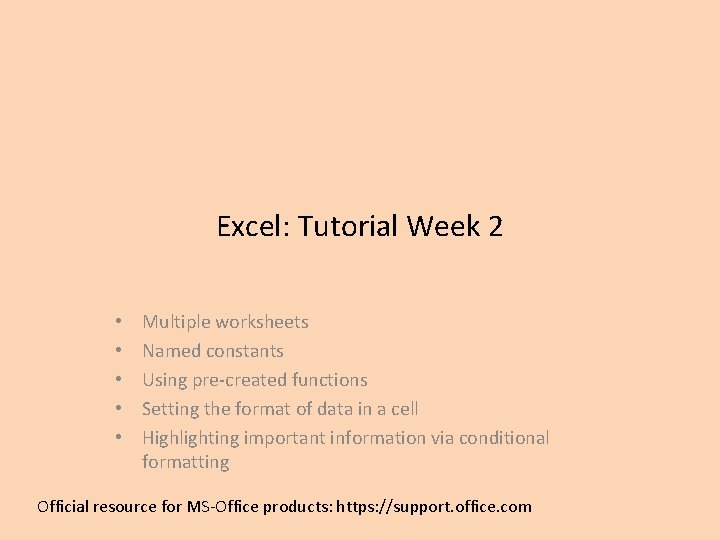
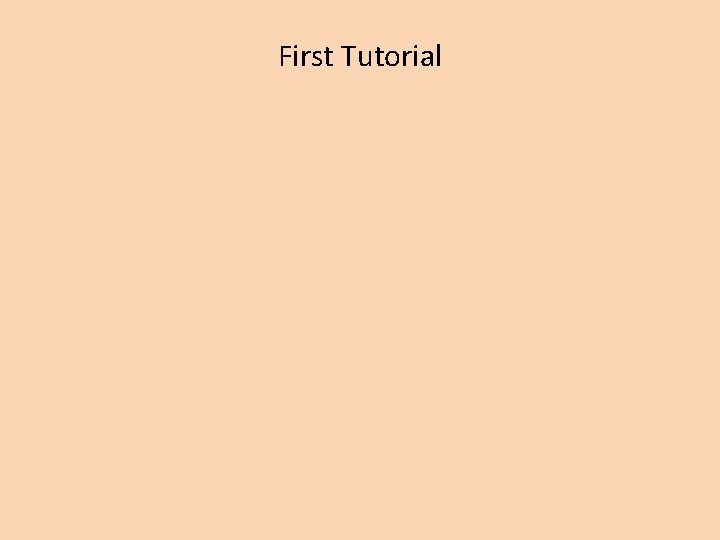
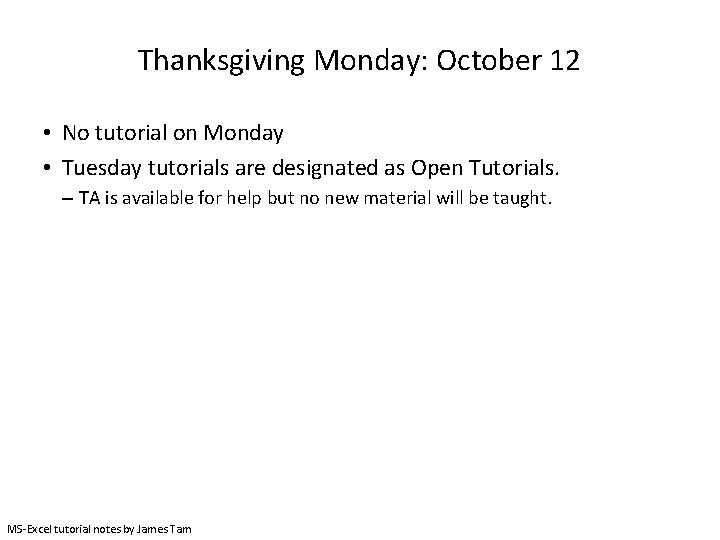
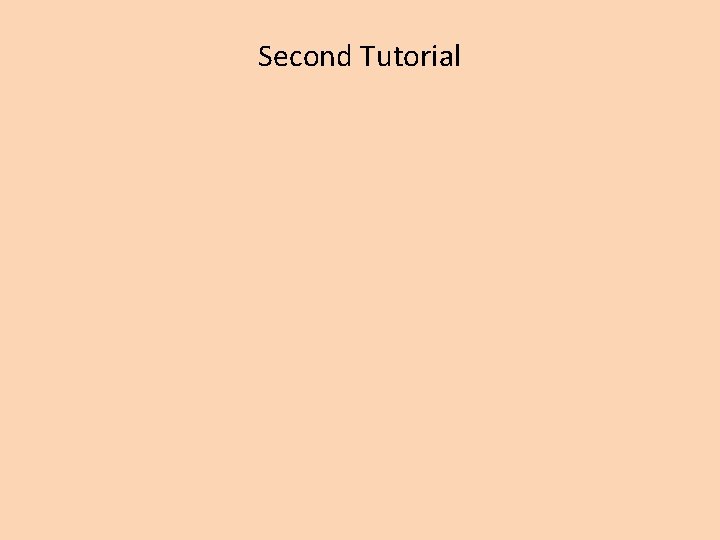
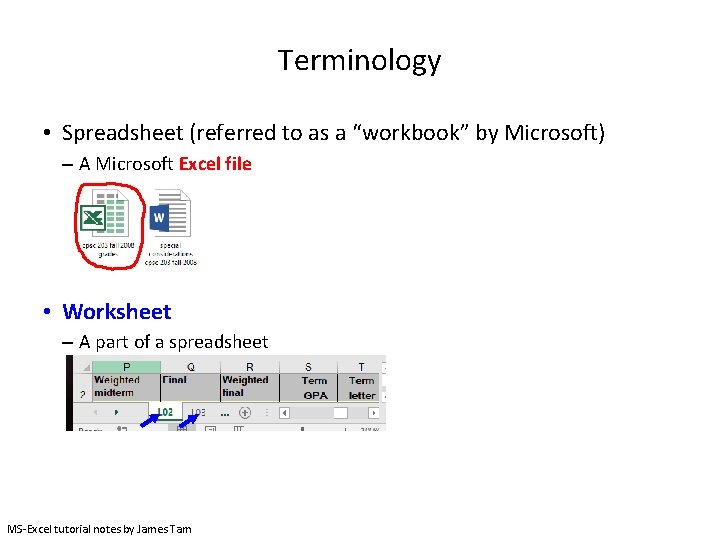
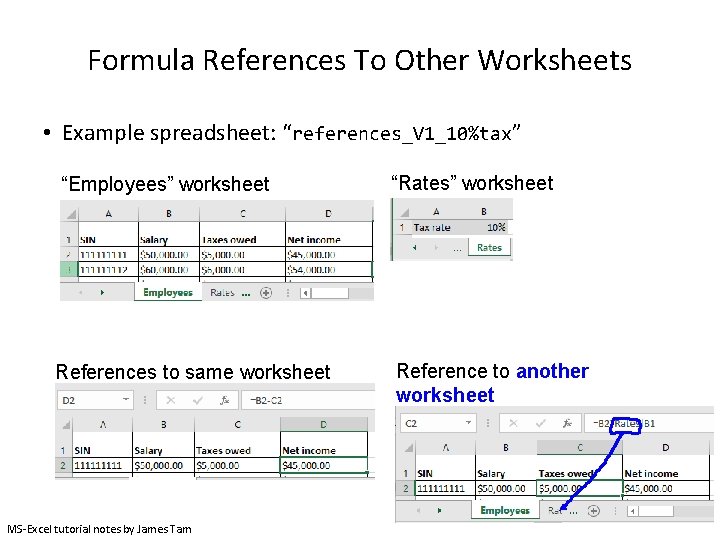
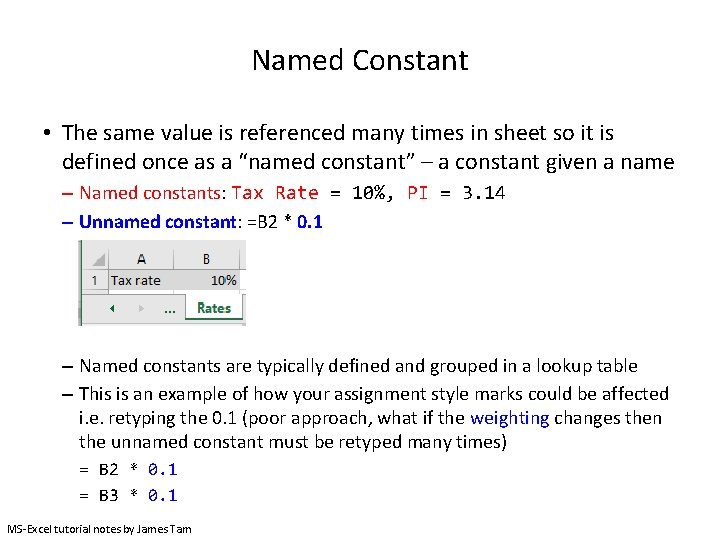
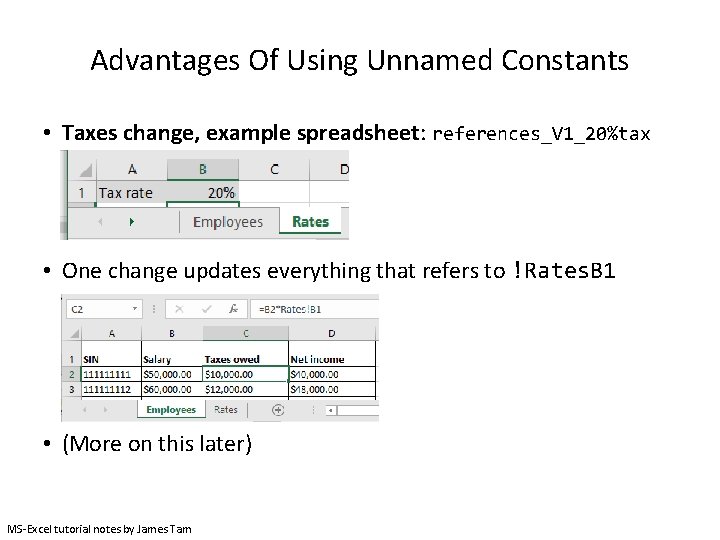
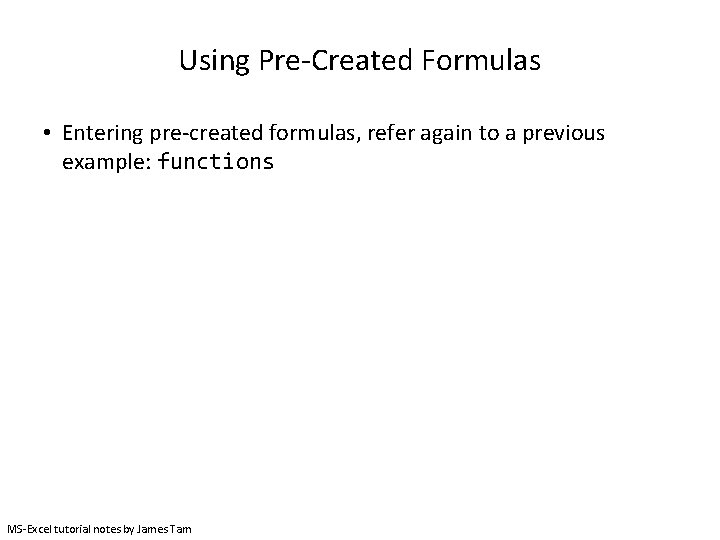
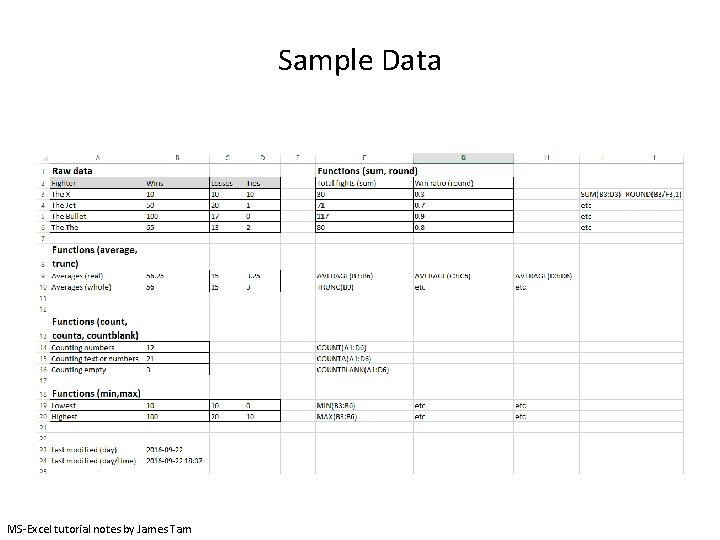
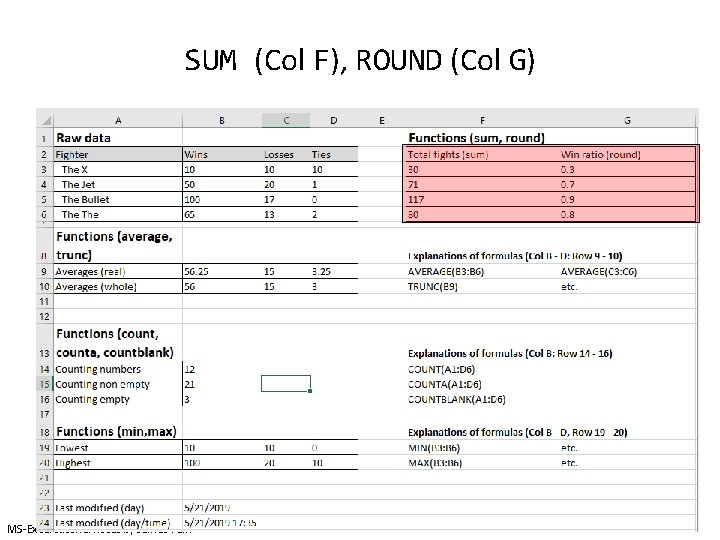
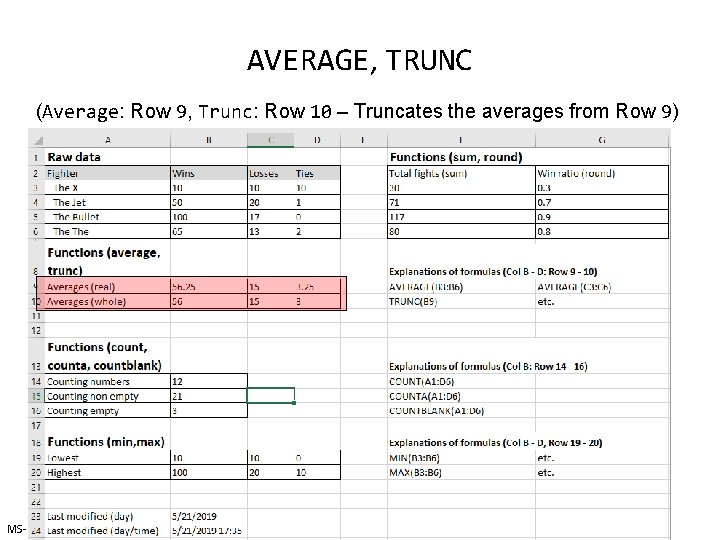
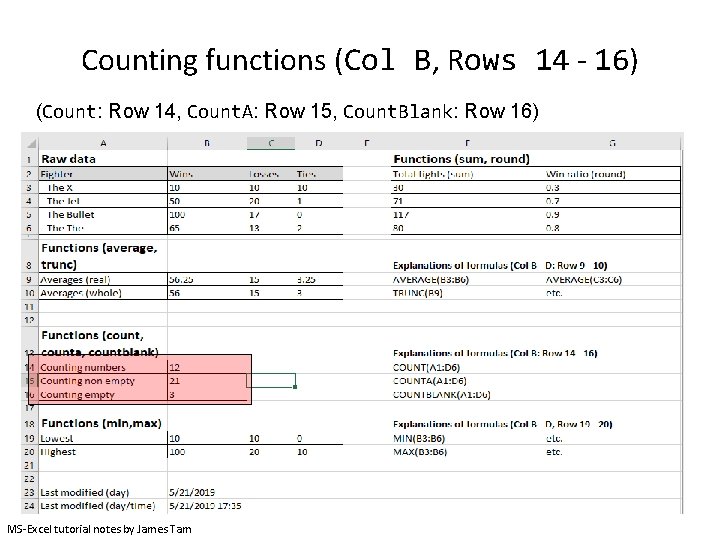
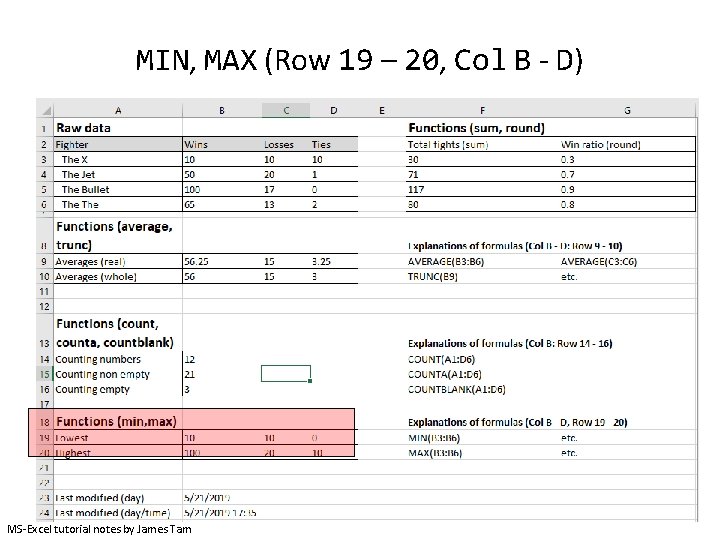
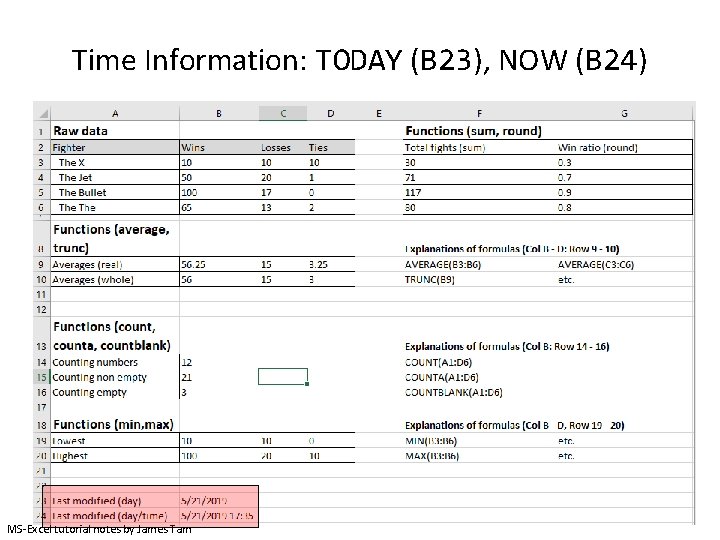
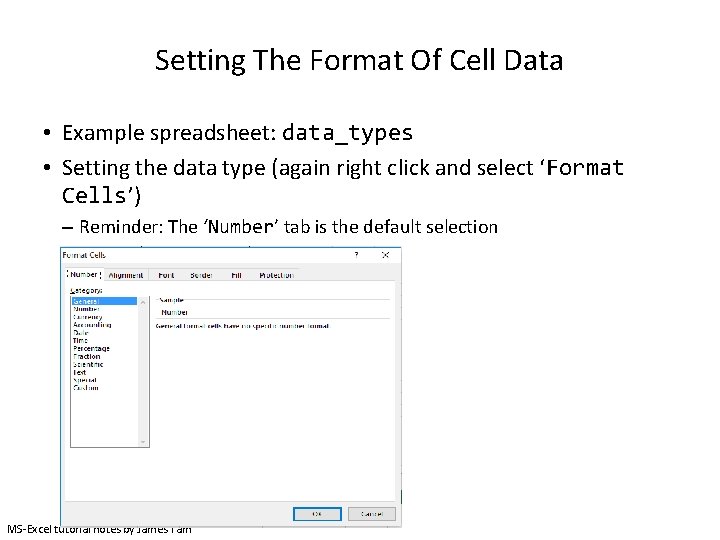
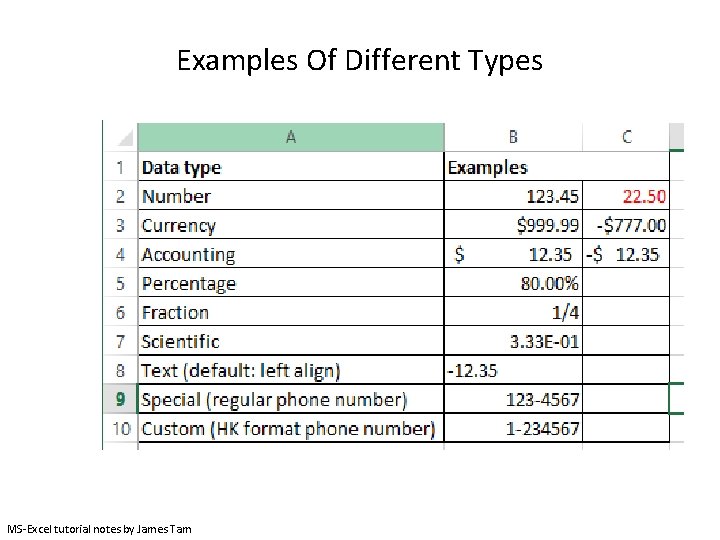
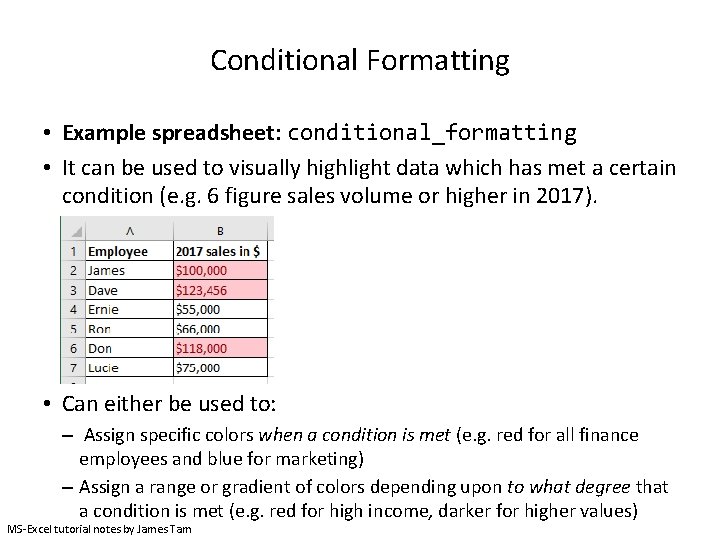
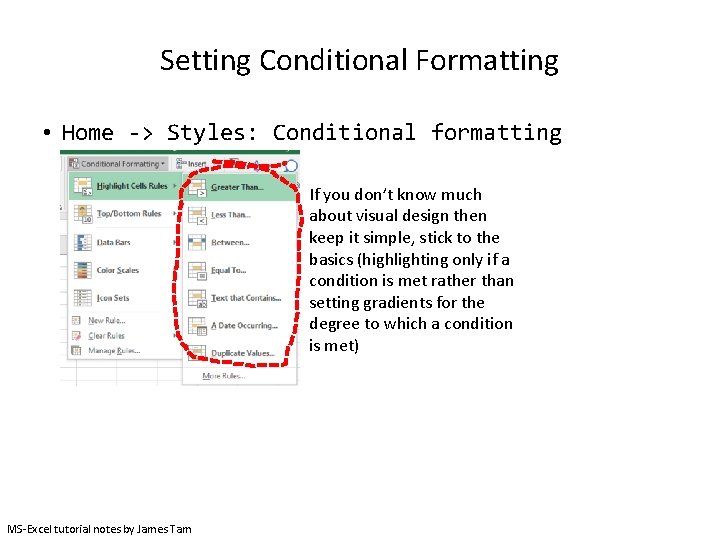
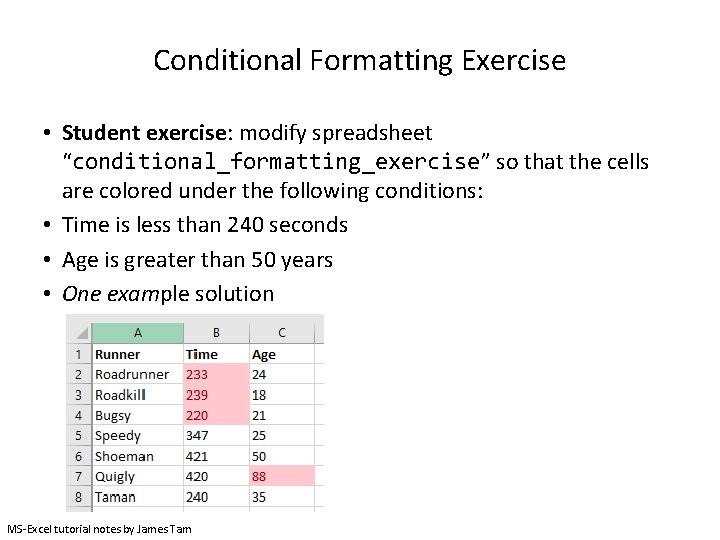
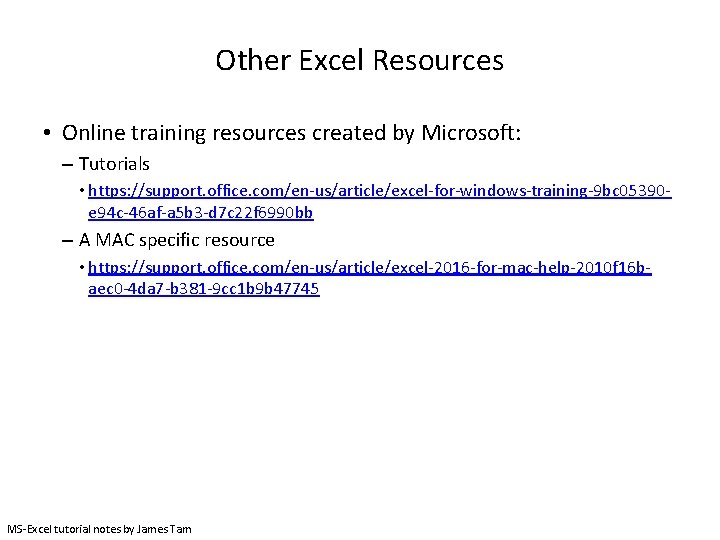
- Slides: 21
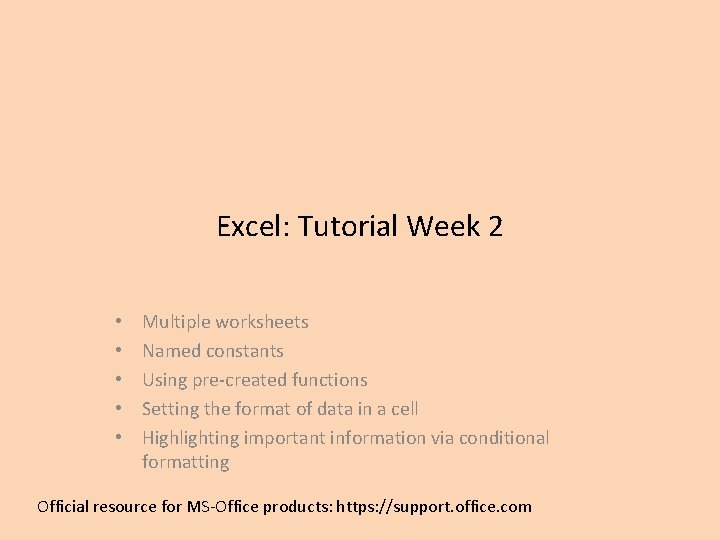
Excel: Tutorial Week 2 • • • Multiple worksheets Named constants Using pre-created functions Setting the format of data in a cell Highlighting important information via conditional formatting Official resource for MS-Office products: https: //support. office. com
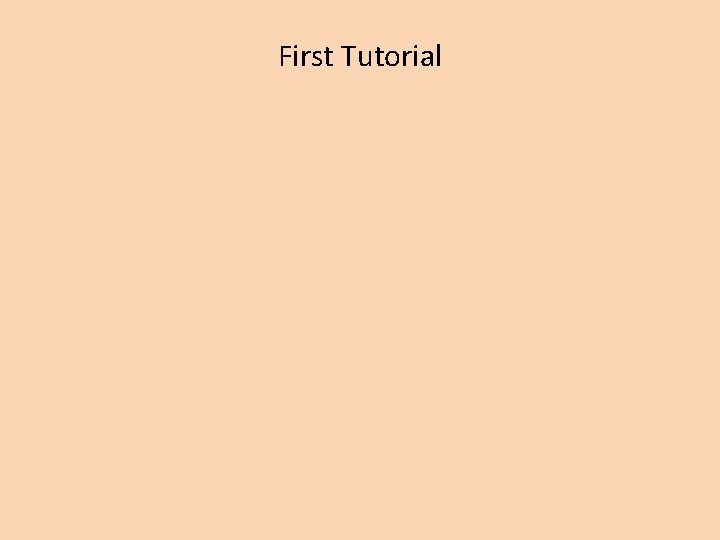
First Tutorial
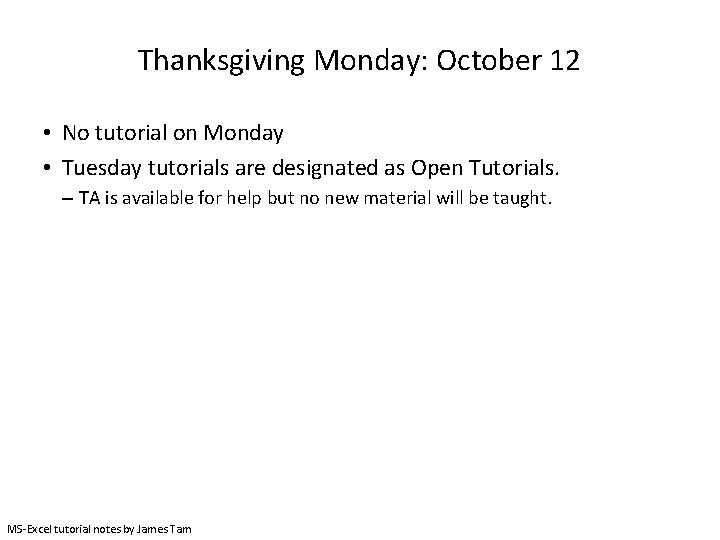
Thanksgiving Monday: October 12 • No tutorial on Monday • Tuesday tutorials are designated as Open Tutorials. – TA is available for help but no new material will be taught. MS-Excel tutorial notes by James Tam
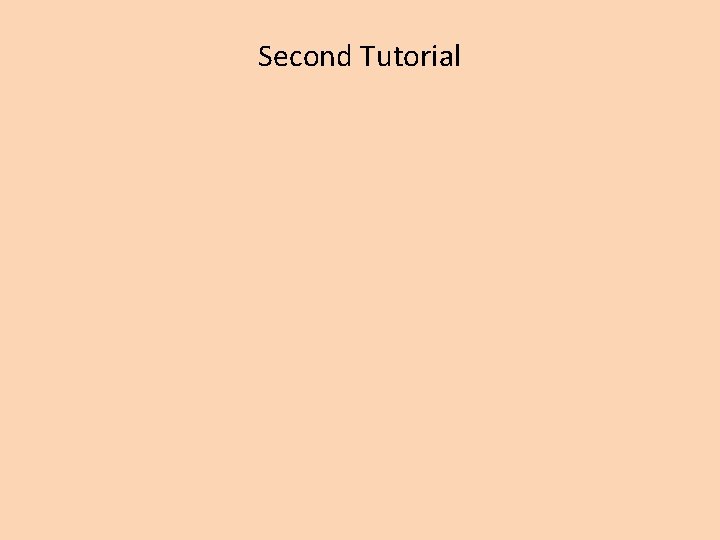
Second Tutorial
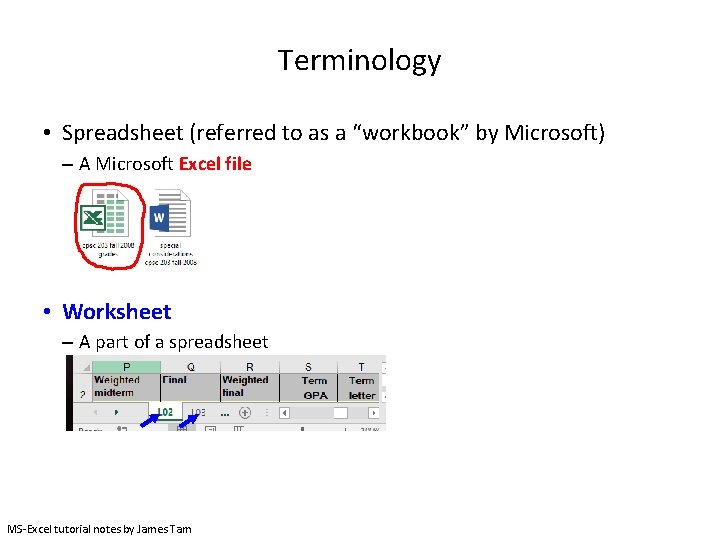
Terminology • Spreadsheet (referred to as a “workbook” by Microsoft) – A Microsoft Excel file • Worksheet – A part of a spreadsheet MS-Excel tutorial notes by James Tam
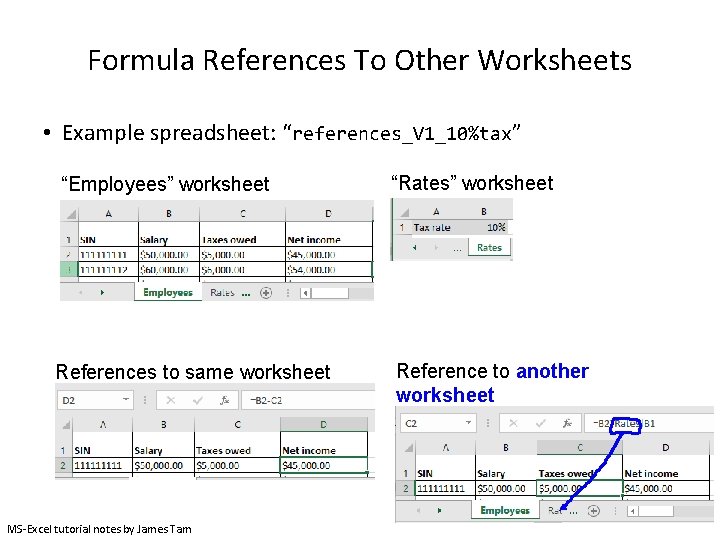
Formula References To Other Worksheets • Example spreadsheet: “references_V 1_10%tax” “Employees” worksheet “Rates” worksheet References to same worksheet Reference to another worksheet MS-Excel tutorial notes by James Tam
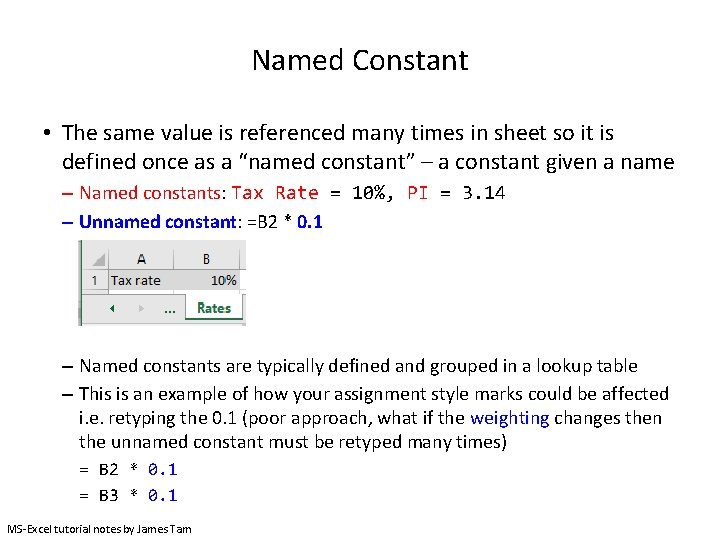
Named Constant • The same value is referenced many times in sheet so it is defined once as a “named constant” – a constant given a name – Named constants: Tax Rate = 10%, PI = 3. 14 – Unnamed constant: =B 2 * 0. 1 – Named constants are typically defined and grouped in a lookup table – This is an example of how your assignment style marks could be affected i. e. retyping the 0. 1 (poor approach, what if the weighting changes then the unnamed constant must be retyped many times) = B 2 * 0. 1 = B 3 * 0. 1 MS-Excel tutorial notes by James Tam
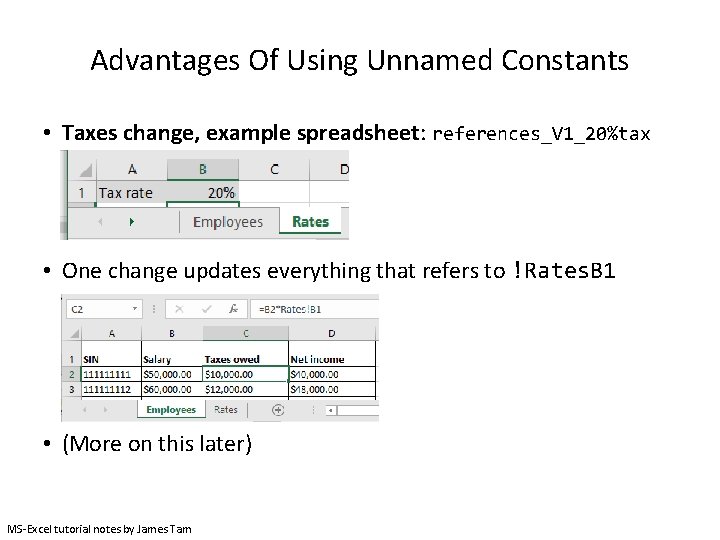
Advantages Of Using Unnamed Constants • Taxes change, example spreadsheet: references_V 1_20%tax • One change updates everything that refers to !Rates. B 1 • (More on this later) MS-Excel tutorial notes by James Tam
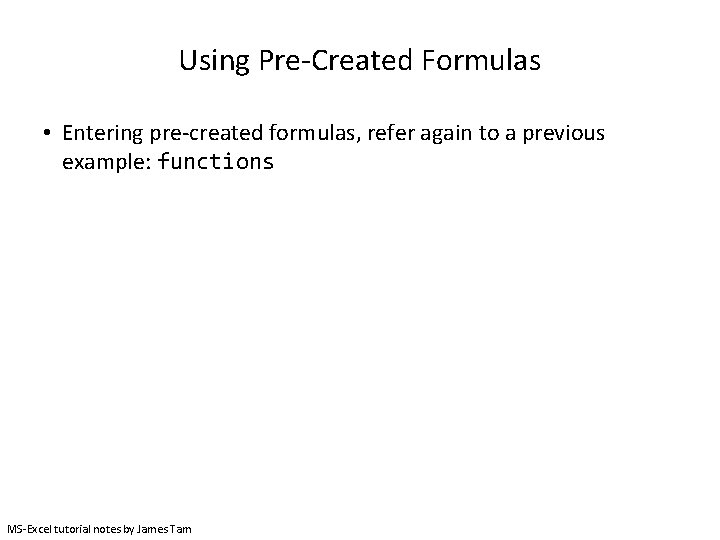
Using Pre-Created Formulas • Entering pre-created formulas, refer again to a previous example: functions MS-Excel tutorial notes by James Tam
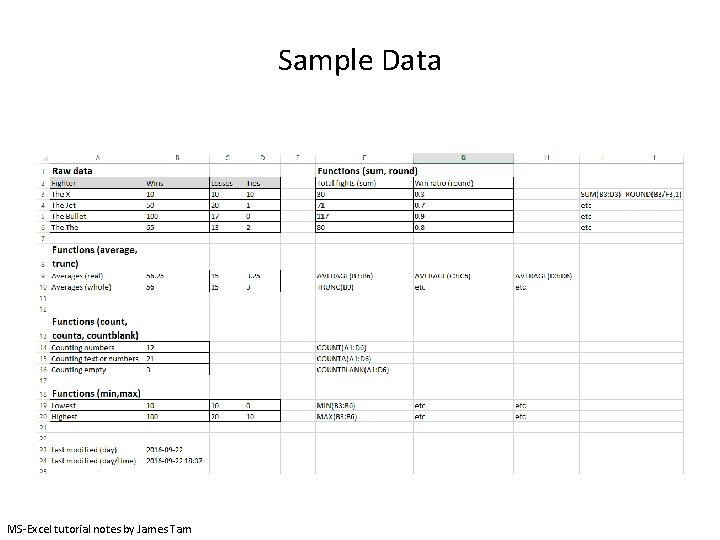
Sample Data MS-Excel tutorial notes by James Tam
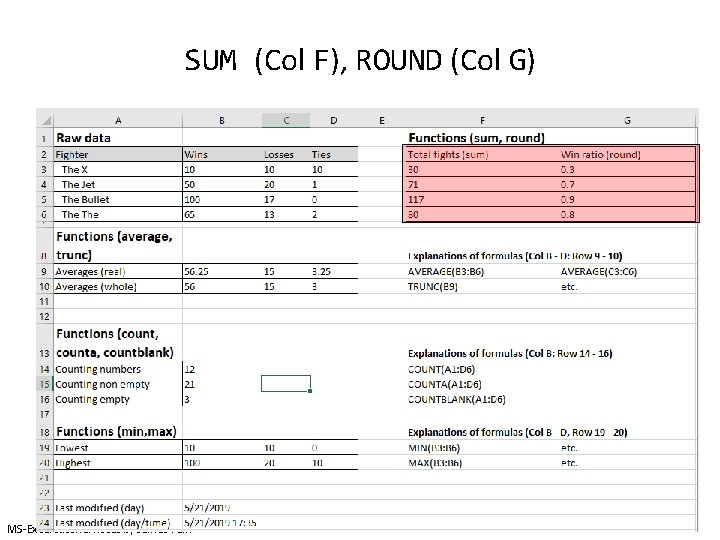
SUM (Col F), ROUND (Col G) MS-Excel tutorial notes by James Tam
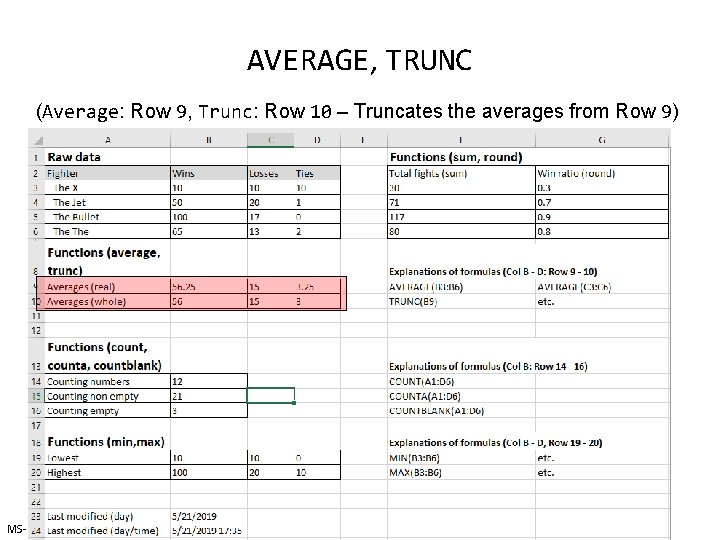
AVERAGE, TRUNC (Average: Row 9, Trunc: Row 10 – Truncates the averages from Row 9) MS-Excel tutorial notes by James Tam
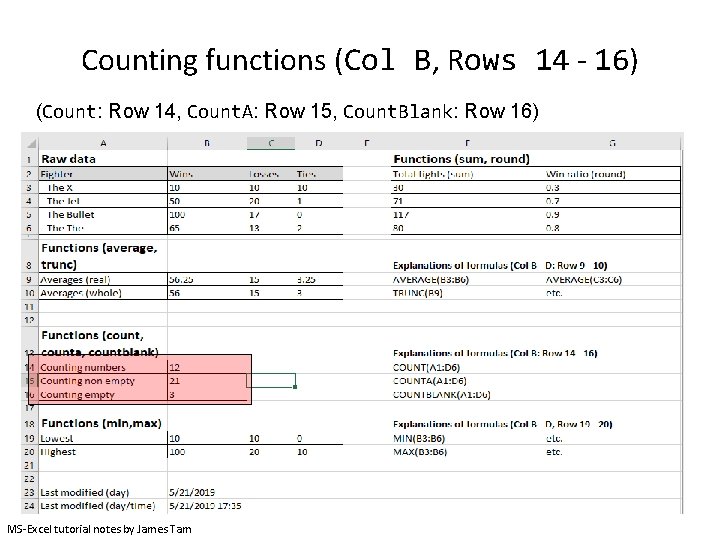
Counting functions (Col B, Rows 14 - 16) (Count: Row 14, Count. A: Row 15, Count. Blank: Row 16) MS-Excel tutorial notes by James Tam
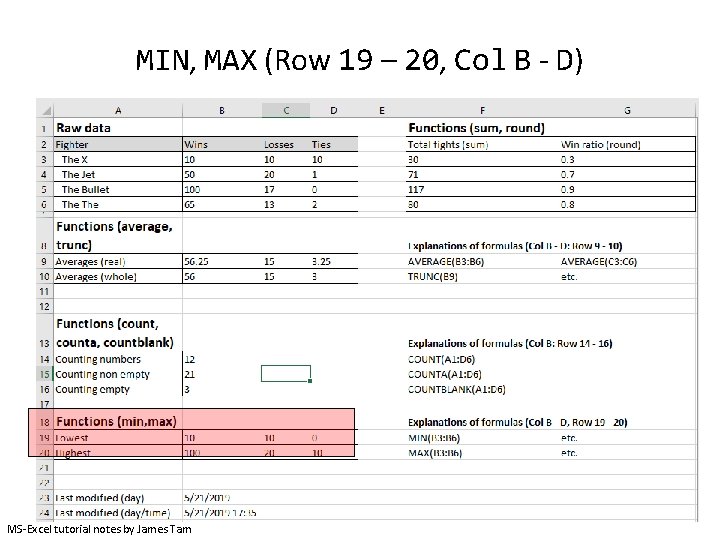
MIN, MAX (Row 19 – 20, Col B - D) MS-Excel tutorial notes by James Tam
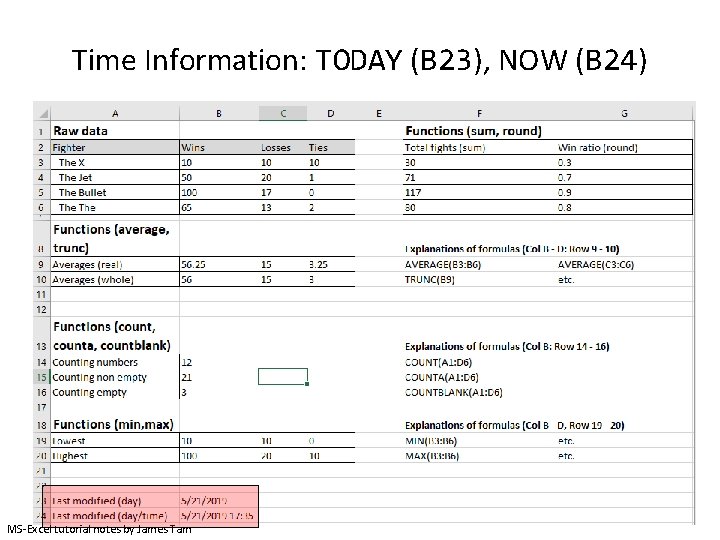
Time Information: TODAY (B 23), NOW (B 24) MS-Excel tutorial notes by James Tam
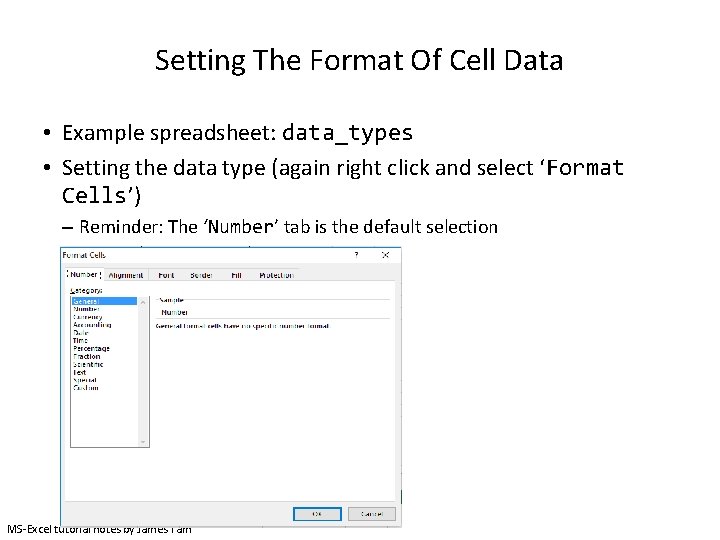
Setting The Format Of Cell Data • Example spreadsheet: data_types • Setting the data type (again right click and select ‘Format Cells’) – Reminder: The ‘Number’ tab is the default selection MS-Excel tutorial notes by James Tam
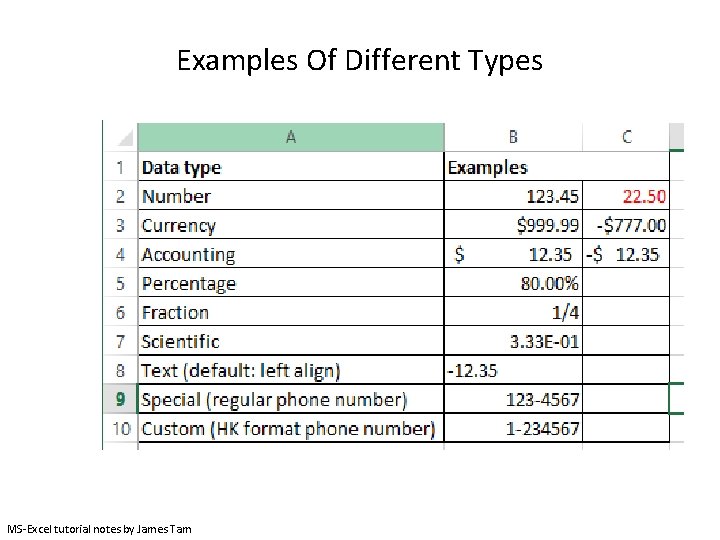
Examples Of Different Types MS-Excel tutorial notes by James Tam
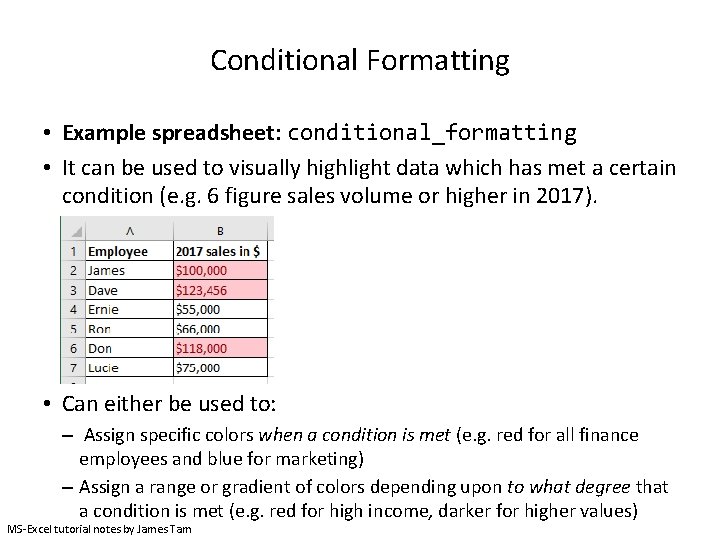
Conditional Formatting • Example spreadsheet: conditional_formatting • It can be used to visually highlight data which has met a certain condition (e. g. 6 figure sales volume or higher in 2017). • Can either be used to: – Assign specific colors when a condition is met (e. g. red for all finance employees and blue for marketing) – Assign a range or gradient of colors depending upon to what degree that a condition is met (e. g. red for high income, darker for higher values) MS-Excel tutorial notes by James Tam
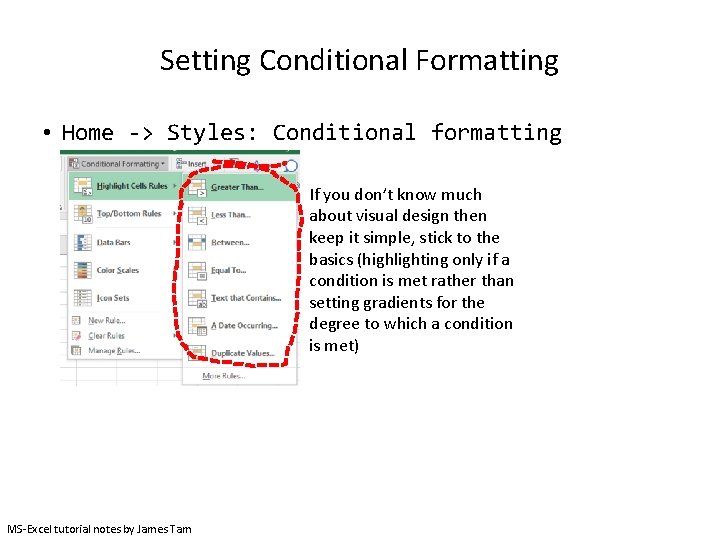
Setting Conditional Formatting • Home -> Styles: Conditional formatting If you don’t know much about visual design then keep it simple, stick to the basics (highlighting only if a condition is met rather than setting gradients for the degree to which a condition is met) MS-Excel tutorial notes by James Tam
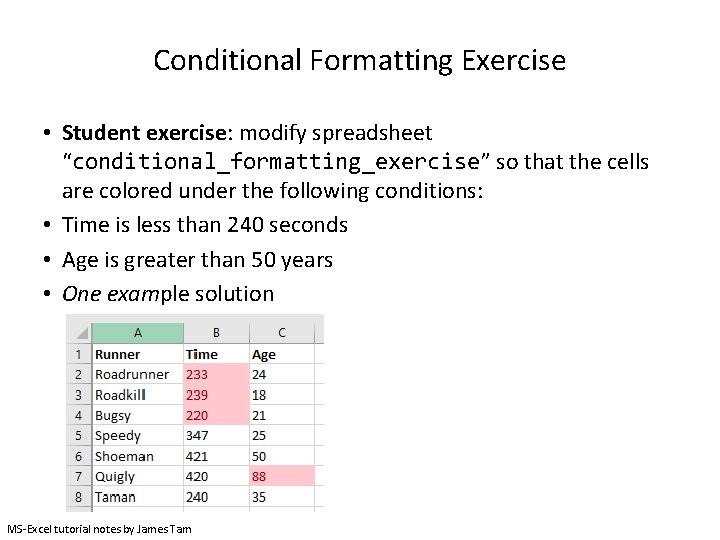
Conditional Formatting Exercise • Student exercise: modify spreadsheet “conditional_formatting_exercise” so that the cells are colored under the following conditions: • Time is less than 240 seconds • Age is greater than 50 years • One example solution MS-Excel tutorial notes by James Tam
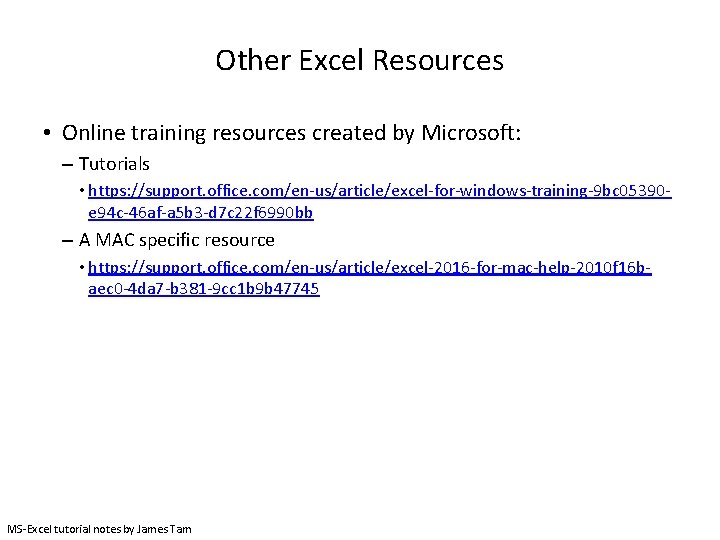
Other Excel Resources • Online training resources created by Microsoft: – Tutorials • https: //support. office. com/en-us/article/excel-for-windows-training-9 bc 05390 e 94 c-46 af-a 5 b 3 -d 7 c 22 f 6990 bb – A MAC specific resource • https: //support. office. com/en-us/article/excel-2016 -for-mac-help-2010 f 16 baec 0 -4 da 7 -b 381 -9 cc 1 b 9 b 47745 MS-Excel tutorial notes by James Tam